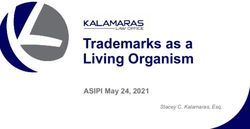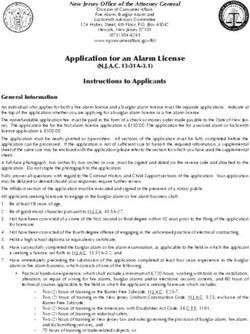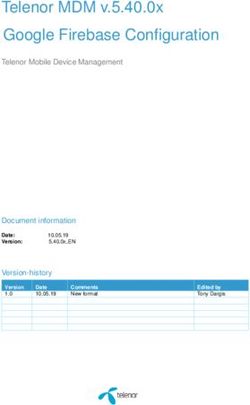Drone Documentation Release 0.1 - Brad Rydzewski
←
→
Page content transcription
If your browser does not render page correctly, please read the page content below
Drone Documentation
Release 0.1
Brad Rydzewski
January 11, 2015Contents
1 Installation 3
1.1 Requirements . . . . . . . . . . . . . . . . . . . . . . . . . . . . . . . . . . . . . . . . . . . . . . . 3
1.2 Installation . . . . . . . . . . . . . . . . . . . . . . . . . . . . . . . . . . . . . . . . . . . . . . . . 3
1.3 Running . . . . . . . . . . . . . . . . . . . . . . . . . . . . . . . . . . . . . . . . . . . . . . . . . 3
1.4 From Source . . . . . . . . . . . . . . . . . . . . . . . . . . . . . . . . . . . . . . . . . . . . . . . 4
1.5 Enabling SSL . . . . . . . . . . . . . . . . . . . . . . . . . . . . . . . . . . . . . . . . . . . . . . . 4
1.6 Proxy Server . . . . . . . . . . . . . . . . . . . . . . . . . . . . . . . . . . . . . . . . . . . . . . . 4
2 Setup 7
2.1 Configure . . . . . . . . . . . . . . . . . . . . . . . . . . . . . . . . . . . . . . . . . . . . . . . . . 7
2.2 GitHub . . . . . . . . . . . . . . . . . . . . . . . . . . . . . . . . . . . . . . . . . . . . . . . . . . 7
2.3 BitBucket . . . . . . . . . . . . . . . . . . . . . . . . . . . . . . . . . . . . . . . . . . . . . . . . . 7
2.4 Mail Server . . . . . . . . . . . . . . . . . . . . . . . . . . . . . . . . . . . . . . . . . . . . . . . . 8
3 Deployment 9
3.1 Cloud Foundry . . . . . . . . . . . . . . . . . . . . . . . . . . . . . . . . . . . . . . . . . . . . . . 9
3.2 Engine Yard . . . . . . . . . . . . . . . . . . . . . . . . . . . . . . . . . . . . . . . . . . . . . . . 9
3.3 Git . . . . . . . . . . . . . . . . . . . . . . . . . . . . . . . . . . . . . . . . . . . . . . . . . . . . 10
3.4 Bash . . . . . . . . . . . . . . . . . . . . . . . . . . . . . . . . . . . . . . . . . . . . . . . . . . . 10
3.5 Heroku . . . . . . . . . . . . . . . . . . . . . . . . . . . . . . . . . . . . . . . . . . . . . . . . . . 10
3.6 Modulus . . . . . . . . . . . . . . . . . . . . . . . . . . . . . . . . . . . . . . . . . . . . . . . . . 10
3.7 Nodejitsu . . . . . . . . . . . . . . . . . . . . . . . . . . . . . . . . . . . . . . . . . . . . . . . . . 11
3.8 Open Shift . . . . . . . . . . . . . . . . . . . . . . . . . . . . . . . . . . . . . . . . . . . . . . . . 11
3.9 Tsuru . . . . . . . . . . . . . . . . . . . . . . . . . . . . . . . . . . . . . . . . . . . . . . . . . . . 11
4 Publish 13
4.1 S3 . . . . . . . . . . . . . . . . . . . . . . . . . . . . . . . . . . . . . . . . . . . . . . . . . . . . . 13
4.2 Swift . . . . . . . . . . . . . . . . . . . . . . . . . . . . . . . . . . . . . . . . . . . . . . . . . . . 13
4.3 PyPI . . . . . . . . . . . . . . . . . . . . . . . . . . . . . . . . . . . . . . . . . . . . . . . . . . . 14
4.4 NPM . . . . . . . . . . . . . . . . . . . . . . . . . . . . . . . . . . . . . . . . . . . . . . . . . . . 14
4.5 Docker . . . . . . . . . . . . . . . . . . . . . . . . . . . . . . . . . . . . . . . . . . . . . . . . . . 15
4.6 GitHub . . . . . . . . . . . . . . . . . . . . . . . . . . . . . . . . . . . . . . . . . . . . . . . . . . 17
5 Services 19
5.1 Available Services . . . . . . . . . . . . . . . . . . . . . . . . . . . . . . . . . . . . . . . . . . . . 19
5.2 Example: Using Postgres . . . . . . . . . . . . . . . . . . . . . . . . . . . . . . . . . . . . . . . . 20
5.3 Tips for Using Services . . . . . . . . . . . . . . . . . . . . . . . . . . . . . . . . . . . . . . . . . 20
5.4 More Information . . . . . . . . . . . . . . . . . . . . . . . . . . . . . . . . . . . . . . . . . . . . 21
i6 Contributing 23
6.1 Pull Requests . . . . . . . . . . . . . . . . . . . . . . . . . . . . . . . . . . . . . . . . . . . . . . . 23
6.2 Mailing List . . . . . . . . . . . . . . . . . . . . . . . . . . . . . . . . . . . . . . . . . . . . . . . 23
6.3 GitHub Issues . . . . . . . . . . . . . . . . . . . . . . . . . . . . . . . . . . . . . . . . . . . . . . 23
7 Need Help? 25
iiDrone Documentation, Release 0.1 Drone is a Continuous Integration platform built on Docker. Contents: Contents 1
Drone Documentation, Release 0.1 2 Contents
CHAPTER 1
Installation
1.1 Requirements
Drone is tested on the following versions of Ubuntu:
• Ubuntu Precise 12.04 (64-bit)
• Ubuntu Raring 13.04 (64 bit)
Drone requires the latest version of Docker (0.8)
1.2 Installation
Drone is distributed as a debian package for easy installation:
$ wget http://downloads.drone.io/master/drone.deb
$ sudo dpkg -i drone.deb
This will install the following files:
• Drone server /usr/local/bin/droned
• Drone client /usr/local/bin/drone
• Drone startup script /etc/init/drone.conf
• Drone sqlite database /var/lib/drone/drone.sqlite
We recommend running Drone on a 2GB Digital Ocean Docker image. This is the fastest, easiest way to get up and
running with Drone. This is also how we test Drone internally.
1.3 Running
Drone is started automatically. You can start and stop Drone manually with the following commands:
$ sudo start drone
$ sudo stop drone
3Drone Documentation, Release 0.1
1.4 From Source
The project is hosted at https://github.com/drone/drone and can be installed manually. You will need the latest version
of Go (1.2) and the following software packages:
$ sudo apt-get install make mercurial git bzr libsqlite3-dev sqlite3
$ git clone git://github.com/drone/drone.git
$ cd drone
$ make deps
$ make
1.5 Enabling SSL
To enable SSL/TLS security on Drone you will need to edit the Upstart script configuration. This file is located at
/etc/default/drone.
You will need to change the DRONED_OPTS variable to have three things:
• Use a different port (Usually --port=:443).
• The full path to the SSL certificate (--sslcert=/path/to/my.crt)
• The full path to the SSL certificate’s secret key (--sslkey=/path/to/my.key)
Note: Your SSL key should be kept in a safe directory with restrictive permissions. On many Linux systems,
/etc/ssl/private is used for this.
Note: If your SSL certificate requires a bundle, it should be appended to the certificate file. E.g. if you have
“my-cert.crt” and “my-bundle.crt” then cat my-cert.crt my-bundle.crt >> my-cert-bundle.crt’
with --sslcert=/path/to/my-cert-bundle.crt. If you do not know where to place the certificate,
/etc/ssl/certs/ is a good candidate.
Here is a complete example:
# Upstart configuration file for droned.
# Command line options:
#
# -datasource="drone.sqlite":
# -driver="sqlite3":
# -port=":8080":
# -workers="4":
#
DRONED_OPTS="-port=:443 --sslkey=/path/to/my.key --sslcert=/path/to/my.crt"
Once this file has been changed you will need to restart droned before these changes will take effect.
1.6 Proxy Server
NOTE: using a proxy server is not really recommended. Drone serves most static content from a CDN and uses the
Go standard library’s high-performance net/http package to serve dynamic content.
If using Nginx to proxy traffic to Drone, please ensure you have version 1.3.13 or greater. You also need to configure
nginx to proxy websocket connections:
4 Chapter 1. InstallationDrone Documentation, Release 0.1
# Proxy for websockets
location = /feed {
proxy_set_header X-Real-IP $remote_addr;
proxy_set_header X-Forwarded-For $remote_addr;
proxy_set_header Host $http_host;
proxy_pass http://127.0.0.1:8080;
proxy_redirect off;
proxy_http_version 1.1;
proxy_set_header Upgrade $http_upgrade;
proxy_set_header Connection "upgrade";
}
You will also want to change the default port. You can pass the port as a command line argument --port=:8080
or you can change the default port in the /etc/default/drone file:
# Upstart configuration file for droned.
# Command line options:
#
# -datasource="drone.sqlite":
# -driver="sqlite3":
# -path="":
# -port=":8080":
#
DRONED_OPTS="--port=:8080"
1.6. Proxy Server 5Drone Documentation, Release 0.1 6 Chapter 1. Installation
CHAPTER 2
Setup
This section assumes Drone is installed as a service and running on Port 80.
2.1 Configure
First you need to enable one of the OAuth services in ‘config.toml‘ or using ENV variables. Then you will be
able to login as admin and add other authorized users if you have disabled open registration.
2.2 GitHub
Navigate to https://github.com/settings/applications and click the Register New Application button. Enter the follow-
ing information into the form:
Application Name Drone
Homepage URL http://localhost
Authorization Callback URL http://localhost/api/auth/github.com
Click Register Application
Copy and paste the Client ID and Client Secret into the Drone admin / settings screen.
2.3 BitBucket
To allow Drone access to your BitBucket projects, you will need to authorize Drone as an “Integrated Application”
within Bitbucket. This will generate OAuth keys that Drone uses to authenticate itself to Drone.
Navigate to your BitBucket account settings: https://bitbucket.org/account/user/USER_NAME/. Click on Integrated
applications and then press the Add consumer button. This will open up a dialog window asking for Name, Descrip-
tion, and URL. Once you complete and submit this dialog, you will be given two pieces of information:
• Key
• Secret
Now in Drone you can navigate to Drone’s settings and scroll to the section called Bitbucket OAuth Consumer Key
and Secret and enter the key value in the first field, and the secret in the second field.
7Drone Documentation, Release 0.1
Note: In addition to being able to grant BitBucket user access to drone, you can also associate Drone to a BitBucket
Team. To generate keys for a team, navigate to the team’s page, click Manage team, and then click on the Integrated
Applications item in the left-hand navigation.
The first time you add a BitBucket repository to Drone, you will be asked to authorize the Drone to BitBucket con-
nection.
2.4 Mail Server
Setting up an email server is highly recommended. Drone uses email messages for the following:
• account activation emails
• password reset emails
• team invitation emails
• build result emails
Navigate to http://localhost/account/admin/settings and enter your SMTP server details:
8 Chapter 2. SetupCHAPTER 3
Deployment
Drone can automate your deployment steps at the end of each successful build. Drone includes a number of deployment
plugins that can be configured in the deploy section of the .drone.yml file.
Deployments are skipped for:
• Failed builds
• Pull requests
3.1 Cloud Foundry
Deploy to Cloud Foundry hosted service over cf tool verion 6. it assumes your provide the application manifest file
manifest.yml under project root directory if no application name provided.
deploy:
cloudfoundry:
target: https://api.run.pivotal.io
username: my-cloudfoundry-username
password: my-password
organization: my-cloudfoundry-org
space: development
app: my-cloudfoundry-app
target URL of the Cloud Controller in Cloud Foundry
username your username
password your password
organization organization name where you want to deploy your application (optional)
space space name in the organization where you want to deploy your application (optional)
app name of the application to push (optional)
3.2 Engine Yard
We are looking for volunteers to add this plugin.
9Drone Documentation, Release 0.1
3.3 Git
Deploy code via git push to a remote server.
deploy:
git:
target: git@foo.com/bar.git
branch: master
force: false
target name of the git remote server to push to
branch destination branch, optional, defaults to master
force true | false to use the git –force flag
3.4 Bash
Deploy code via any bash command, for example with [Capistrano](https://github.com/capistrano/capistrano) or [Fab-
ric](https://github.com/fabric/fabric)
deploy:
bash:
command: bundle exec cap production deploy
or
deploy:
bash:
script:
- ./bin/prepare_for_deploy.sh
- ./bin/make_deploy.sh
- ./bin/finish_deploy.sh
command bash command that runs deploy
script array of bash commands that run deploy
3.5 Heroku
Deploy to the Heroku hosting service.
deploy:
heroku:
app: my-heroku-app
force: false
app name of your heroku application
force true | false to use the git –force flag
3.6 Modulus
Deploy to the modulus.io hosting service.
10 Chapter 3. DeploymentDrone Documentation, Release 0.1
deploy:
modulus:
project: my-modulus-app
token: 5f05189c
project name of your modulus project
token your modulus api token
3.7 Nodejitsu
Deploy to the nodejitsu hosting service.
deploy:
nodejitsu:
user: my-nodejitsure-username
token: 5f05189c
user your nodejitsu username
token your nodejitsu api token
3.8 Open Shift
We are looking for volunteers to add this plugin.
3.9 Tsuru
Deploy to the Tsuru hosting service.
deploy:
tsuru:
force: false
remote: git@git.tsuru.io:my-tsuruapp.git
force true | false to use the git –force flag (default: false).
remote git remote of your tsuru application
3.7. Nodejitsu 11Drone Documentation, Release 0.1 12 Chapter 3. Deployment
CHAPTER 4
Publish
Drone can automate publishing files at the end of each successful build. Drone includes a number of publish plugins
that can be configured in the publish section of the .drone.yml file.
Publishes are skipped for:
• Failed builds
• Pull requests
4.1 S3
Publish files to Amazon S3
publish:
s3:
acl: public-read
region: us-east-1
bucket: downloads.drone.io
access_key: C24526974F365C3B
secret_key: 2263c9751ed084a68df28fd2f658b127
source: /tmp/drone.deb
target: latest/
acl Access control to apply to file
region Region where the bucket resides that you are publishing to
bucket Bucket to publish the file to
access_key AWS Access key
secret_key AWS Secret Key
source Source file to publish
target Destiantion publish location
4.2 Swift
Publish files to OpenStack Swift or Rackspace CloudFiles
13Drone Documentation, Release 0.1
publish:
swift:
username: someuser
password: 030e39a1278a18828389b194b93211aa
auth_url: https://identity.api.rackspacecloud.com/v2.0
region: DFW
container: drone
source: /tmp/drone.deb
target: latest/drone.deb
username OpenStack/Rackspace Username to authenticate with
password OpenStack Keystone password or Rackspace API Key
auth_url URL of the Keystone identitiy endpoint
region Region where the container resides that you are publishing to
container Container to publish the file to
source Source file to publish
target Destination publish location (only required when source is a single file)
4.3 PyPI
Publish a Python package to pypi.python.org
publish:
pypi:
username: someuser
password: somepassword
username PyPI username to authenticate with
password PyPI password to authenticate with
4.4 NPM
Publish a Node.js package to npm registry
publish:
npm:
username: someuser
email: someuser@example.com
password: somepassword
registry: https://somereg.example.com/
folder: my-node-project/
tag: latest
username npm registry username to authenticate with
email npm registry email to authenticate with
password npm registry password to authenticate with
registry npm registry URL. default to http://registry.npmjs.org/ (optional)
folder a folder containing a package.json file (optional)
14 Chapter 4. PublishDrone Documentation, Release 0.1
tag registers the published package with the given tag (optional)
4.5 Docker
Publish a Docker image to a specified repo or registry. Supports the following configurations:
• Private Docker Registry (unauthenticated)
• Private Docker Registry (authenticated) e.g. login with username + push to docker.example.com/image:tag
• Push to Docker Hub user ID e.g. username/image:tag
• Push to Docker Hub company or group e.g. login with username but push to company/image:tag
publish:
docker:
dockerfile: MyDockerFile
docker_host tcp://docker.example.com:2375
docker_version: 1.3.0
registry_host: docker.example.com
registry_protocol: https
registry_login: true
registry_login_uri: /registry/v1/
username: myuser
password: mypassword
email: myuser@example.com
image_name: my-webapp
tags: [0.1, latest]
dockerfile The Dockerfile you want to use to build your final image. Default: ./Dockerfile in the root of your code-
base.
docker_host Docker server that you want to connect to for building/pushing your image. It has the same format than
-H flag of docker binary. Note: This does not need to match the final destination/end-point for your image.
docker_version The version of Docker Engine that is running on the remote Docker server (not the registry).
registry_login_url (optional) The full login URI used to post authentication details (e.g.
https://docker.company.com/v1/ )
registry_login (optional) Does your custom registry endpoint require login? Defaults to false Note: This is not
applicable when pushing to Docker Hub, it will always require authentication.
image_name The name you would like to give your image (excluding the image tag)
tag (optional) A custom tag for this image.
tags (optional) The tag(s) you would like to set for this image build. Will be combined with the “tag” field if both
are specified. If no tags are specified in either field, the image will be tagged with the short git commit ID git
rev-parse –short HEAD
username (optional for private repositories) The username used to authenticate to the private registry or to Docker
Hub
password (optional for private repositories) Your authentication password
email (optional for private repositories) Your email address
keep_build (optional) Set to true if you would like to leave the final image on the docker_server used to build it.
Default is false, which cleans up the build after successfully pushing to the registry.
4.5. Docker 15Drone Documentation, Release 0.1
4.5.1 Example Configs
Private Registry, no authentication
publish:
docker:
docker_host: tcp://docker.example.com:1000
docker_version: 1.0
registry_login: false
image_name: docker.example.com/my-webapp
keep_builds: false
tag: 0.1
Result: Image pushed to docker-registry.example.com/my-webapp:0.1 without login.
Private Registry, Authenticated
publish:
docker:
docker_host: tcp://docker.example.com:1000
docker_version: 1.0
registry_login_url: https://docker-registry.example.com/v1/
registry_login: true
username: myuser
password: mypassword
email: myuser@example.com
image_name: docker-registry.example.com/my-webapp
keep_builds: false
Result: Image pushed to docker-registry.example.com/my-webapp:$(git rev-parse –short HEAD) using myuser ac-
count.
Docker Hub, Push to Personal Account .. code-block:: console
publish:
docker: docker_host: tcp://docker.example.com:1000 docker_version: 1.0 username: myuser pass-
word: mypassword email: myuser@example.com image_name: my-webapp keep_builds: false
Result: Image pushed to Docker Hub as myuser/my-webapp:$(git rev-parse –short HEAD) using myuser account.
Docker Hub, Push to Shared Repository
publish:
docker:
docker_host: tcp://docker.example.com:1000
docker_version: 1.0
username: myuser
password: mypassword
email: myuser@example.com
image_name: mycompany/my-webapp
keep_builds: false
tags: [0.1, 0.2]
Result: Image pushed to Docker Hub as mycompany/image:0.1 and mycompany/image:0.2 using myuser account.
publish:
docker: docker_host: tcp://docker.example.com:1000 docker_version: 1.0 username: myuser pass-
word: mypassword email: myuser@example.com image_name: mycompany/my-webapp
keep_builds: false tag: 0.1-latest tags: [0.1, dev-latest]
16 Chapter 4. PublishDrone Documentation, Release 0.1
Result: Image pushed to Docker Hub as mycompany/image:0.1, mycompany/image:0.1-latest and
mycompany/image:dev-latest using myuser account.
4.6 GitHub
Create a GitHub release.
publish:
github:
branch: master
script:
- make embed
- make release
artifacts:
- release/
tag: v$(cat VERSION)
token: {{github_token}}
user: drone
repo: drone
script Optional list of commands to run to prepare a release.
artifacts List of files or directories to release.
tag Required name of the tag to create for this release. If the tag already exists, the plugin will do nothing.
name The name of the release. Defaults to tag.
description Description of the release. Defaults to empty.
draft: true/false identifier allowed on GitHub releases. Defaults to false.
prerelease: true/false identifier allowed on GitHub releases. Defaults to false.
token: Required OAuth token to use when interacting with the GitHub API. The token must have “repo” access, and
the user associated with the token must have read and write access to the repo.
user: The user or organization for the repository you’d like to publish to.
repo: The name of the respository to publish to.
branch: Restrict this plugin to only run on commits to this branch. Defaults to “master”.
4.6. GitHub 17Drone Documentation, Release 0.1 18 Chapter 4. Publish
CHAPTER 5
Services
Drone provides a facility for connecting an application to one or more service containers. A service is any Docker
container that provides facilities that your primary container needs to use. The most common examples are databases
(like mysql, postgres, mongo), log services (log4j), and search servers (elasticsearch). These and many
others are provided out of the box. But just as you can use any image as a basis for your Drone build, you can also use
any image as a service.
This section explains how to connect a service to your build using the .drone.yml file.
5.1 Available Services
Like build images, Drone comes with many built-in service images. And these, too, have short alias names.
The following services are built-in:
• cassandra (relateiq/cassandra)
• couchdb (bradrydzewski/couchdb:1.5)
• elasticsearch:0.90 (bradrydzewski/elasticsearch:0.90)
• neo4j (bradrydzewski/neo4j:1.9)
• memcached (bradrydzewski/memcached)
• mongodb (bradrydzewski/mongodb:2.4)
• mysql (bradrydzewski/mysql:5.5)
• postgres (bradrydzewski/postgres:9.1)
• rabbitmq (bradrydzewski/rabbitmq:3.2)
• redis (bradrydzewski/redis:2.8)
• riak (guillermo/riak)
• zookeeper (jplock/zookeeper:3.4.5)
NOTE: Services are added regularly, and many services have more than one version available. If what you are looking
for is not in the list above, you may want to check the GitHub project at https://github.com/drone/drone.
19Drone Documentation, Release 0.1
5.2 Example: Using Postgres
Here is an example that uses the Postgres database as a Drone service.
image: go1.2
services:
- postgres
script:
- createdb -h localhost -U postgres drone
- psql -U postgres -h localhost -c "SELECT 1" drone
The example above does the following:
• Uses the go1.2 image. Goose is built in Go.
• Declares one service: postgres, which will create a new Postgres container and map it to our build container.
• Creates a new database called drone using the Postgres command createdb.
• Runs a very simple SELECT statement.
Importantly, from the examples above, we can see the primary information that we can use to connect application code
to Postgres:
• Default user: postgres
• Default password: none
• Host: localhost
• Port: 5432
• SSL: disabled (Some clients default to enabling SSL).
Why point to localhost when Postgres is running in a different container? This is a feature of many of Drone’s built-in
images. They are configured to proxy connections from the local host to the correct services containers.
Once a project like this is pushed, the output should look something like this”
$ git clone --depth=50 --recursive --branch=master https://bitbucket.org/technosophos/drone-postgres-
Cloning into ’/var/cache/drone/src/bitbucket.org/technosophos/drone-postgres-example’...
$ git checkout -qf c7e9917648ebcd3f5f5e622bc3502f41caf7cd64
$ createdb -h localhost -U postgres drone
$ psql -U postgres -h localhost -c "SELECT 1" drone
?column?
----------
1
(1 row)
$ exit 0
Note that in the last few lines we can see the output of the query from Postgres.
Using the same connection information presented above, you can configure your application to connect to the service
instance and use it during the Drone run.
5.3 Tips for Using Services
For the most part, the services that Drone provides are as close to their default configuration as possible. For example,
above we saw that the postgres service uses the default user name (postgres) and no password, and attaches to
the default port.
20 Chapter 5. ServicesDrone Documentation, Release 0.1 If you would like to inspect a service, you may start it up as a plain Docker container (See the Docker example here: http://docs.docker.io/examples/postgresql_service/). Remember that you can create your own services. Remember also that data is not persisted from one build to another. In our example above, each time the build runs, we will have to create the new database. 5.4 More Information The Drone.io database guide (http://docs.drone.io/databases.html) contains a list of services and their configurations. 5.4. More Information 21
Drone Documentation, Release 0.1 22 Chapter 5. Services
CHAPTER 6
Contributing
6.1 Pull Requests
We are always thrilled to receive pull requests, and do our best to process them as fast as possible. Not sure if that
typo is worth a pull request? Do it! We will appreciate it.
If your pull request is not accepted on the first try, don’t be discouraged! If there’s a problem with the implementation,
hopefully you received feedback on what to improve.
We’re trying very hard to keep Drone lean and focused. We don’t want it to do everything for everybody. This means
that we might decide against incorporating a new feature.
6.2 Mailing List
We recommend discussing your plans on the mailing list before starting to code - especially for more ambitious
contributions. This gives other contributors a chance to point you in the right direction, give feedback on your design,
and maybe point out if someone else is working on the same thing.
We may close your pull request if not first discussed on the mailing list. We aren’t doing this to be jerks. We are doing
this to prevent people from spending large amounts of time on changes that may need to be designed or architected in
a specific way, or may not align with the vision of the project.
6.3 GitHub Issues
Any significant improvement should be documented as a GitHub issue before anybody starts working on it.
...but check for existing issues first!
Please take a moment to check that an issue doesn’t already exist documenting your bug report or improvement
proposal. If it does, it never hurts to add a quick “+1” or “I have this problem too”. This will help prioritize the most
common problems and requests.
23Drone Documentation, Release 0.1 24 Chapter 6. Contributing
CHAPTER 7
Need Help?
There are several ways to get in touch:
• drone-dev on google groups
• #drone on irc.freenode.net
• twitter
• github
• stackoverflow
25You can also read