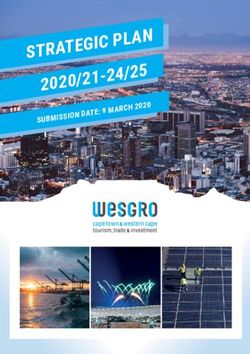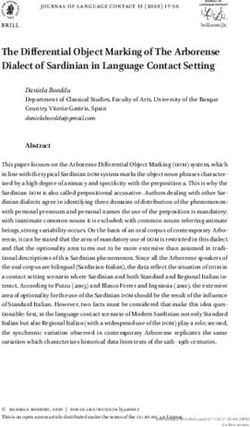Python for Series 60 Platform - Python for Series 60 Platform API Reference Version 1.2; September 28, 2005
←
→
Page content transcription
If your browser does not render page correctly, please read the page content below
F O R U M N O K I A
Python for Series 60 Platform
API Reference
Version 1.2; September 28, 2005
Python for
Series 60 PlatformForum.Nokia.com
Copyright © 2005 Nokia Corporation. All rights reserved.
Nokia and Nokia Connecting People are registered trademarks of Nokia Corporation. Other product and company
names mentioned herein may be trademarks or trade names of their respective owners.
Disclaimer
The information in this document is provided "as is," with no warranties whatsoever, including any warranty of
merchantability, fitness for any particular purpose, or any warranty otherwise arising out of any proposal,
specification, or sample. Furthermore, information provided in this document is preliminary, and may be changed
substantially prior to final release. This document is provided for informational purposes only.
Nokia Corporation disclaims all liability, including liability for infringement of any proprietary rights, relating to
implementation of information presented in this document. Nokia Corporation does not warrant or represent
that such use will not infringe such rights.
Nokia Corporation retains the right to make changes to this specification at any time, without notice.
License
A license is hereby granted to download and print a copy of this specification for personal use only. No other
license to any other intellectual property rights is granted herein.
Python for Series 60 Platform API Reference 2Forum.Nokia.com
Contents
1 Introduction................................................................................................................................................ 7
1.1 Scope ............................................................................................................................................................7
1.2 Audience......................................................................................................................................................7
1.3 New in Release 1.2...................................................................................................................................8
1.4 Typographical Conventions...................................................................................................................8
1.5 Naming Conventions...............................................................................................................................8
2 API Summary............................................................................................................................................... 9
2.1 Python Standard Library ........................................................................................................................9
2.2 Python for Series 60 Extensions ..........................................................................................................9
2.2.1 Built-in extensions.................................................................................................................9
2.2.2 Dynamically loadable extensions .....................................................................................9
2.3 Third-Party Extensions............................................................................................................................9
3 Python for Series 60 UI Programming Model...................................................................................10
3.1 Overview .................................................................................................................................................. 10
3.2 Basics of appuifw Module................................................................................................................... 11
3.3 appuifw UI Controls .............................................................................................................................. 11
3.4 Softkeys .................................................................................................................................................... 12
4 Selected Issues on Python Programming for Series 60.................................................................13
4.1 Concurrency Aspects............................................................................................................................. 13
4.2 Current Series 60 Python Script Execution Environment ......................................................... 13
4.3 Standard I/O Streams........................................................................................................................... 14
4.4 Usage of Unicode................................................................................................................................... 14
4.5 Date and Time ........................................................................................................................................ 14
4.6 Sharing Native Resources between Threads................................................................................ 14
4.7 Scalable User Interface ........................................................................................................................ 14
4.8 Error Handling ........................................................................................................................................ 15
4.9 Limitations and Areas of Development ......................................................................................... 15
5 appuifw Module .......................................................................................................................................16
5.1 Module Level Functions ....................................................................................................................... 16
5.2 Application Type .................................................................................................................................... 18
5.3 Form Type ................................................................................................................................................ 19
5.4 Text Type.................................................................................................................................................. 20
5.5 Listbox Type ............................................................................................................................................ 23
5.6 Icon Type.................................................................................................................................................. 24
5.7 Content_handler Type.......................................................................................................................... 25
5.8 Canvas Type............................................................................................................................................. 25
Python for Series 60 Platform API Reference 3Forum.Nokia.com
6 graphics Module.......................................................................................................................................28
6.1 Module Level Functions ....................................................................................................................... 28
6.2 Image Class Static Methods................................................................................................................ 28
6.3 Image Objects......................................................................................................................................... 29
6.4 Common Features of Drawable Objects......................................................................................... 30
6.4.1 Options ................................................................................................................................... 30
6.4.2 Coordinate representation .............................................................................................. 31
6.4.3 Color representation .......................................................................................................... 31
6.4.4 Font specifications.............................................................................................................. 32
6.4.5 Common Methods of Drawable Objects ...................................................................... 32
7 e32 Module................................................................................................................................................34
7.1 Module Level Functions ....................................................................................................................... 34
7.2 Ao_lock Type............................................................................................................................................ 35
8 e32db Module ...........................................................................................................................................36
8.1 Module Level Functions ....................................................................................................................... 36
8.2 Dbms Type ............................................................................................................................................... 36
8.3 DB_view Type.......................................................................................................................................... 37
8.4 Mapping Between SQL and Python Data Types........................................................................... 38
8.5 Date and Time Handling ..................................................................................................................... 38
9 e32dbm Module .......................................................................................................................................40
9.1 Module Level Functions ....................................................................................................................... 40
9.2 e32dbm Objects ..................................................................................................................................... 40
10 messaging Module ..................................................................................................................................42
11 location Module .......................................................................................................................................43
12 sysinfo Module..........................................................................................................................................44
13 camera Module.........................................................................................................................................46
14 audio Module ............................................................................................................................................48
14.1 Sound Class Static Methods................................................................................................................ 48
14.2 Sound Objects......................................................................................................................................... 48
15 telephone Module....................................................................................................................................50
16 calendar Module.......................................................................................................................................51
16.1 Module Level Functions ....................................................................................................................... 52
16.2 CalendarDb Objects............................................................................................................................... 52
16.3 Entry Objects ........................................................................................................................................... 53
16.3.1 AppointmentEntry Objects............................................................................................... 55
16.3.2 EventEntry.............................................................................................................................. 55
16.3.3 AnniversaryEntry ................................................................................................................. 55
16.3.4 TodoEntry .............................................................................................................................. 55
Python for Series 60 Platform API Reference 4Forum.Nokia.com
16.3.5 TodoListDict .......................................................................................................................... 55
16.3.6 TodoList.................................................................................................................................. 56
16.4 Repeat Rules ........................................................................................................................................... 56
17 contacts Module .......................................................................................................................................58
17.1 Module Level Functions ....................................................................................................................... 58
17.2 ContactDb Object ................................................................................................................................... 58
17.3 Contact Object......................................................................................................................................... 59
17.4 ContactField Object ............................................................................................................................... 61
18 Extensions to Standard Library Modules ...........................................................................................62
18.1 thread Module ........................................................................................................................................ 62
18.2 socket Module......................................................................................................................................... 62
19 Terms and Abbreviations ......................................................................................................................64
20 References .................................................................................................................................................66
Appendix A Python Library Module Support........................................................................................67
Appendix B Extensions to C API ...............................................................................................................70
B.1 class CSPyInterpreter............................................................................................................................ 70
B.2 Extensions to C API................................................................................................................................ 70
Appendix C Extending Series 60 Python ...............................................................................................72
C.1 Overview .................................................................................................................................................. 72
C.2 Services for Extensions ........................................................................................................................ 73
C.3 Example .................................................................................................................................................... 73
Python for Series 60 Platform API Reference 5Forum.Nokia.com
Change History
December 10, 2004 Version 1.0 Initial document release.
June 29, 2005 Version 1.1.5 Sections 1.3, 3.3, 4.5, 4.6, 4.7, 5.6, 5.8, 6, 12, 13, 14, 15, 16, and 17
added. Sections 1, 3.1, 3.2, 5.1, 5.2, 5.4, 5.5, 7.1, and 18.2
updated.
September 28, 2005 Version 1.2 Section 4.7 added. Sections 1.3, 5.1, 5.2, 5.4, 5.5, 5.6, 13, and 19
updated.
Python for Series 60 Platform API Reference 6Forum.Nokia.com
1 Introduction
The Python for Series 60 Platform (Python for Series 60) simplifies application development and
provides a scripting solution for the Symbian C++ APIs. This document is for Python for Series 60
release 1.2 that is based on Python 2.2.2.
The documentation for Python for Series 60 includes three documents:
• Getting Started with Python for Series 60 Platform [5] contains information on how to install
Python for Series 60 and how to write your first program.
• This document contains API and other reference material.
• Programming with Python for Series 60 Platform [6] contains code examples and programming
patterns for Series 60 devices that can be used as a basis for programs.
Python for Series 60 as installed on a Series 60 device consists of:
• Python execution environment, which is visible in the application menu of the device and has
been written in Python on top of Python for Series 60 Platform (see Series 60 SDK documentation
[4])
• Python interpreter DLL
• Standard and proprietary Python library modules
• Series 60 UI application framework adaptation component (a DLL) that connects the scripting
domain components to the Series 60 UI
• Python Installer program for installing Python files on the device, which consists of:
o Recognizer plug-in
o Symbian application written in Python
Tip: The Python for Series 60 developer discussion board [9] on the Forum Nokia Web site is a useful
resource for finding out information on specific topics concerning Python for Series 60. You are
welcome to give feedback or ask questions about Python for Series 60 through this discussion board.
1.1 Scope
This document includes the information required by developers to create applications that use Python
for Series 60, and some advice on extending the platform.
1.2 Audience
This guide is intended for developers looking to create programs that use the native features and
resources of the Series 60 phones. The reader should be familiar with the Python programming
language (http://www.python.org) and the basics of using Python for Series 60 (see Getting Started
with Python for Series 60 Platform [5]).
Python for Series 60 Platform API Reference 7Forum.Nokia.com
1.3 New in Release 1.2
This section lists the updates in this document since release 1.1.6.
• Section 4.7, Scalable User Interface has been added.
• There are some general updates in 5.1, Module Level Functions and 5.2, Application Type.
• Section 5.4, Text Type has been updated to include a delete method.
• Sections 5.5, Listbox Type and 5.6, Icon Type have been updated with SVG-T support information.
• Chapter 13, camera Module has been updated with new functions.
1.4 Typographical Conventions
The following typographical conventions are used in this document:
Bold Bold is used to indicate windows, views, pages and their
elements, menu items, and button names.
Italic Italics are used when referring to another chapter or section in
the document and when referring to a manual. Italics are also
used for key terms and emphasis.
Courier Courier is used to indicate parameters, file names, processes,
commands, directories, and source code text.
> Arrows are used to separate menu items within a path.
1.5 Naming Conventions
Most names of the type ESomething typically indicate a constant defined by the Symbian SDK. More
information about these constants can be found in the Symbian SDK documentation.
Python for Series 60 Platform API Reference 8Forum.Nokia.com
2 API Summary
All built-in object types of the Python language are supported in the Series 60 environment. The rest
of the programming interfaces are implemented by various library modules as summarized in this
chapter.
2.1 Python Standard Library
Python for Series 60 platform distribution does not include all of the Python’s standard and optional
library modules to save storage space in the phone. Nevertheless, many of the excluded modules also
work in the Series 60 Python environment without any modifications. Some modules are included in
the SDK version but not installed in the phone. For a summary of supported library modules, see
Appendix A, Python Library Module Support.
When Python, available at http://www.python.org, is installed on a PC, the library modules are by
default located in \Python22\Lib on Windows and in /usr/lib/python2.2 on Linux. The
Python library modules’ APIs are documented in G. van Rossum, and F.L. Drake, Jr., editor. [Python]
Library Reference. [1]
Python for Series 60 extends some standard modules. These extensions are described in this
document, see Chapter 18, Extensions to Standard Library Modules.
2.2 Python for Series 60 Extensions
There are two kinds of native C++ extensions in the Python for Series 60 Platform: built-in extensions
and dynamically loadable extensions.
2.2.1 Built-in extensions
There are two built-in extensions in the Python for Series 60 package:
• The e32 extension module is built into the Python interpreter on Symbian OS, and implements
interfaces to special Symbian OS Platform services that are not accessible via Python standard
library modules.
• The appuifw module for Python for Series 60 Platform offers UI application framework related
Python interfaces.
2.2.2 Dynamically loadable extensions
These dynamically loadable extension modules provide proprietary APIs to Series 60 Platform’s
services: graphics (see Chapter 6, graphics Module), e32db (see Chapter 8, e32db Module ),
messaging (see Chapter 10, messaging Module), location (see Chapter 11, location Module),
sysinfo (see Chapter 12, sysinfo Module), camera (see Chapter 13, camera Module), audio (see
Chapter 14, audio Module), telephone (see Chapter 15, telephone Module), calendar (see Chapter
16, calendar Module), and contacts (see Chapter 17, contacts Module).
2.3 Third-Party Extensions
It is also possible to write your own Python extensions. Series 60 related extensions to Python/C API
are described in Appendix B, Extensions to C API. For some further guidelines on writing extensions in
C/C++, see Appendix C, Extending Series 60 Python. In addition, for an example on porting a simple
extension to Series 60, see Programming with Python for Series 60 Platform [6].
Python for Series 60 Platform API Reference 9Forum.Nokia.com
3 Python for Series 60 UI Programming Model
This chapter gives an outline of the conceptual model of UI application programming that underlies
the APIs described in the following chapters.
3.1 Overview
Figure 1 shows the Python for Series 60 environment for UI application programming. The built-in
appuifw Python module provides an interface to the Series 60 framework.
Python for S60
UI application
appuifw Python API Python API
graphics
Series 60 UI Image
elements
Content_handler Canvas
Series 60
Common UI
Series 60 UI
Symbian GDI
application
Figure 1: UI application programming
The appuifw.Content_handler object type facilitates interfacing to other UI applications and
common high-level UI components. It is based on the notion that designated handlers can reduce UI
application interaction to operations on MIME-type content.
Python for Series 60 Platform API Reference 10Forum.Nokia.com
3.2 Basics of appuifw Module
Figure 2 shows the layout of a Series 60 application UI in the normal screen mode and a summary of
how it relates to the services available at the appuifw API. For alternative layouts, see Figure 4.
Title
”appuifw.app.title”
Navigation pane
”appuifw.app.enable_tabs(), activate_tab()”
Main application window
”appuifw.app.body”
Dialog
”appuifw.”
Left softkey Right softkey
”appuifw.app.menu” ”appuifw.app.exit_key_handler”
Figure 2: UI layout when appuifw.app.screen is set to 'normal'
The main application window may be set up to be occupied by a UI control.
A multi-view application can show the different views as tabs in the navigation pane and react as the
users navigate between tabs.
Dialogs always take precedence over the usual UI controls and appear on top of them.
3.3 appuifw UI Controls
The UI controls are implemented as Python types. These types are available:
• Text
• Listbox
• Canvas
UI controls appear on the screen as soon as an instance of the corresponding Python type is created
and set to the body field (app.body) of the current application UI.
Form is a versatile dialog implemented as a type.
The following dialogs are implemented as functions:
• note
• query
• multi_query
• selection_list
Python for Series 60 Platform API Reference 11Forum.Nokia.com
• multi_selection_list
• popup_menu
A dialog becomes visible as soon as the corresponding Python function has been called. The function
returns with the eventual user input or information on the cancellation of the dialog. Form is an
exception; it is shown when its execute method is called.
3.4 Softkeys
The softkeys are managed by the underlying Series 60 Platform. When no dialog is visible, the right
softkey is bound to application exit and the left one represents an Options menu. Python for Series 60
offers an interface for manipulating the menu (see Section 5.2, Application Type, menu) and for
binding the Exit key to a Python-callable object.
The native code that implements a dialog also manages the softkeys of the dialog, typically OK and
Cancel. When the user input needs to be validated before accepting it and dismissing the dialog, it is
best to use Form.
Python for Series 60 Platform API Reference 12Forum.Nokia.com
4 Selected Issues on Python Programming for Series 60
The following issues must be considered when using Python on Series 60.
4.1 Concurrency Aspects
The thread that initializes the Python interpreter becomes the main Python thread. This is usually the
main thread of a UI application. When an application written in Python launches, the Symbian
platform infrastructure creates the main UI thread that starts the Python environment. If a Python
program is started as a server with e32.start_server, then the Python main thread is not a UI
thread.
It is possible to launch new threads via the services of thread module. Examples of such situations
could be to overcome eventual problems with the fixed, relatively small stack size of the main UI
application thread; or to perform some background processing while still keeping the UI responsive.
These new threads are not allowed to directly manipulate the UI; in other words, they may not use the
appuifw module.
Because of the limitations of the Python interpreter’s final cleanup, Python applications on the
Symbian OS should be designed in such a way that the main thread is the last thread alive.
A facility called active object is used extensively on the Symbian OS to implement co-operative, non-
preemptive scheduling within operating system threads. This facility is also utilized with native APIs. A
Python programmer is exposed to related concurrency issues particularly in UI programming.
Preserving the responsiveness of the UI with the help of active objects needs to be considered when
designing the application logic. At the same time it is necessary to take into account the resulting
concurrent behavior within the application when active objects are used. While the main execution
path of a UI script is blocked in wait for an active object to complete – either explicitly as a result of
using e32.Ao_lock, or indirectly within some other Python API implementation – the UI-related
callbacks may still get called.
The standard thread.lock cannot normally be used for synchronization in the UI application main
thread, as it blocks the UI event handling that takes place in the same thread context. The Symbian
active object based synchronization service called e32.Ao_lock has been implemented to overcome
this problem. The main thread can wait in this lock, while the UI remains responsive.
Python for Series 60 tries to minimize the unwanted exposure of a Python programmer to the active
objects of the Symbian OS. The programmer may choose to implement the eventual concurrent
behavior of the application with normal threads. However, certain active object based facilities are
offered as an option in the e32 module.
4.2 Current Series 60 Python Script Execution Environment
The current options for installing Python scripts to a Series 60 device are: a stand-alone installation to
the device’s main application menu, and an installation to a folder hierarchy maintained by the
Python execution environment. For more details on this topic, see Programming with Python for Series
60 Platform [6]. In the first case the script application is launched via application menu, and it executes
in its own process context. The latter case is suitable for development, testing, and trying out new
scripts.
The Python execution environment delivered with Python for Series 60 package has itself been
written in Python. It is a collection of scripts that offer an interactive Python console and a possibility
to execute scripts located in the directory of the execution environment. Due to this kind of design the
scripts are not fully isolated from each other. This means that any changes a script makes in the
Python for Series 60 Platform API Reference 13Forum.Nokia.com
shared execution environment are visible to other scripts as well. This may be helpful during the
development of a script suite, as long as care is taken to avoid unwanted interference between scripts.
For some special issues to consider when writing Python scripts to be run from the current Python
execution environment, see Programming with Python for Series 60 Platform [6]. These include the
arrangements for standard output and the maintenance of the Options menu contents.
4.3 Standard I/O Streams
The standard Python I/O streams in the sys module are by default connected to underlying C STDLIB’s
stdio streams that in turn are terminated by dummy file descriptors. Usually Python scripts set the
I/O streams suitably by manipulating them at Python level via sys module interface. The e32
extension module offers a Python interface for attaching to C STDLIB’s output streams, but this service
is only recommended for debugging purposes. The e32._stdo function takes as its argument the
name of the file where C STDLIB's stdout and stderr are to be redirected. This makes it possible to
capture the low-level error output when the Python interpreter has detected a fatal error and aborts.
4.4 Usage of Unicode
No changes have been made to the standard library modules with regard to string argument and
return value types. Series 60 extensions generally accept both plain strings and Unicode strings as
arguments, but they return only Unicode strings. APIs that take string arguments for the purpose of
showing them on the UI expect Unicode strings. Giving something else may result in garbled
appearance of the text on the screen.
4.5 Date and Time
Unix time, seconds since January 1, 1970, 00:00:00 UTC (Coordinated Universal Time), is generally used
as the time format in the Python for Series 60 APIs described in this document. The float type is used
for storing time values.
4.6 Sharing Native Resources between Threads
Warning: Python for Series 60 objects that wrap native resources cannot be shared between threads.
Trying this can lead to a crash.
In general, Python for Series 60 objects that wrap native resources cannot be shared between threads.
Trying this can lead to a crash. This is because native resources cannot be shared between native
threads. Two examples of this follow:
• Symbian OS STDLIB implementation has some limitations that are reflected at OS module
support (see Series 60 SDK documentation [4]). For example, STDLIB file descriptors cannot be
shared between threads, and for that reason, Python file objects cannot either.
• Sockets as implemented in the Series 60 version of the socket module have the same
restriction.
4.7 Scalable User Interface
Note: Series 60 2nd Edition FP3 and further releases.
Series 60 2nd Edition FP3 enables a new feature called scalable user interface. For Python developers
scalable user interface is currently visible in new APIs supporting the scalable UI, icon loading, and
Python for Series 60 Platform API Reference 14Forum.Nokia.com
new screen resolutions. For more information on scalable user interface, see Section 5.6, Icon Type of
this document, as well as Programming with Python for Series 60 Platform [6].
4.8 Error Handling
The APIs described in this document may raise any standard Python exceptions. In situations where a
Symbian error code is returned, its symbolic name is given as the value parameter of a
SymbianError exception.
In case where the functions have nothing special to return, they return None on success.
4.9 Limitations and Areas of Development
Some OS level concepts to which the standard os library module offers an interface do not exist as
such in Symbian OS environment. An example of this is the concept of current working directory.
Reference cycle garbage collection is not in use. Because of this, special care needs to be taken to
dismantle cyclic references when a Python program exits. This prevents error messages related to
native resources that are left open. The problem could be removed by developing support for
collection of cyclic garbage or by performing a special cleanup action on interpreter exit. The gc
module has been ported to the Symbian OS, and it has been verified to work. However, the current
distribution has been built without gc support.
Python for Series 60 Platform API Reference 15Forum.Nokia.com
5 appuifw Module
The appuifw module offers an interface to Series 60 UI application framework. The services of this
interface may only be used in the context of the main thread, that is, the initial thread of a UI
application script.
5.1 Module Level Functions
The following free functions − functions that do not belong to any class − are defined in the appuifw
module:
available_fonts()
Retrieves a list (Unicode) of all fonts available in the device.
Example:
deviceFonts = appuifw.available_fonts()
input query(label, type [,initial_value])
Performs a query with a single-field dialog. The prompt is set to label, and the type of the
dialog is defined by type. The value of type can be any of the following strings:
o 'text'
o 'code'
o 'number'
o 'date'
o 'time'
o 'query'
The type of the optional initial_value parameter and the returned input depend on the
value of type:
o For text fields, ('text', 'code') it is Unicode
o For number fields, it is numeric
o For date fields, it is seconds since epoch rounded down to the nearest local midnight
A simple confirmation query and time query take no initial value and return True/None and
seconds since local midnight, correspondingly. All queries return None if the users cancel the
dialog.
(input_1, input_2) multi_query(label_1, label_2)
A two-field text (Unicode) input dialog. Returns None if the users cancel the dialog.
note(text [, type])
Displays a note dialog of the chosen type with text (Unicode). The default value for type is
'info', which is automatically used if type is not set. type can be one of the following
strings: 'error', 'info', or 'conf'.
index popup_menu(list [, label])
A pop-up menu style dialog. list representing the menu contents can be a list of Unicode
strings or a list of Unicode string pairs (tuples). The resulting dialog list is then a single-style or
a double-style list. A single-style list is shown in full; whereas a double-style list shows the
items one at a time. Returns None if the users cancel the operation.
Python for Series 60 Platform API Reference 16Forum.Nokia.com
index selection_list(choices=list [, search_field=0])
Executes a dialog that allows the users to select a list item and returns the index of the chosen
item, or None if the selection is cancelled by the users.
(choices=list [, search_field=0]) consists of keywords and values, where
o choices is a list of Unicode strings.
o search_field is 0 (disabled) by default and is optional. Setting it to 1 enables a search
field (find pane) that facilitates searching for items in long lists. If enabled, the search field
appears after you press a letter key.
(indexes) multi_selection_list(choices=list [, style='checkbox',
search_field=0])
Executes a dialog that allows the users to select multiple list items. Returns a tuple of indexes (a
pair of Unicode strings) of the chosen items, or None if the selection is cancelled by the users.
(choices=list [, style='checkmark', search_field=0]) consists of keywords
and values, where
o choices is a list of Unicode strings.
o style is an optional string; the default value being 'checkbox'. If 'checkbox' is given,
the list will be a checkbox list, where empty checkboxes indicate what items can be marked.
The other possible value that can be set for style is 'checkmark'. If 'checkmark' is
given, the list will be a markable list, which lists items but does not indicate specifically that
items can be selected. To select items on a markable list, use the Navigation key to browse
the list and the Edit key to select an item. For example views on checkbox and markable lists,
see Figure 3.
o search_field is 0 (disabled) by default and is optional. Setting it to 1 enables a search
field (find pane) that facilitates searching for items in long lists. If enabled, the search field is
always visible with checkbox lists; with markable lists it appears by pressing a letter key.
Example:
tuple = appuifw.multi_selection_list(L, style='checkmark',
search_field=1)
Figure 3: Examples of a checkbox list (left) and a markable list (right)
Python for Series 60 Platform API Reference 17Forum.Nokia.com
5.2 Application Type
A single implicit instance of this type always exists when appuifw module is present and can be
referred to with the name app. New instances cannot be created by a Python program.
Instances of Application type have the following attributes:
body
The UI control that is visible in the application’s main window. Currently either Text, a
Listbox object, Canvas, or None.
exit_key_handler
A callable object that is called when the user presses the Exit softkey. Setting
exit_key_handler to None sets it back to the default value.
menu
This can be:
o a list of (title, callback) pairs, where each pair describes an item in the application’s
menu bar, or
o a list of (title, ((title, callback),...)) pairs, where the tuple of Unicode strings
((title, callback),...) creates a submenu.
title (Unicode) is the name of the item and callback the associated callable object. The
maximum allowed number of items in a menu, or items in a submenu, or submenus in a menu
is 30.
Example:
appuifw.app.menu = [(u"item 1", item1),
(u"Submenu 1", ((u"sub item 1", subitem1),
(u"sub item 2", subitem2) ))
]
screen
The screen area used by an application. See Figure 4 for example screens. The appearance of
the application on the screen can be affected by setting one of the following values:
'normal', 'large', and 'full'.
Examples:
appuifw.app.screen='normal' (a normal screen with title pane and softkeys)
appuifw.app.screen='large' (only softkeys visible)
appuifw.app.screen='full' (a full screen)
Figure 4: Examples of normal screen (left), large screen (middle), and full screen (right)
Python for Series 60 Platform API Reference 18Forum.Nokia.com
title
The title, in Unicode, that is visible in the application’s title pane.
Instances of Application type have the following methods:
activate_tab(index)
Activates the tab index counting from zero.
name full_name()
Retrieves the full name, in Unicode, of the native application in whose context the current
Python interpreter session runs.
set_exit()
Requests a graceful exit from the application as soon as the current script execution returns.
set_tabs(tab_texts [,callback=None])
Sets tabs with given names on them in the navigation bar; tab_texts is a list of Unicode
strings. When the users navigate between tabs, callback gets called with the index of the
active tab as an argument. Tabs can be disabled by giving an empty or one-item tab_texts
list.
5.3 Form Type
Form implements a dynamically configurable, editable multi-field dialog. Form caters for advanced
dialog use cases with requirements such as free selectability of the combination of fields, possibility of
validating the user input, and automatically producing the contents of some dialog fields before
allowing the closing of the dialog.
Form([fields=field_list, flags=flag])
Creates a Form instance. field_list consists of tuples: (label, type [,value]),
where
o label is a Unicode string
o type is one of the following strings: 'text', 'number', 'date', 'time',or 'combo'
o value, depending on type: Unicode string, numeric, float (seconds since Unix epoch
rounded down to the nearest local midnight), float (seconds since local midnight), or
([unicode_string choices], index)
Form can also be configured and populated after construction. The configuration flags are
visible as an attribute. Form implements the list protocol that can be used for setting the form
fields, as well as obtaining their values after the dialog has been executed.
Instances of Form type have the following attributes:
flags
This attribute holds the values of the various configuration flags. Currently supported flags are:
FFormEditModeOnly
When this flag is set, the form remains in edit mode while execute runs.
FFormViewModeOnly
When this flag is set, the form cannot be edited at all.
FFormAutoLabelEdit
This flag enables support for allowing the end-users to edit the labels of the form fields.
Python for Series 60 Platform API Reference 19Forum.Nokia.com
FFormAutoFormEdit
This flag enables automatic support for allowing the end-users to add and delete the form
fields. Note that this is an experimental feature and is not guaranteed to work with all SDK
versions.
FFormDoubleSpaced
When this flag is set, double-spaced layout is applied when the form is executed: one field
takes two lines, as the label and the value field are on different lines.
menu
A list of (title, callback) pairs, where each pair describes an item in the form’s menu
bar that is active while the dialog is being executed. title (Unicode) is the name of the item
and callback the associated callable object.
save_hook
This attribute can be set to a callable object that receives one argument and returns a Boolean
value. It gets called every time the users want to save the contents of an executing Form
dialog. A candidate list for new form content − a list representing the currently visible state of
the UI − is given as an argument. The list can be modified by save_hook. If save_hook
returns True, the candidate list is set as the new contents of the form. Otherwise, the form UI
is reset to reflect the field list contained in Form object.
Instances of Form type have the following methods:
execute()
Executes the dialog by making it visible on the UI.
insert(), pop(), length(), subscription, subscription-assignment
A subset of the list interface to access the form instance as a list. The subscript notation f[i]
can be used to access or modify the i-th element of the form f. Same limitations as discussed
above in the context of the flag FFormAutoFormEdit apply to modifying a form while it is
executing. The ability to change the schema of a form while it is executing is an experimental
feature.
5.4 Text Type
Text is a text editor UI control. For examples on the options available with Text, see Figure 5.
Instances of Text type have the following attributes:
color
The color of the text. color supports the same color representation models as the graphics
module. For the supported color representation models, see Section 6.4.3, Color representation.
focus
A Boolean attribute that indicates the focus state of the control. Editor control also takes the
ownership of the navigation bar, and this feature is needed to enable the usage of this control
in applications that use the navigation bar − for example, navigation tabs.
font
The font of the text. There are two possible ways to set this attribute:
o Using a supported Unicode font, for example u"Latin12". Trying to set a font which is not
supported by the device has no effect. A list of supported fonts can be retrieved by using
appuifw.available_fonts .
Example, setting font:
t = appuifw.Text()
Python for Series 60 Platform API Reference 20Forum.Nokia.com
t.font = u"albi17b" (sets font to Albi 17 bold)
t.font = u"LatinPlain12" (sets font to Latin Plain 12)
o Using one of the default device fonts that are associated with the following labels (plain
strings):
'annotation'
'title'
'legend'
'symbol'
'dense'
'normal'
Example, setting font:
t.font = "title" (sets font to the one used in titles)
Example, checking the currently set font:
unicodeFont = t.font
The attribute value retrieved is always a Unicode string. If the font has been set with a label, for
example, 'title', the attribute will retrieve the font associated with that label.
highlight_color
The highlight color of the text. highlight_color supports the same color representation
models as the graphics module. For the supported color representation models, see Section
6.4.3, Color representation.
style
The style of the text. The flags for this attribute are defined in the appuifw module. These
flags can be combined by using the binary operator or. The flags can be divided into two types:
text style and text highlight. Text style flags can be freely combined with each other. However,
one or more text style flags can be combined with only one text highlight flag. The flags are:
text style:
STYLE_BOLD enables bold text.
STYLE_UNDERLINE enables underlined text.
STYLE_ITALIC enables italicized text.
STYLE_STRIKETHROUGH enables marking text with strikethrough formatting.
text highlight:
HIGHLIGHT_STANDARD enables standard highlight.
HIGHLIGHT_ROUNDED enables rounded highlight.
HIGHLIGHT_SHADOW enables shadow highlight.
Note: Only one highlight is allowed to be used at once. Therefore, it is possible to combine only one
highlight with one or more text styles.
Examples:
t = appuifw.Text()
These and other similar values and combinations are valid:
t.style = appuifw.STYLE_BOLD
t.style = appuifw.STYLE_UNDERLINE
t.style = appuifw.STYLE_ITALIC
t.style = appuifw.STYLE_STRIKETHROUGH
t.style =
(appuifw.STYLE_BOLD|appuifw.STYLE_ITALIC|appuifw.STYLE_UNDERLINE)
These values are valid:
t.style = appuifw.HIGHLIGHT_STANDARD
t.style = appuifw.HIGHLIGHT_ROUNDED
t.style = appuifw.HIGHLIGHT_SHADOW
Python for Series 60 Platform API Reference 21Forum.Nokia.com
This combination is not valid:
Note: Invalid code, do not try!
t.style = (appuifw.HIGHLIGHT_SHADOW|appuifw.HIGHLIGHT_ROUNDED)
Figure 5: Examples of the options available for Text type
Instances of Text type have the following methods:
add(text)
Inserts the Unicode string text to the current cursor position.
bind(event_code, callback)
Binds the callable Python object callback to event event_code. The key codes are defined
in the key_codes library module. The call bind(event_code, None) clears an existing
binding. In the current implementation the event is always passed also to the underlying native
UI control.
clear()
Clears the editor.
delete([pos=0, len=len()])
Deletes len characters of the text held by the editor control, starting from the position pos.
cursor_pos get_pos()
Returns the current cursor position.
text_length len()
Returns the length of the text string held by the editor control.
text get([pos=0, len=len()])
Retrieves len characters of the text held by the editor control, starting from the position pos.
set(text)
Sets the text content of the editor control to Unicode string text.
set_pos(cursor_pos)
Sets the cursor to cursor_pos.
Python for Series 60 Platform API Reference 22Forum.Nokia.com
5.5 Listbox Type
An instance of this UI control type is visible as a listbox, also known as a list in Symbian, that can be
configured to be a single-line item or a double-item listbox. Figure 6 shows a single-line item Listbox
with icons. For more information on the MBM and MIF formats, see Section 5.6, Icon Type.
Figure 6: Listbox with icons
Listbox(list, callback)
Creates a Listbox instance. A callable object callback gets called when a listbox selection
has been made. list defines the content of the listbox and can be one of the following:
o A normal (single-line item) listbox: a list of Unicode strings, for example [unicode_string
item1, unicode_string item2]
o A double-item listbox: a two-element tuple of Unicode strings , for example
[(unicode_string item1, unicode_string item1description),
(unicode_string item2, unicode_string item2description)]
o A normal (single-line item) listbox with graphics: a two-element tuple consisting of a Unicode
string and an Icon object, for example [(unicode_string item1, icon1),
(unicode_string item2, icon2)].
o A double-item listbox with graphics: a three-element tuple consisting of two Unicode strings
and one Icon object, for example [(unicode_string item1, unicode_string
item1description, icon1), (unicode_string item2, unicode_string
item2description, icon2)]
Example:
To produce a normal (single-line item) lisbox with graphics:
icon1 = appuifw.Icon(u"z:\\system\\data\\avkon.mbm", 28, 29)
icon2 = appuifw.Icon(u"z:\\system\\data\\avkon.mbm ", 40, 41)
entries = [(u"Signal", icon1),
(u"Battery", icon2)]
lb = appuifw.Listbox(entries, lbox_observe)
Python for Series 60 Platform API Reference 23Forum.Nokia.com
Instances of Listbox type have the following methods:
bind(event_code, callback)
Binds the callable Python object callback to event event_code. The key codes are defined
in the key_codes library module. The call bind(event_code, None) clears an existing
binding. In the current implementation the event is always passed also to the underlying native
UI control.
index current()
Returns the currently selected item’s index in the Listbox.
set_list(list [,current])
Sets the Listbox content to a list of Unicode strings or a list of tuples of Unicode strings. list
can be one of the following:
o A normal (single-style) list: a list of Unicode strings, for example [unicode_string
item1, unicode_string item2]
o A double-style list box: a two-element tuple of Unicode strings , for example
[(unicode_string item1, unicode_string item1description),
(unicode_string item2, unicode_string item2description)]
o A normal (single-style) list with graphics: a two-element tuple consisting of a Unicode string
and an Icon object, for example [(unicode_string item1, icon1),
(unicode_string item2, icon2)].
o A double-style list box with graphics: a three-element tuple consisting of two Unicode strings
and one Icon object, for example [(unicode_string item1, unicode_string
item1description, icon1), (unicode_string item2, unicode_string
item2description, icon2)]
Optionally, the initially focused list item can be set.
5.6 Icon Type
An instance of Icon type encapsulates an icon to be used together with a Listbox instance.
Note that currently Icon can only be used with Listbox (see Section 5.5, Listbox Type).
MBM is the native Symbian OS format used for pictures. It is a compressed file format where the
files can contain several bitmaps and can be referred to by a number. An .mbg file is the header
file usually associated with an .mbm file, which includes symbolic definitions for each bitmap in
the file. For example, an avkon.mbm file has an associated index file called avkon.mbg, which
is included in Series 60 SDKs. For more information on the MBM format and the bitmap
converter tool, see Series 60 SDK documentation [4] and search the topics with the key term
"How to provide Icons"; this topic also points you to the Bitmap Converter tool that can be used
for converting bitmaps into the MBM format.
Note: Series 60 2nd Edition FP3 introduces a new format for icons called Multi-Image File (MIF). This
format is very similar to the MBM format and also contains several compressed files. The files to be
compressed should be in Scalable Vector Graphics Tiny (SVG-T) format. For more information on the
SVG format, see Scalable Vector Graphics (SVG) 1.1 Specification [10].
Icon(filename, bitmap, bitmapMask)
Creates an icon. filename is a Unicode file name and must include the whole path. Note that
MBM and MIF (MIF only in Series 60 2nd Edition FP3) are the only file formats supported.
bitmap and bitmapMask are integers that represent the index of the icon and icon mask
inside that file respectively.
Python for Series 60 Platform API Reference 24Forum.Nokia.com
Example:
The following builds an icon with the standard signal symbol:
icon = appuifw.Icon(u"z:\\system\\data\\avkon.mbm", 28, 29)
5.7 Content_handler Type
An instance of Content_handler handles data content by its MIME type.
Content_handler([callback])
Creates a Content_handler instance. Content_handler handles data content by its MIME
type. The optional callback is called when the embedded handler application started with
the open method finishes.
Instances of Content_handler type have the following methods:
open(filename)
Opens the file filename (Unicode) in its handler application if one has been registered for the
particular MIME type. The handler application is embedded in the caller’s thread. The call to this
function returns immediately. When the handler application finishes, the callback that was
given to the Content_handler constructor is called.
open_standalone(filename)
Opens the file filename (Unicode) in its handler application if one has been registered for the
particular MIME type. The handler application is started in its own process. The call to this
function returns immediately. Note that callback is not called for applications started with
this method.
5.8 Canvas Type
Canvas is a UI control that provides a drawable area on the screen and support for handling raw key
events. Canvas supports the standard drawing methods that are documented in Chapter 6, graphics
Module.
Canvas([redraw_callback=None, event_callback=None])
Constructs a Canvas. The optional parameters are callbacks that are called when specific
events occur. redraw_callback is called whenever a part of the Canvas has been obscured
by something, is then revealed, and needs to be redrawn. This can typically happen, for
example, when the user switches away from the Python application and back again, or after
displaying a pop-up menu. The callback takes as its argument a four-element tuple that
contains the top-left and the bottom-right corner of the area that needs to be redrawn. In
many cases redrawing the whole Canvas is a reasonable option.
Note: Be careful of cyclic references here. For example, if the callbacks are methods of an object that
holds a reference to the Canvas, a reference cycle is formed that must be broken at cleanup time or
the Canvas will not be freed.
If this parameter is given and not set to None, event_callback is called whenever a raw key
event is received. There are three kinds of key events: EEventKeyDown, EEventKey, and
EEventKeyUp. When a user presses a key down, events EEventKeyDown and EEventKey
are generated. When the key is released, an EEventKeyUp event is generated.
The argument to the event_callback is a dictionary that contains the following data for key
events:
o 'type': one of EEventKeyDown, EEventKey, or EEventKeyUp
o 'keycode': the keycode of the key
Python for Series 60 Platform API Reference 25You can also read