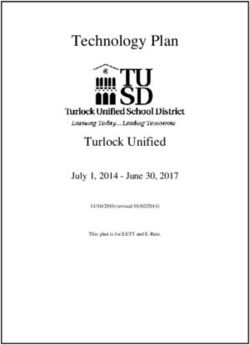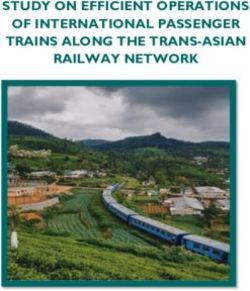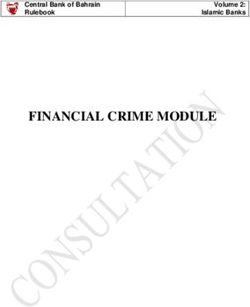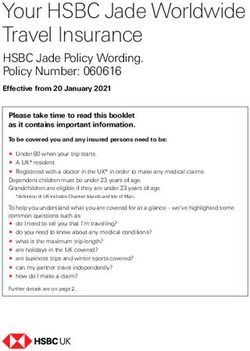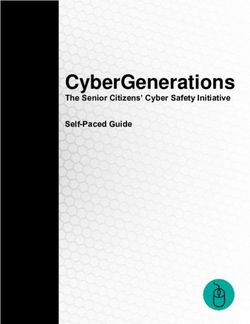SANS Institute Information Security Reading Room - SANS.org
←
→
Page content transcription
If your browser does not render page correctly, please read the page content below
SANS Institute Information Security Reading Room Utilizing Open-Source Software to Build a (Relatively) Secure, Spam- and Virus-Free Mail Service ______________________________ David Bailey Copyright SANS Institute 2019. Author Retains Full Rights. This paper is from the SANS Institute Reading Room site. Reposting is not permitted without express written permission.
Utilizing Open-Source Software
ts.
to Build a (Relatively) Secure,
igh
Spam- and Virus-Free Mail
ll r
fu
Service
ins
eta
rr
ho
ut
,A
GIAC Security Essentials Certification
04
(GSEC)
Key fingerprint Practical
= AF19 Assignment
FA27 2F94 998D FDB5 DE3D F8B5 06E4 A169 4E46
Assignment version 1.4b (amended August 29, 2002)
20
Option 1 – Research on Topic in Information Security
te
tu
sti
Prepared by: David R. Bailey
In
Date Submitted: April 16, 2004
NS
SA
©
Utilizing Open-Source to Build a Secure Mail Service – D. Bailey GSEC Page 1
© SANS Institute 2004, As part of the Information Security Reading Room Author retains full rights.Table of Contents
1.0 Introduction......................................................................................................5
2.0 Goals...............................................................................................................6
3.0 Requirements..................................................................................................7
4.0 Software Selection..........................................................................................8
5.0 SUSE Linux...................................................................................................10
5.1 Introduction to SUSE Linux.......................................................................10
ts.
5.2 Starting the Installation from the Internet..................................................10
igh
5.3 Installing SUSE Linux 9.......................................................... ...................11
5.3.1 Hard Disk Partitioning........................................................................12
ll r
5.3.2 Boot Loader Configuration.................................................................13
5.3.3 Time Zone................................................................... .......................13
fu
5.3.4 Software Selection.............................................................................13
ins
5.4 SUSE Linux Finishing the Installation.......................................................14
5.4.1 Password Encryption and Root Password.........................................14
eta
5.4.2 Downloading Updates and Configuring Automatic Update................16
5.4.3 Configuring Authentication and Users...............................................17
rr
5.4.4 Completing the SUSE Linux Installation............................................17
5.5 Additional Operating System Configuration..............................................18
ho
5.5.1 Network Configuration and Host and Domain Names.......................18
ut
5.5.2 SUDO.................................................................................................18
,A
5.5.3 Administrator Account Path...............................................................19
5.5.4 Network Time Protocol (NTP)............................................................20
04
6.0 Webmin.........................................................................................................22
Key fingerprint = AF19 FA27 2F94 998D FDB5 DE3D F8B5 06E4 A169 4E46
6.1 Webmin Configuration..............................................................................22
20
6.2 Webmin Upgrade......................................................................................23
te
6.3 Additional Webmin Modules.....................................................................24
7.0 Secure Shell (SSH).......................................................................................25
tu
8.0 ClamAV.........................................................................................................26
sti
8.1 Installation.................................................................................................26
In
8.2 Webmin Module Setup..............................................................................28
9.0 Exim..............................................................................................................30
NS
9.1 Securing Exim SMTP banner....................................................................30
9.2 Creating the Maildir directories..................................................................30
SA
9.3 Configuring Exim.......................................................................................31
9.3.1 Maildirs...............................................................................................31
©
9.3.2 Exiscan..............................................................................................34
9.3.3 Quotas...............................................................................................36
9.4 Exim Configuration Options......................................................................37
9.5 Exim Webmin Module...............................................................................38
9.5.1 Install Exim Webmin Module.............................................................38
9.5.2 Configure Exim Webmin Module.......................................................38
10.0 SpamAssassin.............................................................................................39
Utilizing Open-Source to Build a Secure Mail Service – D. Bailey GSEC Page 2
© SANS Institute 2004, As part of the Information Security Reading Room Author retains full rights.10.1 SpamAssassin Webmin Module.............................................................39
10.1.1 Install SpamAssassin Webmin Module............................................ 39
10.1.2 Configure SpamAssassin Webmin Module.....................................39
10.2 Configure SpamAssassin........................................................................40
10.3 Setting up Spam Redirection..................................................................40
10.4 Automatic Spam Learning and Cleaning.................................................41
10.4.1 Create the mail_learn Script............................................................41
10.4.2 Create the Cron Script.....................................................................43
11.0 Courier-IMAP...............................................................................................44
ts.
11.1 Enabling Courier-IMAP............................................................................44
12.0 Apache........................................................................................................45
igh
12.1 Configure Apache Startup.......................................................................45
12.2 Setting up the SSL Certificate for Apache...............................................45
ll r
12.3 Configure Apache Webmin Module........................................................46
fu
12.4 Enabling Apache.....................................................................................48
12.5 Configure Apache Web Sites..................................................................48
ins
12.5.1 Securing Apache..............................................................................48
12.5.2 Setting up the secure web mail site.................................................49
eta
12.5.3 Redirecting default web page to the secure web mail login page....50
13.0 SquirrelMail..................................................................................................51
rr
13.1 SquirrelMail Login Custom Logo Graphic................................................51
ho
13.2 SquirrelMail Plugins.................................................................................51
13.2.1 Change_Pass SquirrelMail Plugin....................................................51
ut
13.2.2 Install Poppassd...............................................................................52
,A
13.2.3 Administrator SquirrelMail Plugin.....................................................52
13.3 SquirrelMail Configuration.......................................................................53
04
Key fingerprint = AF19 SquirrelMail.......................................................................53
13.3.1 Securing FA27 2F94 998D FDB5 DE3D F8B5 06E4 A169 4E46
20
13.3.2 SquirrelMail Configuration Script......................................................53
13.4 SquirrelMail Maintenance........................................................................ 54
te
13.5 Customizing SquirrelMail.........................................................................55
tu
14.0 Hardening the Server..................................................................................56
14.1 Enforcing Secure Password Requirements.............................................56
sti
14.1.1 Using /etc/login.defs to enforce password aging.............................56
In
14.1.2 Strengthening Passwords with PAM and pam_passwdqc...............57
14.2 Firewall (IPTables/Netfilter).....................................................................58
NS
14.3 Bastille Linux...........................................................................................59
14.4 Configuring the Login Banners................................................................60
SA
14.4.1 Editing the Linux Banner Files.........................................................61
14.4.2 Placing the MOTD Banner in the SquirrelMail Login........................62
©
15.0 Next Steps...................................................................................................63
15.1 Creating Users........................................................................................63
15.1.1 Creating Users from the Shell..........................................................63
15.1.2 Creating Users from YaST...............................................................63
15.1.3 Creating Users from Webmin..........................................................63
15.2 Ongoing Maintenance.............................................................................64
15.2.1 Log files ...........................................................................................64
Utilizing Open-Source to Build a Secure Mail Service – D. Bailey GSEC Page 3
© SANS Institute 2004, As part of the Information Security Reading Room Author retains full rights.15.2.2 Backup.............................................................................................65
15.3 Ways to Improve This Example..............................................................66
16.0 References..................................................................................................67
17.0 Image Credits..............................................................................................68
ts.
igh
ll r
fu
ins
eta
rr
ho
ut
,A
04
Key fingerprint = AF19 FA27 2F94 998D FDB5 DE3D F8B5 06E4 A169 4E46
20
te
tu
sti
In
NS
SA
©
Utilizing Open-Source to Build a Secure Mail Service – D. Bailey GSEC Page 4
© SANS Institute 2004, As part of the Information Security Reading Room Author retains full rights.1.0 Introduction
Electronic mail (email) services have become critical to survival, whether a
commercial business, non-profit organization, or government agency, in today’s
information-centric world. There are a myriad of solutions for providing email
services, some are cost-effective and some are cost-prohibitive. Typically, the
best solutions for providing email services are either cost-prohibitive or
technically-complex or both, while the lower-cost or lower-complexity solutions
are often lacking features that most will agree are critical in email services today
ts.
such as effective virus and spam controls1.
igh
This document shows an example of a relatively easy-to-implement,
professional-looking, reasonably-secure solution that offers several features that
ll r
are very useful and are often out-of-reach, either due to cost or technical
expertise required, for small to medium sized organizations.2 This solution should
fu
work well for a few hundred, but not thousands, of users with only a small
amount of tweaking to improve performance depending on how many users will
ins
be attaching at once and the performance of the hardware on which it is
deployed.
eta
This solution showcases several technologies that are relatively new (as
rr
standard features) and useful in Linux environments. This includes technologies
such as- virus and spam blocking before a mail message has been received and
ho
acknowledged; requiring longer and more-complex user passwords which are
ut
encrypted using more-secure encryption technology; allowing users to change
,A
passwords securely from the web mail interface; utilizing ReiserFS with Logical
Volume Manager with Exim and Courier-IMAP for high-performance message
04
handling
Key and processing;
fingerprint and
= AF19 FA27 fully-automated
2F94 patchF8B5
998D FDB5 DE3D management
06E4 A169for the
4E46
operating system and most of the applications deployed.
20
te
tu
sti
In
NS
SA
1 In this document, we’re not talking about SPAM® or canned meat, we’re talking about spam,
©
the junk mail (otherwise known as “unsolicited commercial email”) that you get in your email
box. SPAM® is a registered trademark of Hormel Foods Corporation. For more about this
strange nexus of meat and mail, check out this website. “SPAM and the Internet.”
http://www.spam.com/ci/ci_in.htm
2 The other option that may be open to medium to small organizations is to subcontract email
services out to a professional organization which can set up similar services utilizing your own
Internet domain name, which can either forward the messages on to a local mail system, or
simply host them entirely on their servers for you. The downside is the regular fees for doing
so, which can increase depending on the number of accounts you wish to maintain.
Utilizing Open-Source to Build a Secure Mail Service – D. Bailey GSEC Page 5
© SANS Institute 2004, As part of the Information Security Reading Room Author retains full rights.2.0 Goals
This document gives an example of how to create an email system that provides
the following features:
(Remember, you might want to add the word “relatively” to the beginning of most
of the following items. Some of these problems have not been completely solved
yet, and in some cases, might not be for a while.)
1. Not too difficult to set up. This means no downloading of code, patching, and
compiling. There are still some configuration files to edit. (Until mail systems,
ts.
TCP/IP, DNS, and SMTP are made easy or until they are replaced, no
igh
Internet email system will really be easy to set up.)
ll r
2. Easy to maintain. In fact, security patches should largely be applied
automatically in a secure fashion.
fu
3. Secure. Although perhaps not fully hardened, this server should provide a
ins
challenge to those who wish to use it without authorization.
4. Easy web access to email services so that no local client (other than a web
eta
browser) is required3. This avoids many security issues because there is very
little chance of a virus impacting the client system.
rr
5. Successful anti-spam services, including the ability for users to tag messages
ho
as spam or not, to improve spam recognition.
ut
6. Virus-free email services that can compare with some of the better
,A
commercial services available and includes automatic update of the virus
signature database.
04
Key fingerprint = AF19 FA27 2F94 998D FDB5 DE3D F8B5 06E4 A169 4E46
7. Cost $0 in licensing or maintenance fees, although I highly recommend
20
supporting these outstanding open-source initiatives if you find them to be
useful.
te
tu
sti
In
NS
SA
©
3 Additional software could be added to support remote clients such as secure IMAP clients.
Utilizing Open-Source to Build a Secure Mail Service – D. Bailey GSEC Page 6
© SANS Institute 2004, As part of the Information Security Reading Room Author retains full rights.3.0 Requirements
Some familiarity with Linux and mail servers is required. You should be
somewhat familiar with the Linux installation process and how to utilize the
command-line interface. You should understand some terminology for Linux and
mail services.
This is a single-server solution for a small-to-medium sized organization. Any
modern low-end server4 available for $1,000-2,000 USD should be capable of
running this solution for hundreds of users, depending on the workload, with a
ts.
small amount of performance tuning. Older hardware can be used to the same
igh
effect but it would support fewer users. If you are going to use older hardware,
the best upgrades are more memory, more memory, and perhaps a larger, faster
ll r
hard drive. (Yes, more memory is in there twice.)
This solution should be set up and run behind a dedicated firewall on a network.
fu
Preferrably, the server would be placed on a DMZ network isolated from the rest
ins
of the internal network. This would limit damage to the internal network if the
server was compromised. The details on how to configure the firewall for this
eta
purpose are beyond the scope of this document. Information on deploying a
firewall can be found at the following footnote5. After configuration is complete,
rr
the server will require TCP ports 25, 80, and 443 to be opened to the Internet.
Ports 22 and 10000 can be opened to allow remote management.
ho
This solution should be run on a box that is not also performing other tasks. The
ut
more services that are running on a single box the more it increases the chances
,A
for security vulnerabilities through cross-application vulnerabilities. If you have a
high-end box that you want to utilize for more than just a mail server, consider
04
Key fingerprint = AF19 FA27 2F94 998D FDB5 DE3D F8B5 06E4 A169 4E46
purchasing a copy of VMware GSX Server6, which can allow you to run multiple
20
virtual servers on a single system.
To run this server as a real Internet mail server, you will need a valid Internet
te
domain name service (DNS) domain name and a valid host and mail record ('A'
tu
and 'MX' records). For the purposes of this example the Internet service provider
sti
(ISP) will maintain the DNS records for this mail server. How to set this up is
In
beyond the scope of this document, but if you need more information, you can
contact your ISP about this.
NS
To follow these directions you will need an additional computer system with web
browsing capabilities. It does not matter what operating system or browser it is
SA
running as long as it is capable of processing modern XHTML. I was successful
working with Internet Explorer 6 and Mozilla 1.6.
©
4 For example, a Dell PowerEdge 700 with a 2.8 GHz Pentium 4 processor, 512MB of 400MHz
DDR RAM, and an 18GB 15,000 RPM Ultra 320 SCSI Hard Drive is found for $919 USD on
www.dell.com.
5 CERT Coordination Center. “Deploying Firewalls.” 20 Apr. 2001.
URL: http://www.cert.org/security-improvement/modules/m08.html (03 Apr. 2004).
6 Information on Vmware GSX Server can be found here-
http://www.vmware.com/products/server/gsx_features.html
Utilizing Open-Source to Build a Secure Mail Service – D. Bailey GSEC Page 7
© SANS Institute 2004, As part of the Information Security Reading Room Author retains full rights.4.0 Software Selection
To an organization without dedicated computer systems security staff or without
in-house, high-level Linux/UNIX expertise, simplicity is one of the best recipes for
security. The simpler something is to install and maintain, the less chances for
unknown security holes to wreak havoc. Many of the tools chosen have been
chosen for their ease-of-configuration and ease-of-maintenance. These factors
outweigh scalability, extensibility, and custom-configurability because this
document assumes a relatively small implementation.
ts.
The major software packages selected for this solution are:
igh
1. Linux as the operating system. Linux has shown itself to be inexpensive,
compatible with most popular hardware, and relatively secure compared to
ll r
many of the other alternatives available. In this case, we’ll be using SUSE
Linux7 Professional 9.0. SUSE Linux is a GPL8 product that comes with
fu
excellent automated update capabilities and a wide selection of included
ins
software and, therefore, built-in support for and updates for most of the tools
listed below.
eta
2. Exim9 as the message transfer agent (MTA) software. Exim has proven to be
secure10, easy-to-configure, and can support thousands of accounts on
rr
modern hardware, although we will not be implementing that level of
ho
scalability in this solution.
ut
3. Courier-IMAP11 offers a secure, high-performance interface for our web-mail
interface. Also, if you plan to attach IMAP clients (not covered in this
,A
document), Courier-IMAP can do secure IMAP (IMAPS) which is critical for
04
Keyremote mail =clients.
fingerprint AF19 FA27 2F94 998D FDB5 DE3D F8B5 06E4 A169 4E46
20
4. Apache12, SquirrelMail13, and Webmin14 as the web server, web-mail interface,
and web administration software. All are widely accepted, offer good
te
performance, and are kept up with timely patches.
tu
sti
In
NS
7 Information on SUSE Linux can be found here- http://www.suse.com
8 SUSE’s formerly proprietary configuration utility, YaST, has been (will soon be) licensed using
SA
the GPL license. Therefore, the entire SUSE Linux operating system is within the free license
realm. See http://www.novell.com/news/press/archive/2004/03/pr04026.html for the YaST
open-source announcement and http://www.gnu.org/copyleft/gpl.html for the GPL license.
©
9 Information on the Exim MTA can be found here- http://www.exim.org/
10 Searches on the CERT advisory database show only one Exim vulnerability listed. Other
advisories for Exim are on software related to Exim such as OpenSSL.
http://www.kb.cert.org/vuls/id/283723. Also Exim does not require additional software to utilize
antivirus and antispam technology such as procmail.
11 Information on Courier-IMAP can be found here- http://www.inter7.com/courierimap.html
12 Information on the Apache can be found here- http://www.apache.org/
13 Information on SquirrelMail can be found here- http://www.squirrelmail.org/
14 Information on Webmin can be found here- http://www.webmin.com/
Utilizing Open-Source to Build a Secure Mail Service – D. Bailey GSEC Page 8
© SANS Institute 2004, As part of the Information Security Reading Room Author retains full rights.5. SpamAssassin15 as the spam filter. SpamAssassin is an amazing tool that
allows you to filter spam based on many different rules including Bayesian
filtering, which has shown to be a highly effective method for controlling spam.
6. ClamAV16 as the anti-virus software. Several large companies utilizing open-
source desktops and servers use ClamAV as their anti-virus software. It has
shown to be effective and its virus definitions database is kept current.
7. Exiscan-ACL17 is a message handling interface between Exim and content
checkers, such as SpamAssassin and ClamAV. Exiscan can block viruses
ts.
and spam at the time the SMTP message is received, not as a response after
the message has been received and the SMTP connection closed.
igh
8. Poppassd18 is a secure method for users to change their password from the
ll r
web mail interface.
9. IPTables with Netfilter as our firewall19 and Bastille Linux20 hardening scripts
fu
will tighten up security on our server. We will not be fully exploiting all of these
ins
capabilities but will use them to show some of what is possible.
eta
rr
ho
ut
,A
04
Key fingerprint = AF19 FA27 2F94 998D FDB5 DE3D F8B5 06E4 A169 4E46
20
te
tu
sti
In
NS
SA
©
15 Information on SpamAssassin can be found here- http://www.spamassassin.org/
16 Information on ClamAV can be found here- http://www.clamav.net/
17 Information on Exiscan-ACL can be found here- http://duncanthrax.net/exiscan-acl/
18 Information on Poppassd can be found here-
http://echelon.pl/pubs/poppassd.htmlhttp://echelon.pl/pubs/poppassd.html
19 Information on IPTables/Netfilter can be found here- http://www.netfilter.org/
20 Information on Bastille Linux can be found here- http://www.bastille-linux.org/
Utilizing Open-Source to Build a Secure Mail Service – D. Bailey GSEC Page 9
© SANS Institute 2004, As part of the Information Security Reading Room Author retains full rights.5.0 SUSE Linux
5.1 Introduction to SUSE Linux
SUSE Linux is widely respected as a professional distribution which is easy to
install (from the CDs or after you get the network installation started) and one of
the quickest to issue security patches.
Although SUSE Linux has long been well-known and respected in the European
and Asian markets for some time, it has been rapidly increasing in marketshare
ts.
in American markets21.
igh
5.2 Starting the Installation from the Internet
ll r
Although you can’t currently download the SUSE Linux Professional 9 CD image
for free, you can install it freely directly from the Internet. (Although it is easier if
fu
you purchase and install from the CDs, our goal is to do this cost free. If you use
ins
the CDs to install, skip ahead to the next section once the graphical installer
comes up.)
eta
• First, using the following URL, locate the fastest SUSE mirror to your location.
rr
http://www.suse.com/us/private/download/ftp/int_mirrors.html
ho
One easy way to do this, though probably not the most accurate way, is to ping
ut
each of these until you find one that responds quickly (less than 100ms). Another
,A
choice is to simply pick the nearest mirror, and hope it’s not too busy.
• Click the link to your architecture, which is typically i386, then 9.0, and the
04
Key fingerprint = AF19 FA27 2F94 998D FDB5 DE3D F8B5 06E4 A169 4E46
“boot” directory. (IE- i386/9.0/boot)
20
• Write down the SUSE FTP mirror server and directory. We’ll need it later in
te
the installation process.
tu
• Download the boot disk image and the required module disk images (bootdisk,
sti
modules1, and modules3), and utilizing the steps shown below, we’ll create
the boot disks22. If you are using a server that needs SCSI drivers, check the
In
README to find out which disk may include all of the drivers you need and
NS
create these as well.
• In Windows, download and use the Rawrite utility to create the disk. You can
SA
use the graphical interface to open each disk image file and write it to the
floppy disk.
©
21 Recently, Novell acquired SUSE giving it a world-wide reach for sales and service. See
http://www.novell.com/news/press/archive/2004/01/pr04003.html for details.
22 If you prefer, you can download the boot CD image (boot.iso) and utilize your CD-burning
software write it to a CD blank. Due to the different CD burning software available, instructions
are not given in this document how to do this. Check your software documentation if you desire
to use this approach.
Utilizing Open-Source to Build a Secure Mail Service – D. Bailey GSEC Page 10
© SANS Institute 2004, As part of the Information Security Reading Room Author retains full rights.• In Linux, use the dd command to create the disks in this fashion:
dd if=path/to/file of=/dev/fd0 bs=36b
• Start your system using the boot disk (or CD). Select Manual Installation.
Insert the Modules1 disk when prompted. Select the language and keyboard.
Now before we start the installation, we’ve got to add the network driver because
that’s where we’re getting the installation files.
• Select “System Information”, “PCI”, and scroll down to the network information
ts.
and jot down the network adapter type and model. Press Enter and select
igh
“Back to the Main Menu”.
Select “Kernel modules”, “Load network card modules”, insert a disk if
ll r
•
requested, then select your network adapter from the list. You shouldn’t need
fu
to add any arguments. Just press enter. Go back to the Main Menu.
(If you need to load any SCSI drivers or any drivers for any other non-standard
ins
hardware, you can do it now from the Kernel modules menu.)
eta
• Select “Start installation / system”, “Start installation / update”, “Network”,
“FTP”, and “Yes” to automatic configuration (or enter manual information if
rr
you don’t have a DHCP server.)
ho
• Enter the DNS name or IP address of the FTP mirror and the directory where
ut
SUSE was installed. Select “No” to use anonymous access, and “No” to use
an HTTP proxy. If it gives an error, try it again, or select a different mirror site.
,A
• Enter the path where the SUSE files are kept. Be sure to enter the path to the
04
Keymirror you’ve= chosen
fingerprint without
AF19 FA27 2F94the leading
998D FDB5slash.
DE3DFor example
F8B5 23
06E4 A169- 4E46
20
pub/linux/suse/i386/9.0/
te
After downloading the installation files, the easy to use YaST installer starts up.
tu
sti
5.3 Installing SUSE Linux 9
In
Now that we’re in the easy graphical installer, YaST, we can really begin the
Linux installation process.
NS
• Remove any floppy from the floppy disk drive (or CD from the CD-ROM drive).
SA
• Select your preferred language.
• Allow any requested kernel modules to load to assist with hardware detection.
©
23 I had some problems with the installer when using a leading slash for the path- the packages
wouldn’t show properly. Apparently, depending on the FTP server, you might need to add or
remove the leading slash. Having a closing slash worked for me. If the packages don’t show,
abort the installation, restart, and try a different path or a different server.
Utilizing Open-Source to Build a Secure Mail Service – D. Bailey GSEC Page 11
© SANS Institute 2004, As part of the Information Security Reading Room Author retains full rights.5.3.1 Hard Disk Partitioning
WARNING: The following steps will erase all data on the disk system on the
computer that is having Linux loaded on it. Do not follow these steps unless you
do not mind losing all data on the disk(s) assigned to the system.
Hard disk partitioning is an important part of security on Linux. If certain parts of
the disk fill up it will make it hard to recover without starting from another
filesystem (such as a bootable CD) and removing files manually. One good way
to both create partitions and manage your disk space effectively, is to use the
ts.
Logical Volume Manager (LVM). While it is especially useful managing a SAN or
RAID system, even when using a single IDE disk, it can be useful to assign
igh
additional storage to partitions if you need more space, and is especially easy to
do with the Reiser filesystem24. SUSE Linux has excellent support for LVM and
ll r
ReiserFS in its YaST installation utility.
fu
Some of the benefits of this configuration include the ability to add available
storage to a needed logical volume and even the ability to add more storage
ins
capacity and merge it into an existing logical volume. This gives us much more
eta
flexibility than physical partitions.
This setup assumes a single disk system- either a single physical disk or a single
rr
hardware RAID array. Other configurations will require different settings.
ho
• Click “Partitioning”.
ut
• Click “Create custom partition setup”, then “Next”.
• Click “Custom Partitioning”, then “Next”.
,A
• Click on the hard disk (typically /dev/hda or /dev/sda) and click “Delete”.
• Click “Yes” to deleteFA27
all hard
2F94disk partitions. (ThisF8B5
removes
06E4 all existing
04
Key fingerprint = AF19 998D FDB5 DE3D A169 4E46
partitions.)
20
• Click “Create”, “Primary Partition”, then “OK”.
• Select “Format”
te
• Use the following settings-
tu
• Filesystem- Ext2
sti
• Start cylinder- 0
• End- +50M
In
• Mount point- /boot
NS
• Click “OK”. (Now we have a boot partition to start the system from.)
• Click “Create”, “Primary Partition”, and “OK”.
SA
• Click “Do not format”, change the “File System ID” to 0x8E, and Click “OK”.
• Click “LVM” and “OK”. (Now we can manage the rest of the drive as logical
©
disk space.)
• Click “Add Volume” and “Next”.
24 The Linux Documentation Project has an excellent “howto” for LVM at-
http://tldp.org/HOWTO/LVM-HOWTO/index.html
Utilizing Open-Source to Build a Secure Mail Service – D. Bailey GSEC Page 12
© SANS Institute 2004, As part of the Information Security Reading Room Author retains full rights.• Now create the following volumes and partitions by clicking “Add”, then
entering the following information and closing each with OK.
(Format, Logical Volume Name, Size, Mount)
25
• Swap , swap, (Twice physical memory, but no more than 2 GB), swap
• Reiser, root, 1 GB, /
• Reiser, usr, 2 GB, /usr
• Reiser, var, 1 GB, /var
• Reiser, tmp, 1 GB, /tmp
• Reiser, home, (figure an amount per user), /home
ts.
Remember that you do not have to (nor do you necessarily want to) allocate all
igh
available storage to the Logical Volumes, because you can later add storage to
your logical volumes if needed.
ll r
Once done with your logical volumes, click Next to continue and Next to return to
fu
the installation settings.
ins
5.3.2 Boot Loader Configuration
eta
If the boot loader is not already set to GRUB, we’ll configure the boot loader.
GRUB is the modern Linux bootloader program. rr
• Click “Booting” at the installation settings menu.
ho
• Edit the “Boot Loader type”, if necessary, to set it to “Grub”. If asked, tell it to
propose a configuration.
ut
• Click “Next” to go back to the installation settings menu.
,A
5.3.3 Time Zone
04
Key fingerprint = AF19 FA27 2F94 998D FDB5 DE3D F8B5 06E4 A169 4E46
If the time zone is not correct, we’ll configure the time zone.
20
• Click “Time zone” at the installation menu.
te
• Pick the region and appropriate time zone.
tu
• Set the date and time and the hardware clock setting. Choose Local if you
don’t understand what UTC is. Be careful to check the date format. It’s in the
sti
format Day-Month-Year.
In
• Click “Accept” when done.
NS
5.3.4 Software Selection
SA
Now we get to pick the software that will be installed.
• Click “Software” at the installation settings menu.
©
• Click “Minimum system”, then “Detailed Selection”.
• Select the “Filter Search”, then make sure that the only box checked is “Search
In”.
25 Yes, we could put the swap space into a raw partition and not manage it through LVM.
However, being able to steal space from swap when you realize that you don’t need it can be
useful in limited disk situations.
Utilizing Open-Source to Build a Secure Mail Service – D. Bailey GSEC Page 13
© SANS Institute 2004, As part of the Information Security Reading Room Author retains full rights.• Search for and add (only) the following packages (use plus to add them):
• apache2, apache2-mod_php4, bastille, courier-imap, exim, ispell,
ispell-american (or whatever dictionary you’d like), libnet, perl-DateManip,
perl-Net_SSLeay, perl-Time-modules, perl-TimeDate, pico (unless you’re
comfortable with the vim editor), spamassassin, squirrelmail,
squirrelmail-plugins, sudo, tnef, unzip, webmin, xinetd, xntp,
yast2-http-server, zip
• Make sure the following packages are deselected / will not be installed
(use minus to remove it):
ts.
• portmap
igh
• Once all these items have been checked, click “Accept”.
• In the following screen-
ll r
• Ignore conflict and install Apache2.
• Do not install PostFix.
fu
• Install apache2-prefork
ins
• Click OK – try again
• (Accept any automatic additions to meet dependencies)
eta
• Click “Continue”.
rr
• Click “Accept”, “Yes”, and “Install” to begin the software installation.
• Depending on your connection to the SUSE installation files, the installation
ho
may take a few hours to download and install everything.
ut
5.4 SUSE Linux Finishing the Installation
,A
Now that the operating system is installed on the hard drive, we will configure it.
04
Key fingerprint
Ignore = AF19about
the message FA27the
2F94 998D FDB5
graphical DE3D F8B5
installation. We 06E4
didn’tA169
install4E46
X, the
20
graphical subsystem, because it is more secure and runs faster without it.
• Accept all prompts for detecting hardware, but skip any hardware you don’t
te
have or don’t want to use. (IE- ISDN cards, modems)
tu
sti
5.4.1 Password Encryption and Root Password
In
By default, Linux uses DES encryption for passwords. This is insecure because
of the speed by which DES passwords can be broken if the password hashes
NS
are obtained, and because standard Linux DES password encryption limits us to
only eight character passwords. We will select the newer and more secure
SA
Blowfish algorythm which is much harder to crack and will allow us to have
longer passwords.
©
• Select “Expert Options”, “Blowfish”, and “OK”.
Utilizing Open-Source to Build a Secure Mail Service – D. Bailey GSEC Page 14
© SANS Institute 2004, As part of the Information Security Reading Room Author retains full rights.The next step is to select the root password. Selecting secure passwords is a
topic unto itself. Some password guidelines from CERT26:
[C]hoose passwords that are difficult to guess (for example, words
that are not in any dictionary of any language; no proper nouns,
including names of “famous” real or fictitious characters; no
acronyms that are commonly used by computer professionals; no
simple variations of first or last names.)
A good heuristic for choosing a password is to choose an easy-to-
ts.
remember phrase, such as “By The Dawn's Early Light”, and use
the first letters to form a password. Add some punctuation or mix
igh
case letters as well. For the phrase above, one example password
might be: bt}DeL{. (DO NOT use this sample phrase for your
ll r
password.)
fu
In addition to these guidelines from CERT, many password strength papers now
call for a minimum length of eight characters. The Blowfish encryption
ins
technology that we have selected allows us to create much longer passwords
than that. (In fact, not that you’d want to, but we can create passwords up to 97
eta
characters in length!) In an article from SecurityFocus27, it is stated:
rr
Length means that the longer a password, the more difficult it is to
crack. Simply put, longer is better. Probability dictates that the
ho
longer a password the more difficult it will be to crack. It is generally
ut
recommended that passwords be between six and nine characters.
,A
Greater length is acceptable, as long as the operating system
allows for it and the user can remember the password. However,
04
shorter passwords
Key fingerprint = AF19 FA27 should be avoided.
2F94 998D FDB5 DE3D F8B5 06E4 A169 4E46
20
So the best password uses a mixture of different types of characters, in a pattern
easy to remember but hard to guess, and long enough to make brute-force
te
attacks difficult to impossible, but not so long as to require your users to write
tu
them down. Also, because passwords can be cracked if given enough time,
sti
passwords should be required to be changed on a regular basis. We’ll discuss
this more in a later section.
In
• Enter your root password twice and select Next.
NS
• Accept all prompts for detecting hardware- but skip any hardware you don’t
have or don’t want to use.
SA
• Select Next.
©
26 CERT Coordination Center. “UNIX Configuration Guidelines.” 04 Jun. 2003. URL:
http://www.cert.org/tech_tips/unix_configuration_guidelines.html#A1 (2 Apr. 2004).
27 Granger, Sarah. “The Simplest Security: A Guide To Better Password Practices.” 17 Jan 2002.
URL: http://www.securityfocus.com/infocus/1537 (05 Apr. 2004).
Utilizing Open-Source to Build a Secure Mail Service – D. Bailey GSEC Page 15
© SANS Institute 2004, As part of the Information Security Reading Room Author retains full rights.5.4.2 Downloading Updates and Configuring Automatic Update
SUSE Linux has a very useful and easy automatic update feature built into their
product. YaST’s Online Update (YOU) utilizes digital signing to ensure that
fake/trojan updates do not get installed.
When the FBI and SANS jointly released the Top 20 vulnerabilities list28, most of
the issues could (and still can) be mitigated by simply making sure that the most-
recent versions of software were running on the system.
• Allow the Internet test to occur and select “Next”.
ts.
• Select the option to download the online updates and install them.
igh
• Select “Installation Source” and “User-Defined Location”.
• Enter the URL for your SUSE mirror into the Location field. (IE-
ll r
“ftp://mirrors.usc.edu/pub/linux/distributions/suse”, but use your closest/fastest
mirror.)
fu
• Uncheck “manually select patches” and check “Reload All Patches from
ins
Server”.
• Select “Configure Fully Automatic Update”.
eta
• Enable the automatic update and select a time for them to occur. Select “OK”.
• Select “Next”.
rr
• While the patches are downloading, select the “Remove Source Packages
ho
after Update” to free up the disk space consumed by the downloaded and no
longer needed packages.
ut
,A
The latest patches will be retrieved from your local mirror and installed
automatically. On a production system, you might want to review the patches
04
before
Key they are=deployed,
fingerprint AF19 FA27but that998D
2F94 means
FDB5 thatDE3D
you must
F8B5 regularly
06E4 A169review
4E46 security
patches when they are released, or you might miss a critical patch. Automatic
20
deployment of patches means that there is a slight chance that something will
te
break. However, it is relatively easy to roll-back a patch if you find something no
longer works after a patch is deployed. Luckily, SUSE does an excellent job
tu
testing patches before deploying them.
sti
• When the updates have been applied, select Finish.
In
NS
SA
©
28 SANS. “SANS Top 20 Vulnerabilities.” Version 4.0. 08 Oct 2003.
URL: http://www.sans.org/top20/ (14 Apr. 2004).
Utilizing Open-Source to Build a Secure Mail Service – D. Bailey GSEC Page 16
© SANS Institute 2004, As part of the Information Security Reading Room Author retains full rights.5.4.3 Configuring Authentication and Users
We’ll be using stand-alone authentication for this example. Another option if you
already have your users and passwords in another directory is to use LDAP
authentication for the various services. However, the complexities in configuring
the various services to take advantage of these services is beyond the scope of
this document.
• Select “Stand Alone Machine” and “Next”.
At this next screen, we’ll configure the default password settings and defaults.
ts.
• Select “User Management”, “Expert Options”, and “Defaults for New Users”.
igh
• Select “Secondary Groups” and delete all groups from the field.
Select “Default Login Shell” and enter “/bin/false”. This will keep our mail users
ll r
•
from logging into the system for anything other than mail.
fu
• Select “Next”.
We’ll create a local user account for your use. You should always use this
ins
account, and not the root account when administering the system. We’ll cover
eta
some basic security-friendly administration techniques at a later point.
• Enter your full name, login name, password, and check the “Receive System
rr
Mail”.
ho
• Select “Details”, “Additional Group Membership”, and check wheel.
• Select “Login shell” and set it to “/bin/bash”.
ut
• Select “Next” and “Next”.
,A
5.4.4 Completing the SUSE Linux Installation
04
Key fingerprint = AF19 FA27 2F94 998D FDB5 DE3D F8B5 06E4 A169 4E46
• Read the release notes, then select “Next”.
20
• Select “Finish” to end the installation.
te
You’re left at a login prompt. Congratulations on completing the first phase of
tu
installation!
sti
In
NS
SA
©
Utilizing Open-Source to Build a Secure Mail Service – D. Bailey GSEC Page 17
© SANS Institute 2004, As part of the Information Security Reading Room Author retains full rights.5.5 Additional Operating System Configuration
Now that the operating system installation is completed, we’ll be making some
modifications to the default system configuration to finalize the installation and
improve security.
5.5.1 Network Configuration and Host and Domain Names
Let’s give the system its correct host name and network configuration.
• Login with your root account and password. (Normally, you don’t want to do
ts.
this, but as we’re at the console and configuring our system for the first time,
igh
it’s okay.)
• At the console to enter the system configuration utility, type:
ll r
yast
fu
• Select “Network Devices”, “Network Card”, “Change”, and “Edit”.
ins
• Set the appropriate static IP address and subnet mask.
• Select “Host name” and “Name server” and “Modify” (if asked).
eta
• Enter the host name and domain name for the mail server.
Check the “Name servers” and “domain search” for correct information.
•
rr
• Select “OK”.
ho
• Select “Routing”.
• Enter the appropriate default gateway and select “OK”.
ut
• Select “Next”.
,A
5.5.2 SUDO
04
Key fingerprint = AF19 FA27 2F94 998D FDB5 DE3D F8B5 06E4 A169 4E46
A more secure way of doing things on a Linux system than logging in as root is
20
to use the sudo command with an account which is a member of the wheel
group. We’ll configure your personal account (which we already made a member
te
of the wheel group) to be able to use the sudo command to accomplish
tu
administrative tasks.
sti
The nice thing about sudo is that it will log any commands run this way, whereas
In
being at a root prompt does not. It also allows us to become an administrator
only when we need to, instead of having that level of access all of the time.
NS
• At the console, type in the following commands29:
SA
export EDITOR=/usr/bin/pico
©
visudo
29 You can skip the export EDITOR statement if you are comfortable with the vim editor.
Utilizing Open-Source to Build a Secure Mail Service – D. Bailey GSEC Page 18
© SANS Institute 2004, As part of the Information Security Reading Room Author retains full rights.• Comment (put a # symbol in front of) the following lines. (This will allow us to
use our account’s password to use sudo.)
Defaults targetpw
%users ALL=(ALL) ALL
root ALL=(ALL) ALL
• Uncomment (remove the # symbol in front of) the following lines. (This will
allow all wheel group members to perform all administrative tasks with sudo30.)
ts.
# %wheel ALL=(ALL) ALL
igh
• Save the file and exit the editor. In Pico, press Control-X, 'Y' to save, and
ll r
enter to save the file.
• Now let’s make sure that root is in the wheel group (your administrator
fu
account already is), so that root can also use the SUDO command. Type the
ins
following command:
eta
usermod -G root,wheel root
rr
5.5.3 Administrator Account Path
ho
We’re going to put the administrative applications into our user’s binary
ut
executable path to make it easier to administer without logging in directly as root.
,A
• Log out of Linux by typing the command:
04
exit
Key fingerprint = AF19 FA27 2F94 998D FDB5 DE3D F8B5 06E4 A169 4E46
20
• Log back in using your administrator account (not the root account).
• Let’s test an administrative command. Let’s find out our network card
te
configuration. Type in the following command:
tu
sti
ifconfig
In
• As you can see, we get a “bash: ifconfig: command not found” error because
the ifconfig is not in our active path.
NS
SA
©
30 You can customize the sudo command to allow only certain administrative commands to be
processed. For more information, check this website- http://www.siliconvalleyccie.com/linux-
hn/sudo.htm
Utilizing Open-Source to Build a Secure Mail Service – D. Bailey GSEC Page 19
© SANS Institute 2004, As part of the Information Security Reading Room Author retains full rights.• To fix this31, type in the following command to add the appropriate
administrator path to our path. (Be sure to use single quotes, not double.)
echo 'export PATH=/sbin:/usr/sbin:/usr/local/sbin:$PATH' >> ~/.profile
• Now log out using “exit” and log back in using your administrator account (not
root.)
• Let’s try it again, type:
ifconfig
ts.
We should get the results now. Be aware that just because the administrator
igh
commands are in our path will not allow us to change settings or access
information that we don’t have privileges for, that’s what the sudo command is
ll r
for.
fu
From now on, whenever you login to your server to do administrative work, use
your administrative account. Don’t log in using the root account unless
ins
something “bad” happens to your administrative and you can’t use it, and then
eta
only fix your administrative account and go back to it.
5.5.4 Network Time Protocol (NTP)
rr
ho
It’s important for a mail server to keep proper time, so we’re going to set up the
server as a time server client.
ut
• Find a local, public secondary time server from the following website URL and
,A
write it down. (IE- clock.fmt.he.net)
04
Key fingerprint = AF19 FA27 2F94 998D FDB5 DE3D F8B5 06E4 A169 4E46
http://twiki.ntp.org/bin/view/Servers/StratumTwoTimeServers
20
• From the server console, type in the following command:
te
tu
sudo pico /etc/ntp.conf
sti
• Add the following line in the server section of the file:
In
server ntp-server-name
NS
• Close and save the file.
SA
• Type the following command to start time services.
sudo /etc/init.d/xntpd start
©
31 Some in the security community feel that typing in the full path of administrator commands is
the safest way to make sure you’re running the real command and not a trojaned one. While
this is true, it is also inconvenient, and you really shouldn’t ever be running administrative
commands without being at a trusted system utilizing your administrator account. Never, ever,
type in a “su” or “sudo” command while at an untrusted system or when someone else is
logged in.
Utilizing Open-Source to Build a Secure Mail Service – D. Bailey GSEC Page 20
© SANS Institute 2004, As part of the Information Security Reading Room Author retains full rights.• Type the following command to automatically start time services whenever the
server starts:
sudo chkconfig xntpd on
• Time services should now be active. You can view the time of the server by
typing in the following command. Make certain it is correct. If it is exactly off by
one or more hours you might have the timezone set incorrectly.
date
ts.
igh
ll r
fu
ins
eta
rr
ho
ut
,A
04
Key fingerprint = AF19 FA27 2F94 998D FDB5 DE3D F8B5 06E4 A169 4E46
20
te
tu
sti
In
NS
SA
©
Utilizing Open-Source to Build a Secure Mail Service – D. Bailey GSEC Page 21
© SANS Institute 2004, As part of the Information Security Reading Room Author retains full rights.6.0 Webmin
So far, you’ve been exposed to two administrator interfaces for
SUSE Linux, the command-line interface and the YaST toolset. Now
we’ll look at an even easier interface for administering servers- Webmin.
Webmin is an easy-to-use administration tool for Linux and UNIX-like operating
systems. It’s mostly ready-to-use, but we’ll optimize the configuration for our use.
6.1 Webmin Configuration
ts.
• Using a web browser on a different system, connect to the server with the
igh
following URL or use the IP address if the DNS name is not currently set up.
Make sure to use https not http at the beginning. (Instead of servername use
ll r
the server’s DNS name or IP address that you are configuring.)
fu
https://servername:10000
ins
• Bookmark this page for later use.
eta
• Login using your root user account and password.
• Click on “Webmin users”. rr
• Click “Create a new Webmin user”.
• Enter your administrator account name (not root) for the Username.
ho
• Set the “Password” popup menu to “UNIX authentication”.
ut
• Check the following Modules:
• Apache Webserver, Bootup and Shutdown, Change Passwords, Command
,A
Shell, Custom Commands, Disk and Network Filesystems, File Manager,
04
Logical Volume
Key fingerprint = AF19Management,
FA27 2F94 998DNetwork Configuration,
FDB5 DE3D F8B5 06E4PAM Authentication,
A169 4E46
Running Processes, SSH Server, SSH/Telnet Login, Scheduled
20
Commands, Scheduled Cron Jobs, Software Packages, System
Documentation, System Logs, System Time, System and Server Status,
te
Users and Groups, Webmin Actions Log, Webmin Configuration, Webmin
tu
Servers Index, Webmin Users
sti
• Click “Save”.
In
Now you can use your administrator account to authenticate to Webmin and
administer the system. Don’t use the root account unless your administrator
NS
account ceases to function.
SA
Now let’s configure Webmin to be a bit more secure in its authentication
attempts.
©
• Click the “Webmin icon” and “Webmin Configuration”.
Utilizing Open-Source to Build a Secure Mail Service – D. Bailey GSEC Page 22
© SANS Institute 2004, As part of the Information Security Reading Room Author retains full rights.You can also read