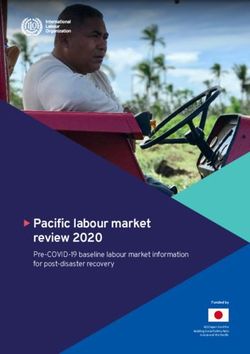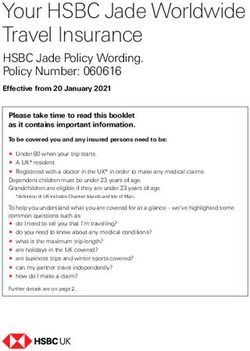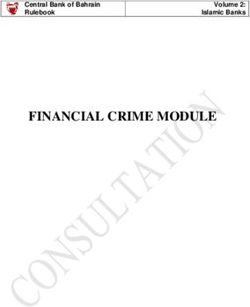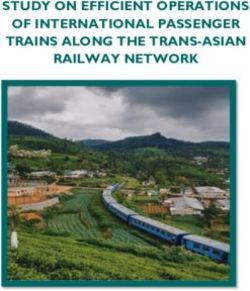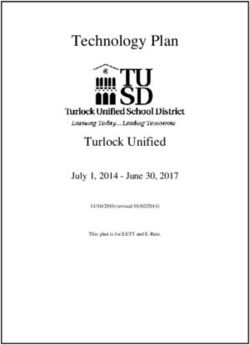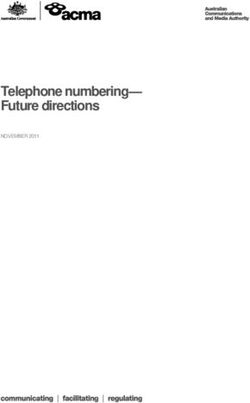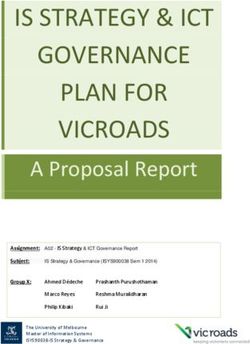CYBERGENERATIONS THE SENIOR CITIZENS' CYBER SAFETY INITIATIVE SELF-PACED GUIDE - HAWAII DOD
←
→
Page content transcription
If your browser does not render page correctly, please read the page content below
CyberGenerations The Senior Citizens’ Cyber Safety Initiative Self-Paced Guide
CyberGenerations Copyright © 2020 Air Force Association CyberPatriot – the National Youth Cyber Education Program - was created by the Air Force Association to inspire K-12 students toward careers in cybersecurity or other science, technology, engineering, and mathematics (STEM) disciplines critical to our nation’s future. Through the generous support of AT&T, CyberGenerations – the Senior Citizens’ Cyber Safety Initiative – is designed to teach individuals how to safely and confidently protect themselves against the cyber threats found online and on mobile devices. More information about the CyberPatriot program can be found at: www.uscyberpatriot.org All rights reserved.
Welcome to CyberGenerations! CyberGenerations – the Senior Citizens’ Cyber Safety Initiative –is designed to teach basic cybersecurity topics and to provide self-help resources for seniors who have been victims of a cyberattack. By obtaining this guide, you are committing yourself to be a smarter and safer user of internet-connected devices, such as cell phones and computers. We graciously thank AT&T for their premier sponsorship of CyberGenerations and for their support in keeping senior citizens protected from internet exploits. Much of the material found in this guide can also be found on AT&T’s Cyber Aware website. Thank you for your participation in the program. We hope you find the information to be not only practical, but also enjoyable. Sincerely, Bernie Skoch CyberPatriot National Commissioner Air Force Association
TABLE OF CONTENTS
Introduction to Cybersecurity............................................................................................................. 1
What is Cybersecurity? ........................................................................................................................ 1
Why is it important to be safe online? .......................................................................................... 1
Personally Identifiable Information (PII) ............................................................................................ 2
Physical Threats to PII .................................................................................................................... 2
Securing Mobile Devices ..................................................................................................................... 3
Web Browser Safety............................................................................................................................. 4
Web Browser Safety Tips ............................................................................................................... 5
Password Management ........................................................................................................................ 6
Creating Strong Passwords ................................................................................................................ 6
Passwords for Mobile Devices ...................................................................................................... 7
Managing Passwords........................................................................................................................... 7
Base Passwords .............................................................................................................................. 8
Passphrases ..................................................................................................................................... 8
Password Management Systems ................................................................................................. 8
Autofill and Saved Passwords ....................................................................................................... 9
Two-Factor Authentication ................................................................................................................ 10
Compromised Account: What to Do ................................................................................................ 10
Section Review: Password Management ....................................................................................... 11
Common Internet Threats .................................................................................................................. 12
Malware ................................................................................................................................................ 12
Types of Malware .......................................................................................................................... 13
How Malware Spreads.................................................................................................................. 14
Social Engineering.............................................................................................................................. 15
Phishing........................................................................................................................................... 15
Spear Phishing ............................................................................................................................... 17
Vishing ............................................................................................................................................. 17
Smishing ......................................................................................................................................... 18
Protection Against Common Internet Threats ................................................................................ 18
Antivirus Software.......................................................................................................................... 18
Security Updates ........................................................................................................................... 20Virtual Private Network (VPN) ..................................................................................................... 20
Public Internet Connectivity ......................................................................................................... 21
Section Review: Common Internet Threats.................................................................................... 23
Scams and Fraud ................................................................................................................................. 24
Scam Awareness ................................................................................................................................ 24
IRS / Tax Scam .............................................................................................................................. 25
Send-Money / Wire-Transfer Scam ............................................................................................ 26
Foreign Lottery Scam.................................................................................................................... 27
Survey Scam .................................................................................................................................. 27
Money-Making Scam .................................................................................................................... 28
Computer Security / Tech Support Scam .................................................................................. 28
Dating Scam ................................................................................................................................... 29
Charity and Door-to Door Scams ................................................................................................ 30
Identity Theft ........................................................................................................................................ 31
Online Shopping ................................................................................................................................. 32
Sharing information ............................................................................................................................ 32
Section Review: Scams and Fraud.................................................................................................. 34
Social Media Safety & Awareness ................................................................................................... 35
Social Media Sites .............................................................................................................................. 36
Social Media Privacy & Safety.......................................................................................................... 37
Online Dating Sites ............................................................................................................................. 38
Social Media Scams ........................................................................................................................... 39
Dummy Profiles.............................................................................................................................. 39
Clickbait ........................................................................................................................................... 40
Sick Baby Hoax.............................................................................................................................. 40
Social Media Charity Scam .......................................................................................................... 40
Social Media Etiquette ....................................................................................................................... 41
Section Review: Social Media Safety & Awareness ..................................................................... 42
Resources & Aging Services DIVISIONS ....................................................................................... 43
Government Resources................................................................................................................ 43
Aging Services Divisions .............................................................................................................. 44
AT&T Customer Resources ......................................................................................................... 46
Post-Program Survey.......................................................................................................................... 47
Sources ................................................................................................................................................... 50INTRODUCTION TO CYBERSECURITY
Welcome to CyberGenerations! This is your guide to cyber safety! Through this self-
paced guide, you will learn about the many do’s and don’ts of being safe and secure
while online.
Before you get started, please take 2-3 minutes to complete the pre-program survey in
the link below. Your honest feedback is extremely important in measuring the value and
success of the CyberGenerations program, and for implementing improvements to the
program content as needed. We greatly appreciate your participation.
CyberGenerations Survey (via Google Forms):
http://bit.ly/2Sk9Z5S
You can also test your cybersecurity knowledge on AT&T’s Cyber Aware site:
AT&T Cyber Aware Quiz:
How Cybersecure Are You? Assess Your Personal Risk
Quiz URL: https://soc.att.com/38SdKVA
WHAT IS CYBERSECURITY?
Cybersecurity is the protection of internet-connected systems – including hardware,
software, and data – from cyberattacks.1
It is important to be aware of the potential threats of cybercrime because it affects us
all. According to one report, cybercrime is one of the toughest challenges that the world
is facing today, and it is set to cost the world up to $6 trillion dollars annually by 2021. 2
WHY IS IT IMPORTANT TO BE SAFE ON LINE?
We rely on computers, mobile devices, and the internet for many things in our day-to-
day lives. A lot of our data is stored online or on computers. Even if you don’t use
computers regularly, or at all, it is still possible that your data is at risk.
To explain this better, let’s look at some myths about the internet:
• Myth 1 – If you didn’t put your information online, you are untraceable and
therefore safe from intrusions.
Truth: Publicly available government records, court records, or records of any
organization or committee that you are a member of are all viable sources of
personal information.
1• Myth 2 – Information you post online is only shared with your family and friends.
Truth: The internet is a mysterious place and you never know where your
information will ultimately end up. Even if you are being careful and deleting data
that exposes personal information, there’s always a chance that your personal
information has been copied and stored in a location where it can be accessed
by criminals.3
PERSONALLY IDENTIFIABLE INFORMATION (PII)
Personally Identifiable Information, or PII, is any data that can be used to identify a
particular person.4
• First Name or Last Name • Security Question Answers
• Social Security Number • Passwords
• Driver’s License or State ID Card # • Fingerprints
• Passport Number • Health Insurance information
• Credit Card Number • Medical Records
If a company suffers a data breach, an important concern is whether or not the
attackers have gained access to the personal data of the customers that do business
with that company. Exposed PII can be sold on the dark web and used to commit
identity theft, putting breach victims at risk. That is why it’s important to protect your PII
and limit how often you share it, and who you share it with.
Did you know? The Equifax data breach in 2017 exposed the Social Security
Numbers of 146 million people and the names and birthdates of 147 million
people.5
PHYSICAL THREATS TO PII
Before we dive deeper into cybersecurity threats from our online activities, we must
discuss some offline threats which are just as dangerous.
Dumpster Diving: In terms of cybersecurity, dumpster diving is a practice of salvaging
information that could be used to carry out a cyberattack. It’s not just limited to
searching through the trash for obvious clues like passwords or PINs. Attackers can
also use information like phone lists, calendars, or address book pages to carry out
malicious activities.6
2Shoulder Surfing: Shoulder surfing refers to the act of acquiring personal or private
information through direct observation. Shoulder surfing involves looking over a
person's shoulder to obtain vital information while the victim is unaware. This is most
common in crowded places where a person uses a computer, smartphone, or ATM. 7
SECURING MOBILE DEVICES
Mobile devices are portable or handheld devices that have data or can connect to
another device that has data. Common examples of mobile devices include:
• Smartphones
• Laptops
• Tablets
• Digital Cameras
• Pagers
• Smart watches (e.g., Apple Watch)
• Flash drives
Because these devices can store and share data, it’s important to keep them protected
from cyberattacks. Here are some tips on how to do that: 8
• Keep security software updated.
• Delete apps that you are no longer using.
• Disable Wi-Fi and Bluetooth when not in use, especially in public places.
• Make sure to use strong passwords to lock your devices.
• Think through what personal information you’re allowing your apps to access.
• If an app appears sketchy, read the reviews and scan the privacy policy before
installing it on your device.
• Log out of social media apps once you are done using them.
If you lose a device (for example, your smartphone), there is a way to locate it:
Android Device:
If you've added a Google Account to your device, Find My Device is automatically
turned on. To use Find My Device, your lost device must:
• Be turned on
• Be signed into a Google Account
• Be connected to mobile data or
Wi-Fi
• Be visible on Google Play
• Have location turned on
• Have Find My Device turned on
31. Go to android.com/find and sign into your Google Account.
2. The lost device gets a notification.
3. On the map, you'll get info about where the device is.
4. Pick what you want to do. If needed, first click Enable lock & erase.
a. Play sound: Rings your device at full volume for 5 minutes, even if it's set
to silent or vibrate.
b. Lock: Locks your device with your PIN, pattern, or password.
c. Erase: Permanently deletes all data on your device.
Apple Device:
Find the approximate location of your iOS device (Apple Watch, AirPods, iPhone,
MacBook) by using Find My iPhone on iCloud.com. You can locate your device if:
• Find My iPhone is set up on the iOS device you want to locate.
• Apple Watch is paired with an iPhone
1. The iOS device is online. Click ‘All Devices.’ In the list, the dot next to the device
indicates its status: Green Dot = Online | Gray Dot = Offline
2. If the device is online and can be located, its approximate location appears on
the map.
3. If device can’t be located, the last known location is displayed for up to 24 hours.
Select “Notify me when found” to get an email when it comes online. 9
WEB BROWSER SAFETY
A web browser is a software application used for retrieving, presenting, and navigating
information resources on the World Wide Web.10
The browser is the primary apparatus through which viruses enter the computer, but it
can also be the first line of defense against computer viruses. The following internet
browsers are recommended for safe browsing: 11
Microsoft Edge https://www.microsoft.com/en-us/edge
Google Chrome https://www.google.com/chrome/
Mozilla Firefox https://www.mozilla.org/en-US/firefox/
Opera https://www.opera.com (has built-in VPN)
Safari (macOS) https://support.apple.com/downloads/safari
4Did you know? Google has 90.46% of the search engine market share
worldwide and it receives over 63,000 searches per second on any given day. 12
WEB BROWSER SAFETY TIPS
• Use pop-up blockers. Pop-up
rules can be changed in a
browser’s “Settings” or
“Options” menu
• Look for the “S” after http in the
web address, indicating the
website is secure
• Look for a padlock in the
address
bar. The padlock indicates
secure mode.
• Make sure automatic updates
are turned on and working
efficiently.
• Beware of using the autofill and built-in password management feature in your
browser. Autofill fills in the fields on a form automatically, according to the
information that the user has previously used. 13
Browser Symbols and what they mean:
• Connection to site is not secure
• Information OR connection to site is not secure
• Connection is secure
• Warning OR connection to site is not secure
! • Connection to site is not private / not secure
5PASSWORD MANAGEMENT
Imagine the following scenario:
Susan was very active online. She especially liked the convenience of
online shopping and managing her bank account from home. Susan had
used the same password for her personal accounts for many years
because it was too much of a hassle to remember multiple passwords. She was
convinced that one password was perfect for her online activity.
One day Susan attempted to log in to her personal email account, but found that she
couldn’t log in. This seemed odd to Susan, so she tried to log into her online bank
account using the same password. Susan was relieved to find out she was able to get
into her online checking account but soon realized she had a mysterious withdrawal for
$500. What happened?!
After speaking to her bank over the phone, it was confirmed that the bank’s customer
database was breached earlier in the day. They had sent an email warning customers
of the compromise, but of course Susan wasn’t able to see the warning. Susan soon
realized that whoever had access to her bank account information had also changed
her email password. Susan thought this only happened to other people. What should
she do?
In this Password Management section, you will learn the importance of setting strong
passwords and the steps you can take to make your log in credentials more secure.
Did you know? For every incident of violent crime, approximately three
incidents of internet crime were committed against seniors.
CREATING STRONG PASSWORDS
Passwords help protect our personal information on the internet, and they are often
the only thing standing between cyber criminals and our sensitive data. A strong
password is not only important, but necessary. The examples below are not strong
passwords because they use personal information that could be guessed by others.
Bad/Weak Password Ideas Examples
Birthdays Marchtenth, March10, 03101958
Names (yours, pets, spouses, etc.) Shawn, Rachel, Kitty
Dictionary Words Password, Monkey123
Phone #/SSN/Sequential Numbers 5555551234, 123456789
6Password length should always be at least 10 characters . The longer a password
is, the harder it is to crack.
Additionally, adding complex characters can help strengthen a password. Passwords
should always include:
• UPPERCASE letters
• Lowercase letters
• Numbers
• Symbols (#$%^&?)
The more of these you can include in a
password, the stronger the password will
be. NOTE: The example to the right is used to
show variety of symbols and letters. Do not use any form of “Password” as your password.
Did you know? There are tools you can use to check the strength of your
password or passphrase. Check yours today at
https://www.betterbuys.com/estimating-password-cracking-times/14
PASSWORDS FOR MOBILE DEVICES
AT&T Cyber-Aware Tip:
Mobile devices (like cell phones) need password protection too! Depending
on the kind of device, there are multiple ways to lock and unlock it, including
passcode, fingerprint, pattern-based lock or facial recognition. Use a long passcode
number or a passphrase to strengthen the security. Short codes are easier to break.
The pattern-based lock is less secure because scammers can trace the trail your
fingers leave on the screen.
MANAGING PASSWORDS
In the scenario at the start of this section, Susan used the same passwords for all her
accounts because it was too difficult to remember a new password for each new
account. Susan also paid the price when all her accounts were hacked at the same
time!
If you create different passwords for each account, a breach in one system does not
endanger your other online accounts. And keeping track of all these passwords does
not have to be difficult. Base passwords and password management systems are
useful tools for helping to manage passwords.
7BASE PASSWORDS
To help keep track of various passwords, start with a base password and then add an
abbreviation to the beginning or end that will remind you what account it is for. For
example:
Account Base Password Site New Password
Gmail Coconut!23$ GMA Coconut!23$GMA
Facebook Coconut!23$ FAC Coconut!23$FAC
PASSPHRASES
We often use the term ‘password,’ but a passphrase is really what we should be using.
A passphrase is a password composed of a sentence or a combination of words.
Adding complex characters like symbols or numbers to a passphrase make it more
secure – and to help you remember it, you can use a phrase that has some significance
or meaning to you.
Where’s the beef? Whrsd@b33f?
[Phrase] [Passphrase]
PASSWORD MANAGEMENT SYSTEMS
A password management system is a software application that stores and manages
a user’s passwords for various online accounts. A user can store account log-in
information for all their accounts in one place, therefore only having to remember one
main password.
Account examples:
• Email
• Social Media
• Banking/Finance
• Healthcare
• Shopping
• Personal Info
Some of the most popular password management systems are:
These password managers can also be accessed as mobile apps.
8Changing passwords
Most people only change their passwords when it’s required, or when they’re a victim of
a data breach. While it’s smart to change your passwords after a breach, there’s no
harm in changing them sooner.
The recommended time for changing your password is once every 90 days. If 90 days
is too often to change your passwords, make sure to change your passwords at
least once every 6-12 months. And with password management system, there’s no
excuse for forgetting your new passwords!
AUTOFILL AND SAVED PASSWORDS
Most web browsers have their own systems for storing passwords and other personal
information typically used when filling out online forms. While it is convenient to have
that information stored directly in the browser, it is not necessarily safe.
It is important to turn off your browser’s ‘remember password and autofill
information’ settings. This is typically done from the browser’s settings, under a
‘privacy’ or ‘passwords and forms’ section.
Upon signing into an account online, the browser
may ask if you’d like to save the data or password
used to log-in. You can opt-out by selecting ‘not now.’
If you accidentally save a password or autofill
information to the browser, you can delete the saved
records by clearing the browsing data. This is usually
found under the browser’s ‘history’ menu.
Did you know? 63% of network intrusions are the result of compromised user
passwords and usernames.
9TWO-FACTOR AUTHENTICATION
Many websites today use two-factor authentication when a person is trying to sign-in.
Two-factor authentication is a security process in which the user provides two
different authentication factors to verify themselves to better protect both the user's
credentials and the resources the user can access. 15
For example, after inputting your password, the site may also
send a text to your phone with a code or PIN that must be
entered to gain access to your account.
Two Factor Authentication requires the user to have two out
of three types of credentials before being able to access an
account:
• Something you know, such as a personal identification
number (PIN), password or a pattern.
• Something you have, such as an ATM card, phone, or fob.
• Something you are, such as a biometric like a fingerprint or voice print.
Some websites use two-step authentication as their standard log-in procedure, but
other sites allow you to opt-in or opt-out of two-step authentication. It is recommended
that you opt-in. This can be done in most account settings.
COMPROMISED ACCOUNT: WHAT TO DO
If you receive notification that your account has been compromised (a log in from a
suspicious location, data breach at company, etc.), follow the steps below:
• Immediately change the password for that account.
o Many sites have a ‘SEARCH’ box or ‘Contact Us’ option.
o Look for the option to CHANGE PASSWORD.
• Contact the service (Gmail, Yahoo, etc.) for support and/or to report an account
breach.
o Many site settings are located on the top right corner of the webpage.
o Most sites have options to contact the company by email and by phone.
Remember, legitimate company employees will NEVER ask you for your
password or other sensitive personal information.
• Check other accounts to ensure they have not been compromised.
o If the sites have been breached, change passwords for the different
accounts and contact the services directly.
10SECTION REVIEW: PASSWORD MANAGEMENT
Review Checklist
Use unique password for every account
Use 10+ mixed characters for strong password
Use a passphrase that’s easy to remember but hard to hack
Monitor your accounts frequently
Consider using a password management system to help remember
passwords in a safe way
Change your passwords every 6-12 months
Use Two-Factor Authentication
Reflection Questions
• How often should you change your passwords?
• Have any of your accounts been compromised in the past four years?
• Your close friend asks to have your password to send an email from your
personal email account. How do you respond?
• What are the three types of characters you should have in every
password?
• Ideally, how long should your passwords be?
• How do you remember/store your passwords?
• What do you think are the most common passwords?
• Why should you not use the same PIN and password for all your
accounts?
• What are the advantages of two-factor authentication?
• Do you write down your passwords? Why or why not?
• What are the pros and cons of using a password management service?
11COMMON INTERNET THREATS
Imagine the following scenario:
Allen received an email from his credit card company asking him to confirm
his account. He hadn’t used his online account much and wasn’t even sure
if he remembered the login password. He recently saw in the news that
security settings for online accounts are becoming more mainstream and he didn’t want
to put himself in danger. Thinking the email looked legitimate, Allen followed the
directions on the email and clicked the link to confirm his account settings…
Soon after, Allen began
getting pop-ups on his
computer… He realized
his computer had fallen
victim to Malware.
In this section you will learn about the various threats seen on the internet, including
malware, spoof emails, calls and texts, and the different kinds of social engineering.
More importantly, you will learn easy-to-remember tips on how to avoid these common
threats.
MALWARE
Malicious software, also known as malware, is any software intentionally designed to
cause damage to a computer or computer network. Malware can take many shapes –
from viruses that infect your favorite devices to spyware and adware that track your
online activities. Malware is the leading cause of compromised information, so it’s
important to recognize when your computer might be infected.
12AT&T Cyber-Aware Tip:
Symptoms of malware on your device include:
• Sluggish or choppy performance
• A barrage of unwanted pop-up ads
• New and unfamiliar toolbar icons
• Unauthorized account access or signs of fraud 16
TYPES OF MALWARE
Different types of malware have different effects on your computer system. Let’s take a
closer look at the various types:
Virus Viruses spread from machine to machine through email
attachments, malicious websites, spoofed links, file
downloads, or shared files like “free” movies.
Worm Worms can infect and spread without human
assistance. They scan networks, find weaknesses, then
attack the system.
Trojan Horse Trojan horses are programs with hidden malicious
(Named after functions. They look like something you want (e.g.,
Greek mythology
legend)
file/attachment) but have malicious content.
Adware Adware programs are designed to display unwanted
ads on a computer. Sometimes they redirect the user to
advertising websites and secretly collect data about
their online activity.
Spyware Spyware collects information about the user without
their knowledge or consent, sometimes by tracking
keystrokes and online activities.
Ransomware Ransomware locks the user out of their computer,
steals their data, encrypts it, and then demands a
ransom to get it back.
AT&T Cyber Aware Tip: Hackers are asking victims to pay
ransom in cryptocurrency, because it is not traceable, nor is
it insured. No matter what the criminal demands, don’t send
anything and don’t reply to the email or click on any links!
Rogue Rogue security software comes disguised as legitimate
Security software, but usually displays bothersome pop-up
Software messages and prompts the victim to pay money to fix
made-up issues.
13Browser Browser hijackers change browser settings without your
Hijackers permission. They inject unwanted ads into the user’s
browser or replace the user’s home page with the
hijacker page. They may contain spyware to steal
sensitive information.
Zombie A zombie is a type of software application that performs
malicious tasks and allows an attacker to remotely take
control over an affected computer.17
HOW MALWARE SPREADS
Malware can spread from one device to another by any of the following means:
• The Internet: Visiting infected websites can expose your device to various
malware. Once your device is infected, it becomes a repository and can infect
other computers easily.
• Online Media Downloads: Downloading media like movies, TV shows, or music
from questionable online sources for free is not only illegal but can be potentially
dangerous for your devices.
• Downloading Free Software: If you are downloading software for free
(Freeware and Shareware), there’s a good chance that you are also downloading
undesirable programs along with the software. Sometimes they might try to add
extensions and at other times they might install unwanted programs on your
computer.
• Using Removable Media: Malware can spread from one computer to another
very easily through removable media like DVDs or USB thumb drives. Make sure
that your anti-virus software is up and running before you use any such
removable media.
• Email Attachments: If you receive unsolicited emails with suspicious
attachments, you should never download such attachments as they can infect
your computer with malware. With over half the world’s population using email in
2018, it’s no wonder that this is one of the most popular methods used by people
with malicious intent. 18
14SOCIAL ENGINEERING
Social engineering is a new name for an old con-artist trick. In this scam, a fraudster
tries to gain your confidence by convincing you they are someone they are not, or
someone whom you can trust, in order to get personal information from you.
These con artists can approach you by phone, email, text or social media. Here are
some of their usual tricks:
• Claim to be a friend or family member in trouble
• Pretend to be a company threatening to shut down an account or service
• Pretend to be a company with a great discount offer or verifying account
information
• Claim to be a collection agent working on behalf of a government agency or
company19
To better identify if you’re the target of social engineering, let’s look at the different
methods used to trick victims:
PHISHING
Phishing is when scammers use fake emails to “fish” for information. These messages
can look real, but link to fake websites. The website may also look like a trusted, well-
known company, but it’s all a trick to get your information – such as Social Security
number or bank and credit card account numbers.
A more aggressive fake email may invade your computer with malware as soon as you
open the email.
Check these warning signs when you are not sure of an email:
• Use common sense. Read emails carefully and make sure you know the sender.
• Only open emails and attachments or links from a sender you know and trust.
• Go directly to a company’s published website if asked to fill out information. Do
not use a link provided in an email.
• Double check the message: Look for false “from” and “subject” lines, spelling
errors and grammar mistakes.
• Ensure that a website is secure by checking to see whether there is an “s” after
the http in the address (https://) and a lock icon at the bottom of the screen –
both are indicators that the site is secure. Never enter payment information on a
site that isn't secure.
• Be vigilant. Monitor your bank and credit card statements for any suspicious
charges or transfers.20
15Here is an example of a phishing email:
If you wonder whether an email is legitimate, contact the company named in the email
by using a phone number or email you found through a trusted source. Most companies
do not ask customers for information through email. To report a fraud attempt:
• Report spam emails to Federal Trade Commission (FTC) at
www.ftc.gov/complaint and to the organization impersonated in the email.
• You can also report phishing by forwarding the suspected email to
phishing-report@us-cert.gov.
• Within your email there is typically an option to ‘Report as Spam.’ By clicking this
option, the email is safely removed from your account and the email provider is
made aware of the attempt.
Did you know? 91% of cyberattacks begin with email phishing. 30% of
phishing emails are opened and 12% of targeted victims then click on the
infected links.21
16SPEAR PHISHING
Spear Phishing is a more targeted type of phishing in which the attackers disguise
themselves as trustworthy friends or entities to acquire sensitive information.
The attacker first gathers information about the target and then uses that information to
send fraudulent emails. They might pose as a business that you trust, like a store that
you recently shopped at. They might offer you a big discount on a product, or they
might ask you to reset your password or verify payment information. Here is an
example of a spear phishing email:
Much like phishing attempts, you should report all spear phishing emails.
VISHING
Vishing (voice phishing) is the attempt by phishers to gain
confidential information over the phone.
How to be prepared for a vishing attempt:
• Be suspicious of all unknown callers and don’t trust Caller ID.
• Ask questions: If someone is asking for personal information,
ask them to identify who they work for and then check to see if they are
legitimate.
• Call the company back with a telephone number from your records or a number
that is verified as legitimate.
• Interrupt to make sure it’s not a robocall or recorded message.
17AT&T Cyber-Aware Tip:
If you receive an unwanted robocall:
• Don’t try to outwit the con man by deliberately giving out wrong
information. Just hang up.
• Add your number to the National Do Not Call list at www.donotcall.gov.
• Beware of spoofing attempts whereby the caller tries to disguise their
identity by using numbers that appear to be legitimate.22
SMISHING
SMiShing is a text message that leads you to a fake website that imitates a real
company. That site will ask for personal information – username, password or credit
card information. It’s called SMiShing because texts are SMS or "short message
system" messages.
AT&T Cyber-Aware Tip:
Here’s how to help protect yourself for SMiShing:
• Only open and reply to text messages from
numbers you know and trust.
• Don’t text back someone asking for
personal information.
• Don’t click on links included in a text
message.
• You can report spam texts to your carrier
by forwarding it to the number 7726 (SPAM), free of charge. If you’re an
AT&T customer, you can also contact the Fraud Department @ 800-
337-5373.23
PROTECTION AGAINST COMMON INTERNET THREATS
As you’ve learned, threats are everywhere. In addition to the threat-specific avoidance
practices mentioned throughout this section, there are a few other things you can do to
protect yourself and your computer from common internet threats.
ANTIVIRUS SOFTWARE
Antivirus is software designed to detect and destroy computer viruses. It
is important to remember that the terms “anti-malware” and “antivirus” are
often used interchangeably, even though malware and virus are two
18distinct concepts. Most antimalware solutions use anti-virus as a blanket term, though
the software can detect and fix a wide range of malware issues. They do this because
consumers are generally more familiar with the term antivirus.
Antivirus software can be free, or you can purchase a subscription service:
Recommended free services:
• AVG Free https://www.avg.com/en-us/free-antivirus-download
• Bitdefender Free https://www.bitdefender.com/solutions/free.html
• Avast https://www.avast.com/en-us/index#pc
Recommended subscription services:
• Symantec https://www.symantec.com/
• McAfee https://www.mcafee.com/en-us/index.html
• AVG https://www.avg.com/
Regardless of which program you choose, only download from a trusted source.
Beware of spoofed URLs! Additionally, only install and run one antivirus program on
your devices. Multiple programs can cause problems and conflict with each other, as
well as slow down your machine.
Not sure if you already have antivirus installed on your computer? You can check!
Windows Operating System
Click the Start button Type in Control Panel System and Maintenance Review
your computer’s status and resolve issues click drop-down button next to Security to
expand section Virus Protection (It should say “On”)
If your version of Windows does not have these options, simply utilize the Search Box
and type in ‘antivirus’.
macOS
Built-in anti-malware protection on Mac OSX and macOS automatically regulates virus
protection.
19SECURITY UPDATES
Your operating system will periodically remind you of important security updates
necessary to safeguard your computer. Make sure to schedule these updates at your
earliest convenience. Hackers take advantage of security flaws and specifically attack
those users who have been left vulnerable because they ignored the security update.
Windows OS
All updates in Windows 10 are automatic.
They cannot be turned off, but you can
postpone them. Check for available
updates manually:
• Click on the Windows button on the left
and open Settings
• Click on Update and Security
• Go to Windows Update
• Click on Check for Updates
MacOS
Periodically, Apple releases updates to
your macOS software (which can include
updates to apps that come with your Mac
and important security updates). To install
updates manually on your Mac, do one of
the following:
Choose Apple menu > System
Preferences, then click Software Update.
VIRTUAL PRIVATE NETWORK (VPN)
A Virtual Private Network (VPN) redirects your internet traffic and helps
hide your location when you visit different websites on the internet. It also
encrypts any data you send across the internet, making it indecipherable
to anyone who intercepts your traffic. 24
You can subscribe to a legitimate VPN service and pay a monthly fee for the use of the
VPN app. You can also purchase a VPN connection through your cell phone or internet
provider.
20Make sure to do proper research and then choose a VPN service that’s reputable and
reliable. If you use Opera as your web-browser, it has a built in VPN. To set-up:
• In Opera, go to Settings.
• In the sidebar, click Advanced, then click Privacy & security.
• Under VPN, click Enable VPN.
Some recommended VPNs include NordVPN, ExpressVPN, and IVPN. These are
paid services but are easy to use and have effective results. 25
Some free options include:26
• ProtonVPN https://protonvpn.com/free-vpn
• TunnelBear https://www.tunnelbear.com/
• Windscribe https://windscribe.com/
PUBLIC INTERNET CONNECTIVITY
Being connected to the internet 24/7 is convenient, but it’s not always safe.
Public Wi-Fi is not a secure network. Any information you share (or
access) can be tapped into while on a public network, and anyone near
you can intercept the connection.
AT&T Cyber-Aware Tip:
If you use public Wi-Fi, here are some tips to protect yourself:
• Make sure you connect to the right Wi-Fi network. Double-check the
name of the Wi-Fi network. Watch out for other networks with alternate
spellings or added numbers.
• Be wary of networks without passwords. Many hotspots require a
password. This does not ensure security, but it does add a layer of
security and most criminals do not put password-protection on their
fake networks.
• Don’t do sensitive activities on public Wi-Fi networks. Avoid online
shopping, banking or other activities involving sensitive data while
connected to an open network. Don’t give the bad guys the opportunity
to steal anything valuable, like your Social Security number or credit
card information.
• Don’t download or upload on public Wi-Fi networks. If you can, wait to
share documents or download content when you are on your own safe
and secured network.
• Consider using a virtual private network (VPN). 27
21Personal hotspots (or mobile hotspots) are an
alternative option to public Wi-Fi. Hotspots provide
data-tethering functionality from a cellular-enabled
device, allowing you to share its data connection to
another device via Wi-Fi. It's a great way to work from a
laptop without having to worry about finding a Wi-Fi
connection. However, keep in mind that:
• The cost of cellular data may be expensive,
depending on your service provider.
• Personal hotspots might not be included in
your cell phone plan.
• Hotspots must be manually turned on and off –
beware of the charges!
Did you know? 54% of online adults report that they use insecure public Wi-Fi
networks – with around one-in-five of them reporting that they use such
networks to carry out sensitive activities such as online shopping or online
banking. 28
22SECTION REVIEW: COMMON INTERNET THREATS
Review Checklist
Malware comes in different forms and each form infects your device
differently
If you receive a suspicious email, do not open the email, click links, or
download attachments.
Quickly scan emails to identify red flags such as typos, fishy email
address, or requests for personal information.
Do not respond to strange text messages.
Contact companies to report spoof emails, false texts, or spam phone calls
whenever you receive them.
Never share personal information over the phone or through email unless
you have initiated contact.
Schedule your computer to conduct weekly security updates as well as a
weekly antivirus scan
Reliable FREE software is available for the public. Do your research and
when in doubt, at the very least, use pre-installed antimalware software
that comes with your computer.
Reflection Questions
• Have you had malware on your computer? Can you identify what kind of
malware it was? How were you able to fix the issue?
• Would you pay the ransom if your files were held hostage? Why or why
not?
• Have you ever mistakenly clicked on a link within a suspicious email?
• What possible red flags should you look out for in a spoof email?
• What can you do if you are not sure of the authenticity of an email you
received?
• Should you ever join a public Wi-Fi connection? When is it safe to do so?
When is it not safe to do so?
• If a virus attacks your computer, what are the steps you can take to get rid
of the infection?
23SCAMS AND FRAUD
Imagine the following scenario:
You’re sitting at home when the phone rings. You answer, and the person
on the other end of the line says “Hello, my name is Angela from [cell
phone provider]. Do you have a moment to talk about your current phone
plan? I will just need your social security number to verify your account.”
How do you know this is a legitimate call? Do you share your social security number?
Or consider this email that showed up in your inbox:
“Congratulations! You have won an all-expenses paid trip to Hawaii! Complete the form
below to claim your free vacation!”
Why did you get selected for a free vacation? Who is the form being shared with?
Scams like those mentioned above happen to normal people every day. In this section,
you will learn about the various types of phone and online scams, including identity
theft and how to prevent it. You will also learn some safety tips for online shopping.
Did you know? The Federal Trade Commission (FTC) can help with phone
and email scams. Report scams to FTC at http://www.ftc.gov/complaint or call
877-382-435.
SCAM AWARENESS
During scam attempts, bad guys like to pose as the companies and agencies listed on
the next page. One of the most important tips to remember with any of these scams is
that you are never obligated to share information if you feel uncomfortable.
If you question the authenticity of any call it is best to hang up and call the company
back at the number on their website and verify the authenticity of the caller.
24Financial/Investment Companies
• Target retirement and bank accounts
• Spoof emails requiring log-in
• Phone calls requesting PIN numbers or SSN
Government Agencies (IRS, FBI, SSA, etc.)
• Emails and phone calls requesting SSN or demanding payment
Insurance Companies
• Target home, life, health and car coverage
• False claims received through email
• Phone calls requesting personal information regarding an unfiled claim
Donation Organizations
• Typically, from little known charities or newly formed organizations
• Email requests for money donations
• Phone calls asking for monetary donations without an option to donate
used items
Dating Sites
• Email requests for personal information regarding your account
• Phone calls introducing a new match or requesting more personal
information
Online and Phone Surveys
• Scam emails with live links to complete an online survey, typically for a
prize
• Phone surveys to win a trip or prize
IRS / TAX SCAM
IRS-related scams are very common these days, especially during the tax season.
Scam artists posing as IRS officials take advantage of taxpayers by playing on their
fears. As people prepare their tax returns, those emotions are stronger, making them
easier targets for scam artists.
Scammers have also expanded beyond the IRS and are claiming to be from other
government agencies like the Social Security Administration. Regardless of their
tactics, their goal is the same: to get you to send them money. 29
25Remember, if you get a suspicious email claiming to be from the IRS or any other
government agency, do not open any attachments or click on any links. They may have
malicious code that will infect your computer. Forward the email to phishing@irs.gov
and then delete the email.
AT&T Cyber-Aware Tip:
If you receive a call that is an IRS scam:
• Do not believe them!
• Never give these scam artists bank account information, credit card
numbers, your Social Security Number or any other sensitive personal
information.
• The IRS and other agencies will usually contact you first by mail and
give you a chance to resolve any issues. You can read more on the IRS
website.
• While the IRS recently started using collection companies, these
companies and the IRS will not threaten you with arrest. The IRS also
does not accept gift cards – especially iTunes and Amazon – as
payment.
• While the tax season is prime season for these scams, they may
happen at any time of the year.
• For other government benefit scams, federal government agencies and
federal employees also don’t ask people to send money for prizes or
unpaid loans. They will not ask you to wire money or add money to a
prepaid debit card to pay for anything. 30
AT&T is doing its part to help prevent these scams throughout the world. AT&T will
partner with law enforcement both in the United States and overseas in order to protect
its customers from large-scale robocalling fraud.
SEND-MONEY / WIRE-TRANSFER SCAM
A send-money or wire-transfer scam involves a call or email where an individual
posing as a friend asks for money. The caller or emailer may act desperate for financial
help because they are stranded out of the country, lost their wallet, or are injured. They
then ask for money to be wired to a specific location.
To handle this scam via phone:
• Ask personal questions that only that real person would know the answer to.
• Verify that the person calling is out of the country (contact another relative, the
caller’s workplace, etc.).
26• Never give credit card information or bank information over the phone.
• If you feel that the person is in serious trouble and needs immediate help, get as
much information as possible regarding their location and the nature of the
emergency. Then contact the proper authorities.
To handle this scam via email:
• Do not respond to the sender - instead, email the person using an email address
you have on file.
• Try contacting another family member or friend to get contact information for the
person requesting the money.
• Never send a wire transfer, credit card or bank account information without
confirming that the request is legitimate.
FOREIGN LOTTERY SCAM
In a foreign lottery scam, the bad guy calls and says, “Congratulations, you won the
Jamaican Lottery! [or some other big prize]. To claim it, all you need to do is to pay the
fees or taxes on your winnings.” They’ll tell you they can help you do it easily over the
phone, if you’ll just give them some of your financial information, a credit card number,
or prepaid cash/gift cards.31
AT&T Cyber-Aware Tip:
If you receive a call that claims you won a foreign lottery or some other prize:
• Do not give them any information. Resisting that urge can help protect
you from this and similar types of scams.
• Recognize that if they ask you to pay to get something you won – it’s a
scam.
• Only answer calls from familiar phone numbers. If you don’t recognize
the number, especially the area code, don’t answer.
• If you do answer, and realize it’s a possible scam, hang up. Then report
the number to the FTC.32
SURVEY SCAM
Survey scams usually come in the form of an email that prompts you to click on a
suspicious link to complete a survey. You might also receive a phone call from
companies conducting surveys to give out some grand prize, like a trip or a car. A
survey scam email might read something like:
We want to thank you for being a loyal Google user. Today is your lucky day! You are
one of the 10 randomly selected users who will receive a gift. Just complete this short
and anonymous survey. But hurry! There are only a few gifts available today.
27To handle a survey scam:
• Do not click on the suspicious links.
• Do not give out any personal or financial information.
• Report the spam email or phone call to the relevant authority. 33
MONEY-MAKING SCAM
A money-making scam is a get-rich-quick scam which promises that you can make
some amount of money working from home with minimum effort. This type of scam
usually prompts you to purchase a trial kit or training package for a fixed amount to be
paid via PayPal or by check. The offer usually sounds too good to be true… and that’s
because it is!
Signs of a money-making scam:
• You are asked to spend some money up
front.
• The company is based overseas.
• Little to no contact information is provided
for the company.
If you are unsure of the legitimacy of the offer,
do a quick Google search. You might find that
there’s already information online about the
illegitimacy of the suspicious company. 34
COMPUTER SECURITY / TECH SUPPORT SCAM
In tech support scams, bogus tech support employees make calls claiming to be from
trusted companies like Microsoft or Apple.
They tell you that they have detected a problem with your computer, and they need
remote access to the device in order to help fix the issue. Once they have access to the
computer, the hacker will either demand money to fix the made-up issue or they might
install malware on the computer that helps them steal valuable personal data from the
victim.
The on-screen pop-up or email version of this scam similarly warns you about security
issues on your computer. It instructs you to dial a number for help or click a link to
download antivirus software.
28You can also read