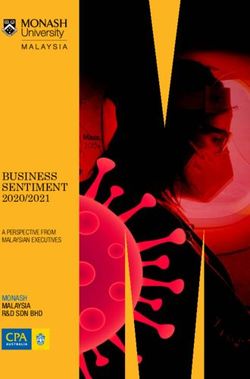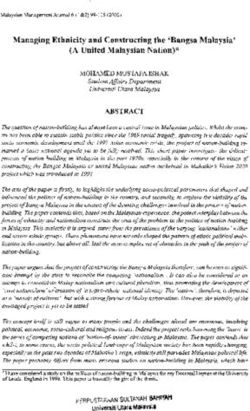Problem-solving. Privacy settings. Basic maintenance on the computer and other devices. Risks on the internet. Managing a digital identity ...
←
→
Page content transcription
If your browser does not render page correctly, please read the page content below
Problem-solving. Privacy settings. Basic maintenance on
the computer and other devices. Risks on the internet.
Managing a digital identity. Physical and digital
identities. Digital identity management and control.
Project title: Digital Skills 4 All
Project number: 2018-1-EE01-KA204-047080Module 2 2
Mobility Friends
Table of contents
I. Problem-solving. 3
II. Privacy settings. 5
III. Basic maintenance on the computer and other devices. 9
IV. Risks on the internet. 18
V. Managing a digital identity. 20
VI. Physical and digital identities. 22
VII. Digital identity management and control. 24
References 26
Digital Skills 4 All 2018-1-EE01-KA204-047080Module 2 3
Mobility Friends
I. Problem-solving.
What is problem-solving?
Problem solving is the act of defining a problem; determining the cause of the problem;
identifying, prioritizing, and selecting alternatives for a solution; and implementing a solution.
The four basic steps of the problem-solving process
In order to effectively manage and run a successful organization, leadership must guide their
employees and develop problem-solving techniques. Finding a suitable solution for issues can
be accomplished by following the four-step problem-solving process and methodology outlined
below.
1. Define the problem
Diagnose the situation so that your focus is on the problem, not just its symptoms. Helpful
problem-solving techniques include using flowcharts to identify the expected steps of a process
and cause-and-effect diagrams to define and analyze root causes.
The sections below help explain key problem-solving steps. These steps support the
involvement of interested parties, the use of factual information, comparison of expectations to
reality, and a focus on root causes of a problem. You should begin by:
Reviewing and documenting how processes currently work (i.e., who does what, with
what information, using what tools, communicating with what organizations and
individuals, in what time frame, using what format).
Evaluating the possible impact of new tools and revised policies in the development of
your “what should be” model.
2. Generate alternative solutions
Postpone the selection of one solution until several problem-solving alternatives have been
proposed. Considering multiple alternatives can significantly enhance the value of your ideal
solution. Once you have decided on the "what should be" model, this target standard becomes
the basis for developing a road map for investigating alternatives. Brainstorming and team
problem-solving techniques are both useful tools in this stage of problem solving.
Many alternative solutions to the problem should be generated before final evaluation. A
common mistake in problem solving is that alternatives are evaluated as they are proposed, so
Digital Skills 4 All 2018-1-EE01-KA204-047080Module 2 4
Mobility Friends
the first acceptable solution is chosen, even if it’s not the best fit. If we focus on trying to get
the results we want, we miss the potential for learning something new that will allow for real
improvement in the problem-solving process.
3. Evaluate and select an alternative
Skilled problem solvers use a series of considerations when selecting the best alternative. They
consider the extent to which:
A particular alternative will solve the problem without causing other unanticipated
problems.
All the individuals involved will accept the alternative.
Implementation of the alternative is likely.
The alternative fits within the organizational constraints.
4. Implement and follow-up on the solution
Leaders may be called upon to direct others to implement the solution, "sell" the solution, or
facilitate the implementation with the help of others. Involving others in the implementation is
an effective way to gain buy-in and support and minimize resistance to subsequent changes.
Regardless of how the solution is rolled out, feedback channels should be built into the
implementation. This allows for continuous monitoring and testing of actual events against
expectations. Problem solving, and the techniques used to gain clarity, are most effective if the
solution remains in place and is updated to respond to future changes.
Digital Skills 4 All 2018-1-EE01-KA204-047080Module 2 5
Mobility Friends
II. Privacy settings.
The default privacy settings you should change: and how to do it
It’s important to protect your business data (we’re all about that!) but don’t forget about your
personal data.
When was the last time you took a look at your privacy settings on Facebook, Google, Amazon
or other popular apps?
Let me take a guess — it’s been awhile, if ever.
You may have noticed over the past few weeks that your email inbox is being flooded with
updated data policies from a ton of different software companies.
This is in response to changing privacy laws, including the new GDPR which is ultimately
affecting the way personal data is handled everywhere, not just in Europe.
I suspect you haven’t read a single one of those policy updates, but I can’t say I blame you.
They’re super long and complex and most people are too busy or overwhelmed to figure out
what they should actually do.
And that’s exactly what the tech giants have been counting on.
Here are just 3 examples of what some of those default settings allow:
Google has been saving a map of everywhere you go.
Amazon keeps recordings of all your conversations with Alexa.
Facebook exposes your friends list and all the pages you follow to, well, everyone.
You might be surprised what else the default settings of some of the largest tech companies are
enabling — read on to learn more.
We’re sharing these step-by-step instructions for some of the key changes you should
consider making to 5 of the most popular apps — Facebook, Google, Amazon, Microsoft and
Apple. (Source)
It’s a long read, so we suggest you scroll through and choose the ones that affect you the most.
Digital Skills 4 All 2018-1-EE01-KA204-047080Module 2 6
Mobility Friends
FACEBOOK)
1. Anyone, including the bad guys, can see all of your friends and the pages you follow. Here’s
how to change it:
a. On your phone’s Facebook app, tap the button with the three lines (bottom right) and scroll
to Settings & Privacy — tap Settings and then Privacy Settings. Then switch Who Can See Your
Friends List from Public to Friends.
2. When people tag you in a photo or a post, it automatically shows up on your timeline
without your permission. If you want to prevent this from happening, do this:
a. Go to Settings & Privacy, then Settings, then Timeline and Tagging — switch ON the
option Review posts you’re tagging in before the post appears on your timeline.
3. By default, Facebook scans all your photos and videos to create digital face IDs — unless you
tell them not to.
a. Go to Settings and Privacy, then Settings, then Face Recognition and switch to No under Do
you want Facebook to be able to recognize you in photos and videos.
4. You can also change those creepy ads that follow you everywhere based on very personal
data.
Digital Skills 4 All 2018-1-EE01-KA204-047080Module 2 7
Mobility Friends
a. Go to Settings and Privacy, tap Settings, then Ad Preferences. Tap open the section called
Your Information. There, switch OFF ads based on your relationship status, employer, job title
and education.
GOOGLE)
1. Google is keeping track of everything you’ve ever searched for and every site you’ve visited,
including YouTube videos. Want to turn that off? (Note that you will lose your search history,
which can be good or bad — up to you.)
a. Use this link to go to Google’s activity controls to turn off Web and App activity.
b. You can scroll down further to turn off YouTube Search History and YouTube Watch History.
2. Want to stop Google from tracking everywhere you go? (Note that Google’s
recommendations based on your past travels won’t be as good — so again, up to you.)
a. At the same link for Google’s activity controls turn off Location History.
3. Google helps marketers target you on Google-owned sites including YouTube and Gmail. If
you want to turn this off, use this link for Ads Settings to turn off Ads Personalization.
AMAZON)
1. Do you use Alexa or Echo? Because Amazon keeps a recording of everything you’ve ever said
to it.
a. You can delete individual recordings by going to the Alexa app, tapping Settings, then History.
b. If you log into your Amazon account on the Web, you can delete a bunch at once under the
Account and Lists settings — use this link to find Manage your content and devices.
c. Find your Echo or Alexa device in the Devices list, then click manage voice recordings. (Note
that you can’t prevent Alexa from saving future recordings — that feature doesn’t exist.)
2. Want to control who can use your Alexa to order products on Amazon? Because anyone with
access to your speaker can do it.
a. In the Alexa app on your phone, under Settings, scroll to Voice Purchasing and turn it off, or
at least put a voice code in place to stop your kids from ordering whatever they want.
Digital Skills 4 All 2018-1-EE01-KA204-047080Module 2 8
Mobility Friends
3. Amazon also keeps a log of every Amazon product you have ever looked at, not just the ones
you buy.
a. You can stop this by clicking Browsing History on Amazons’ home page and clicking View and
Edit, then Manage History and turning it Off.
MICROSOFT)
1. Do you use Windows 10? It’s got a super handy feature called Cortana, a voice-controlled
virtual assistant comparable to Apple’s Siri. What you may not know is that it lets Microsoft
collect your location, contacts, voice, speech patterns, search queries, calendar and messages.
a. When you first set up your computer, you can decline Cortana if you don’t plan on using it.
Again, up to you if you want to take advantage of the functionality, or consider this an intrusion
of privacy.
b. Turning it off after the fact is more complicated, because different PCs put the settings in
different places. On most, you can open Cortana, click on its settings, then click on Permissions
& History, and individually turn everything off.
c. You should also turn off what’s listed under Manage the information Cortana can access
from this device.
2. Windows also helps advertisers track your PC using an anonymous ID.
a. Go to settings, then Privacy, then General and turn off Let apps use advertising ID to make
ads more interesting to you based on your app usage.
APPLE)
1. Apple is actually the best known of the giants for respecting privacy, but it does share an
anonymous ID with advertisers so they can target you.
a. To stop it, go to Settings — Privacy — Advertising (you have to scroll way down to the
bottom) and switch on Limit Ad Tracking.
Digital Skills 4 All 2018-1-EE01-KA204-047080Module 2 9
Mobility Friends
III. Basic maintenance on the computer and other devices.
20 essential computer maintenance tips & checklist for longer device life
America is awash in connected devices.
A Pew Research Center survey revealed that 84% of all American households have at least one
smartphone. 80% have at least one desktop computer or laptop. 33% of all Americans live in
households with three or more smartphones, and 18% are “hyper-connected,” with 10 or more
electronic devices in the home.
In real terms, desktops and laptops are actually less costly to replace today than in 2010, but
they’re not exactly cheap. According to PC Magazine’s analysis of the market for new PCs, you
can expect to pay anywhere from about $410 to $2,899 for a quality replacement machine. At
full price, a top-of-the-line smartphone can easily cost $700 out of the box. Refurbished
electronics aren’t as costly, but they lack the cachet of truly new products.
Well-Maintained Devices Live Longer
Maintenance offers the best of both worlds. It’s far cheaper than swapping burnt-out devices
for new or used replacements, and it puts off the disruptive transition from one machine to the
next. Well-maintained devices last years longer than maltreated equivalents, supporting
smooth personal and professional use patterns and keeping more of your hard-earned money
in your wallet along the way.
These electronic device maintenance tips are all well within the capabilities of the typical non-
expert computer user. Some are tailored to desktops and laptops. Others apply to a broader
range of devices. Most are best done on a recurring basis. And none require excessive
investments of time, effort, or money.
Computer Maintenance Tips – Physical and Environmental
These tips cover your devices’ physical housing and accessories, and the environments in which
you store and operate them.
1. Keep the keyboard, mouse and openings clean
Start with the easy stuff: keeping your device’s accessories and openings clean.
Digital Skills 4 All 2018-1-EE01-KA204-047080Module 2 10
Mobility Friends
A dirty keyboard will eventually stop working properly. Ditto for a dirty mouse. A replacement
keyboard costs roughly $20 new, so replacing yours won’t ruin you, but that money could
absolutely be spent on better things.
To clean your keyboard’s more accessible surfaces, use a damp, lint-free cloth. Don’t spray
water directly onto the keyboard or allow water to pool anywhere on it – this will only make
things worse. Use the same approach to clean your mouse’s accessible surfaces.
To clean harder-to-reach parts of your keyboard and mouse, such as the mouse’s optical
opening and the spaces underneath the keys, use a compressed air canister. You can get one
for $5 or $6 online or in your local hardware store.
Don’t neglect laptop and desktop ports and crevices either. Dusty or particle-clogged ports
reduce airflow into and out of the device, increasing the risk of overheating. If you’re prone to
forgetting small tasks like this, set a recurring calendar reminder every month.
2. Gently clean your monitor
Your monitor might seem solid enough, but it’s just as vulnerable to dust and debris as your
keyboard and ports. Dust it periodically with a microfiber cloth. Remove tougher stains
with LCD screen cleaner, which should cost you no more than $6 to $10 per can.
3. Keep food and beverages away from desktops and laptops
Repeat after me: Don’t eat or drink over your desktop or laptop!
Easier said than done when you’re working through your lunch break or binge-watching your
favorite show with a bowl of ice cream, of course. But think of the consequences: A single spill
is enough to destroy a keyboard, and a high-volume dump could penetrate the device’s casing
and wreak havoc on its internal components.
After prematurely KOing two keyboards in rapid succession, I instituted a new rule in my
household: nothing but water on the same surface as my laptop. It’s not easy, but so far I’ve
managed to hold fast. I highly recommend you do the same.
4. Organize cords and other e-debris
If you have an active home office setup, it probably features a mess of cords, power strips, and
random accessories on the floors and working surfaces.
Digital Skills 4 All 2018-1-EE01-KA204-047080Module 2 11
Mobility Friends
This mess is unsightly and unwieldy at minimum. If you have small children or pets, it may well
present an electrocution risk. Depending on how loaded-up your power strips and outlets are,
you could have a fire hazard on your hands. And jumbled cords are more vulnerable to damage,
meaning higher long-term ownership costs.
Fixing this is easy. First, buy an extra power strip or two – you can get a 2-pack of 6-outlet strips
for less than $12 on Amazon. Then, procure some twist-ties (negligible cost) or cable
organizers ($6 to $14, depending on the type) to hold everything together in intentional
fashion. Unplug, detangle, and reorient your cords in your handy new organization system.
Then plug everything back in. That’s it.
Pro tip: Seeking more home office hacks? Check out our post on the IRS home office tax
deduction, then check with your tax advisor to determine whether you qualify.
5. Don’t overcharge your batteries
Resist the temptation to keep your portable devices plugged in at all times. Not only is this a
needless drain on your local power grid, which means preventable bloat for your utility bill, but
it’s also actively bad for your devices’ batteries.
Unnecessary charging actually retards batteries’ regenerative capabilities. A year or so on, or
maybe sooner, you’ll notice a drop-off in your device’s ability to hold a charge. It’ll eventually
worsen to the point that you’ll need to have your charging cord handy – meaning you won’t be
able to work or play online without an outlet nearby.
Don’t charge until your device is good and ready. I wait until my laptop gets down below 20%,
for instance.
6. Don’t block the vents
Like people, desktop and laptop computers need to breathe.
The operative rule here is “don’t block the vents.” Just like people, machines need to breathe –
though, in their case, it’s to ensure their insides remain cool enough to function properly. This is
especially important when you’re asking a lot of a high-performance machine, such as a gaming
laptop. (Even if you’re not a gamer, gaming laptops have significant benefits – this article from
Walmart Canada explains why you might want to use one for classroom assignments, for
instance.)
Digital Skills 4 All 2018-1-EE01-KA204-047080Module 2 12
Mobility Friends
If you have a desktop, keep the tower clear of any obstructions, like cabinets or walls. If it’s
possible to do so securely, elevate it to ensure good airflow on both sides. For laptops, maintain
a clear workspace free from clutter that could obstruct airflow – for instance, papers or books.
Periodically check that the fans are working as well.
No matter what kind of device you have, maintain adequate ventilation and reasonable climate
control. You don’t have to blast the AC or leave the windows open in the winter, but setting the
thermostat to 80 probably isn’t a great idea either.
7. Have desiccant on hand
You dropped your phone in the toilet. Oops! What’s your next move?
With little hesitation, most people confidently answer: “Put it in a jar of rice!”
That’s not the worst thing you could do for your waterlogged phone, but it’s not the ideal fix
either. Rice is merely the best desiccant, or drying agent, that most people have lying around
the home. It’s not made for clearing water from sensitive devices – it’s made for eating.
As it turns out, there are products made specifically to mop moisture out of electronics. They’re
commonly known as desiccant bags, and they’re cheap – $7 for four 10.5 ounce bags on
Amazon, each more than sufficient to dry out a waterlogged phone.
An even cheaper alternative: the little silica gel bags that come in many shipping boxes. Rather
than throwing them out, collect them as they come in, taking care to store them somewhere
child- and pet-proof. You’ll need several to dry out a dripping phone.
8. Keep magnets away
Keep your home office – and your devices themselves – away from magnets, even the weak
refrigerator kinds. Your hard drive is incredibly sensitive to magnetic fields of any strength.
If you need to remember websites or phone numbers, use Post-it notes or digital files instead.
Keep magnets where they belong – in the kitchen.
9. Be careful with unfamiliar Wi-Fi networks
Be wary of unsecured Wi-Fi networks in coffee shops, airports, hotel lobbies, and other public
places. Without basic network security, your computer is a sitting duck – out there in the open
for any hacker or cyber criminal who feels like sending a malware package your way. When in
doubt, use a virtual private network (VPN) to encrypt your connection and repel attacks.
Digital Skills 4 All 2018-1-EE01-KA204-047080Module 2 13
Mobility Friends
Pro tip: If you’re not sure you’re doing enough to safeguard your computer – or the personal
information stored within – check out our roundup of tips to protect your privacy online.
10. Get a phone case and screen protector
I have a confession to make: I’ve never cracked a phone screen. Whether that’s down to luck,
exceptional care, or a mixture of the two, I’m not sure.
I’m probably in the minority on this one. My wife cracked her last three screens, all under
relatively mundane circumstances. Phones are resilient, but not indestructible. Drop them the
wrong way and you’ll be living with the consequences.
The choice between purchasing a brand new phone or buying a protective enclosure to deflect
kinetic energy is no choice at all. Quality cases cost as little as $30 new on Amazon, and cheaper
still at discount websites and on the secondary market.
Ditto for screen protectors. They’re even cheaper – as little as $5 to $6 apiece, depending on
screen size and width. While they won’t protect against violent impacts, they’ll resist scratching
indefinitely under normal circumstances.
Software and system maintenance tips
These tips cover devices’ hardware components, operating systems, memory, software, and
vulnerability to external threats.
11. Shut it down properly every night
Bake this into your nightly routine. It only takes a minute each day, and it could prolong your
devices’ life for months or years. It’s especially important for Windows machines, since
Microsoft only patches systems in shutdown mode.
Also, how you shut down matters. Avoid “cold booting” your machine: holding down the power
button until the system shuts itself off. That’s for emergencies only – otherwise, it just stresses
your hardware and software. Take the extra minute or two to shut down the machine properly,
using your operating system’s shutdown button.
It’s your call whether you want to apply this tip to your mobile devices. I personally only shut
down my smartphone for updates, since I like to be available for emergency calls and alerts
through the night.
Digital Skills 4 All 2018-1-EE01-KA204-047080Module 2 14
Mobility Friends
12. Always have your firewall running
Your operating system’s firewall is your device’s first line of defense against malware. With rare
exceptions, it should always be up and running.
This is especially important when you’re installing new programs, and doubly so when you’ve
downloaded the program files from a source other than the developer or manufacturer.
(Generally, you should avoid downloading any files from an unverified source.)
Turning on your firewall is easy. If you have a PC desktop or laptop, read Microsoft’s
primer here. Mac OSX v10.5.1 and later have application firewalls that provide protection for
specific apps; you can read more about those here.
Under some circumstances, your operating system’s firewall can interfere with specific
programs. This is an issue with certain multiplayer games and older versions of Apple iTunes,
for instance. If you suspect your firewall is fouling up your computing experience, check with
the applicable program’s developer for troubleshooting tips.
13. Regularly delete unwanted programs
Periodically canvass your system for unwanted programs that aren’t overtly malicious. Experts
term such programs “bloatware,” and they can adversely impact your device’s performance
when allowed to accumulate over time.
To detect bloatware, close as many open applications as you can, then open your operating
system’s task manager and see how many applications they actually recognize. You’ll be
shocked at how many programs still run in the background, eating up system resources. Though
some such programs are essential system processes, many are trivial and can safely be deleted.
You can address some bloatware-related issues by running a free system cleaner like CCleaner.
(Don’t bother paying for a system cleaner – quality varies widely and some sketchy cleaners are
actually vehicles for adware and spyware.) For best results, you need to manually uninstall
bloatware – and you need to do it right.
14. Uninstall programs completely
Deleting program icons is not the proper way to remove unnecessary programs from your
computer. You need to execute a formal uninstall process for every single application you want
to get rid of. Tossing things in the Trash or Recycle Bin doesn’t cut it.
Digital Skills 4 All 2018-1-EE01-KA204-047080Module 2 15
Mobility Friends
Use the application’s own uninstaller, if one exists. Generally speaking, uninstalling Windows
programs is more complicated than uninstalling Mac equivalents, but you should still check
with experts on your system to make sure you’re doing things correctly. Cult of Mac has a good
overview of trickier Mac uninstalls, for instance.
15. Use an external hard drive for backup & extra file storage
Your job or hobby might require you to download or create and store large multimedia files.
Sure as day follows night, these files will affect your system’s speed and overall performance.
But you can’t simply delete them, can you?
Yes and no. You can delete them from your computer’s hard drive – as long as you have
another home for them. An external hard drive is your best, and cheapest, bet.
Moore’s Law has been good to the external hard drive market. Drive cost has moved in near-
inverse proportion to drive capacity. These days, you can find a 2-terabyte model for $60 to $70
at major retailers. If it means keeping your $800 PC running strong for another two years, that’s
a worthy investment for sure.
16. Run a full malware scan
Anti-malware software (see below) isn’t foolproof. Malware developers and their “white hat”
nemeses are perennially locked in mortal, globe-spanning struggle for advantage. Novel
malware crops up just as fast as white hats neutralize it.
Enter the system-wide malware scan. You should periodically run malware scans, ideally with
more frequency than bloatware checks. I won’t go through all the steps here – check out PC
World’s comprehensive guide to finding and removing malware from Windows
computers here. (PC World recommends using Malwarebytes to scan your system, but there
are other options.)
17. Get anti-malware software (but choose carefully)
The best way to protect your computer from malware in the first place is to use a high-quality
anti-malware program. This is especially important for PCs, which are more vulnerable to
viruses, worms, and other malware.
New laptops and PCs generally come with anti-malware software preinstalled or at least
included in the package, but be wary of accepting it at face value. Some anti-malware software
may cause more problems than it solves. In 2017, for instance, Best Buy stopped
Digital Skills 4 All 2018-1-EE01-KA204-047080Module 2 16
Mobility Friends
selling Moscow-based Kaspersky Lab’s antivirus products under intense public pressure as
concerns mounted that the company’s software could function as a backdoor for covert
monitoring and data extraction by the FSB and other Russian intelligence agencies.
There’s no replacement for due diligence. Refer to an authoritative source for
recommendations on the ideal anti-malware program for your specific system and needs: PC
Magazine has a good roundup here, for instance. And Malwarebytes, recommended by PC
World above, isn’t a bad choice for frugal users.
18. Always be on the hunt for program updates and patches
Don’t put off updating and patching your system. This routine exercise requires minimal buy-in
on your end – patches and updates generally install themselves when your computer is off or
asleep.
One way to make sure you stay on schedule is to shut off your computer regularly. And when
your operating system alerts you to a necessary update, don’t keep snoozing it – just bite the
bullet and get it done, even if it interrupts your workflow.
19. Reinstall your operating system periodically
Updates only go so far, and too many layered updates can actually be counterproductive. The
most thorough way to clear unwanted files and reset your machine’s “bones” is to reinstall your
operating system every so often.
Reinstalling your operating system is a time-consuming affair, but it doesn’t require any
advanced technical skills. Microsoft has more about its Windows reinstaller tool here.
Just make sure you reinstall any necessary applications too. Always keep original install media
handy, or at least know where to find them.
20. Free up space with cloud storage solutions
External hard drives aren’t the last word on backup storage. They have drawbacks:
They’re easy to misplace
They can fall into the wrong hands
They have finite capacity
Digital Skills 4 All 2018-1-EE01-KA204-047080Module 2 17
Mobility Friends
They have to be present to be useful
The list goes on.
If you’re looking for a redundant storage solution, consider a secure cloud storage service like
Dropbox or Box. Pricing is usually annualized, and your net cost is likely to be higher than an
external hard drive – for instance, Dropbox’s 1-terabyte Plus plan costs $99 per year when paid
annually. The added convenience might be worth the cost. Just know that cloud storage isn’t
ideal for extremely sensitive data, as periodic breaches have made clear.
Final word
When the time finally does come to rid yourself of an old electronic device, please do so
responsibly.
If you live in a city of any significant size, you’re almost certainly served by a public or nonprofit
e-waste recycling service licensed to recycle old desktops, laptops, tablets, e-readers,
smartphones and like devices.
In my hometown of Minneapolis, a fantastic organization called Tech Dump has rescued tens of
thousands of old devices from landfills since its founding – including about a dozen from my
household alone.
Donating broken-down old devices isn’t a purely selfless act. For those eligible to itemize
deductions on their state and federal income tax returns, it’s a budget-friendly move. My e-
waste donations have reduced my tax burden by $300 to $400, with more to come this year.
Consult your tax advisor to determine whether itemizing makes sense for you.
Are you using any of these tips to prolong your computer’s useful lifespan?
Digital Skills 4 All 2018-1-EE01-KA204-047080Module 2 18
Mobility Friends
IV. Risks on the internet.
Top five dangers of using the internet
The internet has become so widespread that if even for one hour it stops working, it will cost
billions of money. The internet has made our life easier and comfortable. It has become the
core of our everyday work as we send emails and messages over the internet, buy and sell
things online and watch videos, movies, listen to music, pictures etc. Educational and research
material is also available on the internet making it easier to collect information.
People should always be aware of the dangers of the internet and employ certain measure so
that you or somebody you care for doesn’t get taken advantage or harassed while using the
internet. Children are especially vulnerable to the dangers of the internet and can face threats
like cyber-bullying, online predators, inappropriate content etc. Approximately 35 percent of
teens in the US have admitted that they have witnessed cyber-bullying and online predators
that it has become a dire situation.
Thousands of children all over the world use social networking or online games. They go there
to have an enjoyable time but the world is full of mischief and dangerous people. Online
predators are the biggest cause of worry for parents as they manipulate children in doing things
that they shouldn’t do like sell drugs or something.
When children are bullied over the internet, it affects their mentality and destroys their self-
esteem. These children can go into depression and some even commit suicide as they can’t
cope with the pressure and stress. Protect your children from cyber-bullying and other dangers
on the internet; you should use certain safety measures like parental control applications and
trackers to keep an eye on your kids.
1) Cyber-bullying
Cyber-bullying is the most common threat that you may face while using the internet, especially
on Social Networking sites. On these sites spreading false rumors about someone is relatively
very easy. Also, people can post anonymous posts about someone on various sites without
revealing their own identity. Cyber-bullies send insulting and hateful messages to their target,
spread lies about them and posts nasty comments on social networks making the bullied unable
to face the society.
Digital Skills 4 All 2018-1-EE01-KA204-047080Module 2 19
Mobility Friends
2) Online predators
Apart from cyber-bullying, the threat of cyber or online predators is very immanent on social
network or gaming sites. Sexual harassment or abuse is very common where people stalk kids
and take advantage of their innocence and make them indulge in illicit and dangerous behavior
on and offline.
3) Theft of personal information
Everything that you post on social networks is permanent and unlike a letter it can’t be torn or
burned. Today’s youth don’t understand the damage a random picture or post they uploaded
on social networks can affect their life in future. Also if your social account is hacked, the hacker
can know all your personal information and harass you. If your bank or credit card details get
leaked, you can suffer extensive damage.
4) Pornography and other inappropriate content
Internet is filled with adult and inappropriate content that can steal the innocence and morality
of your children. You can find links to adult websites on social media and other sites that your
children may like to visit. An accidental click on these links can take them on a trip to the filthy
and grotesque world of pornography.
5) Phishing
Tricking people into clicking malicious and dangerous links are called Phishing. Cyber-criminals
can use this technique to gather personal information about a person and later blackmailing
them into doing something illegal or demand money from them.
Digital Skills 4 All 2018-1-EE01-KA204-047080Module 2 20
Mobility Friends
V. Managing a digital identity.
The guarantor of trust
A successful information society is one that extracts a strong value out of the use of online
applications. It involves facilitating economic transactions, handling of government affairs, end-
user online services and more.
This requires internet users to have a solid, secure and convenient way of identifying
themselves online – a digital identity.
In order to accomplish the above in an efficient, secure and usable way, a holistic system laid on
a solid foundation is called upon. There must be a generally accepted, compatible and secure
way to identify individuals on the internet – a Digital Identity Management (DIM) system.
This lays the foundation that the entire information economy is built upon.
Digital Identity Management. The system than associates individuals with their
respective online identities. Consists of issuing and maintaining tokens (e.g. ID-cards)
and certificates with respective information systems, and providing the infrastructure
that enables the verification of online transactions.
Registries. The registries hold and convey the information that is required both for
identification and the provision of services. The registries include those of population,
businesses, immovables, vehicles and many more.
Tokens. Token is a security device that enables access for end users. The most common
token in terms of e-services is a smart identity card, but a token can also take other
forms, e.g. Mobile-ID (WPKI).
Verification layer is where the requests of token holders are validated and conveyed to
the service providers. Two basic use scenarios are authentication and digital signature.
Services such as online tax filing and company registration, or digitally signed contracts
are just the tip of an iceberg.
Although digital identities are also being issued and maintained by private companies (e.g. most
retail banks), the digital way of running a country that is interwoven across both the public and
private sector, requires a common official digital identity that is issued and backed by the
government.
Digital Skills 4 All 2018-1-EE01-KA204-047080Module 2 21
Mobility Friends
Use Cases
A comprehensible Digital Identity Management system enables the government, citizens and
businesses to access a totally new layer of benefits.
The following is a brief list of possible use scenarios:
Online authentication enables secure and convenient access to e-services. User logs in
by using her smart identity card or a mobile phone (WPKI).
Digital signature. Digital signature built around strong encryption is considered to be
legally equivalent to handwritten signature in the EU and other jurisdictions. Contracts,
transactions and even multimedia can be signed and time stamped.
Physical access to public transportation, events or specific areas or buildings can be
managed.
Record keeping. Digital transactions leave a trail that can be used to
enhance government and private sector accountability and transparency, and facilitate
decision making.
Digital Skills 4 All 2018-1-EE01-KA204-047080Module 2 22
Mobility Friends
VI. Physical and digital identities.
The steady convergence of physical and digital identity
“It is presently undeniable that the Digital domain has fully immersed itself into the Physical
realm.”
So states thephygital.com, a website exploring the relationship between the two experiences.
Our world is daily being transformed by a convergence of physical and digital products, services
and environments. Existing businesses are being disrupted, and new markets are being created
by this convergence. Industry experts estimate that by 2020 more than 50 billion physical
objects will be connected to the internet, consuming, generating and communicating data --
and this represents just a portion of the convergence underway. Identity, security and trust are
just some of the many issues impacted by this mashup.
Nearly 20 years ago, Malaysia developed technology to issue a biometric passport to its
citizens, and the push toward digital is rapidly gaining momentum. Today, 120 countries rely on
the use of e-passports at their borders, and we’re going to see increased reliance on new,
innovative digital technologies in the years ahead.
At the U.S. borders, for example, the Department of Homeland Security is testing a program to
use facial scans to track people who are overstaying their visas. As part of this program, a
customs officer will scan a passenger’s travel documents at a kiosk, which is also equipped with
a camera that takes a photograph of the traveler and immediately matches it against their visa
photo or a facial scan submitted to Customs and Border Protection when the passenger first
arrived in the country. Simultaneously, the passenger’s identification is also checked against law
enforcement and intelligence databases.
While the pilot effort is part of a decades-long push to more accurately identify people who
overstay their visas, it indicates a much larger trend, characterized by the steady convergence
of physical and digital identification. This trend has significant, ongoing implications for ID
verification and authentication as it continues to evolve.
Establishing trust in transactions and providing for security are fundamental to society. We
have long provided for physical security with walls around castles and secure entry into
facilities. With the advent of computers, we have enabled logical or digital security with tokens
or passwords. Today geofencing, predictive analytics and beacon technology can better secure
the perimeter. The adoption of intelligent lockers, which securely store letters, parcels or
packages until their intended recipient can come and get them, is transforming the retail
Digital Skills 4 All 2018-1-EE01-KA204-047080Module 2 23
Mobility Friends
economy. Security, trust and identity lie at the heart of these innovations; they have never
been more important in commerce than they are today.
Two trends demonstrate the need for better identity security. According to a new report from
Cifas, the U.K.'s leading fraud prevention service, identity fraud reached record levels in 2016,
with 88 percent of fraud committed online and the majority of attacks targeting people under
the age of 30.
Additionally, the United Nations and World Bank both have called for digital IDs for every
person in the world by 2030. In Europe, many private- and public-sector organizations like
financial firms HSBC and Barclays as well as the U.K.'s Government Digital Service are
developing uniform electronic identity and signature standards for the European Single Market.
Interestingly, the personal ID market as a whole is expected to reach $9.7 billion by 2021. As
the world becomes more interconnected and interdependent, the argument for increased
security to reduce fraud and protect identities is warranted.
Although digital ID technology is advancing quickly, physical IDs and documents will continue to
be a part of our daily lives, and they will continue to evolve in their own way. Case in point: U.S.
states are compelled to comply with the Real ID Act, legislation designed to reduce identity
fraud by establishing minimum standards in government issued IDs. Through these regulations,
IDs issued by state governments must include a common barcode aimed at strengthening
security. The IDs also must have a star in the upper right corner to indicate that the ID has been
approved and verified. By establishing minimum standards in state-issued IDs, the Real ID Act
works to ensure that identity fraud will be reduced on a national level.
These efforts aim to make physical documents more secure and more difficult to replicate.
However, counterfeiting is inevitable, even of the most complex of physical documents. This
further underscores the need for machine-based ID authentication solutions as a key
component to fraud detection.
Modern identity requires a layered approach or a continuum that supports multiple use cases
and requirements. Physical and digital identities are no longer distinct but rather conjoined.
Identity management systems must enable both physical and digital identities and allow for
bring-your-own-identity policies that blend the personal and business use of devices and
applications.
Digital Skills 4 All 2018-1-EE01-KA204-047080Module 2 24
Mobility Friends
VII. Digital identity management and control.
What is Good ID?
Good ID represents an aspirational - yet fully realistic - goal to ensure all forms of identification,
especially those new to the digital age, are good for people as well as business and
government.
Too often, the needs, experiences, and rights of citizens are not considered when designing ID-
related systems.
Good ID reflects a world where governments, companies, and technologists who produce
identity systems and handle personal data care about you. They care who collects your data
and how much, how they secure it, what they do with it, and how you as an individual can have
greater control over it and make it work for you.
At its core, Good ID empowers individuals with privacy, security, and user-control. It addresses
power, exclusion, discrimination, surveillance, consent, and other key issues of our time.
Good ID is not a product nor is it an idea owned by one organization. It’s the result of collective
and careful design of policies, technologies, and practices at every level of society, keeping
people’s interests in mind.
Is Good ID a new idea?
The Good ID concept is based on a foundational set of principles from 2016 that first articulated
how national identity systems can be inclusively designed and governed, aiming for “Legal
Identity for All” and achieving Sustainable Development Goal 16.9 by 2030.
As many work to give more people access to digital IDs, the call for Good ID raises the
importance of empowering and protecting them – with privacy, security, and user-control – in
the process.
All 7 billion people on the planet must have Good ID so they can fully and fearlessly engage in
society without the threat of identity theft, data breaches, surveillance, discrimination,
exclusion, and other harms.
This includes the 1.1 billion people who still do not have a legal form of identification and
cannot prove who they are in order to open a bank account, register for school, activate a
mobile phone, obtain formal employment, or receive social benefits.
Digital Skills 4 All 2018-1-EE01-KA204-047080Module 2 25
Mobility Friends
It also includes everyone who uses the internet and produces identifiable data trails, and whose
personal data is may be used by others without their consent. And it applies to people who opt
to self-assert and protect their identities using sovereign technologies like the blockchain.
What is the #GoodID movement?
The #GoodID movement explores how best to:
Offer users more choices and control, protect their rights, empower them to manage
how they are identified, and design transparently with user interests in mind
Build trust and acceptance, provide accurate records, secure data and systems, make
privacy and security system defaults, collect and store minimal data, reduce and address
harms, hold authorities accountable, and audit for misuses, breaches, and other issues
Ensure universal coverage, eliminate discrimination, and design ID systems through
programs of work so that they are inclusive and accessible
Improve efficiency and utility, allow data and IDs to be design interoperable and
responsive systems, leverage open source technology, and provide unique identifiers
Plan for future growth and changes linked to sustainability and scalability
Create IDs which are portable
These are not simple tasks. Tensions and trade-offs are deeply embedded in the journey. And
yet, we can make progress.
Through conversation and collaborative initiatives, the #GoodID movement will explore the
different interests of people, governments, and businesses, learn from implementation, and
build better systems that work for governments, business and individuals.
Digital Skills 4 All 2018-1-EE01-KA204-047080Module 2 26
Mobility Friends
References
What is problem-solving?
The default privacy settings you should change: and how to do it
20 essential computer maintenance tips & checklist for longer device life
Top five dangers of using the internet
The guarantor of trust
The steady convergence of physical and digital identity
Good ID
Digital Skills 4 All 2018-1-EE01-KA204-047080You can also read