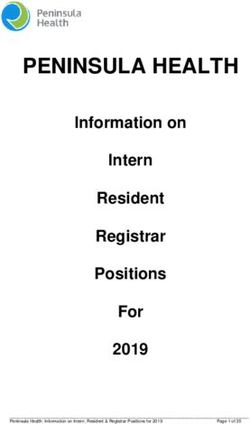VSX-531 - Pioneer Electronics
←
→
Page content transcription
If your browser does not render page correctly, please read the page content below
VSX-531_CDC_En.book 1 ページ 2016年2月4日 木曜日 午後4時17分 VSX-531 AV Receiver Register your product on http://www.pioneerelectronics.com (US) http://www.pioneerelectronics.ca (Canada) Operating Instructions
VSX-531_CDC_En.book 2 ページ 2016年2月4日 木曜日 午後4時17分
Contents
Thank you for buying this Pioneer product. Please read 3 Basic playback 5 Home Menu
through these operating instructions so you will know how to Playing a source . . . . . . . . . . . . . . . . . . . . . . . . . . . . 16 Using the Home Menu . . . . . . . . . . . . . . . . . . . . . . . . 27
operate your model properly. Selecting the audio input signal . . . . . . . . . . . . . . . . 16 Manual speaker setup . . . . . . . . . . . . . . . . . . . . . . . . 27
Playing a USB device . . . . . . . . . . . . . . . . . . . . . . . . 18 Speaker Setting . . . . . . . . . . . . . . . . . . . . . . . . . . . . 27
Basic playback controls . . . . . . . . . . . . . . . . . . . . . . 18 X.Over. . . . . . . . . . . . . . . . . . . . . . . . . . . . . . . . . . . 28
Before you start . . . . . . . . . . . . . . . . . . . . . . . . . . . . 3
Compressed audio compatibility . . . . . . . . . . . . . . . 18 Channel Level . . . . . . . . . . . . . . . . . . . . . . . . . . . . . 28
Checking what’s in the box . . . . . . . . . . . . . . . . . . . . . 3 Music playback using BLUETOOTH® wireless Speaker Distance . . . . . . . . . . . . . . . . . . . . . . . . . . 29
Installing the receiver . . . . . . . . . . . . . . . . . . . . . . . . . . 3 technology . . . . . . . . . . . . . . . . . . . . . . . . . . . . . . . . . 19 The Input Assign menu . . . . . . . . . . . . . . . . . . . . . . . 29
Flow of settings on the receiver. . . . . . . . . . . . . 3 Pairing with the unit (Initial registration) . . . . . . . . . . 19 The Auto Power Down menu . . . . . . . . . . . . . . . . . . . 29
Listen to music on the unit from a BLUETOOTH The HDMI Setup menu . . . . . . . . . . . . . . . . . . . . . . . 30
1 Controls and displays capable device . . . . . . . . . . . . . . . . . . . . . . . . . . . . 19
Radio wave caution . . . . . . . . . . . . . . . . . . . . . . . . . 19 6 Additional information
Front panel . . . . . . . . . . . . . . . . . . . . . . . . . . . . . . . . . 4 Troubleshooting . . . . . . . . . . . . . . . . . . . . . . . . . . . . . 31
Listening to the radio . . . . . . . . . . . . . . . . . . . . . . . . . 20
Display . . . . . . . . . . . . . . . . . . . . . . . . . . . . . . . . . . . 5 General . . . . . . . . . . . . . . . . . . . . . . . . . . . . . . . . . . 31
Improving FM sound . . . . . . . . . . . . . . . . . . . . . . . . 20
Remote control . . . . . . . . . . . . . . . . . . . . . . . . . . . . . . 6 HDMI . . . . . . . . . . . . . . . . . . . . . . . . . . . . . . . . . . . 32
Saving station presets . . . . . . . . . . . . . . . . . . . . . . . 20
Loading the batteries . . . . . . . . . . . . . . . . . . . . . . . . . 7 Listening to station presets . . . . . . . . . . . . . . . . . . . 21 Important information regarding the HDMI
Operating range of remote control . . . . . . . . . . . . . . . 7 connection. . . . . . . . . . . . . . . . . . . . . . . . . . . . . . . . 32
Naming preset stations . . . . . . . . . . . . . . . . . . . . . . 21
2 Connecting your equipment USB messages . . . . . . . . . . . . . . . . . . . . . . . . . . . . 32
4 Listening to your system Resetting the main unit . . . . . . . . . . . . . . . . . . . . . . . 33
Placing the speakers . . . . . . . . . . . . . . . . . . . . . . . . . . 8
Choosing the listening mode . . . . . . . . . . . . . . . . . . . 22 Cleaning the unit . . . . . . . . . . . . . . . . . . . . . . . . . . . . 33
Hints on the speaker placement. . . . . . . . . . . . . . . . . 8
Auto playback . . . . . . . . . . . . . . . . . . . . . . . . . . . . . 22 Specifications . . . . . . . . . . . . . . . . . . . . . . . . . . . . . . 33
Connecting the speakers . . . . . . . . . . . . . . . . . . . . . . . 9
Listening in surround sound . . . . . . . . . . . . . . . . . . 22 Software license notice . . . . . . . . . . . . . . . . . . . . . . . 35
Making cable connections . . . . . . . . . . . . . . . . . . . . . 10
Using the Advanced surround . . . . . . . . . . . . . . . . . 23
HDMI cables . . . . . . . . . . . . . . . . . . . . . . . . . . . . . . 10
Using Stream Direct . . . . . . . . . . . . . . . . . . . . . . . . 23
About HDMI . . . . . . . . . . . . . . . . . . . . . . . . . . . . . . 10
Using the Sound Retriever . . . . . . . . . . . . . . . . . . . . 24
Analog audio cables . . . . . . . . . . . . . . . . . . . . . . . . 11
Better sound using Phase Control . . . . . . . . . . . . . . . 24
Digital audio cables . . . . . . . . . . . . . . . . . . . . . . . . . 11
Setting the Audio options . . . . . . . . . . . . . . . . . . . . . . 24
Standard RCA video cables . . . . . . . . . . . . . . . . . . . 11
Displaying the Fixed PCM Setting menu . . . . . . . . . . 26
About video outputs connection . . . . . . . . . . . . . . . . . 11
Connecting a TV and playback components. . . . . . . . 12
Connecting using HDMI . . . . . . . . . . . . . . . . . . . . . . 12
Connecting your component with no HDMI
terminal . . . . . . . . . . . . . . . . . . . . . . . . . . . . . . . . . . 13
Connecting antennas . . . . . . . . . . . . . . . . . . . . . . . . . 14
Using external antennas . . . . . . . . . . . . . . . . . . . . . 14
Connecting a USB device . . . . . . . . . . . . . . . . . . . . . 15
Plugging in the receiver . . . . . . . . . . . . . . . . . . . . . . . 15
2VSX-531_CDC_En.book 3 ページ 2016年2月4日 木曜日 午後4時17分
Before you start Flow of settings on the receiver
The unit is a full-fledged AV receiver equipped with an
Checking what’s in the box
Please check that you’ve received the following supplied
abundance of functions and terminals. It can be used easily
after following the procedure below to make the connections
5 The Input Assign menu (page 29)
(When using connections other than the
recommended connections.)
accessories: and settings.
The HDMI Setup menu (page 30)
• Remote control The colors of the steps indicate the following: (When the connected TV supports the HDMI Audio
• AAA size IEC R03 dry cell batteries (to confirm system Required setting item Return Channel function.)
operation) x2
Ð
• AM loop antenna
• FM wire antenna
• Quick start guide
Setting to be made as necessary
6 Basic playback (page 16)
• Selecting the audio input signal (page 16)
• Safety Brochure ------------------------------------------ • Playing a USB device (page 18)
Installing the receiver
1 Connecting the speakers
Where you place the speakers will have a big effect on
• Choosing the listening mode (page 22)
Ð
the sound.
• When installing this unit, make sure to put it on a level and
stable surface.
Don’t install it on the following places:
• Placing the speakers (page 8)
• Connecting the speakers (page 9) 7 Adjusting the sound as desired
• Using the Sound Retriever (page 24)
• Better sound using Phase Control (page 24)
– on a color TV (the screen may distort) Ð
• Setting the Audio options (page 24)
– near a cassette deck (or close to a device that gives off a
magnetic field). This may interfere with the sound.
– in direct sunlight
2 Connecting the components
For surround sound, you’ll want to hook up using a
• Manual speaker setup (page 27)
digital connection from the Blu-ray Disc/DVD player to
– in damp or wet areas the receiver.
– in extremely hot or cold areas • About video outputs connection (page 11)
– in places where there is vibration or other movement • Connecting a TV and playback components
– in places that are very dusty (page 12)
– in places that have hot fumes or oils (such as a kitchen) • Connecting antennas (page 14)
• Plugging in the receiver (page 15)
Ð
3 Power On
Make sure you’ve set the video input on your TV to
this receiver. Check the manual that came with the TV
if you don’t know how to do this.
Ð
4 Specify the size and number of speakers you’ve
connected
• Speaker Setting (page 27)
Ð
3VSX-531_CDC_En.book 4 ページ 2016年2月4日 木曜日 午後4時17分
1 Controls and displays
Front panel
2
1 2 3 4 5 6 7
VSX-531
4
31
8 9 10 11 12 13 14
1 INPUT SELECTOR dial PRESET / – Use to select preset radio stations 11 Listening mode buttons
Selects an input source (page 16). (page 21). AUTO SURROUND/STREAM DIRECT – Switches
2 Receiver control buttons 5 HDMI indicator between Auto surround mode (page 22) and Stream
SPEAKERS – Use to change the speaker system on or Blinks when connecting an HDMI-equipped component; Direct playback (page 23).
off. When the SP OFF is selected, no sound is output lights when the component is connected (page 12). ALC/STANDARD SURR – Press for standard decoding
from the speakers connected to this receiver. 6 Remote sensor and to switch between the modes of Pro Logic and
DIMMER – Dims or brightens the display. The brightness Receives the signals from the remote control (see Operating NEO:6, and the Auto level control stereo mode (page 22).
can be controlled in four steps. range of remote control on page 7). ADVANCED SURROUND – Switches between the
STATUS – Switches the display of this unit. The listening 7 MASTER VOLUME dial various surround modes (page 23).
mode, sound volume, input name can be checked by 8 ÍSTANDBY/ON 12 ECO
selecting an input source. Switches between ECO 1/ECO 2. When ECO Mode is turned
9 PHONES jack ON, the display will go dark (page 23).
3 Character display Use to connect headphones. When the headphones are
See Display on page 5. connected, there is no sound output from the speakers. The 13 SOUND RETRIEVER
4 Tuner control buttons listening mode when the sound is heard from the headphone Turn sound retriever effect on/off.
BAND – Switches between AM, FM ST (stereo) and FM can be selected only from PHONES SURR, STEREO or 14 USB terminal
MONO radio bands (page 20). STEREO ALC mode. Use to connect your USB mass storage device as an audio
10 AUX INPUT jack source (page 15).
TUNER EDIT – Use with TUNE / , PRESET /
and ENTER to memorize and name stations for recall Use to connect other equipment with a stereo mini jack.
(page 20).
TUNE / – Used to find radio frequencies (page 20).
4VSX-531_CDC_En.book 5 ページ 2016年2月4日 木曜日 午後4時17分
1 Controls and displays
Display
15 16 17 18 19 17 20
2
4
31
21 22 23 24 25 25 26
15 PHASE 22 DTS indicators HDMI – Lights when an HDMI signal is selected. Blinks
Lights when the Phase Control is switched on (page 24). DTS – Lights when a source with DTS encoded audio when an HDMI signal is selected and selected HDMI
16 AUTO signals is detected. input is not provided.
Lights when the Auto Surround feature is switched on HD – Lights when a source with DTS-EXPRESS or DTS- 26 DIR.
(page 22). HD encoded audio signals is detected. Lights when the DIRECT or PURE DIRECT mode is
17 Tuner indicators 96/24 – Lights when a source with DTS 96/24 encoded switched on (page 23).
ST – Lights when a stereo FM broadcast is being audio signals is detected.
received in auto stereo mode (page 20). NEO:6 – When one of the NEO:6 modes of the receiver
TUNE – Lights when a normal broadcast channel. is on, this lights to indicate NEO:6 processing (page 22).
PRESET – Shows when a preset radio station is 23 Dolby Digital indicators
registered or called. D – Lights when a Dolby Digital encoded signal is
MEM – Blinks when a radio station is registered. detected.
kHz/MHz – Lights when the character display is showing D+ – Lights when a source with Dolby Digital Plus
the currently received AM/FM broadcast frequency. encoded audio signals is detected.
18 Speaker indicators HD – Lights when a source with Dolby TrueHD
Shows if the speaker system is on or not (page 4). encoded audio signals is detected.
SP A means the speakers are switched on. PLII – Lights to indicate Pro Logic II decoding (see
SP means the speakers are switched off. Listening in surround sound on page 22 for more on this).
19 Sleep timer indicator 24 ADV.S.
Lights when the receiver is in sleep mode (page 6). Lights when one of the Advanced Surround modes has been
20 PRESET information or input signal indicator selected (see Using the Advanced surround on page 23 for
Shows the preset number of the tuner or the input signal more on this).
type, etc. 25 SIGNAL SELECT indicators
21 Character display DIGITAL – Lights when a digital audio signal is selected.
Displays various system information. Blinks when a digital audio signal is selected and
selected audio input is not provided.
5VSX-531_CDC_En.book 6 ページ 2016年2月4日 木曜日 午後4時17分
1 Controls and displays
Remote control
As for operating other devices, the remote control codes for 7 USB control buttons
2
the Pioneer products are preset. The settings cannot be Use to control the USB source. Operations other than USB
1
RECEIVER AUDIO SEL
9
changed.
1 ÍRECEIVER
are not possible.
8 TUNER control buttons
4
Switches the receiver between standby and on. See Listening to the radio on page 20.
DVD SAT STREAM BOX
2 Input function buttons
Use to select the input source to this receiver (page 16). This
9 AUDIO SEL
Press to select the audio input signal of the component to 31
BD CBL S.BOX
will enable you to control other Pioneer components with the play back (page 16).
TRE remote control.
10 BASS +/–, TRE +/–
2 GAME CD TV
3 Sound control buttons Use to adjust Bass or Treble.
BT AUDIO 10 PHASE – Press to switch on/off Phase Control • These controls are disabled when the listening mode is set
TUN USB BT (page 24). to DIRECT or PURE DIRECT.
PHASE S.RETRIEVER BASS
S.RETRIEVER – Press to restore CD quality sound to • When the front speaker is set at SMALL in the Speaker
AUX compressed audio sources (page 24). Setting and the X.Over is set above 150 Hz, the subwoofer
channel level will be adjusted by pressing BASS +/–
3 4 Listening mode and component control buttons (page 28).
AUTO/DIRECT – Switches between Auto surround
4 mode (page 22) and Stream Direct playback (page 23).
11 MUTE
Mutes/unmutes the sound.
AV 11 STEREO – Press to select stereo playback (page 22).
ADJUST MUTE VOLUME
12 VOLUME +/–
ALC/STANDARD SURR – Press for standard decoding
Use to set the listening volume.
5 and to switch between the modes of Pro Logic II and
NEO:6, and the Auto level control stereo mode (page 22). 13 SLEEP
12 Press to change the amount of time before the receiver
ADV SURR – Switches between the various surround
switches into standby (30 min – 60 min – 90 min – Off). You
modes (page 23).
6 can check the remaining sleep time at any time by pressing
ECO – Switches between ECO 1/ECO 2. When ECO SLEEP once.
HOME RETURN Mode is turned ON, the display will go dark (page 23).
MENU 14 DIMMER
TOP
USB
5 Receiver control buttons Dims or brightens the display. The brightness can be
AV ADJUST – Use to access the Audio options
MENU
controlled in four steps.
7 (page 24). 15 STATUS
HOME MENU – Press to access the Home Menu Switches the display of this unit. The listening mode, sound
(page 27). volume or input name can be checked by selecting an input
TUNER
RETURN – Use to return to the display immediately source.
DISP EDIT SLEEP 13 previous when making settings
PRESET-
PRESET TUNE+
TUNE PRESET+
PRESET
8 14 6 / // , ENTER
TUNE-
TUNE STATUS Use the arrow buttons when setting up your surround sound
BAND 15 system (page 27).
6VSX-531_CDC_En.book 7 ページ 2016年2月4日 木曜日 午後4時17分
1 Controls and displays
Loading the batteries Operating range of remote control
The remote control may not work properly if: 2
• There are obstacles between the remote control and the
4
receiver’s remote sensor.
• Direct sunlight or fluorescent light is shining onto the
remote sensor.
• The receiver is located near a device that is emitting
The batteries included with the unit are to check initial
infrared rays.
• The receiver is operated simultaneously with another 31
operations; they may not last over a long period. We infrared remote control unit.
recommend using alkaline batteries that have a longer life.
WARNING
• Do not use or store batteries in direct sunlight or other
excessively hot place, such as inside a car or near a
heater. This can cause batteries to leak, overheat, explode
or catch fire. It can also reduce the life or performance of
batteries. 30°
30°
CAUTION
• Incorrect use of batteries may result in such hazards as
leakage and bursting. Observe the following precautions: 7 m (23 ft.)
- Never use new and old batteries together.
- Insert the plus and minus sides of the batteries properly
according to the marks in the battery case.
- Batteries with the same shape may have different
voltages. Do not use different batteries together.
- When disposing of used batteries, please comply with
governmental regulations or environmental public
institution’s rules that apply in your country/area.
- When inserting the batteries, make sure not to damage
the springs on the battery’s (–) terminals. This can cause
batteries to leak or overheat.
7VSX-531_CDC_En.book 8 ページ 2016年2月4日 木曜日 午後4時17分
2 Connecting your equipment
Placing the speakers
By connecting the left and right front speakers (L/R), the center speaker (C), the left and right
Hints on the speaker placement
Where you put your speakers in the room has a big effect on the quality of the sound. The 2
surround speakers (SL/SR), and the subwoofer (SW), a 5.1 ch surround system can be following guidelines should help you to get the best sound from your system.
4
enjoyed. • The subwoofer can be placed on the floor. Ideally, the other speakers should be at about
To achieve the best possible surround sound, install your speakers as shown below. ear-level when you’re listening to them. Putting the speakers on the floor (except the
subwoofer), or mounting them very high on a wall is not recommended.
5.1 channel surround system: • For the best stereo effect, place the front speakers 2 m to 3 m (6 ft. to 9 ft.) apart, at equal
distance from the TV.
• If you’re going to place speakers around your CRT TV, use shielded speakers or place the
speakers at a sufficient distance from your CRT TV.
31
• If you’re using a center speaker, place the front speakers at a wider angle. If not, place
R them at a narrower angle.
• Place the center speaker above or below the TV so that the sound of the center channel is
localized at the TV screen. Also, make sure the center speaker does not cross the line
L formed by the leading edge of the front left and right speakers.
• It is best to angle the speakers towards the listening position. The angle depends on the
C size of the room. Use less of an angle for bigger rooms.
• The optimal positioning for surround speakers is just above ear height. Make sure the
SW 120 speakers don’t face each other. For DVD-Audio, the speakers should be more directly
behind the listener than for home theater playback.
120 • Try not to place the surround speakers farther away from the listening position than the
front and center speakers. Doing so can weaken the surround sound effect.
SR CAUTION
• Make sure that all speakers are securely installed. This not only improves sound quality,
SL but also reduces the risk of damage or injury resulting from speakers being knocked over
or falling in the event of external shocks such as earthquakes.
8VSX-531_CDC_En.book 9 ページ 2016年2月4日 木曜日 午後4時17分
2 Connecting your equipment
2
Subwoofer Front right Front left
Connecting the speakers Center
The receiver will work with just two stereo speakers (the front speakers in the diagram) but
using at least three speakers is recommended, and a complete setup is best for surround
LINE LEVEL
sound.
Make sure you connect the speaker on the right to the right (R) terminal and the speaker on
the left to the left (L) terminal. Also make sure the positive and negative (+/–) terminals on the
INPUT
4
receiver match those on the speakers.
You can use speakers with a nominal impedance between 6 Ω and 16 Ω.
Be sure to complete all connections before connecting this unit to the AC power source.
31
Bare wire connections
Front speaker terminals:
1 2 3
1 Twist exposed wire strands together.
2 Loosen terminal and insert exposed wire.
3 Tighten terminal. 12 mm
(1/2 in.)
Center and surround speaker terminals: 1 2 3
1 Twist exposed wire strands together.
2 Push open the tabs and insert exposed wire.
12 mm
3 Release the tabs. (1/2 in.)
Surround right Surround left
CAUTION
• These speaker terminals carry HAZARDOUS LIVE voltage. To prevent the risk of electric
shock when connecting or disconnecting the speaker cables, disconnect the power cord
before touching any uninsulated parts.
• Make sure that all the bare speaker wire is twisted together and inserted fully into the
speaker terminal. If any of the bare speaker wire touches the back panel it may cause the
power to cut off as a safety measure.
9VSX-531_CDC_En.book 10 ページ 2016年2月4日 木曜日 午後4時17分
2 Connecting your equipment
• If the video signal does not appear on your TV, try Note
Making cable connections
Make sure not to bend the cables over the top of this unit (as
adjusting the resolution settings on your component or
display. Note that some components (such as video game
• Use a High Speed HDMI®/™ Cable. If HDMI cable other
than a High Speed HDMI®/™ Cable is used, it may not
2
shown in the illustration). If this happens, the magnetic field units) have resolutions that may not be displayed. In this
work properly.
4
produced by the transformers in this unit may cause a case, use a (analog) composite connection.
• When an HDMI cable with a built-in equalizer is
humming noise from the speakers. • When the video signal from the HDMI is 480i, 480p, 576i
connected, it may not operate properly.
or 576p, Multi Ch PCM sound and HD sound cannot be
received. • 3D, Deep Color, x.v.Color, 4K signal transfer and Audio
31
Return Channel are only possible when connected to a
compatible component.
About HDMI
• HDMI format digital audio transmissions require a longer
The HDMI connection transfers uncompressed digital video,
time to be recognized. Due to this, interruption in the audio
as well as almost every kind of digital audio that the
may occur when switching between audio formats or
connected component is compatible with, including DVD-
beginning playback.
Video, DVD-Audio, SACD, Dolby Digital Plus, Dolby
• Turning on/off the device connected to this unit’s HDMI
TrueHD, DTS-HD Master Audio (see below for limitations),
Important OUT terminal during playback, or disconnecting/
Video CD/Super VCD and CD.
connecting the HDMI cable during playback, may cause
• Before making or changing connections, switch off the This receiver incorporates High-Definition Multimedia
noise or interrupted audio.
power and disconnect the power cord from the AC outlet. Interface (HDMI®) technology.
• Before unplugging the power cord, switch the power into This receiver supports the functions described below through
standby.
HDMI cables
HDMI connections.
• Digital transfer of uncompressed video (contents ®
protected by HDCP (1080p/24, 1080p/60, etc.))
Both video and sound signals can be transmitted • 3D signal transfer
simultaneously with one cable. If connecting the player and • Deep Color signal transfer
the TV via this receiver, for both connections, use HDMI • x.v.Color signal transfer
cables. The terms HDMI and HDMI High-Definition Multimedia
• Audio Return Channel (see The HDMI Setup menu on Interface, and the HDMI Logo are trademarks or registered
page 30) trademarks of HDMI Licensing, LLC in the United States and
HDM • Input of multi-channel linear PCM digital audio signals other countries.
I (192 kHz or less) for up to 8 channels
• Input of the following digital audio formats: “x.v.Color” and are trademarks of Sony
– Dolby Digital, Dolby Digital Plus, DTS, High bitrate audio Corporation.
(Dolby TrueHD, DTS-HD Master Audio), DVD-Audio, CD,
Be careful to connect the terminal in the proper direction. SACD (DSD 2 ch only), Video CD, Super VCD
Note • 4K signal transfer
• Set the HDMI parameter in Setting the Audio options on – This may not operate properly, depending on the
page 24 to THRU (THROUGH) and set the input signal in connected equipment.
Selecting the audio input signal on page 16 to HDMI, if you – 4K 24p, 4K 25p, 4K 30p, 4K 50p and 4K 60p signals are
want to hear HDMI audio output from your TV (no sound supported.
will be heard from this receiver). • HDCP 2.2 compatible terminal
10VSX-531_CDC_En.book 11 ページ 2016年2月4日 木曜日 午後4時17分
2 Connecting your equipment
Analog audio cables
Use stereo RCA phono cables to connect analog audio
Standard RCA video cables
These cables are the most common type of video connection
About video outputs connection
This receiver is not loaded with a video converter. When you
2
components. These cables are typically red and white, and and are used to connect to the composite video terminals. use HDMI cables for connecting to the input device, the
you should connect the red plugs to R (right) terminals and The yellow plugs distinguish them from cables for audio.
white plugs to L (left) terminals.
VID
same cables should be used for connecting to the TV.
The signals input from the analog (composite) video inputs of
this unit will not be output from the HDMI OUT.
4
White (Left) L EO
R
AUD
IO Yellow Playback component 31
Red (Right)
Digital audio cables
IN IN
Commercially available coaxial digital audio cables or optical Terminal for connection
cables should be used to connect digital components to this with source device
receiver.
HDMI VIDEO
COA
XIA
Coaxial digital IN L
audio cable OPT
ICA
IN L MONITOR
OUT
OUT
Terminal for connection
with TV monitor
Optical cable HDMI VIDEO
The OSD will
Note not appear.
• When connecting optical cables, be careful when inserting
the plug not to damage the shutter protecting the optical
socket.
• When storing optical cable, coil loosely. The cable may be
damaged if bent around sharp corners.
• You can also use a standard RCA video cable for coaxial TV
digital connections.
Video signals can be output.
11VSX-531_CDC_En.book 12 ページ 2016年2月4日 木曜日 午後4時17分
2 Connecting your equipment
Connecting a TV and playback components HDMI/DVI-compatible components
Blu-ray Disc /DVD Set-top box Streaming media player Game console 2
player
Connecting using HDMI
If you have an HDMI or DVI (with HDCP) equipped
component (Blu-ray Disc player, etc.), you can connect it to
this receiver using a commercially available HDMI cable.
4
• The following connection/setting is required to listen to the
sound of the TV over this receiver.
- If the TV does not support the HDMI Audio Return
HDMI OUT HDMI OUT HDMI OUT
HDMI OUT
31
Channel function, connect the receiver and TV with
audio cables (as shown).
- If the TV supports the HDMI Audio Return Channel
function, the sound of the TV is input to the receiver via
the HDMI terminal, so there is no need to connect an
audio cable. In this case, set ARC at HDMI Setup to ON
(see The HDMI Setup menu on page 30).
- Please refer to the TV’s operation manual for directions
on connections and setup for the TV. If the TV does not support
the HDMI Audio Return
Important Channel function, this
• When the ARC function is ON and the receiver is connection is required to
connected to a compatible TV with an HDMI cable, and listen to the TV sound over
the receiver.
you switch the input of the TV to composite, the input of the
receiver may automatically switch to TV. If this happens,
switch the receiver’s input back to the original input, or turn
OFF the ARC function (see The HDMI Setup menu on
page 30).
Note
• In order to listen to the audio from the TV that is connected
to this receiver using an analog audio cables, set-up for
analog audio input is required (see The Input Assign menu
on page 29).
OSD can only be
output from HDMI.
R L OPTICAL
HDMI IN ANALOG AUDIO OUT DIGITAL AUDIO OUT
Select one
HDMI/DVI-compatible TV
12VSX-531_CDC_En.book 13 ページ 2016年2月4日 木曜日 午後4時17分
2 Connecting your equipment
Connecting your component with no HDMI
terminal Blu-ray Disc/DVD player Set-top box
2
This diagram shows connections of a TV and Blu-ray Disc/DVD
player (or other playback component) with no HDMI terminal to
the receiver. VIDEO OUT Select one
ANALOG AUDIO OUT DIGITAL AUDIO OUT
VIDEO OUT Select one
ANALOG AUDIO OUT DIGITAL AUDIO OUT
4
Important R L OPTICAL COAXIAL R L OPTICAL COAXIAL
• When the receiver and TV are connected by composite
cable, the OSD function allowing display of the receiver’s
settings, operations, etc., on the TV’s screen cannot be
31
used. In this case, watch the receiver’s front panel display
while performing the various operations and making
settings. This connection is
required in order
Note to listen to the
• You can only connect one component to the optical input sound of the TV
terminal. If connecting other devices, please use a over the receiver.
different method to connect the audio.
In order to listen to the audio from the source component
that is connected to this receiver using an optical cable,
first, switch to the BD/DVD (Blu-ray Disc/DVD player) or
CBL/SAT (set-top box), then press AUDIO SEL to choose
the audio signal O1 (OPTICAL1) (see Selecting the audio
input signal on page 16).
• You can only connect one component to the coaxial input
terminal. If connecting other devices, please use a
different method to connect the audio.
In order to listen to the audio from the source component
that is connected to this receiver using a coaxial cable, first,
switch to the BD/DVD (Blu-ray Disc/DVD player) or CBL/
SAT (set-top box), then press AUDIO SEL to choose the
audio signal C1 (COAXIAL1) (see Selecting the audio input
signal on page 16).
OSD cannot be output.
R L OPTICAL
ANALOG AUDIO OUT DIGITAL AUDIO OUT
VIDEO IN Select one
TV
13VSX-531_CDC_En.book 14 ページ 2016年2月4日 木曜日 午後4時17分
2 Connecting your equipment
3 Place the AM antenna on a flat surface and in a direction To improve AM reception
Connecting antennas
Connect the AM loop antenna and the FM wire antenna as
giving the best reception.
4 Connect the FM wire antenna into the FM antenna
Connect a 5 m to 6 m (16 ft. to 20 ft.) length of vinyl-coated
wire to the AM antenna terminal without disconnecting the
2
shown below. To improve reception and sound quality, socket. supplied AM loop antenna.
connect external antennas (see Using external antennas
below).
For best results, extend the FM antenna fully and fix to a wall
or door frame. Don’t drape loosely or leave coiled up.
For the best possible reception, suspend horizontally
outdoors. 4
fig. a fig. b
Using external antennas
To improve FM reception Outdoor 31
Use an F connector (no screw type) (not supplied) to connect antenna
an external FM antenna.
2
Indoor antenna 5 m to 6 m
(vinyl-coated wire) (16 ft. to 20 ft.)
F connector
(no screw type)
4 3
1
1 Push open the tabs, then insert one wire fully into each
terminal, then release the tabs to secure the AM antenna
wires.
2 Fix the AM loop antenna to the attached stand.
To fix the stand to the antenna, bend in the direction
indicated by the arrow (fig. a) then clip the loop onto the stand
(fig. b).
14VSX-531_CDC_En.book 15 ページ 2016年2月4日 木曜日 午後4時17分
2 Connecting your equipment
Connecting a USB device
It is possible to listen to two-channel audio using the USB
Plugging in the receiver
Only plug in after you have connected all your components
2
interface on the front of this receiver. to this receiver, including the speakers.
… Switch the receiver into standby then connect your
USB device to the USB terminal on the front panel of
… Plug the AC power cord into a convenient AC power
outlet.
4
this receiver.
CAUTION
• It is not possible to connect an iPod/iPhone or a similar
device to this receiver and play back music files.
• This receiver does not support a USB hub.
• Handle the power cord by the plug. Do not pull out the plug
by tugging the cord and never touch the power cord when
31
• For instructions on playing the USB device, see Playing a your hands are wet as this could cause a short circuit or
USB device on page 18. electric shock. Do not place the unit, a piece of furniture,
etc., on the power cord, or pinch the cord. Never make a
knot in the cord or tie it with other cords. The power cords
should be routed such that they are not likely to be stepped
on. A damaged power cord can cause a fire or give you an
electrical shock. Check the power cord once in a while.
When you find it damaged, ask your nearest PIONEER
authorized service center or your dealer for a replacement.
• The receiver should be disconnected by removing the
mains plug from the wall socket when not in regular use,
e.g., when on vacation.
Note
• After this receiver is connected to an AC outlet, a 2 second
to 10 second HDMI initialization process begins. You
cannot carry out any operations during this process. The
HDMI indicator in the front panel display blinks during this
process, and you can turn on this receiver once it has
This receiver stopped blinking. When you set ARC at HDMI setup to
OFF, you can skip this process. For details, see The HDMI
USB mass Setup menu on page 30.
storage device
15VSX-531_CDC_En.book 16 ページ 2016年2月4日 木曜日 午後4時17分
3 Basic playback
It is possible to check on the front panel display whether
Playing a source
Here are the basic instructions for playing a source (such as
or not surround sound playback is being performed
properly.
Selecting the audio input signal
The audio input signal can be selected for each input source. 2
a DVD disc) with your home theater system. If the display does not correspond to the input signal and Once it is set, the audio input that was selected will be
applied whenever you select the input source using the input
RECEIVER AUDIO SEL
listening mode, check the connections and settings.
Note
function buttons.
4
AV
• You may need to check the digital audio output settings on
31
ADJUST MUTE VOLUME
your DVD player or digital satellite receiver. It should be RECEIVER AUDIO SEL
set to output Dolby Digital, DTS and 88.2 kHz/96 kHz
DVD SAT STREAM BOX
PCM (2 channel) audio, and if there is an MPEG audio
BD CBL S.BOX
option, set this to convert the MPEG audio to PCM.
TRE DVD SAT STREAM BOX
• Depending on your DVD player or source discs, you may
GAME CD TV
only get digital 2 channel stereo and analog sound. In this
TUN USB
BT AUDIO
BT
HOME
MENU
TOP
USB
RETURN
case, the receiver must be set to a multichannel listening
mode if you want multichannel surround sound.
… Press AUDIO SEL to select the audio input signal
corresponding to the source component.
Each press cycles through the following:
PHASE S.RETRIEVER BASS MENU
AUX
5 Use VOLUME +/– to adjust the volume level.
Turn down the volume of your TV so that all sound is
• H – Selects an HDMI signal. H can be selected for
BD/DVD, CBL/SAT, STRM BOX or GAME input. For
1 Switch on your system components and receiver.
Start by switching on the playback component (for
coming from the speakers connected to this receiver. other inputs, H cannot be selected.
- When the HDMI option in Setting the Audio options
example a DVD player), your TV and subwoofer (if you on page 24 is set to THRU, the sound will be heard
have one), then the receiver (press ÍRECEIVER). through your TV, not from this receiver.
• A – Selects the analog inputs.
2 Switch the TV input to the input that connects this
receiver.
• C1/O1 – Selects the digital input. The coaxial 1 input
is selected for C1, and the optical 1 audio input is
For example, if you connected this receiver to the selected for O1.
VIDEO jacks on your TV, make sure that the VIDEO When H (HDMI) or C1/O1 (digital) is selected and the
input is now selected. selected audio input is not provided, A (analog) is
3 Press input function buttons to select the input
function you want to play.
automatically selected.
Note
If you selected the proper input source and there is still • STRM BOX and GAME inputs are fixed to H (HDMI). It
no sound, select the audio input signal for playback (see cannot be changed.
Selecting the audio input signal below). • For the TV input, only A (analog) or C1/O1 (digital) can be
4 Press AUTO/DIRECT to select ‘AUTO SURROUND’
and start playback of the source.
selected. However, if the ARC at HDMI Setup is set to ON,
the input is fixed to H (HDMI) and cannot be changed.
If you’re playing a Dolby Digital or DTS surround sound • When set to H (HDMI) or C1/O1 (digital), lights when a
DVD disc, with a digital audio connection, you should Dolby Digital signal is input, and DTS lights when a DTS
hear surround sound. If you’re playing a stereo source or signal is input.
if the connection is an analog audio connection, you will • When the H (HDMI) is selected, the A and DIGITAL
only hear sound from the front left/right speakers in the indicators are off (see page 5).
default listening mode.
16VSX-531_CDC_En.book 17 ページ 2016年2月4日 木曜日 午後4時17分
3 Basic playback
• When digital input (optical or coaxial) is selected, this
receiver can only play back Dolby Digital, PCM (32 kHz to
96 kHz) and DTS (including DTS 96 kHz/24 bit) digital
Tip
• In order to enjoy the picture and/or sound from devices connected to each terminal, select the input by doing the following.
2
signal formats. The compatible signals via the HDMI
4
terminals are: Dolby Digital, DTS, SACD (DSD 2 ch only),
PCM (32 kHz to 192 kHz sampling frequencies), Dolby
TrueHD, Dolby Digital Plus, DTS-EXPRESS, DTS-HD
Audio
Master Audio and DVD Audio (including 192 kHz). With
(TV input)
other digital signal formats, set to A (analog).
• You may get digital noise when a LD or CD player
compatible with DTS is playing an analog signal. To
1.
TV 31
prevent noise, make the proper digital connections 2. Other than TV input
(page 11) and set the signal input to C1/O1 (digital). AUDIO SEL
O1
• Some DVD players don’t output DTS signals. For more
Video/Audio (HDMI) Audio
details, refer to the instruction manual supplied with your
DVD player.
BD CBL S.BOX GAME BD CBL
AUDIO SEL
A Audio
Input Input Terminals
function
HDMI COAXIAL OPTICAL ANALOG
BD CD CBL TV
BD/DVD 9 9 9 9 AUDIO SEL
C1
TV 8a 9 9 8b
CBL/SAT 9 9 9 9 TUNER
TUN
CD 8 9 9 9
(CD) audio input terminal is
STRM assigned to CD under factory
BOX
9 8 8 8
settings. If you want to
GAME 9 8 8 8 Video Audio change this to TV input,
AUDIO SEL
please change the settings in
AUX 8 8 8 9 BD CBL CD TV
A the Input Assign menu
(page 29).
a. The HDMI terminals can be used for the TV input by
turning ON the ARC function in the HDMI setting
(page 30).
b. In order to listen to the audio from the TV that is
connected to this receiver using a analog audio cables,
set-up for analog audio input is required (see The Input
Assign menu on page 29).
17VSX-531_CDC_En.book 18 ページ 2016年2月4日 木曜日 午後4時17分
3 Basic playback
Playing a USB device
It is possible to listen to two-channel audio using the USB
Basic playback controls
This receiver’s remote control buttons can be used for basic
Compressed audio compatibility
Note that although most standard bit/sampling rate 2
interface on the front of this receiver. playback of files stored on USB devices. combinations for compressed audio are compatible, some
• Press USB to switch the remote control to the USB irregularly encoded files may not play back. The list below
Important
• Pioneer cannot guarantee compatibility (operation and/or
operation mode.
GAME CD TV
shows compatible formats for compressed audio files:
• MP3 (MPEG-1/2/2.5 Audio Layer 3) – Sampling rates:
4
32 kHz/44.1 kHz/48 kHz; Bit rates: 32 kbps to 320 kbps
HOME RETURN
bus power) with all USB mass storage devices and MENU
31
BT AUDIO USB
assumes no responsibility for any loss of data that may TUN USB BT
TOP
MENU
(128 kbps or higher recommended); File extension: .mp3
occur when connected to this receiver. PHASE S.RETRIEVER BASS • WMA (Windows Media Audio) – Sampling rates: 32 kHz/
44.1 kHz/48 kHz; Bit rates: 48 kbps to 192 kbps (128 kbps
Note
AUX
or higher recommended); File extension: .wma; WMA9
• This includes playback of WMA/MP3/MPEG-4 AAC files TUNER Pro and WMA lossless encoding: No
(except files with copy-protection or restricted playback). DISP EDIT SLEEP
• AAC (MPEG-4 Advanced Audio Coding) – Sampling
TUNE+
TUNE
• Compatible USB devices include external magnetic hard
PRESET-
PRESET PRESET+
PRESET
AV
ADJUST MUTE VOLUME
rates: 32 kHz/44.1 kHz/48 kHz; Bit rates: 16 kbps to
drives, portable flash memory (particularly keydrives) and TUNE-
TUNE STATUS
320 kbps (128 kbps or higher recommended); File
BAND
digital audio players (MP3 players) of format FAT16/32. It extension: .m4a; Apple lossless encoding: No
is not possible to connect this receiver to a computer for Important
USB playback. Other compatibility information
If a USB Error message lights in the display, try following the • VBR (variable bit rate) MP3/WMA/MPEG-4 AAC playback:
• With large amounts of data, it may take longer for the
points below: Yes (Note that in some cases playback time will not be
receiver to read the contents of a USB device.
• Switch the receiver off, then on again. displayed correctly.)
• If the file selected cannot be played back, this receiver
automatically skips to the next file playable. • Reconnect the USB device with the receiver switched off. • Copyrighted audio files cannot be played back on this
• When the file currently being played back has no title • Select another input source (like BD/DVD), then switch receiver.
assigned to it, the file name is displayed in the OSD back to USB. • DRM-protected audio files cannot be played back on this
instead; when neither the album name nor the artist name • Use a dedicated AC adapter (supplied with the device) for receiver.
is present, the row is displayed as a blank space. USB power.
For more information on error messages, see USB About MPEG-4 AAC
• Note that non-roman characters in the playlist are Advanced Audio Coding (AAC) is at the core of the MPEG-4
displayed as ‘*’. messages on page 32.
AAC standard, which incorporates MPEG-2 AAC, forming
• Make sure the receiver is in standby when disconnecting If this doesn’t remedy the problem, it is likely your USB
the basis of the MPEG-4 audio compression technology. The
the USB device. device is incompatible.
file format and extension used depend on the application
1 Switch on the receiver and your TV.
See Connecting a USB device on page 15.
used to encode the AAC file. This receiver plays back AAC
files encoded by iTunes® bearing the extension ‘.m4a’.
DRM-protected files will not play, and files encoded with
2 Switch the TV input so that it connects to the receiver.
• Switch the TV input to the input that connects this
some versions of iTunes® may not play.
Apple and iTunes are trademarks of Apple Inc., registered in
receiver to the TV through the corresponding HDMI the U.S. and other countries.
cable.
About WMA
3 Press USB on the remote control to switch the receiver
to the USB input.
WMA is an acronym for Windows Media Audio and refers to
an audio compression technology developed by Microsoft
Loading appears in the OSD as this receiver starts Corporation. This receiver plays back WMA files encoded
recognizing the USB device connected. After the using Windows Media® Player bearing the extension ‘.wma’.
recognition, a playback screen appears in the OSD and Note that DRM-protected files will not play, and files encoded
playback starts automatically. with some versions of Windows Media® Player may not play.
18VSX-531_CDC_En.book 19 ページ 2016年2月4日 木曜日 午後4時17分
3 Basic playback
Music playback using BLUETOOTH® 1 Press the BT. Radio wave caution
2
wireless technology 2 Turn on the power to the BLUETOOTH capable device
that you wish to pair with, and perform pairing
This unit uses a 2.4 GHz radio wave frequency, which is a
band used by other wireless systems (see list below). To
You can wirelessly enjoy music files stored in a smartphone prevent noise or interrupted communication, do not use this
or other BLUETOOTH capable device. The coverage area is
about 33 feet (10 meters).
procedure on it.
• This unit will be displayed as “Pioneer AV Receiver”
on all BLUETOOTH capable devices that you have.
unit nearby such devices, or make sure these devices are
switched off during use.
4
Note • Cordless phones
Pairing will start.
• The BLUETOOTH® word mark and logos are registered
trademarks owned by Bluetooth SIG, Inc. and any use of
• Place the BLUETOOTH capable device close to the
unit.
• Cordless facsimiles
• Microwave ovens 31
such marks by Onkyo & Pioneer Corporation is under • Please refer to the user’s manual for your • Wireless LAN devices (IEEE802.11b/g)
license. Other trademarks and trade names are those of BLUETOOTH capable device for details on when • Wireless AV equipment
their respective owners. pairing can be performed and the procedures • Wireless controllers for game systems
• The BLUETOOTH wireless technology enabled device required for pairing. • Microwave-based health aids
must support A2DP profiles. • When PIN code entry is requested, enter “0000”. (This • Some baby monitors
• We do not guarantee proper connection and operation of unit does not accept any PIN code setting other than Other, less common, equipment that may operate on the
this unit with all BLUETOOTH wireless technology “0000”.) same frequency:
enabled devices.
3 Confirm on the BLUETOOTH capable device that
pairing has been completed.
• Anti-theft systems
• Amateur radio stations (HAM)
Pairing with the unit (Initial registration) • Warehouse logistic management systems
If pairing with the BLUETOOTH capable device has
Pairing should be performed when first using the unit with the • Discrimination systems for train or emergency vehicles
been completed correctly “CONNECT“ will be displayed.
BLUETOOTH capable device, or when the pairing data on
the device has been erased for any reason. Note
Listen to music on the unit from a BLUETOOTH • In the event noise appears in your television image, there
• After pressing the BT and switching to BT Audio function,
perform the pairing procedure on the BLUETOOTH capable device is the possibility that a BLUETOOTH wireless technology
enabled device or this unit (including products supported
capable device. If pairing has been performed correctly,
you will not need to perform the pairing procedures for the 1 Press the BT.
The unit will switch to BT Audio input.
by this unit) are causing signal interference with the
antenna input connector of your television, video, satellite
unit as shown below.
BD CBL S.BOX
TRE
2 ABLUETOOTH
BLUETOOTH connection will be created between the
capable device and the unit.
tuner, etc. In this event, increase the distance between the
antenna input connector and the BLUETOOTH wireless
technology enabled device or this unit (including products
GAME CD TV
Procedures for connecting to the unit should be
supported by this unit).
BT AUDIO performed from the BLUETOOTH capable device.
• If there is something obstructing the path between this unit
• Please refer to the user’s manual for your
TUN USB BT
BASS (including devices supported by this unit) and the device
BLUETOOTH capable device for details of the
PHASE S.RETRIEVER
AUX equipped with BLUETOOTH wireless technology (such as
connection procedures.
a metal door, concrete wall, or insulation containing tinfoil),
3 Playback music from the BLUETOOTH capable device. you may need to change the location of your system to
prevent signal noise and interruptions.
Scope of operation
Use of this unit is limited to home use. (Transmission
distances may be reduced depending on communication
environment).
19VSX-531_CDC_En.book 20 ページ 2016年2月4日 木曜日 午後4時17分
3 Basic playback
In the following locations, poor condition or inability to receive When changing connections of audio or other cables for
radio waves may cause the audio to be interrupted or
stopped:
products supported by this unit, confirm that you have
sufficient working space in the surrounding area.
Improving FM sound
If the TUNE or ST indicators don’t light when tuning to an FM 2
• In reinforced concrete buildings or steel framed or iron- station because the signal is weak, set the receiver to the
mono reception mode.
framed buildings.
• Near large metallic furniture.
• In a crowd of people or near a building or obstacle.
Listening to the radio
The following steps show you how to tune in to FM and AM … Press BAND to select FM MONO. 4
radio broadcasts using the automatic (search) and manual This should improve the sound quality and allow you to
• In a location exposed to the magnetic field, static electricity enjoy the broadcast.
or radio wave interference from radio communication
equipment using the same frequency band (2.4 GHz) as
(step) tuning functions. Once you are tuned to a station you
can memorize the frequency for recall later—see Saving
station presets below for more on how to do this. Saving station presets
31
this unit, such as a 2.4 GHz wireless LAN device If you often listen to a particular radio station, it’s convenient
(IEEE802.11b/g) or microwave oven.
BD CBL S.BOX
TRE to have the receiver store the frequency for easy recall
• If you live in a heavily populated residential area GAME CD TV TUNER whenever you want to listen to that station. This saves the
(apartment, townhouse, etc.) and if your neighbor’s BT AUDIO
DISP
TUNE+
TUNE
EDIT SLEEP
effort of manually tuning in each time. This unit can
microwave is placed near your system, you may TUN USB BT
PRESET-
PRESET PRESET+
PRESET
memorize up to 30 stations.
experience radio wave interference. If this occurs, move PHASE S.RETRIEVER BASS TUNE-
TUNE STATUS
BAND BD CBL S.BOX
your unit to a different place. When the microwave is not AUX
TRE
in use, there will be no radio wave interference. GAME CD TV TUNER
DISP EDIT SLEEP
Radio wave reflections BT AUDIO
PRESET-
PRESET TUNE
TUNE+ PRESET+
PRESET
1 Press TUN to select the tuner.
TUN USB BT
The radio waves received by this unit include the radio wave BASS TUNE-
TUNE STATUS
PHASE S.RETRIEVER
coming directly from the device equipped with BLUETOOTH BAND
2 Use BAND to change the band (FM or AM), if
AUX
wireless technology (direct wave) and waves coming from
various directions due to reflections by walls, furniture and necessary.
building (reflected waves). The reflected waves (due to Each press switches the band between FM (stereo or
obstacles and reflecting objects) further produce a variety of mono) and AM.
reflected waves as well as variation in reception condition
depending on locations. If the audio cannot be received 3 Tune to a station. 1 Tune to a station you want to memorize.
See Listening to the radio above for more on this.
properly due to this phenomenon, try moving the location of There are three ways to do this:
the device equipped with BLUETOOTH wireless technology
a little. Also note that audio may be interrupted due to the
Automatic tuning
To search for stations in the currently selected band,
2 Press EDIT.
The display shows PRESET, then a blinking MEM and
reflected waves when a person crosses or approaches the press and hold TUNE +/– for about a second. The station preset.
space between this unit and the device equipped with
BLUETOOTH wireless technology.
receiver will start searching for the next station, stopping
when it has found one. Repeat to search for other 3 Press PRESET +/– to select the station preset you
want.
stations.
Precautions regarding connections to products
supported by this unit
Manual tuning
To change the frequency one step at a time, press
4 Press ENTER.
The preset number stop blinking and the receiver stores
• Complete connections for all devices supported by this
unit, including all audio cords and power cables before TUNE +/–. the station.
connecting them to this unit. High speed tuning Note
• After completing connections to this unit, check the audio Press and hold TUNE +/– for high speed tuning. • If the receiver is left disconnected from the AC power
and power cables to confirm that they not twisted together. outlet for over a month, the station memories will be lost
• When disconnecting this unit, confirm that you have and will have to be reprogrammed.
sufficient working space in the surrounding area.
20VSX-531_CDC_En.book 21 ページ 2016年2月4日 木曜日 午後4時17分
3 Basic playback
• Stations are stored in stereo. When the station is stored in
the FM MONO mode, it shows as ST when recalled.
2
Listening to station presets
You will need to have some presets stored to do this. See
Saving station presets on page 20 if you haven’t done this
already.
4
… Press PRESET +/– to select the station preset you
want. 31
Naming preset stations
For easier identification, you can name all of your preset
stations.
1 Choose the station preset you want to name.
See Listening to station presets above for how to do this.
2 Press EDIT twice.
The cursor at the first character position is blinking on
the display.
3 Input the name you want.
Choose a name up to eight characters long.
• Use PRESET +/– to select character position.
• Use TUNE +/– to select characters.
• The name is stored when ENTER is pressed.
Tip
• To erase a station name, follow steps 1 and 2, and press
ENTER while the display is blank. Press EDIT while the
display is blank, to keep the previous name.
• Once you have named a station preset, Press DISP to
show the name. When you want to return to the frequency
display, press DISP several times to show the frequency.
21VSX-531_CDC_En.book 22 ページ 2016年2月4日 木曜日 午後4時17分
4 Listening to your system
Choosing the listening mode
This receiver offers a variety of listening modes to
Auto playback AUTO/
DIRECT
AUTO SURROUND/
STREAM DIRECT Listening in surround sound ALC/
STANDARD
ALC/
STANDARD SURR
2
accommodate playback of various audio formats. Choose The simplest, most direct listening option is the AUTO Using this receiver, you can listen to any source in surround
4
one according to your speaker environment or the source. SURROUND feature. With this, the receiver automatically sound. However, the options available will depend on your
detects what kind of source you’re playing and selects speaker setup and the type of source you’re listening to.
… While listening to a source, press the listening mode
button repeatedly to select a listening mode you want.
multichannel or stereo playback as necessary.
• Press AUTO/DIRECT repeatedly until AUTO SURROUND
• If the source is Dolby Digital, DTS, or Dolby Surround
encoded, the proper decoding format will automatically be
AUX
PHASE S.RETRIEVER BASS shows briefly in the display (it will then show the decoding or
playback format). Check the digital format indicators in the
display to see how the source is being processed.
selected and shows in the display.
When you select STEREO ALC (Auto Level Control stereo mode), 31
this unit equalizes playback sound levels if each sound level varies
Note with the music source recorded in a portable audio player.
• Stereo surround (matrix) formats are decoded accordingly When you select STEREO, you will hear the source through just the
AV
ADJUST MUTE VOLUME
using NEO:6 CINEMA (see Listening in surround sound front left and right speakers (and possibly your subwoofer
below for more on these decoding formats). depending on your speaker settings). Dolby Digital and DTS
multichannel sources are downmixed to stereo.
• When listening to the BT AUDIO input, the Sound
Retriever AIR feature is selected automatically. The following modes provide basic surround sound for stereo
and multichannel sources.
Sound Retriever AIR:
Suitable for listening to the sound from a BLUETOOTH
wireless technology device. Type of surround modes Suitable sources
Two channel sources
• The listening mode is shown on the display on the front
STEREO ALC See above.
panel.
DOLBY PLII MOVIE Movie
Important
DOLBY PLII MUSICa Music
• The listening modes and many features described in this
DOLBY PLII GAME Video games
section may not be available depending on the current
source, settings and status of the receiver. NEO:6 CINEMAb Movie
NEO:6 MUSICb Music
DOLBY PRO LOGIC Old movies
STEREOc See above.
22VSX-531_CDC_En.book 23 ページ 2016年2月4日 木曜日 午後4時17分
4 Listening to your system
Note
Multichannel sources
STEREO ALC See above.
Using the Advanced surround ADV SURR
ADVANCED
SURROUND
• During ECO mode, the brightness switches between 2
levels. If the dimmest level is selected, DIMMER will be
2
Straight Decode No additional effects The Advanced surround feature creates a variety of surround
shown on the display. (Mode other than ECO: 4 levels,
4
effects. Try different modes with various soundtracks to see
STEREOc See above. ECO mode: 2 levels)
which you like.
a. You can also adjust the C.WIDTH, DIMEN., and PNRM. effect
• ECO MODE will switch OFF automatically when switched
ACTION Designed for action movies with dynamic
(see Setting the Audio options on page 24). to other listening modes (Advanced surround mode and
soundtracks.
31
b. You can also adjust the C.IMG effect (see Setting the Audio
Auto surround mode).
DRAMA Designed for movies with lots of dialog.
options on page 24).
c. You can choose the STEREO mode by using STEREO ADVANCED Suitable for video games. Using Stream Direct AUTO/
DIRECT
AUTO SURROUND/
STREAM DIRECT
button. GAME
The audio is heard with your surround settings and you can SPORTS Suitable for sports programs. Use the Stream Direct modes when you want to hear the
still use the Midnight, Loudness, Phase Control, Sound truest possible reproduction of a source. All unnecessary
CLASSICAL Gives a large concert hall-type sound.
Retriever and Tone functions. signal processing is bypassed.
ROCK/POP Creates a live concert sound for rock and/
or pop music. AUTO See Auto playback on page 22.
SURROUND
EXT.STEREO Gives multichannel sound to a stereo
source, using all of your speakers. DIRECT Sources are heard according to the
settings made in the Manual SP Setup
F.S.S.ADVANCE Allows you to create natural surround (speaker setting, X.Over, channel level,
(Front Stage sound effects using just the front speakers speaker distance), as well as with dual
Surround and the subwoofer. mono settings. You will hear sources
ADVANCE) Use to provide a rich surround sound effect according to the number of channels in the
directed to the center of where the front left signal.
and right speakers sound projection area Phase Control, Sound Delay, Fixed PCM,
converges. SACD Gain, HDMI Audio, Auto Delay and
LFE Attenuate functions are available.
Front left Front right
speaker speaker PURE DIRECT Analog and PCM sources are heard
without any digital processing.
PHONES SURR When listening through headphones, you
can still get the effect of overall surround.
ECO 1 Cut back on power consumption. Suitable
for contents that are mainly high level
(mainly music).
ECO 2 Cut back on even more power
consumption than ECO 1. Suitable for
contents with wider dynamic range (mainly
movies).
23You can also read