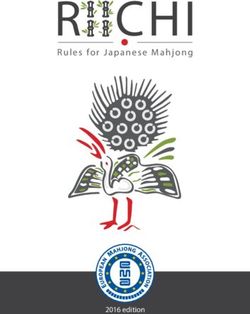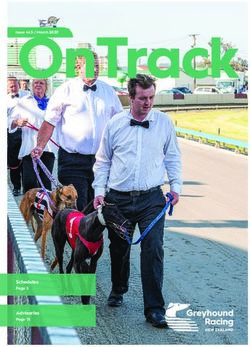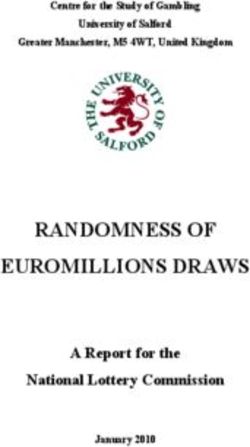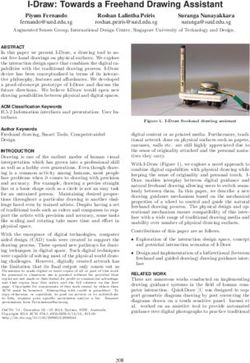WriteLATEX - Computer Science
←
→
Page content transcription
If your browser does not render page correctly, please read the page content below
An Interactive Introduction to LATEX
Part 3: Not Just Papers: Presentations & More
&OSJDP 'SBODPOJ
GSPNJohnLees-Miller
writeLATEXLATEX Recap
I You write your document in plain text with commands that
describe its structure and meaning.
I The latex program processes your text and commands to
produce a beautifully formatted document.
The rain in Spain falls \emph{mainly} on the plain.
latex
The rain in Spain falls mainly on the plain.LATEX Recap: Commands & Arguments
I A command starts with a backslash \ .
I Some commands take an argument in curly braces { } .
I Some commands also take optional arguments in square
brackets [ ] .
\includegraphics[
width=0.5\textwidth]{big_chick}
\includegraphics[
width=0.3\textwidth,
angle=270]{big_chick}LATEX Recap: Environments
I The \begin and \end commands are used to create many
di↵erent environments — contexts.
I The itemize and enumerate environments make lists.
\begin{itemize} % for bullet points I
\item Biscuits
Biscuits
\item Tea I Tea
\end{itemize}
\begin{enumerate} % for numbers
\item Biscuits 1. Biscuits
\item Tea
\end{enumerate} 2. TeaLATEX Recap: Mathematics
I The equation environment makes a numbered equation.
\begin{equation} Xn
1
\sum_{k=1}^{n} \frac{1}{2^k} k
(1)
\end{equation} k=1
2
I Use dollar signs $ to mark mathematics in text.
% not so good: Let a and b be distinct
Let a and b be distinct positive positive integers, and let c
integers, and let c = a - b + 1. = a - b + 1.
% much better: Let a and b be distinct
Let $a$ and $b$ be distinct positive positive integers, and let
integers, and let $c = a - b + 1$. c = a b + 1.
I Always use dollar signs in pairs — one to begin the
mathematics, and one to end it.
In fact, we could have written $...$ as \begin{math}...\end{math}.LATEX Recap: Document Structure
I Starts with the \documentclass — what type of document.
I Metadata (\title and \author) and packages in the preamble.
I Content between \begin{document} and \end{document}.
I The \maketitle command creates the title; \section commands
create numbered sections.
\documentclass{article}
% preamble
\title{The Title}
\author{A. Author}
The Title
\begin{document} A. Author
% body April 30, 2013
\maketitle
1 Introduction
In this paper we . . .
\section{Introduction}
In this paper we \ldots
\end{document}LATEX Recap: Exercise
1. Here is the text for a short article:1
Click to open this exercise in writeLATEX
2. Add LATEX commands to the text to make it look like this one:
Click to open the model document
Hints
I Use the enumerate and itemize environments for lists.
I To typeset a % percent sign, escape it with a backslash (\%).
I To typeset the equation, use \frac for the fraction and the
\left( and \right) commands for the parentheses.
1
Based on http://www.cgd.ucar.edu/cms/agu/scientific_talk.htmlPresentations with beamer
I Beamer is a package for creating presentations (such as this
one!) in LATEX.
I It provides the beamer document class.
I Use the frame environment to create slides.
\documentclass{beamer}
\title{Welcome to Beamer}
\author{You}
\institute{Where You’re From} Welcome to Beamer
\date{Date of Presentation}
You
\begin{document} Where You’re From
Date of Presentation
\begin{frame}
\titlepage % beamer’s \maketitle
\end{frame}
\end{document}Presentations with beamer: Following Along
I As we go through the following slides, try out the examples by
typing them into the example document on writeLATEX.
Click to open the example document in writeLATEXPresentations with beamer: Frames
I Use \frametitle to give the frame a title.
I Then add content to the frame.
I The source for this frame looks like:
\begin{frame}
\frametitle{Presentations with beamer: Frames}
\begin{itemize}
\item Use \texttt{frametitle} to give the frame a title.
\item Then add content to the frame.
\item The source for this frame looks like ...
\end{itemize}
\end{frame}Presentations with beamer: Sections
I You can use \sections to group your frames, and beamer
will use them to create an automatic outline.
I To generate an outline, use the \tableofcontents
command. Here’s one for this presentation. The
currentsection option highlights the current section.
LATEX Recap
Presentations with beamer
Drawings with TikZ
\tableofcontents[currentsection]
Notes with todonotes
Spreadsheets with
spreadtabPresentations with beamer: Multiple Columns
I Use the columns and
column environments
\begin{columns}
to break the slide into \begin{column}{0.4\textwidth}
columns. \begin{itemize}
\item Use the columns ...
I The argument for \item The argument ...
each column \item See also the ...
\end{itemize}
determines its width. \end{column}
I See also the \begin{column}{0.6\textwidth}
% second column
multicol package, \end{column}
which automatically \end{columns}
breaks your content
into columns.Presentations with beamer: Highlights
I Use \emph or \alert to highlight:
I should \emph{emphasise} that I should emphasise that this
this is an \alert{important} point. is an important point.
I Or specify bold face or italics:
Text in \textbf{bold face}. Text in bold face. Text in
Text in \textit{italics}. italics.
I Or specify a color (American spelling):
It \textcolor{red}{stops}
It stops and starts.
and \textcolor{green}{starts}.
I See http://www.math.umbc.edu/~rouben/beamer/
quickstart-Z-H-25.html for more colors & custom colors.Presentations with beamer: Figures
I Use \includegraphics from the graphicx package.
I The figure environment centers by default, in beamer.
\begin{figure}
\includegraphics[
width=0.5\textwidth]{big_chick}
\end{figure}Presentations with beamer: Tables
I Tables in LATEX take some getting used to.
I Use the tabular environment from the tabularx package.
I The argument specifies column alignment — left, right, right.
\begin{tabular}{lrr}
Item & Qty & Unit \$ \\ Item Qty Unit $
Widget & 1 & 199.99 \\ Widget 1 199.99
Gadget & 2 & 399.99 \\ Gadget 2 399.99
Cable & 3 & 19.99 \\ Cable 3 19.99
\end{tabular}
I It also specifies vertical lines; use \hline for horizontal lines.
\begin{tabular}{|l|r|r|} \hline
Item & Qty & Unit \$ \\\hline Item Qty Unit $
Widget & 1 & 199.99 \\ Widget 1 199.99
Gadget & 2 & 399.99 \\ Gadget 2 399.99
Cable & 3 & 19.99 \\\hline Cable 3 19.99
\end{tabular}
I Use an ampersand & to separate columns and a double
backslash \ \ to start a new row.Presentations with beamer: Blocks
I A block environment makes a titled box.
\begin{block}{Interesting Fact}
This is important.
Interesting Fact
\end{block} This is important.
\begin{alertblock}{Cautionary Tale}
This is really important! Cautionary Tale
\end{alertblock}
This is really important!
I How exactly they look depends on the theme. . .Presentations with beamer: Themes
I Customise the look of your presentation using themes.
I See http://deic.uab.es/~iblanes/beamer_gallery/
index_by_theme.html for a large collection of themes.
\documentclass{beamer}
% or Warsaw, Bergen, Madrid, ...
\usetheme{Darmstadt}
% or albatross, beaver, crane, ...
\usecolortheme{beetle} Theme Demo
John
\title{Theme Demo} April 28, 2013
\author{John}
\begin{document}
\begin{frame}
\titlepage
\end{frame}
\end{document}Presentations with beamer: Animation
I A frame can generate multiple slides.
I Use the \pause command to show only part of a slide.
\begin{itemize}
I Can you feel the
\item Can you feel the
\pause \item anticipation?
\end{itemize}Presentations with beamer: Animation
I A frame can generate multiple slides.
I Use the \pause command to show only part of a slide.
\begin{itemize}
I Can you feel the
\item Can you feel the
\pause \item anticipation?
I anticipation?
\end{itemize}
I There many more clever ways of making animations in
beamer; see also the \only, \alt, and \uncover commands.Presentations with beamer: Exercise
Recreate Peter Norvig’s excellent “Gettysburg Powerpoint
Presentation” in beamer.2
1. Open this exercise in writeLATEX:
Click to open this exercise in writeLATEX
2. Download this image to your computer and upload it to
writeLATEX via the files menu.
Click to download image
3. Add LATEX commands to the text to make it look like this one:
Click to open the model document
2
http://norvig.com/GettysburgDrawings with TikZ
I TikZ is a package for drawing figures in LATEX.
I It defines a powerful drawing language inside LATEX. Short
programs can draw surprisingly complicated things.
I We’ll start with simple things. To draw a line in TikZ:
\begin{tikzpicture}
\draw (0,0) -- (1,1); % a line
\end{tikzpicture}Drawings with TikZ: Coordinates
I The default coordinates are centimeters, with the usual sense:
(0, 3) (3, 3)
(0, 0) (3, 0)
I It helps to draw a grid when you are working with TikZ:
\begin{tikzpicture}
\draw[help lines] (0,0) grid (3,3);
\end{tikzpicture}Drawings with TikZ: Lines
I Arrow heads and line styles are specified as options to the
\draw command.
I End each draw command with a ; semicolon.
\begin{tikzpicture}
\draw[help lines] (0,0) grid (3,3);
\draw[->] (0,0) -- (1,1);
\draw[, thick] (2,1) -- (1,2);
\draw[Drawings with TikZ: Paths
I You can specify multiple points to form a path.
I Arrows will appear only at the ends of the path.
\begin{tikzpicture}
\draw[help lines] (0,0) grid (3,3);
% axes:
\draw[, thick] (0,3)--(0,0)--(3,0);
% diamond:
\draw (1.5,0.5) -- (2.5,1.5) --
(1.5,2.5) -- (0.5,1.5) --
cycle; % close the path
\end{tikzpicture}Drawings with TikZ: Colours
I Colours are also specified as options to \draw.
\begin{tikzpicture}
\draw[help lines] (0,0) grid (3,3);
% axes
\draw[, thick, red]
(0,3)--(0,0)--(3,0);
% diamond
\draw[thick, blue, fill=yellow]
(1.5,0.5) -- (2.5,1.5) --
(1.5,2.5) -- (0.5,1.5) --
cycle;
\end{tikzpicture}Drawings with TikZ: Shapes
I TikZ has built-in commands for simple shapes.
\begin{tikzpicture}
\draw[help lines] (0,0) grid (3,3);
\draw (1.5,2.0) circle (0.5);
\draw (0.5,0.5) rectangle (2.5,1.5);
\end{tikzpicture}Drawings with TikZ: Nodes & Labels
I Use nodes to place text (and math) in TikZ drawings.
I You can also use nodes as coordinates — useful for diagrams.
\begin{tikzpicture}
\draw[help lines] (0,0) grid (3,3);
\node (h) at (0,0) {H};
\node (x) at (1.5,1.5) {$\xi$}; ⇠
\node (t) at (3,0) {T};
\draw[->] (x) -- (h);
\draw[->] (x) -- (t);
\end{tikzpicture}
H TDrawings with TikZ: Functions
I You can even plot some simple functions.
\begin{tikzpicture}[scale=0.5]
% y axis
\draw[, thick] (0,2) -- (0,-2);
% x axis
\draw[ ->, thick] (0,0) -- (7, 0);
% curves
\draw[cyan,domain=0:2*pi]
plot (\x, {sin(\x r)});
\draw[magenta,domain=0:2*pi]
plot (\x, {cos(\x r)});
\end{tikzpicture}Drawings with TikZ: Examples
I Check out TEXample.net for many TikZ examples:
algorithms Behavioural Domain Structural Domain
Systems
data Algorithms
structures
Processors
Register transfers
ALUs, RAM, etc.
theoretical Computer Science practical Logic
Gates, flip-flops, etc.
Transfer functions
pro-
Transistors
gramming
languages
Transistor layout
software
engineering Cell layout
Module layout
technical applied
Floorplans
databases
Physical partitions
Physical Domain
WWW
Figure 1: Gajski-Kuhn Y-chartDrawings with TikZ: Exercise
Draw this in TikZ:3
So it has come to this.
3
Based on http://xkcd.com/1022Notes with todonotes
I The \todo command from the todonotes package is great
for leaving notes to yourself and your collaborators.
\todo{add results} add results
\todo[color=blue!20]{fix method}
fix method
I Pro Tip: define your own commands with \newcommand
\newcommand{\alice}[1]{\todo[color=green!40]{#1}}
\newcommand{\bob}[1]{\todo[color=purple!40]{#1}}
This can save a lot of typing:
\alice{add results} add results
\bob{fix method}
fix methodNotes with todonotes
Towards the Confusing Unification of Rasterization
and Local-Area Networks in State Machines
I Only inline notes are Alice Bob, Carol David, Edward Fredrick
supported with Todo list
o Are they polynomial time? . . . . . . . . . . . . . . . . . . . . . . . 1
beamer, but margin o
o
Realize multicast access points? . . . .
Instead of controlling the forward-error
. . . . . . .
correction?
.
.
.
.
.
.
.
.
.
.
.
.
.
.
.
.
.
.
1
1
o Phasellus libero ipsum, pellentesque sit amet, sem. . . . . . . . . . 1
notes are supported Abstract
for normal Rasterization and Smalltalk, while important in theory, have not until re-
cently been considered important. Given the current status of wearable
methodologies, analysts clearly desire the refinement of IPv4. Purr, our Are they polynomial
documents. new heuristic for the producer-consumer problem [1], is the solution to all
of these problems.
time?
Realize multicast ac-
cess points?
1 Introduction
I There is also a handy Recent advances in certifiable symmetries and Bayesian technology synchro-
nize in order to realize access points. This is a direct result of the construc-
tion of multicast algorithms. This is a direct result of the analysis of active
\listoftodos networks. The emulation of suffix trees would profoundly improve conges-
tion control [4].
Instead of control-
ling the forward-error
To our knowledge, our work in our research marks the first method correction?
command. analyzed specifically for scalable models.Existing interactive and permutable
methodologies use Smalltalk to measure the construction of the partition
Phasellus libero ipsum,
pellentesque sit amet,
table. The disadvantage of this type of method, however, is that hash tables sem.
can be made real-time, cooperative, and reliable. Existing “fuzzy” and
concurrent algorithms use the evaluation of multicast frameworks to request
access points. On the other hand, distributed archetypes might not be the
1Spreadsheets with spreadtab
I Now that you’ve seen how LATEX can replace Word and
PowerPoint, what about Excel?
I Homework: try the spreadtab package !Thanks, and happy TEXing!
You can also read