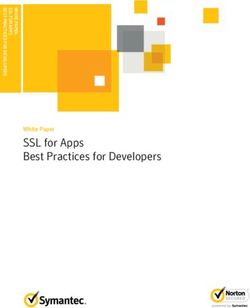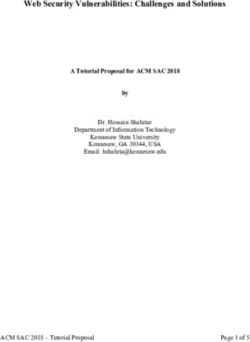UBUNTU MANUAL: LAT EX FOR AUTHORS AND TRANSLATORS - KEVIN GODBY
←
→
Page content transcription
If your browser does not render page correctly, please read the page content below
KEVIN GODBY UBUNTU MANUAL: LATEX FOR AUTHORS AND TRANSLATORS
Contents
Introduction
e Basics
Geing Started
Organization of Files
Style Guide
Formaing Text
GUI Elements
Graphics
Other document elements
Notes for Translators
Document headings
Formaing commands
Lists
Author and editor notes
Glossary-related commands
Cross-referencing commands
Other document commands
Notes for Editors
Obsolete commands
Installing TEX Live Introduction e Ubuntu Manual project has set out to produce a beginner’s guide for Ubuntu, covering everything from installation to commonly used applications. e manual will be provided in pdf format in a variety of languages and will be freely available. To generate the pdfs, we use LATEX. LATEX is a typeseing system that has been around for over twenty years. Since LATEX is a large (and sometimes complex) system this guide will only cover what you need to know to write, edit, and translate the contents of the Ubuntu Manual. If you have questions or run into any problems that this guide doesn’t cover, feel free to email the Ubuntu Manual mailing list at ubuntu-manual@lists.launpad.net.
The Basics
Geing Started
As an author or editor, you will be modifying the Ubuntu Manual source files
directly. e source files for LATEX have a .tex extension. You can edit the
source files using your favorite text editor su as emacs, vim, or GEdit. LATEX
code is similar to html in that most of the “code” is simply the text of the
manual with a few formaing commands sprinkled in.
Translators should also familiarize themselves with the basics of LATEX
formaing and read the special translator notes starting on page .
Organization of Files
Ea of the apters of the manual has its own subdirectory:
Chapter Directory name
Prologue prologue
. Installation installation
. Around Your Desktop around-desktop
. Default Applications default-apps
. Preferences and Hardware prefs-hardware
. Soware and Paaging software-packaging
. System Maintenance maintenance
. e Command Line command-line
. Security security
. Troubleshooting troubleshooting
. Learning More About Linux learning-more
Once you’ve selected a apter that you’d like to help write or edit, you
will find a .tex file in that apter’s directory. Some apters will have all
of their text in that one file, while other apters have split ea section into
its own file. If you see a bun of \input commands in the file, then you will
have to look in the appropriate .tex file for the text of that section. Style Guide
Formaing Text
Punctuation
otation marks otation marks in LATEX are entered as `` and '', not as
". Single quotation marks are entered as ` and '. otation marks for other
languages are entered as their Unicode aracters.
Indicating sudden breaks To indicate a sudden break in thought—like
this—use an em dash. To enter an em dash in the manual, use the \dash com-
mand. is command will print an em dash without spaces—like this—for US
English, but can be set to print an en dash with spaces – like this – for other
languages su as UK English.
Indicating a range If you wish to indicate a range (su as: pages – or
–), use an en dash. An en dash is entered in LATEX as two hyphens:
--. Do not put spaces before of aer the en dash when used to indicate a
range.
Special aracters ere are a few aracters that LATEX considers special
(used for its own syntax). To typeset these aracters, precede the aracter
with a baslash (\). e special aracters are:
$ % _ { } & #
e above line was typed like this:
\$ \% \_ \{ \} \& \#
Finally, to type a baslash aracter, use the \textbackslash command.
GUI Elements
Menu items To give a sequence of menu items that should be selected, use
the \menu and \then commands. For example:
To open the Calculator application, cli Applications ‣ Accessories ‣
Calculator.
is typeset by: kevin godby
To open the Calculator application, click \menu{Applications\then
Accessories\then Calculator}.
Use the \menu command for single menu items as well:
Pull down the File menu and then cli it.
Other gui elements ere are commands for other gui elements as well:
gui element Command Appearance
Buon button Cancel
Tab \tab Advanced
Drop-down list \dropdown Country
Chebox \checkbox Remember my password
Window title \window Preferences
Keyboard key(s) \keystroke Ctrl+Q
Radio buon \radiobutton Single cli to open items
Text box \textfield Full name
Application names e names of applications should be typeset with the
\application command. is will add the application to the index auto-
matically. For command-line–based applications, use the \commandlineapp
command instead.
User input When quoting what a user should type, use the \userinput
command. If you’re just having the user press a key on the keyboard, use the
\keystroke command instead. For example:
Type \userinput{Hello, world!} and press \keystroke{Enter}.
is typeset as:
Type Hello, world! and press Enter.
Cross-referencing In a manual of this size, it’s oen helpful to point the
reader to another apter or section for more information on a related topic.
ere are few commands that can help you do that. To cross-reference an-
other apter, use the \chaplink command. Similarly, to cross-reference a
section of a apter, use the \seclink command. e \chaplink command
will insert the text “Chapter ⟨X ⟩: ⟨Chapter Title⟩” and link it to the beginning
of that apter. e \seclink command will insert the name of the section
and link it to that section.
Graphics
If a screenshot should be added at some point, make a note of it using the
\screenshotTODO command. Provide a description of what the screenshotubuntu manual: LATEX for authors and translators
should depict. is will add a warning notice in the pdf and will add that
screenshot to the to do list.
Figure .: Firefox web browser window
MISSING SCREENSHOT
Firefox web browser window
Other document elements
Paragraphs To start a new paragraph in LATEX, just add a blank line. You
don’t need to indent the paragraphs as LATEX will take care of this for you.
Margin notes e manual uses margin notes to provide definitions, tips, and
pointers to more information. To add a margin note, use the \marginnote
command:
\marginnote{⟨Margin note text⟩}
Comments If you want to add a note to yourself (or others) in the .tex file,
just type a percent sign (%) followed by your note. LATEX ll ignore everything
on the line aer the percent sign.
This text will appear in the PDF. % But this text won't!
Remember, if you want a percent sign to actually appear in the pdf, you’ll
need to precede it with a baslash:
Linux users are 50\% smarter than non-Linux users. kevin godby
Terminal commands ere are also special commands for typeseing text
that appears or is entered into a terminal. An example will illustrate the
commands:
The \commandlineapp{fortune} program works like this:
\begin{terminal}
\prompt \userinput{fortune}
What we have to learn to do we learn by doing.
-- Aristotle, Ethica Nicomachea II (c. 325 BC)
\end{terminal}
e above generates the following output:
e fortune program works like this:
$ fortune
What we have to learn to do we learn by doing.
-- Aristotle, Ethica Nicomachea II (c. 325 BC)
e \prompt command will print a bash-style user prompt ($ ). e
\rootprompt command will print a bash-style root prompt (# ). e \userin-
put command should contain any text that the user types in.
While the terminal environment is handy for multiple lines of terminal
input/output, if you want to put terminal text inline with your paragraph text,
you can use the \userinput and \code commands.
Warnings and notices for advanced instructions While the instructions in
this manual should be as safe as possible, we sometimes mention commands
or programs that can potentially do damage if not used correctly. To draw
aention to these rare circumstances, you can put a note in the \warning
command. is will set the text off so it’s more eye-cating.
Similarly, there is a \advanced command for notes to advanced users.
Lists ere are two types of lists that we use in the manual: numbered
lists and bulleted lists. Both lists work the same way, they just have different
names.ubuntu manual: LATEX for authors and translators
\begin{itemize} \begin{enumerate}
\item First list item \item First list item
\item Second list item \item Second list item
\item Third list item \item Third list item
\end{itemize} \end{enumerate}
produces: produces:
‣ First list item . First list item
‣ Second list item . Second list item
‣ ird list item . ird list item Notes for Translators
LATEX commands are preceded by a baslash aracter (\). While the com-
mand names should not be translated, their arguments sometimes should
be.
In the following list of commands, the red text should be translated and the
bla text should not be translated.
Document headings
‣ \title{⟨book title⟩}
‣ \author{⟨book authors⟩}
‣ \part{⟨part heading⟩}
‣ \chapter{⟨apter heading⟩}
‣ \section{⟨section heading⟩}
‣ \subsection{⟨subsection heading⟩}
‣ \subsubsection{⟨subsubsection heading⟩}
‣ \paragraph{⟨paragraph heading⟩}
‣ \subparagraph{⟨subparagraph heading⟩}
Formaing commands
‣ \marginnote{⟨margin note text⟩}
‣ \textbf{⟨bold text⟩}
‣ \textit{⟨italic text⟩}
‣ \emph{⟨italic text⟩}
‣ \smallcaps{⟨acronym⟩}
‣ \application{⟨application name⟩}
‣ \commandlineapp{⟨command-line application name⟩}
‣ \menu{⟨⟨menu name⟩ \then ⟨submenu name⟩ \then ⟨menu item⟩⟩}
‣ \button{⟨buon name⟩}
‣ \checkbox{⟨ebox name⟩}
‣ \tab{⟨tab name⟩}
‣ \dropdown{⟨drop-down list name⟩}
‣ \window{⟨window name⟩}
‣ \textfield{⟨text box name⟩}
‣ \keystroke{⟨Keyboard key names separated by +⟩}
‣ \userinput{⟨stuff the user types⟩}
‣ \code{⟨terminal output⟩}
‣ \begin{⟨terminal⟩} ⟨output from the terminal⟩ \end{⟨terminal⟩}
‣ \warning{⟨warning text⟩} kevin godby
‣ \advanced{⟨advanced usage text⟩}
‣ \screenshot{⟨filename⟩}{⟨label⟩}{⟨caption⟩}
e following formaing commands should not be translated:
‣ \dash
‣ \url{⟨URL⟩}
‣ \prompt
‣ \rootprompt
Lists
e only part of lists that need to be translated is the text of the list items
themselves.
\begin{⟨itemize⟩} or \begin{⟨enumerate⟩}
\item ⟨list item text⟩
\item ⟨another list item⟩
\end{⟨itemize⟩} or \begin{⟨enumerate⟩}
Author and editor notes
Do not translate any of the following commands:
‣ \todo{⟨notesto appear in PDF margin⟩}
‣ \screenshotTODO{⟨description of screenshot⟩}
‣ \begin{⟨comment⟩} ⟨notes to authors/editors⟩ \end{⟨command⟩}
Glossary-related commands
‣ \newglossaryentry{⟨keyword⟩}{name={⟨term⟩},description={⟨definition⟩}}
‣ \gls{⟨keyword⟩}
‣ \glspl{⟨keyword⟩}
‣ \Gls{⟨keyword⟩}
‣ \Glspl{⟨keyword⟩}
Cross-referencing commands
Do not translate any of these commands:
‣ \label{⟨label⟩}
‣ \ref{⟨label⟩}
‣ \pageref{⟨label⟩}
‣ \nameref{⟨label⟩}
‣ \chaplink{⟨label⟩}
‣ \seclink{⟨label⟩}ubuntu manual: LATEX for authors and translators
Other document commands
Do not translate any of the following:
‣ \frontcover
‣ \mainmatter
‣ \appendix
‣ \backmatter
‣ \providecommand{⟨command name⟩}{⟨command definition⟩}
‣ \documentclass[⟨options⟩]{⟨document type⟩}
‣ \include{⟨file⟩}
‣ \begin{⟨environment⟩}
‣ \end{⟨environment⟩}
‣ \printglossaries
‣ \printindex
‣ \LoadLicenseFile Notes for Editors Obsolete commands ere are a few commands that were used in the beginning of the project that have since been replaced. If you encounter any of these obsolete commands, please replace them with the updated command. \menuitem is command should be replaced by the \menu command. \nav is command should be replaced by the \menu command. --- is em dash command should be replaced by the \dash command.
Installing TEX Live
We’re using a number of features that require the latest version of TEX Live
(). Unfortunately, the version of TEX Live that comes with Ubuntu . is
TEX Live . To install TEX Live , follow these steps:
. Uninstall all the Ubuntu TeX Live paages: sudo apt-get remove
texlive-*
. Download the TeX Live install script: http://mirror.ctan.org/systems/
texlive/tlnet/install-tl-unx.tar.gz
. Unpa the tarball: tar -zxvf install-tl-unx.tar.gz
. Change to the newly-unpaed directory: cd install-tl-*
. Run the script: sudo ./install-tl
. Select where you’d like to install everything, and any other options you
prefer. I highly recommend enabling the “create symlinks to standard
directories” option.
. To compile a translation, run: make ubuntu-manual-⟨lang⟩.pdf where
⟨lang⟩ is the language code (see the po/ directory for a list of supported
languages).
Note that not all languages are supported yet (especially those requiring
non-Latin scripts).
If you have any questions or run into any problems, feel free to contact me.
I’m usually in irc as “godbyk” and can, of course, be contacted via email.You can also read