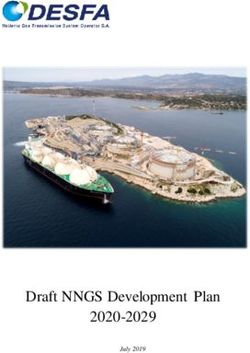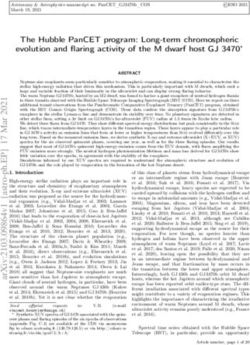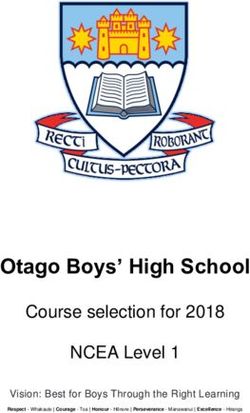Lollipop Unwrapped Victor Eijkhout (Original author) Vafa Khalighi (Current developer)
←
→
Page content transcription
If your browser does not render page correctly, please read the page content below
Lollipop Unwrapped http://lollipop-project.sourceforge.net Victor Eijkhout (Original author) Vafa Khalighi (Current developer) A manual for the Lollipop TEX format, last updated 19 April 2014 Pages: ix+50=59.
1 Contents
Chapter 1
Contents
1.1 Regular sections
1 Contents ii
1.1 Regular sections ii
1.2 All of the options iii
1.3 All of the commands iv
1.4 Bibliography iv
2 Preliminaries v
2.1 What is Lollipop? v
2.2 But is it compatible? v
2.3 How to Use Lollipop vi
2.4 Processing a Lollipop file vi
2.5 The errors of Lollipop/ known bugs vi
2.6 About this manual vii
2.7 The most boring section in this manual viii
3 The structure of Lollipop 1
3.1 Lollipop Files 1
3.2 Generic Constructs 1
3.3 Options 1
3.4 Popular error messages. Not! 2
4 Headings 3
4.1 Examples 3
5 Lists 5
5.1 Label alignment 5
5.2 List indentation 5
5.3 Label style 6
5.4 Label width 6
5.5 Description lists 6
5.6 Suspended lists 7
5.7 Item counter manipulation 7
5.8 List titles and list tails 7
5.9 Between the items 8
5.10 Indentation in lists 8
6 Text Blocks 9
6.1 The text option 9
6.2 More examples 10
7 Output 11
7.1 Page dimensions 11
7.2 Positioning the page on the paper 12
7.3 Page head, foot, text 12
7.4 The page number 14
7.5 Page tests 14
7.6 Running heads / footers 15
7.7 Alternating page grids 16
7.8 Additional User Control 17
8 Referencing 19
ii 8.1 What and how do you reference? 19All of the options 1.2
8.2 The shape of the reference 20
8.3 Local references 21
8.4 Bibliography citations 22
8.5 Obscure details 23
9 External Files 24
9.1 Declaring and loading an external file 24
9.2 Generating external files 24
9.3 Formatting an external file 25
9.4 Example 25
10 Options 26
10.1 Titles 26
10.2 Counters 26
10.3 Chunks of text 27
10.4 Labels 30
10.5 Break before / after 30
10.6 Indentation 30
10.7 Rules 30
10.8 Embedded constructs 31
10.9 Obscure options 31
10.10 Testing 32
11 Commands 33
11.1 Counters 33
11.2 Font selection 35
11.3 Baselineskip 37
11.4 Indentation Control 37
11.5 Margins 39
11.6 White Space 39
11.7 Distances 39
11.8 Input Files 40
11.9 Tests 41
11.10 Goodies 41
12 Tracing 43
12.1 Do you really want to see this? 43
13 Example styles 44
13.1 The style definition for this book 44
13.2 Address book 47
1.2 All of the options
(You know, this section and the next look much better if you sort the manual.oix and
manual.cix files before you format the document the last time. Do put lines
\Writeopindex:no
\Writecsindex:no
somewhere in the top of the manual.tex file in order to prevent overwriting of these files after
you’ve sorted them.)
title 3 indentafter 3 item 5 indentation 5 itemsign 6 itemCounter 6
labeloverflow 6 description 6 text 7 breakbetween 8 whitebetween 8
indentinside 8 text 9 height 11 text 12 textband 12 band 12
pagerule 14 topskip 14 PageCounter 14 NextPageGrid 16 label 20
haslabel 23 external 24 file 25 item 25 FooLabel 25 title 26
HasTitle 26 counter 27 HasCounter 27 block 27 stickout 28
line 29 textcolumn 29 label 30 breakbefore 30 breakafter 30 iii1 Contents
indentafter 30 indentinside 30 indentfirst 30 hrule 30 embedded 31
noimplicitclose 32
1.3 All of the commands
\StartCommand 1 \OptionsMacro 2 \DefineHeading 3 \DefineList 5
\SetItemSign 6 \SetItemCounterRepresentation 6 \PopIndentLevel 7
\DefineTextBlock 9 \DefinePageGrid 11 \Height 11 \PageCounter 14
\FirstPlaced 15 \LastPlaced 15 \PreviousPlaced 15 \EjectPage 17
\ToRecto 17 \ToVerso 17 \NoPages 18 \PagesOut 18 \WholePage 18
\CurrentShipout 18 \CountSheetsno 18 \SuspendOutput 18 \ResumeOutput 18
\ref 19 \pgref 19 \label 19 \LocalReferences 22 \DefineBBL 23
\bibref 23 \RefLabel 23 \DefineExternalFile 24 \WriteFoo 24
\WriteExtern 24 \LoadExternalFile 24 \ToExternalFile 25
\DefineExternalItem 25 \FooLabel 25 \FooTitle 26 \BlockWidth 28 \arg 31
\> 32 \>] 32 \FooCounter 33 \CounterRepresentation 33 \NewCounter 33
\StartCounter 33 \StepCounter 33 \BackStepCounter 33 \SetCounter 33
\AddToCounter 34 \GoverningCounter 34 \NewCounter 34 \label 34
\AdaptiveCounter 34 \Typeface 35 \Style 35 \PointSize 35 \SetFont 35
\PointSizeLarger 35 \PointSizeSmaller 35 \script 36 \scriptscript 36
\normal 36 \DefineTypeface 36 \SaveFont 37 \RestoreFont 37 \tt 37
\AlwaysIndent 37 \Indent 37 \basicindent 37 \BasicIndentIsSet 37
\LevelIndent 38 \levelindentii 38 \PushIndentLevel 38 \PopIndentLevel 38
\FlushRight 39 \FlushLeft 39 \rightmarginstretch 39 \leftmarginstretch 39
\hwhite 39 \vwhite 39 \white 39 \fillup 39 \Distance 39
\AdaptiveDistance 40 \InputFile 40 \NewList 41 \EmptyList 41
\TheList 41 \AppendToList 41 \UndefinedCS 41 \EqualString 41
\EqualStringX 41 \StringBefore 41 \NextChar 41 \IsEmptyList 41 \loop 42
\EveryParagraph 42 \EveryMath 42 \EveryDisplay 42 \SaveAlloc 42
\RestoreAlloc 42
1.4 Bibliography
[-1-] Victor Eijkhout. TEX by topic. http://eijkhout.net/texbytopic/texbytopic.html,
1992.
[-2-] Victor Eijkhout. Just give me a lollipop (it makes my heart go giddy-up). TUGboat,
13:341–346, 1992.
[-3-] Victor Eijkhout and Andries Lenstra. The document style designer as a separate
entity. TUGboat, 12:31–34, 1991.
[-4-] Donald E. Knuth. The TEX Book. Addison-Wesley, 1984, reprinted with corrections
1989.
[-5-] Leslie Lamport. LATEX A Document Preparation System. Addison-Wesley, 1986.
[-6-] Alan Perlis. Epigrams on programming. ACM Sigplan Notices, 17:7–13, 1982.
[-7-] Raymond Seroul and Silvio Levy. A Beginner’s Book of TEX. Springer Verlag, 1990.
ivBut is it compatible? 2.2
Chapter 2
Preliminaries
2.1 What is Lollipop?
Lollipop is ‘TEX made easy’. Lollipop is a macro package that functions as a toolbox for writing
TEX macros. It was my intention to make macro writing so easy that implementing a fully new
layout in TEX would become a matter of less than an hour for an average document, and that it
would be a task that could be accomplished by someone with only a very basic training in TEX
programming.
Lollipop is an attempt to make structured text formatting available for environments
where previously only wysiwyg packages could be used because adapting the layout is so much
more easy with them than with traditional TEX macro packages.
2.2 But is it compatible?
Lollipop, like LATEX, is not compatible with plain TEX. I don’t consider this a real problem. Most
plain TEX commands will work in Lollipop with the exception of anything output routine related.
(See also below.)
Lollipop is also not compatible with LATEX, although it has a lot of the same
functionality. There are two reasons why Lollipop still has a reason for existing, even though
LATEX is used pretty much all over the scientific world.
For one, Lollipop is targeted in part to different users than the typical plain TEX or
LATEX user. For another, I have a vain hope that I can capture some of the LATEX market share.
Since developing styles in Lollipop is so much more easier than in LATEX, I may stand a fighting
chance.
2.2.1 Lollipop and plain TEX
Having said the above, I’ll conceded that Lollipop is more compatible with plain TEX than with
LATEX. You can use quite some plain TEX commands in Lollipop. However, stay away from the
following:
\everypar This one is heavily used by Lollipop. You may use \EveryParagraph instead, which
functions pretty much like \everypar; see section 11. 10. 3.
\everymath This one is heavily used by Lollipop. You may use \EveryMath instead, which
functions pretty much like \everymath; see section 11. 10. 4.
\everydisplay This one is heavily used by Lollipop. You may use \EveryDisplay instead,
which functions pretty much like \everydisplay; see section 11. 10. 5.
\output Page output is done so very differently from plain TEX that all commands pertaining
to page numbers and head/footlines have been eradicated. (Well, \pageno still gives the
page number.) See chapter 7.
The current version of Lollipop is based on the plain TEX file that comes with TEX
version 3.141592653.
2.2.2 Lollipop and TEX programming
The tools in Lollipop allow you to program in a simple manner quite complicated macros. Still
you may want to have some knowledge of ordinary TEX macro programming. If you are just v2 Preliminaries
starting in TEX you can pick up the basics from the book by Seroul and Levy [7], and after that
there is the book by the original author of TEX [4] and my own TEX reference guide [1].
2.3 How to Use Lollipop
The following files comprise the Lollipop format:
lollipop-define.tex lollipop-document.tex
lollipop-float.tex lollipop-fontdefs.tex
lollipop-fonts.tex lollipop-heading.tex
lollipop-lists.tex lollipop-output.tex
lollipop-plain.tex lollipop-text.tex
lollipop-tools.tex lollipop.tex
Lollipop comes in the following five formats:
• lollipop uses PdfTEX engine and produces pdf output.
• dvilollipop uses PdfTEX engine and produces dvi output.
• lualollipop uses LuaTEX engine and produces pdf output.
• dvilualollipop uses LuaTEX engine and produces dvi output.
• xelollipop uses XeTEX engine and produces pdf output.
To process a file, say test.tex, with Lollipop you then type:
> lollipop test.tex
or
> dvilollipop test.tex
or
> lualollipop test.tex
or
> dvilualollipop test.tex
or
> xelollipop test.tex
depending on which of the five formats you want to use.
2.4 Processing a Lollipop file
Files that you make to be processed with Lollipop contain of course the input text, but they also
have to contain the design macros that determine the layout. There are two possibilities for these
design macros:
• You can simply put them in the same file, either in the beginning or wherever they are
first needed, or
• You can put the layout definition in a separate file and call this definition file in
your main file. For instance, you can put the layout definition of a book in a file
bookstyle.tex, and then call this definition file in your main Lollipop file by putting
\InputLollipop:bookstyle.tex
somewhere in your main Lollipop file.
If you have used TEX before, you will notice that the page numbers get reported
slightly differently from the usual way. See section 7.4 for the explanation.
2.5 The errors of Lollipop/ known bugs
Since Lollipop is an order of magnitude more powerful (and hence complicated) than
vi formats such as LATEX, its error messages can also be an order of magnitude moreAbout this manual 2.6
cryptic (see section 3.4 for the possible origin of some of the more obscure error
messages).
Fortunately, Lollipop is also quite a bit better than existing formats at catching
potential errors. Typos in a style definition will usually lead to warning messages, and
also during run time Lollipop is able to track down ommisions.
In addition, you can switch on various trace modes to get more detailed
information about Lollipop’s thought processes. See chapter 12.
These are the known bugs in Lollipop at the moment.
1 Local references have been insufficiently tested, and the code definitely is buggy.
2 The ‘firstpage’ test in the page grids does not work.
3 The table of contents example is slightly wrong.
4 Titles get written to the aux file with double spaces. This shouldn’t cause any
problem, but it has to be fixed.
5 Rules in page grids get white space around them.
6 External items shouldn’t declare \FooTitle or \FooCounter.
7 \ToExternalFile doesn’t work.
There are also other known bugs on the sourceforge tickets of Lollipop:
http://sourceforge.net/p/lollipop-project/tickets/?source=navbar.
If you find any other bugs, or if you have any fixes/workarounds for any existing
bugs, then please open a ticket on the tickets.
2.6 About this manual
This manual consists of a main file lollipop-manual.tex, and the following input files:
titlepag.tex prelim.tex struct.tex head.tex list.tex
out.tex extern.tex opt.tex comm.tex trace.tex appendix.tex
and the style definition file mandefs.tex.
In addition, you need comment.tex which is used to format this manual, and
btxmac.tex for the BibTEX interface, but these are not really a part of Lollipop.
If you format this manual (which you’ll have to do three times to get the page
numbering and the table of contents straight) you’ll notice something strange. The file
example.tex is read in many, many times. This is because this manual formats its
examples along the way, first writing them out, and then reading them in to show both
their code and their output. This way it is guaranteed that the examples in the manual
will always work.
As a result of formatting this manual you will wind up with, apart from the
usual pdf and log file, with lollipop-manual files with extensions aux, toc, and imp;
oix and cix for indexes of options and commands, and tct, filetix which are for the
examples. For the bibliography there are the BibTEX input file lollipop-manual.bib
and output file lollipop-manual.bbl.
This manual needs quite some resources: here’s what pdfTEX told me it needed.
Here is how much of TeX’s memory you used:
1193 strings out of 495844
16191 string characters out of 6190699
74602 words of memory out of 5000000
3494 multiletter control sequences out of 15000+600000
10941 words of font info for 39 fonts, out of 8000000 for 9000
19 hyphenation exceptions out of 8191
27i,4n,24p,187b,448s stack positions out of
5000i,500n,10000p,200000b,80000s
Because of all the examples this manual takes quite some time to process. A factor vii2 Preliminaries
of four over the time for a regular document of similar length should be expected.
Ordinary Lollipop documents will proceed far faster.
2.7 The most boring section in this manual
There are a few things about Lollipop that I want to be clear about.
2.7.1 I am going to hurt you and I am not sorry
In the secret handbook for the software industry it says that the final test phase of a
product consists of putting it in stores and having innocent suckers pay good money for
it. (You guessed it, this is the disclaimer section.) So let me just say that Lollipop is
probably good for nothing, at least, I don’t claim it is. And if you hurt yourself by using
it, don’t blame me. I warned you.
2.7.2 Get a Lollipop, give one away
Lollipop is free software: you can redistribute it and/or modify it under the terms of
the GNU General Public License as published by the Free Software Foundation, either
version 3 of the License, or (at your option) any later version.
The easiest way to get the current copy of Lollipop is to use a more recent TEX
distribution (TEXLive or MikTEX).
2.7.3 The status of Lollipop
Lollipop is still under development. Although I will try not to make any drastic changes
in the user interface (this says nothing about the internals!) I really cannot guarantee
anything. However, I do listen to complaints and suggestions.
If you have suggestions or complaints about the useability of Lollipop or the
implementation, feel free to contact me at persian-tex@tug.org on the Internet.
2.7.4 The wish list
Lollipop is not quite perfect. Here’s a list of things that I am going to be adding in the
near future. If you want to add items to this list, just open a ticket on the tickets.
1 Raggedbottom should really, really be added. Soon!
2 Capitalization and initial capping of titles. If a title appears in mixed case, it
should be possible to have it in all uppercase in running heads. Some code has
been disabled now.
3 A better multi-column mode.
4 Interface to BibTEX seems to largely in place; what happens if you don’t load
btxmac?
5 Inserts, in particular footnotes. At the moment floating figures are entirely
lacking. (As a matter of fact, the plain TEX macros are availble, but I’m not
telling that.)
6 A ‘nomarks’ option to prevent wasting two token lists. Maybe other recourse
saving optio for the expert designer?
7 More sophisticated white space right before and after page breaks. (Use at least
so and so much.)
8 Dynamic topskip.
9 Support for RTL languages (such as Persian).
viii The following points are debatable: maybe I should just steal a few components fromThe most boring section in this manual 2.7
LATEX. Maybe this sort of stuff does not belong in Lollipop.
10 A tabular mode. Personally I always felt \halign to be more than sufficient, but
some people seem to think otherwise.
11 Maths constructs. Some things in the \eqalign vein would be nice.
2.7.5 A bit of history
The Lollipop format was begun in late 1989 to typeset Victor Eijkhout’s Ph.D. thesis,
‘Vectorizable and Parallelizable Preconditioners for the Conjugate Gradient Method’. At
that time Victor was using TEX on an Atari 1040ST. Loading the style definition for the
thesis took about two minutes. Lollipop was heavily augmented in late 1991 to typeset
his book ‘TEX by Topic’, for which he used Sun 3 and Sun 4 computers. Writing this
manual brought Lollipop to its version 0.96; the first public release (version 0.9) was
announced on the internet in October 1992.
Between 1992 and 2014, Lollipop was unmaintained and Vafa Khalighi took over
the development of Lollipop in April 2014.
The name ‘Lollipop’ refers to a quote by Alan Perlis [6], quoted on page 365
of the TEXbook [4]. In a way it’s rather pretentious. The philosophy of the Lollipop
format is described [3, 2].
ixOptions 3.3
Chapter 3
The structure of Lollipop
Lollipop provides tools for realizing the style or layout of a document. Some of these tools are
macros ready to be used by the end user; they concern for instance selection of fonts. Others, the
‘generic constructs’, are for the style designer so that she can use them to program the macros for
the user.
3.1 Lollipop Files
Any Lollipop document has to have a \Start and \Stop command. Before the \Start there can
be style definition commands, but no text. For a number of reasons it is advisable to put as much
of the style definition before the \Start command as possible. You can do that easily by loading
the style as an input file, or by first dumping it as a format (see section 2.4).
Both the start and the stop file load the .aux auxiliary file. None of this should concern
you, really. Expert users who want to have certain actions performed at the start of the document
may want to use \StartCommand to specify what they wish done. See section 11. 7. 2 for an
example.
3.2 Generic Constructs
There are five ‘generic constructs’: headings, lists, text blocks, page grids, and external items. For
each construct type there is a defining command, for instance \DefineHeading which is followed
a list of ‘options’, terminated by the word ‘Stop’.
Options (possibly with values) have to be separated by a space or a line end; the
keyword Stop has to be followed by a space or a line end. Options may have zero, one or two
values; if there are values, then the first one is separated from the option by a colon, the second is
separated from the first by an equals sign.
\DefineFoo:Bar optiona optionb optionc:value
optiond:valuea=valueb optione
optionf Stop
As a result of this definition, a command \Bar is created. If the Foo construct was a List or
TextBlock, an additional command \BarStop is created.
This command can then be used in the ordinary way, for instance after
\DefineHeading:Foo you can type
\Foo The title
and after \DefineList:Foo you can type
\Foo
\item One item
\item And another
\FooStop
3.3 Options
Options are mostly used to specify how a construct will look. Some options, for instance title,
indicate material that will appear on the page. Other options are interpreted as commands, for
instance IndentAfter:yes in the definition of a heading indicates that the first paragrah after
such a heading will indent. 13 The structure of Lollipop
In addition to keywords that only exist as options, commands can be used as options.
Also, single characters are accepted as options. For instance a definition of a subsection heading
can contain:
\DefineHeading:SubSection
[...]
SectionCounter . SubSectionCounter
[...] Stop
(Here and later the [...] will denote arbitrary omitted text.) This definition contains the
commands \SectionCounter and \SubSectionCounter and the . character.
If a number of options appears together in a number of constructs it is convenient to
have an abbreviation for them. This can be done with the command \OptionsMacro as follows.
The options that appear together are given a common name
\OptionsMacro:baz=optiona optionb:value optionc
Stop
(be sure to leave no spaces around the equals sign) and this name is then used as
macro:baz
in the option list wherever the options are needed.
This is for instance a good way of specifying identical white space around all sorts of
constructs without duplicating the typing each time. However, it is only for your convenience: it
doesn’t save any TEX resources or processing time.
3.4 Popular error messages. Not!
Lollipop is a macro package on top of an existing program, TEX. Therefore it is inevitable that
you will get TEX error messages every once in a while. Some of these may confuse you.
Here are a few of the errors that I keep making.
3.4.1 Missing \endcsname inserted
If you forget the second parameter in a \Distance or \SetCounter command, writing for instance
\Distance:TheWidth
instead of
\Distance:TheWidth=15pt
TEX will scan forward, and it can easily bump into something that is highly unexpected given the
context. If this is a \def or \Define... command, a ‘missing \endcsname’ results. If a blank line
follows the incomplete declaration, the following section applies.
3.4.2 Paragraph ended before something was complete
TEX has found a blank line (or a \par command) where this was not expected. See for instance
the previous section.
3.4.3 Missing number
You have used something that you thought was the name of a control sequence, but it wasn’t.
Example:
\Distance:parskip=parundent
Since \parundent is undefined, Lollipop thought you were writing something like
\Distance:parskip=5pt
And yes, the message refers to ‘number’ even though what is missing is a distance.
2Examples 4.1
Chapter 4
Headings
Headings for sections, chapters, and such, are an essential part of any TEX macro package. In
Lollipop they are maybe a bit less special: all options for headings are general options, meaning
that they also apply to text blocks and lists. There are only two things that distinguish headings:
1 there will be no page break after a heading;
2 there is no closing command for a heading.
4.1 Examples
Headings are defined by \DefineHeading. The most obvious element in a heading is the title,
marked by the option title. The title is anything that follows the heading command, upto the
first empty line.
\SomeHeading Some title
And some text following it.
The title has to be included in a line or a textcolumn for proper handling (see also section 10. 3.
5). For titles that do not exceed one line, the line option suffices (section 10. 3. 3); if a title is
possibly more than one line long, the textcolumn option has to be used (section 10. 3. 4.
Example 4.1
\DefineHeading:TestSection Style:bold
line:start TestSectionCounter Spaces:2 title line:stop
Stop
\TestSection The Title
The text after the heading.
1 The Title
The text after the heading.
By default, the text after a heading is indented. Overriding this default behaviour is done with
the option indentafter.
Example 4.2
\AlwaysIndent:no % as a default, don’t indent paragraphs
\DefineHeading:TestSection Style:bold
line:start TestSectionCounter Spaces:2 title line:stop
indentafter:yes Stop
\TestSection The Title
The text after the heading.\par
The second paragraph after the heading
1 The Title
The text after the heading.
The second paragraph after the heading
34 Headings
Usually headings come in a hierarchy, where the counter of one type, for instance a subsection, is
reset everytime the counter of a higer level is stepped. In Lollipop, this subordinating of headings
is done by declaring one counter to be governed by another (counters are explained in full detail
in section 11.1).
Example 4.3
\DefineHeading:TestChapter Style:bold
line:start TestChapterCounter Spaces:1 title line:stop
Stop
\DefineHeading:TestSection Style:italic
line:start TestChapterCounter : TestSectionCounter . Spaces:1
title line:stop Stop
\GoverningCounter:TestSection=TestChapter
\TestChapter Level One Heading\par
\TestSection Level Two Heading\par
Some text.
\TestSection Level Two again\par
More text.
\TestChapter Level One is Stepped\par
\TestSection Level Two\par
Again text.
1 Level One Heading
1:1. Level Two Heading
Some text.
1:2. Level Two again
More text.
2 Level One is Stepped
2:1. Level Two
Again text.
Headings will often wind up in a table of contents. For this, the table of contents will have to be
declared:
\DefineExternalFile:contents=toc
and its formatting will have to be specified, but also every construct that writes to this file has to
be declared as such.
\DefineHeading:TestSection
[...]
external:contents title external:stop
Stop
Usually, the title is all that has to be written out (the counter value is written by default), but
the possibility exists for writing out other information as well. See section 9.2.
4List indentation 5.2
Chapter 5
Lists
Lists in Lollipop are defined by \DefineList:
\DefineList:Foo [...]
item:start [...] item:stop
[...] Stop
and the resulting list is used as
\Foo
\item [ ..text.. ]
\item [ ... ]
\FooStop
where the closing command can be abbreviated as \>.
5.1 Label alignment
In general there is a default position for labels; either aligning with the left or the right side of
the margin over which the list is indented. The two ways are indicated with the option item:
item:left [...] item:stop
and
item:right [...] item:stop
respectively. Specifying item:start gives the default left aligning position.
Example 5.1
\DefineList:enumerate
item:start itemCounter ) item:stop Stop
\DefineList:enumerateright
item:right ( itemCounter ) Spaces:1 item:stop Stop
\enumerate\item Some item
\item And another
\enumerateright\item First nested item
\item Next nested item\>
\item And back to the original list.\>
1) Some item
2) And another
(A) First nested item
(B) Next nested item
3) And back to the original list.
5.2 List indentation
The amount over which the text of a list (excluding the item labels) is indented is controled by a
list of indentations. This is explained in section 11.4. The indentation amount is most of the time
also equal to the value of the paragraph indentation outside that list.
In the rare case where the indentation of a list has to be controlled explicitly, there is an
option indentation with one value.
\DefineList:SomeList indentation=30pt [...] Stop 55 Lists
5.3 Label style
Every list that uses the itemsign option is an ‘itemize’ list, no matter what it’s name, and there
is a counter in Lollipop that keeps track of how deep you are in itemize lists. Similarly, every list
that uses itemCounter is an ‘enumerate’ lists, and these are counted too.
On every next level a new style of item sign or counter is used. For item signs this is in
sequence: •, ◦, –, and · for all higher levels. The style of sign can be changed by \SetItemSign:
\SetItemSign:6=m
where the letter indicating the sign is interpreted as: b • (bullet), c ◦ (circle), d (diamond), m —
(em-dash), n – (en-dash), . ·.
Similarly, the counter style can be set by \SetItemCounterRepresentation:
\SetItemCounterRepresentation:2=i
where the letter representing the style is interpreted as: 1 Arabic, I uppercase roman, i lowercase
roman, A uppercase characters, a lowercase characters.
5.4 Label width
The default width for a label is at most the width of the margin over which the list is indented.
Using item:left or item:right will have the label pushed to the left or right side of this
margin respectively. Now what if the label material is wider than this margin? Usually you want
the label then to expand to the right, and that is indeed what happens, unless you specify
labeloverflow with value left, in which case the right boundary of the label will not budge,
and the label will start protruding into the outer margin.
5.5 Description lists
A common type of list is the type where each item label consists of a piece of text. Such a
list is called a ‘description’ list in Lollipop, and it recognized by the occurrence of the option
description in its definition. A description list can also use the item sign or the item counter,
of course.
Using a description list, the description text is everything that follows the command
\item, up to the end of the line.
Example 5.2
\DefineList:TestList
item:left Style:bold itemCounter . Spaces:1 description
Spaces:2 item:stop Stop
\TestList\item Do
A deer, a female deer.\item Re
According to mr. Fowler only a legal term.
\item Mimi Jett
The owner/founder of ETP\>
1. Do A deer, a female deer.
2. Re According to mr. Fowler only a legal term.
3. Mimi Jett The owner/founder of ETP
As you can see, the problem of label overflow can easily occur with description lists. Thus it is a
good idea to end the item material with some white space, as in the above example.
6 Exceptional situation: if you use an empty description text, you should write \item{}.List titles and list tails 5.8
5.6 Suspended lists
Occasionally the is a need to resume an enumerate list, that is, after a piece of text that is not
part of the list an enumerate list should start counting from the previous value on. In Lollipop
this phenomenon can be realized by never ending the enumerate list, and simply moving the text
one indentation level back with \PopIndentLevel.
Example 5.3
\DefineList:enumerate item:left itemCounter item:stop Stop
\enumerate\item First some item\par
{\PopIndentLevel \Indent:no
This text seems to be outside the list. Don’t you believe it.\par}
\item And another item\>
1 First some item
This text seems to be outside the list. Don’t you believe it.
2 And another item
Note that the ‘popped’ text has to be in a group (otherwise the subsequent items will also be
popped back), and it has to be separated from the preceding and following text by \par; the
trailing \par has to be in the group.
5.7 Item counter manipulation
The item counter can be manipulated explicitly. This is necessary for instance for starting a list
at another value than one. What you need to realize here is that the command \item starts by
incrementing the counter. Furthermore, the only way to access the item counter is through the
commands for counters; see section 11.1.
Example 5.4
\DefineList:enumerate item:left itemCounter item:stop Stop
\enumerate \SetCounter:item=-1
\item Escape: usually the backslash.
\item Begin Group.\>
0 Escape: usually the backslash.
1 Begin Group.
5.8 List titles and list tails
Lists can have titles. The title follows the command that invokes the list, in the usual manner.
Material to follow the list can also be specified: anything following the option text is considered
to be trailing material.
Example 5.5
\DefineList:TestList hrule line:start Style:bold title line:stop
item:left Style:italic itemCounter item:stop
text vwhite:3pt hrule Stop
\TestList In the last fiscal year, have you:\par
\item Eaten peanuts? \item Walked the dog? 75 Lists
\item Bought a Frank Zappa record?\>
In the last fiscal year, have you:
1 Eaten peanuts?
2 Walked the dog?
3 Bought a Frank Zappa record?
In case you wonder what happens with textual material after item:stop and before any text,
well, that is taken to be inserted immediately after each item label.
5.9 Between the items
There are special list options controlling what happens in between items. Lollipop has an option
breakbetween, analogous to breakbefore and breakafter; see section 10.5. This item be
default has a value of −50, implying that breaks in between items should be preferred slightly
over breaks in between the lines of an item.
Similarly, there is an option whitebetween controlling the amount of white space in
between items that is analogous to whitebefore and whiteafter. Like these two options, it can
also be set by the \Distance command (section 11.7).
5.10 Indentation in lists
An item can be considered to be consisting of at least one paragraph. That paragraph is
never indented. For the behaviour of any next paragraph within the same item, the option
indentinside can be used. This option has values yes/no. In case paragraphs inside an item
indent, the indentation amount is level-controlled; see section 11.4.
8The text option 6.1
Chapter 6
Text Blocks
The ‘text block’ is a way of treating a moderate sized chunk of text in a different way from the
surrounding text. Text blocks are created by \DefineTextBlock. Here is a small example.
Example 6.1
\DefineTextBlock:Quote
PushIndentLevel PointSize:9 SetFont text Stop
\Indent:no In some context it has been written that
\Quote No man is an island.\QuoteStop
In another:
\Quote Run don’t walk to the nearest island.\>
Sometimes one would wish women weren’t so logical.
In some context it has been written that
No man is an island.
In another:
Run don’t walk to the nearest island.
Sometimes one would wish women weren’t so logical.
Note that the text block has an explicit closing command, consisting of the name of the block
followed by Stop, and that implicit closing by \> is possible.
6.1 The text option
Text blocks have only one specific option: text. This option is used to separate material heading
the block from material trailing the block. Example:
Example 6.2
\DefineTextBlock:DisplayEq
whitebefore:abovedisplayskip whiteafter:belowdisplayskip
line:start white:parindent $ displaystyle text $ line:stop Stop
The formula
\DisplayEq e^{\pi i}+1=0\>
contains nature’s five most interesting constants.
The formula
eπi + 1 = 0
contains nature’s five most interesting constants.
Here one dollar comes before the text, and one after, so the first is inserted by \DisplayEq and
the second by the corresponding closing command.
Material before and after the text should usually not be broken. Hence \nobreak is
automatically inserted. See the \Example macro for this manual: pages should not be broken after
rules, or around the text ‘example xyz’. 96 Text Blocks
6.2 More examples
A text block can encompass more than one paragraph, so the options indentinside and
indentfirst are particularly useful here.
Example 6.3
\AlwaysIndent:no
\DefineTextBlock:TestBlock PushIndentLevel
indentafter:yes indentfirst:no indentinside:yes
text unskip hfill $ bullet $ par Stop
One paragraph.\par The next paragraph
\TestBlock Inside the block one paragraph.\par
Inside the block the next paragraph.\>
Outside the following paragraph.\par And the last paragraph.
One paragraph.
The next paragraph
Inside the block one paragraph.
Inside the block the next paragraph. •
Outside the following paragraph.
And the last paragraph.
10Page dimensions 7.1
Chapter 7
Output
Every page is formatted according to a ‘page grid’ consisting of three elements:
1 the page head, this is everything that’s over the running text;
2 the page foot, this is everything that is below the running text;
3 the running text. TEX acts as if text is on a long scroll, and the running text part of a
page is simply a portion cut off from this scroll.
Either or both of the head and foot of the page can be empty, but usually one of the two contains
a page number.
Example 7.1
\OptionsMacro:ManPageSize=raggedbottom:10pt topskip:12pt
height:page=5cm width:page=6cm Stop
\DefinePageGrid:TestPage macro:ManPageSize
pagerule textband:start text textband:stop
pagerule band:start PageCounter band:stop Stop
\TestPage
This page does not contain much special.\EjectPage
This page is hardly better.
This page does not contain much This page is hardly better.
special.
11 12
This example illustrates how you first define a page grid by \DefinePageGrid, and then activate
it by calling its name. That last action is in fact not necessary: each definition of a page grid
automatically installs that grid as the current one.
7.1 Page dimensions
Most of the time it is easiest to specify the total height of a page, that is, including head and
bottom, but sometimes it is more convenient to specify the height of the text, and let the head
and foot simply go over and under that.
In the first case you can give the command \Height with two parameters:
\Height:Page=23.5cm
or inside a page grid definition the option height:page=....
In the second case you can give the command
\Height:Text=19.55cm 117 Output
or inside a page grid definition the option height:text=....
In page grid definitions there is the additional option height:lines=23.
The \Height command cannot be used in a page grid definition.
7.2 Positioning the page on the paper
If your printer driver is up to specs (and you have not done any creative macro writing) it should
have the upper left corner of the text landing at 2.54cm from the top and left side of the paper. If
the result is not to your liking, you can shift the page by
\Distance:hoffset= ...
\Distance:voffset= ...
These offset parameters are zero ordinarily, and they indicate the extra shift added to the
customary 2.54cm in horizontal and vertical direction.
7.3 Page head, foot, text
Somewhere in the page grid the option text has to appear. This option has to be inside a
textband:
textband:start text textband:stop
This is not a case of overspecification, because inside a textband the text option can appear more
than once. In this manner a multicolumn page grid can be specified.
Example 7.2
\DefinePageGrid:TestPage macro:ManPageSize
pagerule textband:start text hwhite:10pt text textband:stop
pagerule band:start PageCounter band:stop Stop
\FlushRight:no \sometext
Just a bit of words, words. Just
words, words. Just a bit of words,
a bit of words, words. Just a bit
words. Just a bit of words, words.
of words, words. Just a bit of
Just a bit of words, words.
words, words. Just Just a bit of
a bit of words, words, words.
words. Just a bit Just a bit of
of words, words. words, words.
Just a bit of
12
Next to the option textband there is band. Both are ways of creating a page wide band. The
option band is used for all material that is not a text column, for instance footers, as in the above
examples.
The option band can have one unusual parameter: invisible. This makes the band act
as if it has zero height or width, depending on whether it is below or above the text, respectively.
Example 7.3
\DefinePageGrid:TestPage macro:ManPageSize
pagerule textband:start text hwhite:10pt text textband:stop
pagerule
12 band:invisible block:start Style:bold PageCounter Spaces:2Page head, foot, text 7.3
stickout:left band:stop Stop
\FlushRight:no \sometext
Just a bit of words, words. Just
words, words. Just a bit of words,
a bit of words, words. Just a bit
words. Just a bit of words, words.
of words, words. Just a bit of
Just a bit of words, words.
words, words. Just Just a bit of
a bit of words, words, words.
words. Just a bit Just a bit of
of words, words. words, words.
Just a bit of
13
7.3.1 More about text bands
The text band is that part of the page that has the text in it. You can also put other material
in it, such as rules or white space.
Example 7.4
\DefinePageGrid:TestPage macro:ManPageSize pagerule
textband:start vrule white:3pt text white:3pt vrule textband:stop
pagerule band:start white:fillup PageCounter band:stop Stop
\TestPage This page contains some text, a bit more text,
and even more than that. In all still just a few lines.\EjectPage
This page contains more text, still more text, and still more.
This page contains some text, a bit This page contains more
more text, and even more than that. text, still more text, and still more.
In all still just a few lines.
13 14
In the previous example the width of the page was specified. If we only give the width of the
text, the page width is calculated dynamically.
Example 7.5
\DefinePageGrid:TestPage macro:ManPageSize
textband:start vrule white:3pt text white:3pt vrule textband:stop
pagerule band:start white:fillup PageCounter band:stop Stop
\noindent This page contains some text, a bit more text,
and even more than that. In all still just a few lines.\EjectPage
This page contains more text, still more text, and still more.
137 Output
This page contains some text, a bit This page contains more
more text, and even more than that. text, still more text, and still more.
In all still just a few lines.
13 14
Note how the pagerule and band objects stretch with the page.
7.3.2 Topskip
In between the page head and the text is some white space, the topskip, with special properties.
The topskip is defined from the bottom of the head to the bottom of the first line of the text. If
the height of this first line varies from page to page the topskip acts as a buffer, keeping the
bottom-to-bottom distance constant.
Topskip is set by the option topskip, for example
topskip:25pt
but if this option is left out, the page grid uses the value of \topskip that was current at the
time of the definition. Unfortunately there is no way to change this value after the definition.
7.4 The page number
The page number behaves as if it had been defined by
\NewCounter:Page
\CounterRepresentation:Page=1
Thus you can use any command from section 11.1 on it. For instance, you can have page
numbers in roman numerals by specifying
\CounterRepresentation:Page=I
The page number is typically used as the option PageCounter, but for some applications the
corresponding command \PageCounter can be used.
If you process a Lollipop document you see that everytime a page is generated, an
item such as [8,7] is written on the log file or the screen. Most of the time the two numbers
will be the same, as in [8,8], but they will differ if you have tinkered with the page number.
The first number is the ‘sheet counter’: it counts how many pages you have produced so far. The
second number is the value of \PageCounter for the page that was written out. Take a look at
the log file for this manual for an example.
7.5 Page tests
The page grid definition can set/query several properties of the page. The following tests have
been provided (see section 11.9 for tests):
\DefineTest:IsRightPage
\DefineTest:IsLeftPage
\DefineTest:FirstPage
\DefineTest:LastPage
14 \DefineTest:FlushBottomRunning heads / footers 7.6
• The tests for left/right pages are done by testing whether the page number of odd or
even.
• The first/last page tests can be used either for the whole document, or for a file that’s
loaded as an \InputFile.
• The first page test doesn’t work at present.
Example 7.6
\DefinePageGrid:TestPage macro:ManPageSize
pagerule textband:start text textband:stop pagerule
band:start ifIsLeftPage else hwhite:fillup fi PageCounter
band:stop Stop \SetCounter:Page=12
This is a left hand page. \EjectPage
This page is on the right side of a spread.
This is a left hand page. This page is on the right side
of a spread.
12 13
7.6 Running heads / footers
Above it was explained how pages can be given a head and foot part. Quite often you want
changing information in such parts, for instance the head of a left page often contains the
number or title of section that was current when that page started; the head of a right page
often contains the number or title of the section that was current when that page ended.
In Lollipop all constructs that have a title or a counter can have that information
referenced in page grids.
\FirstPlaced:SectionTitle Take the title of the first section that started on this page, or the
last one that started before this page if no section started on this page.
\LastPlaced:SubSectionCounter Take the title of the last subsection that started on this
page, or the last one that started before this page if no subsection started on this pgae.
\PreviousPlaced:SectionCounter Take the counter value of the last section that started
before this page.
Example 7.7
\DefinePageGrid:TestPage macro:ManPageSize
pagerule textband:start text textband:stop pagerule
band:start Style:italic FirstPlaced:HeadTitle
white:fillup PageCounter band:stop Stop
\DefineHeading:TestHeading Style:bold
line:start TestHeadingCounter Spaces:2 title line:stop Stop
\TestHeading A first section\par And some text.\EjectPage 157 Output
This page contains text. \TestHeading A second Section\par
And more text.
1 A first section This page contains text.
And some text. 2 A second Section
And more text.
16 17
The commands \FirstPlaced and \PreviousPlaced are typically used on left pages;
\LastPlaced is more common on right pages. You can test on what sort of page you are; see
section 7.5.
Example 7.8
\DefinePageGrid:TestPage macro:ManPageSize
pagerule textband:start text textband:stop pagerule
band:start Style:italic
ifIsLeftPage FirstPlaced:HeadTitle white:fillup fi
PageCounter
ifIsRightPage white:fillup LastPlaced:HeadTitle fi
band:stop Stop \SetCounter:Page=10
\DefineHeading:TestHeading Style:bold
line:start TestHeadingCounter Spaces:2 title line:stop Stop
\TestHeading A first section\par And some text.
\TestHeading Second section\par More text.\EjectPage
\TestHeading Third section\par Is on the right page.
\TestHeading Fourth section\par Concludes this page.
1 A first section 3 Third section
And some text. Is on the right page.
2 Second section 4 Fourth section
More text. Concludes this page.
10 11
7.7 Alternating page grids
16 In Lollipop it is very easy to switch page grids with the option NextPageGrid: you simply specifyAdditional User Control 7.8
NextPageGrid:otherpage
as one of the options in the definition. If no next grid is indicated, the same page grid keeps being
used continuously until another page grid is activated explicitly.
Example 7.9
\DefinePageGrid:LTestPage macro:ManPageSize
pagerule textband:start text textband:stop pagerule
band:start Style:italic
PageCounter white:fillup FirstPlaced:HeadTitle
band:stop NextPageGrid:RTestPage Stop
\DefinePageGrid:RTestPage macro:ManPageSize
pagerule textband:start text textband:stop pagerule
band:start Style:italic
LastPlaced:HeadTitle white:fillup PageCounter
band:stop NextPageGrid:LTestPage Stop
\SetCounter:Page=42
\DefineHeading:TestHeading Style:bold
line:start TestHeadingCounter Spaces:2 title line:stop Stop
\LTestPage
\TestHeading A first section\par And some text.
\TestHeading Second section\par More text.\EjectPage
\TestHeading Third section\par Is on the right page.
\TestHeading Fourth section\par Concludes this page.
1 A first section 3 Third section
And some text. Is on the right page.
2 Second section 4 Fourth section
More text. Concludes this page.
42 43
Another very useful application of this mechanism is to have a special definition for the opening
page of a chapter. This manual uses a one-shot page grid \EmptyPage to remove the header and
footer on the title page. It installs \LeftPage as the next grid.
7.8 Additional User Control
7.8.1 Elementary manipulation
There are a few commands for simple page manipulation:
\EjectPage The current page is filled up with white space, and a new page is started.
\ToRecto As \EjectPage but if the next page is a left page (meaning that the page number is
even) then the page number is increased by one, so that the next page is a right hand
page.
\ToVerso As \ToRecto, except that the next page is a left page. 177 Output
Additionally, \NoPages lets all formatting and updating of values be performed, but no pages are
written to the dvi file; \PagesOut reverts the effect of previous command. Note that \NoPages
does not incur any savings in time: full processing of the document is performed.
When a page is finished it rests in box \WholePage. Then a call is made to
\CurrentShipout, which is by default \shipout\box\WholePage. However, you are free to
define it otherwise. If your \CurrentShipout does not actually ship out pages, you may want to
set \CountSheetsno to prevent the effective page counter from being updated.
Redefining \CurrentShipout usually goes together with \SuspendOutput and
\ResumeOutput. These commands temporarily save the page number and the current state of the
page, including the current definition of \CurrentOutput. (This is necessary because a number of
parameters concerned are changed by global assignments.) See the definition of \OutputExample
in the appendix of this manual for an elaborate example.
If you want to see te output routines in action, specify
\Trace:out
In addition
\Trace:mark
tells you what information is being saved for running head and foot lines.
18What and how do you reference? 8.1
Chapter 8
Referencing
In manuals and scientific documents you often want to write something like ‘see Chapter 4’.
But what if you shuffle the chapters a bit? It would be nice if the number would be updated
automatically. With Lollipop, as with many other TEX macro packages, this is easily done.
Here is an example to set the mood for the rest of this chapter. The sort of thing that is
referred to most is a heading. So suppose you want to refer to a section number.
Example 8.1
\DefineHeading:TestSection
line:start Style:italic TestSectionCounter Spaces:2 title
line:stop Stop
\TestSection[one:section?] First section\par
After this section will come section~\ref[other:section!].
\TestSection[other:section!] Another section\par
This is the section that came after section~\ref[one:section?].
1 First section
After this section will come section 2.
2 Another section
This is the section that came after section 1.
8.1 What and how do you reference?
You can reference not only headings but everything that has a counter. Thus all generic constructs
can be referenced, and in addition you can reference item numbers in a list (there are examples of
this latter possibility in section 8.4). The simplest way of referencing something is to put the key
in square brackets behind it:
\Section[this:section] The title of This Section
You can then reference the key by \ref, or the page where it appeared by \pgref:
Section \ref[this:section] on page \pgref[this:section]
As you may have guessed from the above examples, keys can contain all sorts of characters. Only
brackets, braces, and the hash sign are excepted. You get an error message if you try to use the
same key twice.
Another way of declaring a key is to use the command \label carrying the key
\label[the:key]
This can be useful if you want to declare two keys for a single reference. Make sure that the
\label command is not part of the title. Unexplained phenomena occur if you do that. Instead
put the label after the construct you want to reference:
\Section Precautions and remedies
\label[sec:precautions]\label[sec:remedies]
In this section ... 198 Referencing
8.2 The shape of the reference
By default, a reference consists of just the number of the thing you reference. There are two ways
in which you can change this, one systematic, and one on-the-fly.
8.2.1 Defining the shape of the reference
You can customize the way an object is referenced by using the option label in its definition.
For instance, often you want things like parentheses around references. Putting this information
in the label definition saves you a lot of work in case you change your mind later.
Example 8.2
\DefineHeading:TestSection
line:start Style:italic TestSectionCounter Spaces:2 title line:stop
label:start ( TestSectionCounter ) label:stop Stop
\TestSection[one:section?2] First section\par
After this section will come section~\ref[other:section!2].
\TestSection[other:section!2] Another section\par
This is the section that came after section~\ref[one:section?2].
1 First section
After this section will come section (2).
2 Another section
This is the section that came after section (1).
Another use of customized labels is including other counters in the reference:
Example 8.3
\DefineHeading:TestChapter
line:start Style:bold TestChapterCounter / title line:stop Stop
\DefineHeading:TestSection
line:start Style:italic TestSectionCounter Spaces:2 title line:stop
label:start TestChapterCounter .
TestSectionCounter label:stop Stop
\TestChapter First chapter\par
Pretty short chapter
\TestChapter Second chapter\par
\TestSection[one:section?3] First section\par
After this section will come section~\ref[other:section!3].
\TestSection[other:section!3] Another section\par
This is the section that came after section~\ref[one:section?3].
1/First chapter
Pretty short chapter
2/Second chapter
1 First section
20 After this section will come section 2.2.Local references 8.3
2 Another section
This is the section that came after section 2.1.
A more surprising application of explicit definition of labels is inclusion of the title in the
reference.
Example 8.4
\DefineHeading:TestSection
line:start Style:italic TestSectionCounter Spaces:2 title line:stop
label:start TestSectionCounter literal: Spaces:1
Style:italic title label:stop Stop
\TestSection[one:section?4] First section\par
After this section will come section~\ref[other:section!4].
\TestSection[other:section!4] Another section\par
This is the section that came after section~\ref[one:section?4].
1 First section
After this section will come section 2 Another section.
2 Another section
This is the section that came after section 1 First section.
8.2.2 Explicit specification of the reference
For every specific object referenced you can specify the reference by using an optional argument
before the label key. Have a look at the next example.
Example 8.5
\DefineHeading:TestSection counter:A
line:start Style:bold TestSectionCounter . Spaces:2 title line:stop
Stop
\TestSection[ref:one] Lalala\par
This is before section \ref[ref:two].
\TestSection[ref:two] Dididi\par
This is after section \ref[ref:one].
A. Lalala
This is before section ‘the Didi section’.
B. Dididi
This is after section A.
This mechanism is also used in lists, where it’s mostly useful for bibliographies generated by
BibTEX; see section 8. 4. 2.
8.3 Local references
Some documents are collated out of parts that were documents in themselves. The Lollipop
command \InputFile facilitates in a number of ways working with such a segmented file (see
section 11.8). One of the problems with input files is that in such a case it may happen that the 218 Referencing
same reference key is used in more than one part of the document. This phenomenon is not at all
unknown in multiple authored documents. Ordinarily this would result in incorrect references.
To prevent such collisions Lollipop can use local references: the command
\LocalReferences has default no, and specifying
LocalReferences:yes
creates local aux files for each input file.
8.4 Bibliography citations
Lollipop has an interface to BibTEX. However, since a bibliography is just a list, referencing items
in it is quite easy, even if you don’t use BibTEX.
8.4.1 Bibliographies without BibTEX
This section doesn’t tell you anything that cannot be found elsewhere in this manual. The
following two examples define a bibliography as just a list, and by giving labels to the items you
can refer to them.
Example 8.6
\DefineList:BibList item:left [ itemCounter ] item:stop
label:start [ itemCounter ] label:stop Stop
In this example we shall have occasion to refer to
\ref[Abee80] and~\ref[Ceede79].\par
\Indent:no Bibliography
\BibList \item[Ace55] C.D. Ace, Inscrutible title.
\item[Abee80] E.F. Abee, Worthless drivel.
\item[Ceede79] G.H. Ceede, Contractual obligation.
\>
In this example we shall have occasion to refer to [2] and [3].
Bibliography
[1] C.D. Ace, Inscrutible title.
[2] E.F. Abee, Worthless drivel.
[3] G.H. Ceede, Contractual obligation.
Here is a way to customize the label (if you need to refresh your memory about description lists,
see section 5.5).
Example 8.7
\DefineList:BibList item:left [ itemCounter ] item:stop
label:start ( description ) label:stop Stop
In this example we shall have occasion to refer to
\ref[Abe80] and~\ref[Ceedee79].\par
\Indent:no Bibliography
\BibList \item[Aace55] Aace55
C.D. Aace, Inscrutible title.
\item[Abe80] Abe80
E.F. Abe, Worthless drivel.
\item[Ceedee79] Ceedee79
G.H. Ceedee, Contractual obligation.
\>
22Obscure details 8.5
In this example we shall have occasion to refer to ( Abe80) and ( Ceedee79).
Bibliography
[1] C.D. Aace, Inscrutible title.
[2] E.F. Abe, Worthless drivel.
[3] G.H. Ceedee, Contractual obligation.
8.4.2 Bibliographies with BibTEX
Lollipophas an interface to the popular BibTEX bibliography database program, based on the
‘BtxMac’ macros by Karl Berry and Oren Patashnik. Lollipop is set up for them, you only have
to \input the file btxmac.tex. (The version of btxmac used to test this is 0.99h.) You can find
global information about BibTEX in the LATEX book [5], since BibTEX was originally written for
LATEX.
Since there is some redefining going on between btxmac and Lollipop you have to load
the btxmac file before the \Start command (see section 3.1).
Since the btxmac file already has a default way of formatting the bibliography you can
get away with just putting the lines
\bibliography{ }
\bibliographystyle{ }
in your file wherever you want the bibliography.
If you want to define your own bibliography, you have to use \DefineBBL which is
practically a synonym for \DefineList:BBL, so you can see in the ‘lists’ chapter of this manual
what options apply.
For example:
\DefineBBL line:start Style:italic literal:Literature line:stop
item:left [ begingroup Style:bold itemCounter
endgroup ] item:stop
Stop
You refer to a bibliography item by \bibref, as in \bibref[Knuth80]. This command has a
very simple definition
\def\bibref[#1]{[\ref[#1]]\nocite{#1}}
so you can easily redefine it. For instance
\def\supref[#1]{$^{\rm \ref[#1]}$\nocite{#1}}
will make your references into superscripts. Make sure that the call to \nocite appears, because
that generates the request for BibTEX.
The Lollipop command \WriteExtern:no (see section 9.1) defines \noauxfile to
prevent regeneration of the bib entries in the .aux file. You don’t have to do that anymore.
8.5 Obscure details
For the sake of efficiency, not all macros in Lollipop automatically accept labels for referencing,
only the ones that use the label option, or that have a counter (remember, the default form
of the reference is just the counter). If you want a macro that has no counter and no label
specification to accept a label, use the option haslabel. One reason for doing this is that you
have access to the label itself through the control sequence \RefLabel.
23You can also read