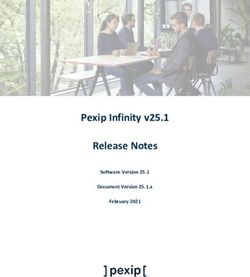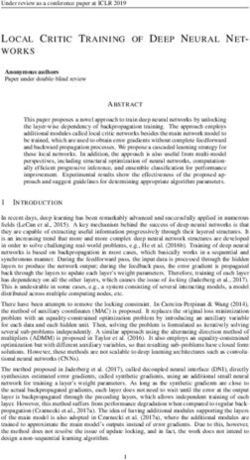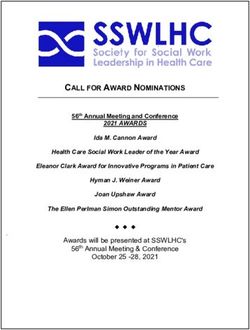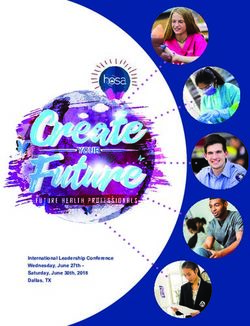Pexip Infinity v25.2 Release Notes - Software Version 25.2 Document Version 25.2.a March 2021 - Pexip Infinity technical ...
←
→
Page content transcription
If your browser does not render page correctly, please read the page content below
Pexip Infinity v25.2 Release Notes
Contents
Introduction 4
Upgrading to version 25.2 5
Upgrading from version 21 or later to version 25.2 5
Upgrading from versions 16-20 to version 25.2 6
Upgrading from versions 13-15 to version 25.2 6
New features and improvements in this release 7
Pexip Infinity platform 7
Changes in functionality in this release 10
Pexip Infinity platform 10
Planned changes in future releases 11
Infinity Connect web app new features and changes 12
Issues fixed in version 25 13
Version 25.2 13
Pexip Infinity 13
Pexip Teams Connector 13
Infinity Connect web app 13
Version 25.1 13
Pexip Infinity 13
One-Touch Join 14
Google Meet interoperability 14
Pexip Teams Connector 14
Infinity Connect web app 14
Version 25 14
Pexip Infinity 14
Known limitations 15
Pexip 15
Pexip Teams Connector 15
Cisco 15
Poly/Polycom 16
Microsoft 16
Microsoft Skype for Business and Lync 16
VMR Scheduling for Exchange 16
Infinity Connect web app 17
© 2021 Pexip AS Version 25.2.a March 2021 Page 2 of 17Pexip Infinity v25.2 Release Notes Introduction
Introduction
This document contains the release notes for Pexip Infinity version 25.2.
Complete information about how to install and operate Pexip Infinity is available from the Pexip technical documentation website
at docs.pexip.com .
The website also contains comprehensive documentation on all aspects of deploying the Pexip Infinity platform. This includes how
to administer and use the Infinity Connect client suite; how to configure Pexip Infinity features such as One-Touch Join, VMR
Scheduling for Exchange and Pexip Service; and how to integrate Pexip Infinity with other third-party systems and call control
solutions including Google Meet, Microsoft Teams, Microsoft Skype for Business and Lync, Cisco Unified Communications Manager,
Cisco VCS and Polycom DMA.
Management Node host server sizing information
l For typical deployments of up to 30 Conferencing Nodes, you must ensure that the Management Node host server has at least
4 cores and 4 GB of RAM.
l For deployments with more than 30 Conferencing Nodes, you will need to increase the number of cores and the amount of
RAM on the Management Node. Please contact your Pexip authorized support representative or your Pexip Solution Architect
for guidance on Management Node sizing specific to your environment.
© 2021 Pexip AS Version 25.2.a March 2021 Page 4 of 17Pexip Infinity v25.2 Release Notes Upgrading to version 25.2
Upgrading to version 25.2
Upgrading from version 21 or later to version 25.2
If upgrading from v25.0 to v25.1, due to a known issue it is possible that the upgrade will complete on the Management Node
but not automatically proceed to the Conferencing Nodes. To resolve this issue, simply upload the upgrade package again via
Utilities > Upgrade.
When the upgrade process starts, the Management Node is upgraded first. Then up to 10 Conferencing Nodes are selected and are
automatically placed into maintenance mode. When all calls have finished on a node that is in maintenance mode, that node is
upgraded and then put back into active service. Another Conferencing Node is then selected, placed into maintenance mode and
upgraded, and so on until all Conferencing Nodes have been upgraded.
If all of the calls on a Conferencing Node that is in maintenance mode have not cleared after 1 hour, the node is taken out of
maintenance mode and put at the back of the queue of nodes to be upgraded. A further attempt to upgrade that node will be made
after all other nodes have been upgraded (or had upgrade attempts made). Up to 10 Conferencing Nodes may simultaneously be in
maintenance mode or in the process of being upgraded at any one time.
Alternatively, to avoid unpredictable system behavior due to Conferencing Nodes running conflicting software versions, you may
want to manually put all of your Conferencing Nodes into maintenance mode before initiating the upgrade process. This will allow
all existing calls to finish, but will not admit any new calls. You should then actively monitor your Conferencing Nodes' status and
manually take each node out of maintenance mode after it has been upgraded to the new software version, so that the system can
start taking new calls again on those upgraded nodes.
To upgrade Pexip Infinity software from v21 or later to v25.2:
1. Before upgrading an on-premises deployment, we recommend that you use your hypervisor's snapshot functionality to take a
full VMware/Hyper-V snapshot of the Management Node. You may also want to take a snapshot of each Conferencing Node,
although depending on the size and complexity of your deployment it may be easier to simply redeploy these from the
Management Node (after it has been rolled back) in the unlikely event that this is required.
Before upgrading a cloud-based deployment (Azure, AWS or GCP), you should backup the Management Node via Pexip Infinity's
inbuilt mechanism (Utilities > Backup/Restore).
2. Download the Pexip Infinity upgrade package for v25.2 from the Pexip download page.
3. Before upgrading, ensure that all "always-on" Conferencing Nodes are powered on and are reachable (i.e. no Connectivity Loss
errors), and are all running the same version from which you are upgrading. You do not need to power on any cloud bursting
nodes (unless you are upgrading from version 21.0, in which case they must also be powered on at least 15 minutes prior to
upgrading from v21.0).
4. From the Pexip Infinity Administrator interface, go to Utilities > Upgrade.
5. Select Choose File and browse to the location of the upgrade package.
6. Select Continue. There will be a short delay while the upgrade package is uploaded.
After the upgrade package has been uploaded, you are presented with a confirmation page showing details of the existing
software version and the upgrade version.
7. To proceed, select Start upgrade.
You are taken to the Upgrade Status page, showing the current upgrade status of the Management Node and all Conferencing
Nodes. This page automatically refreshes every 5 seconds.
8. When the upgrade completes, all nodes will show a status of No upgrade in progress and have the new Installed version.
If a Conferencing Node fails to upgrade, for example if it remains on a Waiting for calls to clear status, it should be rebooted.
The upgrade process will then continue as expected.
© 2021 Pexip AS Version 25.2.a March 2021 Page 5 of 17Pexip Infinity v25.2 Release Notes Upgrading to version 25.2
9. If you have Pexip CVI for Microsoft Teams you must also upgrade your associated Teams Connector deployment in Azure to the
same version as your Pexip Infinity deployment (including minor/"dot" releases).
When upgrading your Teams Connector to version 25:
o You must be using Az module version 4.7.0 or later.
n To check your installed version you can run:
Get-InstalledModule -Name Az -AllVersions
n To install the latest Az version you can run:
Install-Module -Name Az -MinimumVersion 4.7.0 -AllowClobber -Scope AllUsers
o When upgrading from a previous major release (e.g. from v24.n to v25.2), you must use the latest version of the redeploy
script as contained within the v25 documentation. You can use your existing redeploy script if you are upgrading to a new
minor/ "dot" release for the same major version (e.g. from 25.0 to 25.2).
o Note that there have been no changes to the variables initialization script between version 23 and version 25.
o If you have deployed multiple Teams Connectors, you must follow the same redeploy process (with the appropriate
variable initialization script) for each Teams Connector.
o As with all upgrades, you can continue to use the Pexip CVI app from your existing deployment.
Full instructions are available at https://docs.pexip.com/admin/teams_managing.htm#upgrading .
If you are using VMware snapshots for backup purposes, we recommend that you delete those snapshots after approximately two
weeks, providing your upgraded system is operating as expected. This is because Virtual Machines, in general, should not run with
snapshots over time.
For full details on upgrading Pexip Infinity, see Upgrading the Pexip Infinity platform .
Upgrading from versions 16-20 to version 25.2
If you are running a Pexip Infinity software version between v16 and v20 inclusive, you must first upgrade to version 22 and then
upgrade again to version 25.2. To do this:
1. Download the Pexip Infinity v22 upgrade file.
2. Follow the steps outlined in Upgrading from version 21 or later to version 25.2, but when asked to Choose File browse to the
location of the v22 upgrade file.
3. Verify that the upgrade has completed successfully.
4. Download the Pexip Infinity v25.2 upgrade file.
5. Follow the steps outlined in Upgrading from version 21 or later to version 25.2, and when asked to Choose File browse to the
location of the v25.2 upgrade file.
Upgrading from versions 13-15 to version 25.2
If you are running a Pexip Infinity software version between v13 and v15 inclusive, you must first upgrade to version 17, then
upgrade again to version 22, and then finally upgrade to version 25.2. To do this:
1. Download the Pexip Infinity v17 upgrade file.
2. Follow the steps outlined in Upgrading from version 21 or later to version 25.2, but when asked to Choose File browse to the
location of the v17 upgrade file.
3. Verify that the upgrade has completed successfully and then follow the steps outlined above in Upgrading from versions 16-20
to version 25.2.
© 2021 Pexip AS Version 25.2.a March 2021 Page 6 of 17Pexip Infinity v25.2 Release Notes New features and improvements in this release
New features and improvements in this release
You can go to https://docs.pexip.com/admin/whats_new.htm and follow the relevant links for more information about all of
these features.
This topic covers the Pexip Infinity platform; for new features in the Infinity Connect web app for v25.2 see Infinity Connect web
app new features and changes.
Pexip Infinity platform
Feature Description
Adaptive Composition layout Adaptive Composition is a new layout option for Virtual Meeting Rooms:
l Powered by AI and machine learning to give users a more natural, engaging, video-first meeting
experience.
l It continuously analyzes each video feed from all participants and uses automatic face detection and
framing to create an optimized view of that participant, or group of participants where there are
several people in that video feed.
l Independent of where the participants are and which device they are using. No end-user action or
configuration is required.
Adaptive Composition was available as "tech preview" in previous versions of Pexip Infinity.
Epic telehealth integration Pexip's Epic telehealth integration enables healthcare organizations to hold video-based visits in Pexip Virtual
with Pexip Infinity Meeting Room (VMRs). The Pexip solution:
l Provides secure, easy-to-join telehealth visits from any location.
l Integrates seamlessly with Epic's standard video visit workflow.
l Uses context-aware linking within an Epic appointment to enable providers and patients to meet
together over video.
l Allows providers (physicians/doctors) to directly launch their video visit from Hyperspace, Haiku, Canto
or EpicCare.
l Allows patients to launch the video visit directly from MyChart.
l Supports clinic-to-clinic and teleconsult workflows (remote provider).
l Requires no downloads or plugins.
l Enables HIPAA compliance.
Epic Electronic Health Record (EHR) customers include hospitals, health systems, and physician practices.
© 2021 Pexip AS Version 25.2.a March 2021 Page 7 of 17Pexip Infinity v25.2 Release Notes New features and improvements in this release
Feature Description
Pexip Smart Scale, hosted in The Pexip Smart Scale (PSS) feature allows you to have Conferencing Nodes that are deployed by Pexip on
the Pexip Private Cloud your behalf within the secure Pexip Private Cloud, in the form of Pexip Smart Scale locations. You can add
or remove these locations, and scale their capacity up or down, according to your own deployment's
changing requirements.
One-Touch Join The One-Touch Join feature now includes:
enhancements l support for endpoints registered to Webex that are on a separate network to your Conferencing Nodes
(such as those used in a home office)
l the ability to disable alarms for all endpoints
l the ability to customize the meeting subject for all meetings, or for private meetings only.
VMR Scheduling for Exchange The VMR Scheduling for Exchange feature now includes:
enhancements l the ability to schedule meetings in users' personal VMRs
l a change to the way in which the public key of the Microsoft Exchange Server Auth Certificate is
obtained, meaning that you no longer need to provide all the FQDNs of all the Exchange servers in your
deployment; instead, you only need provide a single URL for each certificate in use.
Teams Connector Pexip's Cloud Video Interop (CVI) integration with Microsoft Teams now includes:
enhancements l Enhanced Teams Connector instance status within Pexip Infinity, showing call capacity and media load
(Status > Live View and Status > Microsoft Teams Connectors). After upgrading, enhanced status
reporting has to be enabled within Pexip Infinity via Call Control > Microsoft Teams Connectors. You
must also ensure that your Pexip Infinity Management Node can communicate with the new Azure
Event Hub component that is created as part of the Teams Connector upgrade.
l Transcription indicators are displayed and messages are played to CVI participants when a Teams
conference is being transcribed.
l A recording indicator is now shown on VTC systems that are gatewayed into Teams live events.
l Improved/more granular disconnection reasons for VTC systems leaving Teams meetings are shown in
the Pexip Infinity Administrator interface and administrator logs.
Other changes and improvements to the Teams Connector include:
l Version 25 of the Teams Connector contains updates that necessitate an upgrade to your Pexip
platform to ensure compatibility with the latest updates to the Microsoft Teams APIs and to the Teams
Connector's latest features.
l You must be using Az module version 4.7.0 or later.
We strongly recommend that you upgrade your Pexip deployment — both the Pexip Infinity platform and
the Pexip Teams Connector — to version 25 as soon as practicable.
New theme elements for The following theme elements have been added to support the new Microsoft Teams integration features
participants in a (as described above) for participants that are in a Teams meeting:
Microsoft Teams meeting
l New icon_transcribing.svg graphic which is displayed when a conference is being transcribed
(icon_transcribing.png in legacy version 1 themes).
l New transcribing_indicator_text setting in the themeconfig.json file. This defaults to "Transcribing" and
is temporarily displayed when a conference is being transcribed.
l Two new audio files that are played when conference transcribing is used:
o conf-transcribing_started_48kHz_mono.wav ("This call is being transcribed.")
o conf-transcribing_stopped_48kHz_mono.wav ("Transcribing of this call has stopped.")
WebRTC and ICE connectivity All WebRTC and ICE clients connecting to Conferencing Nodes have:
improvements l Significantly improved initial connection times over WebRTC.
l Improved resilience/reconnection when a WebRTC connection is interrupted, or there is a change in
network.
© 2021 Pexip AS Version 25.2.a March 2021 Page 8 of 17Pexip Infinity v25.2 Release Notes New features and improvements in this release
Feature Description
Event sink improvements There are a range of new event sink management features for administrators:
l You can configure a set of options that control connectivity and failure retry limits (Platform > Global
Settings > Advanced Event Sink Tuning).
l There is an easier method to restart an event sink via a restart button (System > Event Sinks and then
select the event sink).
l A new "Eventsink Reached Maximum Concurrent POSTs" alarm is raised if more than 120 events are
queued but have not been sent.
l Within the API, all participant_connected, participant_updated and participant_disconnected
participant events include a new related_uuids field which is a list of related participant events.
l There is now a version 2 of the API, which is the default when creating a new event sink. In version 2:
o There are new participant_media_stream_window and participant_media_streams_destroyed
participant events.
o The media_streams field is not included in participant_disconnected events.
© 2021 Pexip AS Version 25.2.a March 2021 Page 9 of 17Pexip Infinity v25.2 Release Notes Changes in functionality in this release
Changes in functionality in this release
This topic covers the Pexip Infinity platform; for changes in the Infinity Connect web app for v25.2 see Infinity Connect web app
new features and changes.
Pexip Infinity platform
Feature Description
Dialing out from an ongoing There is a new Enable legacy dialout API setting (Platform > Global Settings > Connectivity) that
conference via Infinity Connect controls the system behavior when dialing out via an Infinity Connect client or the client API to a
or the client API participant from an ongoing conference.
When selected (enabled), calls placed via the:
l Infinity Connect client always use automatic routing and thus must match an appropriate Call
Routing Rule.
l Client API or the legacy (webapp1) client can either use automatic routing or they can specify a dial-
out protocol without any need for a Call Routing Rule i.e. it allows end-users to perform arbitrary
dial outs (and thus circumvent any administrator-set rules).
When not selected (disabled), calls that are placed via:
l Any Infinity Connect client or via the client API always use automatic routing and thus must match
an appropriate Call Routing Rule.
Note that dial out via the Administrator interface, management API or Automatically Dialed Participants
(ADPs) is unaffected by this setting.
This new setting is disabled by default on upgrade and for new installations.
This means that when dialing out from an ongoing conference, any calls made via an Infinity
Connect client (including RTMP calls to a streaming or recording service) now always use automatic
routing and thus must match an appropriate Call Routing Rule for the call to be placed.
New recommended format for As of version 25, we recommend that the following URL structure is used when creating preconfigured
creating preconfigured links to links to launch a specific conference via the Infinity Connect web app:
launch conferences via the
https:///webapp/#/?conference=&
Infinity Connect web app
When using this format, the join parameters (conference alias and any other parameters such as the
PIN), are automatically removed from the URL that is displayed in the browser's address bar.
Note that:
l This URL structure will not work on version 24 or earlier of Pexip Infinity, but any URLs using the
previously recommended structure
(https:///webapp/conference/?) will still work on v25, and the join
parameters (but not the alias) will be removed from the browser's address bar.
l This structure is now used in the default VMR join instructions template when adding a new VMR
Scheduling for Exchange integration.
NTP configuration Due to improvements in v25, it is critical that NTP is correctly configured across the platform (i.e. on the
Management Node and all Conferencing Nodes) and that there are no "NTP Not Synchronized" alarms
present.
© 2021 Pexip AS Version 25.2.a March 2021 Page 10 of 17Pexip Infinity v25.2 Release Notes Changes in functionality in this release
Feature Description
Administrative modifications This release contains the following administrative modifications:
l When deploying a Conferencing Node on an ESXi host you can now choose either Manual (ESXi 6.7
and above), Manual (ESXi 6.0 and 6.5) or Manual (ESXi 5.x) as appropriate. Note that:
o AVX2 instruction set requires ESXi 6.0+ and VM hardware version 11+
o AVX512 instruction set requires ESXi 6.7+ and VM hardware version 14+
l In a 2 + 21 layout, up to 3 HD streams may now be sent between any 2 nodes (up to 2 current
speakers and potentially 1 previous speaker). This means that a main speaker will now always see
the other main speakers at high resolution.
l When taking packet captures (Utilities > Packet Capture), WebRTC encryption keys may also be
captured.
l Backup files produced by Pexip Infinity's inbuilt backup and restore mechanism now have a
.pexbak extension, rather than .gpg.
Planned changes in future releases
Feature Description More
information
Automatic Automatic deployment of Conferencing Nodes in VMware environments was deprecated in Pexip
deployments on Infinity v23 and will be removed in a future release. From that version onwards, you must deploy your
ESXi no longer Conferencing Nodes manually, as with other hypervisor environments. As a consequence, VM managers
supported will no longer be required or supported when automatic deployment has been removed.
Remove support We plan to remove support for ESXi 5.x in Pexip Infinity v26.
for old versions of
ESXi
RTVideo codec, Technical support for the RTVideo codec is deprecated in Pexip Infinity v25. The RTVideo codec will be
Lync Server 2010 removed completely in a future release which will then disable interoperability with Lync Server 2010 and
and Lync 2010 Lync 2010 clients.
clients no longer
supported
© 2021 Pexip AS Version 25.2.a March 2021 Page 11 of 17Pexip Infinity v25.2 Release Notes Infinity Connect web app new features and changes
Infinity Connect web app new features and changes
The Infinity Connect web app is embedded in the Infinity Connect software, so its features are updated with each release of Infinity
Connect.
Following are the new features and changes in the Infinity Connect web app in Pexip Infinity version 25:
Feature Description
New features
There are no significant new features in the Infinity Connect web app in Pexip Infinity version 25.
Changes in functionality
Dialing out from an ongoing When dialing out from an ongoing conference, any calls made via an Infinity Connect client (except for
conference the legacy client) now always use automatic routing and thus must match an appropriate Call Routing
Rule for the call to be placed.
When dialing out from an ongoing conference via the legacy client the default protocol is now Automatic
(previously SIP).
WebRTC and ICE connectivity The Infinity Connect clients have:
improvements l Significantly improved initial connection times over WebRTC.
l Improved resilience/reconnection when a WebRTC connection is interrupted, or there is a change in
network.
These improvements apply across all web browsers.
Link parameters removed from When a user follows a link to join a conference via the Infinity Connect web app, any join parameters,
URL when joining the such as a conference PIN, are automatically removed from the URL that is displayed in the browser's
conference address bar.
© 2021 Pexip AS Version 25.2.a March 2021 Page 12 of 17Pexip Infinity v25.2 Release Notes Issues fixed in version 25
Issues fixed in version 25
Version 25.2
Pexip Infinity
Ref # Resolution
22834 Syslog over TLS now works with manually uploaded trusted CA certificates.
22581 Connectivity alarms to cloud bursting nodes are now lowered when the cloud bursting nodes are powered off.
15983 Resolved an interoperability issue with Polycom endpoints where 1600x1200 (UXGA) presentation would not be seen.
Pexip Teams Connector
Ref # Resolution
23016 Resolved an occasional issue where content was not being sent from a video conferencing system to a Microsoft Teams meeting.
22909 Fixes an issue where a connection between a Pexip Proxying Edge Node and a Teams Connector may be erroneously disconnected
due to a mis-classified network issue.
Infinity Connect web app
Ref # Resolution
22878 Resolved issues with corruption of the presentation seen when using Chrome v88.
Version 25.1
Pexip Infinity
Ref # Resolution
22571 Pexip Infinity's inbuilt backup and restore mechanism now lists any existing files with a .gpg extension (as well as .pexbak files).
22494 "Licenses expiring" alarms are now raised on the Management Node as and when expected.
22416 Epic Telehealth notifications are now sent successfully from Pexip Smart Scale nodes.
21740 If a SIP endpoint is configured with an empty display name, the endpoint's URI (from address) is now used in the Pexip Infinity
roster.
© 2021 Pexip AS Version 25.2.a March 2021 Page 13 of 17Pexip Infinity v25.2 Release Notes Issues fixed in version 25
One-Touch Join
Ref # Resolution
22704 Resolved an issue where customers using One-Touch Join with G SuiteGoogle Workspace and Google Meet meetings in particularly
large or busy deployments (e.g. over 100 meeting rooms) may have exceeded their rate-limited quota of requests to requests to
G SuiteGoogle Workspace.
For all customers using One-Touch Join with G SuiteGoogle Workspace and Google Meet meetings in large or busy deployments,
prior to upgrading to v25.1 we recommend that you:
l reconfigure all OTJ profiles used for G SuiteGoogle Workspace so that No. of upcoming days is set to 1 or 2 (to reduce the
number of requests that will be sent immediately after upgrade)
l perform the upgrade during a quiet period such as a weekend.
Google Meet interoperability
Ref # Resolution
22444 Resolved an issue where, after a long period of time, no more calls to Google Meet meetings might be possible if there were previous
errors in communication.
Pexip Teams Connector
Due to potential issues with content sharing from VTCs into Teams, we recommend that Teams customers do not upgrade to
v25.1. These issues are resolved in v25.2.
Ref # Resolution
22633 Resolved an intermittent issue where the Enhanced Teams Connector instance status would not get updated.
Infinity Connect web app
Ref # Resolution
22662 Resolved an issue where the legacy Infinity Connect desktop client would not work with version 25.
22596 Resolved an issue with the legacy Infinity Connect web app where camera switching would not work with version 25.
19666 The Infinity Connect web app now successfully recovers from any video corruption that can occur under packet loss situations
when the VP8 video codec is in use on WebRTC with Chrome v88.
Version 25
Pexip Infinity
Ref # Resolution
19630 RTMP audio-only streaming towards Azure Media Services now works correctly.
17243 Call statistics and associated media streams are now recorded against a WebRTC control-only participant that presents content.
16190 When performing a packet capture, encryption keys are now captured for WebRTC calls placed to a Proxying Edge Node.
© 2021 Pexip AS Version 25.2.a March 2021 Page 14 of 17Pexip Infinity v25.2 Release Notes Known limitations
Known limitations
Pexip
Ref # Limitation
21560 Outgoing calls (calls placed from within a Virtual Meeting Room to another participant — such as those to an Automatically Dialed
Participant, or when an administrator or Infinity Connect user adds another participant to the call) must be placed from a
Conferencing Node within your own self-hosted deployment (rather than from a Pexip Smart Scale location).
For information on how to achieve this, see Placement of outgoing calls from a Pexip Smart Scale location..
19176 Changing the IP address of the Management Node and then manually rebooting before completing the installation wizard may
result in failed connectivity to Conferencing Nodes. To work around this, you must ensure that you re-run and fully complete the
installation wizard after changing the Management Node configuration.
18846 If a CSV import file contains empty lines, those lines can create "This field cannot be blank" style error messages on import. Any other
valid lines in the file are still imported correctly.
16232 The Call-id is not logged on an administrative event when a Guest joins a conference and all Guests are muted.
16119 "License limit reached" alarms are not lowered as expected, even though an appropriate "Alarm lowered" message is logged.
15943 "Connectivity lost between nodes" alarms are not recorded in the alarm history (History & Logs > Alarm History).
15452 Before deleting a Conferencing Node from the Management Node, you must first power off and delete the Conferencing Node VM
from the hypervisor. If you do not, calls may fail if custom themes are in use and the Conferencing Node is re-created.
13305 The G.719 codec is not currently supported for SIP.
12218 In some call scenarios that take a long time for the call setup to complete (for example calls that involve ICE, a Conferencing Node
behind static NAT, and where the client is also behind a NAT) any audio prompts (such as requests to enter a PIN) may be played too
early and the client may not hear all of the message.
7906 If a caller dials into a Virtual Reception and enters the number of the conference they want to join, but there are insufficient
hardware resources available to join the caller to that conference, the caller is disconnected from the Virtual Reception.
6739 Any changes made to VMR configuration — such as updating the participant limit — while the conference is ongoing do not take
immediate effect, and may result in conference separation (i.e. new participants will join a separate VMR from those that are
currently connected). All participants must disconnect from the conference for the change to take effect.
5601 When changing the certificates in a chain, a reboot of the associated Conferencing Nodes may be required if the changes do not
produce the desired effect.
Pexip Teams Connector
Ref # Limitation
23063 In rare circumstances, when a gatewayed VTC participant disconnects from a Team meeting, this can cause other VTC participants
using the same Teams Connector instance to be disconnected from their Teams meetings. This issue will be resolved in v25.3.
Cisco
Ref # Limitation
4142 If the presentation channel already active from an MXP is taken by another connected participant, the MXP may not properly
receive presentation content.
© 2021 Pexip AS Version 25.2.a March 2021 Page 15 of 17Pexip Infinity v25.2 Release Notes Known limitations
Poly/Polycom
Ref # Limitation
13541 When a Polycom Trio is registered to Skype for Business, and has dialed in to Pexip Infinity, it will receive presentation as main video
from Pexip Infinity. However, when the same endpoint is dialed out to from Pexip Infinity, it will receive presentation as RDP.
Microsoft
Microsoft Skype for Business and Lync
Ref # Limitation
17210 RDP presentation content from a Skype for Business meeting may sometimes take several seconds to render on VTC devices that are
gatewayed into that meeting. One workaround is to use Video-based Screen Sharing (VbSS) instead of RDP for content sharing. If
you must use RDP then you can configure your system to adjust the bandwidth used for RDP presentation which will reduce the
delay in rendering the RDP content for the VTC device — contact your Pexip authorized support representative for configuration
details.
13201 When a Skype for Business client is presenting PowerPoint slides in a Skype for Business meeting, sometimes only the first slide is sent
to standards-based endpoints that are gatewayed into that meeting.
5100 If a Conferencing Node being used as a gateway into a SfB/Lync meeting is near processor capacity and another endpoint in the
SfB/Lync meeting starts sending content, a participant may be inadvertently disconnected from the conference. To resolve this, the
endpoint can dial back into the conference.
4926 Participants calling into Skype for Business / Lync through the Infinity Gateway may experience inconsistent call rejection messages if
a Conferencing Node is placed into maintenance mode.
4812 In some instances, one of two messages sent to a VMR from two SfB/Lync clients not previously connected may not be properly
retained by the VMR. To resolve, re-send the message.
4195 Participants connected via the Infinity Gateway into a SfB/Lync meeting may not receive presentation content from SfB/Lync
participants. This occurs if the SfB/Lync user has a screen resolution where the width is an odd number of pixels, such as a resolution
of 1437x758. If this occurs, one workaround is for the user to share an application rather than their full desktop.
VMR Scheduling for Exchange
Ref # Limitation
19530 When using Microsoft's OWA with Office 365 account, join instructions that use the element will not be added, even though
the "Success" message is displayed to the user.
16602 In some circumstances, users are not able to obtain a VMR for a meeting if an existing meeting invitation is being edited and has
previously had a VMR assigned. This may happen if a user has previously activated the add-in when editing an invitation but then
discarded their changes, or if the user has removed the information added to the invitation when the add-in was previously
activated. By default, users will see a message "VMR already assigned".
© 2021 Pexip AS Version 25.2.a March 2021 Page 16 of 17Pexip Infinity v25.2 Release Notes Known limitations
Infinity Connect web app
Ref # Limitation
22129 Infinity Connect web app on Pexip Infinity v20 and earlier does not support Chrome v87.0.4280.66 and later.
20254 Under certain conditions, presentation may be perceived to be lower quality than expected.
19889 When using the Infinity Connect web app in a browser on a mobile device in landscape mode, in some cases the video and
presentation is cropped. To work around this, we recommend using the Infinity Connect mobile clients on mobile devices.
18119 Long display names are truncated when there is space available to show the full name.
© 2021 Pexip AS Version 25.2.a March 2021 Page 17 of 17You can also read