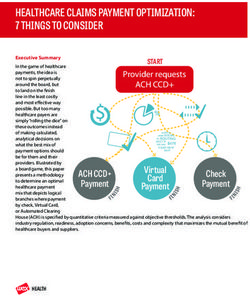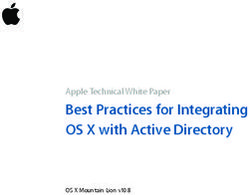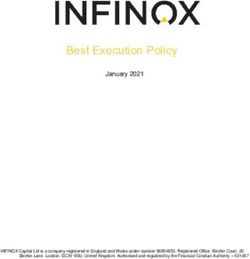Pearson SuccessMaker and Waterford Early Learning Software with VMware View - April 2012
←
→
Page content transcription
If your browser does not render page correctly, please read the page content below
Pearson SuccessMaker and Waterford Early Learning Software with VMware® View™ April 2012 DEPLOYME NT AND TE CHNICAL CONSIDERATIONS GUIDE
Disasterand
Pearson SuccessMaker Recovery for praireFyre
Waterford Media
Early Learning Contactwith
Software Center using
VMware View™
® View
Table of Contents
Introduction .................................................................................................................................... 3
Solution Overview .......................................................................................................................... 3
VMware View ............................................................................................................................... 4
Test Methodology .......................................................................................................................... 6
Test Architecture ............................................................................................................................ 6
Test Results – Observations........................................................................................................ 8
Recommendations ....................................................................................................................... 9
Conclusion ....................................................................................................................................11
Resources .....................................................................................................................................12
Acknowledgements .....................................................................................................................14
Appendix A: Hardware and System Host Configuration .........................................................15
VMware, Inc. 3401 Hillview Avenue Palo Alto CA 94304 USA Tel 877-486-9273 Fax 650-427-5001 www.vmware.com
Copyright © 2012 VMware, Inc. All rights reserved. This product is protected by U.S. and international copyright and intellectual property laws. VMware products are covered by one or more patents listed at http://www.vmware.com/go/patents.
VMware is a registered trademark or trademark of VMware, Inc. in the United States and/or other jurisdictions. All other marks and names mentioned herein may be trademarks of their respective companies.
Pearson and SuccessMaker are registered trademarks of Pearson Education, Inc. or its direct or indirect affiliates.
Waterford is a trademark of Waterford Institute, Inc. in the United States and other countries and is used pursuant to a license with Waterford Institute, Inc.
DEPLOYMENT AND TECHNICAL CONSIDERATIONS GUIDE /IIPearson SuccessMaker and Waterford Early Learning Software with VMware® View™
Introduction
Pearson SuccessMaker and Waterford Early Learning instructional software products provide elementary
and middle school learners with adaptive, personalized paths for the mastery of essential reading, math
and science concepts, and deliver outcome-based data to inform educational decision-making.
Pearson customers can now deploy both SuccessMaker and Waterford Early Learning on the VMware
View virtual desktop infrastructure (VDI) platform. This allows Pearson to deliver their award winning
educational software using highly available managed desktops and thin endpoint devices.
VMware View enables school districts to:
Deliver rich, personalized virtual desktops as a managed service from a virtualization platform that is
built to deliver the entire desktop – operating system, applications, and user data – using multiple
types of clients including thick, thin, and zero clients.
Enable desktop administrators to virtualize the operating system, applications, and user data and
manage modern desktops for end-users. By using View, the school district can deliver content to
many different types of client devices anywhere and at any time.
Improve business agility while providing a flexible, high performance desktop experience for end-
users, across a variety of network conditions.
Provide centralized automated management of View components for increased control and cost
savings. View greatly limits the IT resource requirements needed to support the system and the need
for IT support technicians to be physically present to make repairs.
Significantly reduce the time and effort expended on IT maintenance for desktop support. For
example, when a student’s desktop malfunctions or fails, View enables a designated administrator to
reset the desktop to its pristine image rapidly and remotely in minutes, with no direct intervention.
This paper describes the functional testing that was conducted to validate both Pearson SuccessMaker
and Waterford Early Learning solutions with VMware View. It also describes the advantages, technical
considerations, and recommendations for using each solution.
This paper is intended for experienced infrastructure architects and engineers who are responsible for the
VMware virtualization environment. It assumes that the reader has knowledge of the related VMware
and Pearson products and technologies.
Solution Overview
Pearson and VMware jointly conducted tests using VMware View 4.5 to demonstrate the feasibility of
Pearson early learning solutions being deployed within a VDI framework. SuccessMaker 3 and Waterford
Early Learning version 4.4 were tested in a VMware vSphere virtualization environment with VMware
View. For more information, see Appendix A: Hardware and System Host Configuration later in this paper.
The goals for this functional testing included:
Validate that a VMware View infrastructure provides the performance needed for an acceptable
student experience including audio and video playback, and audio recordings.
On three unique endpoint device categories – thick, thin, and zero client devices – validate that an
acceptable student experience can be achieved including audio and video playback, and audio
recordings.
DEPLOYMENT AND TECHNICAL CONSIDERATIONS GUIDE /3Pearson SuccessMaker and Waterford Early Learning Software with VMware® View™
On the transmission protocols – Remote Desktop Protocol (RDP) and PC over IP (PcoIP) – validate
that an acceptable student experience can be achieved including audio and video playback, and audio
recordings. This testing includes both unidirectional and bidirectional audio testing.
As a result of this testing Pearson fully supports VMware View as an approved deployment infrastructure
for use with SuccessMaker 3 and Waterford Early Learning version 4.4. Please see the Recommendations
section later in this paper for more details on a full VMware View infrastructure configuration for Pearson
software.
VMware View
View enables school districts running the VMware View desktop virtualization environment to deliver
Pearson educational solutions via highly available virtual desktops to student endpoint devices. By using
View, a school district can employ Pearson solutions through a familiar, personalized Windows
environment as a managed service, from a number of different types of devices, anywhere and at any
time. Endpoint devices may include Windows, Macintosh, and Linux desktops, nettops, laptops, iPhone
operating system (iOS) and Android tablets, and thin and zero clients.i
View allows administrators to maintain centralized control, operational efficiency, and the security of
virtual desktop systems, applications, and associated data from the datacenter, rather than from the
user’s PC. View eliminates the need to rebuild or reimage physical desktops and applications, which is
resource-intensive and costly. No direct on-premises intervention by IT support personnel is required,
which eliminates downtime when the children cannot use their computers.
View also enables IT departments to manage virtual desktops from the datacenter or through remote
administration. This is valuable for school district IT departments that are often resource-constrained.
View enables administrators to easily configure the virtual desktop environment, create administrators,
provision and deploy View desktops, set up user authentication, configure policies, and manage
virtualized applications.
For more information on VMware View, see the Resources section later in this paper.
DEPLOYMENT AND TECHNICAL CONSIDERATIONS GUIDE /4Pearson SuccessMaker and Waterford Early Learning Software with VMware® View™
Figure 1 depicts the typical system architecture of the VMware View environment.
Figure 1. VMware View typical system architecture
Linked
Centralized Virtual
Clones
Desktops
Platform
VMware vSphere
For Desktops
Management
VMware View Manager,
VMware View Composer,
VMware ThinApp
VMWARE Parent
VIEW MANAGER Image
Thin Client
VMWARE
Desktop
VIEW
COMPOSER
User Experience Local
PCoIP, Print, Mode VMWARE
Multi-Monitor Display, THINAPP
Multimedia,
USB Redirection,
Local Mode
From the desktop, View can enable a number of different clients including:
Zero client (PCoIP hardware). This hardware device is purpose-built for presenting View desktops. It
has no operating system. It is simple to use and requires little maintenance. Zero clients provide for
dramatic cost improvements because they make the client device less vulnerable and hardware-
independent.
Thin client. This platform-independent hardware device is built for use with VDI solutions. It runs a
custom-built operating system and it has View Client software pre-installed.
Thick client. This is a Windows PC or Macintosh computer that has View Client installed locally to
access View desktops.
Tablet client. This is a tablet device that has the VMware Client software pre-installed.
For more detailed information about VMware View, see the Resources section later in this paper.
DEPLOYMENT AND TECHNICAL CONSIDERATIONS GUIDE /5Pearson SuccessMaker and Waterford Early Learning Software with VMware® View™
Test Methodology
SuccessMaker and Waterford Early Learning were tested in a virtualization environment to demonstrate
that VMware View successfully provides the foundation for an acceptable, scaled student experience
under typical workload conditions. The team documented the testing results as “pass” or “fail” and
detailed relevant issues and mitigations as needed.
The test environment employed a standard out-of-the-box configuration of both SuccessMaker and
Waterford Early Learning, allowing the joint Pearson-VMware test team to follow typical use cases for
these applications on thick, thin, zero client, and physical desktop computers. Note that no changes were
made to Pearson software products beyond normal software setup for either the client- or server-side of
the solution.
No automated testing was performed and all results were identified by the test staff.
The testing was set up primarily to perform the functional validation of SuccessMaker 3 and Waterford
Early Learning version 4.4 to include:
Verify that the student experience performs as expected.
Verify that the deployment technologies do not introduce product defects.
Flash animation: Verify compatibility of Adobe Flash-based courseware with audio and full-motion
video.
Audio playback: Verify that audio playback performs as expected with both analog and USB audio
headset devices.
Audio recording: Verify that audio recordings are clear and static free for fluency courses, and
without choppiness or degradation with both analog and USB audio headset devices.
Network bandwidth utilization: Baseline the percent of bandwidth used between the physical
endpoint device and virtual machine server when running Pearson software. Tests were performed
for thick, thin, and zero clients between the endpoint device and VDI virtual machine host.
Concurrency: Verify the effect of concurrent SuccessMaker and Waterford students on infrastructure
performance.
Test Architecture
VMware provided the facilities that were used to conduct the functional testing of SuccessMaker and
Waterford Early Learning on the VMware virtualization platform with View. Figure 2 depicts the high level
architecture that was used for this testing.
DEPLOYMENT AND TECHNICAL CONSIDERATIONS GUIDE /6Pearson SuccessMaker and Waterford Early Learning Software with VMware® View™
Figure 2. High level architecture for testing Pearson software with VMware View
100Mbps Switch
Thin Client Pearson Virtual Desktops
VMware SuccessMaker VMware
vCenter or Waterford View
Server Early Learning Manager
Server
OS OS OS
Zero Client
VMware ESXi VMware ESXi
Laptop
DAS HDD DAS HDD
RAID 1 RAID 1
The lab environment was provided using the VMware data centers in Palo Alto, California. For more
information, see Appendix A: Hardware and System Host Configuration later in this paper.
The architecture used in this testing included:
Client configuration
Thick, thin, and zero clients in a VDI deployment.
All clients were connected to a 100 Mbps shared Local Area Network (LAN) environment. View
connections were made from these devices to View desktops residing in a metropolitan area
network (MAN) environment. The lab hosting the ESXi servers were inter-connected to each
other using a 1 Gbps network.
Thin and zero clients utilized 100 Mbps network technologies only. All devices were capable of
gigabit speeds.
Bandwidth measurement was performed using Wireshark 1.4.1.
Network speed was locked at 100 Mbps to perform baseline bandwidth testing.
PCoIP and RDP protocols were tested on all endpoint devices.
Server configuration
Two physical servers were used to consolidate three server virtual machines and the client
virtual machines.
DEPLOYMENT AND TECHNICAL CONSIDERATIONS GUIDE /7Pearson SuccessMaker and Waterford Early Learning Software with VMware® View™
The three server virtual machine were used as follows:
One for SuccessMaker and Waterford Early Learning combined
One for VMware View Manager Server with no other View components installed
One for VMware vCenter server for managing the vSphere and View infrastructure
The View Manager and vCenter servers were configured as separate virtual machines sharing the
same vCenter cluster.
Storage configuration: The testing architecture utilized direct-attached storage (DAS) hard drive
technology with each VMware ESXi host. DAS was comprised of a number of hard drives that were
installed locally on the server. DAS is commonly used as the low cost alternative to other storage
methods such as a storage area network (SAN).
Test Results – Observations
The test results demonstrate that running SuccessMaker and Waterford Early Learning software in a
VMware View environment enables a solution that can be deployed, managed, and maintained
effectively to satisfy virtual desktop initiatives.
The results of the testing include:
1. All use cases passed under more than one endpoint and protocol combination. However, not all
combinations provided acceptable performance under all conditions. The limitations are described in
this paper.
2. Slightly higher network utilization was observed due to bi-directional audio and video streaming
traffic.
3. All use cases where SuccessMaker and Waterford Early Learning were used by students
simultaneously passed under more than one endpoint and protocol combination. Zero client
endpoint devices with the Teradici PCoIP protocol performed well with no video or audio anomalies.
Excellent results were seen with bi-directional audio for fluency recording in both Pearson
applications.
Note: VMware does not provide support for the Teradici bi-directional audio drivers. Customers using
zero clients along with the Teradici bi-directional audio driver should contact Teradici for more
information.
4. Windows-based thin and thick clients used the Teradici PCoIP communication protocol, which met
student experience criteria. Linux based endpoint devices encountered driver incompatibilities and
the Teradici protocol was a software version behind its Windows counterparts.
5. RDP did not perform well on any endpoint device, causing video jitter, screen refresh delays, lost
audio, and no audio recording.
6. The SuccessMaker 3 student experience was the same in both Intel® Xeon® Processor 5500 series
(Nehalem)1 and non-Nehalem server configurations.
1
For more information, go to:
http://www.intel.com/pressroom/archive/releases/2009/20090330corp_sm.htm?wapkw=nehalem%20CPU%20spec#story
DEPLOYMENT AND TECHNICAL CONSIDERATIONS GUIDE /8Pearson SuccessMaker and Waterford Early Learning Software with VMware® View™
Recommendations
The test results demonstrate that VMware View is fully compatible with SuccessMaker and Waterford
Early Learning software when the virtual infrastructure solution is architected to meet the specific needs
of the software technologies used in these Pearson products such as Flash animation, uncompressed
analog video, and audio recording.
Figure 3 depicts a typical architecture for deploying SuccessMaker or Waterford Early Learning solutions
with VMware View 4.5. Contact your Pearson Account Executive or Pearson Sales Engineer for complete
details.
Figure 3. Typical architecture for deploying Pearson software with VMware View
1100Mbps Switch
Gbps Switch
Thin Client Pearson Virtual Desktops
VMware SuccessMaker VMware
vCenter or Waterford View
Server Early Learning Manager
Server
OS OS OS
Zero Client
VMware ESXi VMware ESXi
Laptop
DAS SSD NFS/iSCSI SAN DAS SSD
As a result of the joint Pearson-VMware test effort, the best practices recommended for using these
Pearson products on a VMware View 4.5 virtual desktop infrastructure are:
1. Use zero clients and the Teradici PCoIP protocol as the preferred desktop device to receive complete
compatibility and the best overall experience. Zero clients do not require configuration, and they
prevent students from tampering with the system. Zero clients are operating system agnostic and
require the least maintenance, decreasing the total cost of ownership (TCO).
2. Use a gigabit-to-the-desktop infrastructure solution if available for an optimal experience. Subsequent
testing over a pure gigabit network demonstrated ideal conditions for the most intensive full-motion
video delivery.
DEPLOYMENT AND TECHNICAL CONSIDERATIONS GUIDE /9Pearson SuccessMaker and Waterford Early Learning Software with VMware® View™
3. In some configurations, one-gigabit Active/Active iSCSI SAN solutions may not provide enough disc
throughput when scaling either of the Pearson products with the described VDI. Higher bandwidth
iSCSI SAN solutions provide more flexibility for growth and the ability to meet changing desktop
requirements throughout the school year.
4. Use linked-clones to create virtual machines to minimize storage costs. With View, linked-clone
desktop pools (desktop images) can share virtual disks with a specified parent virtual machine using a
single, centralized master image.
5. VMware recommends implementing a stateless virtual desktop architecture to enable an automatic
virtual desktop refresh every time the user logs off. The stateless architecture enables the virtual
desktop to be reset to its “gold” image, which keeps it in an optimal state. The stateless virtual
desktop architecture is ideally suited for student desktops where the image is consistent from user to
user.
6. Configure the vSphere infrastructure management virtual machines on a separate host from View
Virtual Desktop infrastructure to achieve the best performance. Install the Pearson software server as
a virtual machine on a separate host, using the same infrastructure as the View components.
Note: The SuccessMaker and Waterford Early Learning products are not customer-installable. Please
contact your Pearson representative for information concerning consulting and installation services to
deploy these products in the customer enterprise/wide area network (WAN).
7. Store Replica disk on high-performance disks such as DAS Solid State Drives (SSDs) to speed up server
performance during desktop provisioning. Store the Master disk on highly-available storage such a
SAN.
8. When used, apply storage tiering to store persona on SAN/NAS storage to ensure high availability and
redundancy. For more information about View persona management, see the Resources section later
in this paper.
9. Use the View Administrator console on a granular level to give instructors limited permissions to
manage the desktops remotely, such as to reset or refresh the desktops. View allows its administrator
functionality to be offloaded discretely. This allows the school district to address desktop issues
efficiently with limited resources, without requiring IT intervention.
In addition to the findings in this testing, the recommendations list a number of common best practices
for VMware View that are applicable to Pearson Success Maker and Waterford Early Learning
deployments. For more information, see the VMware View documentation listed in the Resources section
later in this paper.
DEPLOYMENT AND TECHNICAL CONSIDERATIONS GUIDE /10Pearson SuccessMaker and Waterford Early Learning Software with VMware® View™
Conclusion
In joint collaboration, Pearson and VMware are working together to certify that Pearson instructional
software products perform well with VMware View, and to create flexible deployment options for school
districts that are cost effective and provide for a lower TCO. This paper describes the validation testing
that was conducted to ensure Pearson SuccessMaker and Waterford Early Learning solutions work as
expected with VMware View under typical application workload conditions.
Results demonstrate that VMware View 4.5 is fully compatible with SuccessMaker 3 and Waterford Early
Learning version 4.4 when deployed appropriately. Running this software in a VMware vSphere
environment enables a solution that can be deployed, managed, and maintained efficiently.
As a result of this testing, Pearson fully supports VMware View as an approved deployment infrastructure
for use with the SuccessMaker and Waterford Early Learning solutions. Please see the recommendations
for more details on a full VMware View Infrastructure configuration for Pearson software.
In addition, VMware View 5 provides an order of magnitude improvement over the earlier versions of
View in terms of bandwidth efficiency. View 5.0 provides PCoIP optimization controls that utilize up to 74
percent less bandwidth (70 percent less over the WAN) than View 4.5. With View 5, students on virtual
desktops enjoy an improved user experience in a variety of bandwidth conditions. For more detailed
information, see the View 5.0 comparison report in the Resources section later in this paper.
DEPLOYMENT AND TECHNICAL CONSIDERATIONS GUIDE /11Pearson SuccessMaker and Waterford Early Learning Software with VMware® View™
Resources
For more information about VMware and Pearson products and the storage platforms, view the following
links and references.
VMware View
Desktop Virtualization Products:
http://www.vmware.com/products/desktop_virtualization/
VMware View 5:
http://www.vmware.com/products/view/overview.html
VMware View Documentation including Administration Guide and View Architecture and Planning
Guide:
http://www.vmware.com/support/pubs/view_pubs.html
VMware Infrastructure 3 Documentation including hardware compatibility list and release notes:
http://www.vmware.com/support/pubs/vi_pubs.html
The VMware Reference Architecture for Stateless Virtual Desktops with VMware View 4.5:
http://www.vmware.com/files/pdf/VMware-View-45-Stateless-RA-brief.pdf
Desktop Virtualization with VMware View 5.0 Compared to View 4.6:
http://www.vmware.com/files/pdf/view/PT-Test-Report-VMware-View-5-Compared-to-View-4-6.pdf
VMware vSphere™ Storage Appliance:
http://www.vmware.com/products/datacenter-virtualization/vsphere/vsphere-storage-
appliance/overview.html
VMware View™ Persona Management:
http://www.vmware.com/files/pdf/view/VMware-View-Persona-Management-Deployment-
Guide.pdf
VMware References
Featured VMware Documentation Sets:
http://www.vmware.com/support/pubs/
VMware Licensing Help Center:
http://www.vmware.com/support/licensing/
Performance Troubleshooting for VMware vSphere 4:
http://www.vmware.com/resources/techresources/10066
Performance Best Practices for VMware vSphere 4.1:
http://www.vmware.com/resources/techresources/10161
Best Practices including VIOPS:
http://communities.vmware.com/community/viops
VMware Product Podcasts:
http://www.vmware.com/technical-resources/podcasts/
Knowledge Base:
http://kb.vmware.com
DEPLOYMENT AND TECHNICAL CONSIDERATIONS GUIDE /12Pearson SuccessMaker and Waterford Early Learning Software with VMware® View™
VMware KB TV:
http://blogs.vmware.com/kbtv/
VMware TV:
http://www.youtube.com/user/vmwaretv
VMworld TV:
http://www.youtube.com/user/VMworldTV
VMware KB TV:
http://www.youtube.com/user/VMwareKB
Pearson Education, Inc.
Pearson: Their Learning, Their Future, Their Way:
http://bluetoad.com/publication/?m=18739&l=1
Pearson Web Site, Pre K – 12 Education, Supplemental Curriculum:
http://www.pearsonschool.com/index.cfm?locator=PSZu6o
SuccessMaker®: A Digital Learning Curriculum by Pearson:
http://www.pearsonschool.com/index.cfm?locator=PSZyM6&PMDbSiteId=2781&PMDbSolutionId=6
724&PMDbSubSolutionId=&PMDbCategoryId=806&PMDbSubCategoryId=933&PMDbSubjectAreaId=
&PMDbProgramId=55601
Waterford Early Learning™:
http://www.pearsonschool.com/index.cfm?locator=PSZyLj&PMDbSiteId=2781&PMDbSolutionId=672
4&PMDbSubSolutionId=&PMDbCategoryId=806&PMDbSubCategoryId=&PMDbSubjectAreaId=&PMD
bProgramId=32503
Pearson Community Connection, Support Knowledge Base:
http://support.pearsonschool.com/
Storage Platforms
VMware Compatibility Guide for a complete list of compatible storage devices:
http://www.vmware.com/pdf/vi35_san_guide.pdf
DEPLOYMENT AND TECHNICAL CONSIDERATIONS GUIDE /13Pearson SuccessMaker and Waterford Early Learning Software with VMware® View™
Acknowledgements
The following individuals contributed to the creation of this paper:
Laurynas Kavaliauskas, Technical Alliance Manager, VMware
Biswapati Bhattacharjee, Member of Technical Staff, VMware
Mike Acton, Engineering Product Owner, Waterford, and QuickReads, Pearson
Andrew Budwill, Field Systems Engineer, Pearson
Chris Hillard, Engineering Product Owner, SuccessMaker, Pearson
Brian Kane, Engineering Product Owner, SuccessMaker and Waterford, Pearson
DEPLOYMENT AND TECHNICAL CONSIDERATIONS GUIDE /14Pearson SuccessMaker and Waterford Early Learning Software with VMware® View™
Appendix A: Hardware and System Host
Configuration
Table 1 describes the configuration of VMware ESX® host servers and storage in the solution architecture.
Table 1. Hardware configuration
Hardware Configuration
Servers Virtual Machine: Table 3 describes the configuration of virtual
machines running on ESX host servers in the solution architecture.
Host: Hewlett Packard Proliant BL460c G1:
3 GHz dual eight-core Xeon E5450
16 GB memory
4 GB FC SAN
1000 Mbps connection
ESX 4.1.0, 64-bit
500 GB of local storage
Installed Software
Table 2 lists the software used in the solution architecture.
Table 2. Software
Software Provider Software Configuration
VMware VMware vSphere 4.1, View 4.5
Pearson Software SuccessMaker 3, Waterford Early Learning version 4.4
Client Configurations
Table 3 describes the configuration of clients used in the solution architecture.
Table 3. Virtual machines
Client Type Hardware Configuration
Thick Client 1 Dell Model D420, Core Solo CPU (single core, 1 GHz, 1.5 GB memory, 4200 disk I/O)
Thick Client 2 Dell E6400 Core 2 Duo CPU (2 cores, 2.5 GHz, 4 GB memory, 7200 disk I/O)
Thin Client Wyse R90LW WES, AMD Sempron (single core, 1.5 GHz, 1 GB memory)
Zero Client 1 Wyse P20 D200
Teradici 1100P PCoIP CPU
DEPLOYMENT AND TECHNICAL CONSIDERATIONS GUIDE /15Pearson SuccessMaker and Waterford Early Learning Software with VMware® View™
Client Type Hardware Configuration
Zero Client 2 Samsung NC240
Teradici 1100P PCoIP CPU
i
Based on the type of device and available drivers, some product functionality could be diminished or
unavailable. Contact your Pearson Account Executive or Pearson Sales Engineer for complete details.
DEPLOYMENT AND TECHNICAL CONSIDERATIONS GUIDE /16You can also read