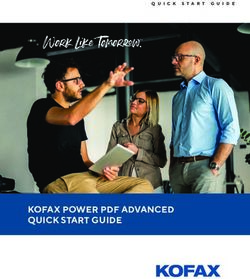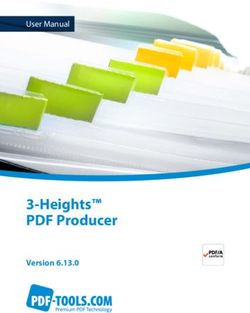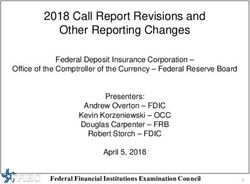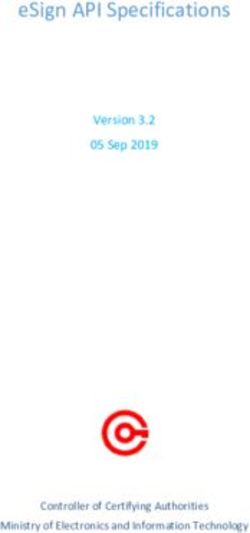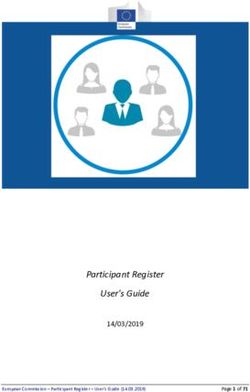PDF Accessibility Checker (PAC) 2.0 - Check PDF documents for ISO Standard PDF/UA conformity
←
→
Page content transcription
If your browser does not render page correctly, please read the page content below
PDF Accessibility Checker (PAC) 2.0
Check PDF documents for ISO Standard PDF/UA conformity
PAC 2.0 is the first PDF/UA validation tool in the world.
PAC 2.0 allows to check PDF documents for accessibility
incompliance with the ISO-Standard 14289-1:2012-07,
known as PDF/UA (Universal Accessibility).
PDF/UA ensures user experience at its best.
Only high quality accessible PDFs can be processed by
assistive technology* (AT) such that they can be read and
navigated by persons with disabilities.
0 error «only» represent technical accessibility.
The inspection catalog for PDF/UA conformity («The
Matterhorn Protocol») comprises 136 error conditions of
which 108 are clearly automatically testable. PAC 2.0 lets you
check them at a click.
PAC 2.0 supports you in the complementary manual checks.
Additional visual checks regarding semantics and logical
reading order are essential. For your assistance PAC 2.0
comes with a Preview and a detailed structural view.
* A Free AT for blind people is the screen reader NVDA, one for persons with
visual impairments is the VIP PDF-Reader.
(c) 2013 Foundation «Access for all», xyMedia 1Overview: Evaluation tools
(1) Technical check («Start»)
Click «Start» for automated error checking. View the
summary report («Results»).
(2) Detailed report («Report»)
Analyze the specific errors in the document based on the
detailed report.
(3) «Screenreader Preview»
Use the simplified structural view to quickly evaluate the
quality of the document semantics and the reading order.
(4) «Document Statistics»
Get an overview of the used structural elements.
(5) «Logical Structure» - Expert view
Inspect the entire document structure in its details. Different
views allow to specifically inspect tags, their properties, role
allocations and let you display their locations in the
document.
(c) 2013 Foundation «Access for all», xyMedia 2Step 1: Check for technical accessibility
(1) Load PDF document:
Click the Browse button and select the file you want to check
or move it in the path selection field by drag&drop.
(2) Start automated checks:
Click the Start button.
(3) Summary report: «Results»:
You get an overview of 11 error condition categories, each
indicating how many passes (green check marks), warnings
(yellow danger signs) and fails (red cross marks) have been
identified.
(4) Conclusion
The compact score overview helps you quickly assess the
quality of the checked document.
(5) Display detailed report
Clicking the Report button will bring you to a detailed list of
all the error conditions. Click them to analyze the errors in
the document.
(c) 2013 Foundation «Access for all», xyMedia 3Step 2: Inspect the detailed report («Report»)
In the detailed report you are presented with the error
analysis according to the PDF/UA test criteria as a nested list
(on the left), with the actual error message (top right) and with
the magnified error location within the document.
Tip: Magnify the application window for optimal page display.
(c) 2013 Foundation «Access for all», xyMedia 4Step 3: Preview for a quick check of the document structure
Click the Screenreader Preview button to open
the preview.
The colored content blocks help visualizing the
document structure and allow to quickly check
for correct semantics and logical reading order.
(c) 2013 Foundation «Access for all», xyMedia 5Step 4: Document statistics for quick overall checks
Click the Document Statistics button to get an
overview of the structural elements of your
document and get an impression of its semantic
diversity.
This view allows you to get a quick impression of
the overall quality of your PDF document.
(c) 2013 Foundation «Access for all», xyMedia 6Step 5: Analyze the document structure – Expert view for
detailed analysis of the tag-tree
Click the Logical Structure button to get a tree-
like representation of the entire PDF-tag-
structure (tag-tree).
For experts, this is especially useful to use in
combination with other views:
a. Properties tab – Adequacy of the tag-
properties?
b. Page View tab – Accordance of logical and
visual structures?
c. Rolemap tab – Adequacy of the role-
allocations?
(c) 2013 Foundation «Access for all», xyMedia 7Tip: Shortcuts for quick navigation within the document
structure
Shortcut Description
Home Beginning of tag-structure
End End of tag-structure
Down arrow Next element
Up arrow Previous element
Right arrow Expand element
Left arrow Collapse element
Ctrl + Down arrow Next child element
Ctrl + Up arrow Previous parent element
F3 Next element of its kind
Shift + F3 Previous element of its kind
(c) 2013 Foundation «Access for all», xyMedia 8Download PAC 2.0 & further useful information
te
PAC 2.0 (PDF/UA Accessibility Checker): d ona
• Download l e a se !
http://www.access-for-all.ch/en/pdf-lab/pdf-accessibility-checker-pac.html
P now
• Contact
http://www.access-for-all.ch/en/kontakt.html
PDF/UA Publications:
• PDF/UA ISO-Standard 14289-1:2012-07
http://www.iso.org/iso/home/store/catalogue_tc/catalogue_detail.htm?csnumber=54564
• Matterhorn Protocol 1.0 (2013-08)
http://www.pdfa.org/2013/08/the-matterhorn-protocol-1-0/
Assistive technologies:
• For blind people
– Screen reader NVDA Version 2013.1.1
http://www.nvaccess.org/download/
– Screen reader JAWS Version 14.0
http://www.freedomscientific.com/downloads/jaws/jaws-downloads.asp
• For visually impaired persons
– VIP PDF-Reader Version 1.2
http://www.szb.ch/index.php?id=1269&L=3
(c) 2013 Foundation «Access for all», xyMedia 9You can also read