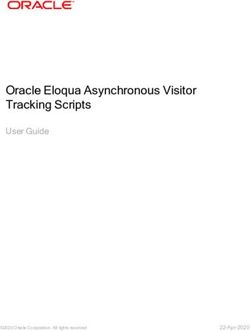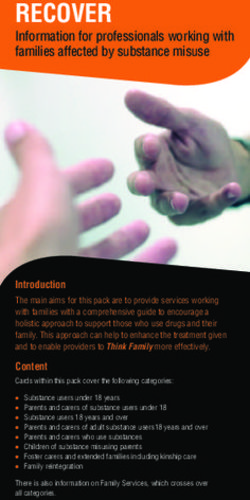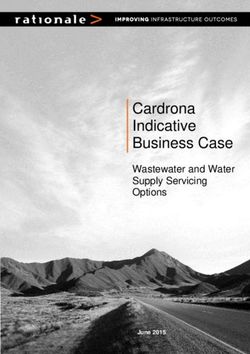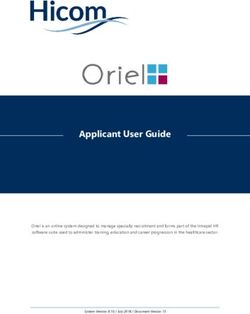PCN notification Information - DR Software - DR-SoftWare, Inc.
←
→
Page content transcription
If your browser does not render page correctly, please read the page content below
Contents
Introduction: ..................................................................................................................................................1
Important Data: ..............................................................................................................................................1
A. Company: .............................................................................................................................................1
B. UUID:...................................................................................................................................................7
C. S2S key: ...............................................................................................................................................8
D. EuPCS: ...............................................................................................................................................13
Information on the order of the EuPCS selection ..............................................................................15
E. UFI: ....................................................................................................................................................16
Entering UFIs: ...................................................................................................................................17
Automatic generation of UFIs: ..........................................................................................................17
Variants: ............................................................................................................................................18
100% formulations: ...........................................................................................................................20
Details regarding the pH values: ......................................................................................................21
Output of UFIs: ..................................................................................................................................22
F. PCN-groups: .......................................................................................................................................24
G. MiM: ..................................................................................................................................................33
H. Market Placement: .............................................................................................................................36
I. Packaging: ...........................................................................................................................................38
J. Market placement and packaging for variants: ...................................................................................40
K. Generic Product identifiers: ...............................................................................................................41
L. Colour .................................................................................................................................................42
M. Emergency Contact: ..........................................................................................................................44
N. PCN number: .....................................................................................................................................45
O. Submission number and Status: .........................................................................................................46
Dossier Creation and Submission: ...............................................................................................................47
A. Creation:.............................................................................................................................................47
B. Submission: ........................................................................................................................................50
Manual upload ...................................................................................................................................50
Upload using the S2S-Service ............................................................................................................50
Bulk upload ........................................................................................................................................51
C. Change Submission: ...........................................................................................................................54page 1 Introduction: According to Article 45 of the CLP Regulation, Importers and Downstream Users are required to report the chemical composition, and the chemical identity and concentration of the contents of products to the responsible national authority (i.e. BfR in Germany, NPIS in Great Britain). The national authorities transmit this data to the Poison Centers, so that in case of emergency, the emergency personnel have immediate access to the necessary information. In order to standardize this process EU-wide, the CLP Regulation has been revised and the new Appendix VIII („Harmonised information relating to emergency health response and preventative measures“) was added. In addition to a harmonized format for the notification of the information to the responsible authorities, a 16-digit UFI-Code (Unique Formula Identifier) has been implemented. Products classified in class 2.5 (Gases under Pressure) and class 2.1 (Explosives), are exempt from this change. Of significance are of course not just the data points to go with the submission, but also the generation of the dossier, as well as the manual vs. automatic submission of this dossier. In our usual manner, we have worked diligently to not only implement these functions and requirements, but to implement them in such a way that the needs of our various users are met, the various options are available and the whole topic can be covered as automatically as possible in ChemGes. Due to the nature of the legislation and the ECHA requirements, it may seem rather daunting at first, but once the initial ECHA requirements are setup (for which we have provided various import and simplification options), the day-to-day dossier submission, will be exponentially simpler. Important Data: Note: If all default values are entered accordingly in the various screens as described below, the automatism is highly aided and future data can be automatically assigned. Other necessary data is taken directly from the database and SDS information of each applicable substance. A. Company: Various pieces of information related to the company, are needed for the UFI generation, the dossier creation and the dossier submission. For that reason, we have 3 different company options in ChemGes, thus covering the various needs pertaining to company data. In the Country specific classifications screen, by clicking into the field Company, you can open the Maintenance of companies. Here, you will find 2 types of company fields, those that are Only created for UFI and those that are taken From SDS phrases.
page 2
For both of these, the Company settings field and thus the required information (identified by an asterisk
*) are the same. The details are automatically adopted from the SDS phrase, if applicable and available.
A few important points here are:
The VATIN is required for generating a UFI.
The VATIN must comply with the regulations of the corresponding country and the logical structure
of the VATIN is also checked.
A default company can be defined. The company that is defined as the default company, will be
used automatically, when no other company has been assigned to a preparation.page 3
If no default company is defined, or a company is allocated that does not have a VATIN entered,
then the UFI will not be generated until the necessary information is manually allocated.
The UUID must be aligned with that from the ECHA Legal Entity from the ECHA-PCN Portal.
Please copy this number, including the prefix (i.e. „ECHA-xxxxxxxx-xxxx-xxxx-xxxx-
xxxxxxxxxxxx“) into the corresponding UUID Field in the customer data.
By clicking the symbol next to line 10 UUID you can choose a UUID or
Alternatively, it is possible to import the company data as well as the UUID, into ChemGes, or export
this data for the creation of ECHA Legal Entities. (see instructions below)
The link ECHA Applications (https://poisoncentres.echa.europa.eu/de/tools) allows you quick access to
the ECHA-page (My Legal Entity), for the purpose of registering an ECHA Legal Entity.
(Screen ECHA – PCN (UUID and S2S setup) accessed via UUID and S2S setup from the screens Company settings, PCN
data, Options for the UFI, EuPCS and PCN notification and through Maintenance programs – Program adjustments – Options
for the UFI, EuPCS and PCN notification.)
If an ECHA Account has been generated and a legal entity is available in the portal, use the UUID of the
ECHA legal entity entered in the ECHA-PCN-Portal. This UUID must be entered into the ChemGes
company entry, from the dataset of the ECHA Legal Entity in the ECHA-PCN-Portal. This can be donepage 4 manually or can be imported as a Legal Entity-Dataset (i6z-Dossier) into ChemGes. Import into ChemGes is done via (see next image): Then you choose the Legal Entity that you wish to import. These ECHA Legal Entities from which you can choose, must first be imported or entered into ChemGes. This is done by clicking Maintenance of ECHA Legal Entities within the ECHA – PCN (UUID and S2S setup) screen.
page 5 (Screen ECHA – PCN (UUID and S2S setup) accessed via UUID and S2S setup from the screens Company settings, PCN data, Options for the UFI, EuPCS and PCN notification and through Maintenance programs – Program adjustments – Options for the UFI, EuPCS and PCN notification.) Note: Import files can be pulled into the screen ECHA-PCN (UUID and S2S setup) via Drag and Drop. The file that is need for this import, is generated via the button Export, on the ECHA website:
page 6 (Log into your ECHA Account and access My Legal Entity, in the top right corner. If no ECHA Account has been generated or the ECHA Legal Entity is not yet available in the portal, you can export the company entry of the ECHA Legal Entity, from ChemGes, in order to upload it into the ECHA portal, when setting up the Legal Entity. ChemGes generates a UUID that starts with “CG“. This UUID is sent to ECHA, with the upload of the Legal Entity dataset. It is then not necessary to manually generate the ECHA Legal Entity in the ECHA portal. Export from ChemGes occurs by pressing (see next image), for the import into the portal. This generates an .i6z which you can then import following the depicted steps, into your ECHA account:
page 7 B. UUID: The UUID is the Universal Unique Identifier, with a prefix and the following alphanumeric structure - xxxxxxxx-xxxx-xxxx-xxxx-xxxxxxxxxxxx. The prefix can be, for example, “ECHA”, if the UUID
page 8 comes from ECHA, “IUC5” to identify those from IUCLID 5, or “CG”, if it comes from ChemGes. The UUID is discussed in further detail in the company topic (see page 1). C. S2S key: The S2S key must be requested via the ECHA-PCN-Portal and adopted into the data set of the corresponding ECHA Legal Entity, in ChemGes. The key can be exported from the ECHA-PCN-Portal and imported into ChemGes by pressing Import an S2S key. (Screen ECHA – PCN (UUID and S2S setup) accessed via UUID and S2S setup from the screens Company settings, PCN data, Options for the UFI, EuPCS and PCN notification and through Maintenance programs – Program adjustments – Options for the UFI, EuPCS and PCN notification.) Note: Import files can be dragged into the ECHA-PCN (UUID and S2S setup) screen using Drag and drop. Once imported or stored, the S2S key is not visually output, in order to preserve its confidentiality, as ECHA does as well.
page 9 Access via the S2S-Service must be requested through ECHA. This can be done using the link: ECHA CLP contact form (https://echa.europa.eu/de/contact/clp). A detailed description of the steps necessary for this, can be found under the link: ECHA Support – How to join ECHA’s system-to-system integration service (https://poisoncentres.echa.europa.eu/documents/22284544/22295820/How_to_join_ECHAs_S2S.pdf/c8 7e6225-8463-9103-1fce-090797d2609c). Please note, that at this time, this ECHA-provided document is only available in English. General information regarding the S2S-Service is retrievable with the link: ECHA Poison Centres – System-to-system service (https://poisoncentres.echa.europa.eu/de/system-to- system-service) The S2S key can be accessed for export and consequent import, using the link: ECHA Applications (https://idp-industry.echa.europa.eu/idp/applications)
page 10 (Screen ECHA – PCN (UUID and S2S setup) accessed via UUID and S2S setup from the screens Company settings, PCN data, Options for the UFI, EuPCS and PCN notification and through Maintenance programs – Program adjustments – Options for the UFI, EuPCS and PCN notification.) The Weblinks under PCN S2S (System-to-System service) will assist you in setting up your S2S key and access. Click the option ECHA CLP contact form in order to fill out and send the request:
page 11 Here you can test your S2S credentials before proceeding. If the credentials do not pass, ChemGes will inform you of the detailed reasoning.
page 12 (Screen ECHA – PCN (UUID and S2S setup) accessed via UUID and S2S setup from the screens Company settings, PCN data, Options for the UFI, EuPCS and PCN notification and through Maintenance programs – Program adjustments – Options for the UFI, EuPCS and PCN notification.)
page 13 D. EuPCS: EuPCS stands for European Product Categorisation System and describes the intended uses of a product, for which a submission, according to Article 45 and Annex VIII (Submission to the European Poison Centers) of the CLP, must be done. The EuPCS can either be selected manually or output automatically in the screen Country specific classifications (Maintenance of preparations). ChemGes provides different ways for automating EuPCSs. These are found in the screen Options for UFI, EuPCS and PCN notification.
page 14 (Screen Options for UFI, EuPCS and PCN notification accessed via Maintenance programs – Program adjustments – Settings for UFI, EuPCS and PCN notification or by pressing in PCN related screens) Flags are used by some users. Here you can allocate various flags that you have assigned to substances, to one EuPCS. With this, it should be possible to cover just about everything Variants do not have an option for assigning flags. This is not an oversight in the program, but was left out intentionally, as the use of flags for variants would lead to such extreme complexity due to the various levels of impact, that it becomes no longer manageable by the user. If your ERP or other system does have flags or equivalent markings, ChemGes also has a solution for that; further information can be found below (Option Transfer of flags / article groups). Note: When hovering the mouse over the various fields, you can access additional information. Example:
page 15 Article groups can be used for the main substance as well as for variants. Customer allocations are only available for Variants. These customer allocations are mainly used for variants in order to sell special product groups under a different company name. If an SDS has been created, then it is possible to pull information from there. As there exist many more Uses than PC Codes, it is possible to also make allocations for these. Not all EuPCS codes can be allocated to PC Codes and some of the allocations are not definitive. Therefore, you can define your own allocations, which will take precedence. If none of these definitions lead to a result, then the field Otherwise, and if no code from the SDS could be determined, can be used to define a default setting for all other cases. Note that the EuPCS is determined dynamically if it is not locked. This means that every change of the above stated fields can lead to an immediate change of the EuPCS. Information on the order of the EuPCS selection (Up to 4 EuPCS codes are selected – 1 main code and 3 additional) If special flags with EuPCS assignments have been defined, the allocation of the first occurrence of a flag is taken from the respective preparation. Since variants do not have a flag, these allocations cannot be used for variants. If no allocation could be made for a flag, then the allocated article groups are searched. This works both for the main substance and for variants, since article groups can also be defined for variants. The next level is the assignment of suppliers, which is only used for variants, in case that address allocations have been made there. If nothing is found there as well, existing SDSs will be searched. The procedure is two-stage, whereby in the first stage all selected PC codes (REACH product categories) are checked as to whether there is a self-selected allocation to an EuPCS. Only if nothing is found, will the second pass use an ECHA allocation (from the ECHA conversion guide). If ECHA has more than one allocation to a specific PC code, the self-created table of preferred EuPCS codes is searched. If there is a matching entry within the multiple selections of ECHA, then this one is used, otherwise the first entry in the multiple entries of ECHA is used. If this could not be done, then the 'else' code will be used.
page 16 For variants, if no special code for the variant could be determined, the code of the main substance is used. However, the 'else' code for variants is only used if it would also be allocated to the main substance. As there are 240 codes, and the selection can thus not be overly clear, you can define in the field Preferred codes, which EuPCSs are to be used in your company. Via the option Only the preferred codes should be displayed, you can additionally define whether only the reduced list (activated), or the complete list with the preferred codes (deactivated), is to be displayed in the beginning. Button Transfer of flags / article groups: For users that use flags or equivalent identifiers, but have not entered these into ChemGes, or have the flags for variants in their main system, we have created a function to transfer these via a file import. Detailed information regarding this import can be found after clicking on this option (see next image): E. UFI: The UFI is an unambiguous, alphanumeric code, that is used to precisely identify products and is to be stated on labels and in certain situations on SDSs. This code connects the product on the market with the information transmitted to the poison centres and thus facilitates the fast transfer of information to emergency personnel, in case of emergency. As the name implies, UFIs can only exist for formulations. No UFIs are calculated for raw materials. The UFI can be found in the Country specific classifications screen.
page 17 Entering UFIs: UFIs can be manually entered in the Country specific classifications screen and remain locked until the lock is manually removed. This is useful for applying the UFI of a supplier. Via the button , it is possible to calculate a new UFI at any time. Automatic generation of UFIs: Once you have assigned a company to your substance, for which a VATIN is entered, the UFI is automatically generated, unless it is locked (see above). Since an UFI is generated based on the VATIN, any time the VATIN data changes, the UFI changes. In addition, if there are changes to the composition of the preparation, ChemGes automatically changes the UFI, as per legislative requirement. If the option No recalculation of UFIs after alterations is activated, then the UFI of a preparation is not recalculated after changes, until this setting is deactivated.
page 18 (Screen Options for UFI, EuPCS and PCN notification accessed via Maintenance programs – Program adjustments – Settings for UFI, EuPCS and PCN notification or by pressing in PCN related screens) Variants: Some companies sell variants of their products under different names. If desired, it is also possible to activate that a Separate UFI code for each variant is calculated. This is not a necessity, as it is not possible to identify from a UFI that it belongs to a different substance name, as different UFIs only must be generated when the classification is different or when the ingredients are different. Therefore, it is necessary to take into consideration the extra efforts that will be required regarding notifications, new labels and changed SDSs. The additional option Also calculate separately if no company number or VATIN has been entered and the EUPCS is identical, lets you refine further based on your needs.
page 19 (Screen Options for UFI, EuPCS and PCN notification accessed via Maintenance programs – Program adjustments – Settings for UFI, EuPCS and PCN notification or by pressing in PCN related screens) If the calculation of a UFI is activated for variants, then you can immediately see in the overview screen whether UFIs are available and what type of UFIs they are. If you hover the mouse over one of the check boxes, then the UFI is shown. If UFIs are not activated for variants, then you can activate this in the Administration of Variants via the button Activation of UFI for variants.
page 20 Please note that via this button, both options in the Options for UFI, EuPCS and PCN notification regarding UFIs for variants, are activated. If you do not wish this to happen, you need to go to the corresponding settings screen. Logically, the UFIs can only be taken over from the main substance, when no UID was calculated for the variant. For this to happen, the highlighted option needs to be deactivated. In the screen for the variant you can enter the UID for the individual customer, just as for the main substance, and of course also change the UFI manually. Please note that for variants only customers can be selected for which a phrase exists in the SDS. 100% formulations: Some users use preparations consisting of 100% of a preparation, instead of variants, as they allow for the input of specific data. For such instances, in order to minimize the amount of UFIs, you can activate the option When a preparation is 100% of another preparation, use the same UFI. Please note, that the UFI will only be copied when the company stated in the preparation in the formulation is the same as that of the preparation itself. Thus, if the company was manually changed in one of the two preparations, two separate UFIs will be calculated.
page 21 (Screen Options for UFI, EuPCS and PCN notification accessed via Maintenance programs – Program adjustments – Settings for UFI, EuPCS and PCN notification or by pressing in PCN related screens) Details regarding the pH values: As of Version 3.0 (October 2020), ECHA requires that for PCN notification dossiers that do not contain a pH value, that the reason for the missing pH value, is stated (ECHA BR621). It is now possible to enter the reason for the missing pH value, in the pH value field (Maintenance of preparations – Physical data) of the product. Note: For solid preparations, it is also possible to enter the value for the concentration of solvent, directly behind the pH value:
page 22 Furthermore, you can define a default value in the screen Options for UFI, EuPCS and PCN notification (Maintenance programs – Program adjustments – Settings for UFI, EuPCS and PCN notification) in the field Default pH value: Note: The same reasons that can be selected in the field pH value of the screen Physical data (Maintenance of preparations) can be selected for automatic output. Output of UFIs: Labels: Additional information for the UFI code – CLP (2017/542, Paragraph 5.2.): 5.2. The submitter shall print or affix the UFI on the label of a hazardous mixture. The UFI shall be preceded by the acronym “UFI” in capital letters and it shall be clearly visible, legible and indelibly marked. For labels, you can define a variable which is automatically filled with the UFI for a preparation. Please note that the field length needs to be at least 19 characters in order to output a complete UFI. If the field description is not automatically adopted, then the word UFI will be output automatically and the field length needs to, of course, be 23 characters (which is the default definition by the program).
page 23 Safety Data Sheets: To output UFIs in SDSs, allocate the heading here: Individual File Creation: In the Individual File Creation, the UFI Code is output via the following options:
page 24 F. PCN-groups: ECHA has provided 3 group types to be used for the PCN notification. With some initial manual set-up effort, these can be managed, as far as possible, with the ChemGes automatism. The 3 types of groups are: 1. MiMs 2. Non-hazardous perfumes and colorants 3. ICGs MiMs: The most basic group type are the MiMs (Mixtures in Mixtures). These can only be used for substances supplied from outside of your organisation. Ideally, MiMs should already have a UFI, and should already have been reported to ECHA by your supplier. If that is not the case, a PCN notification is possible without a UFI but with complete supplier data. This data, whether required or not, can be added in ChemGes. Even if you do not have to provide the full formulation for a MiM, as you only have the data from your supplier's safety data sheet, you are still obliged to list all ingredients from this SDS. It is not permitted to omit ingredients.
page 25 To define a MiM, enter either the UFI of the supplier in the field for the UFI, or, if the UFI is not known, a hyphen. Then activate the option MiM in the Country specific classifications screen. The supplier's company only needs to be selected if the UFI is not known. If the supplier’s UFI has been reported to ECHA, then ECHA can identify the supplier from the UFI. It is also possible to specify the countries for which the supplier has made a PCN notification. However, this is for your information only. ECHA will generate a warning if the supplier has notified fewer countries than you but will accept the PCN notification anyway. Non-hazardous perfumes and colourants:
page 26 ECHA permits the reporting of non-hazardous perfumes and colourants as groups, as long as they fall within the specific percentage limits. This means that as soon as there are more non-hazardous perfumes or colourants than their respective limits permit, all non-hazardous ingredients of the group that exceeds the limit, must be output. It is not permitted to generate a group for up to the limit and list any beyond the limit individually. Additionally, as soon as one of the ingredients in such a group, becomes hazardous, the other non- hazardous ingredients may also no longer be combined as a group. Both situations can have the effect that when the hazard information for a perfume or a colourant is altered, all formulations containing this ingredient will receive a new UFI. To define a raw material as a perfume or colourant, go in the Maintenance of raw materials to Substance groups and then activate one of the corresponding options. For preparations, particularly intermediates, the corresponding options for perfumes or colourants, must be activated in the country-specific classifications screen. Additionally, these preparations must be set as MiMs.
page 27
ChemGes automatically summarises this information in the formulation, no additional work is required.
ICG:
ICG is the abbreviation for Interchangeable Component Group and allows for individual substances that
have the same properties and serve the same purpose, to be grouped together.
These ICGs then have the following benefits:
Minor changes to quantities within the ICG for individual substances can be made without
requiring a new UFI and triggering a new PCN notification.
While they work similarly to the grouping of perfumes and colorants they also allow the
formation of groups with hazardous substances.
Components of 0% can be reported in order to avoid unnecessary formulation changes.
ICGs are only an advantage if existing formulations are frequently altered as they reduce the need
for frequent reporting.
While ICGs can reduce the workload, they can also increase it. If the hazard of an ingredient of an ICG
changes, all preparations with this ICG receive new UFIs.
Please note:
If there are already reported UFIs for your products, then the introduction of ICGs could lead to the
automatic creation of hundreds of new UFIs, since logically the formulations for these preparations would
be different. To avoid this, ChemGes only reports the ICGs when a real modification within a formulation
occurs.
ICG Example:page 28 If we have 4 ingredients that belong to the same substance group (ICG Substance Group 1) and 2 of them have no hazards and 2 do have hazards, we form 2 ICGs. One without hazards at 15% and one with hazards at 35%. If new information causes one of the non-hazardous ingredients to become hazardous, then it must be assigned to the other group. The ICG with the non-hazardous substances now only has 5% of the ingredients and the ICG with the hazardous substances will have 45% of them. This therefore means that although the substances belong to the same substance group, a new UFI must be calculated. Creating ICGs: In order to create ICGs, substance groups must first be created. In any raw material, click on Substance groups, then on [F1] Maintenance substance groups and then on [Insert] New.
page 29 Enter a description and activate that the substance group is to be Used for building groups for PCN notifications (ICG). If you now click on the substance group allocation for this substance, you can select the substance groups intended for ICGs. The word, usable, in the ICG column shows that the substance group can be assigned to the substance for the purpose of creating ICGs. Because MiMs can also be used for the creation of ICGs, substance groups can be assigned to them as well.
page 30 As you can see, there are already some predefined substance groups which are intended to be used for standard formulations. Standard formulations / Specialty Sectors: To address particular difficulties within the Gypsum, Ready-mixed concrete and Cement sectors and remain compliant without reducing the level of safety, it is possible that emergency health response information relating to specific standardized mixtures in those three sectors, is submitted by reference to a standard composition. This option should only be used if the classification of the mixture does not change depending on the composition of the group within the concentration ranges specified in the standard formula.
page 31 Furthermore, PCN notification has also brought about some difficulties with regard to fuels as their composition can be variable while still complying with technical standards. ICG assignments regarding these sectors are done by clicking onto the PCN ingredient list button. The program immediately suggests the most suitable standard formula, if possible. On the right side you see the button, Selection of standard formula. A number in brackets next to it indicates how many different standard formulations could automatically be determined from the ingredients of this preparation. In the overview you will then see all possible assignments provided by ECHA. The most suitable assignment is shown in blue, the other possible assignments are shown in green, and the assignments that could not be determined automatically, are shown in black. Upon selecting one of these assignments, the formulation to be reported is immediately rebuilt. A check for correctness is not carried out. This is not a weakness of the program but is done intentionally so that you are not restricted when using this option. You can also make the assignment without going to the PCN ingredient list. This can be done by clicking into the field Standard formula.
page 32 For standard formulas, the percentage ranges of the ingredients must be submitted to ECHA. If these percentage ranges should later change in a dossier, then ECHA provides a warning message, but the dossier is accepted anyway. If your standard formula does not completely correspond to the predefined formula from ECHA, then, if the raw material is available in the standard formula, the limits are adjusted according to your real formula. However, if the equivalent for your raw material could not be determined at all, then the predefined standard percentage ranges are used. A more complicated situation is caused by standard formulations in which individual ingredients have not been identified by EC numbers. For this type of raw material substance groups must be assigned. These special substance groups are already predefined in ChemGes.
page 33
The input is identical to that described for the ICGs and is also possible for MiMs.
It is not necessary to assign these substance groups to the raw materials, but if they are available, it will
allow the program to make better suggestions for the assignment of standard formulas and a more correct
determination of the percentage ranges to be submitted to ECHA.
G. MiM:
A MiM is a preparation that is an ingredient in another preparation (known in ChemGes as an
intermediate). As a UFI notification requires the output of all ingredients of a preparation, a situation
might arise where it is not possible to retrieve all of the ingredient information for a MiM, from a
supplier. The legislator suggests two options to deal with such a situation:
1. If the MiM has its own UFI Code, then this code can be output instead of the unknown ingredients.
2. In situations where your supplier has not provided an UFI-Code for the MiM, the legislation requires
the conveyance of information regarding the known ingredients, that are stated in Section 3 of the
provided SDS. These can be created as preparations, as usual. The conveyance of the name, e-mail
address and telephone number of the MiM supplier is in this case considered adequate criterium for
the identification.
It is important to note, that it is absolutely necessary to be able to show that you have tried to obtain the
relevant data from your supplier. Also, choosing either of these two options will almost certainly lead to
you being contacted by auditors wishing to ensure that you have done everything in your power to
retrieve this data. Therefore, you can expect auditor visits.page 34 In ChemGes, these options can be activated with the setting “Contains unknown ingredients” in the Country specific classifications screen. Once this setting is activated, all known raw materials and the UFI Code of the MiM substance, will be output in the dossier of the preparation containing it. If the UFI of the supplier is known (this code has to be entered manually and locked), you can enter the information regarding in which countries this product was notified by the supplier, by clicking on the flag symbol next to Contains unknown ingredients. This information is automatically evaluated in the PCN notification and compared to the market placement of the product. If the MiM-UFI is not notified in one of the market placement countries, the
page 35 dossier will not be saved, and you will receive an appropriate message. MiM data sets, for which this information is not stored, are automatically considered as “reported everywhere”. If no UFI is available for the MiM, the authorities require that information regarding the supplier is output. This data can be entered in ChemGes in the screen Company settings. In such a situation, the option to output the PDF file of the SDS that is linked to this substance, is also available. A PDF can be attached to a substance entry in ChemGes via the button PDF files. Any such PDFs must first be placed into the folder PDF in the folder CHEM/GEFDAT or CHEM/DATA. For each PDF you can define the language as well as the country, and whether it is a MiM for the PCN notification. This then ensures that the PDF is automatically a part of your notification, if the option Contains unknown ingredients is activated in the Country specific classifications screen (see second image below).
page 36 H. Market Placement: For the PCN notification it is necessary to identify the markets on which the product will be placed. The notification must be generated in the official language(s) of the country to which it is going. You can either identify the markets in the field Market placement, or ChemGes will identify them by looking for which EU country an SDS has been generated for your preparation.
page 37 Note: If you wish to always limit the market placement to specific countries, you can enter a default value for desired countries, in the screen Options for UFI, EuPCS and PCN notification in the field Default value for the Market placement. Note regarding Great Britain: As of 10.27.2020, ECHA no longer permits the stating of Great Britain as a market placement country. Since the removal of a market placement country in updates to PCN notifications, is not permitted (ECHA BR632), we have implemented an appropriate exception for Great Britain. Great Britain will now be ignored when generating an update dossier and there no longer will be an automatic generation of an initial notification dossier for Great Britain. When selecting the Market Placement, please be aware of limitations on markets, such as fees or countries that have not fully implemented the various parts of Annex VIII. An overview can be accessed here: https://poisoncentres.echa.europa.eu/appointed-bodies
page 38 I. Packaging: The packaging must also be identified. This can be done manually each time, or default packaging, based on the terminology provided by ECHA, can be assigned via the Options for UFI, EuPCS and PCN notification. The packaging information is selected/displayed here:
page 39 The automatism can be accessed and defined here: Here you can assign a default packaging dependant on the state of aggregation and you can set whether these defaults are only to apply to variants. When assigning packaging, it is possible to provide a number of different types, define the Units of measurement for each type, as well as define one or more amounts.
page 40 Please note, the marked comments at the bottom of the screen. J. Market placement and packaging for variants: You can create variances concerning the Market placement and the Packaging in the notification information for variants. This can be filled in for each variant (see below).
page 41 Note: Regarding the first two options “for the main substance and all variants” and “for the main substance and all variants with this VATIN”, it does not matter whether you run the dossier generation in a variant or in the main substance. The dossier that is generated will always be for a substance and all of its variants. If the third option “for this variant only” is chosen, the dossier will be generated exclusively for this variant and the PCN number saved for this variant. K. Generic Product identifiers: The generic product identifiers “perfumes”, “fragrances” and “colouring agents”, can be used to identify specific components, as long as these are not classified with any health hazard and they do not cross the total percentages (5% for perfumes/fragrances and 25% for colouring agents). These can be activated in the Country specific classifications screen:
page 42 L. Colour ECHA requires specific terminology for the colour but ChemGes provides an option for converting the ChemGes used terms to ECHA used terms. This is available in the screen Options for UFI, EuPCS and PCN notification, under the option Assignment of colors to PCN codes.
page 43 These are set by default, using the colours already available in ChemGes. Any self-created colours would, of course, need to be assigned. This can be done, as well as the changing of any already existing assignment, by clicking into the Assigned PCN phrases column.
page 44 M. Emergency Contact: The emergency contact information is only necessary for Limited Submissions. It can be set up by clicking into the line and creating a new contact. You must fill in all fields marked with a * (see below). After creating a contact, you choose it for output and then you can activate the Limited submission. Limited submissions are permitted for mixtures that are only for Industrial Use. In the Physical Data screen you can activate the purpose of the substance (‘Industry or trade’). Then in the Options for UFI, EuPCS and PCN notification screen, define ‘Industry’ for the purpose of your PCN notifications.
page 45 N. PCN number:
page 46 The PCN number identifies the dossier. It is generated by ChemGes upon first generation of the dossier and is used in the update dossiers. Only if the formulation changes, is a new PCN number generated and the old PCN number will be notified for reference purposes. A changed market placement also requires a new PCN number, but without reference to the original dossier. If you have a PCN number from a previous notification, then you can enter it here. If this is the first time this preparation is being notified, then leave the field blank. Once the notification is completed, you will be provided with a unique PCN number for your preparation, which is then used in the future for identifying the preparation. ChemGes fills this field in automatically after you have completed the notification. O. Submission number and Status: The field Submission number is automatically filled in once the submission is completed. ChemGes will also identify your submission status in the field Status. If the PCN notification was not successful, ChemGes will provide you with details, in this field.
page 47 Dossier Creation and Submission: A. Creation: Note: The implementation date for the PCN notification was moved from January 1, 2020 to January 1, 2021 as per Regulation (EU) 2020/11 (L 6, 01.10.20). The possibility of a fully automatic transfer of data to the ECHA server („System-to-System) is possible with ChemGes. In order to create your PCN dossier, ensure the data fields discussed in the first part of this document, are filled in based on your needs. Then proceed by choosing one of these three options in the PCN data screen. Creation PCN dossier – By clicking one of the three options: 1. for the main substance and all variants 2. for the main substance and all variants with this VATIN 3. for the main substance only, you can choose the extent of coverage for the dossier you wish to generate.
page 48 If you create a PCN dossier from the main substance screen or from the variant screen, the dossier will contain the main substance and all of its variants (unless only the main substance option is chosen). In order to deactivate this default setting, activate the option Separate PCN notification per UUID if different companies are used for variants (in Maintenance programs – Program adjustments – Settings for UFI, EuPCS and PCN notification). Once this is activated, separate notifications will be created for each variant that has a different VATIN than the main substance. Any that have the same UID, will still be contained in one dossier with the main substance. Upon clicking on any of the Creation PCN Dossier options, a screen will open, where additional information/settings, can be entered/activated.
page 49 Output options – Here you can define the Output directory for the dossier and activate the opening of the output directory automatically after the file creation. In order to generate the PCN dossier, after all information is entered, simply click the button F10 Program start in the PCN dossier creation screen. If the dossier generation was not successful, then ChemGes will provide you with a notification thereof, including details as to the reason.
page 50 B. Submission: Now you have the option to either manually upload the generated PCN dossier(s) into the ECHA PCN portal or use the S2S-Service for an automatic bulk upload, from ChemGes. Manual upload For the manual upload, simply click into the dossier name, to access its location on your system. This screen provides the details regarding Company VATIN, the PCN number, the Market placement, and additional information under Protocol, as well as name of the Dossier, which when clicked, will take you to the location of the dossier, and the S2S service information. The S2S service field will note that no S2S key is available, provide an upload link or show the S2S submission status, if the dossier has been transferred. Upload using the S2S-Service If you wish to upload the PCN dossier to the ECHA-PCN-Portal, using the S2S-Service, press Start PCN submission via S2S service, to upload all dossiers at once. By clicking on the individual links in the S2S service column, you can upload the dossiers one at a time. Additionally, this screen provides links to the Output directory, the Log file and Weblinks for the ECHA Submission portal, as well as the Information on UFI, EuPCS and PCN document (this document).
page 51 Note: For the use of the S2S Services, it is first necessary to apply for an S2S Key via the ECHA-PCN- Portal, and then adopt it into the ChemGes data entry for the appropriate ECHA Legal Entity. This topic is discussed under S2S Key, above (see page 8). If the submission fails, ChemGes informs you thereof in the PCN dossier screen: If the submission is a success, the following screen opens: Bulk upload You can find this option in Data output – Declarations to authorities and institutions – ECHA PCN notification. In this menu item, you can define the settings for the PCN Bulk notification. It is recommended that the bulk notification is only used when the notification will be performed via S2S, because individual dossiers are generated for each notification and ECHA currently does not provide the option for a bulk upload. Therefore, the notification of a number of dossiers at once, can only be done via S 2S. If you have not yet set up S2S, it is necessary to upload the dossiers generated in ChemGes, to the PCN portal, individually. After selecting the option, you can define settings (with which new notification definitions are initialised) or default notification definitions.
page 52 Selection criteria: Here you can define the Legal entity, as well as the selection criteria for the Preparations, for which the bulk notification is to be performed. The option File with product codes allows for the selection of a file with product codes, for which the bulk notification is to be done. Additional information for the file format: Additionally, you can define under Record types, whether the bulk notification for the selected preparation, is to be performed for the Main substance and / or the Variants. Using the option Treat variants of MiM records as 100% formulation, you can define that the variants of preparations that are marked as MiM records are automatically notified as 100% preparations of the MiM record, as long as the variant itself has a defined company and a UFI. Note: Additional information to MiMs, can be found under F. MiM (see page 33). In Notification types you can define, which types of notification are to be performed in the notification. This way, it is possible to define that, for example, only Initial submissions or only specific types of Update notifications are performed.
page 53 Notification options: With these options you can force an Initial submission and perform a Manual override of the reasons for the update notification (see below). Output options: Here you can set the Output directory for this specific notification definition. By pressing Open you can access the output directory and open the created file. The button allows you to Check changes for the update submission. This function checks whether, for example, an Update notification or an Initial notification is necessary. A protocol file in xlsx format is created for single notifications, as well as checks and bulk notifications. This file contains the preparations that were part of the notification and the result (Dossier file name, error protocol and in the case of a transfer via S2S, also the submission number and the resulting submission status from ECHA). The following information is displayed: In the column Protocol, the file name of the corresponding protocol is shown. This file can be opened via Open under Output options (see above).
page 54 The output of the bulk notification can be started by pressing Program start. By pressing you can delete the selected definition. Pressing allows you to leave the definition. C. Change Submission: In the screen PCN data, you will find the Options for update submission. These options are available if a submission has been performed. They allow the generation of an initial submission, even if one has already been done, and the Manual override of the reason for the update notification. They are necessary because if the dossier has already been generated, and you attempt to run it again, ChemGes automatically verifies whether and what changes have occurred that would merit a new notification. If no changes are found or forced, ChemGes will provide an error message (see below), since ECHA does not accept update dossiers without change reasons. Note: By pressing Check changes for update submission, you can check whether the creation of an updated dossier is necessary. ChemGes will show you the various changes Example:
page 55
You can also read