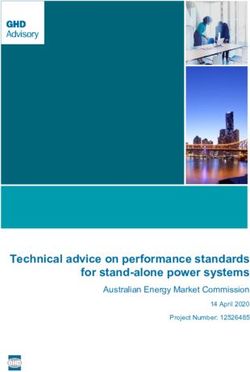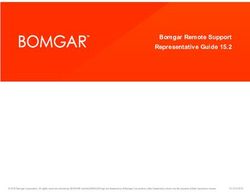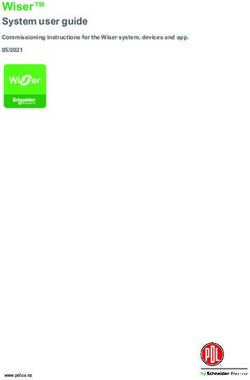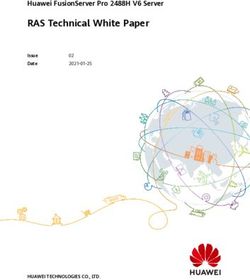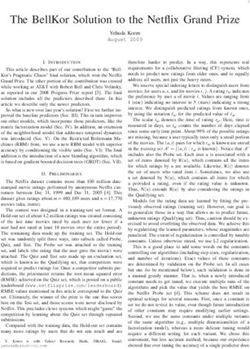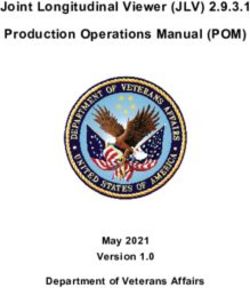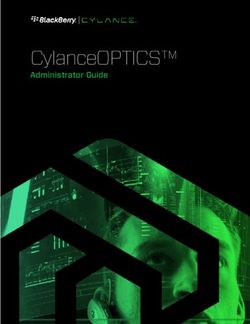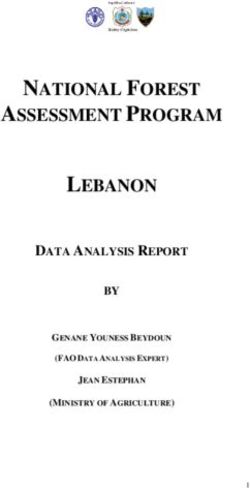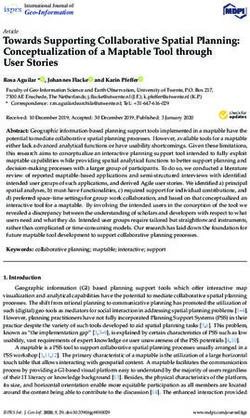Palo Alto Networks Common Criteria Evaluated Configuration Guide (CCECG) for Panorama 9.1.8
←
→
Page content transcription
If your browser does not render page correctly, please read the page content below
Palo Alto Networks
Common Criteria Evaluated
Configuration Guide (CCECG) for
Panorama 9.1.8
Revision Date: March 17, 2021
Palo Alto Networks, Inc.
www.paloaltonetworks.com
© 2021 Palo Alto Networks, Inc. Palo Alto Networks is a registered trademark of Palo Alto
Networks. A list of our trademarks can be found at
https://www.paloaltonetworks.com/company/trademarks.html. All other marks mentioned herein
may be trademarks of their respective companies.Table of Contents
1 Introduction.......................................................................................................................................... 4
1.1 Common Criteria (CC) Evaluated Configuration ................................................................... 5
1.2 TOE References ......................................................................................................................... 8
1.3 Documentation References ...................................................................................................... 9
2 Operational Environment ................................................................................................................ 10
2.1 Non-TOE Components ............................................................................................................ 10
2.2 Environmental Security Objectives ........................................................................................ 11
3 Before Installation You Must ........................................................................................................... 13
4 Required Auditable Events ............................................................................................................. 14
5 Identification and Authentication .................................................................................................... 26
5.1 Logging into the TOE ............................................................................................................... 26
5.1.2 User Login to CLI Remotely............................................................................................ 27
5.1.3 User Login to CLI Locally ................................................................................................ 28
5.1.4 User Logout ....................................................................................................................... 28
6 Evaluated Configuration .................................................................................................................. 29
6.1 Restrict Management Access (Required) ............................................................................. 30
6.2 Enable FIPS-CC Mode (Required) ........................................................................................ 32
6.3 Change Default Admin Password (Required) ...................................................................... 33
6.4 Configure SSH Encryption Algorithms (Required) .............................................................. 35
6.5 Configure SSH MAC Algorithms (Optional) ......................................................................... 36
6.6 Configure SSH Rekey Interval (Required) ........................................................................... 37
6.7 Configure SSH Public-Key Authentication (Recommended)............................................. 38
6.8 Configure Auditing Settings (Required) ................................................................................ 40
6.9 Secure Connection Settings ................................................................................................... 42
7 Management Activity ....................................................................................................................... 58
7.1 Manage Audit Log .................................................................................................................... 58
7.2 Configure Custom HTTPS or TLS Server Certificate ......................................................... 60
7.3 Configure HTTPS or TLS Client Certificate Authentication ............................................... 63
7.4 Role-Based Access Control (RBAC) ..................................................................................... 67
7.5 Configure System Time ........................................................................................................... 72
7.6 Configure Login Banner .......................................................................................................... 74
7.7 Configure Idle Timeout and Lockout ..................................................................................... 75
Palo Alto Networks Panorama 9.1.8 CCECG
27.8 Configure Minimum Password Length .................................................................................. 78
7.9 Configure Managed Device .................................................................................................... 80
7.10 Configure System Mode .......................................................................................................... 84
7.11 Verify and Update System Software ..................................................................................... 85
7.12 XML and REST API ................................................................................................................. 87
7.13 Self-Tests................................................................................................................................... 95
Palo Alto Networks Panorama 9.1.8 CCECG
31 Introduction
Palo Alto Networks Panorama management appliances provide centralized monitoring and
management of Palo Alto Networks next-generation firewalls and Wildfire appliances1. It
provides a single location from which administrators can oversee all applications, users, and
content traversing the whole network, and then use this knowledge to create application
enablement policies that control and protect the network. Using Panorama for centralized policy
and firewall management increases operational efficiency in managing and maintaining a
network of firewalls.
This guidance only covers the Panorama physical and virtual appliance models. Palo Alto
Networks next-generation firewalls and Wildfire appliances were evaluated separately, and the
documentation is provided in separate documents. Any information about them provided here is
only for completeness.
The Palo Alto next-generation firewalls are network firewall appliances and virtual appliances on
specified hardware used to manage enterprise network traffic flow using function-specific
processing for networking, security, and management. The next-generation firewalls let the
administrator specify security policies based on an accurate identification of each application
seeking access to the protected network. The next-generation firewall uses packet inspection
and a library of applications to distinguish between applications that have the same protocol and
port, and to identify potentially malicious applications that use non-standard ports. The next-
generation firewall also supports the establishment of Virtual Private Network (VPN)
connections to other next-generation firewalls or third-party security devices.
The WildFire appliance provides an on-premises WildFire private cloud, enabling the analysis of
suspicious files in a sandbox environment without requiring the firewall to send files out of
network. The WildFire appliance can be configured to host a WildFire private cloud where the
firewall is configured to submit samples to the local WildFire appliance for analysis. The
WildFire appliance sandboxes all files locally and analyzes them for malicious behaviors using
the same engine the WildFire public cloud uses.
This document is a supplement to the Panorama Administrative’s Guide, which is comprised of
the installation and administration documents identified in section 1.3 (“Documentation
References”). This document supplements those manuals by specifying how to install, configure
and operate this product in the Common Criteria evaluated configuration. This document is
referred to as the operational user guide in the Network Device collaborative Protection Profile
(NDcPP) v2.1 and meets all the required guidance assurance activities from the NDcPP.
1 The firewalls and Wildfires appliances are evaluated separately but are in the operational environment.
Palo Alto Networks Panorama 9.1.8 CCECG
41.1 Common Criteria (CC) Evaluated Configuration
The following sections describe the scope of evaluation, required configuration, assumptions,
and operational environment that the system must be in to ensure a secure deployment. To
ensure the system is in the CC evaluated configuration, the administrators must do the
following:
Configure all the required settings and default polices as documented in this guide.
Disable all the features that would violate the NDcPP requirements or would make the
system vulnerable to attacks as documented in this guide.
Ensure all the environmental assumptions in section 2 are met.
Ensure that your operational environment is consistent with section 2.
Follow the guidance in this document.
Accessing the shell should be limited to authorized administrators for pre-operational setup (for
example, Security Technical Implementation Guide (STIG) or Security Requirements Guide
(SRG) compliance testing), for troubleshooting, or regular maintenance. When FIPS-CC Mode
is enabled, shell access will be permanently disabled (i.e., root access to the underlying
hardened Linux shell).
Before you can begin using Panorama (i.e., the TOE) for centralized management, logging, and
reporting, you are required to register, activate, and retrieve the Panorama device management
and support licenses. Every instance of Panorama requires valid licenses that entitle you to
manage firewalls and obtain support. The firewall device management license enforces the
maximum number of firewalls that Panorama can manage. This license is based on firewall
serial numbers, not on the number of virtual systems on each firewall. The support license
enables Panorama software updates and dynamic content updates (for the latest Applications
and Threats signatures, as an example).
Palo Alto Networks Panorama 9.1.8 CCECG
5Scope of Evaluation
The list below identifies features or protocols that are not evaluated or must be disabled, and
the rationale why. Note that this does not mean the features cannot be used in the evaluated
configuration (unless explicitly stated so). It means that the features were not evaluated and/or
validated by an independent third party and the functional correctness of the implementation is
vendor assertion. Evaluated functionality is scoped exclusively to the security functional
requirements specified in Security Target. In particular, only the following protocols
implemented by the TOE have been tested, and only to the extent specified by the security
functional requirements: TLS, HTTPS, SSH. The features below are out of scope.
Feature Description
Telnet and HTTP Telnet and HTTP are disabled by default and cannot be
Management Protocols enabled in the evaluated configuration. Telnet and
HTTP are insecure protocols which allow for plaintext
passwords to be transmitted. Use SSH and HTTPS only
as the management protocols to manage the TOE.
External Authentication The NDcPP does not require external authentication
Servers servers.
Shell and Console Access The shell and console access is only allowed for pre-
operational installation, configuration, and post-
operational maintenance and trouble shooting.
API request over HTTP By default, the TOE support API requests over HTTPS
only. API request over HTTP is disabled and cannot be
enabled in the evaluated configuration.
Stateful inspection filtering, These features are provided by Palo Alto Networks
VPN gateway, IPS/IDS firewalls and Wildfire appliances and are not included in
threat prevention, URL this evaluation. Only the secure TLS connections
filtering (PAN-DB), Log between the firewalls and Wildfire to the TOE were
forwarding, and Malware evaluated.
sandboxing
Centralized Device These features (e.g., Policy Template and Push, Device
Management Group) were not evaluated. Only the secure TLS
connections between the firewalls and Wildfire to the
TOE were evaluated.
SD-WAN The PAN-OS software can include a native SD-WAN
subscription to provide intelligent and dynamic path
selection on top of what the PAN-OS security software
already delivers. Secure SD-WAN provides the optimal
end user experience by leveraging multiple ISP links to
ensure application performance and scale capacity. The
SD-WAN capability is considered out of scope.
Palo Alto Networks Panorama 9.1.8 CCECG
6Feature Description
Automatic Panorama To ensure that you do not commit a configuration
Connection Recovery change that inadvertently causes the firewall to lose
connectivity to Panorama, PAN-OS 9.1 can
automatically revert the Panorama and firewall
configuration to the previous running configuration. For
example, if you perform configuration changes to the
service routes, and as a result the change blocks traffic
from the firewall to Panorama, the firewall’s hourly
connectivity checks can trigger Automatic Panorama
Connection Recovery to revert the configuration back to
the last running configuration to restore the connection
to Panorama. This recovery ensures that a configuration
change won’t cause a loss in productivity or require you
to physically access the firewall.
The Automatic Panorama Connection Recovery was not
evaluated. Only the secure TLS connections between
the firewalls and Wildfire to the TOE were evaluated.
SAML Authentication SAML Authentication is an XML-based open-standard
for transferring identity data between two parties: an
identity provider (IdP) and a service provider (SP).
External authentication is outside the scope of the
evaluation.
Any features not associated NDcPP forbids adding additional requirements to the
with SFRs in claimed NDcPP Security Target (ST). If additional functionalities are
mentioned in the ST, it is for completeness only.
Palo Alto Networks Panorama 9.1.8 CCECG
71.2 TOE References
Model Description Version
Physical Palo Alto Networks Panorama M-100, M-200, M-500, and 9.1.8
M-600 models
9.1.8
Virtual The VM-Series virtual appliance must be the only guest
running in the virtualized environment. Evaluation testing
included the following:
VMware ESXi 5.5, 6.0, or 6.5*:
Dell PowerEdge R730 Processor: Intel XEON
CPU E5-2640 v4 (Broadwell microarchitecture)
with Broadcom 5720 NIC
Memory: 64 GB ECC DDR4 2133
Hyper-V** and KVM CentOS 7:
Dell PowerEdge R730 Processor: Intel XEON
CPU E5-2640 v4 (Broadwell microarchitecture)
with Broadcom 5720 NIC
Memory: 64 GB ECC DDR4 2133
* - The TOE was tested and evaluated by the Common Criteria lab on ESXi version 6.5.
** - The TOE was tested on Microsoft Hyper-V Server 2012 and KVM on CentOS 7.5.
Palo Alto Networks Panorama 9.1.8 CCECG
81.3 Documentation References
The Palo Alto Networks System documentation set includes online help and PDF files.
The following product guidance documents are provided online or by request:
Panorama Administrator’s Guide Version 9.1, Last Revised: See Link Below
https://docs.paloaltonetworks.com/content/dam/techdocs/en_US/pdf/panorama/9-
1/panorama-admin/panorama-admin.pdf
VM-Series 9.1 Deployment Guide, Last Revised: See Link Below
https://docs.paloaltonetworks.com/vm-series/9-1/vm-series-deployment.html
PAN-OS® and Panorama 9.1 API Guide, Last Revised: See Link Below
https://docs.paloaltonetworks.com/pan-os/9-1/pan-os-panorama-api/get-started-with-the-pan-
os-rest-api/access-the-rest-api.html
Palo Alto Networks Common Criteria Evaluated Configuration Guide (CCECG) for
Panorama 9.1.8 [This Document]
Online help can be accessed in two ways:
By clicking on the Help icon
Search for the feature
The most up-to-date versions of the documentation can be accessed on the Palo Alto Networks
Support web site (https://support.paloaltonetworks.com) or Technical Documentation
(https://www.paloaltonetworks.com/documentation).
Palo Alto Networks Panorama 9.1.8 CCECG
92 Operational Environment
This section describes the non-TOE components in the environment and assumptions made
about the environment.
2.1 Non-TOE Components
The operational environment includes the following:
Syslog server,
Palo Alto Networks firewalls and Wildfire appliances
Workstation
o Web browsers - Internet Edge (Release 42 or later), Firefox (version 66.0.5
or later), Safari (version 12.0.3 or later on Mac, and version 5.1.7 or later
on Windows and iOS), and Chrome (version 74 or later) browser.
o SSHv2 client
Palo Alto Networks Panorama 9.1.8 CCECG
102.2 Environmental Security Objectives
The assumptions state the specific conditions that are expected to be met by the operational
environment and/or administrators.
Table 1: Environment Security Objectives and Responsibility
Environment Operational Environment Administrator Responsibility
Security Objective Security Objective Definition
OE.PHYSICAL Physical security, commensurate with Administrators must ensure the
the value of the TOE and the data it system is installed and maintained
contains, is provided by the within a secure physical location. This
environment. can include a secured building with
key card access or within the physical
control of an authorized administrator
in a mobile environment.
OE.NO_GENERAL_PURPO There are no general-purpose Administrators must not add any
SE computing capabilities (e.g., general-purpose computing
compilers or user applications) capabilities (e.g., compilers or user
available on the TOE, other than applications) to the system.
those services necessary for the
operation, administration and support
of the TOE.
OE.NO_THRU_TRAFFIC_PR The TOE does not provide any Administrators must configure the
OTECTION protection of traffic that traverses it. It security devices that are managed by
is assumed that protection of this the TOE to secure the network.
traffic will be covered by other
security and assurance measures in
the operational environment.
OE.TRUSTED_ADMIN Security Administrators are trusted to Administrators must be properly
follow and apply all guidance trained in the usage and proper
documentation in a trusted manner. operation of the system and all the
enabled functionality. These
administrators must follow the
provided guidance.
OE.UPDATES The TOE firmware and software is Administrators must regularly update
updated by an administrator on a the system to address any known
regular basis in response to the vulnerabilities.
release of product updates due to
known vulnerabilities.
OE.ADMIN_CREDENTIALS_ The administrator’s credentials Administrators must protect their
SECURE (private key) used to access the TOE access credentials where ever they
must be protected on any other may be.
platform on which they reside.
Palo Alto Networks Panorama 9.1.8 CCECG
11Environment Operational Environment Administrator Responsibility
Security Objective Security Objective Definition
OE.RESIDUAL_INFORMATI The Security Administrator ensures Administrators must follow the proper
ON that there is no unauthorized access electronic equipment disposal policy
possible for sensitive residual to ensure all sensitive information are
information (e.g. cryptographic keys, wiped off the TOE prior to deactivation
keying material, PINs, passwords and removal from the network.
etc.) on networking equipment when
the equipment is discarded or
removed from its operational
environment.
Palo Alto Networks Panorama 9.1.8 CCECG
123 Before Installation You Must
Before you install your appliance in the evaluated configuration, Palo Alto Networks requires
that the administrators must consider the following:
Verify the delivery of Palo Alto Networks appliances from the trusted carrier and check
the shipping containers for any sign of tampering. If tampering is found, please contact
Support.
Install the Palo Alto Networks appliances in a lockable rack within a secure location that
prevents access by unauthorized personnel.
Allow only trained and qualified personnel to install, replace, administer, or service the
Palo Alto Networks appliances.
Always connect the management interface to a secure internal management network
that is protected from unauthorized access. This management interface is physically
separate from the data interface.
Identify the specific management workstation IP addresses that can be allowed to
access appliances. Restrict access to the appliance to only those specific hosts using
the Permitted IP feature in the Management Interface Settings.
Connect the management interface of managed devices to the same protect internal
network as the TOE. This allows the administrators to securely control the device from
the TOE and aggregate the event data generated on the managed device’s network
segment.
By default, several ports are open to allow the TOE to take advantage of additional
features and functionality. The following table lists these ports.
Ports Description Protocol Direction Open the port to …
22 SSH TCP Bidirectional Allow a secure remote
connection to the appliance.
443 HTTPS TCP Bidirectional Allow a secure remote
connection to the appliance.
Required
514 SYSLOG UDP Outbound Send logs to a remote syslog
6514 SYSLOG over TLS TCP Outbound server. The remote syslog
server must allow port 6514
(configurable) to be opened.
3978 TLS TCP Bidirectional Allow for device management.
28443
28270 TLS TCP Bidirectional Logger Mode Only:
Allows communication
between log collectors in
optional cluster deployment.
Palo Alto Networks Panorama 9.1.8 CCECG
134 Required Auditable Events
This section lists and describes the audit events generated by the TOE to meet the NDcPP
auditing requirements. In addition, this section describes the format, syntax, and content of
these audit logs.
The audit trail generated by the TOE comprises of several logs, which are locally stored in the
file system on the hard disk. The two main logs are the following:
Configuration logs — Record events such as when an administrator configures the
security policies, and when an administrator configures which events gets audited.
System logs — Record user login and logout, system and session information.
The TOE generates an audit event for each user interaction with the web interface, API, and CLI
command executed. Each audit event includes at least a timestamp, the user name of the user
whose action generated the event, a source IP, and message describing the event. The
common fields are described in the tables below. The TOE has an internal log database that
can be used to store and review audit records locally. However, the internal log database only
stores a limited number of entries in the database based on the disk space (to configure the log
size, go to Panorama > Setup > Logging and Reporting Settings > click on “Gear” icon to
edit > Log Storage Tab, and enter a percentage % per configuration or system logs). When the
audit log is full, the oldest audit records are overwritten by the newest audit records.
Palo Alto Networks Panorama 9.1.8 CCECG
14Configuration Log (Monitor > Logs > Configuration)
Field Description
Generate Time Time and date that the appliance generated the audit record.
Administrator User name of the user that triggered the audit event.
Host IP address of the host used by the user.
Client Web or CLI
Command The command executed such as view, set, or commit.
Result The result of the command.
Configuration Path If applicable, the configuration path of the command. For the CLI, it is the actual
command executed.
Full Path If applicable, the full configuration path of the command.
Before Change If applicable, the old configuration values or settings.
After Change The new configuration values or settings.
Sequence Number The sequence number of the command.
Device SN The device serial number that the command executed on.
Device Name The device name that the command executed on.
Syslog (Monitor > Logs > System)
Field Description
Generate Time Time and date that the appliance generated the audit record.
Type The event type such as general, tls, ssh, auth, etc.
Severity The severity of the event.
Event The high-level identification of the event.
Object If applicable, the object accessed or modified as part of the event.
Description The detailed description of the event. This may include IP address, result of event, etc.
Device SN The device serial number that the event occurred on.
Device Name The device name that the event occurred on.
Palo Alto Networks Panorama 9.1.8 CCECG
15SFR Required Audit Event Actual Audit Event - ‘Description’ Only Type
[Required Content]
FAU_GEN.1 Start-up and shut-down of audit Startup System
functions2 The system is starting up.
Shutdown
System restart requested by
The system is shutting down due to CLI Initiated.
FAU_GEN.1 Administrator login and logout See FIA_UIA System
[Username]
FAU_GEN.1 Changes to TSF data related to See FMT_SMF Config
configuration changes
[What has changed]
FAU_GEN.1 Generating/import of, changing, deleting Admin | request/upload | config panorama certificate Config
of cryptographic keys panorama
{
[Unique key name or reference] certificate
{
RSA 3072 CC keys
{
subject-hash ebcd3885; issuer-hash ebcd3885;
not-valid-before "May 9 22:30:59 2018 GMT"; issuer
"/CN=Root CA"; not-valid-after "May 9 22:30:59 2019
GMT"; common-name "Root CA"; expiry-epoch
1557441059; ca yes; subject "/CN=Root CA"; public-
key…
Admin | Upload | config panorama certificate import
Import
{
private-key ********;
}
Admin | delete | config panorama certificate panorama
{
certificate
{
RSA 3072 CC keys
{
subject-hash ebcd3885; issuer-hash ebcd3885;
not-valid-before "May 9 22:30:59 2018 GMT"; issuer
"/CN=Root CA"; not-valid-after "May 9 22:30:59 2019
GMT"; common-name "Root CA"; expiry-epoch
1557441059; ca yes; subject "/CN=Root CA"; public-
key…
FAU_GEN.1 Resetting passwords On UI (HTTPS): System
Password changed for user
[Username]
On CLI (SSH):
Password changed for user
2 The audit function cannot be disabled. To stop the audit function, you must shutdown the whole system.
Palo Alto Networks Panorama 9.1.8 CCECG
16On UI (HTTPS): Config
Admin | Web | config mgt-config users
{
phash ********;
}
On CLI (SSH):
Admin | CLI | config mgt-config users
{
phash ********;
}
FCS_HTTP Failure to establish an HTTPS session. System
Failure
S_EXT.1
Reason for failure. client: : server:
:443, unknown state, unknown
protocol
client: : server:
:443, unknown state, no shared
cipher
client: : server:
:443, unknown state, handshake
failure
SSL handshake failed - (NONE)
FCS_SSHS Failure to establish a SSH session. System
Failure
_EXT.1
Reason for failure. Unable to negotiate with from port 22: no matching mac found: client server
Unable to negotiate with from port 22: no matching cipher found: client server
Unable to negotiate with from port 22: no matching key exchange method found.
client server
FCS_TLSC_ Failure to establish a TLS session. System
Failure (to other device)
EXT.1
Reason for failure. client: : server:
FCS_TLSC_ :, unknown state,
EXT.2 unknown protocol
Failure (to syslog server)
Syslog SSL error whle writing stream; tls_error='SSL
routines: SSL3_WRITE_BYTES:sslhandshake failure'
Syslog SSL error whle writing stream; tls_error='SSL
routine:SSL3_GET_SERVER_CERTIFICATE:
certificate verify failed'
Palo Alto Networks Panorama 9.1.8 CCECG
17FCS_TLSS_ Failure to establish a TLS session. System
Failure
EXT.1
Reason for failure. Client authentication failed FIPS/CC cert validation
FCS_TLSS_ failed Client IP: :
EXT.2 Server IP: :3978 Client cert CN:
/CN=
client: : server:
:443, unknown state, unknown
protocol
client: : server:
:443, unknown state, no shared
cipher
client: : server:
:443, unknown state, handshake
failure
SSL handshake failed - (NONE)
FIA_AFL.1 Unsuccessful login attempts limit is met On UI (HTTPS): System
or exceeded. failed authentication for user . Reason:
User is in locked users list. From .
[Origin of the attempt (e.g., IP
address).] failed authentication for user . Reason:
Invalid username/password. From .
On CLI (SSH):
Failed keyboard-interactive/pam for from
port ssh2
ssh: euid 0 user :
LOGIN_EXCEED_MAXTRIES
Admin account has been restored –
lockout timer expired
Palo Alto Networks Panorama 9.1.8 CCECG
18FIA_UIA_EX All use of the identification and On UI (HTTPS): System
T.1 authentication mechanism.
Password
FIA_UAU_E [Origin of the attempt (e.g., IP User logged in via Web from using htttps
failed authentication for user ''. Reason:
Invalid username/password. From
Public-Key
Certificate validated for user ‘’. From:
.3
failed authentication for user ''. Reason:
Invalid Authentication profile not found for the user.
From
User logged out via Web from
on CLI (SSH):
Password
User logged in via CLI from
Failed password for from
port ssh2
Public-Key
Accepted publickey for from
port ssh2: RSA
ssh: euid 0 user :
CONNECTION_ABANDON
User logged out via CLI from
FIA_X509_E Unsuccessful attempt to validate a Src Host/IP : Dst Host/IP: System
XT.1/Rev certificate and reason for failure. - OCSP/CRL validation of the X.509v3
certificate failed or not configured.
3 If mutual authentication is configured for the HTTPS web UI.
Palo Alto Networks Panorama 9.1.8 CCECG
19Identification of certificates added, Admin | request/upload | config panorama certificate Config
replaced or removed as trust anchor4 in panorama
the TOE's trust store {
certificate
{
RSA 3072 CC keys
{
subject-hash ebcd3885; issuer-hash ebcd3885;
not-valid-before "May 9 22:30:59 2018 GMT"; issuer
"/CN=Root CA"; not-valid-after "May 9 22:30:59 2019
GMT"; common-name "Root CA"; expiry-epoch
1557441059; ca yes; subject "/CN=Root CA"; public-
key…
Admin | Upload | config panorama certificate import
Import
{
private-key ********;
}
Admin | delete | config panorama certificate panorama
{
certificate
{
RSA 3072 CC keys
{
subject-hash ebcd3885; issuer-hash ebcd3885;
not-valid-before "May 9 22:30:59 2018 GMT"; issuer
"/CN=Root CA"; not-valid-after "May 9 22:30:59 2019
GMT"; common-name "Root CA"; expiry-epoch
1557441059; ca yes; subject "/CN=Root CA"; public-
key…
FMT_MOF.1 Any attempt to initiate a manual update Installed cms software version System
/ManualUpd
ate
4 Importing CA certificate(s) or generating CA certificate(s) internally will implicitly set them as trust anchor.
Palo Alto Networks Panorama 9.1.8 CCECG
20FMT_SMF.1
All management activities of TSF data All user actions, security relevant or not, are logged in Config
the configuration logs.
• Start and reboot TOE
Startup
The system is starting up.
Reboot/Shutdown
System restart requested by
The system is shutting down due to CLI Initiated.
• Set time
See FPT_STM_EXT.1
• Configure communication with external syslog
config panorama log-settings syslog transport
SSL
• Configure the authentication failure
parameters for FIA_AFL.1
deviceconfig setting management failed attempt
• Delete log file
log type cleared by user
• Configure behavior of authentication failure
lockout mechanism
deviceconfig setting management lockout-time
• Enable and configure TLS/HTTPS/SSH
In FIPS-CC mode, these protocols are enabled by
default and cannot be disabled. HTTP and telnet are
disabled permanently.
• Configure thresholds for SSH rekeying
deviceconfig system ssh session-rekey mgmt
• Create a local user
config mgt-config users
• Configure local authentication
config mgt-config users client-certificate-
only yes
config mgt-config users phash
• Initiate and verify software updates
Installed cms software version
• Configure time interval of session inactivity
deviceconfig setting management idle-timeout
• Configure the login banner
deviceconfig system login-banner
• Configure X.509 certificate profiles.
config panorama certificate-profile
Palo Alto Networks Panorama 9.1.8 CCECG
21 Manage the TOE trust store and designate X509v3
certificates as trust anchor
Admin | request/upload | config panorama certificate
panorama
{
certificate
{
RSA 3072 CC keys
{
subject-hash ebcd3885; issuer-hash ebcd3885;
not-valid-before "May 9 22:30:59 2018 GMT"; issuer
"/CN=Root CA"; not-valid-after "May 9 22:30:59 2019
GMT"; common-name "Root CA"; expiry-epoch
1557441059; ca yes; subject "/CN=Root CA"; public-
key…
Admin | Upload | config panorama certificate import
Import
{
private-key ********;
}
Admin | delete | config panorama certificate panorama
{
certificate
{
RSA 3072 CC keys
{
subject-hash ebcd3885; issuer-hash ebcd3885;
not-valid-before "May 9 22:30:59 2018 GMT"; issuer
"/CN=Root CA"; not-valid-after "May 9 22:30:59 2019
GMT"; common-name "Root CA"; expiry-epoch
1557441059; ca yes; subject "/CN=Root CA"; public-
key
FPT_TUD_E
XT.1 Initiation of update; result of the update Installed cms software version System
attempt (success or failure)
FPT_STM_E
XT.1 Discontinuous changes to time - either System time changed from to System
Administrator actuated or changed via by from host
an automated process. (Note that no
continuous changes to time need to be
logged. See also application note on
FPT_STM_EXT.1)
[For discontinuous changes to time: The
old and new values for the time. Origin
of the attempt to change time for
success and failure (e.g., IP address).]
FTA_SSL_E
XT.1 The termination of a local session by on UI (HTTPS): System
the session locking mechanism.
Session for user logged out via Web from
timed out
on CLI (SSH):
Session for user via CLI from timed out
Palo Alto Networks Panorama 9.1.8 CCECG
22FTA_SSL.3
The termination of a remote session by on UI (HTTPS): System
the session locking mechanism.
Session for user logged out via Web from
timed out
on CLI (SSH):
Session for user via CLI from timed out
FTA_SSL.4
The termination of an interactive on UI (HTTPS): System
session.
User logged out via Web from
on CLI (SSH):
User logged out via CLI from
FTP_ITC.1
Initiation of the trusted channel. on TLS (syslog) System
Initiation
Termination of the trusted channel. Syslog connection established to
server[‘AF_INET.:.’]
Termination
Failure of the trusted channel functions
Syslog connection broken to
server[‘AF_INET.:.’]
[Identification of the initiator and target Failure
of failed trusted channels establishment
attempt.] Syslog connection failed to
server[‘AF_INET.:.’]
on TLS (device connection)
Initiation
connected
Termination
tls-session-disconnected: Device disconnected from the server
Failure
Client authentication failed FIPS/CC cert validation
failed Client IP: :
Server IP: :3978 Client cert CN:
/CN=
SSL handshake failed - (NONE)
Palo Alto Networks Panorama 9.1.8 CCECG
23FTP_TRP.1/
Admin Initiation of the trusted path. on UI (HTTPS) System
Initiation
Termination of the trusted path. client: : server:
:443, SSL Negotiation finished
successfully
Failure of the trusted path functions.
Termination
client: : server:
:443, close notify
Failure
client: : server:
:443, unknown state, unknown
protocol
client: : server:
:443, unknown state, no shared
cipher
client: : server:
:443, unknown state, handshake
failure
SSL handshake failed - (NONE)
on CLI (SSH)
Initiation
ssh: session open from to for uid user on tty
Termination
ssh: session close from to for uid user on tty
Failure
Unable to negotiate with from port 22: no matching mac found: client server
Unable to negotiate with from port 22: no matching cipher found: client server
Unable to negotiate with from port 22: no matching key exchange method found.
client server
The auditable administrative actions are identified in the above table for FMT_SMF.1.
Palo Alto Networks Panorama 9.1.8 CCECG
24Palo Alto Networks Panorama 9.1.8 CCECG
255 Identification and Authentication
This section and consequent sections describe the required guidance assurance activities as
specified in the NDcPP. Before any configuration can be performed on the TOE, the user must
login. Other than viewing the login banner and pinging (i.e., ICMP echo request and reply) the
TOE, no other action is provided to the users until they are successfully logged in. After that, the
actions available will be based on the role and privileges assigned to that user.
5.1 Logging into the TOE
5.1.1 User Login to Web Interface
The TOE has a web interface that user can use to perform administrative, management, and
analysis tasks. User can access the web interface by logging into the appliance using a web
browser. The following table lists web browser compatibility.
Browser Required Enabled Options and Settings
Firefox (version JavaScript, cookies, Transport Layer Security (TLS) v1.1 and v1.2
66.0.5 or later)
Safari (version JavaScript, cookies, Transport Layer Security (TLS) v1.1 and v1.2
12.0.3 or later on
Mac, and version
5.1.7 or later on
Windows and iOS)
Chrome (version JavaScript, cookies, Transport Layer Security (TLS) v1.1 and v1.2
74 or later)
Internet Edge JavaScript, cookies, Transport Layer Security (TLS) v1.1 and v1.2
(Release 42 or
later)
In addition, a CLI is provided to manage the TOE. This interface provides the equivalent
operations provided by the web interface. For ease of use, it is highly recommended that the
users use the web interface over the CLI. For automation purpose, it is highly recommended
that the users use the CLI or API over the web interface.
The TOE provides a GUI management interface and CLI/API to support security management
of the TOE. The GUI or API is accessible via direct connection to the management port on the
device (local access), or remotely over HTTPS. Note the TOE in Logger mode does not support
GUI or API. The CLI is accessible via direct connection to the management port on the device
(local access), or remotely over SSHv2.
If you are the first user to log into the appliance after it is installed, you must log in using the
predefined, factory-default administrative (admin) user account and default password. By
default, your session automatically logs out after 60 minutes of inactivity. To configure
certificate-based authentication, please see section 6.8.2.
1. Direct the web browser to https://hostname/, where hostname corresponds to the host
name of the TOE. You can also use the IP address of the TOE.
The TOE login page appears.
Palo Alto Networks Panorama 9.1.8 CCECG
262. In the Username and Password fields, type your username and password.
3. Click Log In.
The default start page appears if the authentication is successful.
If authentication fails, the following error message is displayed:
5.1.2 User Login to CLI Remotely
1. Direct an SSHv2 connection to the appliance at hostname, where hostname
corresponds to the host name of the appliance. You can also use the IP address of the
appliance.
The login in: command prompt appears.
2. Type your username and press Enter.
The login banner and Password: prompt appear.
Palo Alto Networks Panorama 9.1.8 CCECG
273. Type your password and press Enter.
The command prompt appears if the authentication is successful.
If authentication fails, the following error message is displayed:
5.1.3 User Login to CLI Locally
1. All localized TOE management will be done through the GUI/CLI/API via the direct RJ-
45 Ethernet cable to the MGMT port using HTTPS or SSHv2. Use the IP Restriction
feature (see section 6.1 for IP restrictions) to secure the appliance management access.
NOTE: Shell and local console access will be disabled in FIPS-CC mode.
5.1.4 User Logout
1. For web session, from the lower left corner, click Log Out.
2. Close the web browser.
3. For CLI session, enter the exit command.
4. The session will close.
API HINT: The equivalent API calls are
https:///api/?type=op&cmd=&key=
Palo Alto Networks Panorama 9.1.8 CCECG
286 Evaluated Configuration
This section describes the required steps to put the TOE in the CC evaluated configuration.
The delivered TOE may not have the correct evaluated version identified in section 1.2. Execute
the show system info command to verify the version. If the version does not match, please
proceed to section 7.11 to upgrade the TOE to the evaluated version. In addition, the following
configuration actions must be taken:
The administrator must enable FIPS-CC mode.
The administrator must change the default password on the TOE.
The administrator must restrict all cryptographic mechanisms to NDcPP-Approved
algorithms and key sizes.
The administrator must enable CC-specific logging to enable verbose logging level that
meets the NDcPP audit requirements.
The TOE by default only supports SSH and HTTPS security protocols for management. Telnet
and HTTP are not enabled for management and must not be enabled. The TOE is required to
support only the cipher suites, version, and protocols claimed in the Security Target. HTTPS,
SSH and TLS connection settings (TLS ciphersuites, SSH key exchange algorithms, key sizes,
etc.) are configured automatically when FIPS-CC mode is enabled. For the remaining settings
such as SSH encryption and rekey, please follow the guide in sections 6.4 and 6.5. While not
required by the NDcPP, the administrator should configure the Permitted IP feature to restrict
which computers can access the TOE and from specific IP addresses.
Palo Alto Networks Panorama 9.1.8 CCECG
296.1 Restrict Management Access (Required)
By default, port 443 (HTTPS), which is used to access the web interface or API, and port 22
(SSH), which is used to access the command line, are enabled for any IP address. To configure
the permitted IP (also known as Whitelist), go to the management general settings.
1. Login with Administrator Role.
2. Select Panorama > Management > Interfaces.
The Interfaces Tab page appears.
3. Click on the Management interface under the Interface Name column. The
management interface is enabled by default.
The Management Interface Settings page appears.
4. In the Permitted IP Address field, click Add.
Palo Alto Networks Panorama 9.1.8 CCECG
30 Specify a single IPv4 or IPv6 address.
Specify a subnet.
Optionally, enter a description.
NOTE: In FIPS-CC mode, the management security protocols are restricted in HTTPS and
SSH. The administrator cannot enable HTTP or telnet in FIPS-CC mode.
5. To delete an entry, select that row and click Delete.
Note: An empty list (default) specifies that access is available from any IP address.
6. Commit the changes. In the upper right corner, click on the Commit drop-down, and
select the appropriate option.
CLI HINT: The equivalent CLI commands are set deviceconfig system permitted-ip
and delete deviceconfig system permitted-ip .
API HINT: The equivalent API calls are (need to edit the value and API key)
https:///api/?type=config&action=set&xpath=/config/devices/entry[@na
me='localhost.localdomain']/deviceconfig/system/permitted-ip&element=&key=
https:///api/?type=config&action=delete&xpath=/config/devices/entry[@
name='localhost.localdomain']/deviceconfig/system/permitted-
ip&element=&key=
Palo Alto Networks Panorama 9.1.8 CCECG
316.2 Enable FIPS-CC Mode (Required)
The administrator must enable FIPS-CC mode to automatically restrict the TLS version and
cipher suites (including elliptical curves) to the Approved ones claimed in the Security Target
(ST). There are additional features such as enabling the FIPS 140-2 power-up self-tests,
enabling FIPS mode, disabling non-Approved RNG, setting Approved DRBG to AES-CTR,
restricting SSH key exchange algorithms, and enforcing other TLS required checks such as the
ones specified in section 6 of RFC 6125 plus IPv4/IPv6 addresses in the SAN or CN. When
FIPS-CC mode is enabled, all key destruction activities occur in the manner specified by
FCS_CKM.4. To be in the evaluated configuration, the administrator must enable FIPS-CC
Mode.
NOTE: The administrator must still configure the SSH encryption algorithms and rekeying
interval. No other SSH settings are required but the administrator may choose to restrict the
MAC algorithms farther.
To enable FIPS-CC mode, first boot the TOE into the maintenance mode. From there, change
the operational mode from normal mode to FIPS-CC mode.
1. Using SSH, login with Administrator Role.
2. Enter the following command: debug system maintenance-mode
3. Type y to confirm. The SSH session will disconnect.
Note: When the TOE is in maintenance mode, it is no longer in the evaluated configuration.
4. It will take approximately 2 to 3 minutes for the TOE to boot up into maintenance mode.
During this time, the SSH and HTTPS management session will be disabled.
5. Using the local console, select Continue and press the Enter key.
6. Using the down arrow, select Set FIPS-CC Mode and press the Enter key.
7. Select Enable FIPS-CC Mode and press the Enter key.
Palo Alto Networks Panorama 9.1.8 CCECG
328. When prompted, select Reboot.
9. After the TOE passed all the FIPS power-up self-tests and switch to FIPS-CC mode, the
administrator will see the following status: FIPS-CC mode enabled successfully.
WARNING: Enabling FIPS-CC Mode will completely zeroize the TOE, and all configurations
and logs will be erased permanently.
WARNING: Master key stored in an external HSM (part of operational environment) will not be
zeroized. The HSM operator must zeroized the HSM directly.
WARNING: Shell and local console access will be disabled. All further TOE management will be
through the GUI/CLI locally via direct RJ-45 Ethernet cable and remotely using HTTPS/TLS or
SSHv2 client.
The shell and local console access are only allowed for pre-operational installation,
configuration, and post-operational maintenance and trouble shooting. Once FIPS-CC mode is
enabled, these access will be disabled unless you are in maintenance mode.
6.3 Change Default Admin Password (Required)
NOTE: Beginning in version 9.0.4, the predefined, default administrator password
(admin/paloalto) must be changed on the first log in on a device. The new password must be a
Palo Alto Networks Panorama 9.1.8 CCECG
33minimum of eight characters and include three out of four character types (lowercase,
uppercase, number or special character). This change does not affect other administrator users.
1. Login as admin with the default password paloalto.
2. Select Panorama > Administrators.
3. Click on the admin user.
4. Enter the old password.
5. Enter the new password twice.
6. Click OK.
7. Commit the changes. In the upper right corner, click on the Commit drop-down, and
select the appropriate option.
CLI HINT: The equivalent CLI command is set password.
Palo Alto Networks Panorama 9.1.8 CCECG
346.4 Configure SSH Encryption Algorithms (Required)
In FIPS-CC mode, the TOE supports all AES key sizes including 192 for CBC and CTR. The
NDcPP does not allow this 192 bits key size for SSH. Use the following steps to configure 128
and 256 bits only:
1. Using SSH, login with Administrator Role.
2. Enter configuration mode using configure command.
3. Enter the following commands:
set deviceconfig system ssh ciphers mgmt aes128-cbc
set deviceconfig system ssh ciphers mgmt aes128-ctr
set deviceconfig system ssh ciphers mgmt aes128-gcm
set deviceconfig system ssh ciphers mgmt aes256-cbc
set deviceconfig system ssh ciphers mgmt aes256-ctr
set deviceconfig system ssh ciphers mgmt aes256-gcm
4. Enter commit to save the changes.
5. Enter run set ssh service-restart mgmt to restart the SSH server.
6. Type y to confirm.
API HINT: The equivalent API call is (need to edit the value and API key)
https:///api/?type=config&action=set&xpath=/config/devices/entry[@na
me='localhost.localdomain']/deviceconfig/system/ssh/ciphers/mgmt&element=&key=
https:///api/?type=op&cmd=&key=
Palo Alto Networks Panorama 9.1.8 CCECG
356.5 Configure SSH MAC Algorithms (Optional)
In FIPS-CC mode, the TOE is restricted to support the three HMAC algorithms below and only
those algorithms. The administrators may farther restrict the setting (for example, use only
HMAC-SHA2-512).
1. Using SSH, login with Administrator Role.
2. Enter configuration mode using configure command.
3. Enter the following commands:
set deviceconfig system ssh mac mgmt hmac-sha2-512
set deviceconfig system ssh mac mgmt hmac-sha2-256
set deviceconfig system ssh mac mgmt hmac-sha1
4. Enter commit to save the changes.
5. Enter run set ssh service-restart mgmt to restart the SSH server.
6. Type y to confirm.
API HINT: The equivalent API call is (need to edit the value and API key)
https:///api/?type=config&action=set&xpath=/config/devices/entry[@na
me='localhost.localdomain']/deviceconfig/system/ssh/mac/mgmt&element=&key=
https:///api/?type=op&cmd=&key=
Palo Alto Networks Panorama 9.1.8 CCECG
366.6 Configure SSH Rekey Interval (Required)
When FIPS-CC mode is enabled, the SSH rekeying will occur approximately at 1 hour of time or
after 1 GB of data has been transmitted, whichever occurs first. To change the SSH rekeying
interval, please follow the instructions below.
1. Using SSH, login with Administrator Role.
2. Enter configuration mode using configure command.
3. Enter the following commands:
set deviceconfig system ssh session-rekey mgmt interval
set deviceconfig system ssh session-rekey mgmt data
WARNING: The data limit must be 1024 MB or less in the evaluated
configuration.
4. Enter commit to save the changes.
5. Enter run set ssh service-restart mgmt to restart the SSH server.
6. Type y to confirm.
API HINT: The equivalent API calls are (need to edit the value and API key)
https:///api/?type=config&action=set&xpath=/config/devices/entry[@na
me='localhost.localdomain']/deviceconfig/system/ssh/session-
rekey/mgmt&element=2000&key=
https:///api/?type=config&action=set&xpath=/config/devices/entry[@na
me='localhost.localdomain']/deviceconfig/system/ssh/session-
rekey/mgmt&element=100&key=
https:///api/?type=op&cmd=&key=
Palo Alto Networks Panorama 9.1.8 CCECG
376.7 Configure SSH Public-Key Authentication (Recommended)
Perform the following steps on a remote workstation:
1. Log in as a privileged user.
2. Generate the SSH keypair.
Note: Currently, only RSA keypair is supported and only generate RSA 2048 bits or higher.
3. Enter ssh-keygen -t rsa -b 3072
4. Enter an optional passphrase, if desired.
WARNING: ECDSA keypair is not supported at the moment.
On the TOE UI:
1. Login with Administrator Role.
2. Select Panorama > Administrators. Click on the user you want to configure SSH
public-key authentication for. In the example below, ‘admin2’ is the chosen user.
The Administrator page appears
3. Check the Use Public Key Authentication (SSH) checkbox.
4. Click Import Key to import the SSH public key (e.g., id_rsa.pub). This is the public key
part of the SSH keypair generated above.
5. Click Browse… to find the text file with the public key.
NOTE: Copy the public key into a non-rich text file. The UI will auto format it into Base64.
6. Click OK to save the changes. Click OK again to save the changes.
7. Commit the changes. In the upper right corner, click on the Commit drop-down, and
select the appropriate option.
CLI HINT: The equivalent CLI commands are set mgt-config users public-key
and delete mgt-config users public-key . The must
be Base64 encoded (e.g., linux$: base64 id_rsa.pub).
Palo Alto Networks Panorama 9.1.8 CCECG
38On the same remote workstation:
1. Log into the remote machine as a privileged user.
2. Attempt to log in as ‘admin2’ using the SSH public-key authentication.
a. Enter ssh admin2@
b. Verify access is allowed without entering the password.
NOTE: The passphrase is different from the password. The passphrase, if set above, is used to
protect the SSH private key and will be prompted each time the private key is accessed.
NOTE: If StrictHostKeyChecking is enabled on the SSH client, the user may need to add the
SSH server (TOE) host key to the known hosts. Use this command if prompted to do so: ssh-
keygen -f "/home/user/.ssh/known_hosts" -R
Palo Alto Networks Panorama 9.1.8 CCECG
396.8 Configure Auditing Settings (Required)
On the TOE UI:
1. Login with Administrator Role.
2. Select Panorama > Administrators.
3. Scroll down to the Selective Audit section.
4. Click on the gear setting.
5. Check both TLS Session Logging and CA(OCSP/CRL) Session Establishment
Logging checkboxes.
6. Click OK to save the changes.
7. Commit the changes. In the upper right corner, click on the Commit drop-down, and
select the appropriate option.
CLI HINT: The equivalent CLI commands are set deviceconfig setting management
common-criteria enable-tls-session-logging yes and set deviceconfig setting
management common-criteria enable-ocsp-crl-logs yes.
API HINT: The equivalent API calls are (need to edit the value and API key)
https:///api/?type=config&action=set&xpath=/config/devices/entry[@na
me='localhost.localdomain']/deviceconfig/setting/management/common-
criteria&element=yes&key=
https:///api/?type=config&action=set&xpath=/config/devices/entry[@na
me='localhost.localdomain']/deviceconfig/setting/management/common-
criteria&element=yes&key=
https:///api/?type=config&action=set&xpath=/config/devices/entry[@na
me='localhost.localdomain']/deviceconfig/setting/management/common-
criteria&element=yes&key=
https:///api/?type=config&action=set&xpath=/config/devices/entry[@na
me='localhost.localdomain']/deviceconfig/setting/management/common-
criteria&element=yes&key=
https:///api/?type=config&action=set&xpath=/config/devices/entry[@na
me='localhost.localdomain']/deviceconfig/setting/management/common-
criteria&element=yes&key=
Palo Alto Networks Panorama 9.1.8 CCECG
40NOTE: The TLS connection from Panorama to the Palo Alto Networks Firewalls must have CRL
or OCSP configured if the CA(OCSP/CRL) Session Establishment Logging checkbox is
checked. Otherwise, the TLS connection will fail.
Palo Alto Networks Panorama 9.1.8 CCECG
416.9 Secure Connection Settings
6.9.1 Syslog Server Connection Settings (Required)
The TOE can be configured to forward generated audit records to an external syslog server in
real-time. When configured, the TOE automatically converts the audit records to syslog format
before forwarding them to the external syslog server. Audit records are converted and
forwarded to the external syslog as they are locally written to the log files. The TOE
automatically attempts to re-connect to the external syslog server should the TLSv1.2 channel
be broken.
Syslog over TLS connection fails if the syslog server certificate that does not meet either one of
the following criteria:
• The server certificate has been revoked or modified.
• The server certificate is not signed by the CA with cA flag set to TRUE.
• The server certificate is not signed by a trusted CA in the certificate chain.
• The server certificate Common Name (CN) or Subject Alternative Name (SAN) has FQDN
(hostname) or IP address that does not match the configured hostname or IP address (i.e.,
expected reference identifier). SAN takes priority over CN.
• The server certificate must have either OCSP or CRL revocation information but not both.
Configure a Syslog Server Profile:
1. Login with Administrator Role.
2. Select Panorama > Server Profiles > Syslog.
3. Click Add and enter a Name for the profile.
4. On the Servers tab, click Add, and enter the following information:
a) Name:
b) Syslog Server:
c) Transport: SSL
d) Port:
Note: The default port is 6514.
e) Format: IETF
f) Facility: LOG_USER
Palo Alto Networks Panorama 9.1.8 CCECG
42You can also read