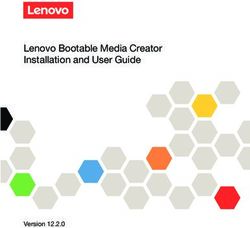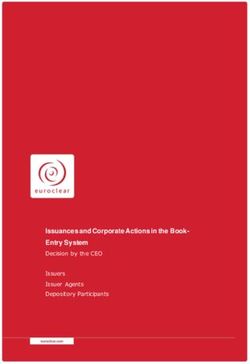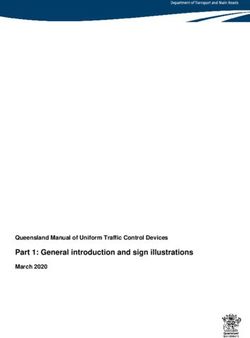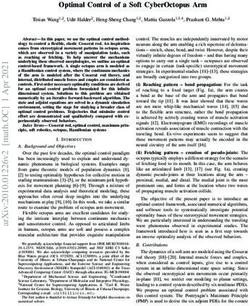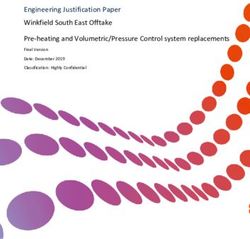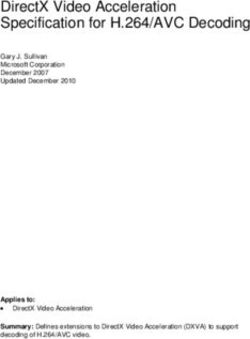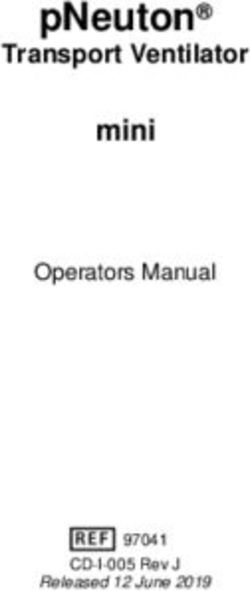Owner's manual Passat, Passat Estate, Passat Alltrack - NET
←
→
Page content transcription
If your browser does not render page correctly, please read the page content below
Owner's manual
Passat, Passat Estate, Passat Alltrack
Edition 07.2020
Owner's manual
Passat, Passat Estate, Passat Alltrack
Owner's manual
Passat, Passat Estate, Passat Alltrack
V1, R1, en_GB
Print status: 07.04.2020
English: 2020.07
Teile-Nr.: 3G0012720AK
3G0012720AKDriver assist systems x Never use the CCS in heavy traffic, if the dis-
tance to the vehicles in front is insufficient, on
steep or winding roads, on slippery road surfa-
Cruise control system ces, e.g. due to snow, ice, wet roads, loose chip-
pings, or on flooded roads.
Introduction to the topic x Never use the CCS when driving offroad or on
unpaved road surfaces.
x Adapt your speed and distance from the vehi-
The cruise control system helps to maintain cles ahead to suit visibility, weather, road and
a speed set by the driver. traffic conditions.
x Always switch CCS off after use to avoid unin-
Speed range tentional speed control.
The CCS is available when driving forwards at speeds x It is dangerous to use a set speed that is too
from around 20 km/h (15 mph). high for the prevailing road, traffic or weather
conditions.
Driving with the cruise control system
You can exceed the stored speed at any time, e.g. to
overtake. Control is interrupted for the duration of
the acceleration manoeuvre and is then resumed Operating the cruise control system
with the stored speed. via the multifunction steering
Displays
wheel
When the CCS is switched on, the instrument cluster
Please refer to at the start of the chapter on
display shows the stored speed and the status of the
page 155.
CCS.
Depending on the situation and the instrument clus-
ter version, the following warning lamps light up:
CCS switched on.
CCS switched on, system control ac-
or tive.
The indicator lamps are displayed small or grey
when the CCS is not active.
If no speed is stored, the instrument cluster display
shows instead of the speed.
Changing gear
Cruise control is interrupted as soon as you depress Fig. 140 Left-hand side of the multifunction steering
the clutch pedal and is resumed automatically after wheel: buttons for operating the cruise control system
the gear change. (variant 1).
Driving downhill
Driving downhill may cause the set speed to be ex-
ceeded.
Apply the foot brake to slow the vehicle down, and
change down a gear as required.
WARNING
The use of the CCS can lead to accidents and seri-
3G0012720AK
ous injuries if traffic does not allow you to drive at
a safe distance from the vehicle in front at a con-
stant speed.
Cruise control system 155The speed remains stored in the memory.
Resuming control
— Press the button.
The CCS resumes operation with the stored speed
and regulates the speed again.
Switching off
— Press and hold the button.
The CCS is switched off and the stored speed is de-
leted.
Changing to the speed limiter
Fig. 141 Left-hand side of the multifunction steering 1. Press the button.
wheel: buttons for operating the cruise control system 2. Select the speed limiter on the instrument clus-
(variant 2). ter display.
Switching on The CCS is switched off.
— Press the button. Depending on equipment, the button is ei-
ther on the multifunction steering wheel or on
No speed has been stored and the system is not yet
the turn signal lever.
active.
Starting control
— While driving, press the button. Troubleshooting
The CCS stores and regulates the current speed.
Please refer to at the start of the chapter on
Setting the speed page 155.
You can adjust the stored speed during speed con-
trol by the CCS: Fault in the cruise control system.
Steering wheel variant 1:
— Malfunction. Switch off the cruise control system
+ 1 km/h (1 mph): Press the button. and go to a qualified workshop.
- 1 km/h (1 mph): Press the button.
+ 10 km/h (5 mph): Press the button. System control is interrupted automatically.
- 10 km/h (5 mph): Press the button. — You have kept the clutch depressed for an exten-
ded period.
Steering wheel variant 2:
— The vehicle has exceeded the stored speed for an
+ 1 km/h (1 mph): Gently press the button.
extended period.
- 1 km/h (1 mph): Gently press the button.
— No gear is engaged for forward travel.
+ 10 km/h (5 mph): Strongly press the button or
swipe over the button from bottom to top. — Brake support systems, e.g. TCS or ESC, have per-
formed an intervention.
- 10 km/h (5 mph): Strongly press the button or
swipe over the button from top to bottom. — The vehicle was braked by Front Assist.
Press and hold the corresponding button to continu- — If the problem persists, switch off the CCS and go
ously change the stored speed. to a qualified workshop.
The vehicle adapts the current speed by accelerating
or closing the throttle. The vehicle does not actively
brake.
Interrupting control
— Briefly press the or button. Alternatively,
depress the brake pedal.
156 Driver assist systemsleaves. Use the speed limiter only when the
Speed limiter road and weather conditions allow it to be used
safely.
Introduction to the topic
The speed limiter helps to prevent the vehicle Operating the speed limiter via the
from exceeding a speed that you have stored. multifunction steering wheel
Speed range Please refer to at the start of the chapter on
page 157.
The speed limiter is available when driving forwards
at speeds from approx. 30 km/h (20 mph).
Driving with the speed limiter
You can interrupt the speed limiter function at any
time by fully depressing the accelerator beyond the
point of resistance. The green indicator lamp
flashes and an acoustic warning may sound when
the stored speed is exceeded. The speed remains
stored in the memory.
The speed limiter function is activated again auto-
matically as soon as the speed drops below the stor-
ed speed.
Displays
When the speed limiter is switched on, the instru-
ment cluster display shows the stored speed and the Fig. 142 Left-hand side of the multifunction steering
status of the speed limiter. wheel: buttons for operating the speed limiter (variant
1).
Depending on the situation and the instrument clus-
ter version, the following warning lamps light up:
The speed limiter is switched on.
Speed limiter switched on, system
or control active.
The indicator lamps are displayed small or grey
when the speed limiter is not active.
Driving downhill
Driving downhill may cause the set speed to be ex-
ceeded.
Apply the foot brake to slow the vehicle down, and
change down a gear as required.
Fig. 143 Left-hand side of the multifunction steering
wheel: buttons for operating the speed limiter (variant
WARNING 2).
Always switch off the speed limiter after use to
avoid unintentional speed regulation. Switching on
x The speed limiter does not relieve the driver of — Press the button.
his responsibility for the speed of the vehicle.
The speed last set is stored. The system is not yet
Do not drive at full throttle if it is not required.
active.
3G0012720AK
x Use of the speed limiter in adverse weather
conditions is dangerous and can cause serious Starting control
injury, e.g. through aquaplaning, snow, ice, or
— While driving, press the button.
Speed limiter 157The current speed is stored as the maximum speed. Troubleshooting
Setting the speed
Please refer to at the start of the chapter on
You can adjust the stored speed:
page 157.
Steering wheel variant 1:
+ 1 km/h (1 mph): Press the button. System control is interrupted automatically.
- 1 km/h (1 mph): Press the button. — Malfunction. Switch off the speed limiter and go
+ 10 km/h (5 mph): Press the button. to a qualified workshop.
- 10 km/h (5 mph): Press the button. For safety reasons, the speed limiter switches itself
Steering wheel variant 2: off completely only when you release the accelera-
tor once or switch off the system manually.
+ 1 km/h (1 mph): Gently press the button.
- 1 km/h (1 mph): Lightly press the button.
+ 10 km/h (5 mph): Strongly press the button or
swipe over the button from bottom to top. Adaptive Cruise Control (ACC)
- 10 km/h (5 mph): Strongly press the button or
swipe over the button from top to bottom. Introduction to the topic
Press and hold the corresponding button to continu-
ously change the stored speed.
The Adaptive Cruise Control (ACC) maintains
Interrupting control a constant speed that you have set. If the vehi-
cle approaches a vehicle in front, the ACC auto-
— Press the button or . matically adapts the speed so that a distance
The speed remains stored in the memory. you have selected is maintained.
Resuming control
Does the vehicle have ACC?
— Press the button.
The vehicle is equipped with ACC if you can adjust
The speed limiter is activated again as soon as the settings for ACC in the Assist systems menu in the
current speed is lower than the stored speed. Infotainment system.
Switching off Speed range
— Press and hold the button. ACC is active in the speed range between around
30 km/h (20 mph) and around 210 km/h (130 mph),
The speed limiter is switched off and the speed re-
or up to around 150 km/h (95 mph) in the USA. This
mains stored (also after the ignition is switched off).
speed range may differ in certain markets.
Switching to the cruise control system (CCS) or
Driving with ACC
Adaptive Cruise Control (ACC)
You can override the active ACC system at any time.
1. Press the button. Cruise control will be stopped if you brake. If you ac-
2. Select the desired system on the instrument celerate, cruise control will be interrupted while you
cluster display. are accelerating and then resumed.
The speed limiter is switched off. The intervention by the ACC system is less dynamic
when towing a trailer.
Depending on equipment, the button is ei-
ther on the multifunction steering wheel or on Brake request
the turn signal lever.
If automatic deceleration by the ACC system
is not sufficient, the ACC system will request
you to brake additionally by a corresponding
message on the instrument cluster. In addi-
tion, the red warning lamp lights up and an
acoustic warning is given. Brake immediately!
158 Driver assist systemsRadar sensor Overtaking assistance is not available in all coun-
ACC detects driving situations using a radar sensor tries.
at the front of the vehicle. The range of the radar
sensor is up to approximately 120 m (around 400 ft). Stop-and-go traffic
ACC can brake vehicles with an automatic gearbox
WARNING to a standstill and hold them stationary. ACCremains
active and the instrument cluster display shows ACC
The intelligent ACC technology cannot overcome ready to start for a few seconds.
the laws of physics, and functions only within the
limits of the system. Never let the extra conven- On vehicles with Travel Assist, you can extend this
ience tempt you into taking safety risks when driv- time by continuing to hold the steering wheel.
ing. Careless or unintentional use of the ACC can As long as ACC remains active, the vehicle will move
cause accidents and lead to serious injury. The sys- off again automatically as soon as the vehicle in
tem is not a substitute for the full concentration of front moves off (depending on the vehicle equip-
the driver. ment level and not available in all countries).
x Adapt your speed and the distance from the ve- Extending or reactivating readiness to drive:
hicles ahead to suit visibility, weather, road and
traffic conditions. — Press the button.
x Never use the ACC in poor visibility, on steep or Vehicles with Travel Assist: alternatively grasp the
steering wheel again.
winding roads, or on slippery road surfaces, e.g.
due to snow, ice, wet roads, loose chippings, or Moving off when readiness to drive has ended and
on flooded roads. the vehicle in front has already moved away:
x Never use the ACC offroad or on non-surfaced — Press the button or briefly depress the accel-
roads. The ACC is designed for use on surfaced erator.
roads only.
ACC remains inactive in the following cases:
x Brake immediately if a brake request is dis- — The vehicle is stationary for several minutes.
played on the instrument cluster display or if
the speed reduction by ACC is not sufficient. — A vehicle door is opened.
x Brake if the vehicle starts rolling unintentional- — The ignition is switched off.
ly, e.g. after a brake request.
WARNING
x Be prepared to control the speed yourself at all
times. If the message ACC ready to start is shown on the in-
strument cluster display and the vehicle in front
moves off, your vehicle will move off automatical-
ly. In some cases the radar sensor may be unable
Special driving situations to detect obstacles that are located in the vehicle's
path. This can result in serious injury and acci-
Please refer to at the start of the chapter on dents.
page 158. x Always check the road ahead before moving off
and brake the vehicle if necessary.
Predictive cruise control system
If the vehicle is equipped with the Dynamic Road
Sign Display function and an Infotainment system
with navigation, ACC can predictively adapt the vehi-
cle speed to detected speed limits and the course of
the road ahead (depending on equipment and not
available in all countries).
Overtaking
If you indicate left (left-hand traffic: indicate right)
to overtake, ACC will accelerate the vehicle and re-
duce the distance from the vehicle in front. Your set
speed will not be exceeded.
3G0012720AK
If ACC does not detect any vehicle in front after you
have changed lane, ACC will accelerate the vehicle
up to the set speed.
Adaptive Cruise Control 159Inside Overtaking Prevention System Delayed response
If the radar sensor is exposed to environmental con-
ditions that impair sensor functioning, the system
may detect this only after a certain delay. For this
reason, any restrictions to functions may be dis-
played only after a delay at the start of the journey
and when driving → page 158.
Objects that cannot be detected
The radar sensor detects only vehicles that are mov-
ing in the same direction or stationary. It does not
detect:
— Persons.
— Animals.
Fig. 144 On the instrument cluster display: slower ve-
hicle detected in the left-hand lane (illustration). — Crossing or oncoming vehicles.
— Other stationary obstacles.
If ACC detects a slower vehicle in the left-hand lane
(left-hand traffic: in the right-hand lane), ACC will Stationary vehicles
brake the vehicle gently within the system limits and
can therefore prevent a prohibited overtaking ma-
noeuvre. The function is active from speeds of
around 80 km/h (around 50 mph), but is not availa-
ble in all countries.
Limits of the ACC
Fig. 145 Turning and stationary vehicle.
Please refer to at the start of the chapter on
page 158. ACCreacts to stationary vehicles to a limited extent
up to a speed of 60 km/h (37 mph), provided a sta-
When not to use the ACC tionary vehicle is detected and your own vehicle can
be comfortably braked behind the stationary vehicle,
ACC Is not suitable for use in the following driving
subject to the system limits of the ACC. ACC does
situations due to the system limitations. Cancel con-
not perform emergency braking.
trol → page 158:
— Driving in heavy rain, snow or heavy spray. If a stationary vehicle is hidden behind a vehicle that
has been detected by ACC and this vehicle turns off
— Driving through road works, tunnels or toll sta- the road or changes lane, ACC will react to the sta-
tions. tionary vehicle → Fig. 145.
— Driving on winding roads, e.g. mountain roads.
Bends
— Driving offroad.
— Driving in multi-storey car parks.
— Driving on roads with embedded metal objects,
e.g. railway tracks.
— Driving on roads with loose chippings.
— Vehicles without Inside Overtaking Prevention
System: On roads with more than one lane, if oth-
er vehicles are driving more slowly in the overtak-
ing lane. Fig. 146 Driving through bends.
WARNING The radar sensor always measures straight ahead.
For this reason, vehicles may be incorrectly detected
If you use ACC in the above situations, this could
or vehicles driving ahead not detected in tight bends
result in accidents and serious injuries as well as
→ Fig. 146.
violations of legal regulations.
160 Driver assist systemsVehicles outside the sensor range
Fig. 147 Narrow vehicle.
Fig. 150 Left-hand side of the multifunction steering
wheel: buttons for operating the ACC (variant 2).
Switching on
— Press the button.
Fig. 148 Vehicle changes lane. ACC is not yet active and the indicator lamp corre-
sponding to the driving situation lights up.
ACC may not react or may react with a delay or with
an unwanted response in the following driving situa- Starting control
tions:
— While driving forwards, press the button.
— Vehicles that are driving outside the sensor range
in close proximity to your vehicle, e.g. motorbikes ACC stores the current speed and maintains the set
→ Fig. 147. distance. If the current speed is outside the defined
speed range, ACC will set the minimum speed (when
— Vehicles that change into your lane directly in
driving more slowly than the limit) or maximum
front of your vehicle → Fig. 148.
speed (when driving faster than the limit).
— Vehicles with bodies or attachments that project
beyond the vehicle. Depending on the situation and the instrument clus-
ter version, the following warning lamps light up:
ACC has taken control.
Switching the ACC on and off
ACC has taken control; no vehicle
Please refer to at the start of the chapter on or detected ahead.
page 158.
ACC has taken control; vehicle de-
or tected ahead.
When ACC is not active, the indicator lamps are not
lit or light up grey.
Cancelling control
— Briefly press the button or press the brake
pedal.
The indicator lamp corresponding to the driving sit-
uation lights up, and the speed and distance remain
stored.
Control is automatically cancelled if the traction
3G0012720AK
control system (TCS) is deactivated.
Fig. 149 Left-hand side of the multifunction steering Resuming control
wheel: buttons for operating the ACC (variant 1).
— Press the button.
Adaptive Cruise Control 161ACC adopts the last set speed and last set distance. In the Assist systems menu of the Infotainment sys-
The instrument cluster display shows the set speed tem, you can choose whether you want to start con-
and the indicator lamp corresponding to the driving trol with the distance set at the end of the journey
situation lights up. or a preselected distance → page 35.
Switching off If the ACC has not taken control, the set distance
and vehicle are not highlighted on the instrument
— Press and hold the button. cluster display.
The set speed is deleted.
Setting the speed
Changing to the speed limiter You can adjust the stored speed within the defined
speed range by means of the buttons on the multi-
1. Press the button.
function steering wheel:
2. Select the speed limiter on the instrument clus-
ter display. Steering wheel variant 1:
+ 1 km/h (1 mph): Press the button, only when
ACC is switched off. ACC is active.
Depending on equipment, the button is ei- - 1 km/h (1 mph): Press the button, only when
ther on the multifunction steering wheel or on ACC is active.
the turn signal lever. + 10 km/h (5 mph): Press the button.
- 10 km/h (5 mph): Press the button.
Steering wheel variant 2:
Setting the ACC + 1 km/h (1 mph): Gently press the button.
- 1 km/h (1 mph): Gently press the button.
Please refer to at the start of the chapter on
+ 10 km/h (5 mph): Strongly press the button or
page 158.
swipe over the button from bottom to top.
Setting the distance - 10 km/h (5 mph): Strongly press the button or
swipe over the button from top to bottom.
Press and hold the corresponding button to continu-
ously change the stored speed.
WARNING
If you do not maintain the minimum distance to
the vehicle in front or if the difference in speed
between the vehicle in front and your own vehicle
is so great that the braking action of ACC is insuffi-
cient, you are in danger of colliding with the vehi-
cle in front. The braking distance is also longer in
rain and winter road conditions.
x The Adaptive Cruise Control may not be able to
detect all driving situations correctly.
Fig. 151 On the instrument cluster display: set dis-
x Always be prepared to brake the vehicle your-
tance 1 (illustration, the ACC is regulating). self.
You can set the distance in five steps from very
x Speed and distance control are overridden when
you press the accelerator. The ACC does not
small to very large: brake automatically in this case.
1. Press the button.
x Observe any country-specific regulations relat-
2. Press the button or or swipe over the cor- ing to the minimum distance.
responding button.
x Always set a larger distance in wet or snowy
3. Alternatively, press the button repeatedly conditions or when visibility is poor.
until the required distance is selected.
The instrument cluster display shows the chosen
setting → Fig. 151 1 . Please observe any country-
specific requirements for the minimum distance.
162 Driver assist systemsSetting the system behaviour — If the problem persists, go to a qualified work-
shop.
You can influence how sportily ACC reacts:
— Vehicles with driving profile selection: Set prefer- System control cannot be started.
red driving profile → page 149.
Make sure that the following conditions are met:
— Vehicles without driving profile selection: Select
— Vehicles with a manual gearbox: A forward gear
the desired gearbox program in the Assist sys-
other than 1st gear has been engaged and the
tems menu of the Infotainment system
speed is at least 25 km/h (16 mph).
→ page 35.
— Vehicles with an automatic gearbox: A position
Some settings can be stored in the user ac- has been selected for driving forward.
counts of the personalisation function and
— The brake lights on the vehicle are working.
therefore change automatically when the user ac-
count changes → page 39. — The brake lights on the trailer are working.
— ESC is not active.
— The brake pedal is not depressed.
Troubleshooting
Unusual noises during automatic braking.
Please refer to at the start of the chapter on — This is normal and is not a fault.
page 158.
ACC not available. Predictive cruise control
The indicator lamp lights up yellow.
— The radar sensor is dirty. Clean the radar sensor Introduction to the topic
→ page 348.
— The view of the radar sensor is impaired due to The predictive cruise control adapts the vehicle
the weather conditions, e.g. snow, or due to de- speed to detected speed limits and the course
tergent deposits or coatings. Clean the radar sen- of the road ahead, e.g. bends, junctions, round-
sor → page 348. abouts.
— The view of the radar sensor is impaired by add-
on parts, the trim frames of number plate holders
or stickers. Keep the area around the radar sensor The predictive cruise control is an extension of ACC
free. and makes use of Dynamic Road Sign Display
→ page 29 and the navigation data provided in the
— The radar sensor has been displaced or damaged,
Infotainment system.
e.g. due to damage to the front of the vehicle.
Check whether damage is visible → page 354. The predictive cruise control function is dependent
— Fault or malfunction. Switch off and restart the on the equipment level and is not available in all
engine. countries.
— Paint work or structural modifications were car- WARNING
ried out on the front of the vehicle.
The intelligent technology of predictive cruise
— The genuine Volkswagen badge is not used. control cannot overcome the physical limits speci-
— If the problem persists, go to a qualified work- fied, and functions only within the limits of the
shop. system. Never let the extra convenience afforded
by predictive cruise control tempt you into taking
The ACC does not function as expected. any safety risks. Careless or unintentional use of
— The radar sensor is dirty. Clean the radar sensor predictive cruise control can cause accidents and
→ page 348. lead to serious injury. The system is not a substi-
tute for the full concentration of the driver.
— The system limits have been exceeded
→ page 160. x Ensure that your speed is always appropriate for
the current visibility, weather and road/traffic
3G0012720AK
— The brakes have overheated, control was inter-
conditions.
rupted automatically. Allow the brakes to cool
down and check their functionality again. x Always pay attention to the traffic situation and
the area around the vehicle.
Predictive cruise control 163x Be prepared to control the speed yourself at all Activating predictive cruise control
times. Malfunctions in the Dynamic Road Sign
Display function and out-of-date navigation da-
ta can lead to the speed being changed unex- Please refer to at the start of the chapter on
pectedly and suddenly or not being adapted to page 163.
the current traffic situation. Speeds regulated
You can separately set the events to which the vehi-
by the system may also not match your individ-
cle should react in the Assist systems menu of the
ual driving style.
Infotainment system → page 35:
x Be prepared to control the speed yourself at all
— Reaction to the road layout.
times. If you are driving without route guidance
or leave the route calculated by the navigation — Reaction to permitted speeds.
system or if the vehicle position cannot be cor-
rectly determined due to inexact GPS data, the
speed may be changed unexpectedly and sud-
denly or not adapted to the current traffic situa-
Driving with predictive cruise con-
tion. trol
x Keep the navigation data up-to-date.
Please refer to at the start of the chapter on
x Always observe the maximum speed limit. The page 163.
maximum speed limit may be exceeded in the
case of speed limits that are not contained in 1. Switch on ACC → page 161.
the navigation data.
2. Set the distance and speed.
Please also observe the safety-relevant infor- 3. Activate predictive cruise control.
mation on ACC.
Displays
A message will be displayed on the instrument clus-
Limits of predictive cruise control ter as soon as the system detects a speed limit or
a road characteristic ahead that has to be taken into
account. This message indicates the reason and the
Please refer to at the start of the chapter on
speed to which your vehicle will be regulated due to
page 163.
the restriction.
In addition to the system limitations of the Dynamic Speed regulation due to speed limit.
Road Sign Display function → page 29 and ACC, the
predictive cruise control function has the following Speed regulation due to the road layout.
additional, system-related limitations:
— The predictive cruise control function detects only When automatic speed control is assumed due to
road signs that show a speed limit. In particular, a speed limit, the detected speed is stored as the
predictive cruise control does not take into ac- new desired speed. In the case of control due to the
count any rights of way or traffic lights. road layout, the vehicle will accelerate back up to
— Road signs that indicate a speed limit indirectly, the previously stored speed after the restriction.
e.g. place-name signs, will be detected only on Announced speeds for driving through bends de-
the basis of the navigation data. pend on the driving profile → page 149.
— Predictive cruise control is not available on roads
Cancelling speed adaptation
which are not recorded in the navigation data or
not recorded with sufficient accuracy. — During the announcement: press the button.
— If a speed limit is announced on the basis of the — During control: press the button.
navigation data but is not detected by the Dy-
namic Road Sign Display function, the announced Adjusting the announced speed
speed will be reset to the last-stored speed. The announced speed can be adjusted only in the
— Predictive cruise control is not available for detec- case of speed regulation due to a speed limit.
ted speed limits below around 30 km/h (around Steering wheel variant 1:
20 mph). A corresponding text message is shown + 1 km/h (1 mph): Press the button only when
on the instrument cluster display in this case. ACC is active.
164 Driver assist systems- 1 km/h (1 mph): Press the button only when
ACC is active.
Area monitoring system (Front
+ 10 km/h (5 mph): Press the button. Assist)
- 10 km/h (5 mph): Press the button.
Steering wheel variant 2: Introduction to the topic
+ 1 km/h (1 mph): Gently press the button.
- 1 km/h (1 mph): Gently press the button. The Autonomous Emergency Braking (Front As-
+ 10 km/h (5 mph): Strongly press the button or sist) with City Emergency Braking System and
swipe over the button from bottom to top. Pedestrian Monitoring can help to avoid acci-
- 10 km/h (5 mph): Strongly press the button or dents.
swipe over the button from top to bottom.
If you adjust the announced speed excessively, pre- Within the limits of the system, Front Assist can
dictive cruise control will be terminated. warn the driver about imminent collisions, prepare
the vehicle for emergency braking, assist with brak-
If a speed limit is detected, the predictive
ing, and initiate automatic braking. The warning
cruise control function will adjust the stored
times vary depending on the traffic situation and
speed even if ACC is deactivated. However, speed
driver behaviour.
regulation will not take place.
Front Assist is not a substitute for the full concen-
If the current speed significantly exceeds tration of the driver.
a speed limit detected by the Dynamic Road
Sign Display function, a warning will appear on the Driving with Front Assist
instrument cluster display. You can cancel the automatic braking interventions
When you join a motorway without a speed of Front Assist by steering or pressing the accelera-
limit, the recommended speed will automati- tor.
cally be stored as the desired speed. If a higher
Automatic braking
speed has previously been stored on a motorway
without a speed limit, this will be adopted instead of Front Assist can decelerate the vehicle to a stand-
the recommended speed. still. The vehicle will then not be held permanently.
Depress the brake pedal!
The brake pedal will feel harder during an automatic
braking operation.
Troubleshooting
Radar sensor
Please refer to at the start of the chapter on Front Assist detects driving situations by means of
page 163. the radar sensor at the front of the vehicle. The
range of the radar sensor is up to approximately
A message is displayed that predictive cruise con- 120 m (400 ft).
trol is currently not available or is not available in
your country. Functions included in the system
— If this message is displayed for an extended peri- The City Emergency Braking System and Pedestrian
od and predictive cruise control is available in Monitoring (depending on vehicle equipment) are
your country, go to a qualified workshop. part of Front Assist and are automatically active
when Front Assist is switched on.
Depending on the malfunction, additional in-
formation may be displayed in the vehicle sta- WARNING
tus → page 35.
The intelligent technology used in Front Assist
cannot overcome the physical limits specified, and
functions only within the limits of the system.
Never let the extra convenience afforded by Front
Assist tempt you into taking risks when driving.
The driver is always responsible for braking in
3G0012720AK
time.
Area monitoring system 165x If Front Assist issues a warning, brake your vehi- when its function is impaired, e.g. if the radar
cle immediately depending on the traffic situa- sensor is dirty or its position has been changed.
tion or avoid the obstacle.
x Front Assist without Pedestrian Monitoring does
x Adapt your speed and distance from the vehi- not react to persons. In addition, the system
cles ahead to suit visibility, weather, road and does not react to animals or to vehicles that are
traffic conditions. crossing or approaching in the same lane.
x Front Assist cannot prevent accidents and seri- x If you are unsure whether your vehicle possess-
ous injuries on its own. es Pedestrian Monitoring, please enquire about
x Front Assist can issue unnecessary warnings this at a qualified workshop before starting your
journey.
and carry out unwanted braking interventions in
certain complex driving situations, e.g. at traffic x Be prepared to take over control of the vehicle
islands. yourself at all times.
x Front Assist can issue unnecessary warnings
and carry out unwanted braking interventions
Warning levels and braking intervention
Please refer to at the start of the chapter on page 165.
Front Assist can detect the following objects within a way that a collision with the object will occur if the
the system limits and depending on the vehicle vehicle speed is maintained and there is no driver in-
equipment: tervention. The assistance may include an advance
— Pedestrians and vehicles also moving relative to warning, an urgent warning and automatic braking.
your vehicle. Under ideal conditions, this can prevent a collision or
— Crossing pedestrians. help to reduce the consequences of the collision.
Front Assist operates in the following speed ranges:
— Stationary vehicles.
Front Assist can provide assistance and intervene if
the vehicle is approaching a detected object in such
Advance warning Urgent warning Automatic braking Braking interven-
tion
Vehicle stationary 30 to 85 km/h - 5 to 55 km/h 5 to 85 km/h
(20 to 53 mph) (3 to 33 mph) (3 to 53 mph)
Vehicle also moving 30 to 250 km/h 30 to 250 km/h 5 to 250 km/h 5 to 250 km/h
(20 to 155 mph) (20 to 155 mph) (3 to 155 mph) (3 to 155 mph)
Pedestrian also 30 to 65 km/h - 5 to 65 km/h 5 to 65 km/h
moving (20 to 40 mph) (3 to 40 mph) (3 to 40 mph)
Crossing pedestrian 30 to 65 km/h - 5 to 65 km/h -
(20 to 40 mph) (3 to 40 mph)
The values apply only under ideal conditions and are Urgent warning
approximate values which depend on the market If the driver does not react to the advance warning,
and vehicle equipment. Please contact a qualified the system may initiate a short braking jolt in order
workshop if you have any queries about the equip- to draw attention to the increasing collision risk.
ment installed in your vehicle. Brake or take avoiding action.
Advance warning Automatic braking
The system detects a possible collision and If the driver also does not react to the urgent warn-
prepares the vehicle for possible emergency ing, the vehicle can be braked automatically with
braking. braking force that increases in several stages. The
reduced speed means that it is possible to minimise
An acoustic warning sounds and the red warning
the consequences of an accident.
lamp lights up. Brake or take avoiding action.
166 Driver assist systemsBraking intervention The red warning lamp lights up in this case.
If the system detects that the driver is braking insuf-
ficiently when there is a risk of collision, the system Distance warning
can increase the braking force and help prevent The system detects when safety is
a collision. The braking intervention takes place only endangered by driving too close to
for as long as the brake pedal is pressed hard. the vehicle in front. The indicator
lamp lights up. Increase the distance.
City Emergency Braking System
Speed range: approx. 65 km/h (40 mph) to 210 km/h
The City Emergency Braking System is part of Front
(130 mph).
Assist. If the driver does not react to a possible colli-
sion, the system can also automatically brake the
vehicle with increasing braking force without any
advance warning.
Limits of Front Assist Function limitations
Front Assist may not react or may react with a delay
Please refer to at the start of the chapter on or provide with an unwanted response in the follow-
page 165. ing situations:
— In tight bends.
Front Assist has physical and system-related limita-
— Driving in heavy rain, snow or heavy spray.
tions. You should therefore always be prepared to
take full control of the vehicle if necessary. — Driving in multi-storey car parks and tunnels.
— Driving on roads with embedded metal objects,
Delayed response e.g. railway tracks.
If the radar sensor is exposed to environmental con- — Reversing.
ditions that impair sensor functioning, the system
may detect this only after a certain delay. For this — If ESC is taking corrective action.
reason, any restrictions to functions may be dis- — If the Offroad driving profile mode is switched on
played only after a delay at the start of the journey (depending on equipment).
and when driving → page 165. — If ESC Sport (depending on equipment) is on
→ page 195.
Objects that cannot be detected
— If the radar sensor is dirty or covered.
Front Assist may not react or may react with a delay
or provide with an unwanted response in the follow- — If several brake lights on the vehicle are faulty.
ing situations: — If there is a fault in several brake lights on a trailer
— Vehicles that are driving outside the sensor range with an electrical connection to the vehicle.
in close proximity to your vehicle, e.g. vehicles — If the vehicle accelerates hard or the accelerator
that are driving offset to your vehicle or motor- is fully depressed.
bikes.
— In complex driving situations, e.g. at traffic is-
— Vehicles that change into your lane directly in lands.
front of your vehicle.
— In unclear traffic situations, e.g. vehicles ahead
— Vehicles with bodies or attachments that project are braking heavily or turning off.
beyond the vehicle.
— If there is a fault in Front Assist.
— Oncoming vehicles or vehicles crossing your path.
— Pedestrians who are standing still or coming to- Switching off Front Assist
wards the vehicle. Front Assist is not suitable for use in the following
situations due to the limitations of the system and
must be switched off → :
3G0012720AK
— If the vehicle is utilised in a capacity beyond us-
age on public roads, e.g. off-road or on a race
track.
Area monitoring system 167— If the vehicle is being towed or is loaded onto an- ventions in complex driving situations, e.g. on
other vehicle. a main road that turns sharply.
— If the radar sensor is covered by any auxiliary x Pedestrian Monitoring can issue unnecessary
equipment, e.g. auxiliary headlights. warnings and carry out unwanted braking inter-
— If the radar sensor is faulty. ventions when its function is impaired, e.g. if
the radar sensor is covered or its position has
— After external force on the radar sensor, e.g. after been changed.
a rear-end collision.
— In the event of multiple unwanted interventions.
x Be prepared to take over control of the vehicle
yourself at all times.
WARNING
Failure to switch off Front Assist in the situations
mentioned can result in accidents and serious inju- Operating Front Assist
ries.
Please refer to at the start of the chapter on
page 165.
Pedestrian Monitoring Front Assist and the advance warning (in some
countries) are automatically switched on when you
Please refer to at the start of the chapter on switch on the ignition.
page 165. Volkswagen recommends that Front Assist and also
the distance and advance warnings are switched on
at all times. Exceptions → page 167.
Pedestrian Monitoring can help to avoid acci-
dents with pedestrians or to mitigate the con- Switching on and off
sequences of an accident.
— Switch Front Assist on and off in the Assist sys-
tems menu of the Infotainment system
The system may give a warning when there is a risk → page 35.
of collision, prepare the vehicle for emergency brak- — OR: switch Front Assist on and off in the instru-
ing, help to brake the vehicle or perform an auto- ment cluster menus → page 34.
matic brake intervention. In the event of an advance
warning, the red warning lamp lights up in the in- If you switch off Front Assist, the advance
strument cluster display. warning and distance warning will also be
switched off. The yellow indicator lamp lights
When Front Assist is switched on, the Front Assist up in the instrument cluster display.
component, Pedestrian Monitoring, is also active.
Pedestrian Monitoring is not available in all coun- Setting the distance and advance warnings
tries, depending on the vehicle equipment level. When Front Assist is switched on, you can adjust the
distance and advance warnings as follows:
WARNING — Switch the desired function on and off in the As-
The intelligent Pedestrian Monitoring technology sist systems menu of the Infotainment system
cannot overcome the physical limits specified, and → page 35.
functions only within the limits of the system. Depending on the vehicle equipment, you can also
Never let the extra convenience afforded by the set the warning time for the advance warning.
Pedestrian Monitoring system tempt you into tak-
ing any safety risks when driving. The driver is al- Some settings can be stored in the user ac-
ways responsible for braking in time. counts of the personalisation function and
x If Pedestrian Monitoring issues a warning, brake therefore change automatically when the user ac-
count changes → page 39.
your vehicle immediately depending on the traf-
fic situation or avoid the pedestrian.
x Pedestrian Monitoring cannot prevent accidents
and serious injuries on its own.
x Pedestrian Monitoring can issue unnecessary
warnings and carry out unwanted braking inter-
168 Driver assist systemsTroubleshooting lane marking, the system will warn the driver with
a corrective steering intervention. The corrective
steering intervention can be overridden by the driver
Please refer to at the start of the chapter on at any time.
page 165.
System limits
Front Assist is not available, the radar sensor does
Use the lane keeping system only on motorways and
not have sufficient visibility.
well-developed country roads.
— The radar sensor is dirty. Clean the radar sensor
The system is not available under the following con-
→ page 348.
ditions (passive system status):
— The view of the radar sensor is impaired due to — The vehicle speed is under 55 km/h (approximate-
the weather conditions, e.g. snow, or due to de- ly 30 mph).
tergent deposits or coatings. Clean the radar sen-
sor → page 348. — The lane keeping system has not detected a road
lane marking.
— The view of the radar sensor is impaired by add-
on parts, the trim frames of number plate holders — In tight bends.
or stickers. Keep the area around the radar sensor — Temporarily if the driving style is very dynamic.
free.
— The radar sensor has been displaced or damaged, WARNING
e.g. due to damage to the front of the vehicle. The intelligent technology used in the lane keep-
Check whether damage is visible → page 354. ing system cannot overcome physical limitations,
— Paint work or structural modifications were car- and functions only within the limits of the system.
ried out on the front of the vehicle. Always take care when using the lane keeping sys-
tem otherwise you could cause accidents or inju-
— The genuine Volkswagen badge is not used.
ries. The system is not a substitute for the full con-
— If the problem persists, switch off Front Assist centration of the driver and their steering.
and go to a qualified workshop.
x Adapt your speed and distance from the vehi-
Front Assist does not function as expected or is trig- cles ahead to suit visibility, weather, road and
gered unnecessarily several times. traffic conditions.
— The radar sensor is dirty. Clean the radar sensor x Your hands should always be on the steering
→ page 348. wheel so that you can steer at any time. The
driver is always responsible for staying in the
— The system limits have been exceeded lane.
→ page 167.
x The lane keeping system cannot recognise all
— If the problem persists, switch off Front Assist road lane markings. In certain circumstances,
and go to a qualified workshop. the lane keeping system may detect poor road
surfaces, road structures or objects incorrectly
as road lane markings. Immediately override any
undesired intervention by the system.
Lane keeping system (Lane As-
x Observe the information on the instrument
sist) cluster display and respond according to the
prompts, if permitted by the traffic situation.
Introduction to the topic x In the following situations undesired interven-
tion by the lane keeping system can occur or no
control assistance is provided by the lane keep-
Within the system limits, the lane keeping sys- ing system. This means that it is crucial that the
tem (Lane Assist) helps the driver to stay in driver is attentive in these situations. It may be
lane. The function is not designed to keep the necessary to switch off the lane keeping system
vehicle in lane automatically, nor is it suited to temporarily:
this purpose.
— Very sporty driving.
— In poor weather conditions and when driving
3G0012720AK
Using a camera in the windscreen, the lane keeping on poor roads.
system detects road lane markings on the road. If — Driving through road works.
your vehicle moves too close to a recognised road
— Over hill tops or through dips.
Lane keeping system 169x Always observe the area around the vehicle with 2 Road lane markings detected. System is actively
care and watch the road ahead while driving. intervening on the indicated side.
x If the camera's field of view is dirty, covered or 3 System not regulating.
damaged, the function of the lane keeping sys-
tem may be impaired. With some equipment levels, a display is also shown
on the Head-up Display → page 24.
Depending on the situation and the instrument clus-
ter version, the following warning lamps light up:
Driving with the lane keeping sys-
System is active and ready to per-
tem form control intervention.
or
Please refer to at the start of the chapter on
System intervention (corrective
page 169.
or steering intervention).
Switching on and off If no warning lamp lights up, the system is not ready
Depending on country, the lane keeping system is to intervene (passive system status) or is switched
always switched on when the ignition is switched off.
on. You can also switch the lane keeping system on When the indicator is on, the system temporarily
and off in the Assist systems menu of the Infotain- switches to passive mode to allow manual lane
ment system and instrument cluster and view the changes. The system will be switched to passive
current system status there. mode if the corrective steering intervention by the
The lane keeping system (Lane Assist) is also switch- system is overridden by a strong steering movement
ed on when the comfort drive function (Travel As- by the driver.
sist) is switched on.
If the comfort drive function (Travel Assist) is
If there is a system fault, the lane keeping sys- actively performing a control operation, there
tem can deactivate itself automatically. is no steering intervention and the lane keeping sys-
tem is not displayed.
Speed range
When road lane markings can be detected, the lane Driver intervention prompt
keeping system is ready to intervene at speeds If there is no steering activity, the system prompts
above around 60 km/h (around 35 mph) (system sta- you to drive in the middle of your lane by means of
tus active). acoustic warnings and a display on the instrument
cluster.
Displays
If you do not react, the system will switch to passive
state.
Depending on the equipment level, Emergency As-
sist may be activated.
Independently of steering activity, you will be addi-
tionally requested to drive in the middle of the lane
again with a display on the instrument cluster dis-
play and with acoustic warnings if the corrective
steering intervention takes place for an extended
time.
Steering wheel vibration
The following situations can lead to vibration of the
steering wheel:
Fig. 152 On the instrument cluster display: lane keep- — The system can no longer detect a lane during
ing system displays. a major steering intervention.
You can also select the option Vibration or Steering wheel
vibration in the Assist systems menu of the Infotain-
1 Road lane markings detected. System not regu-
lating. ment system. In this case, the steering wheel will vi-
brate if the vehicle drives over a detected road lane
marking when the lane keeping system is active.
170 Driver assist systemsTroubleshooting (Lane Assist). You should therefore read the informa-
tion on ACC and Lane Assist carefully and observe
the listed system limits and instructions.
Please refer to at the start of the chapter on
page 169. Speed range
Travel Assist regulates at speeds between around 30
Fault message, lane keeping system not available.
km/h (approximately 20 mph) and around 210 km/h
An indicator lamp lights up in the instrument cluster. (approximately 130 mph). Adaptive lane guidance
A message will also appear on the instrument cluster can be used at speeds between 0 km/h (0 mph) and
display. around 250 km/h (approximately 155 mph). This
— The camera window is dirty. Clean the windscreen speed range may differ in certain markets.
→ page 348.
Driving with Travel Assist
— The view of the camera is impaired due to the
Travel Assist controls the accelerator, brake and
weather conditions, e.g. snow, or due to deter-
steering automatically. Within the system limits,
gent deposits or coatings. Clean the windscreen
Travel Assist can decelerate the vehicle to a stand-
→ page 348.
still behind a vehicle that is stopping. It can also
— The view of the camera is impaired by add-on start driving again by itself.
parts or stickers. Keep the area around the cam-
era window free. You can override Travel Assist regulation at any time.
— The camera has been displaced or damaged, e.g. Does the vehicle have Travel Assist?
due to damage to the windscreen. Check whether The vehicle is equipped with Travel Assist if the
damage is visible → page 354. button is available on the multifunction steering
— Fault or malfunction. Switch off and restart the wheel.
engine.
Displays
— If the problem persists, go to a qualified work-
shop.
It can take a few seconds before a system
fault is detected after the ignition is switched
on.
If the lane keeping system is not available,
Emergency Assist is also not available.
If the lane keeping system is not available,
Travel Assist is also not available.
The system is not responding as expected.
— Do not attach any objects to the steering wheel.
Fig. 153 On the instrument cluster display: active reg-
ulation displayed.
Travel Assist 1 Adaptive lane guidance active.
2 Set distance, no vehicle detected ahead.
Introduction to the topic
With some equipment levels, a display is also shown
on the Head-up Display → page 24.
Travel Assist combines Adaptive Cruise Control
Depending on the vehicle equipment, indicator
(ACC) with adaptive lane guidance. Within the
lamps on the instrument cluster display show the
system limits, this enables the driver to keep
status of Travel Assist:
the vehicle at a preselected distance from the
vehicle in front and stay in a predefined position Travel Assist active, Adaptive Cruise Control
within the lane. and adaptive lane guidance active.
3G0012720AK
Travel Assist active, Adaptive Cruise Control
active, adaptive lane guidance passive.
Travel Assist uses the same sensors as the Adaptive
Cruise Control (ACC) and the lane keeping system
Travel Assist 171Driver intervention prompt Operating Travel Assist
If you take your hands off the steering wheel, the
system prompts you within a few seconds to take Please refer to at the start of the chapter on
over active steering by way of acoustic warnings and page 171.
a display on the instrument cluster.
If you do not react to this, the system provides an
additional warning by means of a short braking jolt.
The driver's belt is also briefly tensioned.
Travel Assist is then deactivated.
Alternatively, Emergency Assist will be activated
(with some equipment levels).
WARNING
The intelligent technology used in Travel Assist
cannot overcome the physical limits specified, and
functions only within the limits of the system.
Careless or unintentional use of Travel Assist can
cause accidents and serious injuries. The system is
not a substitute for the full concentration of the Fig. 154 Left-hand side of the multifunction steering
driver. wheel: buttons for operating Travel Assist (variant 1).
x Observe the system limits and information on
Adaptive Cruise Control (ACC) and the lane
keeping system (Lane Assist).
x Adapt your speed and the distance from the ve-
hicles ahead to suit visibility, weather, road and
traffic conditions.
x Never use Travel Assist in poor visibility, on
steep or winding roads, or on slippery road sur-
faces, e.g. due to snow, ice, wet roads, loose
chippings, or on flooded roads.
x Never use Travel Assist offroad or on unsurfaced
roads. Travel Assist is designed for use on sur-
faced roads only.
x Travel Assist does not react to persons, animals
or vehicles crossing or approaching in the same Fig. 155 Left-hand side of the multifunction steering
lane. wheel: buttons for operating Travel Assist (variant 2).
x Brake immediately if a brake request is dis-
played on the instrument cluster display or if Switching on and starting control
the speed reduction by Travel Assist is not suffi- — Press the button on the multifunction steer-
cient. ing wheel.
x Brake if the vehicle starts rolling unintentional- The green indicator lamp lights up in the instru-
ly, e.g. after a brake request. ment cluster display. A message is also displayed.
x Your hands should always be on the steering Travel Assist maintains the current speed and the
wheel so that you are ready to steer at any preset distance from the vehicle in front At the same
time. The driver is always responsible for stay- time, the vehicle is also kept in lane by steering
ing in the lane. movements if road lane markings are detected.
x Take control of the vehicle immediately if
Cancelling control
a driver intervention prompt appears on the in-
strument cluster display. — Briefly press the button or press the brake
x Be prepared to control the speed yourself at all pedal.
times. The set distance remains stored.
172 Driver assist systemsMaking other settings
Semi-automatic vehicle con-
The other operating functions of Travel Assist corre-
spond to operation of ACC → page 162. trol in a medical emergency
(Emergency Assist)
Troubleshooting
Emergency Assist can detect a lack of activity
on the part of the driver and keep the vehicle in
Please refer to at the start of the chapter on the lane automatically, or brake the vehicle to
page 171. a standstill if required. The system can there-
fore actively contribute to preventing or reduc-
Travel Assist is not available or does not func-
ing the consequences of an accident.
tion as expected.
The indicator lamp lights up yellow. A message will
also appear on the instrument cluster display. Emergency Assist uses the same sensors as the
Adaptive Cruise Control (ACC) and the lane keeping
— There is a fault in the sensor system. Check the
system (Lane Assist). Please read the information on
causes and remedies described in the information
ACC → page 158 and Lane Assist → page 169 care-
on ACC → page 163 or Lane Assist → page 171.
fully and observe the listed system limits and in-
— Fault or malfunction. Switch off and restart the structions.
engine.
— The system limits have been exceeded. Driver intervention prompt
— If the problem persists, go to a qualified work- If there is no driver activity, Emergency Assist
shop. prompts the driver to take control of the vehicle by
acoustic warnings and by a braking jolt. A message
will also appear on the instrument cluster display.
Take over steering.
Depending on equipment, the driver's belt is also
The warning lamp lights up white and a message is tensioned simultaneously.
displayed in the instrument cluster display.
System intervention
— You have released the steering wheel for a few
seconds. Take hold of the steering wheel and take If the driver does not respond, the system can brake
over vehicle control. the vehicle and keep it in lane. Depending on the sit-
uation and the instrument cluster version, one of
following indicator lamps lights up:
Take over steering.
System intervention (corrective
The warning lamp lights up red and a message is steering intervention).
or
displayed in the instrument cluster display. An
acoustic warning is issued or the steering wheel vi- The hazard warning lights will be switched on after
brates, depending on the driving situation. a short time to warn other road users if Emergency
Assist is actively intervening.
— You have let go of the steering wheel for an ex-
tended time or the system limits have been Depending on equipment, the system will hold the
reached. Take hold of the steering wheel immedi- driver in sitting position by tightening the belt.
ately and take over vehicle control. The control of the system can be overridden at any
time by using the steering wheel or pedal.
Travel Assist switches off automatically.
If the remaining stopping distance is sufficient, the
— Vehicles without Emergency Assist: You have re-
vehicle will be braked to a standstill if necessary. The
leased the steering wheel for an extended period
electronic parking brake will then be switched on
of time.
automatically → page 178.
— Fault or malfunction. Switch off and restart the
engine. Switching on and off
— If the problem persists, go to a qualified work- Emergency Assist is always active when the ignition
shop. is switched on if the following prerequisites are met.
3G0012720AK
— The lane keeping system (Lane Assist) and Adap-
The control system is interrupted unexpectedly.
tive Cruise Control (ACC) are switched on.
— You have activated the turn signal.
— A position has been selected for driving forward.
Semi-automatic vehicle control in a medical emergency 173You can also read