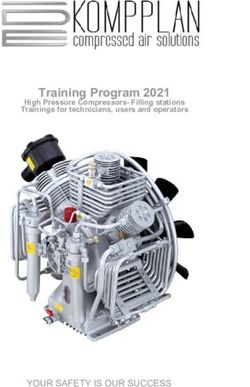Over the Air System Updates 2018 Accord Hybrid: Software Update Display Audio/Navigation Available - Honda Owners
←
→
Page content transcription
If your browser does not render page correctly, please read the page content below
Over the Air System Updates
2018 Accord Hybrid: Software Update Display Audio/Navigation
Available
October 25, 2021
INTRODUCTION
This software contains system upgrades and enhancements that remedy a variety of operational errors.
INSTALLATION DETAILS
NOTE:
• For more information on how to do a software update, see System Updates in the online owner’s manual or
https://owners.honda.com/Documentum/ota/2018_Accord_Hybrid.pdf
• Due to the variations in the technology as well as how it is used and operates in different vehicles, your
vehicle may not have experienced any of the symptoms or issues described below or only one (or some) of
them. You should still perform this software update.
• Software download will take about 30 minutes using Wi-Fi.
• Download time will vary based upon internet speed.
• Update time is displayed for informational purposes. The vehicle can be used normally even while updates are
being downloaded or updated.
• Depending on your vehicle trim, some of the updates may not be applicable to your vehicle.
Go to System Updates on the HOME Screen in your vehicle to start the update.
NEW SOFTWARE VERSION FDC17.06.005/NAD200.0.9A00
Over the Air (OTA) software update for Touring and Elite trims equipped with a Telematics Control Unit (TCU). The
software will support the transition from a 3G to a VoLTE cellular connection.
NOTE: It is important to accept and install the software update prior to February 2022. Failure to update by February
2022, will result in an interruption to your HondaLink Services that include SOS Ecall, Remote Commands, Automatic
Crash Notifications, Vehicle Health Report, Amazon Alexa, etc. After February 2022, restoring HondaLink services, will
require a [customer pay] TCU replacement performed by a service technician at an authorized dealer.
NOTE: If you have any questions pertaining the update, refer to the FAQs at the end of this document.
© 2021 American Honda Motor Co., Inc. – All Rights Reserved Page 1 of 5NEW SOFTWARE VERSION 18AA-2186-001 (APPLIES ONLY TO TELEMATICS CONTROL UNIT EQUIPPED
VEHICLES TOURING TRIMS)
This software contains updates to correct the following potential intermittent errors:
• Android phone device is not able to connect to Android Auto, when it is not on the Bluetooth device list and
connected via USB.
• Google Voice Recognition may not respond, when the embedded Voice Recognition is active.
• Could not install some updates. Error displayed for a Telematics Control Unit over the air update (OTA).
• Installing 100% screen will be displayed after a three-week period of Ignition off, from when selecting Install while
Vehicle OFF for a Telematics Control Unit over the air update (OTA).
• Installation of new software complete erroneously is displayed for a Telematics Control Unit over the air update
(OTA).
• Install while Vehicle OFF is grayed out for a Telematics Control Unit over the air update (OTA) when the
installation is over 13 minutes.
SOFTWARE VERSION 18AA-2148-001
This software contains updates to correct the following potential intermittent errors:
• System reboot occurs after a phone call.
• iPhone device is recognized as USB-Audio, but CarPlay does not launch.
• HondaLink phone connection status shows as “DISCONNECTED”, while phone device is paired via Bluetooth.
• Cover Art does not display during Bluetooth Audio playback on iOS13 and later iPhone OS.
• Rear Camera Dynamic Guideline settings are hidden after USB software update.
• Android Auto does not work after repeated USB connections.
• The OTA update screen freezes once the update reaches 100%.
• System reboot occurs after transitioning to a rear camera screen (shift to Reverse), or any time during ACC ON.
• Unfortunately, Camera has Stopped popup message appears.
SOFTWARE VERSION 18AA-2071-001
Additions/Enhancements:
• Garmin Navigation app update to version 2.24.
This software contains updates to correct the following potential intermittent errors:
• Conceals Wi-Fi password after initial connection setting.
• System resets while driving.
• Apple CarPlay® disconnects while in use.
• Display Audio shows incorrect device name when paired to a Samsung Galaxy Note 5.
• Information from the Display Audio appears blank on the meter display.
• Bluetooth® connected pop up message at Ignition ON.
• Brightness mode for the Display Audio and buttons syncing with lighting.
• HondaLink app reports incorrect vehicle information.
• System resets while in Reverse.
• Parking sensor displays Full view, when set to Split view.
SOFTWARE VERSION 18AA-1863-001
This software contains updates to correct the following potential intermittent errors:
• Apple CarPlay cannot be connected after multiple connections/disconnections.
• Display Audio reboots when operating the shift lever/selector quickly between Reverse and Drive.
• Speed limit sign eliminated from Navigation App.
• Install Is Complete displays before the Over the Air process is complete.
• After Over the Air software update and system reboot, system does not go to back into OTA application.
SOFTWARE VERSION 18AA-1835-001
This software contains updates to correct the following potential intermittent errors:
• No GPS detected on Notification tab, due to internal system data received at the same time.
• Bluetooth® Audio Meta Data sometimes not shown after turning Ignition to OFF/ON.
• Phonebook Contact not updated and stays the same as previous device connected.
• HondaLink® Assist Settings shown with English text when settings are set to French mode.
• HondaLink® Assist Settings shown with English text when settings are set to Spanish mode.
Page 2 of 5• While on a 3-way call, turning the ignition ON, the Display Audio only shows the call status on the HFL mode top
banner.
• While on a call and turning the ignition to ON, the Display Audio only shows the call status on the HFL mode top
banner.
• Paired phone call does not transfer when switching to ACC OFF/ON.
• Both ON and OFF buttons are active, in the Bluetooth® Option Setting Screen.
• No Driver Distraction is active while pairing a new device.
• Error message shown when switching from Bluetooth® connection, to Apple CarPlay, when using the same device.
• Display Audio does not show error message when connecting a phone, which does not have any music files via
USB audio source.
• Apple CarPlay™ disclaimer screen may be interrupted, immediately after pressing the steering wheel Talk button
• and activating Siri® Eyes Free Mode.
• Meter screen wording does not fit into the screen for many languages.
• Driver Distraction feature does not work when the Tips are shown on Phone, Favorite Contacts, or Reorder screen.
• Incoming call screen displayed at ACC ON after an HFT call was rejected at ACC OFF.
• Unable to return to the last screen when turning the ignition OFF/ON while using Apple CarPlay.
• Apple CarPlay™ error message when turning ignition to OFF/ON.
• Long boot up and/or reset after ignition ON.
• Audio plays from the center speaker when receiving a text message and using voice recognition.
PREVIOUS OTA RELEASES
OTA Version Release Date
18AA-2148-001 April 27, 2021
18AA-1835-001 April 28, 2018
18AA-1863-001
18AA-2071-001 April 7, 2020
Page 3 of 5HondaLink®: Over the Air Software Update for Wireless Network Upgrade
Why do I need to apply the OTA update?
By February 22, 2022, North American wireless network providers will be phasing out the 3G network the affected vehicle
uses for HondaLink and WI-FI Hotspot services. An Over the Air Update (OTA) is required to update your vehicle’s
embedded cellular unit, to enable it to connect to a new network that will allow you to continue to receive HondaLink and
WI-FI Hotspot services.
Which models are affected?
2018-2020 Accord Touring
What features will be impacted if I don’t apply the OTA by February 22, 2022?
HondaLink Remote: Remote Start and Stop, Security Alarm Alert, Amazon Alexa Skill, Remote Lock and Unlock, Find
My Car, Geofence Alert, Key by Amazon In-Car Delivery, Speed Alert, Destination by Voice, Stolen Vehicle Locator,
Driver Feedback.
HondaLink Security: Emergency Call, Automatic Collision Notification, Enhanced Roadside Assistance, Personal Data
Wipe.
HondaLink Concierge: Personal concierge services to make hotel, restaurant or airline reservations.
HondaLink Link: Dashboard, Vehicle Notifications, Vehicle Health Report, Send Destination.
Other Features: Wi-Fi Hotspot
How can I confirm the update is available for my vehicle?
The message “System update ready to install” will display.
What are the consequences of not completing the OTA update?
HondaLink services and Wi-Fi Hotspot will no longer work as of February 22, 2022. Additionally, future Over the Air
Update fixes and enhancements to your audio and connectivity system cannot be downloaded via the cellular network.
Only Wi-Fi and USB updates will be available.
PLEASE NOTE: Unless the update is completed by February 22, 2022, Automatic Collision Notification will not function.
If your airbag deploys or a significant collision is detected, your vehicle will be unable to contact an operator who could
request that emergency services be dispatched.
Can I update my vehicle after February 22, 2022 to receive HondaLink or WI-FI Hotspot services?
No, you cannot perform the OTA update after February 22, 2022. Restoring HondaLink or WI-FI Hotspot services after
February 22, 2022 can ONLY be addressed by a customer paying for a new embedded cellular device at an authorized
dealer.
What happens if I have a paid subscription and I do not perform the OTA update?
If you do not update your vehicle via the OTA prior to February 22, 2022, your services will automatically be cancelled,
and you will be issued a pro-rated refund for the unused portion of your subscription. You will lose access to services
such as Automatic Collision Notification, Emergency Call, Stolen Vehicle Locator and Remote Features such as Remote
Start and Stop and Amazon Alexa Skill. If you are not currently subscribed to HondaLink services, then the operation of
your Honda vehicle will not be affected, but you would not be able to receive such services in the future.
If you have a paid subscription for WI-FI Hotspot, please contact AT&T Customer Support.
How do I perform the OTA update?
Please follow these steps to complete the update.
Your vehicle may automatically perform Steps 1-3 in the background. If so, then please begin with Step 4 and press
“Install Now”.
1. Go to the “HOME” screen on your vehicle display audio screen
2. Select “System Updates”
3. Select “via Wireless”
4. When the download is complete, select “Install Now”
5. The Installing bar will count to 100%
6. Wait unit you see “Installation of new software complete”
Page 4 of 5How long does the OTA take to complete?
The update takes approximately 17-20 minutes to complete. This is dependent on good cellular network connection.
PLEASE NOTE: Your vehicle will have a two-part update which will require you to select “Install Now” two separate
times. The first update is for your vehicle display unit and will take about 2-5 minutes to install. The second update
should start approximately 5 minutes after your first update has completed. The second update will complete the upgrade
of the wireless network to ensure your services continue to work and will take approximately 17-20 minutes to install.
Will I lose any functions during the update?
The update takes approximately 17-20 minutes to complete, and the cellular connection will be disabled and restored after
the update has completed. In addition, during the update process the green LED between the LINK and ASSIST call out
buttons, located by the dome light, will blink.
How will I be able to confirm the update worked?
Please follow these steps to confirm the update was successful.
1. Select “HOME” screen on your vehicle display audio screen
2. Select “System Updates”
3. Select “via Wireless Connection”
4. Wait for the “System is Up-to-Date” message to display
Can the dealer perform the OTA update for me?
Yes, you can schedule an appointment with your dealer to complete the OTA update.
What happens if the OTA update doesn’t work if I opt to do it myself?
You may experience Update Failed Code57D which may be caused by a poor cellular signal.
Before installing the software, move the car to an open area where cellular signal may improve. If the installation of the
software is successful, you will see “Installation of new software complete”.
Page 5 of 5You can also read