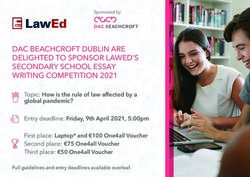Orientation Workshop Wilf Campus - Information Technology Services - Yeshiva University
←
→
Page content transcription
If your browser does not render page correctly, please read the page content below
Agenda
Information Security
How to Find Your Default Credentials
YUAD Account
Luminus Portal / MYYU
YU Wireless Computers & Mobile Devices
Google Apps & Gmail Account
Microsoft Office 365
YU Instructure Canvas
Zoom for Students
ITS Office Hours & Phone Number
Summary of Services
ITS 2Information Security
Never share your passwords with anyone
Keep your personal computer’s and smartphone’s operating system and
software apps updated
Inquiries for Yeshiva University’s Information Security handbook
Email infosec@yu.edu
Visit http://www.yu.edu/itsportal
and click on “YOUR accountability and Information Security”
ITS 3How To Find Your Default Credentials
Visit: yu.edu/findid
Click: “Find your YUAD, Account Name, and Email Address”
Submit: Last name & Banner ID or Last name & SSN
Results: YUAD ID, Default Password [for first time users], Email Account, and
BannerID
ITS 4How To Find Your Default Credentials
Default password is used for first time users
Default Password is the first letter of your last name (lowercase), followed by the
last four digits of your Social Security Number
Example of default password: b9876
International Students
Default Password is the first letter of your last name (lowercase), followed by the
last four digits of your Banner ID
ITS 5YUAD Account Provides Access To:
All Labs and Library PCs
Printing
YU Wireless (WiFi)
YU Instructure Canvas
YUAD stands for Yeshiva University Active Directory
ITS 6MY YU
Go to https://insidetrack.yu.edu/
Select “Faculty, Students and Staff”
User ID is your YUAD username and your password is the same as your YUAD
password
“Student” tab includes “Financial Aid” tab includes
Student Accounts (statements, payments, etc) Financial aid status and holds
Student Records (account holds, grades, unofficial transcripts) Award package and history
Registration Status (including schedule and add/drop classes) General financial aid information
Final grades and Transcript
ITS 7Luminus Portal
https://insidetrack.yu.edu
USERNAME: is PASSWORD:
your active Default
directory name password
ITS 8MY YU
ITS 9Google@YU
Includes: Apps, Drive, Gmail, Calendar, Contacts
Password: Received at your personal email address
Note: Google Account and YUAD password change independently.
If you change one, the other WILL NOT CHANGE.
Username: YUADusername@mail.yu.edu
Use: Administration, faculty, and MYYU use Gmail address to send
announcements, updates, and course information
(Canvas updates and messages are also sent to Gmail address)
Configure email app on your phone
ITS 10Microsoft Office 365
Go to Office.com, Click the “Sign in” button
Sign in using your YU Email address as a username (including @mail.yu.edu) and
your YUAD password
Click on the "Install Office Apps" button to download Office365 apps – good for
up to five devices [desktops, laptops, smartphones]
Log into Office Mobile Apps and sync across everything
Live edits with others, great for projects and peer review
ITS 11Microsoft Office 365
ITS 12YU Instructure Canvas
All classes are taught through Canvas. Canvas is where you will upload
assignments, see announcements, and access Zoom sessions. Visit:
https://yu.instructure.com
MUST include “ YUAD\” in the username format
Credentials: Use your YUAD
username in the following
format “YUAD\username”
and then type your password
Help: “Help” tab on the left
when you login
Support: (866) 570-3034 or
email info@canvaslms.com
Note: DO NOT TYPE IN YOUR
YU EMAIL AS USERNAME
ITS 13Canvas Includes:
• Course Syllabus
• Course Announcements and Grades
• Course Materials and Assignments
• Access to contact professor and other students
ITS 14Canvas Webpage
Upcoming
Assignments or
Courses, Important Dates
Notifications, and
Announcements
posted by professors
View Posted Grades
Messaging Inbox
Student-to-Student
Student-to-Teacher
ITS 15Zoom
All YU live sessions are taught within Zoom
Please sign up for a free Zoom ”basic” license at Zoom.us. Use your YU email address and any
password you choose. Basic licenses only allow 40 minutes to host a meeting, but unlimited
attendance.
Faculty will post the link to Zoom classes within Canvas, the LMS, on the Zoom tab.
ITS 16Wilf Computer Lab Locations and Hours
Number of
Building Rooms Printers Hours
Computers
1103 18 Windows PCs 1 B&W Mon – Thurs:
9 AM – 8:00 PM
Belfer Hall 1105 20 Windows PCs 1 B&W Friday:
9 AM – 2:30 PM
Sunday:
9 AM – 5:00 PM
Gottesman Click here for
Entire Library 60+ Win, 5 Mac 2 B&W, 1 Color Library Hours
Library
Morgenstern Basement Lounge 7 Windows PCs 1 B&W 24 Hours
Muss 262 1 PRS 1 B&W
Rubin 207 1 PRS 1 B&W
ITS 17Computer Labs
• YU username & YU password
• Save files on OneDrive, Google Drive or Flash Drive
• Log out from Lab computers then leave the room
• Unsaved work will be lost
ITS 18Printing JobCost
Add documents Uploaded The
from Personal Documents print.yu.edu
Computer
homepage
Current
Add Printing Funds
BalanceITS Office Hours & Phone Number
Office: Belfer Hall 1315
2495 Amsterdam Ave
Email: helpdesk@yu.edu
Phone: 1. 646-592-4357 Teams 4357
FAQs and Web: yu.edu/itsportal
HelpDesk Contact YU Helpdesk for assistance 24/7
ITS 20Summary of Services
What Site Username Password Service
YUAD username, Banner ID,
Find ID yu.edu/findID Last name & SS#
Email Address
Banner ID - 800
MYYU yu.edu/MYYU PIN Register/Schedule/Transcripts
number
Email gmail.com Gmail address Gmail password Gmail
Canvas yu.instructure.com YUAD\username YU password Course management
Office 365 office.com Gmail address YU password Word, Excel, PowerPoint, Teams
Printing print.yu.edu YU username YU password Printing
Computers YU username YU password Internet
YUWireless/
YU username YU password Wireless Internet
YUHousing
IT Portal yu.edu/itsportal Gmail address YU password FAQs, IT Work Study, etc.
ITS 21ITS 22
You can also read