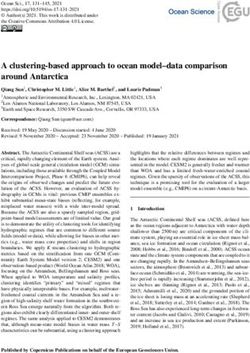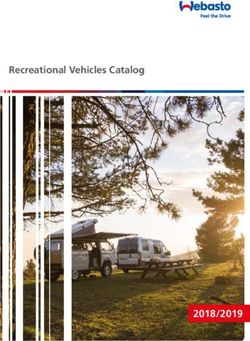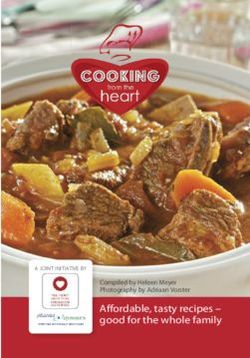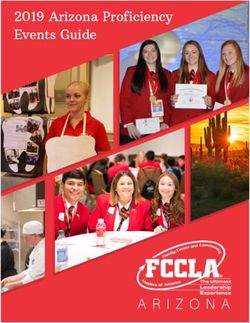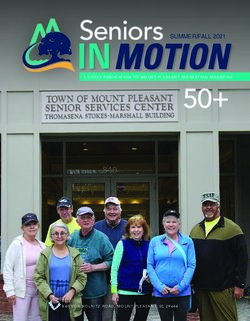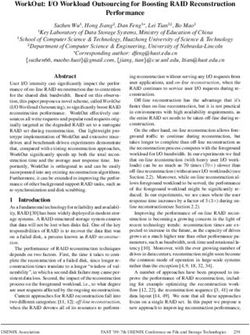Operating instructions - Steamer V4000 - Switzerland
←
→
Page content transcription
If your browser does not render page correctly, please read the page content below
Operating instructions Steamer V4000 Steamer
Thank you for choosing to buy one of our products. Your appliance is made to high standards and is easy to use. Nevertheless, please take the time to read these operating instructions in order to familiarize yourself with the appliance and get the best use out of it. Please follow the safety precautions. Modifications Text, diagrams and data correspond to the technical standard of the appliance at the time these operating instructions went to press. The right to make technical modifications for the purpose of the further development of the appliances is reserved. Validity These operating instructions apply to: Model designation Type Size system Steamer V4000 45 S4T-23026 60-450 Variations depending on the model are noted in the text. © V-ZUG Ltd, CH-6302 Zug, 2021 2
Contents
1 Safety precautions 5 5.2 Vacuisine ................................................................ 28
1.1 Symbols used......................................................... 5 5.3 Regeneration ......................................................... 29
1.2 General safety precautions.................................. 5 5.4 Keep warm............................................................. 29
1.3 Appliance-specific safety precautions .............. 5 5.5 Wellness ................................................................. 29
1.4 Instructions for use................................................ 6 5.6 Hygiene................................................................... 30
2 Using for the first time 9 5.7 EasyCook ............................................................... 30
3 Appliance description 9 6 V-ZUG-Home 32
3.1 Construction ........................................................... 9 6.1 Conditions .............................................................. 32
3.2 Operating and display elements....................... 10 6.2 Initial set-up............................................................ 32
3.3 Cooking space..................................................... 11 7 User settings 33
3.4 Accessories .......................................................... 12 7.1 Adjusting user settings ........................................ 33
4 Operation 13 7.2 Language ............................................................... 33
4.1 Operating the display.......................................... 13 7.3 Childproof lock...................................................... 33
4.2 Filling the water tank ........................................... 14 7.4 Display .................................................................... 33
4.3 Selecting and starting an application .............. 15 7.5 Signals and tones................................................. 33
4.4 Changing an application .................................... 16 7.6 Individual settings ................................................. 34
4.5 Operating time ..................................................... 16 7.7 Assistance functions ............................................ 34
4.6 Delayed start / end ............................................. 17 7.8 Date and time........................................................ 35
4.7 Options .................................................................. 18 7.9 V-ZUG Home ......................................................... 35
4.8 Checking and changing the settings ............... 19 7.10 Appliance information .......................................... 35
4.9 Setting to start later ............................................. 19 7.11 Factory settings..................................................... 36
4.10 Application tips..................................................... 19 7.12 EcoManagement................................................... 36
4.11 Favourites.............................................................. 20 7.13 Customer Services ............................................... 36
4.12 Pinning ................................................................... 21 8 Care and maintenance 37
4.13 Timer ...................................................................... 22 8.1 Cleaning the exterior............................................ 37
4.14 Display lock .......................................................... 23 8.2 Cleaning the cooking space............................... 37
4.15 Quiet mode ........................................................... 23 8.3 Steam cleaning ..................................................... 37
4.16 Time........................................................................ 23 8.4 Cleaning the appliance door .............................. 38
4.17 Cancelling / ending before time....................... 24 8.5 Cleaning the door seal ........................................ 40
4.18 End of operation .................................................. 24 8.6 Replacing the door seal ...................................... 40
4.19 Continuing ............................................................. 25 8.7 Cleaning the accessories and shelf guides .... 40
4.20 Switching the appliance off................................ 26 8.8 Descaling ............................................................... 41
4.21 Emptying the water tank..................................... 26 9 Trouble-shooting 43
4.22 Appliance tips....................................................... 27 9.1 Error messages..................................................... 43
5 Applications 27 9.2 Other possible problems..................................... 44
5.1 Steam..................................................................... 27 9.3 After a power failure............................................. 45
310 Accessories and spare parts 46
10.1 Accessories .......................................................... 46
10.2 Special accessories ............................................ 46
10.3 Spare parts ........................................................... 46
11 Technical data 46
11.1 Note for testing institutes ................................... 46
11.2 Temperature measurement ............................... 47
11.3 Product fiche ........................................................ 47
11.4 EcoStandby........................................................... 47
12 Tips and tricks 47
12.1 General tips .......................................................... 47
13 Disposal 48
Index 49
14 Notes 52
15 Service & Support 55
41 Safety precautions
1.1 Symbols used Cleaning and user mainten-
Denotes important safety precau- ance shall not be undertaken
tions. by children without supervi-
Failure to observe said precautions
can result in injury or in damage to
sion.
the appliance or fittings! ▪ If an appliance is not
Information and precautions that
equipped with a mains cable
should be observed. and a plug or other means for
Information on disposal disconnecting from the mains
with a contact opening on
each pole complying with the
Information about the Operating In-
structions
conditions of overvoltage cat-
egory III for full isolation, an
▸ Indicates step-by-step instructions.
– Describes how the appliance reacts isolating device must be in-
to the steps taken. corporated into the perman-
▪ Indicates a list.
ently installed electrical install-
1.2 General safety precautions ation in accordance with the
installation regulations.
▪ If the mains cable of this ap-
▪ Read the operating instruc- pliance is damaged, it must
tions before using the appli- be replaced by the manufac-
ance for the first time. turer or its Customer Services
or a similarly qualified person
in order to avoid hazard.
▪ This appliance can be used 1.3 Appliance-specific safety
by children aged 8 and above precautions
and by persons with reduced
physical, sensory or mental
capabilities, or lack of experi-
▪ READ THE IMPORTANT
ence and/or knowledge,
SAFETY PRECAUTIONS
provided they are supervised
CAREFULLY AND RETAIN
or have been instructed on
FOR FUTURE USE.
the safe use of the appliance
▪ WARNING: The appliance
and have understood the haz-
and its accessible parts get
ards involved. Children shall
hot during use. Be careful not
not play with the appliance.
51 Safety precautions
to touch the heating ele- disconnected from the mains
ments. Children under 8 power supply to avoid pos-
years of age must be kept sible electric shock.
away from the appliance un- ▪ To avoid overheating, the ap-
less they are constantly su- pliance must not be installed
pervised. behind a decor door.
▪ WARNING: Accessible parts ▪ This appliance is not intended
can get hot during use. Keep for use in vehicles or on
young children away from the board ships or aircraft or in
appliance. rooms where there are spe-
▪ This appliance is intended for cial conditions such as, for in-
use in the home and similar stance, a corrosive or explos-
settings such as: in staff kit- ive atmosphere (dust, steam
chens in shops, offices and or gas) or condensing mois-
other commercial establish- ture.
ments; in agricultural estab- ▪ WARNING: Never heat food
lishments; by guests in hotels, or liquids in sealed containers
motels and other accommod- such as cans or bottles as
ation establishments; in bed they are liable to explode due
and breakfast establishments. to overpressure.
▪ A heatable appliance drawer ▪ See the «Accessories» sec-
and its contents get hot. tion for the proper use of in-
▪ Do not use aggressive or ab- sertable parts.
rasive cleaning agents or 1.4 Instructions for use
sharp metal scrapers for
Before using for the first time
cleaning the glass in the oven ▪ The appliance must be installed and
door as they could scratch connected to the electricity supply in
the surface. This can destroy accordance with the separate installa-
tion instructions. Have a qualified fitter/
the glass. electrician carry out the necessary
▪ Under no circumstances use work.
a steam cleaner to clean the Correct use
appliance. ▪ The appliance is designed for use in
▪ WARNING: Before replacing the home for preparing food. Under no
circumstances flambé or cook food us-
the light bulb, ensure the ap- ing a lot of fat in the cooking space! No
pliance is switched off and liability is assumed for any damage
caused by improper use or incorrect
handling.
61 Safety precautions
▪ Never use the appliance to dry animals, ▪ Objects that could pose a danger if the
textiles, paper, etc.! appliance were accidentally switched
▪ Do not use the appliance as a room on should not be stored in the cooking
heater. space or the heatable appliance
▪ The appliance should only be installed drawer. Do not store food or any tem-
and operated at an ambient temperat- perature-sensitive or inflammable mater-
ure of 5 °C to 35 °C. If frost develops, ials, e.g. cleaning agents, oven sprays,
residual water left in the pumps could etc., in the cooking space or heatable
freeze and cause damage. appliance drawer.
▪ Any repairs, modifications or manipula- Caution: Risk of burns!
tions to the appliance, especially any ▪ The appliance gets very hot when in
electrically live parts, may only be car- use. The appliance door also gets hot.
ried out by the manufacturer, its Cus- ▪ Steam and/or hot air may escape from
tomer Services or a similarly qualified the cooking space when the appliance
person. Repairs if carried out incorrectly door is opened.
may cause serious injury, damage to ▪ The appliance will remain hot for some
the appliance and fittings, as well as af- time after it is switched off and will cool
fect the functioning of the appliance. If down only slowly to room temperature.
the appliance is not working properly or Allow sufficient time for the appliance to
in case a repair is needed, follow the in- cool down before, for instance, cleaning
structions given in the «Service & Sup- it.
port» section. If required, please contact ▪ Overheated fat and oil can easily catch
our Customer Services. fire. Heating oil in the cooking space to
▪ Use original spare parts only. sear meat is dangerous and should not
▪ Retain these operating instructions for be done. Never attempt to extinguish
future reference. burning oil or fat with water. Danger of
▪ The appliance corresponds to recog- explosion! Smother the flames with a
nized technology standards and the rel- fire blanket. Keep doors and windows
evant safety regulations. Proper use of closed.
the appliance is essential to avoid dam- ▪ Do not pour spirits (brandy, whisky,
age and accidents. Please therefore fol- schnapps, etc.) over hot food. Danger
low the precautions given in these oper- of explosion!
ating instructions. ▪ Do not leave the appliance unattended
▪ Do not attach magnets to the display. when drying herbs, bread, mushrooms,
Note on use etc. If the foodstuff dries out too much,
▪ Use the childproof locking facility. it can pose a fire hazard.
▪ If the appliance is visibly damaged, do ▪ If you notice smoke possibly coming
not use it. Contact our Customer Ser- from a fire in the appliance or inside the
vices. cooking space, keep the appliance
▪ If the appliance is not functioning prop- door closed and disconnect the appli-
erly, disconnect it from the power sup- ance from the mains power supply.
ply immediately. ▪ Accessories get hot in the cooking
▪ Ensure there are no foreign bodies or space. Use protective gloves or oven
pets in the cooking space before clos- cloths.
ing the appliance door.
71 Safety precautions Caution: Risk of injury! ▪ Be careful not to put fingers in the door hinges as there is otherwise a risk of in- jury if the appliance door is moved. Par- ticular care should be taken when chil- dren are around. ▪ Only leave the appliance door open in the airing position. An open appliance door poses a danger of tripping or in- jury! Do not sit or rest on the appliance door or use it as a storage surface. ▪ For cookers: A hob guard can be fitted to protect small children. Hob guards are available from specialist retailers. Caution: Risk to life! ▪ Danger of suffocation! Keep packaging material, e.g. plastic film and poly- styrene, away from children. Packaging material can be dangerous for children. How to avoid damaging the appliance ▪ Close the appliance door carefully. ▪ Do not place any protective insert or aluminium foil on the floor of the cook- ing space with appliances with no vis- ible bottom heating element. ▪ Do not use objects that can rust in the cooking space. ▪ Using knives or cutting wheels on the baking tray will visibly damage the sur- face. ▪ To prevent corrosion, leave the appli- ance door open in the airing position until the cooking space has cooled down. ▪ When cleaning the appliance make sure no water gets inside it. Use a mod- erately damp cloth. Do not spray the outside or the inside of the appliance with water. If water gets inside the appli- ance, it will cause damage. 8
2 Using for the first time
Before operating the newly installed appliance for the first time, the following steps
should be taken:
▸ Remove packaging and transport materials as well as any protective blue film from
out of the cooking space.
▸ Clean the cooking space and the accessories.
▸ Long touch the display.
– The appliance starts.
– Various user settings necessary for operation appear in the display one after the
other.
▸ Make the settings and confirm.
▸ Remove all the accessories from out of the cooking space.
▸ Fill the water tank up to the «max.» mark with fresh, cold drinking water and slot into
position in the water tank compartment.
▸ Start the rinsing of the water system.
If the rinsing is skipped, it must be carried out manually.
▸ Heat the empty cooking space using the «Steam» operating mode for about
5 minutes.
– Wait 20 minutes until the appliance cools down and the water is pumped back.
▸ Empty the water tank and then fill with fresh water.
▸ Wipe down and dry the cooking space.
▸ Start the initial burn-in.
If the initial burn-in step is skipped, it must be carried out manually after completing
the initial set-up.
▸ Heat the empty cooking space (without wire shelves, baking trays, etc.) using the
operating mode at 100 °C for about 30 minutes.
As there is likely to be some smoke and odour given off during the initial burn-in,
we recommend ventilating the room well during this phase.
All temperatures in these operating instructions are given in degrees Celsius (°C).
3 Appliance description
3.1 Construction
1 1 Operating and display elements
2 Ventilation opening
2
3 3 Door handle
4 Appliance door
4
93 Appliance description
3.2 Operating and display elements
App view
1 2 3 5 3 7 1
List view
Favourite for bread
Here is where you can make
User settings OK all key settings and
customize your appliance.
Steam
1 2 4 5 6 7 1
1 Function bars with function buttons 5 CircleSlider
2 Scroll bar/position 6 Information
3 Apps 7 Bar for expanding the function bar
4 List of applications
Left function buttons Right function buttons
Step back Timer
Start screen Open water compartment flap
List view Display lock
App view Quiet mode
Switch off Clock
103 Appliance description
Ready to start
1 +HLVVOXIW
+HLV
+H LVVO
LV
6WHDP VOXI
VO XIWW
XI
2 3 6WDU
6W DUWW
DU
6WDUW PL
PLQQ
PL
PLQ
1 Application 3 Start operation
2 Main value
Setting options
Options Operating time
Application tips End
Favourite
3.3 Cooking space
Using protective inserts or aluminium foil can damage the appliance.
Do not place any protective insert or aluminium foil on the floor of the cooking
space.
6
5
7
8
4
3 9
2
1
1 Appliance door 6 Water tank compartment
2 Door seal 7 Temperature sensor
3 Identification plate 8 Knurled nut
4 Climate sensor 9 Levels
5 Cooking space ventilation
113 Appliance description
3.4 Accessories
Incorrect handling can cause damage!
Do not use knives or cutting wheels on the accessories.
Do not store the accessories in the cooking space. Remove all non-ovenproof ac-
cessories before use.
Stainless steel tray
▪ Use together with the wire shelf or perforated cooking
tray as a drip tray.
▸ Ensure that the «sloped» side 1 of the stainless steel tray
is to the back of the cooking space.
1
▸ Only use the normal way round – not upside down.
Perforated cooking tray
▪ For cooking fresh or frozen vegetables, meat and fish
▪ For standing ramekins, preserving or bottling jars, etc.
on.
▪ For extracting juice from berries, fruit, etc.
▸ Ensure that the «sloped» side 1 of the cooking tray is to
the back of the cooking space.
1
Wire shelf
▪ For standing roasting and baking tins on. 1
▪ For standing meat, frozen pizza, etc. on.
▸ Ensure that the bar 1 is to the back of the cooking
space. This enables the food to be removed safely from
the cooking space.
▪ Serves as a cooling rack.
Water tank with lid
Do not use demineralized (filtered) or distilled water.
▸ Only fill with fresh, cold drinking water up to the «max.»
mark.
– The «max.» mark is in the round opening in the lid.
Let into it is a tab embossed with «max.».
124 Operation
Special accessories
Place any accessories not included in the scope of delivery on the perforated
cooking tray.
▸ Special accessories can be found at: www.vzug.com
4 Operation
4.1 Operating the display
Switching the appliance on
The appliance is operated using the display.
The clock is only visible in EcoStandby if enabled in the user settings.
▸ Long touch the display.
– The start screen appears.
Changing the start screen view
The start screen can be displayed in one of two ways: as an app view (see page 10) or
as a list view. The app view is the factory setting.
1
2 3
▸ To temporarily change the view, touch the 1 function button.
– The view is retained only until the display goes dark.
– The change is then discarded.
– When the display is called up again, the view set in the user settings appears.
▸ To permanently change the view, go in the user settings to «Individual settings» and
select the desired start screen view (see page 34).
Displaying quick information
The app view displays the names of the apps as well as the two favourite functions
«Rename» and «Remove».
▸ Press and hold the desired app 2.
– Quick information and the favourites function in Favourites appear above the app
(see page 20).
▸ Release app 2.
– Quick information disappears. In the Favourites application, Quick information
does not disappear in order that Rename or Remove can be selected.
134 Operation
Moving an app
The apps can be moved and reordered in the app view.
▸ Press and hold the desired app 2 and move it to change the app order.
– The apps are spread over several pages; only one app can be moved at a time.
▸ Release app 2.
– The new app order is saved.
Expanding the right function bar
The right function bar can be expanded at any time.
▸ Drag the bar 3 to the left.
– The function bar expands.
– More functions appear in the display.
Using the CircleSlider
▸ Place your finger on the CircleSlider 4 and move it in a
circle. 4
▸ Release the CircleSlider 4.
– An application or a function was selected. Start
– The colour of the value range changes to amber.
– A value or a setting was reduced, increased or adjus-
ted.
▸ Press «Start» to start an application or a function.
4.2 Filling the water tank
Do not use filtered (demineralized) or distilled water.
▸ Touch the «Water compartment flap» function button.
– The flap of the water tank compartment opens.
▸ Take the water tank out of the appliance.
▸ Fill the water tank with water up to the «max.» mark.
– Only fill with fresh, cold drinking water.
– The «max.» mark is in the round opening in the lid. Let into it is a tab embossed
with «max.».
▸ Slot the filled water tank into position in the water tank compartment.
Refilling the water tank
The contents of the water tank normally suffice for one cooking session.
If, however, the water tank needs to be refilled:
▸ Do not pour more than 1 l of water into the water tank as otherwise water could spill
over at the end of operation.
144 Operation
4.3 Selecting and starting an application
▸ Long touch the display.
– The start screen appears.
Selecting an application group
Either:
▸ In the app view, touch the desired application group.
– The submenu with the associated applications appears in the display.
Or:
▸ In the list view, select the desired application group using the CircleSlider or by
swiping up or down.
▸ Press «OK» or touch the application.
– The submenu with the associated applications appears in the display.
+HLVVOXIW
+HLV
+H LVVO
LV
6WHDP VOXI
VO XIWW
XI
6WDU
6W DUWW
DU
6WDUW PL
PLQQ
PL
PLQ
Selecting an application
▸ Select the desired application using the CircleSlider.
– Choose an item in the list by swiping, navigating and touching it.
▸ Touch the desired application and press «OK» or touch the application again.
– The ready to start screen or another submenu with more applications appears in
the display.
▸ If required, repeat the procedure and select the desired application until the ready to
start screen appears in the display:
6WHDP
1 6WDU
6W DUWW
DU
6WDUW PL
PLQQ
PL
PLQ
Adjusting values
▸ If necessary, adjust the main value 1 using the CircleSlider (see page 19).
▸ If necessary, touch and define, adjust or activate the values of other options (see
page 18).
154 Operation
Saving values
▸ Permanently save and pin the adjusted main value 1 for the selected application, if re-
quired (see page 21).
▸ Touch and create a favourite, if required (see page 20).
Starting an application
▸ Press «Start» to start the application.
– The pulsing circle 2 of the CircleSlider indicates that operation has started.
– The progress bar 3 in the CircleSlider shows the countdown to the time remaining
or the preheating status of the set application, if set.
2
Steam 3
80°C Stop 12min 13:21
4.4 Changing an application
If an application has not started yet:
▸ Touch the function button.
– The start screen appears (see page 15).
– A new application can be selected.
If an application is already running:
▸ Press and hold «Stop».
– The application is cancelled (see page 24).
4.5 Operating time
The operating time can be set, adjusted or cancelled before or during operation. The
application ends automatically when the set duration is up.
Setting the operating time
▸ Select the desired application (see page 15).
▸ In the value range, touch «Operating time» (see page 18).
– The colour of the value range changes to amber.
▸ Set the desired operating time using the CircleSlider.
– The desired duration and the calculated end time
15min 13:21
appear in the display:
▸ Press «Start» to start the application.
– The application starts and the time remaining is displayed.
– The application ends automatically when the set duration is up (see page 24).
– If subsequent steps are available for an application, these can be selected when
the set duration is up.
164 Operation
Setting range
Application/function Minimum Maximum
Applications with steam 10 s 10 h
Vacuisine 10 s 72 h
Keep warm 5 min 1 h 30 min
Wellness 5–15 min 15 min–1 h
The operating time cannot be changed for applications with a fixed duration.
Showing the clock during operation
The clock and operating time can be shown during operation.
▸ Expand the function bar.
▸ Touch the «Clock» function button.
– The clock and operating time are shown in the display.
Hiding the clock during operation
▸ Either touch or press «OK».
– The clock and operating time are hidden in the display.
4.6 Delayed start / end
The delayed start is activated when for the application selected both the operating time
and end are set. The appliance switches automatically on and off again at the desired
times.
Setting a delayed start
▸ Select the desired application (see page 15).
▸ Set the operating time (see page 16).
▸ Set further options, if required (see page 18).
▸ Place the food in the cooking space.
Before setting the delayed start,
▸ in the value range, touch «End».
– The colour of the value range changes to amber.
▸ Set the desired end time using the CircleSlider.
– The desired duration and the set end time ap-
pear in the display: 15min 13:21
▸ Press «Start» to start the delayed start.
– The time set or remaining to the start of opera- Appliance starts in: 32min
tion and the end of operation appear in the dis-
play:
15min 13:21
174 Operation
▸ If necessary, check and change the settings (see page 19).
– Any changes to the «Operating time» or «End» options cause the time remaining to
the start of operation to be recalculated.
If «Operating time» has been set, the end time cannot be set or adjusted during
operation.
Example
▸ Select the operating mode and 180 °C.
▸ At 8:00, set an operating time of 1 hour and 15 minutes.
▸ Set the end time at 11:30.
– The appliance switches on automatically at 10:15 am and off again at 11:30.
4.7 Options
Overview
Each application offers different options. Your appliance has the following options:
Start later (see page 19)
Selecting and starting options
▸ Select an application from the desired application group and confirm with «OK», if re-
quired (see page 15).
– The ready to start screen appears in the display.
▸ Touch .
– The options menu appears in the display:
6WDUWODWHU
$Q
7KLVDOORZV\RXWRVHWWKH
6WDUWODWHU
DSSOLDQFHWRVWDUWDWDODWHU
2.
WLPH,WUHWDLQVDQ\YDOXHV
\RXHQWHUHGDQGGRHVQRW
VZLWFKWRVWDQGE\PRGH
▸ Touch the desired option.
▸ In the right content pane of the display, either turn on the option with the switch or
touch the value range and set the desired value using the CircleSlider.
– Each defined option is marked with a .
▸ Confirm the setting with «OK».
– Several settings can also be confirmed at once with «OK».
– The ready to start screen appears in the display.
▸ Press «Start» to start the application.
184 Operation
4.8 Checking and changing the settings
Values and settings can be changed before and during operation. An exception is setting
the end time during operation (see page 24).
▸ Touch the field for the desired setting.
▸ To adjust or reset a value, touch the value range and adjust the value using the
CircleSlider.
– The colour of the value range changes to amber.
– The value can be reset with .
▸ To turn the option on or off, touch the switch.
▸ Confirm the setting with «OK».
4.9 Setting to start later
With «Start later», an application and its settings can be predefined and set to start at
a later time. The application does not start automatically, but instead only through the in-
teraction of the user. The appliance remains ready to start and does not switch back to
EcoStandby.
Setting «Start later»
▸ Select the desired application (see page 15).
▸ Touch «Options» and select «Start later».
▸ Touch the «Start later» switch.
– «Start later» is turned on.
– The settings are saved for up to 36 hours.
▸ Set further options, if required (see page 18).
▸ Place the food in the cooking space.
Starting «Start later»
▸ Press «Start» to start the application.
– The application starts and the time remaining is displayed.
If both «End» and «Start later» have been set, the end time set is disregarded
when starting «Start later».
4.10 Application tips
The application tips provide helpful suggestions that range from ideal position in the
cooking space or suitable cookware to tips specific to a particular application.
If the application is not yet running:
▸ Select the desired application (see page 15).
– The ready to start screen appears in the display.
Showing application tips
▸ Touch .
– Tips on the particular applications are shown.
Hiding application tips
▸ To hide tips, press «OK» or .
– The ready to start screen or the running operation appears in the display.
194 Operation
4.11 Favourites
Creating a favourite
Favourites can be created from all applications, with the exception of the cleaning pro-
grammes. And all options, with the exception of «End», can be saved. Up to 50 favour-
ites in total can be created.
▸ Select the desired application and adjust the values and settings (see page 15).
▸ Touch «Favourites».
– The favourite names menu appears in the display together with the keyboard.
▸ Customize the favourite name using the keyboard, if required.
▸ To discard favourites, touch .
▸ To save favourites, press «OK».
– Quick information for the favourite is displayed.
– The favourite 1 appears in the start screen as an app with a heart.
1
Changing favourites
Once a favourite has been created, it can no longer be changed.
▸ To adjust individual values or settings compared to the old favourite, create a new fa-
vourite and delete the old one if necessary.
Changing favourite names
The favourite name can only be changed in the app view.
▸ If required, touch .
– The start screen appears as an app view.
▸ Press and hold the favourite 1.
– Quick information appears above the app.
▸ Touch «Rename».
– The favourite names menu appears in the display together with the keyboard.
▸ Change the favourite name using the keyboard.
▸ Touch to keep the old favourite name.
▸ Press «OK» to save the new favourite name.
204 Operation
Deleting favourites
The favourite can only be deleted in the app view.
▸ If required, touch .
– The start screen appears as an app view.
▸ Press and hold the favourite 1.
– Quick information appears above the app.
▸ Touch «Clear».
– The following appears in the display: «Do you really want to clear or reset?»
▸ To keep favourites, touch «No».
▸ To delete favourites, touch «Yes».
Starting favourites
▸ In the start screen, touch favourite 1.
– The ready to start screen appears in the display.
▸ Press «Start» to start Favourite 1.
4.12 Pinning
To permanently change the recommended main value for an application, it can be fixed
with a pin . A single main value is assigned to each application. Main values can be:
▪ Temperature
▪ Food entry
Hygiene applications and descaling cannot be pinned.
Pinning a main value
▸ Select the desired application (see page 15).
– The ready to start screen appears in the display.
▸ Adjust the main value using the CircleSlider (see page 19).
▸ Press and hold the main value.
– The colour of the pin changes to amber.
– The main value for the desired application is fixed.
– Whenever the application is called up, the pinned main value appears as a recom-
mended value.
Resetting a pinned main value
▸ In the start screen, touch an application with a pinned main value.
– The ready to start screen appears in the display.
▸ Press and hold the amber-coloured main value.
– The colour of the pin changes to white.
– The main value for the desired application is no longer fixed.
– Whenever the application is called up, the recommended default value appears.
To reset all pinned main values, go to the user setting «Pinned values» (see page
36).
214 Operation
4.13 Timer
The timer functions like an egg timer. It can be used independently of other functions
and applications.
Setting and starting the timer
▸ Touch the «Timer» function button in the right function bar.
– The timer is shown in the display.
– The recommended value 1 appears in amber.
▸ Set the desired operating time using the CircleSlider.
7LPHU
6WDUW PLQV
1
▸ Press «Start».
– The start screen appears.
– The countdown to the time remaining appears in the function bar.
When the duration is up
– an acoustic signal is emitted.
– «Timer finished» appears in the display.
▸ Press «OK» to confirm the message.
Checking and changing
▸ Touch the «Timer» function button.
– The countdown to the time remaining appears in the display.
▸ Press and hold «Stop».
– The timer is interrupted.
▸ Shorten or extend the duration of the timer using the CircleSlider.
▸ Press «OK» to confirm the shortening or extending of the duration of the timer.
– The change to the duration of the timer is saved.
– The start screen appears.
– The countdown to the time remaining appears in the display.
The next time the timer is called up, the last duration set automatically appears as
the recommended value.
Turning the timer off before time
▸ Touch the «Timer» function button.
– The countdown to the time remaining appears in the display.
▸ Press and hold «Stop».
224 Operation
4.14 Display lock
This function locks the display to, for example, enable the display to be cleaned or pre-
vent accidental changes to the values. The appliance continues to operate and mes-
sages are still displayed.
Turning on the display lock
▸ Touch the «Display lock» function button.
– The following appears in the display: «Activate»
▸ Touch «Activate».
– appears in the display.
Turning off the display lock
▸ Press and hold .
– The display is unlocked.
4.15 Quiet mode
The appliance runs as quietly as possible when in quiet mode. All tones are set to the
lowest volume. The quiet mode can be turned on and off in the user settings (see page
33) as well as by using the quick access in the function bar.
Turning on the quiet mode
▸ Expand the function bar.
▸ Touch the «Quiet mode» function button.
– The quiet mode is shown in the display.
▸ Touch the «Quiet mode» switch.
– «Quiet mode» is turned on.
– The colour of the «Quiet mode» changes to amber in the function bars.
Turning off the quiet mode
▸ Expand the function bar.
▸ Touch the «Quiet mode» function button.
– The quiet mode is shown in the display.
▸ Touch the «Quiet mode» switch.
– «Quiet mode» is turned off.
– The colour of the «Quiet mode» changes to white in the function bars.
4.16 Time
The clock can be shown at any time.
Showing the clock
▸ Expand the function bar.
▸ Touch the «Clock» function button.
– The clock is shown in the display.
– If set, the operating time of an application is also shown.
Hiding the clock
▸ Either touch or press «OK».
– The clock is hidden in the display.
234 Operation
4.17 Cancelling / ending before time
Applications that are running can be cancelled or ended before time.
Cancelling an application
▸ Press and hold «Stop».
Steam
r& 6WRS PLQ
– The application is cancelled.
– A feedback tone is emitted, if enabled.
– Depending on the application, the following available options are displayed:
▪ Confirm the question «Do you really want to end the application?» with «Yes».
▪ Select one of the displayed subsequent steps to continue operation with another
application.
▪ Select the function button to access the parent application menu.
▪ Select the function button to access the start screen (see page 15).
▪ Press and hold the function button to switch the appliance off (see page 26).
If the application has been running for less than 1 minute when cancelled, the
ready to start screen appears.
Ending an application before time
▸ Press and hold the function button.
– Any running application is ended; if turned on, the timer will remain active.
– If turned on, the display lock is deactivated.
– The appliance switches off (see page 26).
4.18 End of operation
– The application ends automatically.
– An acoustic signal is emitted.
– In the display appears: «Process finished».
▸ To confirm the message, press «OK».
– Depending on the application, the following available options are displayed:
▪ Select one of the displayed subsequent steps to continue operation with another
application.
▪ Select the function button to access the parent application menu.
▪ Select the function button to access the start screen (see page 15).
▪ Press and hold the function button to switch the appliance off (see page 26).
244 Operation
In EcoStandby as long as the temperature in the cooking space is over 80° C.
– In the display appears: «Residual heat in the cooking space».
After 3 minutes without interaction.
– The display goes dark and the appliance switches off automatically (see page
26).
Removing the cooked food from the cooking space
Risk of burns!
Hot steam may escape from the cooking space when the appliance door is
opened. The accessories get hot. Use protective gloves or oven cloths.
▸ Take the food out of the cooking space when done.
▸ Any condensate or food particles in the cooking space must be completely removed
after each cooking session with steam.
▸ Wipe away traces of water or soiling with a soft cloth to prevent corrosion and un-
pleasant odours.
▸ Leave the appliance door open in the airing position until the cooking space has
cooled down and dried out.
4.19 Continuing
Under Continue are applications that can be used to continue operation after an applica-
tion has ended or been cancelled. They are used, for example, to brown food off. The se-
lection of subsequent steps available depends on the application that has just ended or
been cancelled.
When an application ends or is cancelled and the «Process finished» message is con-
firmed with «OK» (see page 24),
– the subsequent steps menu appears in the display:
&XLVVRQHQGRXFHXU¢OD
&XLVVRQ¢ODYDSHXU 1 2. YDSHXU/ܵLG«DOSRXUOHV
O«JXPHVOHVSRPPHVGH
WHUUHHWOHVSRLVVRQV
Continuing operation
▸ Select the desired subsequent step.
– With subsequent step 1, the application just ended or cancelled is resumed. The
main value (temperature or temperature setting) is applied directly from the applica-
tion that has ended or been cancelled.
▸ Confirm the selection with «OK».
– The ready to start screen with reduced setting options appears in the display.
▸ If required, touch and set the options (see page 18).
▸ Press «Start» to start the subsequent step.
254 Operation
Cancelling operation
To cancel operation, the following options are available:
▪ Select the function button to access the start screen (see page 15).
▪ Press and hold the function button to switch the appliance off (see page 26).
After 3 minutes without interaction.
– The display goes dark and the appliance switches off automatically (see page
26).
4.20 Switching the appliance off
▸ Press and hold the function button.
– Any running application is ended; if turned on, the timer will remain active.
– If turned on, the display lock is deactivated.
– For applications with steam, the steam is eliminated.
– The display goes dark.
– The appliance is in EcoStandby.
Display after switching off
Depending on the application and settings, the following is shown in the darkened dis-
play.
– The residual heat and the temperature if it is above 80 °C.
– «Do not remove the water tank» after all applications with steam, as long as the wa-
ter system has not been emptied.
4.21 Emptying the water tank
Risk of scalding!
The water in the tank may be hot. If the following appears in the display: «Do not
remove the water tank», the temperature of the residual water is too high and can-
not be pumped back yet. Do not remove the water tank!
For safety reasons, the residual water is only pumped off when it reaches below a
certain temperature.
After switching off the appliance
– the residual water in the boiler is pumped back into the water tank.
– in the display appears: «The water is being pumped off».
Once the water has been pumped off,
▸ Touch the «Open water compartment flap».
– The flap of the water tank compartment opens.
▸ Remove, empty and dry the water tank.
▸ Slot the water tank back into position in the water tank compartment.
Any operating mode can be started again.
265 Applications
4.22 Appliance tips
Tips on operating the appliance by topic are provided in appliance tips.
Topics
The following topics can be called up:
▪ Start screen ▪ Favourites
▪ Function bars ▪ Pinning
▪ CircleSlider ▪ EasyCook
▪ App view ▪ Cleaning
▪ List view
Calling up appliance tips
▸ In the start screen, touch .
– The appliance tips menu appears in the display.
▸ Select the desired topic.
– Information on the desired topic appears in the right content pane of the display.
5 Applications
5.1 Steam
Temperature range 30–100 °C
Recommended value 100 °C
Level 1 to 4
The cooking space is heated by steam. The food is heated up or cooked by steaming.
Uses
▪ Steaming vegetables, rice, cereal products, pulses and egg dishes
▪ Poaching meat, poultry and fish
▪ Extracting juice from fruit and berries
▪ Making yogurt
▪ Preserving, bottling
Possible to steam on several levels simultaneously.
▸ Put the stainless steel tray under the perforated cooking tray to make cleaning the
cooking space easier.
275 Applications
5.2 Vacuisine
With «Vacuisine», meat, fish, vegetables and fruit can be prepared sous vide. The va-
cuum-packed food is gently steamed. The desired (food probe) temperature for the food
can be set using the cooking space temperature. This ensures that the food is cooked to
the same degree of doneness throughout.
Temperature range 30–95 °C
Recommended value 60 °C
Level 1 to 4
Recommended maximum cooking 72 hours
time
The cooking space is heated simultaneously by steam and hot air. The food is heated or
cooked by steam.
Tips for best results
▪ Only use fresh food. This applies to meat and fish in particular. Food that has already
been kept for some time has a higher bacterial content and is therefore unsuitable for
Vacuisine.
▪ Meat quality: Both lean (e.g. fillet) and marbled, more sinewy (e.g. stewing meat and
belly pork) cuts of meat can be prepared optimally using Vacuisine.
Preparing the food
▪ Vacuum seal the food. For this, see the tips in the operating instructions for the va-
cuum drawer, on the homepage or in the recipe brochure.
Selecting and starting Vacuisine
▸ Put the perforated cooking tray into the cooking space and place the vacuum-sealed
food in it.
Ensure that the bags are adjacent and not overlapping so that the steam can cir-
culate and cook the food evenly.
The filled water tank must be in position in the water tank compartment. For long
cooking times, the water tank may need to be refilled. A corresponding message
will appear.
If the desired cooking time is longer than 10 hours, place the stainless steel tray
underneath the perforated cooking tray.
▸ Long touch the display.
– The start screen appears.
▸ Select the «Vacuisine» application and confirm with «OK», if required (see page 15).
– The settings for Vacuisine appear in the display.
▸ Make any desired settings (see page 19).
▸ Press «Start» to start «Vacuisine».
285 Applications
5.3 Regeneration
Temperature range 80–150 °C
Recommended value 120 °C
Level 1 to 4
The cooking space is heated by steam and hot air. The food is reheated gently without
drying it out.
Uses
▪ Reheating pre-cooked foods and convenience foods
Possible to regenerate on several levels simultaneously.
For crispier results (e.g. to crisp up bread and flans), set a higher temperature
(150 °C).
5.4 Keep warm
Cooked foods can be kept warm using «Keep warm».
If the cooking space is already hot, open the appliance door and allow the cooking
space to cool down for about 10 minutes before starting the «Keep warm» func-
tion. This ensures that the food does not overcook. The longer the food is kept
warm, the greater the changes may be to the consistency of the food.
5.5 Wellness
With «Wellness», the following objects can be prepared for personal well-being:
Refreshing towels Hot massage stones
Hot wraps Seed cushions
Caution hot!
Feel the temperature of the heated objects with your hand first before placing them
on any other parts of the body.
Refreshing towels
Before starting the application:
▸ Wet and wring out the towels.
▸ Open the towels and place in the perforated cooking tray or:
▸ Roll up the towels to the desired size and place in the perforated cooking tray.
Hot wraps
Before starting the application:
▸ Spread the prepared towels out across the perforated cooking tray.
Hot massage stones
Before starting the application:
▸ Put the clean, smooth massage stones in a suitable container and place it directly on
the floor of the cooking space.
295 Applications
Seed cushions
Before starting the application:
▸ Place the cherry stone or grape seed cushions in the perforated cooking tray.
5.6 Hygiene
«Hygiene» can be used for sterilizing containers. The following applications are avail-
able:
▪ «Sterilize preserving jars» replaces the need to prepare empty jars by rinsing them
with hot water.
▪ «Final sterilization of jam jars» helps to preserve the jam for longer.
▪ «Sterilize baby bottles» replaces the need to boil feeding bottles in hot water.
Sterilizing baby bottles
Before starting the application:
▸ Clean the bottles.
▸ Unscrew the feeding bottles and place all parts into the perforated cooking tray.
After the application has finished:
▸ Stand the bottles upside down on a clean kitchen towel and allow to dry thoroughly.
5.7 EasyCook
EasyCook helps you to prepare any food simply and conveniently. After choosing the
food group and food, the appliance suggests suitable applications, including settings
and accessories.
The brochure of the same name, which you received with the operating instruc-
tions, contains the same settings information in paper form.
The values given for temperature and duration serve only as guide. They may vary
depending on the type and size of the food as well as on individual preference.
Overview of food groups
Foodstuffs are grouped into different categories; a foodstuff may be included in more
than one group.
The following food groups can be selected:
Vegetables Baked dishes and gratins
Fruit and berries Accompaniments
Bakery products Desserts
Meat Dairy products
Poultry Eggs
Fish and seafood
305 Applications
Selecting and starting foods
A delayed start is only suitable for food that does not need to be refrigerated or to
rise.
▸ Long touch the display.
– The start screen appears.
▸ Select the «EasyCook» application and confirm with «OK», if required (see page
15).
▸ Select the desired food group.
▸ Select the desired type of food.
▸ Select the shape (whole, in pieces, etc.) of the food and confirm with «OK», if re-
quired.
▸ Select the preparation method (cooking, baking, etc.) and confirm with «OK», if re-
quired.
– The settings for the chosen food appear in the display.
▪ Make any desired settings (see page 19).
▪ Press «Start» to start operation.
Dietary styles
In the user settings in the section «Individual settings» under «EasyCook – dietary style»,
certain foods and/or food groups can be deactivated so that EasyCook can be adapted
to suit a personal dietary style.
The following foods are available:
Milk Meat
Eggs Pork
Fish
All activated foodstuffs are highlighted in amber. They can be deactivated by touching
the switch.
Only where this is clear, are foods excluded. For example, if «Milk» is excluded, only
foods and dishes that clearly contain «Cow’s milk» will be hidden. Any number of dietary
styles can be excluded.
Cuisines from around the world
In the user settings in the section «Individual settings» under «EasyCook – cuisines from
around the world», country- and region-specific foods and basic dishes along with their
preparation methods can be activated as a package.
The following national cuisines are available:
▪ Italian ▪ Australian
▪ French ▪ Ukrainian
▪ German ▪ Turkish
▪ Lebanese ▪ Belgian
▪ Chinese ▪ Russian
All activated national cuisines are highlighted in amber. They can be deactivated by
touching the switch.
The activated foods and basic recipes in each packet are then integrated into the struc-
ture of the EasyCook menu. Any number of national cuisines can be activated.
316 V-ZUG-Home
6 V-ZUG-Home
6.1 Conditions
The following conditions must be met for full use of V-ZUG-Home:
▪ Access to the internet and to Google PlayTM Store / App Store®
▪ a wireless network that meets one of the following standards: 2.4GHz 802.11 b/g/n
▪ Smartphone or tablet that is connected to the wireless network
▪ System requirements for smartphone or tablet: from Android 6.0 or from iOS 11.0
Google PlayTM is a trademark of Google Inc.
Apple and the Apple logo are trademarks of Apple Inc., re-
gistered in the U.S. and other countries. App Store® is a service
mark of Apple Inc.
6.2 Initial set-up
When establishing a connection, stay close to your appliance and have the pass-
word for your wireless network at the ready.
Installing the app
▸ Enable bluetooth and location determination on the smartphone or tablet.
▸ Search the Google PlayTM Store or the App Store® for «V-ZUG».
▸ Install and open the V-ZUG App.
Enabling the V-ZUG-Home mode on the appliance
▸ Set to the «Display» or «Operate and display» mode under «V-ZUG-Home» in the user
settings.
Connecting the appliance to the home network
▸ In the V-ZUG App, add the appliance.
– A bluetooth pairing request appears in the V-ZUG App.
– A 6-digit PIN appears in the display of the appliance.
▸ Enter the 6-digit PIN in the V-ZUG App and confirm the bluetooth pairing request.
– The name of the active WLAN/Wi-Fi appears in the V-ZUG App and then you are
prompted to enter the WLAN/Wi-Fi password.
▸ Enter the WLAN/Wi-Fi password.
– The appliance is connected to the active WLAN/Wi-Fi connection.
Further information about V-ZUG-Home and availability can be found at
home.vzug.com or in the Operating instructions for V-ZUG-Home.
327 User settings
7 User settings
7.1 Adjusting user settings
▸ Long touch the display.
– The start screen appears.
▸ Select «User settings» and confirm with «OK», if required (see page 15).
▸ Select the desired user setting.
– The main menu for the desired user setting or another submenu with more user
settings appears in the display.
▸ Make the desired setting.
– The setting is applied immediately.
▸ To exit a submenu, touch .
▸ To exit the user settings, touch .
All user settings except for the quiet mode are retained in the event of a power in-
terruption or failure.
7.2 Language
The language in the display can be changed. Different languages are available for selec-
tion.
7.3 Childproof lock
The childproof lock is to prevent children accidentally switching on the appliance.
When the childproof lock is activated, the appliance can only be operated after first en-
tering a code. The code is displayed in reverse order when unlocking.
The childproof lock is activated within 1 minute of the appliance being switched
off.
7.4 Display
Colour scheme
It is possible to choose between a light or dark colour scheme for the display.
Brightness
The brightness of the display can be changed.
Background images
The displaying of background images and a texture can be turned on and off. When
background images are activated, a different ingredient is displayed in the app view on
every page.
7.5 Signals and tones
Quiet mode
The appliance runs as quietly as possible when in quiet mode. All tones are set by de-
fault at the lowest volume. This setting is deactivated when the appliance goes into the
EcoStandby mode. The volume of the feedback tones and acoustic signals cannot be
changed when in quiet mode.
Sound worlds
The tonality of the acoustic signals and feedback tones can be changed.
337 User settings
Feedback tones
The volume of the feedback tones can be adjusted up or down or turned off completely.
Certain feedback tones are not muted for legal and safety reasons.
A short feedback tone is emitted when the appliance is switched off even if the set-
ting is set to «Off» (safety function).
Acoustic signals
The volume of the acoustic signals can be adjusted up or down. They cannot be turned
off.
7.6 Individual settings
EasyCook – dietary style
Certain foods and food groups can be deactivated so that EasyCook can be adapted to
suit a personal dietary style.
EasyCook – cuisines from around the world
Country- and region-specific foods and basic dishes along with their preparation meth-
ods can be activated as a package and added to EasyCook.
Start screen
Choose whether the applications should be displayed in the app view or the list view
when the start screen is called up.
Temperature unit
The temperature can be displayed in «°C» or «°F».
▪ °C: Degrees Celsius
▪ °F: Degrees Fahrenheit
Water hardness
The appliance is equipped with a system that automatically indicates when it is time to
descale. The system can be optimized for households with soft water (also through using
a water softening appliance) and medium water hardness by changing the user settings
to the relevant range of water hardness.
There are 4 setting ranges for the water hardness:
Type Water hardness °fH Water hardness °dH Water hardness °eH
Very hard >38° >21° >27°
Hard 27–38° 16–21° 19–27°
Medium 16–26° 9–15° 12–18°
Soft 1–15° 1–8° 1–11°
7.7 Assistance functions
Water compartment flap
If set to «On», the flap of the water tank compartment opens automatically when the wa-
ter tank is empty and water is required for operation.
Preheat tone
If set to «On», a short preheat tone is emitted when it is time to put the food into the
cooking space.
34You can also read