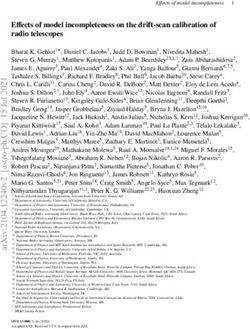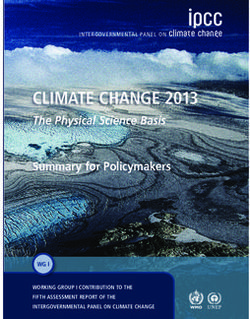Operating and installation instructions - fridge/freezer with BioFresh 20200629 7088190
←
→
Page content transcription
If your browser does not render page correctly, please read the page content below
Operating and installation instructions
fridge/freezer with BioFresh
20200629 7088190 - 00
KB(ef) 43../37..Appliance at a glance
Contents 1 Appliance at a glance
1 Appliance at a glance............................................ 2
1.1 Overview of the appliance and its equipment........... 2 1.1 Overview of the appliance and its
1.2 Appliance range of use............................................. 2
1.3 Conformity................................................................ 3
equipment
1.4 Product data............................................................. 3 Exemplary illustration of the appliance model.
1.5 EPREL database...................................................... 3
1.6 Installation dimensions............................................. 3
1.7 Saving energy.......................................................... 3
1.8 Example of food arrangement.................................. 4
1.9 Smart device ........................................................... 4
2 General safety information................................... 4
3 Controls and displays........................................... 5
3.1 Home screen............................................................ 5
3.2 Operating structure................................................... 5
3.3 Navigation................................................................ 6
3.4 Display symbols....................................................... 6
3.5 Appliance options..................................................... 6
4 Putting into operation............................................ 6
4.1 Transporting the appliance....................................... 6
4.2 Installing the appliance............................................. 6
4.3 Reversing the door................................................... 7
4.4 Insertion into a row of kitchen units........................... 12
4.5 Disposing of packaging............................................ 12
4.6 Connecting the appliance......................................... 12
4.7 Switching on the appliance....................................... 13
4.8 SmartDevice box...................................................... 13
4.9 Inserting the FreshAir filter. ...................................... 14
4.10 Setting the clean ventilation grid timer...................... 14
5 Control.................................................................... 14
5.1 Changing the temperature unit................................. 14
5.2 Child proofing........................................................... 14
5.3 Sabbath Mode.......................................................... 14
5.4 Refrigerator compartment........................................ 15
5.5 BioFresh compartment............................................. 16
6 Maintenance........................................................... 18 Fig. 1
6.1 Change the FreshAir filter......................................... 18 (1) Operating and control (10) Adjusting feet
6.2 Defrosting................................................................. 19 elements
6.3 Cleaning the ventilation grid..................................... 19 (2) LED interior lighting (11) Front transport handles,
6.4 Cleaning the appliance............................................. 19 rear transport castors
6.5 Customer service..................................................... 19 (3) Can rack (12) Rating plate
7 Malfunctions........................................................... 20 (4) Bottle rack (13) Adjustable bottle shelf
(5) Bottle shelf (14) Shelf
8 Messages................................................................ 21 (6) Biofresh compartment, (15) Shelf, can be split
Drysafe
9 Decommissioning.................................................. 21
(7) Fruit & Vegetable safe (16) Retainer for fresh air filter
9.1 Switching the appliance off....................................... 21
cover
9.2 Taking the appliance out of service........................... 21
(8) Fruit & Vegetable safe (17) Rear transport handles
10 Disposing of the appliance................................... 22 (9) Ventilation grid
The manufacturer works constantly on the further development Note
of all the types and models. Therefore please understand that u Shelves, drawers and baskets are arranged for optimum
we have to reserve the right to make design, equipment and energy efficiency on delivery.
technical modifications.
To get to know all the benefits of your new appliance, please 1.2 Appliance range of use
read the information contained in these instructions carefully.
The instructions apply to several models. Differences may Intended use
occur. Text relating only to specific appliances is marked with
an asterisk (*).
The appliance is only suitable for cooling food
Instructions for action are marked with a , the results of
products in a domestic or household-like envi-
action are marked with a . ronment. This includes, for example, use:
The appliance is not suitable for freezing food;
- in staff kitchens, bed and breakfast establish-
ments,
2 * Depending on model and optionsAppliance at a glance
- by guests in country houses, hotels, motels enter the model ID. You can find the model ID on the name-
plate.
and other accommodation,
- for catering and similar services in the whole-
sale trade.
1.6 Installation dimensions
The appliance is not suitable as a built-in unit.
All other types of use are not permitted.
Foreseeable misuse
The following applications are expressly
forbidden:
- Storing and refrigerating medicines, blood
plasma, laboratory preparations or similar
substances and products based on the
Medical Device Directive 2007/47/EC
- Use in areas at risk of explosions
- Use on moving substrates, such as ships, rail
travel or aeroplanes
- Storing live animals
Misusing the appliance may lead to damage to
the goods stored or they may spoil.
Climate classifications
Depending on the climate classification the
appliance is designed to operate in restricted
ambient temperatures. The climate classifica-
tion applying to your appliance is printed on the
rating plate.
Note
uKeep to the specified ambient temperatures
in order to guarantee that the appliance works Fig. 2
properly.
Model a b c d e f g h (°)
Climate classi- for ambient temperatures of (mm (mm) (mm (mm (mm (mm (mm
fication ) ) ) ) ) )
SN 10 °C to 32 °C KB(ef) 600 1850 600x 665x 709x 122 640 90
43.. / 3x
N 16 °C to 32 °C
KB(ef) 1650
ST 16 °C to 38 °C 37.. /
T 16 °C to 43 °C x When using wall spacers, the dimensions increase by 15 mm
(see 4.2 Installing the appliance) .
1.3 Conformity
The refrigerant circuit has been tested for leaks. This appliance
1.7 Saving energy
complies with the applicable safety stipulations and with direc- - Pay attention to good ventilation. Do not cover ventilation
tives 2014/35/EU, 2014/30/EU, 2009/125/EG, 2011/65/EU and holes or grids.
2010/30/EU. - Always keep the fan air slits clear.
The BioFresh compartment meets the requirements of a cold - Do not install the appliance in direct sunlight, next to an
storage compartment as set out in DIN EN 62552:2020. oven, radiator or similar.
- Energy consumption is dependent on the installation condi-
1.4 Product data tions, e.g. ambient temperature (see 1.2 Appliance range of
use) . If the ambient temperature deviates from the standard
Product data is included with the appliance, as per Directive temperature of 25°C, the energy consumption may differ.
(EU) 2017/1369. The complete product data sheet is available - Open the appliance for as short a time as possible.
on the Liebherr website under Downloads. - The lower the temperature is set the higher the energy
consumption.
1.5 EPREL database - Arrange the food in an organised way (see 1 Appliance at a
glance) .
Details about energy labelling and ecodesign requirements will - Keep all food properly packed and covered. This prevents
be available on the European product database (EPREL) from frost from forming.
1st March 2021. You can access the product database at the
following link: https://eprel.ec.europa. eu/ You will be asked to
* Depending on model and options 3General safety information
- Only take food out for as long as necessary so that it doesn’t - When disconnecting the appliance from the
warm up too much.
supply, always take hold of the plug. Do not
- Inserting warm food: allow to cool down to room temperature
first. pull the cable.
- In the event of a fault pull out the mains plug
1.8 Example of food arrangement or deactivate the fuse.
- Do not damage the mains power cable. Do
not operate the appliance with a defective
mains power cable.
- Only customer service or other specially
trained staff may repair or perform other oper-
ations on the appliance.
- Only assemble, connect and dispose of the
appliance according to the instructions.
- Please keep these instructions in a safe place
and pass them on to any subsequent owners.
Fire hazard:
- The coolant used (information on the model
plate) is eco-friendly but also flammable. Any
leaking coolant may ignite.
• Do not damage the refrigerant circuit pipes.
Fig. 3
• Do not handle ignition sources inside the
1.9 Smart device appliance.
• Do not use electrical appliances inside the
The appliance is ready for integration into a smart appliance (e.g. steam cleaners, heaters, ice
home and for extended services. With a SmartDe-
vice Box, you can activate this and other options. cream makers, etc.).
This is activated via the MyLiebherr customer • If the refrigerant leaks: remove any naked
portal. flames or ignition sources from the vicinity
of the leakage point. Properly air the room.
Inform customer services.
- Do not store explosives or sprays using
Note combustible propellants such as butane,
The SmartDevice Box is available for purchase from the
Liebherr Household Store (home.liebherr.com). propane, pentane, etc. in the appliance. To
identify these spray cans, look for the list
You will find more information about availability and prerequi- of contents printed on the can, or a flame
sites and the individual options on the website, www.smartde-
vice.liebherr.com. symbol. Gases possibly escaping may ignite
due to electrical components.
- Keep burning candles, lamps and other items
2 General safety information with naked flames away from the appliance so
Danger for the user: that they do not set the appliance on fire.
- Please be sure to store alcoholic drinks or
- This device can be used by children and
people with impaired physical, sensory or other packaging containing alcohol in tightly
mental abilities or with a lack of experi- closed containers. Any alcohol that leaks out
ence and knowledge provided that they are may be ignited by electrical components.
supervised or have received instruction in Danger of tipping and falling:
the safe use of this device, and about the - Do not misuse the plinth, drawers, doors etc.
resulting hazards. Children must not play as a step or for support. This applies particu-
with this appliance. Cleaning and user main- larly to children.
tenance work must not be carried out by chil- - Danger of tipping if the door is open if the
dren without adult supervision. Children aged appliance has not yet been installed properly.
between 3 and 8 are allowed to load and
Danger of food poisoning:
unload the appliance. Children below the age
of 3 must be kept away from the appliance - Do not consume food which has been stored
unless they are under continuous adult super- too long.
vision.
4 * Depending on model and optionsControls and displays
Danger of frostbite, numbness and pain: 3 Controls and displays
- Avoid prolonged skin contact with cold
surfaces or refrigerated/frozen goods or take 3.1 Home screen
protective measures, e.g wear use gloves.
Danger of injury and damage:
- Hot steam can lead to injury. Do not use elec-
trical heating or steam cleaning equipment,
open flames or defrosting sprays to defrost.
- Do not use sharp implements to remove the
ice.
Danger of crushing:
- Do not hold the hinge when opening and Fig. 4
closing the door. Fingers may get caught. (1) Fridge compartment (3) Menu field
field
Symbols on the appliance: (2) BioFresh field (4) Screen
The symbol can be located on the The home screen is the first screen the user sees. All settings
compressor. It refers to the oil in the can be made from there.
compressor and indicates the following All functions can be called up by touching the screen and
danger: Swallowing or inhaling can be fatal. values can be changed.
This is only relevant for recycling. There is no
danger in normal operation.
3.2 Operating structure
This symbol is found on the compressor and
indicates the danger of flammable materials. Fridge compartment field
Do not remove the sticker.
A sticker to this effect may be applied to Fig. 5
the rear of the appliance. It refers to the (1) Fridge compartment (2) Fridge compartment
foam-padded panels in the door and/or the symbol temperature display
housing. This is only relevant for recycling. Do
not remove the sticker. The fridge compartment temperature is displayed in the fridge
compartment field.
The following settings can be entered:
Please observe the specific information in - Temperature settings
the other sections: - Switch off appliance. Screen remains functional.
DANGER identifies a situation involving direct BioFresh field
danger which, if not obviated, may
result in death or severe bodily
injury.
WARNING identifies a dangerous situation Fig. 6
which, if not obviated, may result in (1) BioFresh symbol (2) BioFresh temperature
death or severe bodily injury. display
CAUTION identifies a dangerous situation Setting the Biofresh temperature
which, if not obviated, may result in (see 5.5 BioFresh compartment) .
minor or medium bodily injury. Menu field
NOTICE identifies a dangerous situation
which, if not obviated, may result in
damage to property.
Note It contains useful instructions and
tips.
Fig. 7
(1) Main menu (2) Option selected
The menu field gives access to the appliance options and
settings. Selected options are also displayed.
* Depending on model and options 5Putting into operation
3.3 Navigation Messages:
Touch the menu to access the individual options. An audible There are active error messages and
signal sounds after confirming an option or a setting. The reminders.
display switches to the home screen.
The appliance is operated using the following symbols:
3.5 Appliance options
Standby:
You can select or set the following options; explanations and
Switches the appliance or tempera- setting options, (see 5 Control) :
ture zone on.
Symbol Option
Menu:
SuperCoolx
Calls up options.
Minus / Plus:
SabbathMode
Changing settings (e.g. adjusting
temperatures).
Left/right navigation arrow: Child safety devicex
Selects options and navigates
through the menu.
Temperature unit
You can scroll through the individual
options using the navigation arrows.
The first option is displayed again
BioFresh
after the last one.
Back:
Cancels the selection. x If the option is selected, the relevant symbol is displayed in
the menu field.
The display switches to the next
higher level or to the home screen The symbol disappears if the option ends or is disabled.
OK:
Confirms the selection.
4 Putting into operation
After confirmation the display
switches to the home screen. 4.1 Transporting the appliance
ON / OFF, START / STOP u Transport the appliance only in suitable packaging.
u Transport the appliance upright.
Starts/ stops options. u Do not transport the appliance on your own.
After selecting or cancelling an option
the display switches to the home 4.2 Installing the appliance
screen.
RESET:
Resets timer. WARNING
Fire hazard due to dampness!
Access to customer service If live parts or the mains lead become damp this may cause
short circuits.
u The appliance is designed for use in enclosed areas. Do
not operate the appliance outdoors or in areas where it is
Note
exposed to splash water or damp conditions.
If no selection is made after 1 minute the display switches to
the home screen.
3.4 Display symbols WARNING
Risk of fire due to short circuit!
Display symbols provide information on the current appliance If the mains cable/connector of the appliance or of another
status: appliance touch the rear of the appliance, the mains cable/
connector may be damaged by the appliance vibrations,
Up arrows: leading to a short circuit.
u Stand the appliance so that it is not touched by connectors
The temperature increases. or main cables.
Down arrows: u Do not plug the appliance or any others into sockets located
near the rear of the appliance.
The temperature reduces.
Standby:
The appliance or temperature zone is
switched off.
6 * Depending on model and optionsPutting into operation
NOTICE
Risk of damage from stainless steel care products!
WARNING The stainless steel doors and stainless steel side panels
Fire hazard due to refrigerant! are treated with a premium surface finish.
The coolant used is eco-friendly but also flammable. Any
leaking coolant may ignite.
u Do not damage the piping of the refrigeration circuit. Stainless steel care products attack these surfaces.
u Only use a soft, clean cloth to wipe down finished door
and side panel surfaces and painted door and side
panel surfaces. To remove heavy dirt, use a little water
WARNING or neutral detergent. Alternatively, you can use a micro-fibre
Fire hazard and danger of damage!
cloth.
u Do not place appliances emitting heat e.g. microwaves,
toasters etc. on the appliance! u Remove the protective film from the decorative trims.
u Remove all transit supports.
Spacers must be used to achieve the declared energy
WARNING consumption and to prevent condensation in the event of high
Blocked ventilation openings pose a risk of fire and damage! surrounding humidity. This increases the appliance depth by
u Always keep the ventilation openings clear. Always ensure about 15 mm. The appliance will work perfectly well without the
that the appliance is properly ventilated! spacers but will have a slightly higher energy consumption.
u If your appliance comes with wall
NOTICE spacers, mount these on the
Risk of damage due to condensate! back of the appliance, bottom left
u Do not install the appliance directly alongside a further and right.
refrigerator/freezer.
Note
If you have several appliances next to one another, leave a
gap of 70mm between appliances. Otherwise condensation will
build up between the units.
u Dispose of packaging material (see 4.5 Disposing of pack-
aging) .
u Align the appliance so that
it stands firmly and on a
level by applying the accom-
panying spanner to the adjust-
able-height feet (A) and using
a spirit level.
Fig. 8
q Before you connect the appliance, report any damage imme-
diately to the delivery company.
q The floor of the installation site must be horizontal and even. u Then support the door: Use saddle wrench SW10 to
q Do not install the appliance in direct sunlight, next to an unscrew the base on mounting block (B) until it makes
oven, radiator or similar. contact with the ground, then continue turning it for a further
q Install the appliance with the rear panel up against the wall 90°.
and always use the supplied wall spacers (see below).
q Only ever move the appliance when it is empty. Note
u Clean the appliance (see 6.4 Cleaning the appliance) .
q The surface supporting the appliance must be at the same
level as the surrounding floor.
If the appliance is installed in a very damp environment,
q Do not install the appliance on your own. condensate may form on the outside of the appliance.
q The more coolant there is in the appliance, the larger the u Always see to good ventilation at the installation site.
room in which the appliance is installed must be. If the room
is too small, any leak may create a flammable mixture of gas
and air. For each 8 g of coolant the installation space must 4.3 Reversing the door
be at least 1 m3. Information on the coolant is on the model
plate inside the appliance. If necessary, you can change the way the door opens:
u Remove the protective film from the outside of the appli- Ensure that the following tools are available:
ance.* q Torx® 25 (T25)
q Torx® 15 (T15)
q Slotted screwdriver
q Open-ended wrench SW10
q Spirit level
q Open-ended wrench supplied with the T25 tool
q If necessary, a cordless screwdriver
* Depending on model and options 7Putting into operation
q Get a stepladder if necessary
q If necessary, a second person for assembly
4.3.1 Remove the door
Note
u Remove any food from the door racks before removing the
door, so that no food falls out.
Fig. 9
u Open the door.
NOTICE
Risk of damage!
If the door seal is damaged, the door may fail to close properly
and the cooling will be inadequate.
u Do not damage the door seal with the screwdriver! Fig. 10
u Remove the outer cover. Fig. 9 (1)
u Disengage and release the bearing bracket cover. Remove CAUTION
the bearing bracket cover. Fig. 9 (2) Risk of injury if the door tips!
u Unlatch the panel with a slotted screwdriver and swivel it to u Take good hold of the door.
one side. Fig. 9 (3) u Set down the door carefully.
u Carefully remove the protective cover. Fig. 10 (1)
u Undo the bolt a little with a T15 screwdriver. Fig. 10 (2)
u Hold the door and remove the bolts with your fingers.
Fig. 10 (3)
u Pull the bearing bush out of the guide. Insert from the other
side and click into place. Fig. 10 (4)
u Lift the door and set it aside.
u Carefully lift the plugs out of the door bearing bush with a
slotted screwdriver and remove. Fig. 10 (5)
8 * Depending on model and optionsPutting into operation
4.3.2 Moving the upper bearing parts to the 4.3.3 Moving the lower bearing parts to the
other side other side
Fig. 11
u Remove both screws with the T25 screwdriver.
u Lift and remove the bearing bracket.
Fig. 13
u Lift the bearing pin completely upward and remove.
Fig. 13 (1)
u Undo the screws with a T25 screwdriver and remove the
bearing bracket Fig. 13 (2)
Fig. 14
u Loosen the screw using a T25 screwdriver. Fig. 14 (1)
u Lift the door closure aid and turn it 90° to the right in the
hole. Fig. 14 (2)
u Tighten the screw using a T25 screwdriver. Fig. 14 (3)
Fig. 12
u Release the cover and remove from the side. Fig. 12 (1)
u Rotate the cover 180° and clip onto the other side from the
right. Fig. 12 (2)
u Click the cover into place. Fig. 12 (3)
u Position the screw with a T25 screwdriver. Fig. 12 (4)
u Position the upper bearing bracket. Fig. 12 (5)
w Place the pins in the provided screw holes.
u Tighten the screw. Fig. 12 (4)
u Insert the screw with a T25 screwdriver and tighten.
Fig. 12 (6)
* Depending on model and options 9Putting into operation
4.3.5 Moving the handles to the other side
Fig. 15
u Remove the cover and fix it on the other side. Fig. 15 (1)
u Place the bearing bracket on the other side and screw in
with the aid of a T25 screwdriver. Start with screw 2 at the
bottom in the middle. Fig. 15 (2)
u Screw in screws 3 and 4. Fig. 15 (3, 4)
u Insert the bearing pin completely. Make sure that the catch
mechanism is pointing to the rear. Fig. 15 (5)
4.3.4 Moving the door bearing parts to the
other side
Fig. 17
u Pull off the cover. Fig. 17 (1)
u Remove the screws with the T15 screwdriver. Fig. 17 (2)
u Remove the handle. Fig. 17 (3)
u Carefully lift up the side plugs with a slotted screwdriver and
pull them out. Fig. 17 (4)
u Insert the plugs again on the other side. Fig. 17 (5)
Fig. 16
u Underside of door faces upwards: Turn the door.
u Push the tab downwards with a slotted screwdriver.
Fig. 16 (1)
u Pull the door latch out of the guide. Fig. 16 (2)
u Push the door latch into the guide on the other side.
Fig. 16 (3)
u Upper side of door faces upwards: Turn the door.
10 * Depending on model and optionsPutting into operation
4.3.7 Aligning the door
WARNING
Risk of injury due to the door dropping out!
If the bearing parts are not screwed into place firmly enough,
the door may drop out. This may lead to severe injuries. What is
more, the door may not close and therefore the appliance may
fail to cool properly.
u Screw the turn hinges firmly into place with 4 Nm.
u Check all of the screws and retighten if necessary.
u Align the doors flush with the appliance housing using the
two oblong holes in the lower bearing bracket if needed. To
do this undo the middle screw in the bottom bearing bracket
with the T25 tool supplied. Undo the remaining screws a
little with the T25 tool or with a T25 screwdriver and align
using the slotted holes.
u Support the door: Take off the adjustable foot on the bearing
bracket using the open-ended wrench SW10 until it comes
into contact with the floor, then turn an additional 90°.
4.3.8 Fit the covers
Fig. 18
u Position the handle on the other side. Fig. 18 (1)
w The screw holes must be exactly above each other.
u Tighten the screws with the T15 screwdriver. Fig. 18 (2)
u Position the covers on the side and push in. Fig. 18 (3)
w Ensure that it clicks into place.
4.3.6 Fitting the door
Fig. 20
The door is open 90°.
u Position the bearing bracket and engage. If necessary push
apart carefully. Fig. 20 (1)
u Position the panel on the side and click into place.
Fig. 20 (2)
Fig. 21
u Slide on the external cover. Fig. 21 (1)
u Close the upper door. Fig. 21 (2)
Fig. 19
u Place the door on the lower bearing pins.
u Align the top of the door with opening in the bearing bracket.
Fig. 19 (1)
u Insert the bolt and tighten with a T15 screwdriver. Fig. 19 (2)
u Fit the protective cover to protect the door: Insert the protec-
tive cover and check that it is attached to the door. If not,
insert the bolt fully. Fig. 19 (3)
u Insert the plugs. Fig. 19 (4)
* Depending on model and options 11Putting into operation
4.4 Insertion into a row of kitchen units If the appliance is installed with the hinges next to a wall
Fig. 22 (4) the distance Fig. 22 (E) between the appliance and
the wall must be observed. This is how far the handle protrudes
when the door is open.
4.5 Disposing of packaging
WARNING
Danger of suffocation due to packing material and plastic film!
u Do not allow children to play with packing material.
The packaging is made of recyclable materials:
- corrugated board/cardboard
- expanded polystyrene parts
- polythene bags and sheets
- polypropylene straps
- nailed wooden frame with polyethylene panel*
u Take the packaging material to an official collecting point.
4.6 Connecting the appliance
WARNING
Failure to connect properly
Fire hazard.
u Do not use an extension cable.
u Do not use distributor blocks.
Fig. 22
NOTICE
A [mm] B [mm] C [cm2] D [mm] E [mm] Failure to connect properly
Damage to the electronics.
665 x 65 Min. 300 Min. 50 Min. 46
u Do not use a standalone inverter.
x If wall spacers are used, the dimensions increase by 15 mm u Do not use an energy saving plug.
(see 4.2 Installing the appliance) .
Note
The dimensions apply for an opening angle of 90 °. Spacing
Only use the power connection lead supplied.
angles will vary according to the opening angle.
u A longer power connection lead can be ordered from
The appliance can be built into kitchen units. A top cupboard Customer Service.
Fig. 22 (2) can be added above the appliance in order to bring
the appliance Fig. 22 (1) up to the height of the fitted kitchen
units.
The appliance can be installed right next to the kitchen
cabinet Fig. 22 (3). The appliance must stick out by the depth
Fig. 22 (B) from the front of the cabinet so that the doors can be
opened fully. The appliance may protrude further depending on
the depth of the kitchen cabinets and whether wall spacers are
used.
NOTICE
Danger of overheating due to insufficient air ventilation!
The compressor may be damaged if there is insufficient air
ventilation. Fig. 23
u Take care to ensure adequate air ventilation.
u Observe the ventilation requirements. a b c d G
Ventilation requirements: ~ 1800 mm ~ 1400 mm ~ 2100 mm ~ 200 mm Appliance
plugs
- Spacer ribs on the back of the appliance provide sufficient
air ventilation. In the final appliance position, these must not Ensure that the following conditions are met:
be placed in recesses or cut-outs.
- The type of current and voltage at the installation site corre-
- There must be a ventilation shaft with the depth Fig. 22 (D) spond to the information on the model plate (see 1 Appli-
at the back of the top cupboard over the entire width of the
ance at a glance) .
cupboard.
- The socket is earthed according to the regulations and
- The ventilation shaft Fig. 22 (C) must be observed under the fused.
ceiling.
- The fuse tripping current is between 10 and 16 A.
- the larger the ventilation space, the more energy-saving the - The socket is easily accessible.
appliance is in operation.
- The socket is outside the back of the appliance area in the
specified area Fig. 23 (a, b, c).
u Check the electrical connection.
12 * Depending on model and optionsPutting into operation
u Insert the appliance plug Fig. 23 (G) into the back of the Call up the status of the
appliance. Ensure that it clicks into place. SmartDevice box.
u Connect the power plug to the power supply.
w The Liebherr logo appears on the screen.
w The display switches to the standby symbol.
4.7 Switching on the appliance Fig. 26
u Press the OK button.
Note w The WIFI INFO screen opens.
If the appliance is in demo mode, DEMO appears on the home- w The following statuses
screen. can be displayed:
u Disable demo mode (see 7 Malfunctions) .
Connect and switch on appliance approx. 2 hours before
loading for the first time.
4.7.1 Switch on appliance Fig. 27
If the standby symbol is displayed over the whole screen: w SSID: ***WPS*** = The SmartDevice box is in WPS mode
for 3 minutes. An automatic connection to the SmartDevice
u Press the standby symbol.
box can be established via the router.
w The appliance is switched on. The display switches to the
home screen. w SSID: LHSDB_xxxxxxxxx = the SmartDevice box is in
manual connection mode for 30 minutes. The SmartDe-
w The appliance sets itself to the displayed temperature. This
is shown by down arrows. vice box transmits a private network to which you can
connect to send WLAN data.
If the standby symbol is displayed in the fridge compart- w SSID: empty = The SmartDevice box is in sleep mode.
ment and biofresh field: Please reset the WIFI and connect your SmartDevice box
u Press the standby symbol. to the home network.
w The appliance is switched on. w SSID: TP-LINK_2D43A2 or Fritz!Box7069 = The SmartDe-
w The appliance sets itself to the displayed temperature. This vice box is connected to the home network.
is shown by down arrows.
WIFI RESET
If the screen is black: Resetting the SmartDevice
u Touch the screen. box to the default settings.
w The standby symbol appears on the whole screen.
u Press the standby symbol.
w The appliance is switched on. The display switches to the
home screen.
w The appliance sets itself to the displayed temperature. This
is shown by down arrows. Fig. 28
u Confirm with OK.
w The SmartDevice box is reset to the default settings.
4.8 SmartDevice box
Showing the WiFi status on the Home screen
SmartDevice box: Start-up instruc- Status: WiFi on & connected
tionswww.smartdevice.liebherr.com/install
If the SmartDevice box (SDB) is inserted correctly the menu
below appears. The device is supplied with WLAN activated.
To use more WiFi options,
Fig. 29
open the WIFI menu.
u The WiFi indicator is white.
w WiFi is on.
w The home network and the Liebherr server are connected.
Status: WiFi on & connecting
u The WiFi display shows
Fig. 24 a clock.
u Press WIFI.
w The WIFI menu opens.
Turning on/off WiFi
Fig. 30
w WiFi is on.
w There is no connection to the home network and/or the
Liebherr server.
Status: WiFi on & disconnected
Fig. 25
u Use the slider at the bottom right to turn on/off WIFI
w Slider to OFF = WIFIis disabled.
w Slider to ON = WIFIis enabled.
WIFI INFO
* Depending on model and options 13Control
u The WiFi display shows
a warning sign. 5 Control
5.1 Changing the temperature unit
The temperature display can be switched from °C to °F.
u Press menu.
Fig. 31 u Press the navigation arrow until °C is displayed.
w WiFi is on. u Press °F.
w The SmartDevice box is either not connected to a network w The temperature is displayed in °F.
or the SmartDevice box is connected to a network but the
network cannot be found, e.g. switched off at night. Switch from °F to °C in the same way.
4.9 Inserting the FreshAir filter. 5.2 Child proofing
The supplied FreshAir filter can be used for optimum air quality. The child-proofing function enables you to make
The intake is located at the top of the appliance, (see 1 Appli- sure that the appliance is not inadvertently
ance at a glance) switched off by playing children.
u Remove cover.
5.2.1 Switching on the child safety device
u Press menu.
u Press the navigation arrows until the child safety
device is displayed.
u Press ON.
w The child safety device is switched on.
5.2.2 Switching the child safety device off
u Press menu.
u Press the navigation arrows until the child safety
device is displayed.
u Press OFF.
w The child safety device is switched off.
5.3 Sabbath Mode
This function meets the religious requirements on the Sabbath
or Jewish feast days. When Sabbath mode is on some of
the electronic control functions are switched off. After setting
Sabbath mode you no longer need to worry about indicator
Fig. 32 lamps, figures, symbols, displays, alarm messages and fans.
u FreshAir-Insert the filter in the cover and turn it clockwise. The thawing cycle only works for the specified time without
u Ensure that the filter clicks into place. taking account of fridge use. After a power cut the appliance
u Replace the cover again. automatically switches back to Sabbath mode.
Setting the timer There is a list of Star-K certified appliances at www.star-k.org/
u Press menu. appliances.
u Press the navigation arrows until the FreshAir filter is
displayed.
u Press the FreshAir filter symbol. WARNING
u Press ON. Danger of food poisoning.
w The timer is set. After the interval has expired a message If a power cut occurs when Sabbath mode is enabled, this
prompts you to change the FreshAir filter. message is not saved. Once the power is restored the appli-
ance continues to work in Sabbath mode. When this mode
4.10 Setting the clean ventilation grid is over no message about the power cut is displayed on the
temperature display.
timer If a power cut occurred during Sabbath mode:
u Check the food for quality. Do not eat the food if it has
The ventilation grid must be cleaned at least once a year for thawed.
sufficient ventilation. The timer can be set as a reminder.
u Press menu. - All functions are blocked until Sabbath mode is switched off.
u Press the navigation arrows until the ventilation grid
is displayed.
- If functions such as SuperFrost, SuperCool, ventilation etc.
are selected when Sabbath mode is switched on they
u Press the ventilation grid symbol. remain switched on.
u Press ON.
- No audible signals are emitted and the temperature display
w The timer is set. After the interval has expired a message does not indicate any warnings or settings (such as a
prompts you to clean the ventilation grid. temperature alarm or door alarm).
- The internal light is off.
14 * Depending on model and optionsControl
5.3.1 Switching SabbathMode on. u Press plus.
Setting a lower temperature:
u Press menu. u Press minus.
u Press the navigation arrow until SabbathMode is
displayed. The minus symbol is greyed out when the coldest temperature
u Press ON. is selected.
w SabbathMode is switched on. Only the SabbathMode The plus symbol is greyed out if it is pressed again after
symbol appears on the screen. selecting the hottest temperature. The standby symbol is
SabbathMode switches off automatically after 120 hours if displayed on the screen.
it has not already been switched off manually. The display u Confirm the required temperature with OK.
switches to the home screen. w The display switches to the home screen.
w The selected temperature is displayed.
5.3.2 Switch off the SabbathMode w Up or down arrows indicate the change in temperature.
The arrows are greyed out when the target temperature is
u Touch the screen. reached.
u Press OFF.
w SabbathMode is switched off. 5.4.3 SuperCool
With SuperCool you switch to the highest
5.4 Refrigerator compartment cooling performance to reach lower cooling
temperatures. Use SuperCool, to rapidly cool
Different temperature ranges are set in the fridge compartment large amounts of food.
because of the natural air circulation. The coldest area is
directly above the separating plate between the fridge compart- When SuperCool is activated, the fan* may run. The appliance
ment and the Biofresh area. The warmest area is at the top operates with maximum cooling performance, which means
front and in the door. that the noise of the refrigeration unit may be temporarily
louder.
5.4.1 Refrigerating food The SuperCool function uses slightly more energy.
Switching on SuperCool
Note
The energy consumption increases and the cooling perform- u Press menu.
ance decreases if the ventilation is inadequate. u Press the navigation arrow until SuperCool is
u Always keep the air slits of the fan free. displayed.
u Press the SuperCool symbol.
u Place butter and preserves in the top area and in the door. w The following screen is displayed:
(see 1 Appliance at a glance)
u Use reuseable plastic, metal, aluminium, glass containers
and foil wrap to store food.
u Always store raw meat and fish in clean, sealed containers
on the bottom shelf of the refrigerator, to prevent them
coming into contact with or dripping onto other foods.
u Foods that easily absorb or give off smell or taste, as well as
liquids, should be stored in sealed containers or covered.
u Use the front area of the base shelf only to temporarily set
down refrigerated foods, for example while rearranging or Fig. 34
sorting the contents. Remember not to leave refrigerated The running time can be set to four levels.
foods here as they could shift to the back or tip over when Setting the running time:
you close the door. u Press plus or minus.
u Do not pack foods too closely together, as the air needs to
circulate. The minus symbol is greyed out when the lowest level is
selected.
5.4.2 Setting the temperature The plus symbol is greyed out when the highest level is
selected.
The temperature depends on the following factors: u Confirm the required running time with START.
- the frequency of opening the door w The display switches to the home screen.
- how long the door is open for w SuperCool is selected.
w The remaining running time and the SuperCool
- the room temperature of the installation location
symbol are displayed in the fridge compartment field.
- the type, temperature and quantity of the food w The lowered temperature is shown by the down
The temperature can be set from 9 °C to 2 °C. arrows.
w After the remaining running time has elapsed the
Recommended temperature setting: 5 °C
appliance returns to normal mode. The temperature
u Press the fridge compartment field.
is set to the preset value again. Up arrows show the
w The following screen is displayed:
temperature increase.
Switching SuperCool off ahead of schedule
u Press menu.
u Press the navigation arrow until SuperCool and the
remaining running time are displayed.
u Press on the remaining running time.
u Press STOP.
w SuperCool is switched off.
Fig. 33 w The temperature is set to the preset value again. Up arrows
show the temperature increase.
Setting a higher temperature:
* Depending on model and options 15Control
5.4.4 Shelves 5.4.7 Door racks
Moving or removing shelves Moving the storage rack
The shelves are prevented from being pulled out accidentally
by pull out stops.
Fig. 35 Fig. 37
u Lift the shelf and pull forward a little. Dismantling door racks
u Adjust the height of the shelf. To do this move the slots along
the supports.
u In order to remove the shelf fully, place it at a slant and pull
out towards the front.
u Insert shelf with the raised edge pointing upwards at the
back.
w The food does not freeze onto the rear wall.
w Food is prevented from falling out.
Dismantling shelves
u The shelves can be
dismantled for cleaning.
Fig. 38
u The door racks can be dismantled for cleaning.
5.4.8 Using the bottle holder
5.4.5 Using the sectioned shelf u To avoid the bottles tipping
over, push the bottle holder
along.
5.4.9 Egg tray
You can take out and rotate the egg tray. You can use the
Fig. 36 two parts of the egg tray to mark different use-by dates, for
Adjusting the height: example.
u Pull the glass plates out forwards one by one.
u Remove the support from the catch mechanism and click
into place at the required height.
Using both shelves:
u Lift the top glass plate and pull the bottom glass plate
forwards.
w The glass plate (1) with the pull out stops must be at the
front so that the stops (3) point downward.
5.4.6 Using adjustable bottle shelf
At the base of the refrigerator compartment, the integrated
bottle shelf or alternatively the glass shelf can be used:
u Using the bottle shelf:
remove glass shelf and store
separately.
u Place the bottles with the u Use the top part to store e.g. chicken eggs.
base pointing backwards u Use the bottom part to store quails' eggs.
facing the rear wall.
If the bottles project beyond
the bottle shelf: 5.5 BioFresh compartment
u set the lower door rack one
In the BioFresh section, certain fresh foods can be kept fresh
position higher.
for longer compared to conventional cooling methods.
For food with an indicated best before date, the date specified
on the packaging always applies.
16 * Depending on model and optionsControl
If the temperature falls below 0 °C, foodstuffs can freeze.
Guidelines for storage periods at low humidity 0 °C
5.5.1 DrySafe Cold meats up to 9 days
The DrySafe is suitable for storing dry or wrapped food (e.g. Poultry up to 6 days
dairy products, meat, fish, sausages). A relatively dry storage
climate is established here. Pork up to 7 days
Beef up to 7 days
5.5.2 Fruit & Vegetable safe
Game up to 7 days
The humidity in the Fruit & Vegetable safe depends on the
moisture content of the items being stored and the number of
times the door is opened. You can set the humidity yourself. Note
u Please note that protein-rich food deteriorates faster, i.e.
On the high moisture setting, the Fruit & Vegetable safe is shellfish and crustaceans deteriorate faster than fish, fish
suitable for storing loose salad, vegetables and fruit with a high faster than meat.
moisture content. A well-stocked drawer is stored in absolute
freshness.
Guidelines for storage periods at high humidity 0 °C
5.5.3 Setting the moisture level in the Fruit & Vegetables, salads
Vegetable safe Artichokes up to 14 days
Celery up to 28 days
Cauliflower up to 21 days
Broccoli up to 13 days
Chicory up to 27 days
Leaf lettuce up to 19 days
Peas up to 14 days
Kale up to 14 days
Fig. 39
Carrots up to 80 days
You can choose any moisture setting for the Fruit & Vegetable
safe. Garlic up to 160 days
u
Cabbage up to 55 days
Low humidity: Slide the slide bar backwards. Round lettuce up to 13 days
w The openings in the cover are partially or fully open. The
moisture levels drop in the Fruit & Vegetable safe. Herbs up to 13 days
u
Leeks up to 29 days
High humidity: Slide the slide bar forwards.
Mushrooms up to 7 days
w The openings in the cover are partially or fully closed. The
moisture levels rise in the Fruit & Vegetable safe. Radishes up to 10 days
5.5.4 Storing food Sprouts up to 20 days
Asparagus up to 18 days
Note
u Do not put the following in the BioFresh section: cold-sensi- Spinach up to 13 days
tive vegetables including cucumbers, aubergines, tomatoes, Savoy cabbage up to 20 days
courgettes and any cold-sensitive tropical fruits.
Fruit
u To prevent food spoilage due to transfer of germs: Store
unwrapped animal and vegetable products separate from Apricots up to 13 days
one another in the drawers. This also applies to different Apples up to 80 days
sorts of meat.
If food has to be stored together due to lack of space: Pears up to 55 days
u wrap the food. Blackberries up to 3 days
u Storing high-moisture content foods: shake off the moisture
beforehand. Dates up to 180 days
If there is too much moisture in the compartment:
u select the low moisture setting. Strawberries up to 7 days
-or- Figs up to 7 days
u Remove any excess moisture with a cloth.
Blueberries up to 9 days
5.5.5 Storage times Raspberries up to 3 days
Guidelines for storage periods at low humidity 0 °C Red currants up to 7 days
Butter up to 90 days Cherries, sweet up to 14 days
Hard cheese up to 110 days Kiwis up to 80 days
Milk up to 12 days Peaches up to 13 days
* Depending on model and options 17Maintenance
5.5.8 Fruit & Vegetable safe cover
Guidelines for storage periods at high humidity 0 °C
Plums up to 20 days
Cranberries up to 60 days
Rhubarb up to 13 days
Gooseberries up to 13 days
Grapes up to 29 days
5.5.6 Setting the temperature in the BioFresh
compartment.
Fig. 43
Recommended refrigerator setting: 5 °C. The BioFresh temper- u Removing the Fruit & Vegetable safe cover: After pulling out
ature is controlled automatically and is between 0 °C and 3 °C. the drawers, carefully pull the cover towards you and down.
The temperature can be set slightly colder or slightly warmer. u Replacing the Fruit & Vegetable safe cover: Guide the ridges
The temperature can be set from level 1 (lowest temperature) on the cover into the rear brackets Fig. 43 (1) and click it into
to level 9 (highest temperature). The default setting is level 5. the front bracket Fig. 43 (2).
With levels 1 - 4 the temperature can drop to below 0 °C so that
the food can freeze.
u Press menu. 6 Maintenance
u Press the navigation arrow until BioFresh is
u
displayed. 6.1 Change the FreshAir filter.
The FreshAir filter guarantees optimum air quality. It should be
Press .
changed every 12 months. When the timer is set a message on
w The following screen is displayed:
the display prompts you to change it. The FreshAir filter can be
ordered from the specialist dealer.
Change FreshAir filter is displayed.
u Press the change FreshAir filter symbol
w The display switches to the home screen.
The message can be displayed again by pressing on the
menu field until the filter has been changed and confirmed.
(see 8 Messages) .
Fig. 40
u Setting the level: Press plus or minus.
The minus symbol is greyed out when the lowest level is
selected.
The plus symbol is greyed out when the highest level is
selected.
u Confirm the required level with OK.
w The display switches to the home screen.
w The BioFresh temperature is changed to the new value.
Fig. 44
5.5.7 Drawers u Remove cover.
Fig. 41
u Pull out the drawer, lift it at the back and draw it forwards for
removal.
u Replace the racks.
Fig. 45
u Remove the FreshAir filter.
u Insert the new filter in the reverse order.
u Ensure that the filter clicks into place.
u Replace the cover again.
Confirming the filter change
u Press menu.
Fig. 42 u Press the navigation arrows until the FreshAir filter is
u Pull out the rails. displayed.
u Attach the drawer to the rails and push it in until it engages u Press the FreshAir filter symbol.
audibly at the back.
18 * Depending on model and optionsMaintenance
u Press the navigation arrows until change FreshAir NOTICE
filter is displayed. Incorrect cleaning damages the appliance!
u Press RESET. u Do not use cleaning agents in concentrated form.
w The timer is reset. The change interval starts all over u Do not use any scouring or abrasive sponges or steel wool.
again. u Do not use any sharp or abrasive cleaning agents, nor any
that contain sand, chloride or acid.
Turning the timer off u Do not use chemical solvents.
If a new FreshAir filter is not inserted the timer can be turned off u Do not damage or remove the type plate on the inside of the
u Press menu. appliance. It is important for the customer service.
u Press the navigation arrows until the FreshAir filter is u Do not pull off, bend or damage cables or other compo-
displayed. nents.
u Press the FreshAir filter symbol. u Do not allow any cleaning water to enter the drain channel,
u Press OFF. ventilation grille or electrical parts.
w The timer is turned off. u Please use soft cleaning cloths and a universal pH-neutral
cleaning agent.
6.2 Defrosting u Please use cleaning and care products suitable for contact
with foodstuffs in the appliance interior.
6.2.1 Defrosting refrigerator compartment u Empty appliance.
u Pull out the power plug.
The refrigerator compartment is defrosted automatically. The
water evaporates. Drops of water on the rear wall are function-
ally conditioned and perfectly normal. u Clean plastic outer and inner surfaces with lukewarm
water and a little washing-up liquid.
6.3 Cleaning the ventilation grid u Only use a soft clean cloth to wipe side walls with a paint
finish. In the case of heavy soiling, use lukewarm water with
The ventilation grid ensures that the appliance works properly neutral cleaning agent.
due to optimum aeration and ventilation.
u Clean the ventilation grid regularly with a vacuum cleaner. NOTICE
u Remove stubborn stains with a soft cloth. Risk of damage from stainless steel care products!
When the timer is set a message on the display The stainless steel doors and stainless steel side panels
prompts you to clean it. The clean ventilation grid are treated with a premium surface finish.
symbol appears on the screen.
u Press the clean ventilation grid symbol.
w The display switches to the home screen. Stainless steel care products attack these surfaces.
The message can be displayed again by pressing the menu u Only use a soft, clean cloth to wipe down finished door
field until it has been cleaned and this has been confirmed. and side panel surfaces and painted door and side
(see 8 Messages) . panel surfaces. To remove heavy dirt, use a little water
or neutral detergent. Alternatively, you can use a micro-fibre
Confirming that the ventilation grid has been cleaned cloth.
u Press menu.
u Press the navigation arrows until the ventilation grid Do not treat the lettering on the painted door surfaces with
is displayed. harsh, abrasive agents. Wipe off any dirt with a soft cloth and
u Press the ventilation grid symbol. some water or neutral cleaner.*
u Press the navigation arrows until clean ventilation u Most of the parts can be dismantled for cleaning: see the
grid is displayed. relevant chapter.
u Clean drawers by hand with lukewarm water and a little
u Press RESET.
washing up liquid.
w The timer is reset. The cleaning interval starts all
u Clean the Fruit & Vegetable safe cover by hand using
over again.
lukewarm water and a small amount of detergent.
Turning the timer off u All the other fittings can be put in the dishwasher.
If the reminder function is to be switched off the timer can be u Only use a damp cloth to clean the telescopic rails. The
turned off. grease in the runners is for lubrication purposes and must
u Press menu. not be removed.
u Press the navigation arrows until the ventilation grid After cleaning:
is displayed. u Wipe dry the appliance and items of equipment.
u Press the ventilation grid symbol. u Connect the appliance and switch it on again.
u Press OFF. When the temperature is sufficiently cold:
w The timer is turned off. u Put the food back inside.
6.4 Cleaning the appliance 6.5 Customer service
Clean the appliance regularly. First of all check whether you can eliminate the fault yourself.
(see 7 Malfunctions) If you can't, contact Customer Services.
You can find the address in the enclosed customer service list.
WARNING
Risk of injury and damage as a result of hot steam!
Hot steam can lead to burns and can damage the surfaces. WARNING
u Do not use any steam cleaners! Risk of injury if repair work is not carried out professionally!
u Have any repairs and action - not expressly specified -
on the appliance and mains cable carried out by service
personnel only. (see 6 Maintenance)
* Depending on model and options 19Malfunctions
Call up the appliance name (model and index), service → The power plug is not properly inserted in the wall socket.
no. (service), serial no. (s-no.) as well as the expanded u Check power plug.
functions on the screen: The fuse of the wall socket is not in order.
→
u Press menu.
u Press the navigation arrows until the appliance infor- u Check fuse.
mation symbol is displayed. → The appliance plug does not fit the appliance properly.
u Press the appliance information symbol. u Check the appliance plug.
w The appliance information is displayed.
The compressor runs for a long time.
u Note down the appliance
information. → The compressor switches to a low speed when little cold is
needed. Although the running time is increased as a result,
u To return to the home screen
energy is saved.
press the Back symbol.
u This is normal in energy-saving models.
→ SuperCool is activated.
u The compressor runs for longer in order to rapidly cool the
food. This is normal.
Excessive noise.
u To access the customer menu, press it until the key symbol → Due to the various speed steps, speed-regulated* compres-
appears. sors can generate different running noises.
u The sound is normal.
A bubbling and gurgling noise.
→ This noise comes from the refrigerant flowing in the refriger-
ation circuit.
u The sound is normal.
A quiet clicking noise.
→ The noise is produced whenever the refrigeration unit
u Enter the numerical code 151 to select the customer menu. (motor) automatically switches on or off.
u The sound is normal.
Customer menu
A hum. It is briefly a little louder when the refrigeration
The following functions can be called up in the customer menu:
unit (the motor) switches on.
- Self diagnostics → The refrigeration increases automatically when the
The device carries out self diagnostics and checks all elec- SuperCool function is activated, fresh food has just been
trical components. placed in the appliance or the door has been left open for a
- RESET while.
The appliance is reset to the factory settings. u The sound is normal.
u Close the door.
u Contact customer service and give them the required appli-
→ The ambient temperature is too high.
ance information. u Solution: (see 1.2 Appliance range of use)
w This will help us to provide you with a faster, more accurate A low hum.
service. → The sound is produced by air flow noise of the fan.
u Follow any further instructions given by Customer Services. u The sound is normal.
Alternatively you can read off the appliance information
Vibration noises
from the model plate:
u Read off the appliance → The appliance is not standing firmly on the floor. As a result
objects and adjacent units start to vibrate when the refriger-
name Fig. 46 (1),
ator is running.
service no. Fig. 46 (2)
u Align the appliance using the adjustable feet.
and serial no.
u Keep bottles and jars apart.
Fig. 46 (3) from
the model plate. The The DEMO symbol appears on the screen. In addition
model plate can be some time elapses.
found on the inside of → DEMO mode is activated.
the appliance on the u OFF Press .
left.
DEMO is displayed in the top right corner of the screen.
Fig. 46 → DEMO mode is activated.
Licence agreements: u Unplug the appliance.
Licences used can be viewed at ©. u Plug the appliance in again.
w The DEMO symbol appears on the screen. In addition some
u Press ©.
time elapses.
u OFF Press .
7 Malfunctions The outer surfaces of the appliance are warm*.
→ The heat of the refrigeration circuit is used to prevent
Your appliance is designed and manufactured for a long life condensate from forming.
span and reliable operation. If a malfunction nonetheless u This is normal.
occurs during operation, check whether it is due to a handling
The temperature is not cold enough.
error. In this case you will have to be charged for the costs
incurred, even during the warranty period. You may be able to → The door of the appliance is not properly closed.
rectify the following faults yourself: u Close the door of the appliance.
Appliance does not work. → Insufficient ventilation.
→ The appliance is not switched on. u Keep ventilation grille clear, and clean it.
u Switch on the appliance. → The ambient temperature is too high.
20 * Depending on model and optionsMessages
u Solution: (see 1.2 Appliance range of use) . Door alarm
→ The appliance was opened too frequently or for too long. An audible warning sounds if the door is open for
longer than 60 seconds. The door alarm symbol
u Wait to see whether the appliance reaches the required appears on the display. The audible warning stops
temperature by itself. If not, please contact the after sales
service (see 6 Maintenance) . automatically when the door is closed.
→ The temperature is incorrectly set. The audible warning can be switched off when the
Set the temperature to a colder setting and check after 24 door is open. The audible alarm is switched off while
u
hours. the door is open.
→ The appliance is too close to a source of heat (stove, heater u Press the door alarm symbol.
etc). w The door alarm stops.
u Change the position of the appliance or the source of heat. w The display switches to the home screen.
u Close the door.
The internal light does not come on.
Appliance faults
→ The appliance is not switched on. An audible warning sounds. The appliance fault
u Switch the appliance on. symbol appears on the display with the relevant error
→ The door was open for longer than 15 minutes. code.
u The internal light switches itself off automatically after about
15 minutes if the door is open.
An appliance component indicates a fault.
→ The LED illumination is faulty or the cover is damaged: u Open the door.
u Note down the fault code.
u Press the appliance fault symbol.
WARNING w The audible signal stops. The display switches to the home
Risk of injury due to electric shock! screen.
There are live electrical parts under the cover. u Close the door.
u Only ever have the inside LED light replaced or repaired by u Contact Customer Services (see 6 Maintenance) .
customer service or trained personnel.
9 Decommissioning
WARNING
Risk of injury from LED bulb! 9.1 Switching the appliance off
The light intensity of the LED light corresponds to hazard group
RG 2. Note
If the cover is defective: If the appliance cannot be switched off, the child safety device
u Do not look directly into the light from close range. It cause is enabled.
injury to the eyes. u Switch the child safety device off (see 5.2.2 Switching the
child safety device off) .
The door seal is defective or needs to be replaced for
another reason. 9.1.1 Switch off the appliance from the menu
→ The door seal can be replaced. It can be replaced without
the need for special tools. The whole appliance is switched off. The screen goes black.
u Contact Customer Service (see 6 Maintenance) : u Press menu.
The unit has iced up or condensation has formed. u Press the navigation arrows until the standby symbol
is displayed.
→ The door seal may have also slipped out of its groove. u Press OK.
u Check to ensure that the door seal is seated properly in the w The standby symbol flashes on the whole screen. The whole
groove. appliance is switched off.
w After 10 minutes the standby symbol goes out.
8 Messages 9.1.2 Switching the appliance off via the fridge
Error messages and reminders are displayed by an compartment field.
audible signal and a message on the screen. The
audible signal gets louder and louder when error The biofresh compartment automatically switches off when the
messages appear. It only stops when the message is fridge compartment is turned off. The screen remains on.
confirmed. Highest priority messages are displayed first The screen remains on.
if several occur at the same time. Each message must u Press the fridge compartment field.
be cleared separately. u Press plus.
The message stays in the menu field as long as it is active or w The plus symbol is greyed out if it is pressed again after
the fault is not eliminated. selecting the hottest temperature. The standby symbol is
displayed on the screen.
Note u Press OK.
Details on the message can be displayed again via the menu w The standby symbol is displayed in the fridge compartment
field. and BioFresh compartment fields.
u Press menu. w The appliance is switched off and the screen remains
u switched on
Press the message symbol.
u The display switches to the next message when you press
one. After the last active message the display switches to 9.2 Taking the appliance out of service
the home screen.
u Empty the appliance.
u Switch off the appliance (see 9 Decommissioning) .
* Depending on model and options 21You can also read