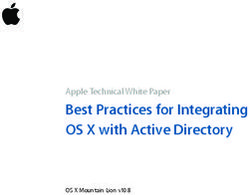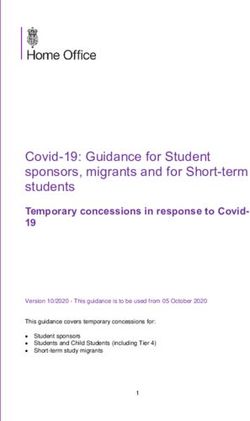OMNITRACKER Release Notes - Release Notes of OMNITRACKER 12.0.100 Version: 08-JUN-2021
←
→
Page content transcription
If your browser does not render page correctly, please read the page content below
Table of Contents
1 NEW SYSTEM REQUIREMENTS 3
2 UPGRADE PROCEDURE 4
2.1 BEFORE UPGRADING 5
2.2 AFTER UPGRADING 5
3 KNOWN ISSUES 6
4 FIXED DEFECTS 8
Page 2 of 9Introduction
to 1 NEW SYSTEM REQUIREMENTS
Release
12.0.100 For all details regarding system requirements, please refer to
http://www.omnitracker.com/en/resources/system-requirements/
• Minimum Server Version: 12.0.100
• Minimum Client Version: 12.0.100
• For web browsers a minimum resolution of 1280 x 1024 is recommended.
08-JUN-2021 32 UPGRADE PROCEDURE
Please note:
• If Oracle Database is used as backend for the OMNITRACKER server
and if the "Multi Server Architecture" (MSA) feature is not used, the Oracle
user must be granted execute permission for the "dbms_lock" package
using the command:
GRANT EXECUTE ON SYS.dbms_lock to OT
• Replace “OT” by the name of the Oracle user that is used by OMNI-
TRACKER server.
• If MSA is used, this permission has already been granted when setting
up MSA; in that case, no change is required.
• Converting an OMNITRACKER database from a version earlier than OM-
NITRACKER V10.0 is going to take about 1-2 minutes per GB database
size.
• Converting an OMNITRACKER database from a version earlier than OM-
NITRACKER V10.5.200 is going to take additional time to create new in-
dices in the UserField tables.
• Direct conversion between 32-bit and 64-bit versions and vice versa is not
supported. You have to uninstall the existing OMNITRACKER version be-
forehand.
• In the Web Gateway configuration, there is a new property “64-bit sup-
port”. If both the Automation Interface installed on the web server and the
IIS application pool of the Web Gateway are running in 64-bit mode this
property must be unchecked to maintain a 32-bit version of the Web Gate-
way.
• Please be informed that you can improve our support if our support is in-
formed about the current OMNITRACKER version you use. This can be
reached by setting the flag "Yes, regularly inform OMNINET about the
used OMNITRACKER version" in the "OMNITRACKER - InstallShield
Wizard".
• The default value of a Boolean field created by scripting is initially set to
“true”. By additional scripting code it is possible to change the value to
“false”. To do this after the new field is saved use the method "TDefault-
Value" of the "OtFieldDefinition" and set it to “false”. Afterwards you have
to save the "OtFieldDefinition" again.
• Please be informed that the conversion by OMNITRACKER does only
OMNITRACKER specific transformations. This means that additional
transformations based on the file type of the database cannot be done by
the OMNITRACKER version conversion. In special if before as database
an *.mdb file of the Office 97 version is used, OMNITRACKER cannot
convert it to the mdb version of a current Office version (Microsoft Office
2016/2019). If you want to convert OMNITRACKER version as well as the
used Access version, please convert the mdb database beforehand to the
correct mdb version (Microsoft Access 2016/2019).
08-JUN-2021 42.1 Before upgrading
• Make sure to back up your OMNITRACKER database and the attach-
ments directory.
• When also other infrastructure changes are done at the same time make
sure that all needed changes are done (e.g. if changing Microsoft Access
version make sure databases based on *.mdb file are converted to new
Access version).
• We highly recommend to deinstall previous versions of WebGW 2.0 be-
fore installing the new version of WebGW 2.0.
As long as there is no WebConfig-Editor tool, this is the only way to ensure
the web.config-file to be updated so all new features (theming, encryp-
tion,…) are available.
2.2 After upgrading
• When starting the OMNITRACKER server for the first time after upgrad-
ing, do not stop the server again until the "Welcome to OMNITRACKER"
message appears in the status panel. Otherwise, your database might be-
come corrupted.
• OMNITRACKER can be used as soon as "Welcome to OMNITRACKER"
appears in the "OMNITRACKER Service Control Panel" window.
• If you are using Oracle as your database server, you must recreate the
database statistics after updating to the latest OMNITRACKER version.
08-JUN-2021 53 KNOWN ISSUES
• Please be advised that Edge Browser does not support Windows Authentication in local sites,
in URLs of kind "http://localhost" or "http://machinename".
• It is highly recommended to only handle memo fields of the same subtype in a script. Some
methods and properties differ between memo fields of subtype "Formatted Text (old)" and "For-
matted Text". Avoid interactions between both subtypes in order to prevent any problems this
may cause. If interactions are necessary, decide for a consistent subtype.
• On computers on which .NET Framework 4.6.0 or 4.6.1 is installed, the Windows end user client
(“WPF client”) might crash when using dropdown lists or combo boxes. This happens only in
very rare cases. This is a known problem in .NET 4.6.0/4.6.1; Microsoft has announced to fix
this in .NET Framework 4.6.2. .NET framework 4.6.2 was released in August 2016.
• When using .NET Framework 4.7.x an error message like “The file '/OTWG/Login.aspx' has not
been pre-compiled, and cannot be requested.” might sporadically appear. This is based on a
known bug within .NET Framework 4.7.x.
Details for this can be found here:
https://techcommunity.microsoft.com/t5/iis-support-blog/the-file-has-not-been-pre-compiled-er-
ror-and-solution/ba-p/945340
• Using named rules as filter in autocalculations with a type different from script does not work.
Please create the filter by adding each filter condition.
• Possible client crash using administrator client in 64-bit mode and "Editable Tree view" or "Ex-
port schema" dialog depending on the set "AllocationPreference" of the local machine.
• When using a Multi-Server Architecture, it is discouraged to use MAPI as the protocol in both
incoming and outgoing email accounts at the same time. Otherwise, it might occur that in rare
situations, incoming emails are not processed for some time.
• There is a known issue with very large timeline views and printing on clients running in a virtu-
alized environment accessed through a remote desktop connection that may cause the client to
crash on an out of memory condition.
• There is an issue using Pop-Up forms in Classic Web Gateway if the option “Open all Objects
in the same pop-up Form” is set to true. There will be an error message when an object within
the pop-up form is closed.
• When using Internet Explorer and deleting a section from a time-stamped memo field, it might
happen that other changes done in the form are not processed when saving.
• When deleting a section of a time-stamped memo field and directly (without saving in the mean-
time) adding a new section in the Web client, it might happen that the new text is saved twice.
• When using text size zooming, it could happen that the placement of the controls is not as
expected. This depends on how the anchoring options are set.
08-JUN-2021 6• If the option "ShowTooltipsOnDisabledControls" is activated for object forms in some special
cases in the windows end user client this option is ignored.
• Depending on the used browser, there may be some restrictions in the usability of the Web
Gateway. On desktop systems, using the browsers Chrome or Firefox is recommended. There
are limitations on desktop systems regarding formatted fields of the new subtype “Formatted
Text”:
o Copy text with images from MS Word: Images will not be copied. Images have to be copied
and inserted separately, one by one.
o Copy text with images from emails: Images will not be copied. Images have to be saved to
disk and inserted afterwards.
o Copy text with images from Web Gateway to other applications: Images will not be copied.
o Using Formatted Text field in a restriction rule or in a restriction script: This is not recom-
mended.
Opening a dropdown in the rich text toolbar, like "Font Size", will execute a check if a re-
striction has to be applied.
• Formatted fields of the old subtype “Formatted Text (old)” are not working in the browsers
Chrome and Edge.
08-JUN-2021 74 Fixed Defects
Attachments
Title Fixed an issue with modifying attachments
Number OT-439750
Class Defect
When keeping an attachment open while saving the parent object, modifications to the still
opened attachment after that save operation were not recognized by the object and thus
not saved in the next save operation on the object.
This has been fixed.
Folder Administration Field Mappings
Title Fixed an issue where fields of type "Memo Time stamped" were not transferred
completely by field mappings.
Number OT-439732
Class Defect
KPIs Key Performance Indicators
Title Fixed an issue where "Attach To" property of windows form controls was removed
when deleting KPI definitions.
Number OT-439719
Class Defect
Login/Logout/Authentication
Title SAML Authentication now is also supported when session encryption is activated
between client and server.
Number OT-439718
Class Defect
Web Gateway Login/Logout/Licensing
Title Classic WebGW Multiple logins using SAML 2.0
Number OT-439745
Class Defect
Multiple logins within one browser instance are now supported if SAML 2.0 authentication
with POST binding is used.
Web Gateway Select Object Dialog
Title Fixed an issue regarding header search and normal search when using OT address
book for selecting email recipients.
Number OT-439743
Class Defect
08-JUN-2021 8Web Gateway General
Title Fixed an issue which might cause the w3wp process to crash.
Number OT-439735
Class Defect
Web Gateway General
Title Fixed an issue leading to a session timeout on some clients, if the Web Gateway
browser tab was put into the background.
Number OT-439744
Class Defect
08-JUN-2021 9OMNITRACKER Release Notes
Release Notes of OMNITRACKER 12.0.0
Version: 07.12.2020Table of Contents
1 MAIN NEW FEATURES: 3
1.1 ADMINISTRATION START PAGE 3
1.2 MOST RECENTLY USED 3
1.3 HISTORY 3
1.4 SEARCH 4
1.5 SEARCH IN SCRIPTS 4
1.6 LOCKING MECHANISM 4
1.7 RELATED ACTIONS/OPTIONS 4
1.8 PERMISSIONS 4
1.9 CHANGED LOGIC FOR FLAGS 5
1.10 AUTOMATISM TO FILL ALIAS 5
1.11 DEVELOPER TOOLS 5
2 NEW SYSTEM REQUIREMENTS 6
3 UPGRADE PROCEDURE 7
3.1 BEFORE UPGRADING 8
3.2 AFTER UPGRADING 8
4 KNOWN ISSUES 9
5 CHANGED FEATURES 11
6 FIXED DEFECTS 12
Page 2 of 12Introduction
to 1 MAIN NEW FEATURES:
Release
12.0.0 This version enhances the OMNITRACKER by the completely new and re-
designed administration client, which is integrated into the existing WPF Win-
dows Client.
A team of user experience experts has revised the operational concept and
the concept for utilization to provide a more efficient way for performing ad-
ministrative tasks within the OMNITRACKER.
Due to the revised concepts we’d like to provide an overview of major
changes affecting handling of configurations within the OMNITRACKER;
more details are documented within the OMNITRACKER Administrator’s
Guide.
1.1 Administration Start Page
When starting the OMNITRACKER WPF Client, the Administration Start
Page automatically is displayed by default, if a user has been granted admin-
istrator privilege in at least one folder, or superuser privilege. (This can be
deactivated via “File Preferences…”.)
This start page provides access to all administrative tasks structured within
subsections/groups (“Folders”, “Scripts”, “Settings”,…), depending on the
granted privileges.
1.2 Most Recently Used
On the Start Page as well as on the sites of the subsections, a list “Most
recently used” (MRU) has been added. This list contains the last schema ob-
jects accessed by the current user, depending on the context.
• Start Page: a list of most recently used schema objects of any type
• Folders: a list of most recently used folders
• Scripts : a list of most recently used global Scripts
• …
This list also provides functionality for pinning important schema objects, so
they are kept at the top of the list, and an option for accessing the global list
for all recently used schema objects, including options for searching and fil-
tering.
1.3 History
Similar to the MRU list, a list “History” has been added to the Start Page and
the subsections, showing the most recent changes to schema objects in the
respective context. A user is only provided information about areas the user
has been granted administrator privilege.
The “See all items” option of this list opens the dialog “Schema History” in the
MFC Administration Client (see “Developer Tools” below).
07.12.2020 31.4 Search
Configuration dialogs making use of lists provide a functionality for searching
above the lists.
The lists will be reduced to those elements containing the searched strings
anywhere within the textual content of the elements while typing, applying hit-
highlighting. (Applying search will not affect the list when saving it while
search is active.)
This is also valid for subsections of the Start Page. For example, you can
perform a search for “rest” in subsection “Settings” to get quick access to
“Client restrictions” or “Web service provider endpoint mapping (REST)”, or
you can perform a search in subsection “Folders” for accessing a specific
folder without navigating the folder tree.
1.5 Search in Scripts
Search in scripts has been enhanced in this version of OMNITRACKER.
Scripts containing the searched string multiple times will group the results
under one entry, still providing the option to access the single lines containing
the search string.
In addition, administrators can now also access scripts contained in forms
directly from the “Search in scripts” dialog.
1.6 Locking Mechanism
In previous versions of OMNITRACKER a complete folder was locked for
configuration as soon as a user opened the folder definition dialog of this
folder, and was unlocked when closing the dialog.
This has been changed with this version of OMNITRACKER.
Multiple users can now be active within the same folder, as long as they refer
to different types of schema objects. For example, a user can edit the action
lists, while another user creates escalation rules, fields or scripts.
1.7 Related Actions/Options
Within configuration dialogs, a list of related actions, like “Add child folder” for
a folder, and similar or related options, like a link to “Form conditions” from
the “Forms” configuration, is provided on the right side of the screen. These
quick actions can be used to directly access these options, without the need
of navigating the list of different types of schema objects.
1.8 Permissions
In previous versions of OMNITRACKER, permissions were mostly separated
from each other, especially when talking about fields and the corresponding
permissions.
This has been changed with this version of OMNITRACKER.
In addition to the well-known list of all permissions valid for the current folder,
permissions regarding fields can now be defined directly from the field defini-
tion dialog in a dedicated section “Permissions”.
In addition to that, list of permissions now provides a context menu containing
actions like “Set to “always”” or “Clear”, to make definition of permissions eas-
ier.
Last but not least, the list of permissions might have caused confusions in the
past, when permissions were inherited from a top folder, and enhanced in the
07.12.2020 4current folder. In this situation the rule defined in the current folder and the
inherited rule are OR-combined, which was not visualized in the past. Inher-
ited parts of the permission are now displayed within the local permission.
1.9 Changed Logic for Flags
In previous versions of OMNITRACKER some configuration options were
named in a way which sometimes caused confusion. Handling this was also
part of the concept for this version of OMNITRACKER.
Many configurations within OMNITRACKER have been adapted to be more
understandable.
One example for this are configurations saying “Do not…” like “Do not vali-
date input” for action lists, or “Do not execute actions” within field definition
for fields of type “reference to object”. For those configurations the logic be-
hind the configuration has been changed, so they say “Validate input” or “Ex-
ecute actions” now. Existing configurations have not been changed, only rep-
resentation within configuration dialogs has been toggled.
The same applies to configurations like “Suppress thousands separator” or
“Suppress currency symbol” (for fields of type “Currency”). Configuration now
says “Display thousands separator” and “Display currency symbol”.
Many configuration options within OMNITRACKER have been adapted in a
similar way. All of them affect only the representation within the dialogs, ex-
isting configurations have not been changed.
1.10 Automatism to fill ALIAS
An automatism has been introduced to fill the “Alias” of schema objects, e.g.
fields, if it has not been filled manually. As long as the “Alias” has not been
filled, a placeholder “Leave blank to auto-generate” will be displayed for the
“Alias”. When filling the “Name”/“Display name” of the schema object, OMNI-
TRACKER automatically enhances this placeholder by a suggestion string
applicable as “Alias”. When saving the schema object without filling the
“Alias”, this suggestion will be stored as “Alias”.
1.11 Developer Tools
This version is only the first of two steps to provide all features provided by
the administration client within the WPF Windows Client. Currently accessing
one of the following developer tools will be open the MFC Administration Cli-
ent:
• Schema History
• Cross Reference Tool
• Package Definitions
• Installed Packages
• Compare Server Configurations
The second step for this is currently planned for OMNITRACKER version
12.2.0. With this version all features regarding administration will be provided
within WPF Windows Client, and using the MFC Administration Client will not
be necessary anymore.
07.12.2020 52 NEW SYSTEM REQUIREMENTS
For all details regarding system requirements, please refer to
http://www.omnitracker.com/en/resources/system-requirements/
• Minimum Server Version: 12.0.0
• Minimum Client Version: 12.0.0
• For web browsers a minimum resolution of 1280 x 1024 is recommended.
07.12.2020 63 UPGRADE PROCEDURE
Please note:
• If Oracle Database is used as backend for the OMNITRACKER server
and if the "Multi Server Architecture" (MSA) feature is not used, the Oracle
user must be granted execute permission for the "dbms_lock" package
using the command:
GRANT EXECUTE ON SYS.dbms_lock to OT
• Replace “OT” by the name of the Oracle user that is used by OMNI-
TRACKER server.
• If MSA is used, this permission has already been granted when setting
up MSA; in that case, no change is required.
• Converting an OMNITRACKER database from a version earlier than OM-
NITRACKER V10.0 is going to take about 1-2 minutes per GB database
size.
• Converting an OMNITRACKER database from a version earlier than OM-
NITRACKER V10.5.200 is going to take additional time to create new in-
dices in the UserField tables.
• Direct conversion between 32-bit and 64-bit versions and vice versa is not
supported. You have to uninstall the existing OMNITRACKER version be-
forehand.
• In the Web Gateway configuration, there is a new property “64-bit sup-
port”. If both the Automation Interface installed on the web server and the
IIS application pool of the Web Gateway are running in 64-bit mode this
property must be unchecked to maintain a 32-bit version of the Web Gate-
way.
• Please be informed that you can improve our support if our support is in-
formed about the current OMNITRACKER version you use. This can be
reached by setting the flag "Yes, regularly inform OMNINET about the
used OMNITRACKER version" in the "OMNITRACKER - InstallShield
Wizard".
• The default value of a Boolean field created by scripting is initially set to
“true”. By additional scripting code it is possible to change the value to
“false”. To do this after the new field is saved use the method "TDefault-
Value" of the "OtFieldDefinition" and set it to “false”. Afterwards you have
to save the "OtFieldDefinition" again.
• Please be informed that the conversion by OMNITRACKER does only
OMNITRACKER specific transformations. This means that additional
transformations based on the file type of the database cannot be done by
the OMNITRACKER version conversion. In special if before as database
an *.mdb file of the Office 97 version is used, OMNITRACKER cannot con-
vert it to the mdb version of a current Office version (Microsoft Office
2016/2019). If you want to convert OMNITRACKER version as well as the
used Access version, please convert the mdb database beforehand to the
correct mdb version (Microsoft Access 2016/2019). How to do this can be
verified for example in http://allenbrown.com/ser-48.html.
07.12.2020 73.1 Before upgrading
• Make sure to back up your OMNITRACKER database and the attach-
ments directory.
• When also other infrastructure changes are done at the same time make
sure that all needed changes are done (e.g. if changing Microsoft Access
version make sure databases based on *.mdb file are converted to new
Access version).
3.2 After upgrading
• When starting the OMNITRACKER server for the first time after upgrading,
do not stop the server again until the "Welcome to OMNITRACKER" mes-
sage appears in the status panel. Otherwise, your database might become
corrupted.
• OMNITRACKER can be used as soon as "Welcome to OMNITRACKER"
appears in the "OMNITRACKER Service Control Panel" window.
• If you are using Oracle as your database server, you must recreate the
database statistics after updating to the latest OMNITRACKER version.
WHEN INSTALLING THE WEB GATEWAY, PLEASE NOTE:
• If you are upgrading from Web Gateway version 10.6.x or older, you
should uninstall your Web Gateway first before installing the new version.
Please make sure to back up your configuration files. See update guide
from version 10.7.0 for more details.
07.12.2020 84 KNOWN ISSUES
• Please be advised that Edge Browser does not support Windows Authen-
tication in local sites, in URLs of kind "http://localhost" or "http://machine-
name".
• It is highly recommended to only handle memo fields of the same subtype
in a script. Some methods and properties differ between memo fields of
subtype "Formatted Text (old)" and "Formatted Text". Avoid interactions
between both subtypes in order to prevent any problems this may cause.
If interactions are necessary, decide for a consistent subtype.
• On computers on which .NET Framework 4.6.0 or 4.6.1 is installed, the
Windows end user client (“WPF client”) might crash when using dropdown
lists or combo boxes. This happens only in very rare cases. This is a
known problem in .NET 4.6.0/4.6.1; Microsoft has announced to fix this in
.NET Framework 4.6.2. .NET framework 4.6.2 was released in August
2016.
• When using .NET Framework 4.7.x an error message like “The file
'/OTWG/Login.aspx' has not been pre-compiled, and cannot be re-
quested.” might sporadically appear. This is based on a known bug within
.NET Framework 4.7.x.
Details for this can be found here:
https://techcommunity.microsoft.com/t5/iis-support-blog/the-file-has-not-
been-pre-compiled-error-and-solution/ba-p/945340
• Using named rules as filter in autocalculations with a type different from
script does not work. Please create the filter by adding each filter condi-
tion.
• Possible client crash using administrator client in 64-bit mode and "Edita-
ble Tree view" or "Export schema" dialog depending on the set "Alloca-
tionPreference" of the local machine.
• When using a Multi-Server Architecture, it is discouraged to use MAPI as
the protocol in both incoming and outgoing email accounts at the same
time. Otherwise, it might occur that in rare situations, incoming emails are
not processed for some time.
• There is a known issue with very large timeline views and printing on cli-
ents running in a virtualized environment accessed through a remote
desktop connection that may cause the client to crash on an out of memory
condition.
• There is an issue using Pop-Up forms in Classic Web Gateway if the op-
tion “Open all Objects in the same pop-up Form” is set to true. There will
be an error message when an object within the pop-up form is closed.
07.12.2020 9• When using Internet Explorer and deleting a section from a time-stamped
memo field, it might happen that other changes done in the form are not
processed when saving.
• When deleting a section of a time-stamped memo field and directly (with-
out saving in the meantime) adding a new section in the Web client, it
might happen that the new text is saved twice.
• When using text size zooming, it could happen that the placement of the
controls is not as expected. This depends on how the anchoring options
are set.
• If the option "ShowTooltipsOnDisabledControls" is activated for object
forms in some special cases in the windows end user client this option is
ignored.
• Depending on the used browser, there may be some restrictions in the
usability of the Web Gateway. On desktop systems, using the browsers
Chrome or Firefox is recommended. There are limitations on desktop sys-
tems regarding formatted fields of the new subtype “Formatted Text”:
o Copy text with images from MS Word: Images will not be copied. Im-
ages have to be copied and inserted separately, one by one.
o Copy text with images from emails: Images will not be copied. Images
have to be saved to disk and inserted afterwards.
o Copy text with images from Web Gateway to other applications: Im-
ages will not be copied.
o Using Formatted Text field in a restriction rule or in a restriction script:
This is not recommended.
Opening a dropdown in the rich text toolbar, like "Font Size", will exe-
cute a check if a restriction has to be applied.
• Formatted fields of the old subtype “Formatted Text (old)” are not working
in the browsers Chrome and Edge.
07.12.2020 105 Changed Features
Message Template
Title Possibility to select the HTML editor that opens from the message template defini-
tion dialog
Number OT-022552
Class Change Request
An OMNITRACKER administrator can now define which program shall be used for editing
HTML message templates.
When the Edit button in the message template is clicked for the first time, the user can
define the respective program to be used.
07.12.2020 116 Fixed Defects
BPMN Modeler + Engine
Title BPMN: Issue with translations when removing a namespace
Number OT-437998
Class Defect
Fixed an issue where translations were not removed after deleting a BPMN namespace.
Web Gateway – Configuration Dialogs
Title Attachment upload control now correctly displays the selected file name after clos-
ing the file explorer
Number OT-036734
Class Defect
07.12.2020 12You can also read