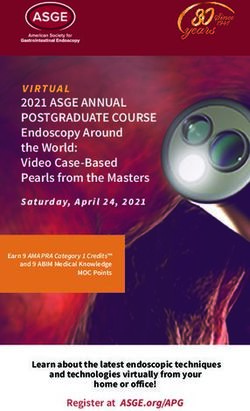NORTH WELLINGTON SENIORNET - North Wellington ...
←
→
Page content transcription
If your browser does not render page correctly, please read the page content below
NORTH WELLINGTON SENIORNET
North Wellington SeniorNet,
c/o Johnsonville Community Centre,
3 Frankmoore Avenue, Johnsonville, Wellington 6037
Email: northwellingtonseniornet@gmail.com
Website: http://www.northwellingtonseniornet.org.nz/
Phone: Judy on 04 477 1822
February 2022
Greetings to all SeniorNet Members,
Welcome to the 2022 SeniorNet year. We hope you’ve had a pleasant, relaxing festive/holiday season. Some of
you will have missed being with family members who live in other countries because of the Covid restrictions.
Unfortunately, Covid is going to continue to have a major effect on all our lives.
One of those effects is that under Orange or Red on the new COVID-19 protection framework (the
traffic light system), everyone entering the Johnsonville Community Centre will need
I can’t wait for to be double vaccinated. Therefore, all SeniorNet members attending Open
all of this to Sessions, the Digital Photography Interest Group, the Family History Group or any
pass so I can other SeniorNet sessions at the community centre will need to have and show a
return to ‘Social Covid Pass. Covid Passes will not be needed for our ZOOM Sessions.
distancing’ on
my own terms. Further, given it is very difficult to maintain social distancing during person
to person learning sessions, all members will need to have a vaccine pass to
have a learning session, unless that learning session can be held via ZOOM.
When I visited some friends over Christmas they were using Chromecast to watch a Netflix
programme on their relatively old TV. They told me that few of their friends had bought smart
TV’s as they also used Chromecast which is so much cheaper than buying a smart TV. If you
don’t have a smart TV, do you use Chromecast to stream programmes from streaming
services such as Netflix, Disney and Neon on your TV?
Programme for February - COVID PERMITTING Could you sign
my eReader?
Our Open Session is on Wednesday, 16 February, 1 – 2.30pm in the Trust Room,
Johnsonville Community Centre. We’re pleased to tell you that Jonny Smith, the
Wellington Library Digital Inclusion Coordinator who was going to be our guest
presenter last year but couldn’t present because of Covid, has agreed to come this
month. He will talk to us about the Wellington Library’s key online resources including
eBooks, eAudiobooks, online magazines, business and skills tutorials, newspapers and
heritage databases. Note that all these services are free for Wellington City Library
members. Feel free to bring along your own device and follow the presentation.
• Interest Group Zoom sessions for both Android and Apple devices will be held on the Tuesday, 8 February
starting at 10am. These Zoom sessions are free and will continue regardless of the Covid Level.
If you need help with using Zoom, both Peter on 027 457 4572, and John on 021 457 231 can help.
• Our other two Interest Group sessions will be held on Wednesday, 23 February, Johnsonville Community
Centre. There is a door charge of $2 for attendees who must be members of our Learning Centre.
• The Family History Group, 10am - 12 noon in Room 2.
• The Digital Photography Interest Group, 1- 3 pm in the Trust Room.
What? You mean I
• On Demand learning sessions, either in person or by ZOOM, will continue for all students can’t just hand
a device
our learning sessions topics. They will be $20/hr. For a list of learning session and expect them to
topics, go to the last page of this newsletter. For more details about the topics, go learn by themselves
to the Learning Sessions page on our website. Do you want to learn about a topic
which isn’t listed? Please get in touch with us as we may be able to help. Either
email northwellingtonseniornet@gmail.com or ring me on (04) 4771822 and I’ll
arrange for a tutor to contact you and set a time and place for your learning session.
Website
We have a website where you can find information about our Learning Centre. When was the last time you
looked at it? Take some time now and either type ‘north wellington seniornet’ into your internet search
engine, or click on this link http://www.northwellingtonseniornet.org.nz/. If you’re thinking about learning something
new, there are descriptions of all our learning sessions and interest groups on our website to help you select
what is suitable for you.Tips
Chromecast
• You can download the Google Home app from the Google Play Store or the App Store
but you need:
• An Android phone or tablet running Android 6.0 or later,
• An iPhone or iPad with iOS 13.0 or later.
• You can cast pictures from Google Photos to your TV - a modern day alternative to an old
slideshow!
CHROMECASTS
Chromecast is a device that plugs into any TV or monitor with an HDMI port, and can
stream content from your device (phone, tablet, laptop or desktop) onto the TV. It's
easy to figure out, set up, and use. You don't have to pay any subscription fees to use
a Chromecast, but you'll still have to pay to access services like Netflix, although
others like ‘TV ON Demand’ are free.
When casting media to your TV with a Chromecast device, you’re not streaming video from your device to the TV.
Your device acts as the initial launching site for the entertainment and as the remote for controlling what you see
and hear on your TV screen, unless you have the ‘Chromecast with Google TV’ which comes with its own remote
which you can use to control limited features on your TV. The term casting is synonymous with products like
Chromecast which it has largely stemmed from.
As well as the Chromecast device, you need an internet connection, your TV needs to have an HDMI input, and you
need the Google Home app on your device.
It’s a new streaming service called
To set up Chromecast you only need to: MAYBE. Over 2,000 shows you
just almost want to watch
• plug one end of the device into the HDMI port in your TV and the other end into a
power supply,
• download the Google Home app onto your device,
• follow the setup instructions.
Once a streaming app is launched, it runs on the Chromecast, but a communication
channel is open which allows your device to act as a sort of remote control. Therefore,
you generally control streaming from your mobile device using a volume bar, a scrub
bar (the scroll bar that lets you move forward and backward through a song or video),
and stop, pause and play icons on the screen. There may be other controls available,
depending upon the app. The volume in this case is Chromecast's internal volume, so
you may have to use the TV's remote (unless you have Chromecast with Google TV) to get the volume to your
preferred setting.
You can still send texts and accept calls while streaming without disrupting what's playing on the TV or draining your
phone's battery. You can also turn off your mobile device without stopping whatever is streaming from the
Chromecast to your TV.
Time to Smile - or Sigh! If you can’t
beat them…
I’m looking for Autobiographies
literary selfies are on the 2nd
floor
You have to
I have an even It’s a library take classes.
smaller wireless card You can’t just
device that gives me follow me on Can I call you
access to thousands back…..
of books & movies. Twitter
I’m just watching a
live stream.North Wellington SeniorNet - On Demand Learning Sessions
All of the below topics are offered by North Wellington SeniorNet as person-to-person learning sessions
either in person or by ZOOM.
If you want to have an On Demand learning session on a topic
listed below, please phone Judy on (04) 4771822 or email her at
northwellingtonseniornet@gmail.com. Judy will then organise
contact with the appropriate tutor who will arrange a date/time/
place which suits both you and the tutor for the learning
session.
On Demand learning sessions cost $20 per hour. It may be
possible to hold certain learning sessions via ZOOM. If you
prefer this option, please discuss this with the tutor.
If there is a topic you would like to be included in this list, please get in touch with Judy who will follow up
with our tutors.
General
Basic Computing Skills using Windows 10 All tutors
Windows 10 - Catchup All tutors
Files and Folders Peter
Backing up data Peter
Google Search All tutors
Security Greg
Emails (Note: Emails on Smartphones are covered in Smartphone Learning Sessions.) Greg, Sandra
Cellphones and tablets/iPads
Android Smart phones /Tablets (introduction and Next Steps) Peter/Greg
iPhones/iPads (introduction and Next Steps) John
Microsoft products
Word (introduction and Next Steps) Sandra/John/Bill
Excel (Introduction and Next Steps) Duncan
Power Point (Introduction) Sandra/Peter
Access (Introduction) Peter
Finances
Internet Banking Greg
IRD: Returns for Donations Greg/Sandra
Family finances/spreadsheets can be covered in the Excel Topic above.
TradeMe Bill
Video calling Apps
SKYPE Bill
ZOOM John
Facetime John
Social Media
Facebook Bill
WhatsApp and Viber Peter
Photos
Faststone Patrick
Note: Managing photos (e.g. transferring them from phones to other devices) can be covered
in Smartphone Learning Sessions.
Advanced
Web Design – Introduction Peter
Programming - Introduction Peter
With thanks to Google, Wikipedia, and cartoonistsYou can also read