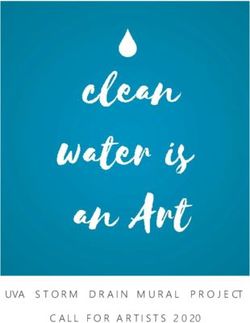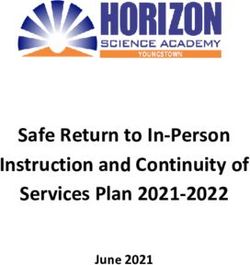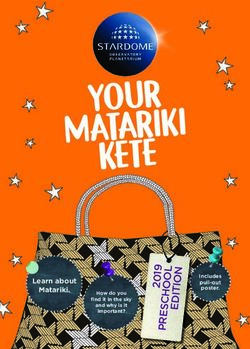Modern-Day Venus Adobe Illustrator CS6 How-To Guide
←
→
Page content transcription
If your browser does not render page correctly, please read the page content below
Adobe Illustrator CS6 How-To Guide
Adobe® Illustrator® CS6
How-To Guide
Modern-Day Venus
By Tad Carpenter
Tad Carpenter remembers being fascinated as a child watching his father
draw. He wanted to be a professional illustrator just like his dad. His first
brush with success came early at age eight: after winning a local contest
held by the Kansas City Chiefs football team, his artwork was featured on
the team’s season tickets. Today, Tad’s work is found on a lot more than
just football tickets, covering book jackets, posters, the pages of children’s
books, snowboards, ads, and virtually any other materials that have a need
for professional illustration.How I work
Every project starts as a series of quick sketches in my 9-by-12-inch sketchbook. It’s there where I can collect my
ideas and even share them with other designers. For me, there’s something very intimate and real about creating
and then sharing a pencil sketch, an idea that is still a bit rough, unpolished.
I definitely find inspiration in mid-century illustration. But then again, my inspiration could come from my eclectic
collections of vintage posters, old toys, or books in my studio, or simply by wandering through the antique store
near our loft in downtown Kansas City. I love the challenge of taking something old and giving it a new, more
modern twist.
Humor is vital in my projects. I like to interject an element of something unexpected and fun in my designs—
whether it’s in the font, colors, characters, or all of the above. Humor and sophistication can definitely coexist in
designs. In fact, the really great designs often include both and leave people smiling.
“I love bold colors and playing
with the concepts of whimsy
and humor in designs. I want
to bring a sense of fun and joy
to my illustrations and improve
what people experience.”
Adobe Illustrator CS6 How-To Guide 2Getting started
I looked back at Adobe Illustrator over the years and thought
about how it’s continued to evolve along with the needs and
opportunities facing designers. When I thought about the Venus
project, I wanted to keep with this idea of evolution, putting
Venus in today’s world. I placed her in a modern background to
show how she can evolve and adapt to her current environment.
She’s a classic image made modern.
I kept some of the nautical theme by mixing the boats,
fishermen, and sea creatures that would have surrounded
Venus, but integrated them in a field of modern buildings and
colors that we see today. The goal is a playful marrying of what’s
old and what’s new, encouraging a viewer to explore how the
two worlds come together.
Sketch
My first step was creating a new layer in Illustrator to place my pencil sketch, which acts as a
roadmap throughout my entire design process.
I also took advantage of a new feature in Illustrator CS6 and customized my workspace with
the new user interface brightness setting—check out the light grey background.
I then began to create a color palette and add background color for my illustration, which I
did by adding my swatches to the swatches panel.
Adobe Illustrator CS6 How-To Guide 3A foundation for my design
The next steps show how I drafted and drew various elements with my pen tool.
Along the way, you can see how useful my sketch is as a guide.
I like to incorporate hand-drawn
patterns throughout my work, and I
do so by using the Shape and
Pathfinder tools in Illustrator.
For example, in the image to the
right you can see a hand-drawn
texture with a shape on top of it.
I selected the texture and the object
on top and used Pathfinder Divide
before placing it on the rooftop.
Working with Patterns
Adobe Illustrator CS6 How-To Guide 4My next step was to use the new Pattern Creation feature in Illustrator CS6 to add
patterns to several of my buildings, making adjustments to the patterns along the way.
I used the patterns to bring more contrast into my design, so I created a couple types.
The new patterns I created on the right are applied to some of the buildings below.
“The new Pattern Creation feature
in Illustrator CS6 is an easy and fast
way to bring nice, varied elements
to designs. The patterns are simple
to create and easy to apply.”
Adobe Illustrator CS6 How-To Guide 5Building out all the elements I continued using the Pen Tool and
incorporating more hand-drawn
For small details like the lobster’s antennas, elements. Using my pencil sketch as a
I used the Width Tool to get the varied line guide, I drew Venus.
weights that I wanted in the drawings below.
For her nose, I applied a hand-drawn
line from the Brush Panel—and did the
same for her hair.
Adobe Illustrator CS6 How-To Guide 6My completed illustration!
To add more texture to background I placed
hand-drawn pencil drawings into my illustration
and sent them to the back before applying a color
to the background overall.
But it was really just a first step…
Adobe
Adobe Illustrator
Illustrator CS6
CS6 How-To
How-To Guide
Guide 7Exploring patterns further
After completing my illustration, I used some of the recurring elements
from the illustration to make patterns that I could apply to a shopping bag.
For some of the patterns, I just started with a basic row of shapes.
In Illustrator CS6 I can control how I want my pattern to look. As I created
and edited the pattern while in Pattern Editing Mode, I added additional
shapes and edited the various elements. After a pattern is created, it is in
my Swatches Panel and can be applied quickly.
Adobe Illustrator CS6 How-To Guide 8I continued using objects from The patterns were then mixed and matched to apply
my illustration to create a series to a shopping bag. Like in the example below.
of fun patterns.
I ended up with six pattern
options, all started by selecting
shapes and choosing Object>
Pattern>Make to enter Pattern
Editing Mode.
Mock-up of the shopping bag.
Image credit: Phil Lu, Adobe Systems
Adobe Illustrator CS6 How-To Guide 9“The overall aesthetic in
Illustrator CS6 is fantastic. It’s
cleaner and I can easily control
my workspaces and panels.
I can customize what the
software looks like to me—to
fit how I like to work.”
Modern-Day Venus was
commissioned by Adobe and
created using Adobe Illustrator CS6.
For more information
Product details:
www.adobe.com/illustrator
Adobe Systems Incorporated
345 Park Avenue
San Jose, CA 95110-2704 Adobe, the Adobe logo, and Illustrator are either registered trademarks or trademarks of Adobe Systems Incorporated in the United States and/or other countries. All other trademarks are the property of their respective owners.
USA
www.adobe.com © 2012 Adobe Systems Incorporated. All rights reserved. Printed in the USA.You can also read