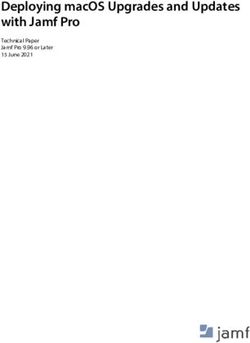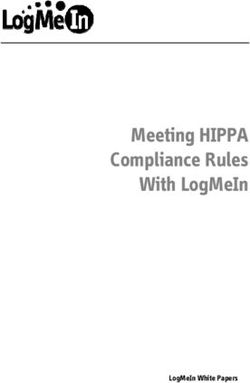MINDSPHERE MINDSPHERE APP MINDSPHERE APP SIMATIC NOTIFIER - INTRODUCTION STRUCTURE OF THE APP SHOW MY NOTIFICATIONS CREATING NOTIFICATIONS ...
←
→
Page content transcription
If your browser does not render page correctly, please read the page content below
Introduction 1
Structure of the app 2
Show my notifications 3
MindSphere
Creating notifications 4
MindSphere app
MindSphere app SIMATIC Notifier 5
Accepting notifications
Application Manual
03/2019Legal information
Warning notice system
This manual contains notices you have to observe in order to ensure your personal safety, as well as to prevent
damage to property. The notices referring to your personal safety are highlighted in the manual by a safety alert
symbol, notices referring only to property damage have no safety alert symbol. These notices shown below are
graded according to the degree of danger.
DANGER
indicates that death or severe personal injury will result if proper precautions are not taken.
WARNING
indicates that death or severe personal injury may result if proper precautions are not taken.
CAUTION
indicates that minor personal injury can result if proper precautions are not taken.
NOTICE
indicates that property damage can result if proper precautions are not taken.
If more than one degree of danger is present, the warning notice representing the highest degree of danger will be
used. A notice warning of injury to persons with a safety alert symbol may also include a warning relating to property
damage.
Qualified Personnel
The product/system described in this documentation may be operated only by personnel qualified for the specific
task in accordance with the relevant documentation, in particular its warning notices and safety instructions. Qualified
personnel are those who, based on their training and experience, are capable of identifying risks and avoiding
potential hazards when working with these products/systems.
Proper use of Siemens products
Note the following:
WARNING
Siemens products may only be used for the applications described in the catalog and in the relevant technical
documentation. If products and components from other manufacturers are used, these must be recommended or
approved by Siemens. Proper transport, storage, installation, assembly, commissioning, operation and
maintenance are required to ensure that the products operate safely and without any problems. The permissible
ambient conditions must be complied with. The information in the relevant documentation must be observed.
Trademarks
All names identified by ® are registered trademarks of Siemens AG. The remaining trademarks in this publication
may be trademarks whose use by third parties for their own purposes could violate the rights of the owner.
Disclaimer of Liability
We have reviewed the contents of this publication to ensure consistency with the hardware and software described.
Since variance cannot be precluded entirely, we cannot guarantee full consistency. However, the information in this
publication is reviewed regularly and any necessary corrections are included in subsequent editions.
Siemens AG Copyright © Siemens AG 2019.
Division Digital Factory Ⓟ 03/2019 Subject to change All rights reserved
Postfach 48 48
90026 NÜRNBERG
GERMANYTable of contents
1 Introduction...................................................................................................................................................5
1.1 Security information .................................................................................................................5
1.2 Function overview ....................................................................................................................5
1.3 Basic information about notifications........................................................................................6
2 Structure of the app ......................................................................................................................................7
3 Show my notifications...................................................................................................................................9
4 Creating notifications ..................................................................................................................................11
5 Accepting notifications................................................................................................................................13
MindSphere app SIMATIC Notifier
Application Manual, 03/2019 3Introduction 1
1.1 Security information
Security information
Siemens provides products and solutions with industrial security functions that support the
secure operation of plants, systems, machines and networks.
In order to protect plants, systems, machines and networks against cyber threats, it is
necessary to implement - and continuously maintain - a holistic, state-of-the-art industrial
security concept. Siemens’ products and solutions only form one element of such a concept.
Customer is responsible to prevent unauthorized access to its plants, systems, machines and
networks. Systems, machines and components should only be connected to the enterprise
network or the internet if and to the extent necessary and with appropriate security measures
(e.g. use of firewalls and network segmentation) in place:
Additionally, Siemens’ guidance on appropriate security measures should be taken into
account. For more information about industrial security, please visit:
https://www.siemens.com/industrialsecurity (https://new.siemens.com/global/en/company/
topic-areas/future-of-manufacturing/industrial-security.html)
Siemens’ products and solutions undergo continuous development to make them more secure.
Siemens strongly recommends to apply product updates as soon as available and to always
use the latest product versions. Use of product versions that are no longer supported, and
failure to apply latest updates may increase customer’s exposure to cyber threats.
To stay informed about product updates, subscribe to the Siemens Industrial Security RSS
Feed under:
https://www.siemens.com/industrialsecurity (https://new.siemens.com/global/en/company/
topic-areas/future-of-manufacturing/industrial-security.html)
1.2 Function overview
Data protection
Siemens observes the principles of data protection, in particular the principle of data
minimization (privacy by design). For this product SIMATIC Mindapp Notifier this means: The
product processes / stores the following personal data: User Name (Given Name and
Surname), email address, user role, language and app data (message filter).
No data of privacy or intimacy is processed or stored.
The above data are required for the login, the billing function and for the internal user
management (user can see the role and the status of other users). The storage of data is
appropriate and limited to what is necessary, as it is essential to identify the authorized
MindSphere app SIMATIC Notifier
Application Manual, 03/2019 5Introduction
1.3 Basic information about notifications
operators. The data needs to be maintained manually by you and if necessary, these can also
be deleted. If you need support, please contact our customer support.
The above data will not be stored anonymously or pseudonymized, because the purpose
(identification of the operating personnel) cannot be achieved otherwise.
The above data is protected against loss of integrity and confidentiality by state of the art
security measures.
Introduction
The MindSphere app SIMATIC Notifier offers you globally accessible notifications that are
generated in case of an event. It monitors the variables stored in the MindSphere according to
the notification rules you have configured.
Browser recommendation
We recommend the Google Chrome web browser. Preferably use 1920x1080 resolution.
1.3 Basic information about notifications
Notifications
Three types of notifications can be displayed depending on the severity of the event:
Symbol Notification type Description
Alarm Alarms are critical notifications with the highest priority, for example requiring immediate
action. Alarms can be accepted by a user. This means that this user will take care of the
underlying problem that triggered the alarm, e.g. by lowering the temperature in a boiler.
Warning Warnings are medium priority notifications that inform the user of an important status or
problem in the plant. Similar to alarms, users can also accept incoming warnings.
Information Informative notifications give users a tip or information about low-priority events, such as
upcoming maintenance. Information can also be accepted.
You receive the following information for each notification:
● Unique identification number (ID)
● Date and time of occurrence
● Notification text
MindSphere app SIMATIC Notifier
6 Application Manual, 03/2019Structure of the app 2
Views in the app
The Notifier has the following tabs:
Tab Description
Notifications In the "Notifications" tab, you can display either all notifications of a tenant
or selected notifications based on a filter you yourself have created.
Archive You can view all resolved notifications in the "Archive" tab.
Settings You have the following options in the "Settings" tab:
● Managing notification rules
● Manage filters for displaying the desired notifications in the "My
notifications" area
● View your user information
● Retrieve usage information
MindSphere app SIMATIC Notifier
Application Manual, 03/2019 7Structure of the app
MindSphere app SIMATIC Notifier
8 Application Manual, 03/2019Show my notifications 3
In the Notifier, you not only have the possibility to display all notifications created for a tenant.
You can also use filters to display only the notifications you want to see.
Create filter
To ensure that only the notifications that are relevant to you are displayed under "My
notifications", you must first create an appropriate filter. You can filter by notification type or
location:
1. Under "Settings", click "Manage my notifications".
2. For example, select the Notification type as the variable and Warning as the value.
3. Save the filter.
Result
All warnings are displayed.
MindSphere app SIMATIC Notifier
Application Manual, 03/2019 9Show my notifications
MindSphere app SIMATIC Notifier
10 Application Manual, 03/2019Creating notifications 4
Creating notification rules
Notification rules must be created to trigger notifications when a specific event occurs:
1. Under "Settings", click "Manage notification rules".
All notification rules already created are listed here.
2. Click "Add notification rule".
3. Select a notification type, for example Information.
4. Write a notification text.
5. Select a location to which the notification belongs.
6. Specify when the notification is to be generated by specifying at least one variable to be
monitored and a corresponding comparison value.
For example, if you use an INT variable, you can enter an integer as the value. You can
create a condition using the operands >, =,Creating notifications
MindSphere app SIMATIC Notifier
12 Application Manual, 03/2019Accepting notifications 5
Description
You can accept each notification individually by clicking the "Accept" button.
By accepting a notification, you signal to other users that you are taking care of the underlying
problem. The acceptance is not reported back to the system and does not constitute an
acknowledgment. Transfer of a notification cannot be undone.
Note
Notification automatically resolved
A notification is marked as "Automatically resolved" and displayed in the "Archive" tab if the
following conditions apply:
● The notification has not been accepted by any user.
● The reason for triggering the notification no longer exists, for example, that the value of the
variable no longer corresponds to the value in the notification rule.
MindSphere app SIMATIC Notifier
Application Manual, 03/2019 13Accepting notifications
MindSphere app SIMATIC Notifier
14 Application Manual, 03/2019You can also read