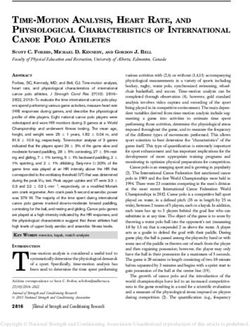Mebane Youth Soccer Association - Team Manager Handbook Recreation August 2014
←
→
Page content transcription
If your browser does not render page correctly, please read the page content below
Mebane Youth
Soccer Association
Team Manager
Handbook
Recreation
August 2014Welcome New and Returning
Team Managers!
The following guide was put together for you to use as a
resource throughout the season. This guide is updated
regularly so be sure you reference the latest version by
selecting ‘Team Managers’ under the ‘Info’ tab on the
MYSA main website.
Depending on whether you have a new team, a returning team,
your coach’s level of involvement, and your other team
parents’ level of involvement, you may or may not be
responsible for everything contained in this outline. In most
cases, other team parents will be more than willing to help if
you simply ask for what you need.
This manual pertains only to Recreational Team managers.
Travel team managers should refer to the Travel Team
Manager’s Handbook, also found on the Team Managers page
of the MYSA main website.
Thanks for volunteering your time and efforts to your team.
If you need any assistance outside of this reference, please do
not hesitate to contact the MYSA Director of Managers at:
nsawyer96@gmail.com
Send any feedback on this handbook to: info@mebanesoccer.usTHE BEGINNING OF THE SEASON
1. Risk Management
All new adult volunteers with the MYSA (coaches, managers, board members, referees,
etc.) must complete a Risk Management Profile and submit it to the North Carolina
Youth Soccer Association (NCYSA). Existing volunteers must update their profile
annually. All volunteers will have complete criminal background checks run and must
pass this background check in order to volunteer in the above roles. Anyone failing a
background check will be notified directly by the NCYSA, usually asking for
additional/mitigating information. If the NCYSA determines your history precludes you
from volunteering, you will be unable to volunteer and will be notified as such. The
MYSA is only notified if a volunteer is 'Approved' or 'Denied'. No personal background
check information is sent to the league beyond what is included in the Risk
Management Profile you complete online.
All adult volunteers will receive a Photo ID Badge that must remain with them AND
VISIBLE on a lanyard supplied by the league during any team or MYSA league activity
involving players. Coaches will receive a blue lanyard, managers a yellow one, and
league officers a green one. Once your risk management clears, look for information
from the league regarding card processing sessions. You’ll need to show a driver’s
license to verify identity and birth date. Do NOT delay in getting these passes
processed. You will not be allowed to participate in any activities involving players until
you do so. Your ID Badge is good for the entire soccer year – Fall through Spring of
the following season.
If you are a new volunteer, you need to fill out a new Risk Management profile. If you
have volunteered for the league before, you will need to update your profile annually.
TO COMPLETE OR RENEW YOUR RISK MANAGEMENT PROFILE:
Go to the NCYSA website at www.ncsoccer.org and click on Risk Management in the
Administrative menu.
The Risk Management site provides you with four choices to continue. Once you select
one, you will be asked to enter your name (use the full name on your drivers license!!!),
birthdate (double check – wrong birthdates hold things up!), and the last four digits of
your SSN. Next, select NCYSA Member Association and then find Mebane Youth
Soccer Association in the drop down list.
Here are the three main choices in detail:
I registered in the previous year, but have not registered in the current
year. This is for volunteers who have submitted a Risk Management profile in a
previous year, but have not updated it for the current year (Soccer years go from
July through June) You will be asked to review your old profile information and fill
out certain fields like your street address and email address. Once you submit
your updated profile, you must complete “Step 2 – Add A Position” See Below
I have never submitted a Risk Management registration. This is for
volunteers who have never volunteered for the MYSA or any other NCYSAleague and don't have a profile on file. Fill out the entire profile form as
requested. Once you submit your profile, you must complete “Step 2 – Add A
Position” See Below
I want to add another position. This is for people who have updated their
profile for the current soccer year, but find they are now handling a new position
(say an assistant coach decides to head coach another team as well – they must
add that position)
Step 2 is where we most often run into problems. Once you have submitted a profile,
you have to list what positions you hold with the league. Select Mebane Youth Soccer
Association from the drop down list and then check 'Team Official'. Further down, select
the type of Team Official Position (Head Coach, Assistant, Manager). Next select the
age groups you will serve in this position. If you manage two teams, you can select
BOTH age groups and submit the form once. NOTE! Coed teams are recorded as boys
teams so select the appropriate 'M' age group.
In addition to selecting your position(s) as stated above, you must also be sure
that the League knows that you will be acting as manager for your team. Make
sure that your coach notifies your division coordinator.
The league cannot see that your profile has been submitted until you have added your
positions. Only then can we continue our process (background checks, marking
coaches as 'Approved' in our system, etc), so PLEASE make sure you and your
coaches have selected the appropriate positions. Once you have, be sure to let the Risk
Management Coordinator know so they can move your profile through the system. Note
that it can take up to two weeks from when you submitted your profile for you to appear
as 'Approved' in the MYSA Team Info page.
ONLY after all of the above steps are completed will you be granted access to
Team Administrative functions in the MYSA system.
Getting the hundreds of MYSA volunteers to turn in their RM profile on time can be one
of the most challenging parts of organizing each season, so please complete your
profile as soon as you agree to volunteer and receive your information. Also, as a
manager, make sure the head coach and any assistant coaches complete their profiles
ASAP. Lack of Risk Management profiles, even just one, can hold up the entire league's
registration and will prevent your team from participating in league activities. You can
check on the RM status for your team volunteers in the Coaches Tools by clicking
'Team Info'. Not Filed means the league RM coordinator has not seen an updated
profile for that position yet. 'Pending' means the profile was found and a background
check is in progress. 'Approved' means the check passed and the volunteer is allowed
to participate in team activities (practices, matches, etc)
Adult volunteers without approved Risk Management profiles cannot participate
in team activities (practices, matches, etc.)2. Online Team Management The league uses an online software package to help manage the hundreds of players and dozens of teams in our league each season. This software allows managers and coaches to access team administrative functions and allows multiple team volunteers to access team information. To manage your team information, go to the ‘INFO’ tab on the MYSA website and select “Team Managers”. From there, select “MYSA Team Management Login” at the bottom of the page. This will take you to your login screen. For now, you should ensure you can login to your account. This will happen once your coach notifies the division coordinator that you will be serving as team manager. When you are first added to our system as a volunteer, you will receive an email with login information. Save this information! After that, you are simply assigned to teams as needed when you volunteer. You can manage multiple teams from the same account. If you have forgotten your password, contact webmaster@mebanesoccer.us to have it reset. NOTE! You cannot access any team information in our system until your Risk Management profile is cleared. Upon successful login, you will see your manager status screen which provides a summary of missing paperwork from players. Managers with multiple teams will have tabbed status screens for each team. Team administrative functions include viewing rosters, tracking player information, printing out forms, emailing team parents, publishing team news, and soon – tracking team fees. These are covered in more detail under the TEAM ADMINISTRATION section near the end of this packet.
3. Rosters and Contacting Your Team
Remember to communicate with your head coach. He or she may want to make this
initial contact or you both may wish do this together.
Inform team members of practice times and field locations if the coach has already
gotten a confirmed practice schedule. Some teams will poll their parents first to identify
the best times to practice. Check with your head coach to find out what they want to do.
Your team should submit 4 preferred practice times that span at least three days in
priority order. You may not get your first pick – be prepared for that. If you submit only
two, you risk having an alternative time assigned if your first choice is not available.
Provide parents with team contact information. Determine how parents prefer you to
communicate with them. Know who utilizes email regularly and who does not. You can
easily email all your parents by selecting ‘Email Parents’ from the Team Administrative
functions. The system will flag any parent without an email address on file so that you
can call them instead. You can also view past emails you and other team volunteers
have sent by selecting 'Email Outbox'.
Hint – Email is a great tool, but remember some people only check email every few
days. For urgent/time sensitive information (reschedules, weather delays, etc.) a phone
call is often better. For less time sensitive information, an email requesting receipt
confirmation from parents will alleviate the need to call EVERYONE – only those who
did not respond. The league hopes to have a cell phone text message feature activated
soon to help with urgent communications. You can do this yourself after you update an
emergency contact list from parents. It is often MUCH easier to communicate last
minute decisions via text or cell phones, especially in the case of inclement weather or
last minute field closings (practices and games). Be sure to check with your parents in
case they have a limited number of messages per month and / or prefer not to have text
updates sent to their phones.
If you have new players that have never played before, make sure that parents are
aware of what equipment they are responsible for:
Soccer cleats – Make sure they are soccer cleats! Baseball cleats with a
cleat at the tip of the toe are not allowed. Metal studs are not allowed.
Shin guards
Water bottle
Mouth guards - optional (these are supplied by the league and can be
obtained at the concession stand for free)
Correct ball for age group (see below), properly inflated.
U5-U8 U9-U12 U13-U18
SIZE 3 SIZE 4 SIZE 5Every season we have parents who wander the fields looking for their new teams. Make
sure you tell your parents where to find the field map on the league website
(http://mebanesoccer.us/fields.html) and remind them of the information they will need if
they can't find their team – the coach's name, the team name, and the division.
Also, many teams do not start practices the week the league announces that practices
will begin. PLEASE make sure you let your parents know since we always have parents
who show up looking for teams that won’t start practicing for another week or two.
When rosters are released to the coaches, you can view your current roster and
complete contact information by selecting 'Current Roster' under Team Administration .
The 'Contact Sheet' will provide you with a printout of all contact numbers available for
each player. Keep a copy of this – you’ll need it throughout the season. If you select
'Current Roster' and get an authorization error or 'no teams' error, that means rosters
have not been released. NOTE - Rosters are released in two stages. The first stage is
when ONLY coaches and managers can see the roster. DO NOT contact parents at
this time! This initial stage allows coaches to flag any obvious problems BEFORE the
parents can see the team assignments for their children. When rosters are 'Coach Only'
you will see This Roster Is Not Final when you click 'Current Roster'. Once the league
announces rosters have been 'published to the parents' (the second stage), your
Current Roster will show 'This Roster Is Final' and you may now contact your parents.
Once rosters are final, print out a contact sheet from the Team Admin screen and
keep it with you!
4. Forms, Paperwork, and Fees
Print out a Roster Worksheet by selecting ‘MYSA Roster Worksheet’ under ‘Forms’
once you log in to your Team Administrative account. You should also print out a copy
of the 'Current Roster' screen. The Roster Worksheet is the form you will turn in with all
of the team’s paperwork and fees. Other necessary forms include the following:
- Birth certificate if not already on file with the league (does not have to
be a certified copy, just a photocopy) Birth certificates on file with the Rec
Department/City of Mebane do not count. We must have a copy on file.
- MYSA Player contract
- MYSA Parent Code of Conduct
- MYSA Coaches Code of Conduct – coaches are notorious for forgetting to
turn this one in – make sure to remind them so that you can turn it in with the
rest of your paperwork.
- NCYSA Medical Waiver – Only ONE copy is required. This form is updated
and changes often, so be sure to print off the most recent one from the
website.
At your first practice, you should try to collect ALL your paperwork and fees. Left to their
own devices, many of your parents will NOT bring the necessary forms with them. Sobe SURE to remind them at least once within a few days of the first practice to bring the forms, which forms to bring, etc. Because your team name is on just about every piece of paperwork, you MUST make sure your final team name is correct in the Team Administration section of the website before you or your parents print out paperwork. Medical waivers MUST have the proper team name on them! The same applies to jersey numbers – have the parents leave this blank if not known yet and we’ll fill it in later once jersey numbers are finalized. Parents can print these forms themselves from the parent portal, but you can print for the whole team at once from the Team Administration tools for those that may not be able to print them from home. Use your roster worksheet to track who has turned in forms and payments. You should also use it to track jersey numbers and uniform sizes. Pass OK is not used in Recreation / Level I. In addition, there will be a single sheet for parents to sign out their child’s uniform! Uniforms are property of MYSA and managers should get a signature when they distribute the uniforms. Please make a copy of this completed form and turn that in with your completed paperwork. PLEASE be sure to track all payments on the worksheet, including check numbers. The league will not accept paperwork if the Fee Summary and Check #/Amount columns are blank. Parents with multiple children playing often want to write one check to one team for all of their children in the league. PLEASE, PLEASE, PLEASE do not let them do this! It makes it extremely difficult for the League to track their payments and can hold up the other teams who try to turn in paperwork. What appears to be a missing payment will confuse everyone until we search through dozens of worksheets trying to find the bundled payment. Be aware of late fees indicated on the roster worksheet. If you sense a family is stalling with payment because of financial hardship, encourage them to apply for financial aid – information on this program is available under both the 'Info' and 'Parents' tabs on the main MYSA website. All forms, fees, and paperwork SHOULD be turned in at one time with the Roster Worksheet to your division coordinator, an approved league officer (look for the green lanyards during the first weeks of practices), or the concession stand. If you are missing only one or two items, go ahead and submit the paperwork and fees already collected with the Roster Worksheet and a note stating what is still outstanding. Make a copy for yourself before turning in your team’s paperwork/fees. Please sort by form type and then alphabetical order with the completed Roster Worksheet on top. If you turn in team paperwork at the concession stand, PLEASE make sure it is in an envelope of some kind and not just a pile of loose paperwork, checks, and cash! LOOSE PAPERWORK WILL NOT BE ACCEPTED IN THE CONCESSIONS STAND OR ON AN OPEN FIELD.
It is very important that you verify the information provided by the parents. Typos happen. A player’s 'given name' must match their birth certificate, so when you have the paperwork, check the birth certificate against the 'Full Name' displayed when you hover your mouse over a player in the 'Current Roster' screen. Players with certificates on file should have middle names listed. If they don't, ask the parents for the full name so we can update our records. Encourage your parents to login to the Parent Portal (click “Parents” on the main MYSA website) and click 'Your Profile' to verify their information has not changed. Outdated parent information can cause us a lot of trouble down the road. Encourage them to include cell phone numbers and alternate email addresses if they have them. Pay special attention to fees and who does or does not have a birth certificate on file already. These items are indicated on the worksheet, but late fees and missing birth records seem to be the most common mistakes or omissions. Paperwork is good for an entire soccer year (July through June) as long as a player returns to the same team in the Spring that they played for in the Fall, and the team name has not changed. New players, players who change teams (transfers), players who change levels (Rec/Challenge/Classic), or players who are on teams that change names from Fall to Spring must complete all paperwork again. All players are responsible for registration fees each season. On your Team Worksheet, if you see 'N/A' in the Forms column in the Spring, that player already has valid paperwork on file and does not need to submit any for the Spring season. 5. Team Records In addition to the Roster Worksheet that you turn in with your other paperwork and money, you should also track information about your team under Team Administration. Click 'Player Records' to see the information you can track. The most important field is 'Uniform Number' You MUST fill this in for ALL players as the uniform number is included as part of their registration with the State. ‘00’ should be entered as ‘0’. Uniform numbers above 99 are not allowed. Updating jersey numbers will also help in identifying and following up with those parents who did NOT return their uniform kits so that you can follow up with them for payment or the return. You should also track when players confirm they are playing. However, if a player drops out – you must alert your division coordinator immediately so they can be dropped from your roster and a new player added if applicable. We often times have children on a waiting list at the beginning of the season. Roster changes take effect immediately and all your roster lists, email tools, and paperwork will be updated with the new player's information. The ‘Registration Fee Paid’ and ‘Forms Turned In’ fields are your way of alerting the league that your team is 'complete' and they should now be looking for your submitted paperwork. Shirt/Short sizes are for your convenience. Once submitted, the league will verify what is in the system against what is turned in and communicate any mistakes or questions.
6. Sponsorship/Uniforms U5 through U10 All of our Level I/Recreation teams through U10 are dual sponsored by local community sponsors and the MYSA Premier Level Sponsor – The Museum of Life and Science in Durham. Sponsorship helps keep parent costs down and helps to involve local businesses in the community. Through team sponsorship, local businesses gain access to a concentrated, local consumer base. Their business also receives exposure through positive word of mouth. Obtaining and Retaining Your Sponsor If your team does not have a local sponsor, start early and be proactive. The sponsorship coordinator does NOT have to recruit every sponsor, but serves as a guide. This person manages the which businesses are already sponsors, which are tied to a particular coach or player, and which ones have been asked in the past and declined so that multiple asks do not create ill will. The best place to start is your team roster. Nine out of ten times we find sponsors within our own parents who either have a business themselves or are willing to approach their employer about support. Don’t be afraid to ask! The worst that can happen is that they decline. If you have a business you wish to approach outside of your parent base, check with the sponsorship coordinator first to make sure they have not already been contacted. This is extremely important. By tracking all of our community outreach centrally, we avoid a negative league image and can most efficiently distribute willing sponsors. Once you have found a sponsor or potential sponsor, review the Sponsorship Agreement found on the MYSA Website under the Info Tab with your sponsor. Once they agree to the terms, obtain an authorized signature and make sure that both the business and the league receive a copy. You may collect payment at this time or MYSA can invoice them, whichever they prefer. Once you have a sponsor, COMMUNICATE with them regarding anything outside of the Sponsorship Agreement. Make sure they know YOUR name. Keep in touch with them so that they will want to remain your sponsor. Let them know who the coach is, what division you play in and give them a copy of the schedule. It doesn’t matter if they ever come - you’ve still reached out to them. Thank them. Arrange for some kind of memento to be presented to them at season’s end. Many of our sponsors hang plaques in their businesses to show their involvement in their community or just to brag a little. Let them know your plans for the following season and invite their involvement again. Don’t wait until you need something to communicate with them. Once your sponsor is secured, you’ll need to place your uniform order through the Uniform Coordinator, who will assist you in choosing league approved kits and help
track team colors within a division. Make sure your sponsor gives you at LEAST two color choices – you may not always get first pick. Sponsor logo will appear on the BACK of the jersey above the jersey number. Players do not get to choose numbers. UNIFORMS ARE PROPERTY OF MYSA. They MUST be returned at the end of each season. It is the manager’s responsibility to track who has not returned their kits and to track them down post season. Players may keep the socks, but WILL be expected to use them the next season or purchase a replacement pair. If you have trouble retrieving a kit from a particular parent after multiple attempts, contact the Uniform Coordinator. Players who do not either return uniforms or remit the replacement cost may NOT participate in future MYSA activities. The MYSA Sponsorship and Uniform Coordinators can help you through any portion of this process and answer any questions as they arise. Please do not hesitate to call them for help, to answer questions, or to utilize them as a resource. 7. Sponsorship/Uniforms U12 through U18 Sponsorship for U12 through U18 is the same as above WITH THE FOLLOWING EXCEPTIONS: Our Premier Sponsor is not a dual sponsor in these age groups. You’ll need to secure local community sponsors for the amounts indicated in the MYSA Sponsorship Agreement. Dual sponsorship IS allowed if two businesses agree to split the cost of a team. Sponsor name/log will appear on the FRONT of the jersey in most cases unless otherwise indicated by dual sponsors. 8. Communicating Dropouts It is not unusual for players to decide they don't want to play soccer anymore, sometimes even after they recently registered. If you have a player dropout at the beginning of the season, you must alert your division coordinator ASAP. Only your division coordinator can drop a player from your roster. Once the player is dropped, you may get a replacement player from a waiting list, but not all divisions will have waiting lists. The league does not refund registration fees once the parent has paid and the season is underway.
9. Practice Conflicts It is impossible for us to take into account nights a player cannot practice when rosters are assigned since many coaches practice when it's convenient for their teams. Sometimes teams don't even have coaches when we're assigning rosters. Inevitably you will have a player who simply cannot make either of your team's practice nights. In this case, they do not need to dropout! Contact your division coordinator - they may be able to work out a player swap with another team that has a dropout. They get your player with the conflict and you get a new player from the waiting list. It's not always possible, but we often find ways to work things out. Communication with your division coordinator is key! 10. Match Schedules When match schedules get published, many teams will have some sort of conflict to work out. How match schedules are created and reschedules handled varies by level. Knowing the proper process can ensure match schedules are available on time and with minimal hassle to the people responsible for creating them. Match schedules are set for each division by the division coordinator. If your team has known conflicts, let your coordinator know ASAP so they can try to account for them. Please be upfront about the conflict. If your best player will be missing – that's no reason to request a special time. If half your team will be gone – then it is. Once the match schedules are released, you have one week to check for any major conflicts in it. If you find your team cannot field enough players to play a scheduled match, you must work out a mutually acceptable reschedule time with the opposing team's manager. Then you must check with your division coordinator to ensure a field is available and a referee crew can be scheduled. Once the coordinator confirms the time/date, only then should you communicate the change to your team. Once the match schedule has been published for one week, it is considered 'locked' and teams cannot request further reschedules except in extreme circumstances (to be determined by the division coordinator). This means your team will risk a forfeit if you can't field enough players on one of your match dates and notify the league about it after the schedule is locked.
DURING
AND
THROUGHOUT
THE
SEASON1. Coordinate Snack Schedules For the kids, it’s all about the snacks! Most Recreation teams like to have snacks after each match. Team managers should poll the team. If they want to have snacks after games, setup a schedule that has a different family each week responsible for providing them. It's a good idea for you to remind families a day or two in advance when they have snack duty – many will forget about it. It’s also not a bad idea to have parents bring enough drinks for the coaches, especially when it’s hot. Query your team families about any food allergies so you can let everyone know foods they should avoid for snacks. Also encourage families to bring healthy snacks and not candy. 2. Submitting Match Scores Online All match scores for Recreation (U8 and above) are entered online. Note that this may be something your coach wishes to do. You should work it out with your coaching staff to determine who takes responsibility. Scores should be entered online as quickly as possible to ensure standings are updated. All match scores are tracked online in SoccerSys under Team Admin. As scores are entered, the results section on the MYSA website is automatically updated. Click 'Add Scores' and you will be presented with a simple form to enter scores. If you have multiple unscored matches, there will be multiple opponents/matches to choose from. Select the appropriate opponent and enter the score. Once both teams enter the same score, the result becomes 'official'. If your opponent entered a different score than the one you attempt to enter, an error will occur. Contact your division coordinator to ensure the proper score is put into the system (they will consult the hardcopy match report from the referee). If your team had to forfeit a match, check the forfeit checkbox and submit that without a score. Postponed matches are not forfeits! Your division coordinator can assist you in determining when a match is forfeited. 3. Inclement Weather and Delays Know the best way to communicate with your parents on short notice. Weather cancellations for home matches are usually posted in a timely manner on the website or parents can call the weather line at 919-304-3107. Coaches are almost always emailed about cancellations, but sometimes decisions are made at the soccer complex and the only way to alert people is via the MYSA SoccerLine at 919-304-3107. This scenario is when text messaging or phone trees will come in extremely handy. On rare occasions severe weather can come up during MYSA events. MYSA officers carry portable weather radios at the complex and if conditions warrant, will blow an air horn three times. When you hear this, have your team leave the fields and complex in
an orderly fashion. If player’s parents aren't around to take them home, seek shelter near the concession stand and ensure at least one team adult stays there until all your players have been picked up. Use your callout list to contact parents who were not at practice. Hopefully in 2011, the MYSA league management system will be updated to allow alerts to be sent as text messages to cell phones. 4. Coordinate Postponed Match Reschedules When field conditions or inclement weather cause the postponement of recreation matches, the rescheduling is generally handled by the league and division coordinators. They will work to find a date that works best for all the teams. Sometimes all postponed matches will get moved to another day. Other times the coordinators may ask the teams for acceptable reschedule dates. In this case, ask your parents ASAP for acceptable dates and understand that you may not be able to find a date that every player on both teams can make. Be flexible. 5. Assist communicating league information Throughout the season, there will definitely be opportunities for other parents to get involved and to volunteer their time or skills to the league. Once game and practice schedules are posted, the concessions coordinators will be in touch with the team managers to solicit volunteers for the concession stand during practice times and before or after a game. Other opportunities may present themselves at special events, tournaments, or in the case of schedule changes due to weather. Team managers will be the initial contact in the event that additional volunteer help is needed from your team. Our league is successful because of the countless hours our volunteers put in. Anything you can do to encourage your parents to volunteer will be of benefit to the league and to the kids. 6. Schedule Team Pictures You may use whichever photography studio / photographer you wish to use. In some cases, you may have a parent that will do photos and save the expense of using a professional studio. Poll you parents to see if there is a strong preference one way or the other. Most seasons, the league will communicate photographer information as an FYI. The league will often partner with one or more particular photographers or studios. Usually, these photographers will contribute a portion of their profits back to the league as a donation. No matter who you choose to do your photos, please remember your coaches and your sponsor. A framed photo or a plaque is a great way to say “Thank You” to both.
AS THE SEASON ENDS
1. End of Season Event Schedule and coordinate some type of end of season celebration for your team. This can be one of the more involved parts of being a team manager, but it is well worth it. The kids always have a great time celebrating their season together and receiving their trophies/mementos. Remember to invite your sponsor and to get the kids to sign a Thank You card to present with the photo and plaque. Also remember to purchase and present the coaches with gifts for their time and efforts. The cost of all can just be divided among your families. End of season parties can range from a simple pot luck dinner at someone's house to activities like bowling, laser tag, and more. Try to keep the cost reasonable for your families and be sure to account for the cost of food for siblings when allocating cost. 2. Trophies / Mementos Many recreational teams give out participation trophies or mementos after each season or year. For the younger kids, this is the most important thing! You can order them from wherever you wish. Calculate the cost of the trophies in with your end of season party to determine what each family owes. Most participation trophies cost between $5 and $8. As kids get older, many parents experience trophy fatigue since they may have children who have been getting two soccer participation trophies a year since they were 4, so be sure to ask your parents and head coach if this is something they wish to do. We've found U5-U10 kids really enjoy getting them. Beyond that the kids may not appreciate them as much. You might consider alternate items like bags, shirts, etc. 3. Collect Jerseys and Shorts ALL UNIFORM KITS ARE PROPERTY OF MYSA! Managers must collect uniforms and either hold until the next season or turn them in to the Uniform Coordinator. Please do NOT collect socks, but in the case of a returning team, advise parents that they will not receive a replacement pair from the league. They will use them for the next season. Replacements will be at the parents’ expense. 4. Turn in Passes and Equipment Rec ID passes are the property of the NCYSA, so they MUST be turned in at the end of each season to the league’s head registrar. Recreation teams normally do not have PLAYER passes (unless they have attended a tournament), but be sure that all recreation passes issued by the state are turned in to the league at the close of the season. If your coach doesn’t plan to return next season, make sure they turn in their equipment so that it can be used by the team’s next coach.
Team Administration
Add Scores – This screen allows you to enter scores from matches (Currently only for
Level I – Recreation U8 and above) Once both team's coaches enter the same score, it
becomes 'official' If you try to enter the score and it differs from a score already entered,
you will need to contact your division coordinator to get the proper score entered. If your
team forfeited, check the Forfeit box and submit the form with no score (it'll be ignored)
All Rosters – This will show you the rosters for every team in your division.
Change Password – Don't leave your account set with the default password!
Current Roster – This will display your current roster. Hover over any player's name
with your mouse cursor and you'll see detailed information for them. Click the email
address for any player to email their parent.
Email Parents – Use this form to send an email to every email address on record for
the player’s parents. They can have up to three each. Using this is much better than
using a stored address list in your email client since parents can change their email
addresses at any time – and those updates are reflected immediately using this tool.
Email Outbox – This will allow you to view all emails you have sent, regardless of team
as well as all emails sent to your team, regardless of who sent them. When you first
click this link, you will see emails for your team. Click on your own name to see emails
you have sent to any team – very helpful if you coach multiple teams. To view a
message, click the subject.
Forms – This is where you can print out the various forms needed for your team. The
Roster Worksheet will help you track the submission of fees and paperwork. The
parents can print out the contracts, codes of conduct, and waiver. However if you have
parents who can't print them, you can click the links to get ALL the forms for your team
and print out the specific ones you need. Once matches begin, you can print out a
custom scoresheet for each match (Level I – Recreation only) You can also print out a
generic scoresheet for your team to use at tournaments, etc. (All Levels)
Old Rosters – This is most useful during registration. It allows coaches to look at their
old rosters and see which players have registered for the upcoming season. If you see a
player that has not registered and you expected them to, you may want to give their
parents a call. This is also a useful tool for looking up jersey numbers from previous
seasons.
Player Records – This screen allows you to store information like jersey numbers,
confirmations a player will play, payment of registration fees, etc. You are welcome to
track things like this on paper – however, you must enter the jersey number as that is
sent to the state with every player's registration and it is printed on their player pass.
The rating field should be used at the end of the Spring season to rate your players in
comparison to their peers (i.e. Advanced for a U5 player will be different than Advanced
for a U10 player), and yes – a U5 player CAN be advanced compared to his/her peers. Publish News – Using this screen will insert a news item in the Parent Portals of each
of your player's parents. Eventually we expect to link the sent emails using 'Email
Parents' to this so parents can view an archive of team emails, which will negate the
need for this separate screen.
Registrants – This will display all children that have registered for the upcoming soccer
season. This tool may be removed or limited to division coordinators in the future.
Team Info – This screen is where you set your team name, your sponsor (if they are an
existing sponsor), and your team colors. Remember – you must get your team colors
approved in advance by your division coordinator. If your sponsor is not listed in the
drop down menu, contact the Sponsorship Coordinator to get it into the system. You
also can see all coaches/managers assigned to the team and their risk management
status. Team adults MUST show approved before they can participate in team activities.
Your Profile – This screen allows you to update your contact information. You also can
list your highest level coaching license in this screen.
Status Screen – This is the screen that you see upon login with a summary of your risk
management status and items missing or still not turned in from your players. If you
have more than one team, you will have one summary tab for each team you manage /
coach.Soccer Glossary
If you are new to managing soccer, you will hear a number of terms that may not make sense
at first, so we have collected them here.
Division Names – U5, U6, etc. - The U stands for 'Under' so players in an Under 5
division were 'Under 5 Years Old' on August 1 before the soccer year began.
Match Report – Used by referees to record the official match score. Match reports are
usually signed by the coaches before being filed with the appropriate league.
Medical Waiver- The form is required of all soccer players and ensures that team
coaches and any other indicated adults on the form can make medical decisions for a
player in the event that the parents are not present and cannot be contacted when a
player is injured. The waivers also provide blanket liability releases to the soccer
leagues, associations, volunteers, etc.
NCYSA – North Carolina Youth Soccer Association, an affiliate of the USSF through the
USYSA. They handle player registration, insurance, tournament sanctions, and more.
Player Pass – All soccer players are issued player passes which indicate their name,
the level they play (Recreation/Challenge/Classic), their birthdate, age division, team
name, and their USYSA registration number. Recreation player passes generally aren't
distributed unless the team goes to a tournament. Challenge and Classic players must
have their player passes laminated with a current picture, registrar stamp, and
signature. Those passes are brought to and checked at every match.
Registrar – The person responsible for the registration of soccer players. Leagues will
often have a 'head registrar' as well as other assistant registrars who can process
registration paperwork.
Roster – A list of players on a team. Team Rosters generally have addresses for each
player on them and should never be given out. Match rosters usually just list the players
names, jersey numbers, USYSA/US Club numbers, and gender.
TCL – Triad Challenge League – the organization responsible for scheduling regular
season matches between Triad based Challenge teams.
USYSA – United States Youth Soccer Association, a national level affiliate of the US
Soccer Federation (USSF).
US Club – US Club is an affiliate of the USSF and a peer to the USYSA. They were
formed primarily as an alternative to the USYSA due to differing opinions about the
organization of tournaments and the philosophies of how youth soccer should be
organized and run. Many youth soccer leagues will register their players with both a
USYSA association such as the NCYSA and US Club.
USSF – United States Soccer Federation which is responsible for all aspects of amateur
soccer in the United States including overseeing the national soccer teams and
programs, adult amateur association, youth soccer associations, and more.You can also read