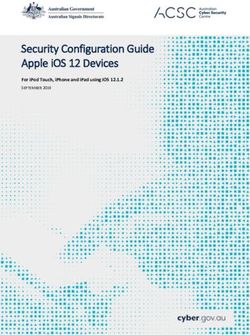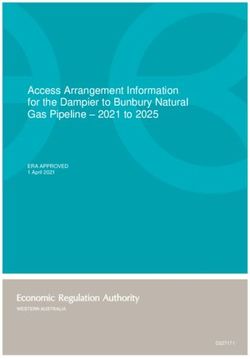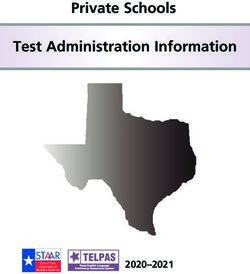Market-Based Rate Data Collection Guide - Federal Energy Regulatory Commission - MBR Portal
←
→
Page content transcription
If your browser does not render page correctly, please read the page content below
-2- Updated November 2021
Table of Contents
1. Introduction .............................................................................................................. - 3 -
2. Interaction of MBR Program Filings and MBR Database Submissions ................. - 5 -
A. Baseline Submission ...................................................................................... - 5 -
B. Changes Resulting from the August 19, 2021 Adopted Revision of Information
Collection ....................................................................................................... - 6 -
C. Submission Requirements by Filing Type .................................................... - 8 -
D. Interim Period Submissions ........................................................................... - 9 -
E. Referencing the Asset Appendix ................................................................... - 9 -
F. Referencing the Indicative Screens.............................................................. - 10 -
3. Overview of MBR Portal Submission Process ...................................................... - 12 -
4. Initial Activities: What to Check/Do Before Making Submissions ...................... - 13 -
5. Description of the MBR Portal .............................................................................. - 15 -
6. Navigating the MBR Portal ................................................................................... - 16 -
7. How to Search for, Create, and Use Identifiers ..................................................... - 17 -
A. Searching for an Entity Identifier ................................................................ - 17 -
B. Searching for an Asset Identifier ................................................................. - 19 -
C. Creating a GID ............................................................................................. - 22 -
D. Individually Create a New GID ................................................................... - 22 -
E. Creating Multiple GIDs (GID Bulk Upload)............................................... - 25 -
F. Requesting an Authentication Key .............................................................. - 28 -
8. How to Compile a List of Generation Assets for a Submission: Asset IDs .......... - 29 -
A. Creating an Asset ID.................................................................................... - 29 -
B. Individually Create a New Asset ID ............................................................ - 29 -
C. Creating Multiple Asset IDs (Asset ID Bulk Upload)................................. - 31 -
9. Preparing and Submitting XML ............................................................................ - 34 -
10. Extracting Data ...................................................................................................... - 39 -
11. Overview of API & B2B Access ........................................................................... - 42 -
12. Office of Management and Budget – Paperwork Reduction Act Materials .......... - 44 --3- Updated November 2021
1. Introduction
The market-based rate (MBR) relational database (MBR Database or database) is
a modern gateway for the MBR program.1 Information from every Seller2 is required to
be submitted to the MBR Database, through extensible markup language (XML) format.
This submitted information will be available to the Commission and the public.
Submissions to the MBR Database involve three categories of data: (1) general
information regarding the Seller; (2) the Seller’s relationships; and (3) the Seller’s
horizontal market power screens. Twelve distinct Tables3 can be submitted to the
database, which the Data Dictionary describes in detail. A summary of those tables is on
the next page.
In addition to using the Data Dictionary as a reference, Submitters should also
utilize the lookup tables in the MBR Portal to search for numerical or character identifiers
to help complete an XML submission.4
All submissions to, and extractions from, the MBR Database are done via the
MBR Portal. This portal allows Submitters5 to submit data to the MBR Database,
1
The MBR Database was established by the Commission in Order No. 860. Data
Collection for Analytics & Surveillance and Market-Based Rate Purposes, Order No.
860, 168 FERC ¶ 61,039 (2019), order on reh’g, Order No. 860-A, 170 FERC ¶ 61,129
(2020). On August 19, 2021, the Commission issued an Adopted Revision of
Information Collection, adding three new data fields to the entities_to_entities table.
Adopted revisions to information collection, 176 FERC ¶ 61,109.
2
A Seller is defined as any person that has authorization to or seeks authorization
to engage in sales for resale of electric energy, capacity or ancillary services at market-
based rates under section 205 of the Federal Power Act. See 18 C.F.R. § 35.36(a)(1)
(2020); 16 U.S.C. § 824d.
3
Also known as XML “Sheets.”
4
The MBR Portal is available at: https://mbrweb.ferc.gov/. We provide links to
specific sections of the MBR Portal throughout this guide as necessary.
5
For purposes of this user guide, Submitters are defined as any person or entity
inserting or uploading data into the database. This includes Sellers and any person or
entity authorized to submit on behalf of Sellers.-4- Updated November 2021
validate and acquire feedback on their submissions, and search for or extract data from
the MBR Database. Generally, any data submitted or amended in the database will be
available for search or download immediately after a successful submission.
Data Dictionary Summary
Category Table Name Description
FilingInformation Basic information about a Seller’s CID
and contact information
mbr_authorizations Basic MBR Information
mbr_category_status Category status in regions where seller
General
has MBR authority
Information
mbr_mitigations Markets where seller is mitigated
mbr_self_limitations Markets where seller has self-mitigated
mbr_operating_reserves Markets authorized to sell operating
reserves
entities_to_entities Reporting of ultimate upstream affiliates
entities_to_genassets Reporting of generator assets
Relationships
entities_to_ppa Reporting of power purchase agreements
entities_to_vertical_assets Reporting of vertical assets
Market Power indicative_pss Inputs of Pivotal Supplier Screen
Screens indicative_mss Inputs of Market Share Screen
This guide describes how to use the MBR Portal for interactions with the MBR
Database. It is intended to help Sellers and Submitters navigate the process of submitting
data into and extracting data from the database.
An overview of the submission process is found below in the MBR Portal
Submission Process section. Please ensure that all entities are properly eRegistered
before interacting with the MBR Portal.
Please see the following FERC.gov sites for more information:
- MBR Order No. 860
- eRegistration
- Q&A
If there are questions after reviewing this guide and the above resources, please
email MBRDatabase@ferc.gov.-5- Updated November 2021
2. Interaction of MBR Program Filings and MBR Database Submissions
As of July 1, 2021, filers must start submitting certain MBR information into the
database prior to making filings with the Commission. This section of the user guide
discusses submissions that require associated filings and how to reference submissions in
these filings.6
For each submission to the database, the system generates unique identifiers to the
submission, to each “row” of data submitted, and (when applicable) to the asset
appendix.7 Subsequent filings to the Commission should include references to these
identifiers of the asset appendix and the relevant market power screens.
A. Baseline Submission
On October 22, 2021, the Commission issued the Notice of Extension of Time,
extending the baseline submission due date to February 1, 2022.
By February 1, 2022, Submitters must include the following specific information
as part of the baseline submission: the Seller’s CID “market-based rate information”,
including (a) Seller category status for each region in which the Seller has market-based
rate authority, (b) each market in which the Seller is authorized to sell ancillary services
at market-based rates, (c) mitigation if any, and (d) whether the Seller has limited the
regions in which it has market-based rate authority; “market-based rate ownership
information” (including ultimate upstream affiliates; and affiliate owners with franchised
service areas, market-based rate authority, or that directly own or control generation;
transmission, intrastate natural gas transportation, storage or distribution facilities,
6
Note that not all submissions into the database require a subsequent filing to the
Commission. For example, if a new affiliation with a generator of an already affiliated
entity increases controlled capacity in a market by 75 megawatts, the database should
reflect this increase, but it would not create a change in status filing obligation. Likewise,
cumulative changes should also be considered. For instance, if controlled capacity
increases by 500 MW but subsequently decreases by 450 MW within the same quarter,
there would also be no obligation to submit a change in status filing because the net
increase in generation is below the 100 MW threshold.
7
Submissions including any of the “Relationships” information on page 3, allow
the system to auto-generate both a Seller’s asset appendix as well as the necessary reports
for any submitted market power screens.-6- Updated November 2021
physical coal supply sources or ownership of or control over who may access
transportation of coal supplies); and asset appendix information.8
After the initial baseline submission, Submitters will generally only need to make
submissions to the database to correct errors in their submissions, update previously
submitted information, or submit the indicative screens. Each of these subsequent
submissions should be significantly less burdensome than the baseline submission.
B. Changes Resulting from the August 19, 2021 Adopted Revision of
Information Collection
On August 19, 2021, the Commission issued an Adopted Revision of Information
Collection, which modified the reporting requirements established in Order Nos. 860 and
860-A to collect additional data from certain MBR Sellers. This additional information is
necessary to accurately link affiliated MBR entities when generating asset appendices.
Specifically, the Commission modified the entities_to_entities table to include three
additional data fields: Blanket_Auth_Docket_Number, Utility_ID_Type_CD, and
Utility_ID.
On October 26, 2021, version 1.37 was released to incorporate these revisions.
Information for these new data fields should only be submitted by Sellers with
ultimate upstream affiliates that have been granted blanket authorization under section
203(a)(2) of the Federal Power Act, 16 U.S.C. § 824b, to acquire the securities of the
Seller, or the Seller’s upstream affiliate(s). Sellers for whom this applies should use these
data fields to identify the upstream affiliate whose securities were acquired pursuant to
the section 203(a)(2) blanket authorization and the docket number of the proceeding in
which the Commission granted the section 203(a)(2) blanket authorization. Sellers for
whom this does not apply should simply leave the new data fields blank when making
their XML submissions.
8
Order No. 860, 168 FERC ¶ 61,039 at P 185.-7- Updated November 2021
The XML samples below show the construction of the updated XML table with
the new fields, as well as examples of submitting New or Updated records:
XML Schema: entities_to_entities table, with the three additional data fields added in the Adopted
Revision of Information Collection (highlighted in yellow)
XML Schema: Example “New” submission of the entities_to_entities table
LEI
ABCD1234XXXXXX
ER21-999-000
LEI
EFGH5678YYYYYY
2021-01-02
XML Schema: Example “Update” submission of the entities_to_entities table, with example
reference_id of ‘888’
LEI
ABCD1234XXXXXX
ER21-999-000
LEI
EFGH5678YYYYYY-8- Updated November 2021
Data Field Description
Docket number wherein the Reportable Entity received a of the
Blanket_Auth_Docket_Number section 203(a)(2) blanket authorization. This field should be left
blank if this does not apply.
User selects one of the three identifier types it will provide for
Utility_ID_Type_CD
these 2 fields: CID, LEI, or GID
CID, LEI, or GID for the entity whose securities were acquired
pursuant to the blanket authorization. This field should be left
blank if this does not apply.
Utility_ID
Note: when provided, this field is used to establish downstream
affiliate relationships to generate the Asset Appendix. The
reportable_entity_ID is used to identify the Ultimate Upstream
Affiliate.
C. Submission Requirements by Filing Type
Change in Status Submissions
In Order No. 860, the Commission modified the reporting requirements for
updates including timing of change in status filings and database updates. All updates to
the MBR Database will be due on the 15th day of the month following a change. In light
of these monthly MBR Database updates, the Commission modified the timing of when
Sellers are required to file notices of change in status to quarterly rather than within 30
days of any such changes.9 This will reduce the number of change-in-status filings
required of Sellers’ throughout the year.
Initial Application Submissions
In Order No. 860, the Commission modified MBR reporting requirements so that
certain information is required to be submitted into the MBR database. Sellers will be
required to submit baseline submissions when seeking market-based rate authorization.
Triennial Submissions
Triennial filings are due in accordance to the schedule established in Appendix D
to Order No. 697-A.
9
Order No. 860, 168 FERC ¶ 61,039 at P 171.-9- Updated November 2021
D. Interim Period Submissions
Changes in Status
For changes in status that occur between July 1, 2021 and January 31, 2022, these
changes will follow a modified schedule compared to what is described above. For
change in status events that occur between this period, the related filing is due on March
3, 2022. This allows for the RDB to be fully populated prior to the filing of such changes
in status. After January 31, 2022, all changes in status filings align with the EQR
quarterly submission schedule.
Initial Applications
Sellers that file market-based rate applications between July 1, 2021 and January
31, 2022 are required to make a baseline submission by February 1, 2022. Sellers with
MBR applications filed between July 1, 2021 and February 1, 2022 are required to submit
their information in the database during the interim period.10 These Sellers are required
to submit their indicative screens and asset appendices as attachments to their filings
through the eFiling system, which will be used to process their filings.11
Triennials
Sellers that file triennials during the interim period between July 1, 2021 and
January 31, 2022 will not be required to submit their baseline submissions before the
February 1, 2022 due date. Sellers are not required to submit triennial information into
the relational database for timely filed triennials due December 31, 2021; or prior. For
their triennial filings, these Sellers are required to also submit their indicative screens and
asset appendices as attachments to their filings, as they were required to do prior to Order
No. 860 becoming effective, through the eFiling system.
E. Referencing the Asset Appendix
Sellers and Submitters are required to identify their own assets, and the assets of
10
Although Sellers are required to submit their information into the database it
will not be used to process their filings. As noted above, the asset appendices and
indicative screens are required to be submitted as attachments with their initial
applications during this period. Sellers are required to submit this information by
February 1, 2021 so that their affiliates’ asset appendices will be correct and complete.
11
Order No. 860, 168 FERC ¶ 61,039 at P 314.- 10 - Updated November 2021
affiliates without market-based rate authority, through submissions to the database. Once
populated by Submitters, the MBR Database will contain sufficient information to allow
the Commission to identify all of the relevant Sellers’ affiliates, and their assets, to create
complete asset appendices for Sellers once they report their own assets. Sellers will no
longer need to collect information about assets owned by their affiliates with market-
based rate authority and will no longer be required to attach an asset appendix with
filings made through eFiling to the Commission. Instead, Sellers will reference in the
narratives of their filings, the serial numbers for their asset appendices that the MBR
Database will provide through the MBR Portal. Sellers must reference either their most
recently created asset appendix or an asset appendix created fewer than 15 days before
they file.
Asset appendices can be found on the portal, here. These reports are searchable by
company identifiers, and the names of any entity or its affiliate(s). The serial number of
the reportable asset appendix should be clearly marked and visible in the filing made
through the eFiling system.
F. Referencing the Indicative Screens
Submitters must submit indicative screen information in XML format, which will
enable indicative screens to be incorporated in the MBR Database. Submitters will
receive a study identifier for each of their indicative screens for Sellers to include in the
narratives of their associated market-based rate filing. Reporting these study identifiers
will incorporate the associated indicative screens as part of the market-based rate filing
made through the eFiling system and will allow the Commission and the public to view
the indicative screens using the MBR Portal. Sellers will continue to submit all of their
workpapers underlying the screens in those filings.
Successfully submitted indicative screens can be found on the portal, here for the
Pivotal Supplier Screen, and here for the Market Share Screens. These reports are
searchable by company identifiers, and the identifiers of any entity or its affiliate(s), the
study year, the balancing authority, and whether or not the screen was updated. The
study identifier of the reportable asset appendix should be clearly marked and visible in
the filing made through the eFiling system.- 11 - Updated November 2021
Revised, Six-month Extension
Activity
Schedule
Effective date of Order No. 860 July 1, 2021
“Go-live” date of MBR Database July 1, 2021
Sellers should create needed identifiers (FERC Generated
IDs and Asset IDs) in the MBR Portal and prepare their July 1, 2021 – Jan. 31, 2022
baseline submissions
Updates to the XML schema adding three fields in the
entities_to_entities table
Affected filers need to include this information prior to the Oct. 26, 2021
baseline submission due date. All following submissions will
need to use the updated XML.
Baseline submissions are due By Feb. 1, 2022
First change in status filings under new timelines are due
By Mar. 3, 2022
Reflecting changes between July 1, 2021 and January 31, 2021
Second change in status filings are due
Future notice of change in status obligations will align with the By Apr. 29, 2022
timeline used for EQRs thereafter- 12 - Updated November 2021
3. Overview of MBR Portal Submission Process
Pre-Filing
The following steps are performed by the Seller in advance of making MBR database submissions.
1. eRegister with FERC through the FERC Online link if have not previously eRegistered.
2. Obtain a Commission-issued Company Identifier (CID) through the following link. For step-
by-step instructions, see Company Registration under the
3. section.
Preparation
The following steps involve the Seller searching for and collecting all relevant company and asset
identifiers prior to compiling the XML file for submission in the MBR database.
3. Identify all reportable entities by obtaining their associated CIDs, Legal Entity Identifiers
(LEI), or FERC generated IDs (GID). If no CID, LEI, or GID exists for an entity, create a
new GID in the MBR Portal. Instructions for finding or creating company identifiers can
be found in the How to Search for, Create, and Use Identifiers section.
4. Identify all reportable generation assets by obtaining their Asset IDs (i.e., EIA Generator ID
and Plant Codes or FERC Asset ID), which may be found in the Gen Assets section of the
MBR Portal. If an Asset ID cannot be found, create a new Gen Asset ID. Instructions for
MBRfinding
PortalorSubmissions
creating an Asset ID can be found in the Generation Assets section.
5. Save all reportable entities and reportable generation assets in a document, as they will be
used in the XML submission.
Submission
The following steps guide Submitters to make XML submissions in the MBR database. Detailed
instructions for XML submissions can be found in the
Preparing and Submitting XML section.
6. Log in to the MBR Portal using the eRegistered email address or FERC ID and password
created in the Pre-Filing step (see steps 1-3).
7. Select Submit MBR XML in the menu on the left side of the MBR Portal screen and
download the sample Submission XML file where it states, “blank Submission XML can
be found here.”
8. Copy and paste the text from the blank Submission XML file into your XML editor.
9. Complete the Submission XML file with all pertinent information (including all entity
and asset ID’s).
10. Save the XML file in a compressed (zipped) folder and return to the Submit MBR XML
page of the MBR Portal.
11. Select Browse to the right of “Zipped MBR XML File” and select your XML file.
12. Select Upload to submit the XML file to the MBR Database. After receiving the
confirmation, validation, and acceptance emails, Submitters may review their records
using the Submitted Data Tables or the MBR Reports tab in the MBR Portal, as discussed- 13 - Updated November 2021
4. Initial Activities: What to Check/Do Before Making Submissions
Submitters will make submissions to the MBR Database through the MBR Portal12
by submitting files in XML format. Within the MBR Portal, Submitters will find tools to
research information needed to prepare their XML files for submission, services to
extract information from the database, and the link to submit their finalized XML file.
A. Sellers Need to Have a CID to Make Submissions
All Sellers are required to have a Commission-issued CID, which can be obtained
through FERC’s Company Registration. When completing the Company Registration
form, Sellers must check “MBR” as a form and designate agents to file the MBR form,
which is required to make MBR database submissions. For additional information on
Company Registration, please review the Company Registration instructions.
B. Submitters Must Be eRegistered to Make Submissions
Submitters must be eRegistered with the Commission to use certain features within
the MBR Portal, such as Create GID and Create Asset ID. In order to make submissions
into the MBR Database on behalf of a Seller, that Seller must designate an eRegistered
user as an account manager or agent (with permission to submit the MBR form) through
Company Registration. Please follow the eRegistration link to eRegister with the
Commission.
C. All Companies and People Included in the Submission Need Unique
Identifiers
Submitters will often need to identify other companies or people (collectively,
reportable entities) in their submissions into the MBR Database. In the MBR Database,
reportable entities are identified using CIDs, LEIs, or GIDs. Submitters may search the
MBR Portal to find whether a reportable entity already has a CID, LEI, or GID. More
information on these identifiers can be found below in the Identifiers section.
D. All Generation Assets Included in Submissions Must Have Unique Identifiers
Sellers are required to identify any Commission-jurisdictional generation assets that
they, or their non-MBR affiliates, own, operate, or control (reportable assets). If a
12
The MBR Portal is described in the next section, 5. Description of the MBR
Portal.- 14 - Updated November 2021
reportable asset is included in the Energy Information Administration (EIA) Form 860
generator tables (EIA Tables), Submitters will be able to find the EIA-860 codes (EIA
Codes) for that reportable asset. For reportable assets that do not have EIA Codes,
Submitters must request a Commission-generated ID (Asset ID) for that reportable asset.
In addition, Submitters may search the MBR Portal to discover if a reportable asset has
an EIA Code or an Asset ID. More information on generation assets can be found below
in the Generation Assets section.
E. Making the MBR Database Submission
Once the previous steps have been completed, Submitters will submit an XML file
to the database. Submitters must be designated as Account Managers or Agents for any
company for which they seek to make XML submissions. Submitters will submit the
XML file through the MBR Portal, as described in greater detail below.- 15 - Updated November 2021
5. Description of the MBR Portal
All submissions to, and extractions from, the database are done via the MBR
Portal. Submitters will also use the MBR Portal to search the MBR Database for
information to aid in their submissions or research. Below is a description of the process
used to access and utilize the MBR Portal.
A. Go to the following URL to access the MBR Portal: http://mbrweb.ferc.gov/.
B. The log-in screen displays:
(Figure 1 – Log-In MBR Portal)
C. Enter the eRegistered email Address or FERC ID and password in the fields.
D. Click the submit button.
E. The MBR Portal then displays the Welcome screen, shown in Figure 2:- 16 - Updated November 2021
(Figure 2 – Welcome Screen)
6. Navigating the MBR Portal
The MBR Portal contains several functions navigable in the left side panel
(outlined in red in Figure 2) of the Portal, as described more below:
A. Home: Select to return to the Welcome Screen.
B. Search: Expand drop-down list to find the search categories below:
i. General: Searches for the main identifiers (CID, LEI, GID);
ii. Gen Assets: Searches for FERC Asset IDs (generators not found in EIA
Tables);
iii. EIA: Searches for EIA Codes and reportable EIA asset data;
iv. Lookup Tables: Searches for numerical or character values for various
attributes in the Tables.
C. Create GID: Create a GID for any reportable entity
D. Create Gen Assets: Create a reportable asset has no EIA Code or Asset ID
E. Submit MBR XML: Make the XML file submission- 17 - Updated November 2021
F. MBR Reports: Find Reports and Additional Data on MBR submissions
G. Documents and Links: Find collection of relevant documents and links
7. How to Search for, Create, and Use Identifiers
A. Searching for an Entity Identifier
Before making an XML submission to the MBR Database, Submitters should
search the MBR Portal to determine if any reportable entities that Sellers are required to
report already exist in the database (i.e., have a CID, LEI, or GID). Submitters may use
the search functions on the MBR Portal to identify such reportable entities and assets by
following the steps below:
i. Click on General to search for CIDs, LEIs and GIDs on the MBR
Portal. The screen displays search fields and the first page of
existing database records.
(Figure 3 – General Search Page)
ii. To search the database, enter a CID, LEI, GID, or Name into the
respective search field. Please note that these fields accept partial
entries and will produce results even when complete information is
not presented. For example, entering “360” into the Name field
would return the companies “360Recycling” and “Recycling360”, if
those companies exist in the database, along with any other relevant
results.- 18 - Updated November 2021
iii. Click the search button.
(Figure 4 – Search button)
iv. Use the buttons at the bottom of the screen to scroll through search
results. If desired, click the Print button to print the results or the
Export button to export the results to an XML file, as shown in
Figures 5 and 6 respectively.
(Figure 5 – Print Button)- 19 - Updated November 2021
(Figure 6 – Export Button)
B. Searching for an Asset Identifier
Submitters should also search the MBR Portal to determine if any reportable assets
that Sellers are required to report already exist in the database (i.e., FERC Asset IDs or
EIA Codes). Submitters may use the search functions on the MBR Portal to identify such
reportable entities and assets by following the steps below:
i. Click on EIA to search for EIA Codes on the MBR Portal. The screen displays
search fields and the first page of existing database records.
(Figure 7 – EIA Search Page)- 20 - Updated November 2021
ii. To search the database, enter a Plant Code, Generator ID, Unit Code, Plant
Name or Utility Name into the respective search field. Please note that these
fields accept partial entries and will produce results even when complete
information is not presented.
iii. Click the search button.
(Figure 8 – Search button)
iv. Use the buttons at the bottom of the screen to scroll through search results.
v. Click on Gen Assets to search for FERC Asset IDs on the MBR Portal. The
screen displays search fields and the first page of existing database records.
(Figure 9 –Gen Assets Page)- 21 - Updated November 2021
vi. To search the database, enter a Gen Code or Gen Name into the respective
search field. Please note that these fields accept partial entries and will
produce results even when complete information is not presented.
vii. Click the search button.
(Figure 10– Search button)
viii. Use the buttons at the bottom of the screen to scroll through search results.
ix. If desired, click the Export button to export the results to an XML file, as
shown in Figures 10 and 11, respectively.
(Figure 11 – Export Button)- 22 - Updated November 2021
C. Creating a GID
Following the steps below, Submitters may obtain a GID for any reportable entity
that they need to reference in an MBR submission that does not already have a CID, LEI,
or GID.
i. The Create GID page in the MBR Portal allows Submitters the option to either
create one GID record at a time, or upload an XML file that contains multiple
GID records.
(Figure 12 – Create GID Page)
ii. There are two ways to request new GIDs: individually or through the Bulk
Upload. If a Submitter has a large number of reportable entities that it wishes
to request GIDs for on behalf of a Seller, the Submitter may use the GID Bulk
Upload function.
D. Individually Create a New GID
i. Click the Create New GID link on the Create GID page, and the Create New
GID screen will display:- 23 - Updated November 2021
(Figure 13 – Create New GID)
ii. Enter the reportable entity’s legal name in the Legal Entity field (if requesting
a GID on behalf of a company) or click the “Are you submitting as an
Individual” box (if requesting a GID for a person/individual).
iii. If creating a GID on behalf on an individual, enter that individual’s first and
last name. These fields are inaccessible if the “Are you requesting a GID for
an individual” box is not checked.
iv. Enter the remaining data in the relevant fields, then click the Create button. If
all data was input correctly, a confirmation screen will display the newly
created GID.- 24 - Updated November 2021
(Figure 14 – Create GID Page)
(Figure 15 – Create GID Confirmation)
v. An email confirming successful GID Registration will be sent to the
Submitter’s eRegistered email address.- 25 - Updated November 2021
(Figure 16 – Create GID Confirmation)
E. Creating Multiple GIDs (GID Bulk Upload)
The GID Bulk Upload function provides Submitters the ability to register one or
many GIDs into the MBR Database through an XML file upload.
The XML file submissions will go through an internal verification process to
ensure the data and structure are valid and usable. The schema against which the XML
file will be validated can be found here. Processing notifications are sent through email
to provide the status of the XML file processing results (i.e., acceptance, rejection, or
duplicate record).
In addition, to submit the final bulk upload, an Authentication Key (AuthKey)
must be acquired through the interface and entered into the XML file that will be
submitted, as detailed below.
The file that a Submitter will upload must contain all relevant data entries,
including the AuthKey, and the file must be first saved as an XML file and then saved
into a Compressed Zip Folder before upload.- 26 - Updated November 2021
i. Click the GID Bulk Upload link on the Create GID page.
(Figure 17 – GID Bulk Upload Link Location)
ii. The GID Bulk Upload screen has links to the GID XML and GID Schema
as well as the link to request an AuthKey and to upload the final GID XML
file (please see below for information on requesting an AuthKey).
(Figure 18 – GID Bulk Upload screen)
iii. Click this link to view a sample XML file.- 27 - Updated November 2021
(Figure 19 – Sample XML)
iv. Copy and paste the contents of the Sample XML into a text editor, or any
XML editor program.
v. Edit the file to include the reportable entities’ information in the sample
file. To add multiple records, copy and paste the section between the FID
Tags , and enter relevant info (displayed
below in Figure 14). Repeat this step for all reportable entities for which a
GID is requested.
(Figure 20 – Tags for data input)
vi. Save the finished file as an XML file and then save it as a Compressed ZIP
Folder.- 28 - Updated November 2021
vii. Returning to the GID Bulk Upload screen, click the browse button to locate
where the saved Compressed Zip Folder is located.
(Figure 21 – GID Bulk Upload Browse Button)
viii. Select the Compressed Zipped Folder and click the Upload button.
ix. If successful, the Submitter will receive a confirmation message and email.
x. An email will be sent containing the GID Submission ID, the Seller that
submitted it, the date processed, and the GID processing results.
F. Requesting an Authentication Key
Submitters must have an AuthKey in order to use the GID Bulk Upload function.
An AuthKey is an autogenerated code that Submitters must place into their XML, to
confirm that they are authorized to make the requested submission. Links to request an
AuthKey can be found in the GID Bulk Upload. Submitters do not need to request a
unique AuthKey for each submission. Rather, the same AuthKey will work for the GID
Bulk Upload and should continue to work for future uploads.
i. Navigate to the GID Bulk Upload screen.
ii. Click the link shown below to request an AuthKey. An AuthKey is a code that
(Figure 22 – Link for AuthKey on GID Bulk Upload screen)
iii. Enter a valid email in the eRegistered email address field to receive an AuthKey.
iv. Select submit. An email will be sent with the AuthKey to the eRegistered email
address.- 29 - Updated November 2021
8. How to Compile a List of Generation Assets for a Submission: Asset IDs
In order to identify and track the relationships between Sellers and generation
assets, Sellers are required to identify reportable assets in an XML submission.
Reportable assets included in the EIA-860 generator tables already have EIA Plant Codes
and EIA Generator IDs. Reportable assets that do not have EIA Plant Codes and EIA
Generator IDs will be identified using Asset IDs. Submitters may search the MBR Portal
to determine if a reportable generator already has an EIA Code or Asset ID. For
reportable assets that do not have an EIA Code or an Asset ID, Submitters must request
an Asset ID in the MBR Portal following the steps below.
A. Creating an Asset ID
Submitters may obtain an Asset ID for any reportable asset that they need to
reference in an MBR submission that does not have an EIA Code or an existing Asset ID.
The Create Gen Assets in the MBR Portal allows Submitters to create one record
at a time or upload an XML file that contains multiple records (Bulk Upload). If a
Submitter has many reportable assets that require Asset IDs, the Submitter should use the
Asset ID Bulk Upload function.
B. Individually Create a New Asset ID
i. Click on the Create New Gen Asset link, as shown in Figure 18 below.
(Figure 23: Create Gen Assets Link)- 30 - Updated November 2021
(Figure 24: Generation Assets Screen)
ii. Enter the reportable asset’s information in the applicable fields, as shown in
Figure 25.
(Figure 25 – Input Generation Asset Information)
iii. Select the Create button to finish.
iv. If all data was input correctly, a confirmation screen will display the new
Asset ID.
v. An email confirming successful Asset ID registration will be sent to the
Submitter’s eRegistered email address.- 31 - Updated November 2021
C. Creating Multiple Asset IDs (Asset ID Bulk Upload)
The Asset ID Bulk Upload function allows Submitters to register one or multiple
Asset IDs into the MBR Database through an XML file upload.
The XML file submissions will be verified internally to ensure the data and XML
structure are valid. The schema against which the XML file will be validated can be
found here. Processing notifications are sent through email to provide the status of the
XML file processing results (i.e., acceptance, rejection, or duplicate record).
The file that a Submitter will upload must contain all relevant data entries and the
file must be first saved as an XML file and then saved into a Compressed Zip Folder
before upload.
i. Click the Gen Assets Bulk Upload link on the Create Gen Assets Page.
(Figure 26 – Gen Assets Bulk Upload Link)
ii. The Gen Assets Bulk Upload Screen is where Submitters upload zipped
XML file. A Sample XML file is provided, as well as the Gen Asset
Schema.- 32 - Updated November 2021
(Figure 27 - Gen Assets Bulk Upload Screen)
iii. Click the link where the webpage states, “A sample Gen Asset XML
can be found here” to view a sample XML file.
iv. Copy and paste the contents of the Sample XML into notepad or an
XML editor.
(Figure 28 - Sample Gen Assets Bulk Upload XML)
v. Edit the sample file to include the reportable entities’ information. To
add multiple records, copy and paste the section between the FercAsset
Tags , and enter the relevant information.
Repeat this step for all reportable generation facilities for which a FERC
Asset ID is requested.- 33 - Updated November 2021
vi. Save the finished file as an XML file, then save it as a Compressed ZIP
folder.
vii. Return to the Gen Assets Bulk Upload screen, then click the Browse
button to locate the saved Compressed Zip folder.
(Figure 29- Gen Assets Bulk Upload Screen)
viii. Select the Compressed Zip folder and click the Upload button.
ix. If successful, a confirmation message and email are received.
x. An email will be sent with an Asset ID, who it was submitted by, date
processed, and the Asset ID processing results.- 34 - Updated November 2021
9. Preparing and Submitting XML
Once the Submitter has gathered all of the IDs, it should prepare the MBR XML file for
submission.
i. Click the Submit MBR XML menu on the left side of the screen.
(Figure 30 – MBR XML Submission Screen)
ii. Click the here link to view the blank Submission XML file.
(Figure 31 – MBR Submission Upload Page)
iii. Copy the text of the file into notepad or an XML editor.- 35 - Updated November 2021
(Figure 32 – Snip of the Blank MBR XML File)
iv. Complete the XML by populating the attributes in each table to be
submitted. Use the Lookup Tables in conjunction with the Data
Dictionary to populate the correct values for attributes that require
identifiers in the XML.
v. Save the file in XML format and convert it to a Compressed Zip
folder.
vi. Click the browse button on the MBR XML submission Upload
screen.
vii. Locate the file and click the Open button.
viii. Click the upload button, then view the submission status screen.
ix. If the submission was unsuccessful, there may be an error within the
XML, likely in the structure of the XML itself. It is important to
note that, while multiples of the same table may be submitted, all 12
tables – even if they are blank – must be submitted in the order of
the XML Schema. Please review the XML and correct any errors.
x. If the submission was successful, the Submitter will receive a
message on the MBR Portal noting that the submission was
successful.- 36 - Updated November 2021
(Figure 34 –Successful Submission Message)
xi. Afterwards, the Submitter will receive a receipt confirmation email.
The confirmation email indicates that the submission was received.
(Figure 35 – Confirmation Email)
xii. Next, the Submitter will receive a validation email. The validation
email will indicate whether the XML submission was accepted into
the database. Click the MBR Validation Results link.- 37 - Updated November 2021
(Figure 36 –Validation Email with Validation Results link)
xiii. If the MBRValidationStatus states “FAILED”, the XML submission
contained errors and was not accepted into the database. Error
messages will point to the places where the submission needs
corrections. Edit the submission based the messages and
suggestions indicated in the Validation Results and submit the XML
again.
(Figure 37 –Failed Validation)- 38 - Updated November 2021
xiv. If the MBRValidationStatus states “PASSED”, the XML was
accepted and an acceptance email will follow. This email indicates
that the data has been successfully included/updated in the MBR
Database.
(Figure 38 –Passed Validation)
xv. After receiving an acceptance email, navigate to the Submitted Data
Tables to view the submitted data (see Extracting Data section for
how to navigate the submitted data tables).
(Figure 39 –Acceptance Email)
xvi. After receiving the acceptance email, Submitters may also use the
MBR Reports to see a compilation of data views and reports (see
Extracting Reports section for how to navigate the submitted data
tables). These reports and views are also publicly available to all- 39 - Updated November 2021
users of the database.
10. Extracting Data
Users may extract a variety of data from the database through the Submitted Data
and MBR Reports features of the MBR Portal.
A. Submitted Data Tables
The Submitted Data tables compile all data submitted by Submitters into easily
viewable data tables accessible to the public. There are 12 Submitted Data tables based
on all the tables in Submitters’ XML submissions, except for the Filing Information table.
Through the MBR Portal, users may utilize the various search criteria to view data for
Sellers over time.
Category Table Name Description
FilingInformation Basic information about a Seller’s CID and
contact information
mbr_authorizations Basic MBR Information
mbr_category_status Category status in regions where seller has
General
MBR authority
Information
mbr_mitigations Markets where seller is mitigated
mbr_self_limitations Markets where seller has self-mitigated
mbr_operating_reserves Markets authorized to sell operating
reserves
entities_to_entities Reporting of ultimate upstream affiliates
entities_to_genassets Reporting of generator assets
Relationships
entities_to_ppa Reporting of power purchase agreements
entities_to_vertical_assets Reporting of vertical assets
Market Power indicative_pss Inputs of Pivotal Supplier Screen
Screens indicative_mss Inputs of Market Share Screen
Table Name Description
Basic information about a Seller’s CID and contact
FilingInformation
information
mbr_authorizations Basic MBR information of sellers
mbr_category_status Category status of sellers in all six regions
mbr_mitigations Markets in which sellers are mitigated
mbr_self_limitations Markets in which sellers have self-mitigated
Markets in which sellers are authorized to sell
mbr_operating_reserves
operating reserves- 40 - Updated November 2021
entities_to_entities Affiliate relationships for all sellers
entities_to_genassets Sellers’ affiliated generator assets
entities_to_ppa Sellers’ power purchase agreements
entities_to_vertical_assets Sellers’ vertical assets
indicative_pss Inputs of Pivotal Supplier Screen
indicative_mss Inputs of Market Share Screen
B. MBR Reports
MBR Reports use the Submitted Data tables to transform single tables into more
complex data views. The MBR Reports page is broken down between Reports and
Additional Data. Additional Data reports also combine multiple submitted data tables in
views that are designed to assist Submitters in their XML submissions.
The following table summarizes the main Reports:
Report Name Description
Market Share Screens Displays full market share screens and pass/fail status for
entity and its affiliates
Pivotal Suppler Screens Displays full pivotal supplier screens and pass/fail status for
entity and its affiliates
Asset Appendices Compiles Aggregate Generation Assets, Vertical Assets,
and Power Purchase Agreements by Ultimate Upstream
Affiliation
Global Information Sheet Compiles entities’ results data from market share and
pivotal supplier screens for markets within a certain
geographic region
Company Dashboard Provides entities’ UUAs, MBR Authorization Docket Nos.,
any mitigations, and Category Status Active Dates
Asset Appendix Lists entity and its affiliates’ generation facilities,
transmission facilities, long-term PPAs, and inputs to
electric power production
The following table summarizes the Additional Data reports:
Report Name Description
Submission Summary The Submission Status and whom filed MBR submissions
FERC Asset Submission Displays FERC Asset bulk submission data
Summary- 41 - Updated November 2021
FERC Asset Single Displays FERC Asset single submission data
Submission Summary
MBR Affiliations List Displays a list of all affiliations reported in the MBR
Database
Market Share Screen Displays submitted data in a viewable market share screen.
Details
Pivotal Supplier Screen Displays submitted data in a viewable pivotal supplier
Details screen.
C. Exporting Data
Each Search, Lookup table, Submitted Data table, and Reports on the MBR Portal allow
users to export data in XML, comma-separated values (CSV), or JavaScript Object
Notation (Json) formats.
To export such data from the above-noted tables, users should navigate to the Submitted
Data tables they seek to export data from and follow the steps below:
1. Use the Filter in Figure 40 to narrow down results, then select the data format and
click export. Figure 40 displays the filtering options for the MBR Authorization
table. Other Submitted Data tables offer similar filtering options.
(Figure 40 – MBR Authorization Filter and Export)
2. If seeking to export an entire page of data, leave the filter fields blank, choose a
file export format option, then click export:- 42 - Updated November 2021
(Figure 41 – MBR Authorization Export)
11. Overview of API & B2B Access
Users seeking to develop their own software, or use software that was developed
by vendors, may link their software to the MBR Portal. There are two ways to interact
with the MBR Portal: (1) by downloading or extracting data; and (2) by submitting data.
To download data, the MBR Portal employs an Application Programming
Interface (API) known as the MBR Web API. To submit data, the MBR Portal uses the
Windows Communication Foundation (WCF) known as the MBR WCF Service. For
additional information on the MBR Web API and MBR WCF Service components of the
MBR Portal, follow the steps below:
1. Navigate to the log-in screen and select the Documents and Links tab:- 43 - Updated November 2021
(Figure 42 – Documents and Links Tab)
2. In the Documents and Links tab, under the Links select either the MBR Web API
link or the MBR WCF Service links.
(Figure 43 – API and WCF Links)
3. The MBR Web API Service link goes to: https://mbrwebapi.ferc.gov/Help, which
contains method links for each Lookup and Submitted Data table. Select the
method links for the request and response information for each web API method.
4. The MBR WCF Service link goes to:
https://mbrsubmission.ferc.gov/MBRSubmissionService.svc, which allows users
to invoke the MBR WCF Service and submit data to the MBR Portal from a client
application.- 44 - Updated November 2021
12. Paperwork Reduction Act – Adopted Revision of Information Collection
There are approximately 2,647 Sellers that will submit information into the relational
database. Six institutional investors currently have section 203(a)(2) blanket
authorizations, which collectively own approximately 110 upstream affiliates that
themselves own Sellers. In the August 19, 2021 order revising the information collection,
the Commission estimated an average of four Sellers affected for every upstream
affiliate, equaling 440 total sellers. The estimated burden and cost for the requirements in
this order are as follows. Information on estimated burden from Order No. 860 is
displayed for background only.
Burden estimate table:
Additional information can be found at the Information Collections Page on ferc.gov
Office of Management and Budget Control Number: 1902-0317You can also read