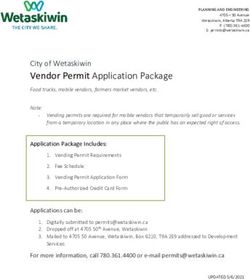Machine Readable and Consumer Support Tools - HHS.gov
←
→
Page content transcription
If your browser does not render page correctly, please read the page content below
Machine Readable and Consumer
Support Tools
April 24, 2019
This communication was printed, published, or produced and disseminated at U.S. taxpayer expense.
The information provided in this presentation is not intended to take the place of the statutes, regulations, and formal policy guidance that it is based upon. This presentation
summarizes current policy and operations as of the date it was shared. Links to certain source documents may have been provided for your reference. We encourage persons
attending the presentation to refer to the applicable statutes, regulations, and other guidance for complete and current information.
HTTPS://WWW.REGTAP.INFOMachine Readable Data Overview
• Background
• Coverage
• Process
• Common Process Errors
• Self-Service Coverage Troubleshooting Tools
– Schema Validator
– Coverage Validator
– Chrome “Inspect” tool
2 HTTPS://WWW.REGTAP.INFOMachine Readable Data Background
• Issuers have posted machine-readable providers, facilities, and drug
data in JSON format since 2015 [for Plan Year (PY) 2016].
• CMS displays issuer data on both Window Shopping and Plan
Compare, helping consumers compare coverage between plans and
make health care choices.
• Machine Readable OE 2020 Deadlines:
– File posting deadline: September 27, 2019
– Alpha Issuer file posting deadline for data inclusion in Alpha-specific testing
period: September 1, 2019
• No PY2020 machine-readable schema changes.
3 HTTPS://WWW.REGTAP.INFOMachine Readable Data Coverage
• CMS “crawls” valid machine-readable files on a daily basis,
which populate the consumer tools on HealthCare.gov.
• Consumers using Window Shopping and Plan Compare on
HealthCare.gov can add providers, facilities, and drugs to
their search and see which plans cover them.
• Providers, facilities, and drugs are shown as covered/not
covered or in- out-of-network based upon issuer-submitted
NPIs and RxCUIs:
– Covered / In Network:
• Any NPI* or RxCUI listed with a Plan ID (and valid year) will be shown
as “Covered” or “In Network”
– Not Covered / Out of Network:
• Any NPI or RxCUI not included will be shown as “Not Covered” or “Out
of Network”
*NPI (National Provider Identifier) and RxCUI (RxNorm concept unique identifier for clinical drugs)
4 HTTPS://WWW.REGTAP.INFOMachine Readable Data Process
Index File (one time)
• Issuers submit an index file that contains their HIOS ID, JSON file URL
and technical contact information to
https://marketplace.cms.gov/submission.
• Issuers can change the index file when necessary by resubmitting their
index file through the same link.
File creation (ongoing cycle):
• Issuers continually create and update JSON files at least every 30 days.
Daily Crawl:
• CMS crawls index file URLs and downloads/validates files.
• CMS includes validated providers, facilities, and drug items in that day’s
database to display on HealthCare.gov.
5 HTTPS://WWW.REGTAP.INFOMachine Readable Data:
Common Process Errors
CMS’ daily crawl identifies multiple error types:
• File validation errors – incorrect schema format
• File validation warnings – incorrect type of NPI included with object, invalid or
deactivated NPI, invalid RxCUI
• Security or server settings prevent file download
• File(s) not present when download attempted
CMS emails the issuer’s technical contact automatically when these errors are
encountered.
Issuers can use troubleshooting tools and file review to find file issues that don’t cause
CMS-generated errors or warnings when files are crawled:
• Missing JSON file items
– Issuer should search within file to ensure the relevant item is properly noted, and
has the correct plan ID(s) and year(s)
• Files left out of index file
– Issuer should ensure that all links are correct and included within the index file
• Incorrect technical contact
– Issuers should ensure email is active and correct.
6 HTTPS://WWW.REGTAP.INFOTroubleshooting Tools
• Tools and tips for each stage of creating,
validating, and reviewing your data:
– Before files are posted for crawl: Schema
Validation Tool
– After import and validation of posted files:
Coverage Validation Tool
– After files posted for on-going website data
checking: Coverage Inspection Tool
7 HTTPS://WWW.REGTAP.INFOSchema Validator
• Schema validator available at http://coverage-
validator-beta.herokuapp.com/, to validate files against
the JSON schema
– Upload entire file, or copy-paste portions of files, to check
against each file type’s schema
– After clicking ‘validate’, review may take a few minutes to
display results, particularly at high traffic times
– When encountering warnings and errors, a “show more”
option is available to display beyond the first few errors
that can be sent with daily errors
– Note that syntax errors cause validation to stop, and will
not display any subsequent errors downstream in the file
8 HTTPS://WWW.REGTAP.INFOCoverage Validator Tool Functions
• Coverage validator at https://cmsgov.github.io/coverage-
inspector/index.html allows self-service review, to spot-check or
troubleshoot questions, regarding the following items:
– Plan IDs per HIOS ID
– NPI lookup tool querying NPPES (National Plan and Provider
Enumeration System)
– RxCUI lookup tool querying NIH/RxNav (National Institute of
Health’s Prescription Navigator)
– Drug name (string) to show RxCUI and NIH’s display Name
– Provider name (string) with ZIP code search to show NPI, and
NPPES name, specialty, taxonomy
– Drug coverage
– Provider coverage
11 HTTPS://WWW.REGTAP.INFOCoverage Validator: Plan IDs per HIOS ID
12 HTTPS://WWW.REGTAP.INFOCoverage Validator: NPI lookup
13 HTTPS://WWW.REGTAP.INFOCoverage Validator: RxCUI lookup
14 HTTPS://WWW.REGTAP.INFOCoverage Validator: Drug Name lookup
15 HTTPS://WWW.REGTAP.INFOCoverage Validator: Provider Name lookup
16 HTTPS://WWW.REGTAP.INFOCoverage Validator: Drug coverage lookup
17 HTTPS://WWW.REGTAP.INFOCoverage Validator: Provider coverage lookup
18 HTTPS://WWW.REGTAP.INFOValidation on HealthCare.gov:
Using Chrome’s ‘Inspect’ Tool
• Within Window Shopping, when testing provider and
drug coverage against submitted JSON files, it is
important to check what RxCUI or NPI is displayed
• The browser Chrome includes a free ‘Inspect’ tool that is
useful to determine which RxCUI or NPI is mapped to
each result in Provider/Drug searches
19 HTTPS://WWW.REGTAP.INFOWindow Shopping with “Inspect”
• Start at https://www.healthcare.gov/see-plans/ and enter information for a test scenario,
proceeding as far as the Provider / Drug search page shown below
20 HTTPS://WWW.REGTAP.INFOWindow Shopping with “Inspect”
• Right-click or secondary click to display the pop-up menu;
select “Inspect”
21 HTTPS://WWW.REGTAP.INFOWindow Shopping with “Inspect”
• Within the “Inspect” pane, click “Network” if it’s not already the active tab
• Enter desired search string (provider or drug) and click Search
22 HTTPS://WWW.REGTAP.INFOWindow Shopping with “Inspect”
• First: on the process Name panel, find the search process and click it
• Next: Expand the providers results next to it to see the NPI for each
displayed search result
23 HTTPS://WWW.REGTAP.INFOWindow Shopping with “Inspect”
• Tips for using the Inspect results:
– Numbering starts at 0, not 1, so when troubleshooting you must match each
result to the NPI record that falls with it in order (see arrows showing providers
matched to their NPI)
– Taking a screenshot here to show NPI or RxCUI is helpful when comparing plan
results’ coverage of providers and drugs
– Prior to submitting a help ticket, Issuers can utilize this method to ensure that
the NPI or RxCUI that they are reporting issues with is truly the one they are
seeing as “Covered” or “Not Covered”, “In Network” or “Out of Network”
24 HTTPS://WWW.REGTAP.INFOWindow Shopping with “Inspect”
25 HTTPS://WWW.REGTAP.INFOSubmitting Help Desk Tickets
• For questions, submit a UserVoice ticket through
https://cms-provider-directory.uservoice.com/
• “Why isn’t this covered/in network?” include:
– ZIP Code to reproduce search, Plan ID, NPI/RxCUI of item that should
be covered, and notation of which of the JSON files within the index
file is the one that contains that item, screenshot from HealthCare.gov
(optional), Issuer ID/Name
• “Why is this covered/in network?” include:
– ZIP Code to reproduce search, Plan ID, name of item that is showing
the coverage, screenshot from HealthCare.gov showing the coverage,
Issuer ID/Name
• Other questions about searches and item display must include the steps
to reproduce the search, screenshots (if relevant), and identifying
information such as issuer name and where/when the issue occurred
26 HTTPS://WWW.REGTAP.INFOQuestions
27 HTTPS://WWW.REGTAP.INFOYou can also read