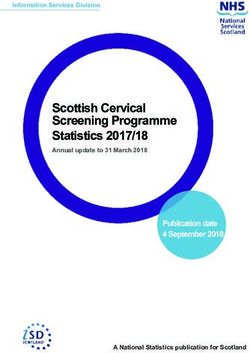LOGIX 5000 CONTROLLERS LADDER DIAGRAM - 1756 CONTROLLOGIX, 1756 GUARDLOGIX, 1769 COMPACTLOGIX, 1769 COMPACT GUARDLOGIX, 1789 SOFTLOGIX, 5069 ...
←
→
Page content transcription
If your browser does not render page correctly, please read the page content below
Programming Manual Logix 5000 Controllers Ladder Diagram 1756 ControlLogix, 1756 GuardLogix, 1769 CompactLogix, 1769 Compact GuardLogix, 1789 SoftLogix, 5069 CompactLogix, 5069 Compact GuardLogix, Studio 5000 Logix Emulate
Important user information
Read this document and the documents listed in the additional resources section about installation, configuration, and operation of this
equipment before you install, configure, operate, or maintain this product. Users are required to familiarize themselves with installation and
wiring instructions in addition to requirements of all applicable codes, laws, and standards.
Activities including installation, adjustments, putting into service, use, assembly, disassembly, and maintenance are required to be carried
out by suitably trained personnel in accordance with applicable code of practice. If this equipment is used in a manner not specified by the
manufacturer, the protection provided by the equipment may be impaired.
In no event will Rockwell Automation, Inc. be responsible or liable for indirect or consequential damages resulting from the use or
application of this equipment.
The examples and diagrams in this manual are included solely for illustrative purposes. Because of the many variables and requirements
associated with any particular installation, Rockwell Automation, Inc. cannot assume responsibility or liability for actual use based on the
examples and diagrams.
No patent liability is assumed by Rockwell Automation, Inc. with respect to use of information, circuits, equipment, or software described
in this manual.
Reproduction of the contents of this manual, in whole or in part, without written permission of Rockwell Automation, Inc., is prohibited.
Throughout this manual, when necessary, we use notes to make you aware of safety considerations.
WARNING: Identifies information about practices or circumstances that can cause an explosion in
a hazardous environment, which may lead to personal injury or death, property damage, or
economic loss.
ATTENTION: Identifies information about practices or circumstances that can lead to personal
injury or death, property damage, or economic loss. Attentions help you identify a hazard, avoid a
hazard, and recognize the consequence
Important: Identifies information that is critical for successful application and understanding of the product.
Labels may also be on or inside the equipment to provide specific precautions.
SHOCK HAZARD: Labels may be on or inside the equipment, for example, a drive or motor, to
alert people that dangerous voltage may be present.
BURN HAZARD: Labels may be on or inside the equipment, for example, a drive or motor, to alert
people that surfaces may reach dangerous temperatures.
ARC FLASH HAZARD: Labels may be on or inside the equipment, for example, a motor control
center, to alert people to potential Arc Flash. Arc Flash will cause severe injury or death. Wear
proper Personal Protective Equipment (PPE). Follow ALL Regulatory requirements for safe work
practices and for Personal Protective Equipment (PPE).
Allen-Bradley, Rockwell Software, Rockwell Automation, and TechConnect are trademarks of Rockwell Automation, Inc.
Trademarks not belonging to Rockwell Automation are property of their respective companies.Summary of changes
This manual includes new and updated information. Use these reference
tables to locate changed information.
Grammatical and editorial style changes are not included in this summary.
Global changes
This table identifies changes that apply to all information about a subject in
the manual and the reason for the change. For example, the addition of new
supported hardware, a software design change, or additional reference
material would result in changes to all of the topics that deal with that
subject.
Subject Reason
Updated Logix Designer The Studio 5000 Logix Designer® interface has
application screen shots. been modified in versions 31 and later.
Updated supported controller Added 5069 CompactGuardLogix to the list of
models. supported controllers.
New or enhanced features
None in this release.
Rockwell Automation Publication 1756-PM008G-EN-P - February 2018 3Table of contents
Preface Studio 5000 environment ................................................................................ 7
Additional resources ....................................................................................... 7
Legal notices ................................................................................................... 8
Chapter 1
Program ladder Introduction................................................................................................... 11
Instruction .............................................................................................. 11
diagram Branch .................................................................................................... 11
Rung condition ....................................................................................... 13
Write ladder logic ......................................................................................... 13
Choose the required instructions ............................................................ 13
Arrange the input instructions ................................................................ 15
Arrange the output instructions .............................................................. 16
Choose a tag name for an operand ......................................................... 16
Enter ladder logic .......................................................................................... 17
Append an element to the cursor location .............................................. 18
Drag and drop an element ...................................................................... 18
Assign instruction operands .......................................................................... 18
Create and assign a new tag ................................................................... 18
Choose a name or an existing tag ........................................................... 20
Drag and drop a tag from the Tags window ........................................... 20
Assign an immediate (constant) value.................................................... 20
Enter a rung comment ................................................................................... 20
Language switching................................................................................ 21
Verify the routine .......................................................................................... 22
Index
Rockwell Automation Publication 1756-PM008G-EN-P - February 2018 5Preface
This manual shows how to program Logix 5000 controllers with the relay
ladder programming language. This manual is one of a set of related manuals
that show common procedures for programming and operating Logix 5000™
controllers.
For a complete list of common procedures manuals, refer to the Logix 5000
Controllers Common Procedures Programming Manual, publication 1756-
PM001.
The term Logix 5000 controller refers to any controller that is based on the
Logix 5000 operating system.
Studio 5000 The Studio 5000 Automation Engineering & Design Environment®
combines engineering and design elements into a common environment. The
environment first element is the Studio 5000 Logix Designer® application. The Logix
Designer application is the rebranding of RSLogix 5000® software and will
continue to be the product to program Logix 5000™ controllers for discrete,
process, batch, motion, safety, and drive-based solutions.
The Studio 5000® environment is the foundation for the future of
Rockwell Automation® engineering design tools and capabilities. The Studio
5000 environment is the one place for design engineers to develop all
elements of their control system.
Additional These documents contain additional information concerning related
Rockwell Automation products.
resources
Resource Description
Logix 5000 Controllers Program Describes how to use program
Parameters Programming Manual, parameters when programming Logix
publication 1756-PM021 5000 controllers.
Rockwell Automation Publication 1756-PM008G-EN-P - February 2018 7Preface
Resource Description
Logix 5000 Controllers General Describes the available instructions for
Instructions Reference Manual, a Logix 5000 controller.
publication 1756-RM003
Logix 5000 Controllers Process and Describes how to program a Logix 5000
Drives Instructions Reference Manual, controller for process or drives
publication 1756-RM006 applications.
Logix 5000 Controllers Motion Describes how to program a Logix 5000
Instruction Set Reference Manual, controller for motion applications.
publication MOTION-RM002
Product Certifications website, Provides declarations of conformity,
http://ab.rockwellautomation.com certificates, and other certification
details.
You can view or download publications at
http://www.rockwellautomation.com/literature. To order paper copies of
technical documentation, contact your local Rockwell Automation distributor
or sales representative.
Legal notices Copyright notice
Copyright © 2018 Rockwell Automation Technologies, Inc. All Rights
Reserved. Printed in USA.
This document and any accompanying Rockwell Software products are
copyrighted by Rockwell Automation Technologies, Inc. Any reproduction
and/or distribution without prior written consent from Rockwell Automation
Technologies, Inc. is strictly prohibited. Please refer to the license agreement
for details.
End User License Agreement (EULA)
You can view the Rockwell Automation End-User License Agreement
("EULA") by opening the License.rtf file located in your product's install
folder on your hard drive.
Other Licenses
The software included in this product contains copyrighted software that is
licensed under one or more open source licenses. Copies of those licenses are
included with the software. Corresponding Source code for open source
packages included in this product can be located at their respective web
site(s).
You may alternately obtain complete Corresponding Source code by
contacting Rockwell Automation via our Contact form on the Rockwell
Automation website: http://www.rockwellautomation.com/global/about-
us/contact/contact.page.
Please include "Open Source" as part of the request text.
8 Rockwell Automation Publication 1756-PM008G-EN-P - February 2018Preface
The following open source software is used in this product:
Software Copyright License Name License Text
AngularJS Copyright 2010-2017 Google, Inc. MIT License AngularJS 1.5.9 License
Bootstrap Copyright 2011-2017 Twitter, Inc. MIT License Bootstrap 3.3.7 License
Copyright 2011-2017 The Bootstrap Authors
jQuery Copyright 2005, 2014 JS Foundation and MIT License jQuery 2.1.1 License
other contributors
OpenSans Copyright 2017 Google, Inc. Apache License, OpenSans License
Version 2.0
Trademark Notices
Allen-Bradley, ControlBus, ControlFLASH, Compact GuardLogix, Compact
I/O, ControlLogix, CompactLogix, DCM, DH+, Data Highway Plus,
DriveLogix, DPI, DriveTools, Explorer, FactoryTalk, FactoryTalk
Administration Console, FactoryTalk Alarms and Events, FactoryTalk Batch,
FactoryTalk Directory, FactoryTalk Security, FactoryTalk Services Platform,
FactoryTalk View, FactoryTalk View SE, FLEX Ex, FlexLogix, FLEX I/O,
Guard I/O, High Performance Drive, Integrated Architecture, Kinetix,
Logix5000, Logix 5000, Logix5550, MicroLogix, DeviceNet, EtherNet/IP,
PLC-2, PLC-3, PLC-5, PanelBuilder, PowerFlex, PhaseManager, POINT
I/O, PowerFlex, Rockwell Automation, RSBizWare, Rockwell Software,
RSEmulate, Historian, RSFieldbus, RSLinx, RSLogix, RSNetWorx for
DeviceNet, RSNetWorx for EtherNet/IP, RSMACC, RSView, RSView32,
Rockwell Software Studio 5000 Automation Engineering & Design
Environment, Studio 5000 View Designer, SCANport, SLC, SoftLogix,
SMC Flex, Studio 5000, Ultra 100, Ultra 200, VersaView, WINtelligent,
XM, SequenceManager are trademarks of Rockwell Automation, Inc.
Any Rockwell Automation logo, software or hardware product not
mentioned herein is also a trademark, registered or otherwise, of Rockwell
Automation, Inc.
Other Trademarks
CmFAS Assistant, CmDongle, CodeMeter, CodeMeter Control Center, and
WIBU are trademarks of WIBU-SYSTEMS AG in the United States and/or
other countries. Microsoft is a registered trademark of Microsoft Corporation
in the United States and/or other countries. ControlNet is a trademark of
ControlNet International. DeviceNet is a trademark of the Open DeviceNet
Vendors Association (ODVA). Ethernet/IP is a trademark of ControlNet
International under license by ODVA.
All other trademarks are the property of their respective holders and are
hereby acknowledged.
Rockwell Automation Publication 1756-PM008G-EN-P - February 2018 9Preface
Warranty
This product is warranted in accordance with the product license. The
product’s performance may be affected by system configuration, the
application being performed, operator control, maintenance, and other related
factors. Rockwell Automation is not responsible for these intervening factors.
The instructions in this document do not cover all the details or variations in
the equipment, procedure, or process described, nor do they provide
directions for meeting every possible contingency during installation,
operation, or maintenance. This product’s implementation may vary among
users.
This document is current as of the time of release of the product; however,
the accompanying software may have changed since the release. Rockwell
Automation, Inc. reserves the right to change any information contained in
this document or the software at any time without prior notice. It is your
responsibility to obtain the most current information available from Rockwell
when installing or using this product.
Environmental compliance
Rockwell Automation maintains current product environmental information
on its website at
http://www.rockwellautomation.com/rockwellautomation/about-
us/sustainability-ethics/product-environmental-compliance.page
Contact Rockwell Automation
Customer Support Telephone — 1.440.646.3434
Online Support — http://www.rockwellautomation.com/support/
10 Rockwell Automation Publication 1756-PM008G-EN-P - February 2018Chapter 1
Program ladder diagram
Introduction You organize ladder diagram as rungs on a ladder and put instructions on
each rung. There are two basic types of instructions:
Instruction
• Input instruction: An instruction that checks, compares, or examines
specific conditions in your machine or process.
• Output instruction: An instruction that takes some action, such as
turn on a device, turn off a device, copy data, or calculate a value.
Branch A branch is two or more instructions in parallel.
Rockwell Automation Publication 1756-PM008G-EN-P - February 2018 11Chapter 1 Program ladder diagram
There is no limit to the number of parallel branch levels that you can enter.
This example shows a parallel branch with five levels. The main rung is the
first branch level, followed by four additional branches.
You can nest branches to as many as 6 levels. This example shows a nested
branch. The bottom output instruction is on a nested branch that is three
levels deep.
Large rungs with complex, nested branches result in having to scroll through
the ladder editor and may end up spanning multiple pages when you print the
logic. To make it easier to maintain, divide the logic into multiple smaller
rungs.
12 Rockwell Automation Publication 1756-PM008G-EN-P - February 2018Program ladder diagram Chapter 1
Rung condition The controller evaluates ladder instructions based on the rung condition
preceding the instruction (rung-condition-in).
Only create instructions that affect the rung-condition-in of subsequent
instructions on the rung.
• If the rung-condition-in to an input instruction is true, the controller
evaluates the instruction and sets the rung-condition-out to match the
results of the evaluation.
• If the instruction evaluates to true, the rung-condition-out is true.
• If the instruction evaluates to false, the rung-condition-out is false.
• An output instruction does not change the rung-condition-out.
• If the rung-condition-in to an output instruction is true, the rung-
condition-out is set to true.
• If the rung-condition-in to an output instruction is false, the rung-
condition-out is set to false.
Write ladder logic Writing ladder logic requires that you choose the input and output
instructions, and choose the tag names for operands.
Choose the required 1. Identify the conditions to check and separate them from the action to
take for the rung.
instructions
2. Choose the appropriate input instruction for each condition and the
appropriate output instruction for each action.
For more information on specific instructions, see:
• Logix 5000 Controllers General Instructions Reference Manual,
publication 1756-RM003
• Logix 5000 Controllers Process and Drives Instructions Reference
Manual, publication 1756-RM006
• Logix 5000 Controllers Motion Instruction Set Reference Manual,
publication MOTION-RM002
Rockwell Automation Publication 1756-PM008G-EN-P - February 2018 13Chapter 1 Program ladder diagram
Tip: I/O module data updates asynchronously to the execution of logic. If you
reference an input multiple times in your logic, the input could change state
between separate references. If you need the input to have the same state for
each reference, buffer the input value and reference that buffer tag.
You can also use Input and Output program parameters which automatically
buffer the data during logix execution. See the Logix 5000 Controllers Program
Parameters Programming Manual, publication 1756-PM021.
The examples in this chapter use two simple instructions to help you learn
how to write ladder diagram logic. The rules that you learn for these
instructions apply to all other instructions.
Symbol Name Mnemonic Description
Examine If Closed XIC An input instruction that looks at one bit of data.
If the bit is Then the instruction
(rung-condition-out) is
On (1) True
Off (0) False
Output Energize OTE An output instruction that controls one bit of data.
If the instructions to the left Then the instruction turns
(rung-condition-in) are the bit
True On (1)
False Off (0)
14 Rockwell Automation Publication 1756-PM008G-EN-P - February 2018Program ladder diagram Chapter 1
Arrange the input Determine how to arrange the input instructions on the rung, as shown
below.
instructions
To check multiple input conditions when: Arrange the input instructions:
• All conditions must be met in order to take action. In series:
For example, If condition_1 AND condition_2 AND
condition_3…
• Any one of several conditions must be met in order to take In parallel:
action.
For example, If condition_1 OR condition_2 OR
condition_3…
• There is a combination of the above. In combination:
For example:
If condition_1 AND condition_2…
OR
If condition_3 AND condition_2…
Tip: The controller executes all instructions on a rung
regardless of their rung-condition-in. For optimal
performance of a series of instructions, sequence the
instructions from most likely to be false on the left to least
likely to be false on the right.
When the controller finds a false instruction, it executes
the remaining instructions in the series with their rung-
condition-in set to false. Typically, an instruction
executes faster when its rung-condition-in (rung) is false
rather than true.
Rockwell Automation Publication 1756-PM008G-EN-P - February 2018 15Chapter 1 Program ladder diagram
Arrange the output Place at least one output instruction to the right of the input instructions. You
can enter multiple output instructions on a rung of logic:
instructions
Option Example
Place the output instructions in sequence on the rung (serial).
Place the output instructions in branches (parallel).
Place the output instructions between input instructions. The
last instruction on the rung must be an output instruction.
Choose a tag name for Tag names follow these formats:
an operand For a: Specify:
Tag tag_name
Bit number of a larger data type tag_name.bit_number
Member of a structure tag_name.member_name
Element of a one dimension array tag_name[x]
Element of a two dimension array tag_name[x,y]
Element of a three dimension array tag_name[x,y,z]
Element of an array within a structure tag_name.member_name[x]
Member of an element of an array tag_name[x,y,z].member_name
where:
• x is the location of the element in the first dimension.
• y is the location of the element in the second dimension.
• z is the location of the element in the third dimension.
For a structure within a structure, add .member_name.
16 Rockwell Automation Publication 1756-PM008G-EN-P - February 2018Program ladder diagram Chapter 1
Example: Choose a Tag Name for an Operand
To Access: The tag name looks like this:
machine_on tag
bit number 1 of the one_shots tag
DN member (bit) of the running_seconds
timer
mix member of the north_tank tag
element 2 in the recipe array and element 1,1
in the tanks array
element 2 in the preset array within the
north_tank tag
part_advance member of element 1 in the drill
array
Enter ladder logic A new routine contains a rung that is ready for instructions.
Use the Language Element toolbar to add a ladder diagram element.
Rockwell Automation Publication 1756-PM008G-EN-P - February 2018 17Chapter 1 Program ladder diagram
Append an element to Important: Use caution when copying and pasting components between
different versions of the Logix Designer application. The application
the cursor location only supports pasting to the same version or newer version. Pasting
to a prior version of the application is not supported. When pasting to
a prior version, the paste action may succeed but the results may
not be as intended.
1. Click to select the instruction, branch, or rung that is above or to the
left of where you want to add an element.
2. On the Language Element toolbar, click the button for the element
that you want to add.
Drag and drop an Drag the button for the element directly to the desired location. A green dot
shows a valid placement location (drop point).
element
Assign instruction After you add an instruction to a ladder rung, you assign tags to the
instruction operands. You can create a new tag, use an existing tag, or assign
operands a constant value.
Create and assign a 1. Click the operand area of the instruction.
new tag
2. Type a name for the tag and press the Enter key.
3. Right-click the tag name and then click New "tag_name".
18 Rockwell Automation Publication 1756-PM008G-EN-P - February 2018Program ladder diagram Chapter 1
4. In the New Parameter or Tag dialog box, in the Usage box, choose
the usage.
5. In the New Parameter or Tag dialog box, in the Data Type box, click
the button.
6. In the Select Data Type dialog box, choose the data type for the tag.
If you want to define the tag as an array, in the Array Dimensions
boxes, enter the number of elements in each dimension.
7. Click OK.
8. In the New Parameter or Tag dialog box, choose the scope for the
tag.
9. Click OK.
Rockwell Automation Publication 1756-PM008G-EN-P - February 2018 19Chapter 1 Program ladder diagram
Choose a name or an
existing tag
1. Double-click the operand area, and then click .
The Tag Browser window appears.
2. Select the name or tag:
To select a: Do this:
Label, routine name, or Click the name.
similar type of name
Tag Double-click the tag name.
Bit number A. Click the tag name.
B. To the right of the tag name, click .
C. Click the required bit.
3. Press the Enter key or click a different spot on the ladder diagram to
close the Tag Browser.
Drag and drop a tag 1. Find the tag in the Controller Tags or the Program Parameters and
Local Tags window.
from the Tags window
2. Double-click the tag to select it.
3. Click and drag the tag to its location on the instruction. A green dot
appears to show you where you can drop the tag.
Assign an immediate
(constant) value
1. Click the operand area of the instruction.
2. Type the value and press the Enter key.
Enter a rung When entering a rung of ladder logic, you can add comments that explain the
purpose of your rung.
comment
To enter a rung comment, perform this procedure.
20 Rockwell Automation Publication 1756-PM008G-EN-P - February 2018Program ladder diagram Chapter 1
1. Right-click the rung number of your ladder logic and then click Edit
Rung Comment.
The Rung Comment dialog box appears.
2. Type your rung comment, and then click the green check to save your
changes or click the red X to discard your changes.
Language switching With version 17 and later of the application, you have the option to display
project documentation, such as tag descriptions and rung comments for any
supported localized language. You can store project documentation for
multiple languages in a single project file rather than in language-specific
project files. You define all the localized languages that the project supports
and set the current, default, and optional custom localized language. The
application uses the default language if the current language's content is
blank for a particular component of the project. However, you can use a
custom language to tailor documentation to a specific type of project file
user.
Enter the localized descriptions in your project, either when programming in
that language or by using the import/export utility to translate the
Rockwell Automation Publication 1756-PM008G-EN-P - February 2018 21Chapter 1 Program ladder diagram
documentation off-line and then import it back into the project. Once you
enable language switching, you can dynamically switch between languages.
Project documentation that supports multiple languages within a project
includes:
• Component descriptions in tags, routines, programs, user-defined data
types, and Add-On Instructions.
• Equipment phases.
• Trends.
• Controllers.
• Alarm Messages (in ALARM_ANALOG and ALARM_DIGITAL
configuration).
• Tasks.
• Property descriptions for modules in the Controller Organizer.
• Rung comments, SFC text boxes, and FBD text boxes.
For more information on enabling a project to support multiple translations
of project documentation, see the online help.
Verify the routine As you program your routine (s), it is a good idea to periodically verify your
work.
1. In the Standard toolbar click the Verify icon.
2. Errors are listed in the Output window on the Errors tab at the bottom
of the application.
a. To go to the first error or warning, press the F4 key.
b. Correct the error according to the description in the Errors
tab.
c. Repeat until you have corrected all errors.
3. To close the Output window, press the Alt+1 keys.
22 Rockwell Automation Publication 1756-PM008G-EN-P - February 2018Index
A
V
address 13
verify
routine 22
B
branch
ladder logic 11
C
create
tag 18
I
immediate value
ladder logic 20
L
ladder logic
arrange input instructions 14
arrange output instructions 15
assign immediate value 20
branch 11
develop 13
rung condition 12
N
name
tag name 16
R
routine
verify 22
rung condition 12
T
tag
assign 18
choose name 16
create 18
enter 18
ladder logic 16, 18
Rockwell Automation Publication 1756-PM008G-EN-P - February 2018 23Rockwell Automation support
Rockwell Automation provides technical information on the web to assist you in using its products. At
http://www.rockwellautomation.com/support you can find technical and application notes, sample code, and links to software service
packs. You can also visit our Support Center at https://rockwellautomation.custhelp.com for software updates, support chats and forums,
technical information, FAQs, and to sign up for product notification updates.
In addition, we offer multiple support programs for installation, configuration, and troubleshooting. For more information, contact your
local distributor or Rockwell Automation representative, or visit http://www.rockwellautomation.com/services/online-phone.
Installation assistance
If you experience a problem within the first 24 hours of installation, review the information that is contained in this manual. You can
contact Customer Support for initial help in getting your product up and running.
United States or Canada 1.440.646.3434
Outside United States or Canada Use the Worldwide Locator available at http://www.rockwellautomation.com/locations,
or contact your local Rockwell Automation representative.
New product satisfaction return
Rockwell Automation tests all of its products to ensure that they are fully operational when shipped from the manufacturing facility.
However, if your product is not functioning and needs to be returned, follow these procedures.
United States Contact your distributor. You must provide a Customer Support case number (call the
phone number above to obtain one) to your distributor to complete the return process.
Outside United States Please contact your local Rockwell Automation representative for the return procedure.
Documentation feedback
Your comments will help us serve your documentation needs better. If you have any suggestions on how to improve this document,
complete the feedback form, publication RA-DU002.
Rockwell Automation Publication 1756-PM008G-EN-P - February 2018
Supersedes Publication 1756-PM008F-EN-P - June 2016 Copyright © 2018 Rockwell Automation Technologies, Inc. All Rights Reserved. Printed in the U.S.A.You can also read