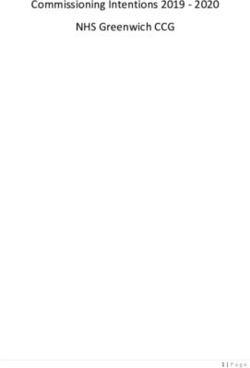Keysight PNA Series Network Analyzers - Installation and Getting Started Guide
←
→
Page content transcription
If your browser does not render page correctly, please read the page content below
Notices DOCUMENT THAT CONFLICT WITH
THESE TERMS, THE WARRANTY
government requirements
beyond those set forth in the
TERMS IN THE SEPARATE EULA shall apply, except to the
© Keysight Technologies, Inc. AGREEMENT WILL CONTROL.
2009-2020 extent that those terms, rights, or
Technology Licenses licenses are explicitly required
No part of this manual may be from all providers of commercial
reproduced in any form or by any The hardware and/or software computer software pursuant to
means (including electronic storage described in this document are the FAR and the DFARS and are
and retrieval or translation into a furnished under a license and may be
foreign language) without prior set forth specifically in writing
used or copied only in accordance
agreement and written consent from elsewhere in the EULA. Keysight
with the terms of such license.
Keysight Technologies, Inc. as shall be under no obligation to
governed by United States and U.S. Government Rights update, revise or otherwise
international copyright laws. modify the Software. With
The Software is “commercial respect to any technical data as
Trademark Acknowledgments computer software,” as defined defined by FAR 2.101, pursuant
by Federal Acquisition Regulation to FAR 12.211 and 27.404.2 and
(“FAR”) 2.101. Pursuant to FAR DFARS 227.7102, the U.S.
Manual Part Number 12.212 and 27.405-3 and government acquires no greater
Department of Defense FAR than Limited Rights as defined in
E8356-90001 Supplement (“DFARS”) 227.7202, FAR 27.401 or DFAR 227.7103-5
Edition the U.S. government acquires (c), as applicable in any technical
commercial computer software data.
Edition 2, September 2020 under the same terms by which
Printed in USA/Malaysia the software is customarily Safety Notices
provided to the public.
Published by: Accordingly, Keysight provides
Keysight Technologies the Software to U.S. government
1400 Fountaingrove Parkway customers under its standard
Santa Rosa, CA 95403 commercial license, which is
embodied in its End User License A CAUTION notice denotes a
Warranty Agreement (EULA), a copy of hazard. It calls attention to an
THE MATERIAL CONTAINED IN THIS which can be found at operating procedure, practice, or
DOCUMENT IS PROVIDED “AS IS,” http://www.keysight.com/find/sweula the like that, if not correctly
AND IS SUBJECT TO BEING The license set forth in the EULA performed or adhered to, could
CHANGED, WITHOUT NOTICE, IN represents the exclusive authority result in damage to the product
FUTURE EDITIONS. FURTHER, TO by which the U.S. government or loss of important data. Do not
THE MAXIMUM EXTENT PERMITTED may use, modify, distribute, or proceed beyond a CAUTION
BY APPLICABLE LAW, KEYSIGHT
disclose the Software. The EULA notice until the indicated
DISCLAIMS ALL WARRANTIES,
and the license set forth therein, conditions are fully understood
EITHER EXPRESS OR IMPLIED WITH
REGARD TO THIS MANUAL AND does not require or permit, and met.
ANY INFORMATION CONTAINED among other things, that
HEREIN, INCLUDING BUT NOT Keysight: (1) Furnish technical
LIMITED TO THE IMPLIED information related to
WARRANTIES OF commercial computer software
MERCHANTABILITY AND FITNESS or commercial computer A WARNING notice denotes a
FOR A PARTICULAR PURPOSE. software documentation that is hazard. It calls attention to an
KEYSIGHT SHALL NOT BE LIABLE not customarily provided to the
FOR ERRORS OR FOR INCIDENTAL
operating procedure, practice, or
public; or (2) Relinquish to, or the like that, if not correctly
OR CONSEQUENTIAL DAMAGES IN
otherwise provide, the performed or adhered to, could
CONNECTION WITH THE
government rights in excess of result in personal injury or death.
FURNISHING, USE, OR
PERFORMANCE OF THIS these rights customarily provided Do not proceed beyond a
DOCUMENT OR ANY INFORMATION to the public to use, modify, WARNING notice until the
CONTAINED HEREIN. SHOULD reproduce, release, perform, indicated conditions are fully
KEYSIGHT AND THE USER HAVE A display, or disclose commercial understood and met.
SEPARATE WRITTEN AGREEMENT computer software or
WITH WARRANTY TERMS commercial computer software
COVERING THE MATERIAL IN THIS documentation. No additionalKeysight PNA Series Network Analyzers
Upgrade Kit Order Numbers: E8356-900001
Installation Note
In This Guide
IMPORTANT! Much of the information in this document refers to Windows
10, but your instrument might have Windows 7 installed. This document is
applicable to both Windows 7 and Windows 10 operating systems.
This guide contains the following information:
— “Getting Assistance from Keysight” on page 4
This section contains some general information and information on how to
contact Keysight for support on your product.
— “Operating Precautions” on page 6
This section discusses how to care for your instrument and to avoid
damaging your instrument.
— “Installing Your Analyzer” on page 11
This section discusses how to install your PNA.
— “Windows 10 Operating System (B Models Only)” on page 22
This section discusses the Windows 10 Operating System that is installed
on PNA (B models only).
— “Getting Help with Your Analyzer” on page 30
This section discusses where to go for resources to help with using your
PNA.
— “Safety, Regulatory, and Environmental Information” on page 31
This section contains the safety, regulatory, and environmental information
on your PNA.
3- In This Guide
Getting Assistance from Keysight
Getting Assistance from Keysight
Installing this upgrade kit requires special skills and experience. If you think
you may not be qualified to do the work, or need advice, contact Keysight.
Contacting Keysight
For optimum service, before contacting Keysight, it is important to sign up
for Keysight Care to improve turnaround time and committed service levels
on both application support as well as post-sales support.
Learn more http://www.keysight.com/find/keysightcare.portal.
Assistance with test and measurements needs and information on finding a
local Keysight office are available on the Web at:
http://www.keysight.com/find/assist
If you do not have access to the Internet, please contact your Keysight field
engineer.
In any correspondence or telephone conversation, refer to the Keysight
product by its model number and full serial number. With this information, the
Keysight representative can determine whether your product is still within its
warranty period.
To contact Keysight for sales and technical support, refer to support links
on the following Keysight websites: http://www.keysight.com/find
(product specific information and support, software and documentation
updates) http://www.keysight.com/find/assist (worldwide contact
information for repair and service).
Technology Licenses
The hardware and / or software described in this document are furnished under
a license and may be used or copied only in accordance with the terms of such
license.
Trademarks
Microsoft is a U.S. registered trademark of Microsoft Corporation. Windows
and MS Windows are U.S. registered trademarks of Microsoft Corporation.
4 Installation Note E8356-90001In This Guide
Getting Assistance from Keysight
Safety Symbols
The following safety symbols are used throughout this manual. Familiarize
yourself with each of the symbols and its meaning before operating this
instrument.
Denotes a hazard. It calls attention to a procedure that, if not correctly
performed or adhered to, would result in damage to or destruction of the
product. Do not proceed beyond a caution note until the indicated
conditions are fully understood and met.
Denotes a hazard. It calls attention to a procedure which, if not
correctly performed or adhered to, could result in injury or loss of
life. Do not proceed beyond a warning note until the indicated
conditions are fully understood and met.
Documentation Map
The online Help file is embedded in the analyzer, offering quick reference to
programming and user documentation. PNA Help is available in English only.
The Installation and Quick Start Guide helps to quickly familiarize yourself with
the analyzer. Procedures are provided for installing, configuring, and verifying
the operation of the analyzer.
Downloading PNA Documentation from the Web
Documentation for all PNA models is available at:
http://na.support.keysight.com/pna/help This includes online and PDF
versions of PNA Help, Service Guides, and Installation Notes.
Installation Note E8356-90001 5- In This Guide
Operating Precautions
Operating Precautions
Most causes of instrument failure can be avoided if you will apply
the information in this section. PLEASE READ!
Preventing Electrostatic Discharge Damage
Protection against electrostatic discharge (ESD) is essential while removing
assemblies from or connecting cables and assemblies (DUT) to the network
analyzer. Static electricity can build up on your body and can easily damage
sensitive internal circuit elements when discharged. Static discharges too
small to be felt can cause permanent damage. To prevent damage to the
instrument:
— always have a grounded, conductive table mat in front of your test
equipment.
— always wear a grounded wrist strap, connected to a grounded conductive
table mat, having a 1 MΩ resistor in series with it, when handling
components and assemblies or when making connections.
— always wear a heel strap when working in an area with a conductive floor. If
you are uncertain about the conductivity of your floor, wear a heel strap.
— always ground yourself before you clean, inspect, or make a connection to a
static-sensitive device or test port. You can, for example, grasp the
grounded outer shell of the test port or cable connector briefly.
— always ground the center conductor of a test cable and DUT before making
a connection to the analyzer test port or other static-sensitive device. This
can be done as follows:
1. Connect a short (from your calibration kit) to one end of the cable and DUT
to short the center conductor to the outer conductor.
2. While wearing a grounded wrist strap, grasp the outer shell of the cable
and DUT connector.
3. Connect the other.
6 Installation Note E8356-90001In This Guide
Operating Precautions
Figure 1 ESD Protection Setup
The following table lists Keysight part numbers for ESD protection devices. To
order, refer to “Contacting Keysight” on page 4.
Description Keysight Part Number
Grounding wrist strap 9300-1367
5-ft grounding cord for wrist strap 9300-0980
2 x 4 ft conductive table mat and 15-ft grounding wire 9300-0797
Preventing Electrical Overstress Damage
Excessive RF power or voltage applied to the ports and connectors on the front
panel will damage the analyzer. Each port and front-panel connector has a
label (see photo below) that shows damage levels. These levels must not be
exceeded. Damage levels are also listed in the Specifications section of the
analyzer's Help system.
There are two ways to protect the PNA input ports from high RF power:
1. Use power limiters at the ports. Information on limiters can be found at:
www.keysight.com/find/mta.
2. Apply the recommendations in PNA Application Note 1408-10,
"Recommendations for Testing High-Power Amplifiers," found at:
http://literature.cdn.keysight.com/litweb/pdf/5989-1349EN.pdf
Installation Note E8356-90001 7- In This Guide
Operating Precautions
Figure 2 Example Label Showing Damage Level for Each Port and Connector
Preventing Test Port Connector Damage
Proper connector care and connection techniques are critical for accurate and
repeatable measurements. The following table contains for tips on connector
care.
Handling and Storage
Do Do Not
—Keep connectors clean —Touch mating-plane surfaces
—Extend sleeve or connector nut —Set connectors contact-end down
—Use plastic end-caps during storage —Store connectors or adapters loose
8 Installation Note E8356-90001In This Guide
Operating Precautions
Visual Inspection
Do Do Not
—Inspect all connectors carefully —Use a damaged connector - ever
—Look for metal particles, scratches,
and dents
Connector Cleaning
Do Do Not
—Try compressed air first —Use any abrasives
—Use isopropyl alcohol (see warning —Get liquid into plastic support
below) beads
—Clean connector threads
Gaging Connectors
Do Do Not
—Clean and zero the gage before use —Use an out-of-specification
—Use the correct gage type connector
—Use correct end of calibration block
—Gage all connectors before first use
Making Connections
Do Do Not
—Align connectors carefully —Apply bending force to connection
—Make preliminary connection —Over tighten preliminary
contact lightly connection
—Turn only the connector nut —Twist or screw any connection
—Use a torque wrench for final —Tighten past torque wrench "break"
connection point
Keysight strongly recommends that adapters be used as connector savers
to minimize the wear on the analyzer test port connectors. Use
instrument-grade quality adapters or better.
Cleaning connectors with alcohol shall only be done with the
instrument power cord removed and in a well-ventilated area. Allow
all residual alcohol moisture to evaporate, and the fumes to
dissipate prior to energizing the instrument.
Installation Note E8356-90001 9- In This Guide
Operating Precautions
For more information on the proper use and maintenance of connectors, see
http://na.support.keysight.com/pna/connectorcare/Connector_Care.htm
Preventing PNA Hard Drive Problems
Previously, the leading cause of PNA failures was problems with the PNA Hard
Disk Drive (HDD). Most of these problems were solved when Keysight replaced
the HDD with a solid state drive (SSD) in late 2010.
Follow the suggestions below to prevent problems with your PNA SSD.
Observe Proper Shutdown Procedures
See previous pages.
Do NOT Modify or Reconfigure the Operating System
The Microsoft Windows operating system has been modified and optimized by
Keysight to improve the performance of the PNA.
— Do NOT install a standard version of the Windows operating system on the
PNA.
— Do NOT change advanced performance settings or group policies.
— Do NOT add or delete any SSD partitions on the PNA.
— Do NOT delete the Keysight user account unless in a secured environment.
— Do NOT modify any of the Keysight software registry entries.
Install Antivirus and Firewall Protection
No antivirus software is shipped with the analyzer. It is recommended that you
install antivirus software if your analyzer is connected to the LAN. Check with
your IT department to see what they recommend.
The analyzer is shipped with the Windows firewall and Windows Defender
enabled.
Do not modify the default network settings as this may cause problems with
the operating system of the analyzer.
To adjust Windows Defender settings, log in as administrator (refer to “User
Accounts” on page 24 and to the PNA Online Help,
http://na.support.keysight.com/vna/help/latest/help.htm) and minimize the
PNA-Series Application and click on the Start button and type: defender
Then click on Windows Defender from the Best match column.
See also, “Windows 10 Operating System (B Models Only)” on page 22.
10 Installation Note E8356-90001In This Guide
Installing Your Analyzer
Install Spyware Protection
There is no anti-spyware software installed on the instrument. This should not
be a problem if you do not use the instrument for a lot of internet browsing.
Having spyware in the instrument could have an impact on the instrument
performance.
See also, “Windows 10 Operating System (B Models Only)” on page 22.
Use AgileUpdate
If your PNA is connected to the Internet, use AgileUpdate to obtain the latest
firmware. On the PNA, press System, then [Service] softkey, then [AgileUpdate]
to automatically update your firmware to the current revision.
If your PNA is NOT connected to the Internet, you must update firmware using
a flash drive. Firmware can be downloaded from
http://na.support.keysight.com/pna.
Installing Your Analyzer
Overview of the Installation Procedure
Safety of any system incorporating the equipment is the responsibility of
the assembler of the system.
Only Keysight approved accessories shall be used.
This procedure requires an open or short calibration standard that mates
with the front panel test ports. The open or short calibration standard is
NOT included with the PNA.
“Step 1. Check the Shipment.”
“Step 2. Meet Requirements.”
“Step 3. Install the Analyzer.”
“Step 4. Connect the Accessories.”
“Step 5. Ferrite Cores.”
“Step 6. Start Up the Analyzer.”
“Step 7. Perform Administrative Tasks.”
“Step 8. Run the Operator's Check.”
“Step 9. Turn Off the Analyzer.”
Installation Note E8356-90001 11- In This Guide
Installing Your Analyzer
Step 1. Check the Shipment
1. Unpack the contents of the shipping container. Keep the packaging
material in case the analyzer needs to be returned to the factory.
More than one person is required to safely lift or carry this instrument.
Alternately a mechanical lift can be used to eliminate the risk of personal
injury.
The PNA is shipped with ESD-safe protective end caps on the test ports
and metal covers for the front-panel jumpers. Save these items for reuse to
ensure shipment safety of the PNA.
2. Carefully inspect the analyzer to make sure that it was not damaged
during shipment. If damaged, refer to “Contacting Keysight” on page 4.
3. Use the Contents List in the shipping container to verify the completeness
of your shipment. If not complete, refer to “Contacting Keysight” on
page 4.
12 Installation Note E8356-90001In This Guide
Installing Your Analyzer
Step 2. Meet Requirements
Before installing the PNA on a bench top or in an equipment rack, first make
sure that the electrical and environmental requirements of the location are met.
This instrument has autoranging line voltage input. Be sure the supply
voltage is within the specified range.
1. Ensure the available AC power source meets the following requirements:
Mains Supply Voltage Frequency Power
100/120 VAC 50/60/400 Hz 575W MAX
220/240 VAC 50 /60 Hz 575W MAX
1) This instrument has an autoranging line voltage input.
Before switching on the instrument, be sure the supply
voltage is within the specified range and voltage
fluctuations do not exceed 10 percent of the nominal supply
voltage.
2) Condensing humidity operating conditions are not
allowed. Refer to “Environmental Information” on page 37.
3) The instruments can operate with mains supply voltage
fluctuations up to ± 10% of the nominal voltage.
2. Verify that the AC power cable is not damaged, and that the power-source
outlet provides a protective earth contact.
Use Keysight supplied power cord or one with same or better electrical
rating.
Always use the three-prong AC power cord supplied with this product.
Failure to ensure adequate earth grounding by not using this cord may
cause personal injury or product damage.
Installation Note E8356-90001 13- In This Guide
Installing Your Analyzer
Figure 3 Protective Earth Ground (Non-Floating)
3. Ensure the operating environment meets the requirements found in
“Safety, Regulatory, and Environmental Information” on page 31.
Some analyzer performance parameters are specified for 25°C. Refer to
the Help system in the analyzer for the complete specifications.
Step 3. Install the Analyzer
Please review all safety information located in “Safety, Regulatory, and Environmental
Information” on page 31, before proceeding with installing and using the analyzer
The analyzer can be installed on a bench top or in an equipment rack. When
installing an analyzer equipped with handles in an equipment rack, use Option
1CP. When installing an analyzer not equipped with handles in an equipment
rack, use Option 1CM.
In all installations, consider the following ventilation requirements when
deciding where to set up your analyzer.
Ventilation Requirements: When installing the product in a cabinet, the
convection into and out of the product must not be restricted. The ambient
temperature (outside the cabinet) must be less than the maximum
operating temperature of the instrument by 4°C for every 100 watts
dissipated in the cabinet. If the total power dissipated in the cabinet is
greater than 800 watts, then forced convection must be used.
14 Installation Note E8356-90001In This Guide
Installing Your Analyzer
Refer to the section below that applies to your installation.
To Install on a Bench Top
When you install the analyzer for bench top use, you may wish to attach the
supplied handles to the analyzer. If you wish to install the handles, follow the
instructions provided with the handle kit.
To Install in an Equipment Rack
(Option 1CP - Rack Mounting For Instruments Equipped With Handles)
(Option 1CM - Rack Mounting For Instruments Not Equipped With Handles)
When you install the analyzer in an equipment rack, you must install rails in the
rack to support the weight of the analyzer. Attach either the Option 1CP or
Option 1CM rack mount flanges to the analyzer. Secure the analyzer to the
equipment rack. Replace the analyzer bottom plastic feet with the hole plugs
provided.
For installation, follow the instructions provided with the rack mount kit and
the rail kit.
Step 4. Connect the Accessories
USB devices can be connected to any available USB port. All ports comply with
USB 2.0 specifications. The PNA will recognize the USB device when it is
connected and run the appropriate software driver to make the device operate
correctly. However, there is a limit to the amount of current that the PNA USB
ports can provide. See PNA Help - "USB port specifications" (index entry) for
more information.
The following is a list of USB devices commonly used with the PNA. Refer to
the Help that is embedded in the PNA for more information.
— Mouse - standard
— Keyboard - standard
— Printer (separate product)
— USB flash drive (separate product)
— ECal module (separate product)
Consider ergonomics when locating the mouse and keyboard.
Do NOT connect an ECal module to the USB until after the PNA is started.
Once the PNA is started, press the front panel Help button to learn about
'Connecting an ECal module for the first time'.
Installation Note E8356-90001 15- In This Guide
Installing Your Analyzer
Step 5. Ferrite Cores
CISPR 11 is an international regulation that specifies the maximum level of
frequency emissions that can originate from an electronic device. The
regulation is designed to minimize the interference that one electronic device
may have with another.
Frequency emissions can occur when cables are connected to an electronic
device. To minimize this, try to use high-quality cables with built-in molded
ferrite cores, with the core closest to the PNA. If cables with built-in cores
cannot be found, use clamp-on ferrite cores. It is especially important to use
these cores on USB cables and LAN cables.
The core should snap closed to grip the cable firmly, but without damaging the
cable. Attach the core to the cable as close as possible to the PNA connector
end. Cable ties help ensure that the ferrite cores remain in place
Figure 4 Cable
16 Installation Note E8356-90001In This Guide
Installing Your Analyzer
Step 6. Start Up the Analyzer
Install the instrument so that the detachable power cord is readily
identifiable and is easily reached by the operator. The detachable power
cord is the instrument disconnecting device. It disconnects the mains
circuits from the mains supply before other parts of the instrument. The
front panel switch is only a ON/Standby switch and is not a LINE (OFF)
switch. Alternatively, an externally installed switch or circuit breaker
(which is readily identifiable and is easily reached by the operator) may be
used as a disconnecting device
1. Connect the AC power cable.
Figure 5
2. Turn the analyzer on by pressing the front panel On/Standby switch.
Do NOT press keys on the front panel, rotate the RPG knob, or connect a
USB device during boot up of Windows or of the PNA application program.
Doing so may lead to a front panel lockup state.
Installation Note E8356-90001 17- In This Guide
Installing Your Analyzer
Figure 6
This product contains a Windows operating system. The Network Analyzer
application is supported and qualified only with the version of Windows
that was installed when shipped.
Windows 10 Operating Systems
Beginning in on or around November 2018 all B model analyzers are shipped
with Windows 10. If your analyzer has Windows 10, please refer to “Windows
10 Operating System (B Models Only)” on page 22.
Windows 7 and Windows 10 Operating Systems
Windows 7 and Windows 10 comes with a display technology called
ClearType. This makes displayed text much easier to read on the PNA. The only
drawback comes with viewing the display from the bottom. The colors of some
small display elements will appear to shift when the viewer’s eyes are more
than 30 degrees below perpendicular. If necessary, ClearType can be disabled.
On the PNA desktop, click Start, then Control Panel then Appearance and
Personalization, then Display, then Adjust ClearType Text.
Step 7. Perform Administrative Tasks
We recommend that you consider performing the following administrative
tasks shortly after powering up the analyzer for the first time.
— Set up the administrator password only if required for your location. The
PNA already has a default password.
— Set the time, date, and time zone (if needed).
Do NOT create additional User Accounts until you have read the PNA Help
file topic: "PNA User Accounts and Passwords" which states why and how
this should be done.
18 Installation Note E8356-90001In This Guide
Installing Your Analyzer
Procedures for the above tasks are in the Help system in the analyzer. To view
these procedures:
— On the analyzer's front panel, press the Help button. Or, on the PNA
display, click Help > Network Analyzer Help.
Click Quick Start in PNA Help.
Click Perform Administrative Tasks.
Click the task you wish to perform.
Installation Note E8356-90001 19- In This Guide
Installing Your Analyzer
Step 8. Run the Operator's Check
The operator's check should be performed when you first receive your analyzer,
and any time you wish to have confidence that the analyzer is working
properly. The operator's check does not verify performance to specifications,
but should give you a high degree of confidence that the instrument is
performing properly. The only equipment required is an open or short
calibration standard that mates with the front panel test ports. The open or
short calibration standard is NOT included with the PNA.
If a "Log Error" is displayed during the verification stating that a
’filename.csv’ is already open and in use, verify that you only have a single
verification window open. This can be verified by mousing over the
verification icon on the toolbar as the bottom of the display. If there are
two verification windows open, close the window on the right most side,
which is the most recently opened window. And, resume the verification.
— On the A models: Press System, then [Service] softkey, then [Verification]
softkey, then [Operator's Check]. Follow the prompts.
— On the B models: Press System, then [Service] softtab, then [Verification],
then [Operator's Check]. Follow the prompts.
— For assistance, use the Help button displayed on the screen of the
Operator's Check.
20 Installation Note E8356-90001In This Guide
Installing Your Analyzer
Step 9. Turn Off the Analyzer
To turn the PNA OFF, BRIEFLY press the front panel On/Standby switch. The
PNA will then begin to shutdown
Shutdown
The On/Standby indicator changes from green to yellow when power is Off.
The current instrument state is NOT saved to the PNA solid state drive.
When the PNA is powered ON, a full system boot-up is performed and the PNA
powers-up in the Preset settings.
Repeatedly doing either of the following two actions may cause damage to
the PNA solid state drive.
1. Only in an emergency should the power cord be removed from the PNA
without first being put in Shutdown mode.
2. If the PNA is locked and you cannot operate the mouse or keypad, turn
OFF the PNA by pressing and holding the power button for at least four
seconds.
Installation Note E8356-90001 21- In This Guide
Windows 10 Operating System (B Models Only)
Windows 10 Operating System (B Models Only1)
This chapter describes the Microsoft Windows 10, configuration and the
settings used with the Keysight instrument software. It includes information
about changing some of the system settings. And it describes the Windows
operating system configuration and the software installations that are present
on the Disk Drive when the instrument leaves the factory.
It is possible to use the front panel and touchscreen for changing operating
system configuration items, but it is easier to perform these tasks with a USB
mouse and external keyboard.
IMPORTANT! If you choose to update your Windows 10 operating system,
be aware that some updates may take up to ~1 hour to complete the
download and install process.
This section does not cover Windows 10 features that can be found in the
Windows 10 Help (e.g., keyboard shortcuts, etcetera).
The following topics can be found in this section:
— “Microsoft Windows” on page 23
— “Installed Software” on page 23
— “Customer Information of Software” on page 23
— “User Accounts” on page 24
— “Keysight PNA Licensing Options” on page 24
— “Licensing New Measurement Application Software - After Initial
Purchase” on page 24
— “Windows Configuration” on page 24
— “Configuring Printers” on page 27
— “Configuring LAN” on page 27
— “Windows Security” on page 27
— “System Maintenance” on page 28
— “USB Connections” on page 29
— “Disk Drive Partitioning and Use” on page 29
— “Disk Drive Recovery Process” on page 29
— “Problems with Windows 10” on page 29
1. Only B model PNAs are compatible with and can have the Windows 10 Operating System Installed.
22 Installation Note E8356-90001In This Guide
Windows 10 Operating System (B Models Only)
Microsoft Windows
Your instrument has Microsoft Windows installed at the factory. Keysight has
already configured many of the settings in Microsoft Windows for optimal
behavior in your instrument. This chapter contains details about many of these
settings.
Installed Software
Vector network analyzer software
The PNA Vector Network Analyzer Measurement Application software is
installed in the vector network analyzer. Additional measurement applications
are available. Each application requires a license to execute the software. All of
these applications are installed by the factory at the time of manufacture, even
if the licenses have not been purchased. You may purchase additional licenses
at a later date.
Customer Information of Software
3rd party software verified by Keysight
Keysight has verified that the following programs are compatible with the
instrument's applications:
— MathWorks MATLAB
Installation of other 3rd Party Software
The PNA Vector Network Analyzer platform is an Open Windows environment,
so you can install software on the instrument. However, installation of
non-approved software may affect instrument performance. Keysight does not
warrant the performance of the analyzers with non-approved software
installed.
Before installing any additional programs on the instrument, you should
exit the Vector Network Analyzer application.
Also, you must not remove any applications or programs that were
installed on the instrument when it was shipped from the factory.
If you install programs other than those that Keysight has tested, it could cause
problems with the instrument's applications. If this happens, you should try
uninstalling the program that has caused the problem, or try changing the
program's configuration. If this does not correct the problem, you may have to
use the Instrument Recovery system to reinstall the instrument's system
software.
Installation Note E8356-90001 23- In This Guide
Windows 10 Operating System (B Models Only)
User Accounts
Refer to "VNA User Accounts and Passwords" the PNA Online Help,
http://na.support.keysight.com/vna/help/latest/help.htm.
Keysight PNA Licensing Options
For information on PNA licensing options, refer to the
https://literature.cdn.keysight.com/litweb/pdf/N5242-90024.pdf.
Licensing New Measurement Application Software - After Initial
Purchase
For information on PNA licensing options, refer to the
https://literature.cdn.keysight.com/litweb/pdf/N5242-90024.pdf.
Windows Configuration
The Windows settings have been optimized for the best measurement
performance. Any modifications to these settings may degrade instrument
performance and measurement speed. In general, most Windows System
settings (typically set through the Windows Control Panel) should not be
modified. Those that can be safely modified are listed below.
To recover from problems caused by changing Windows Systems settings,
you may have to reinstall the Windows system and instrument
applications using the Instrument Recovery process.
Settings that can be changed
You may change the following Windows settings or administrative tasks
(available from the Windows Control Panel) to suit your own personal
preferences. It is recommended that you document any changes to the
instrument’s configuration in case an Instrument Recovery is performed and
the configuration is reset.
Some of these actions can only be performed with Administrator
privileges. Refer to the Windows 10 Help for how to set the permissions to
Administrator.
24 Installation Note E8356-90001In This Guide
Windows 10 Operating System (B Models Only)
You May Use This Feature: To Do This:
Configure Microsoft Windows Automatic
Updates.
Microsoft recommends that you always get the
latest critical Windows updates to ensure that
the instrument's Windows operating system is
protected. If the instrument has Internet
access, the instrument default is set to
automatically check for critical Windows
Updates and notify you.
Setup new user accounts.
Do not delete or modify
the "KeysightOnly" user
account. Doing so may
prevent Keysight from
servicing the instrument.
Add the instrument to a network.
Install and configure a printer.
Set the time and date.
If you click on “Advanced System Settings” a
dialog will open called “System Properties.” On
this dialog there is an “Advanced” tab, which
opens up a dialog with a number of settings
options. One of these is “Performance”, and if
you click on the “Settings” button under
“Performance”, you will see another dialog
with a number of settings options. The default
is “Let Windows choose what’s best for my
computer.” You can also select “Adjust for best
performance.”
You should leave the remaining selections
unchanged.
Settings that must not be changed
Avoid changing the settings described below (available from the Windows
Control Panel). Changes to these settings may degrade instrument
performance, screen displays, and measurement speed.
Do NOT Use This Feature: To Do This:
Do not change power Options.
Installation Note E8356-90001 25- In This Guide
Windows 10 Operating System (B Models Only)
Do NOT Use This Feature: To Do This:
If you click on “Advanced System Settings” a
dialog will open called “System Properties.”
On this dialog there is a tab called “Hardware.”
You should not modify any settings under the
“Hardware” tab.
On this dialog there is also a tab called
“Advanced.” You should not modify any
settings under the “Advanced” tab except as
described above under “Settings that can be
changed”.
Do not remove installed Fonts.
Do not change the following settings:
— Screen Saver settings (under
“Personalization)
— Screen resolution (under “Adjust
Resolution”)
— DPI setting (under “Set custom text
size”)
Do not change any settings under “Region and
Language” or the instrument keyboard and
display may not operate properly.
Do not delete or modify the "KeysightOnly"
user account.
In addition, Do Not:
— Add, delete, or modify disk drive partitions.
— Delete or modify Keysight registry entries.
— Change the contents of any directories containing the name "Keysight".
— Stop the IIS server
— Tamper with any virtual directories (or their contents) that came configured
with the instrument.
26 Installation Note E8356-90001In This Guide
Windows 10 Operating System (B Models Only)
— Uninstall these libraries, interfaces, or programs:
— The I/O Libraries
— The .NET Framework or any Hotfixes or Service Packs for the .NET
Framework
— The “Microsoft Visual J# .NET Redistributable Package 1.1”
— Programs that begin with "Keysight" — The Adobe Acrobat reader
— Modify:
— The I/O Library “GPIB27”, “GPIB28” interfaces shown as configured
Instrument I/O in the Connection Expert or I/O Config
Autoplay/Autorun
Since the introduction of Windows XP, the term Autoplay (sometimes also
called Autorun) has come to be associated with the feature which assists users
in selecting appropriate actions when new media and devices are detected.
The Autoplay/Autorun feature is turned off in the instrument, by default, for
heightened security, unless the Administrator account is running.
If you wish to re-enable Autoplay/Autorun, you may use the Auto Play function
in the Control Panel. However, be aware that if you do this you may be more
subject to virus attack from portable media such as USB flash drives.
Configuring Printers
Refer to "Microsoft Windows Considerations" in the PNA Online Help. Refer to
http://na.support.keysight.com/pna.
Configuring LAN
Refer to "Microsoft Windows Considerations" in the PNA Online Help. Refer to
http://na.support.keysight.com/pna.
Windows Security
Microsoft recommends the following to ensure the instrument's Windows
operating system is protected:
— Use an internet firewall
— Get the latest critical Windows updates.
— Use up-to-date antivirus software.
Installation Note E8356-90001 27- In This Guide
Windows 10 Operating System (B Models Only)
Windows Firewall
The instrument is shipped with the Windows Firewall enabled. You can verify
the status of Windows Firewall by going to the Control Panel and clicking on
System and Security, Windows Firewall.
Windows Firewall Exceptions for programs and ports have been added to allow
proper operation of the instrument over a network. Modifying these settings
may cause the instrument to not operate properly.
Automatic Updates
Microsoft recommends that you always get the latest critical Windows updates
to ensure that the instrument's Windows operating system is protected. If the
instrument has internet access, the instrument default is set to automatically
check for critical Windows Updates and notify you.
You can change the configuration of the Microsoft Automatic Updates. You can
choose not to have automatic updates. However, if you do this then you
should manually update Windows periodically.
Virus and Firewall Protection
No third-party antivirus software is shipped with the analyzer. It is
recommended that you install antivirus software if your analyzer is connected
to the LAN. Check with your IT department to see what they recommend.
On or around November 2018, the analyzer is shipped with the Windows 10
firewall and Windows Defender enabled.
Do not modify the default network settings as this may cause problems with
the operating system of the analyzer.
To adjust Windows Defender settings, log in as administrator (see“User
Accounts” on page 24) and minimize the PNA-Series Application and click on
the Start button and type: defender
Then click on Windows Defender from the Best match column.
Spyware Protection
There is no third-party anti-spyware software installed on the instrument. This
should not be a problem if you do not use the instrument for a lot of internet
browsing. Having spyware in the instrument could have an impact on the
instrument performance.
System Maintenance
Refer to http://na.support.keysight.com/pna.
28 Installation Note E8356-90001In This Guide
Windows 10 Operating System (B Models Only)
USB Connections
Refer to "Microsoft Windows Considerations" in the PNA Online Help. Refer to
http://na.support.keysight.com/pna.
Disk Drive Partitioning and Use
The drive is partitioned into 3 sections: C:, D: and E:
— The C: partition contains the Windows 10 operating system and software
installed by Keysight. This is an Open System which means you can install
additional software, and these should be installed on the C: drive. However,
only a limited set of software applications are tested for use with the
Keysight measurement software. The installation and/or use of other
software is not warranted and could interfere with the operation of the
measurement software. If instrument repair is ever needed, the Keysight
version of the C: drive is the only part of the instrument software that is
restored by the Instrument Recovery process. You must reload any other
software that you have added in the instrument.
— The D: partition is reserved for data storage. The User Accounts that are
configured by Keysight have their My Documents folder mapped to the D:
drive. This is for the convenience of backing-up the measurement data. You
should always back-up the data on the D: drive to an external device. This
allows you to restore the data if you ever need to replace the disk drive.
— The E: partition is reserved for Keysight’s use. The primary use of the E:
drive is for housing the Calibration and Alignment data. Do not change or
overwrite the files on this drive. This could cause your instrument to not
meet specifications, or even to stop functioning correctly. Do not use this
drive for data storage.
Disk Drive Recovery Process
Refer to "Recovering from VNA Solid State Drive Problems" in the PNA Online
Help. Refer to http://na.support.keysight.com/pna.
Problems with Windows 10
The Microsoft Windows 10 operating system settings have been optimized for
the best performance. Modification of these settings may degrade instrument
performance and measurement speed. Those that can be safely modified are
described in “Settings that can be changed” on page 24.
The PNA Vector Network Analyzers operate in an open Windows environment,
so you can install software on the instrument. However, installation of
non-approved software may affect instrument performance. Keysight does not
warrant the performance with non-approved software installed.
Installation Note E8356-90001 29- In This Guide
Getting Help with Your Analyzer
Getting Help with Your Analyzer
Help System
Use on-line Help to quickly reference programming and user documentation.
On-line Help is only available in English.
We recommend that you begin by accessing Help and reading the topics in the
Quick Start section. To access this information:
— On the analyzer's front panel, press the Help button. Or, on the PNA display,
click Help, then Network Analyzer Help.
— Click Quick Start in PNA Help.
PNA on the Internet
The PNA Family Network Analyzer Support website is another resource for help
with the analyzer. You can find all PNA documentation and other resources at:
http://na.support.keysight.com/pna.
You can also post your questions for the measurement experts at the Keysight
Network Analyzer Forum: http://www.keysight.com/owc_discussions.
Contacting Keysight
Assistance with test and measurements needs and information on finding a
local Keysight office are available on the Web at: www.keysight/find/assist. If
you do not have access to the Internet, please contact your Keysight field
engineer.
In any correspondence or telephone conversation, refer to the Keysight
product by its model number and full serial number. With this information,
the Keysight representative can determine whether your product is still
within its warranty period.
30 Installation Note E8356-90001In This Guide
Safety, Regulatory, and Environmental Information
Safety, Regulatory, and Environmental Information
Maintenance
To remove dirt or dust from the external case of the network analyzer, clean
the case using a dry or slightly-dampened cloth only.
To prevent electrical shock, disconnect analyzer from mains before
cleaning. Use a dry cloth or one slightly dampened with water to
clean the external case parts. Do not attempt to clean internally.
Shipment for Service
Contact Keysight Technologies for instructions on where to ship the analyzer
for service. Refer to “Getting Assistance from Keysight” on page 4.
Ship the analyzer using the original or comparable packaging and antistatic
materials. Shipping the analyzer in anything other than the original or
comparable packaging and antistatic materials may result in non-warranted
damage.
Safety Symbols
The following safety symbols are used throughout this manual. Familiarize
yourself with each of the symbols and its meaning before operating this
instrument.
Denotes a hazard. It calls attention to a procedure which, if not
correctly performed or adhered to, could result in injury or loss of
life. Do not proceed beyond a warning note until the indicated
conditions are fully understood and met
Denotes a hazard. It calls attention to a procedure that, if not correctly
performed or adhered to, would result in damage to or destruction of the
product. Do not proceed beyond a caution note until the indicated
conditions are fully understood and met.
General Safety Considerations
Safety Earth Ground
The Mains wiring and connectors shall be compatible with the connector
used in the premise electrical system. Failure to ensure adequate earth
grounding by not using the correct components may cause product
damage and serious injury.
Installation Note E8356-90001 31- In This Guide
Safety, Regulatory, and Environmental Information
Before Applying Power
If this product is not used as specified, the protection provided by
the equipment could be impaired. This product must be used in a
normal condition (in which all means for protection are intact) only.
If an instrument handle is damaged, you should replace it
immediately. Damaged handles can break while you are moving or
lifting the instrument and cause personal injury or damage to the
instrument.
This instrument has autoranging line voltage input. Be sure the supply
voltage is within the specified range.
This product is designed for use in Installation Category II and Pollution
Degree 2 per IEC standards.
Ventilation Requirements: When installing the product in a cabinet, the
convection into and out of the product must not be restricted. The ambient
temperature (outside the cabinet) must be less than the maximum
operating temperature of the instrument by 4 °C for every 100 watts
dissipated in the cabinet. If the total power dissipated in the cabinet is
greater than 800 watts, then forced convection must be used.
The measuring terminals on this instrument are designed to be used with
external signals described in Measurement Category I, but NOT with
external signals described in Categories II, III, and IV. The input of this
instrument cannot be connected to the mains.
32 Installation Note E8356-90001In This Guide
Safety, Regulatory, and Environmental Information
Servicing
These servicing instructions are for use by qualified personnel only.
To avoid electrical shock, do not perform any servicing unless you
are qualified to do so.
Capable of rendering an electrical shock or burn.
Danger of explosion if battery is incorrectly replaced. Replace only
with the same or equivalent type recommended. Discard used
batteries according to local ordinances and/or manufacturer's
instructions.
Procedures described in this document may be performed with
power supplied to the product while protective covers are removed.
Energy available at many points may, if contacted, result in personal
injury.
No operator serviceable parts inside. Refer servicing to qualified
personnel. To prevent electrical shock, do not remove covers.
The power cord is connected to internal capacitors that may remain
live for 5 seconds after disconnecting the plug from its power
supply.
The opening of covers or removal of parts may expose dangerous
voltages. Disconnect the instrument from all voltage sources while
it is being opened.
The detachable power cord is the instrument disconnecting device.
It disconnects the mains circuits from the mains supply before other
parts of the instrument. The front panel switch is only a standby and
ON switch and is not a LINE switch (disconnecting device).
This is a Safety Class 1 Product (provided with a protective earthing
ground incorporated in the power cord). The mains plug shall only
be inserted in a socket outlet provided with a protective earth
contact. Any interruption of the protective conductor inside or
outside of the product is likely to make the product dangerous.
Intentional interruption is prohibited.
Installation Note E8356-90001 33- In This Guide
Safety, Regulatory, and Environmental Information
Regulatory Information
This section contains information that is required by various government
regulatory agencies.
The Table below lists the definitions of markings that may be on or with the
product.
Instructions for Use
This product has been designed and tested in accordance with accepted
industry standards, and has been supplied in a safe condition. The
documentation contains information and warnings that must be followed by
the user to ensure safe operation and to maintain the product in a safe
condition.
Install the instrument so that the detachable power cord is readily identifiable
and is easily reached by the operator.
The detachable power cord is the instrument disconnecting device. It
disconnects the mains circuits from the mains supply before other parts of the
instrument. The front panel switch is only a standby and ON switch and is not a
LINE switch (disconnecting device).
Alternatively, an externally installed switch or circuit breaker (which is readily
identifiable and is easily reached by the operator) may be used as a
disconnecting device.
Table 1
The instruction documentation symbol. The product is marked with this symbol when it is necessary for the
user to refer to the instructions in the documentation.
This symbol indicates that the instrument requires alternating current (ac) input.
This symbol indicates separate collection for electrical and electronic equipment, mandated under EU law
as of August 13, 2005. All electrical and electronic equipment are required to be separated from normal
waste for disposal (Reference WEEE Directive, 2002/96/EC.
34 Installation Note E8356-90001In This Guide
Safety, Regulatory, and Environmental Information
Table 1
This symbol indicates that the power line switch is ON.
This symbol indicates that the power line switch is in the STANDBY position.
This symbol indicates that the power line switch is in the OFF position.
This symbol is used to identify a terminal which is internally connected to the product frame or chassis.
The CE mark is a registered trademark of the European Community. (If accompanied by a year, it is when the
design was proven.)
The CSA mark is a registered trademark of CSA - International. This instrument complies with Canada:
CAN/CSA-C22.2 No. 61010-1-12.
This is a symbol of an Industrial Scientific and Medical Group 1 Class A product.
This ISM device complies with Canadian ICES-001.
Cet appareil ISM est conforme a la norme NMB du Canada.
Direct current.
The RCM mark is a registered trademark of the Australian Communications and Media
Authority.
China RoHS regulations include requirements related to packaging, and require compliance to China
standard GB18455-2001.
Installation Note E8356-90001 35- In This Guide
Safety, Regulatory, and Environmental Information
Table 1
South Korean Certification (KC) mark; includes the marking’s identifier code which follows this format:
MSIP-REM-YYY-ZZZZZZZZZZZZZZ.
This symbol indicates compliance with China RoHS regulations for paper/fiberboard packaging.
Declaration of Conformity
A declaration of conformity is available upon request, or a copy is available on
the Keysight Technologies Web site at
http://www.keysight.com/go/conformity or by contacting Keysight. See
“Contacting Keysight” on page.
Acoustic Statement:
(European Machinery Directive)
Acoustic Noise Emission
LpAIn This Guide
Safety, Regulatory, and Environmental Information
This equipment has been conformity assessed for use in business
environments. In a residential environment this equipment may cause radio
interference.
— This EMC statement applies to the equipment only for use in business
environment.
Safety Information
Complies with the essential requirements of the European Low Voltage
Directive as well as current editions of the following standards (dates and
editions are cited in the Declaration of Conformity):
— IEC/EN 61010-1
— Canada: CAN/CSA-C22.2 No. 61010-1
— USA: UL std no. 61010-1
Environmental Information
Samples of this product have been type-tested in accordance with the
Keysight Environmental Test Manual and verified to be robust against the
environmental stresses of storage, transportation and end-use; those
stresses include but are not limited to temperature, humidity, shock,
vibration, altitude, and power-line conditions. Test methods are aligned
with IEC 60068-2 and levels are similar to MIL-PRF-28800F Class 3.
Installation Note E8356-90001 37- In This Guide
Safety, Regulatory, and Environmental Information
Parameter Required Values/Ranges
Operating Environment For Indoor Use ONLY
This instrument has no air filters on the fan ports. Operation in dirty, dusty, or
similar environments must be avoided.
Operating Temperature 0 °C to +40 °C
The instrument powers-up and displays no error messages within this
temperature range (except for "source unleveled" error message that may
occur at temperatures outside the specified performance temperature range of
25 ± 5 °C).
Storage Temperature –40 °C to +70 °C
Error-corrected range 23 °C ±3 °C with less than 1 °C deviation from calibration temperature.
Operating Altitude 0 to 4,600 meters (15,000 feet)
Relative Humidity Type tested, 0% to 95% at 40 °C, non-condensing
In conditions of very high (below 95%) at changing temperature, there is a
small risk of internal condensation that could cause the CPU real-time clock to
temporarily stop incrementing time.
Warranty
The actual warranty on your instrument depends on the date it was ordered as
well as whether or not any warranty options were purchased at that time. To
determine the exact warranty on your instrument, contact Keysight
Technologies with the model and serial number of your instrument. Refer to
“Contacting Keysight” on page 4.
38 Installation Note E8356-90001Installation Note Xxxxx-xxxxx 3
This information is subject to change without notice. © Keysight Technologies 2000-2020 Edition 2, October 2020 www.keysight.com
You can also read