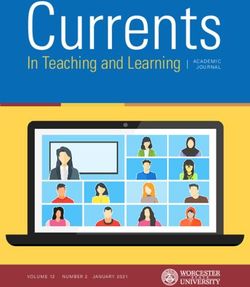Avid Maestro | Virtual Set - Setup Guide Version 2019.2
←
→
Page content transcription
If your browser does not render page correctly, please read the page content below
Legal Notices
Product specifications are subject to change without notice and do not represent a commitment on the part of Avid Technology, Inc.
This product is subject to the terms and conditions of a software license agreement provided with the software. The product may only be used in
accordance with the license agreement.
This product may be protected by one or more U.S. and non-U.S patents. Details are available at www.avid.com/patents.
This document is protected under copyright law. An authorized licensee of may reproduce this publication for the licensee’s own use in learning how to
use the software. This document may not be reproduced or distributed, in whole or in part, for commercial purposes, such as selling copies of this
document or providing support or educational services to others. This document is supplied as a guide for . Reasonable care has been taken in preparing
the information it contains. However, this document may contain omissions, technical inaccuracies, or typographical errors. Avid Technology, Inc. does
not accept responsibility of any kind for customers’ losses due to the use of this document. Product specifications are subject to change without notice.
Copyright © 2018 Avid Technology, Inc. and its licensors. All rights reserved.
The following disclaimer is required by Epic Games, Inc.:
Unreal® is a trademark or registered trademark of Epic Games, Inc. in the United States of America and elsewhere.
Unreal® Engine, Copyright 1998 - 2018 Epic Games, Inc. All rights reserved."
The following disclaimer is required by Apple Computer, Inc.:
APPLE COMPUTER, INC. MAKES NO WARRANTIES WHATSOEVER, EITHER EXPRESS OR IMPLIED, REGARDING THIS PRODUCT,
INCLUDING WARRANTIES WITH RESPECT TO ITS MERCHANTABILITY OR ITS FITNESS FOR ANY PARTICULAR PURPOSE. THE
EXCLUSION OF IMPLIED WARRANTIES IS NOT PERMITTED BY SOME STATES. THE ABOVE EXCLUSION MAY NOT APPLY TO YOU.
THIS WARRANTY PROVIDES YOU WITH SPECIFIC LEGAL RIGHTS. THERE MAY BE OTHER RIGHTS THAT YOU MAY HAVE WHICH
VARY FROM STATE TO STATE.
The following disclaimer is required by Sam Leffler and Silicon Graphics, Inc. for the use of their TIFF library:
Copyright © 1988–1997 Sam Leffler
Copyright © 1991–1997 Silicon Graphics, Inc.
Permission to use, copy, modify, distribute, and sell this software [i.e., the TIFF library] and its documentation for any purpose is hereby granted
without fee, provided that (i) the above copyright notices and this permission notice appear in all copies of the software and related documentation, and
(ii) the names of Sam Leffler and Silicon Graphics may not be used in any advertising or publicity relating to the software without the specific, prior
written permission of Sam Leffler and Silicon Graphics.
THE SOFTWARE IS PROVIDED “AS-IS” AND WITHOUT WARRANTY OF ANY KIND, EXPRESS, IMPLIED OR OTHERWISE, INCLUDING
WITHOUT LIMITATION, ANY WARRANTY OF MERCHANTABILITY OR FITNESS FOR A PARTICULAR PURPOSE.
IN NO EVENT SHALL SAM LEFFLER OR SILICON GRAPHICS BE LIABLE FOR ANY SPECIAL, INCIDENTAL, INDIRECT OR
CONSEQUENTIAL DAMAGES OF ANY KIND, OR ANY DAMAGES WHATSOEVER RESULTING FROM LOSS OF USE, DATA OR
PROFITS, WHETHER OR NOT ADVISED OF THE POSSIBILITY OF DAMAGE, AND ON ANY THEORY OF LIABILITY, ARISING OUT OF
OR IN CONNECTION WITH THE USE OR PERFORMANCE OF THIS SOFTWARE.
The following disclaimer is required by the Independent JPEG Group:
This software is based in part on the work of the Independent JPEG Group.
This Software may contain components licensed under the following conditions:
Copyright (c) 1989 The Regents of the University of California. All rights reserved.
Redistribution and use in source and binary forms are permitted provided that the above copyright notice and this paragraph are duplicated in all such
forms and that any documentation, advertising materials, and other materials related to such distribution and use acknowledge that the software was
developed by the University of California, Berkeley. The name of the University may not be used to endorse or promote products derived from this
software without specific prior written permission. THIS SOFTWARE IS PROVIDED ``AS IS'' AND WITHOUT ANY EXPRESS OR IMPLIED
WARRANTIES, INCLUDING, WITHOUT LIMITATION, THE IMPLIED WARRANTIES OF MERCHANTABILITY AND FITNESS FOR A
PARTICULAR PURPOSE.
Copyright (C) 1989, 1991 by Jef Poskanzer.
Permission to use, copy, modify, and distribute this software and its documentation for any purpose and without fee is hereby granted, provided that the
above copyright notice appear in all copies and that both that copyright notice and this permission notice appear in supporting documentation. This
software is provided "as is" without express or implied warranty.
Copyright 1995, Trinity College Computing Center. Written by David Chappell.
Permission to use, copy, modify, and distribute this software and its documentation for any purpose and without fee is hereby granted, provided that the
above copyright notice appear in all copies and that both that copyright notice and this permission notice appear in supporting documentation. This
software is provided "as is" without express or implied warranty.
Copyright 1996 Daniel Dardailler.
Permission to use, copy, modify, distribute, and sell this software for any purpose is hereby granted without fee, provided that the above copyright
notice appear in all copies and that both that copyright notice and this permission notice appear in supporting documentation, and that the name of
Daniel Dardailler not be used in advertising or publicity pertaining to distribution of the software without specific, written prior permission. Daniel
Dardailler makes no representations about the suitability of this software for any purpose. It is provided "as is" without express or implied warranty.
Modifications Copyright 1999 Matt Koss, under the same license as above.
2Copyright (c) 1991 by AT&T.
Permission to use, copy, modify, and distribute this software for any purpose without fee is hereby granted, provided that this entire notice is included in
all copies of any software which is or includes a copy or modification of this software and in all copies of the supporting documentation for such
software.
THIS SOFTWARE IS BEING PROVIDED "AS IS", WITHOUT ANY EXPRESS OR IMPLIED WARRANTY. IN PARTICULAR, NEITHER THE
AUTHOR NOR AT&T MAKES ANY REPRESENTATION OR WARRANTY OF ANY KIND CONCERNING THE MERCHANTABILITY OF
THIS SOFTWARE OR ITS FITNESS FOR ANY PARTICULAR PURPOSE.
This product includes software developed by the University of California, Berkeley and its contributors.
The following disclaimer is required by Nexidia Inc.:
© 2010 Nexidia Inc. All rights reserved, worldwide. Nexidia and the Nexidia logo are trademarks of Nexidia Inc. All other trademarks are the property
of their respective owners. All Nexidia materials regardless of form, including without limitation, software applications, documentation and any other
information relating to Nexidia Inc., and its products and services are the exclusive property of Nexidia Inc. or its licensors. The Nexidia products and
services described in these materials may be covered by Nexidia's United States patents: 7,231,351; 7,263,484; 7,313,521; 7,324,939; 7,406,415,
7,475,065; 7,487,086 and/or other patents pending and may be manufactured under license from the Georgia Tech Research Corporation USA.
The following disclaimer is required by Paradigm Matrix:
Portions of this software licensed from Paradigm Matrix.
The following disclaimer is required by Ray Sauers Associates, Inc.:
“Install-It” is licensed from Ray Sauers Associates, Inc. End-User is prohibited from taking any action to derive a source code equivalent of “Install-It,”
including by reverse assembly or reverse compilation, Ray Sauers Associates, Inc. shall in no event be liable for any damages resulting from reseller’s
failure to perform reseller’s obligation; or any damages arising from use or operation of reseller’s products or the software; or any other damages,
including but not limited to, incidental, direct, indirect, special or consequential Damages including lost profits, or damages resulting from loss of use or
inability to use reseller’s products or the software for any reason including copyright or patent infringement, or lost data, even if Ray Sauers Associates
has been advised, knew or should have known of the possibility of such damages.
The following disclaimer is required by Videomedia, Inc.:
“Videomedia, Inc. makes no warranties whatsoever, either express or implied, regarding this product, including warranties with respect to its
merchantability or its fitness for any particular purpose.”
“This software contains V-LAN ver. 3.0 Command Protocols which communicate with V-LAN ver. 3.0 products developed by Videomedia, Inc. and V-
LAN ver. 3.0 compatible products developed by third parties under license from Videomedia, Inc. Use of this software will allow “frame accurate”
editing control of applicable videotape recorder decks, videodisc recorders/players and the like.”
The following disclaimer is required by Altura Software, Inc. for the use of its Mac2Win software and Sample Source Code:
©1993–1998 Altura Software, Inc.
The following disclaimer is required by Ultimatte Corporation:
Certain real-time compositing capabilities are provided under a license of such technology from Ultimatte Corporation and are subject to copyright
protection.
The following disclaimer is required by 3Prong.com Inc.:
Certain waveform and vector monitoring capabilities are provided under a license from 3Prong.com Inc.
The following disclaimer is required by Interplay Entertainment Corp.:
The “Interplay” name is used with the permission of Interplay Entertainment Corp., which bears no responsibility for Avid products.
This product includes portions of the Alloy Look & Feel software from Incors GmbH.
This product includes software developed by the Apache Software Foundation (http://www.apache.org/).
© DevelopMentor
This product may include the JCifs library, for which the following notice applies:
JCifs © Copyright 2004, The JCIFS Project, is licensed under LGPL (http://jcifs.samba.org/). See the LGPL.txt file in the Third Party Software
directory on the installation CD.
Avid Interplay contains components licensed from LavanTech. These components may only be used as part of and in connection with Avid Interplay.
This product includes the Warlib library, for which the following notice applies:
Copyright Jarle (jgaa) Aase 2000 - 2009
COPYRIGHT file which is included in the distribution:
warlib is copyright Jarle (jgaa) Aase 2000 - 2009
The warlib C++ Library is free software; you can redistribute it and/or modify it under the terms of the GNU Lesser General Public License as
published by the Free Software Foundation; either version 3.0 of the License, or (at your option) any later version.
The warlib C++ Library is distributed in the hope that it will be useful, but WITHOUT ANY WARRANTY; without even the implied warranty of
MERCHANTABILITY or FITNESS FOR A PARTICULAR PURPOSE. See the GNU Lesser General Public License for more details.
Portions copyright © 2012 Avid Technology, Inc.
3Attn. Government User(s). Restricted Rights Legend
U.S. GOVERNMENT RESTRICTED RIGHTS. This Software and its documentation are “commercial computer software” or “commercial computer
software documentation.” In the event that such Software or documentation is acquired by or on behalf of a unit or agency of the U.S. Government, all
rights with respect to this Software and documentation are subject to the terms of the License Agreement, pursuant to FAR §12.212(a) and/or DFARS
§227.7202-1(a), as applicable.
Trademarks
003, 192 Digital I/O, 192 I/O, 96 I/O, 96i I/O, Adrenaline, AirSpeed, ALEX, Alienbrain, AME, AniMatte, Archive, Archive II, Assistant Station,
AudioPages, AudioStation, AutoLoop, AutoSync, Avid, Avid Active, Avid Advanced Response, Avid DNA, Avid DNxcel, Avid DNxHD, Avid DS
Assist Station, Avid Ignite, Avid Liquid, Avid Media Engine, Avid Media Processor, Avid MEDIArray, Avid Mojo, Avid Remote Response, Avid Unity,
Avid Unity ISIS, Avid VideoRAID, AvidRAID, AvidShare, AVIDstripe, AVX, Beat Detective, Beauty Without The Bandwidth, Beyond Reality, BF
Essentials, Bomb Factory, Bruno, C|24, CaptureManager, ChromaCurve, ChromaWheel, Cineractive Engine, Cineractive Player, Cineractive Viewer,
Color Conductor, Command|24, Command|8, Control|24, Cosmonaut Voice, CountDown, d2, d3, DAE, D-Command, D-Control, Deko, DekoCast, D-
Fi, D-fx, Digi 002, Digi 003, DigiBase, Digidesign, Digidesign Audio Engine, Digidesign Development Partners, Digidesign Intelligent Noise
Reduction, Digidesign TDM Bus, DigiLink, DigiMeter, DigiPanner, DigiProNet, DigiRack, DigiSerial, DigiSnake, DigiSystem, Digital Choreography,
Digital Nonlinear Accelerator, DigiTest, DigiTranslator, DigiWear, DINR, DNxchange, Do More, DPP-1, D-Show, DSP Manager, DS-StorageCalc, DV
Toolkit, DVD Complete, D-Verb, Eleven, EM, Euphonix, EUCON, EveryPhase, Expander, ExpertRender, Fader Pack, Fairchild, FastBreak, Fast Track,
Film Cutter, FilmScribe, Flexevent, FluidMotion, Frame Chase, FXDeko, HD Core, HD Process, HDpack, Home-to-Hollywood, HYBRID,
HyperSPACE, HyperSPACE HDCAM, iKnowledge, Image Independence, Impact, Improv, iNEWS, iNEWS Assign, iNEWS ControlAir, InGame,
Instantwrite, Instinct, Intelligent Content Management, Intelligent Digital Actor Technology, IntelliRender, Intelli-Sat, Intelli-sat Broadcasting
Recording Manager, InterFX, Interplay, inTONE, Intraframe, iS Expander, iS9, iS18, iS23, iS36, ISIS, IsoSync, LaunchPad, LeaderPlus, LFX,
Lightning, Link & Sync, ListSync, LKT-200, Lo-Fi, MachineControl, Magic Mask, Make Anything Hollywood, make manage move | media, Marquee,
MassivePack, Massive Pack Pro, Maxim, Mbox, Media Composer, MediaFlow, MediaLog, MediaMix, Media Reader, Media Recorder, MEDIArray,
MediaServer, MediaShare, MetaFuze, MetaSync, MIDI I/O, Mix Rack, Moviestar, MultiShell, NaturalMatch, NewsCutter, NewsView, NewsVision,
Nitris, NL3D, NLP, NSDOS, NSWIN, OMF, OMF Interchange, OMM, OnDVD, Open Media Framework, Open Media Management, Painterly
Effects, Palladium, Personal Q, PET, Podcast Factory, PowerSwap, PRE, ProControl, ProEncode, Profiler, Pro Tools, Pro Tools|HD, Pro Tools LE, Pro
Tools M-Powered, Pro Transfer, QuickPunch, QuietDrive, Realtime Motion Synthesis, Recti-Fi, Reel Tape Delay, Reel Tape Flanger, Reel Tape
Saturation, Reprise, Res Rocket Surfer, Reso, RetroLoop, Reverb One, ReVibe, Revolution, rS9, rS18, RTAS, Salesview, Sci-Fi, Scorch, ScriptSync,
SecureProductionEnvironment, Serv|GT, Serv|LT, Shape-to-Shape, ShuttleCase, Sibelius, SimulPlay, SimulRecord, Slightly Rude Compressor,
Smack!, Soft SampleCell, Soft-Clip Limiter, SoundReplacer, SPACE, SPACEShift, SpectraGraph, SpectraMatte, SteadyGlide, Streamfactory,
Streamgenie, StreamRAID, SubCap, Sundance, Sundance Digital, SurroundScope, Symphony, SYNC HD, SYNC I/O, Synchronic, SynchroScope,
Syntax, TDM FlexCable, TechFlix, Tel-Ray, Thunder, TimeLiner, Titansync, Titan, TL Aggro, TL AutoPan, TL Drum Rehab, TL Everyphase, TL
Fauxlder, TL In Tune, TL MasterMeter, TL Metro, TL Space, TL Utilities, tools for storytellers, Transit, TransJammer, Trillium Lane Labs, TruTouch,
UnityRAID, Vari-Fi, Video the Web Way, VideoRAID, VideoSPACE, VTEM, Work-N-Play, Xdeck, X-Form, Xmon and XPAND! are either registered
trademarks or trademarks of Avid Technology, Inc. in the United States and/or other countries.
Footage
Arizona Images — KNTV Production — Courtesy of Granite Broadcasting, Inc.,
Editor/Producer Bryan Foote.
Canyonlands — Courtesy of the National Park Service/Department of the Interior.
Ice Island — Courtesy of Kurtis Productions, Ltd.
Tornados + Belle Isle footage — Courtesy of KWTV News 9.
WCAU Fire Story — Courtesy of NBC-10, Philadelphia, PA.
Women in Sports – Paragliding — Courtesy of Legendary Entertainment, Inc.
News material provided by WFTV Television Inc.
Avid Maestro | Virtual Set Setup Guide v2019.2 • Created 2/4/19 • This document is distributed by Avid in online (electronic) form
only, and is not available for purchase in printed form.
4Contents
Symbols and Conventions . . . . . . . . . . . . . . . . . . . . . . . . . . . . . . . . . . . . . . . . . . . . . . . . . . . . . . . . . . . . 6
Chapter 1 Introduction . . . . . . . . . . . . . . . . . . . . . . . . . . . . . . . . . . . . . . . . . . . . . . . . . . . . . . . . . . . . . . 7
What is Maestro | Virtual Set? . . . . . . . . . . . . . . . . . . . . . . . . . . . . . . . . . . . . . . . . . . . . . . . . . . . . . . . . . 7
Maestro | Virtual Set Workflow . . . . . . . . . . . . . . . . . . . . . . . . . . . . . . . . . . . . . . . . . . . . . . . . . . . . . . . . 8
Chapter 2 Requirements . . . . . . . . . . . . . . . . . . . . . . . . . . . . . . . . . . . . . . . . . . . . . . . . . . . . . . . . . . . . . 9
Linux Environment . . . . . . . . . . . . . . . . . . . . . . . . . . . . . . . . . . . . . . . . . . . . . . . . . . . . . . . . . . . . . . . . . 9
Windows Environment. . . . . . . . . . . . . . . . . . . . . . . . . . . . . . . . . . . . . . . . . . . . . . . . . . . . . . . . . . . . . . 10
Current Versions . . . . . . . . . . . . . . . . . . . . . . . . . . . . . . . . . . . . . . . . . . . . . . . . . . . . . . . . . . . . . . . . . . 10
Chapter 3 Installation and Configuration . . . . . . . . . . . . . . . . . . . . . . . . . . . . . . . . . . . . . . . . . . . . . 12
Solution Overview . . . . . . . . . . . . . . . . . . . . . . . . . . . . . . . . . . . . . . . . . . . . . . . . . . . . . . . . . . . . . . . . . 12
Pre-installation checklist . . . . . . . . . . . . . . . . . . . . . . . . . . . . . . . . . . . . . . . . . . . . . . . . . . . . . . . . . . . . 16
Installing Avid Maestro | Virtual Set on Linux . . . . . . . . . . . . . . . . . . . . . . . . . . . . . . . . . . . . . . . . . . . 16
Installing the Linux Environment. . . . . . . . . . . . . . . . . . . . . . . . . . . . . . . . . . . . . . . . . . . . . . . . . . 17
Installing Render Engine . . . . . . . . . . . . . . . . . . . . . . . . . . . . . . . . . . . . . . . . . . . . . . . . . . . . . . . . 21
Installing Unreal Engine . . . . . . . . . . . . . . . . . . . . . . . . . . . . . . . . . . . . . . . . . . . . . . . . . . . . . . . . . 23
Configuration of Lens Distortion . . . . . . . . . . . . . . . . . . . . . . . . . . . . . . . . . . . . . . . . . . . . . . 24
Configuration of IP Inputs and Outputs for Unreal Engine (Maestro | Engine 4K) . . . . . . . . 25
Tracking with the Xync System . . . . . . . . . . . . . . . . . . . . . . . . . . . . . . . . . . . . . . . . . . . . . . . . . . . 28
Installing Avid Maestro | Virtual Set on Windows . . . . . . . . . . . . . . . . . . . . . . . . . . . . . . . . . . . . . . . . 30
Installing Maestro | Virtual Set. . . . . . . . . . . . . . . . . . . . . . . . . . . . . . . . . . . . . . . . . . . . . . . . . . . . 30
Post-installation Checklist . . . . . . . . . . . . . . . . . . . . . . . . . . . . . . . . . . . . . . . . . . . . . . . . . . . . . . . . . . . 31
Chapter 4 Starting the Avid Maestro | Virtual Set System . . . . . . . . . . . . . . . . . . . . . . . . . . . . . . . . 33
Render Engine . . . . . . . . . . . . . . . . . . . . . . . . . . . . . . . . . . . . . . . . . . . . . . . . . . . . . . . . . . . . . . . . . . . . 33
Unreal Engine. . . . . . . . . . . . . . . . . . . . . . . . . . . . . . . . . . . . . . . . . . . . . . . . . . . . . . . . . . . . . . . . . . . . . 33
Controlling Maestro | Virtual Set . . . . . . . . . . . . . . . . . . . . . . . . . . . . . . . . . . . . . . . . . . . . . . . . . . . . . . 36
Controlling with PuTTy . . . . . . . . . . . . . . . . . . . . . . . . . . . . . . . . . . . . . . . . . . . . . . . . . . . . . . . . . 36
ReTalk3 Commands: load/activate scene, set export, play animation, deactivate scene, unload
scene . . . . . . . . . . . . . . . . . . . . . . . . . . . . . . . . . . . . . . . . . . . . . . . . . . . . . . . . . . . . . . . . . . 36
Controlling with Maestro | Live . . . . . . . . . . . . . . . . . . . . . . . . . . . . . . . . . . . . . . . . . . . . . . . . . . . 37
Controlling with Global Exports . . . . . . . . . . . . . . . . . . . . . . . . . . . . . . . . . . . . . . . . . . . . . . . . . . 41
Chapter 5 Troubleshooting . . . . . . . . . . . . . . . . . . . . . . . . . . . . . . . . . . . . . . . . . . . . . . . . . . . . . . . . . 45
Installation Problems . . . . . . . . . . . . . . . . . . . . . . . . . . . . . . . . . . . . . . . . . . . . . . . . . . . . . . . . . . . . . . . 45
Configuration Problems . . . . . . . . . . . . . . . . . . . . . . . . . . . . . . . . . . . . . . . . . . . . . . . . . . . . . . . . . . . . . 47
Frequently Asked Questions . . . . . . . . . . . . . . . . . . . . . . . . . . . . . . . . . . . . . . . . . . . . . . . . . . . . . . . . . 48
5Using This Guide
Symbols and Conventions
Avid documentation uses the following symbols and conventions:
Symbol or Convention Meaning or Action
n A note provides important related information, reminders,
recommendations, and strong suggestions.
c A caution means that a specific action you take could cause harm to
your computer or cause you to lose data.
w
A warning describes an action that could cause you physical harm.
Follow the guidelines in this document or on the unit itself when
handling electrical equipment.
> This symbol indicates menu commands (and subcommands) in the
order you select them. For example, File > Import means to open the
File menu and then select the Import command.
This symbol indicates a single-step procedure. Multiple arrows in a list
indicate that you perform one of the actions listed.
(Windows), (Windows This text indicates that the information applies only to the specified
only), (Macintosh), or operating system, either Windows or Macintosh OS X.
(Macintosh only)
Bold font Bold font is primarily used in task instructions to identify user interface
items and keyboard sequences.
Italic font Italic font is used to emphasize certain words and to indicate variables.
Courier Bold font Courier Bold font identifies text that you type.
Ctrl+key or mouse action Press and hold the first key while you press the last key or perform the
mouse action. For example, Command+Option+C or Ctrl+drag.
| (pipe character) The pipe character is used in some Avid product names, such as
Interplay | Production. In this document, the pipe is used in product
names when they are in headings or at their first use in text.1 Introduction
In this section:
• What is Maestro | Virtual Set?
• Maestro | Virtual Set Workflow
What is Maestro | Virtual Set?
A full Avid Maestro | Virtual Set system is made up of 3 software modules:
• Maestro | Virtual Set Authoring - set of plugins and templates for the Unreal™ Editor tool.
• Control Application - control Maestro | Virtual Set Engine and broadcast the graphics created
with Maestro | Virtual Set Authoring, with applications such as Maestro | News or Maestro |
Live.
• Maestro | Virtual Set Engine - real-time application for rendering the graphics to a video output
using powerful Unreal Engine on dedicated Render Device.
The Maestro | Virtual Set Authoring modules together with Unreal Editor address all requirements
for integrating your OAG applications into an automated studio. First, 3D graphic scenes are created
in the Unreal Editor, where you can define animated sequences and using additional plugins
determine what can be changed in real time by “exporting” functions to the Control module.
Reporters can then insert or import current data into the templates using a Controller, which can be
run from a remote station.
Maestro | Virtual Set Authoring takes the advantage of Unreal Editor and addresses it's power into
Virtual Studio creation tool.Maestro | Virtual Set Workflow
The following workflow contains the main tasks performed when creating a scene in Maestro |
Virtual Set.
Unreal Editor - New project from template
Scene Define Define Define
Create assets Import assets
composition Exports Animations interactions
Unreal Editor – Prepared scene
Validate scene Deploy to Runtime Machine
Unreal Engine Runtime – Controlled by Maestro|Live
Load/Unload Activate/ Control
Set Export values Camera Tracking
scene Deactivate scene Animations
Maestro|VirtualSet Studio Production
82 Requirements
In this section:
• Linux Environment
• Windows Environment
• Current Versions
Linux Environment
The following machines can be used in a Maestro | Virtual Set Linux environment:
• HDVG4 with 2x 3DVG boards and 2x Nvidia GTX 1080 or
The following list of installers is required for the Linux configuration:
Component Name Installer
- CentOS 7 CentOS-7-x86_64-DVD-1708-Avid_*
- Kernel kernel-3.10.0-693.5.2.el7.Avid.x86_64.rpm
- Libraries and Tools supporting Video I/O libdvg-813.1-*.el7.centos.x86_64.rpm
NVIDIA-Linux-x86_64-410.78-Avid-MVS.run
- Nvidia driver
gfx_sdi_410_39_5.bin for SDI and
- FW for UHD2 board
gfx_ip_410_404.bin for IP
- Avid Render Engine for Linux RenderEngine_Linux_2018.12.****.exe
MaestroVirtualSetEngine_2019.2*.exe, which
- Maestro | Virtual Set Engine
contains:
• SceneLoader_2019.2-*_linux.tgz
• VideoOutput-2019.2.*-Linux.rpm
• xerces-c-3.1.1-8.el7_2.x86_64.rpm
• daemonize-1.7.3-7.el7.x86_64.rpm
• oradAuthoId-2.2.21-101.x64.rpm
• libndi_v3_5_x86_64_linux_redist.tgz
• avahi-0.6.31-19.el7.x86_64.rpm
• avahi-libs-0.6.31-19.el7.x86_64.rpm
• dbus-1.10.24-7.el7.x86_64.rpm
• dbus-libs-1.10.24-7.el7.x86_64.rpm
• vulkan_1_1_85_0_x86_64_redist.tgzWindows Environment
Scene Mastering
The following components are required for Maestro | Virtual Set scene mastering:
Component Name Installer
- Unreal Engine Installer Unreal Engine 4.20.3
- Maestro | Virtual Set Authoring Installer MaestroVirtualSetAuthoring_2019.2.*.exe, which
contains:
• v11_clang-5.0.0-centos7.zip
• TP_AvidBaseBP_2019.2-*.7z (scene template)
• AvidCamera_2019.2-*.7z (plugin)
• AvidMedia_2019.2-*.7z (plugin)
• AvidControl_2019.2-*.7z (plugin)
• NdiMedia_*.7z (plugin)
• AvidMaestroVirtualSetEditor_2019.2-*.7z
(deploy and checker)
- Sample Scene Template Sample2019_2_***PROJECT.zip
- Maestro | Designer MaestroDesigner_2018.12.0.****.exe
Controlling
The following controllers can be used in a Maestro | Virtual Set environment:
• PuTTy (Telnet client)
• Avid Maestro | Live 2018_11_1 Client
• Avid Maestro | News 2018.6.3 Controller
Current Versions
The following component versions are tested and approved for the Maestro | Virtual Set 2019.2
release:
Component Name Installer
- CentOS 7 CentOS-7-x86_64-DVD-1708-Avid_v1.4.2.iso
(centos-release-7-4.1708.el7.centos.x86_64)
- Nvidia NVIDIA-Linux-x86_64-410.78-Avid-MVS.run
- Kernel kernel-3.10.0-693.5.2.el7.Avid.x86_64.rpm (3.10.0-
693.5.2.el7.Avid.x86_64 #1 SMP Thu Nov 23
11:16:51 IST 2017 x86_64 x86_64 x86_64 GNU/
Linux)
10Component Name Installer
- Libraries and Tools supporting Video I/O libdvg-813.1-10.el7.centos.x86_64.rpm
- Maestro | Virtual Set Authoring MaestroVirtualSetAuthoring_2019.2.214
- Maestro | Virtual Set Engine MaestroVirtualSetEngine_2019.2.214
- Licensing Tools oradAuthoId-2.2.21-101.x64
- Maestro | Tracker MaestroTracker_2018.9.25
- Unreal Engine Unreal Engine 4.20.3
- Render Engine RenderEngine_Linux_2018.12.0.8928
- Maestro | Designer MaestroDesigner_2018.12.0.2878
- Maestro | Live Maestro | Live 2018.11.1.243
- Maestro | News Maestro | News 2018.6.3.455a
113 Installation and Configuration
In this section:
• Solution Overview
• Installing Avid Maestro | Virtual Set on Linux
• Installing Avid Maestro | Virtual Set on Windows
Solution Overview
The illustrations below present an overview of the entire Maestro | Virtual Set solution.
Using Mixing Between Engines
The following hardware components are used in the above Maestro | Virtual Set solution:
• Render Machine - HDVG4 or Maestro | Engine 4K
• External Chroma Key Device - ULTIMATE
• Camera + Tracker
• Genlock Generator
• Control_Data Server
• Control PCHDVG4 render machine provides two renderers, separated by domains. Unreal Engine is only
responsible for background rendering. Its output is going into mixing source for Render Engine,
which adds the Augmented Reality objects, insertions, Garbage Matte etc. The output of the HDVG4
machine is mixed with the Background, the Foreground and Background Matte (also known as an
Alpha channel).
The output of the Render Machine (fill + key) is connected to an external ChromaKey which is
responsible for final mixing between Virtual Studio Background, Augmented Reality Foreground
and Camera Feed.
Independent engines - BG only from Unreal
The following hardware components are used in the above Maestro | Virtual Set solution:
• Render Machine - HDVG4 or Maestro | Engine 4K
• External Chroma Key Device - ULTIMATE
• Camera + Tracker
• Genlock Generator
• Control_Data Server
• Control PC
HDVG4 render machine provides two renderers separated by domains. The UE is only responsible
for background rendering. Its output is going directly to the Ultimate Chroma Key device as the
Background input (BG IN). The RE is adding Augmented Reality objects (LAYER IN), alpha
channels for them (LAYER MATTE IN) and dedicated Garbage Matte (G MATTE IN).
The output of the Render Machine is connected to the external ChromaKey which is responsible for
final mixing between the Virtual Studio Background, Augmented Reality Foreground and Camera
Feed.
13Independent engines - Garbage and AR from Unreal
The following hardware components are used in the above Maestro | Virtual Set solution:
• Render Machine - HDVG4 or Maestro | Engine 4K
• External Chroma Key Device - ULTIMATE
• Camera + Tracker
• Genlock Generator
• Control_Data Server
• Control PC
14The HDVG4 render machine provides two renderers separated by domains. The UE is responsible
for the background, garbage and non opaque AR elements. Its outputs is going directly to the
Ultimate Chroma Key device as the Background input (BG IN) and dedicated Garbage Matte (G
MATTE IN). The RE is adding Augmented Reality objects (LAYER IN), and alpha channels for
them (LAYER MATTE IN).
The output of the Render Machine is connected to the external ChromaKey which is responsible for
final mixing between Virtual Studio Background, Augmented Reality Foreground and Camera Feed.
Unreal Only
Hardware components:
• HDVG4 / Maestro | Engine 4K - render machine
• ULTIMATTE - External ChromaKey device
• Camera + Tracker
• Genlock Generator
• Control_Data server
• Control PC
HDVG4 render machine provides the Unreal Engine a renderer. UE is responsible for Fill and Key
rendering (including Garbage) which handles Virtual Studio as well as Augmented Reality. The
outputs of UE (fill + key) are connected to an external ChromaKey which is responsible for final
mixing between the Virtual Studio Background, the Augmented Reality Foreground and the Camera
Feed.
15Internal Mixing in Unreal
Hardware components:
• HDVG4 / Maestro | Engine 4K - render machine
• ULTIMATTE - External ChromaKey device
• Camera + Tracker
• Genlock Generator
• Control_Data server
• Control PC
HDVG4 render machine provides Unreal Engine a renderer. UE is responsible for mixing Camera
and Graphics for Virtual Studio and Augmented Reality. The external ChromaKey is providing Fill
and Key signal which is delivered to Unreal Engine through two video insertions. Unreal Engine is
responsible for final mixing between the Virtual Studio Background, the Augmented Reality
Foreground and the Camera Feed (including Garbage).
Pre-installation checklist
Before installing the Maestro | Virtual Set system, check Hardware and Software requirements listed
in the Requirements chapter.
Installing Avid Maestro | Virtual Set on Linux
This topic contains information on how to prepare a complete Maestro | Virtual Set Linux system.
16Installing the Linux Environment
This topic contains information on how to install the Linux environment for a Maestro | Virtual Set
solution.
To prepare the Linux environment:
1. If you are working with a Maestro | Engine 4K machine, make sure the following BIOS version
is installed: PHAEV083. If not, you need to upgrade BIOS:
a. Create a bootable USB flash drive.
b. Download and unpack PHAEV083.zip\PHAEV083\DOS\ directory into [USBFlashDrive]/
LOCATE/ directory.
c. Connect the USB flash drive to Maestro | Engine 4K machine and boot from the USB.
d. FreeDOS should be loaded. Go to LOCALE > cd LOCALE and execute flash.bat.
c Do not remove the USB drive or unplug the power supply during the BIOS update!
e. Wait until the BIOS update is complete, disconnect the USB flash drive and restart the
machine.
2. Install CentOS 7.4 and configure it.
3. Install the unmodified NVIDIA driver.
a. Place the appropriate NVIDIA driver in a public folder on the render machine.
b. Login to your CentOS7 based render machine (HDVG4 /Maestro | Engine 4K).
c. Remove any unnecessary NVIDIA module parameters from /etc/modprobe.d/
modprobe.conf.
The following line should be removed: options nvidia nc_pbo_cached=1.
d. Install the NVIDIA driver:
sh /data/public/NVIDIA-Linux-x86_64-410.78-Avid-MVS.run
c It is required to stop all graphics applications when installing the driver.
17n 32-bit compatibility libraries are not needed.
4. If you don't have RAID yet, then create RAID10 for 4x 3.5'' HDDs for Clips.
Use scripts create_raid_10_ver1_6.sh and remove_raid_ver1_4.sh for an automated creation
of RAID-10.
n After executing the creation script, the Clips share should be available through the samba share.
5. Mount Control_Data.
6. If you are working with a Maestro | Engine 4K machine, enable Intel Turbo Boost in BIOS
settings.
a. Go to SCU (BIOS) > Advanced > Advanced Power Management Configuration > EIST
(GV3) [Enable]. Then go to CPU P State Control.
b. Change CPU P State Control options to:
PL2_SAFETY_NET_ENABLE [Enable]
Energy efficient P-state [Enable]
Boot performance mode [Max Performance]
Turbo Mode [Enable]
7. If you are working with a Maestro | Engine 4K machine, check on which PCI slots the uhd
boards are currently configured:
lspci | grep -i orad
03:00.0 Bridge: Orad Hi-Tec Systems Device 1980 (rev 0e)
04:00.0 Bridge: Orad Hi-Tec Systems Device 1980 (rev 0e)
85:00.0 Bridge: Orad Hi-Tec Systems Device 1980 (rev 0e)
86:00.0 Bridge: Orad Hi-Tec Systems Device 1980 (rev 0e)
18Also, check the graphics cards:
lspci | grep -i "gtx 1080"
02:00.0 VGA compatible controller: NVIDIA Corporation GP104 [GeForce GTX
1080] (rev a1)
87:00.0 VGA compatible controller: NVIDIA Corporation GP104 [GeForce GTX
1080] (rev a1)
8. If you are working with a Maestro | Engine 4K machine, edit the /etc/modprobe.d/
modprobe.conf file and add:
alias char-major-121 dvgg
options dvgg major=121
alias char-major-122 dvgh
options dvgh major=122 only_busses=0x03,0x04
alias char-major-123 dvgi
options dvgi major=123 only_busses=0x85,0x86
n Dvgh is used for domain 0 (RE > 0x03Main + 0x04Aux). Dvgi is used for domain 1 (UnrealEngine
> 0x85Main + 0x86Aux).
9. If you are working with a HDVG4 machine, enable Intel Turbo Boost in BIOS settings.
a. Go to BIOS > Advanced > CPU Configuration > Advanced Power Management
Configuration > Power Technology [custom]. Then go to CPU P State Control.
b. Change CPU P State Control options to:
Eist (P-States) [Enable]
Turbo Mode [Enable]
P-State Coordination [Hw-all]
10. If you are working with a HDVG4 machine, check on which PCI slots the 3dvg boards are
currently configured:
lspci | grep -i orad
03:00.0 Bridge: Orad Hi-Tec Systems Device 1979 (rev 12)
82:00.0 Bridge: Orad Hi-Tec Systems Device 1979 (rev 12)
And for the graphics card:
lspci | grep -i "gtx 1080"
02:00.0 VGA compatible controller: NVIDIA Corporation GP104 [GeForce GTX
1080] (rev a1)
83:00.0 VGA compatible controller: NVIDIA Corporation GP104 [GeForce GTX
1080] (rev a1)
1911. If you are working with a HDVG4 machine, modify the modprobe.conf file and add the
following lines:
alias char-major-121 dvgg
options dvgg major=121
alias char-major-122 dvgh
options dvgh major=122 only_bus=0x03
alias char-major-123 dvgi
options dvgi major=123 only_bus=0x82
n Dvgh is used for domain 0 (RE > 0x03Main). Dvgi is used for domain 1 (UnrealEngine >
0x82Main).
12. Reboot the Maestro | Engine 4K or HDVG4 machine.
20Installing Render Engine
n The 2019.2 version does not support clips in Render Engine.
This topic contains information on how to install and configure Avid Render Engine on Linux.
n To the last input of main card of domain=0 (RE) you should put first output from domain=1 (UE) for
the mixing purposes.
c Remove all RenderEngine_Linux instances from the Control PC before installing a new
version.
To install Render Engine on Linux:
1. Install RenderEngine_Linux_2018.12.0.****.exe on the Linux machine.
n Remove all previous version of Render Engine for Linux from the ControlPC and the machine before
installing a new version. In case of any problems, remove the whole /data/public/
RenderEngineLinux/ directory.
2. During the RenderEngine_Linux installation a new desktop icon for
RenderEngineLinux_InstallationManagaer has been added. Double-click on the icon to open the
Installation Manager.
3. In the Installation Manager window, add a new host where Render Engine is to be installed.
4. Select the required host and click on Install.
215. Generate licenses for RE, VideoInputs, VideoMixer, VideoOutputs, REEffects (/usr/local/orad/
license.dat).
To edit the start.sh file:
1. Edit the start.sh file and add the following variables:
setenv DVG_USE_XINIT
setenv DVG_UNIFIED_OUTPUT_CLOCKING
To edit the RE.xml file:
1. Edit the RE.xml file and set the RE Layout to HDWithAlpha:
HDVG4 Main):
• 1080i@50Hz (SMPTE274_25I) or 59Hz,
• Add HDVG4 Main card + HDVG4 Grabber as aux card (AUX grabber only if you working with
Maestro | Engine 4K),
• gfx optimized + pipeline, dual-link: 0, fill-only: 4 on main and 4 on aux,
• 1 render channel, genlock analog, fields rendering + alpha,
• mixing activated, single mixer source checked, video processing enable ALL,
22• HD Color Input: 8 (4 if HDVG4)
• outputs compositing
Installing Unreal Engine
First, install the Maestro | Virtual Set Engine (MaestroVirtualSetEngine_2019.2.*.exe). Make sure
you have the required license in place.
To install Maestro | Virtual Set Engine for Linux:
1. Select the “Complete” installation for the Maestro | Virtual Set Engine. This will install our
Installation Manager for Linux machines on your Control PC.
2. Run the Maestro VirtualSet Engine Installation Manager, add hosts where you want to install the
Engine and click Install.
233. Generate a correct license named MaestroVirtualSetEngine 2019.2 (usr/local/orad/license.dat).
n Without a valid license you will not be able to load any project to SceneLoader and an appropriate
notification will be visible on the video output.
4. Optionally, generate a license for Video insertions (Video_Inputs_MVSE 1.0) and/or NDI
insertions (Video_Inputs_NDI_MVSE 1.0).
Configuration of Lens Distortion
Then, configure the lens distortion as described below.
There are two type of distortions implemented: Mode1(default) and Mode2. To change the used type
of distortion, edit the Game.ini file. By default, Mode2 is used and it is the recommended one.
[/Script/AvidCamera.TrackedPawn]
DistortionsType=Mode1
24n Possible values: None, Mode1, Mode2.
When Mode 2 is selected, additional parameters need to be set:
• EnlargeView: true or false
• TexelsInCorner: true or false
• TextureSize: integer value (power of two), default 32
Controlling of Lens Distortion
If you need to control lens distortions to match Render Engine, then you need to use the
GlobalExport command (DistortionsScaleFieldOfView) in runtime.
If in the RE.xml file you have the following info:
Then, using a controller send to this export value “1.12”.
Configuration of IP Inputs and Outputs for Unreal Engine (Maestro | Engine 4K)
This topic describes how to configure the IP inputs and outputs Maestro | Engine 4K system to work
with Unreal Engine.
To configure the IP inputs and outputs for Unreal Engine:
1. Make sure you have flashed the uhd2 board with proper firmwares.
a. #0: boot_410_80b.bin (priority 1)
b. #1: gfx_sdi_410_39_5.bin (priority 1)
c. #2: gfx_ip_410_404.bin (priority 3)
2. Make sure you have connected the IP I/O panels to uhd2 boards.
3. Install WebSettingsCore-2018.6.3.340-ab25919-centos_7-x86_64.rpm.
4. Install modSVIP-2018.6.0.281-7ebd2e2-centos_7-x86_64.rpm.
5. Download run-ip, 0conf.pl, apply-svip.sh scripts and put them into /usr/dvg/.
6. Make sure you have MaestroVirtualSetEngine 2019.2.109 (or newer) installed.
7. Start the WebSettings (/data/WebSettings/; ./start-websettings.sh) and go to modSVIP (http://
IpAddressOfMaestroEngine4k:8080/; login: admin; PW: Avid123).
Example configuration for domains setup:
- RE on Domain 0, Board 0 and module 0 produce 4 outputs and consume 1 insertion.
25- Unreal on Domain 1, Board 0 and module 0 produce 1 output and consume 4 insertions.
a. Add two new boards:
b. Add 4 outputs (Tx0-3) for RE with multicast addresses.
c. Add 1 input (Rx0) to RE with listening of multicast address from Unreal.
26d. Add 1 output (Tx0) for Unreal with multicast address.
e. Add 4 inputs (Rx0-3) to Unreal with listening of multicast addresses from RE.
27f. Save the configuration.
g. Go to /data/SceneLoader/ and execute ./mstart; Make sure there is no instance of
SceneLoader running. Select “Setup Output” and “Restart SceneLoader”.
h. From this point the SceneLoader video output1 should stream over multicast IP
239.8.175.12:5000 and will listen for insertions (1,2,3,4) on multicast IP 239.8.175.12:5000-
5003.
Tracking with the Xync System
This topic describes how to configure the Xync tracking for the Maestro | Virtual Set solution.
To configure Xync tracking:
1. Configure Xync using the WebSettings with single tracking channel per target. For more
information, see the Xync 2.0 User Guide.
2. Inject channels in /data/WebSettings/modules/modXync/data/
TrackingSet_.cfg/ on the Xync HDVG.
28Where:
CHANNEL 1 is for Render Engine and should be configured the same in RE.xml file.
CHANNEL 2 is for Unreal Engime and requires (UE
uses unicast connection for Tracking Data).
3. Allow for proper multicast routing on Xync HDVG:
route add -net 224.0.0.0 netmask 240.0.0.0 eth0
29Installing Avid Maestro | Virtual Set on Windows
This topic discusses the steps required to setup a complete Maestro | Virtual Set Windows
environment.
Installing Maestro | Virtual Set
This topic contains information on how to install the Maestro | Virtual Set components on Windows.
To install Maestro | Virtual Set on Windows:
1. Make sure you have the latest NVIDIA/AMD driver installed on system to run Unreal Engine.
2. Make sure you have latest updates for the Microsoft Windows system.
3. Register your account on https://www.unrealengine.com/.
4. Download the Epic Launcher and Unreal Engine 4.20.3.
5. Perform first run of Unreal Engine and close it.
6. Download MaestroVirtualSetAuthoring_2019.2.*.exe and run the installer.
n Before installing a new MaestroVirtualSetAuthoring version, please uninstall all previous builds.
7. Make sure you have the necessary license for MaestroVirtualSetPlugins 2019.2.
30Post-installation Checklist
Use the table below as a checklist for the configuration steps you have to perform after you have
installed Maestro | Virtual Set.
b Authoring Licensing Plugins are correctly licensed by HASP
Create a project from Avid_Base Export:
template
• Export button creates a function for Export present in
cooked scene
• Create RenderText object and link text to export
function
• Check with 'Check' button if the export was
recognized
Animation:
• Create a single object (e.g. Cone) and animate
position, e.g. with Matinee
• Check with 'Check' button if the animation was
recognized
Cooking Deploying project (after save) compiles and copies
cooked scene to:
/Control_Data/Projecs/
- /
--
--- Scene/
--- scene_data.xml
-- .pak
-- .lst
b Runtime Licensing SceneLoader licensed by nodelock
Starting SceneLoader • SceneLoader starts and the log file was created in /
data/SceneLoader/SceneLoader/Saved/Logs/
SceneLoader.log and it shows it was started
successfully
• SDI output becomes synced and black image appears
Scene load ReTalk3 command Scene.Load and
Viewport.ActivateScene make the scene visible on the
SDI output
Export control ReTalk3 command Export.Set on export prepared earlier
is updating the text value at runtime
Animation control ReTalk3 command Animation.Play on animation
prepared earlier is playing the expected animation at
runtime
31Tracking The rendered viewport is following the tracking data
delivered by Maestro | Tracker
Scene unload ReTalk3 command Viewport.DeactivateScene and
Scene.Unload make the scene invisible on SDI output
Performance No frames are lost; FPS is ~X where X is the frequency of
the Video format
• either by console (needs keyboard)
• by dedicated GlobalExport
(ExecuteConsoleCommand)
b Controlling Render Unit creation Possible to create a Render Unit of Unreal type
Render Unit connection Render Unit becomes green after connecting to
SceneLoader
Scene load ReTalk3 command Scene.Load and
Viewport.ActivateScene make the scene visible on the
SDI output
Export control ReTalk3 command Export.Set on export prepared earlier
is updating the text value at runtime
Animation control ReTalk3 command Animation.Play on animation
prepared earlier is playing the expected animation at
runtime
Scene unload ReTalk3 command Viewport.DeactivateScene and
Scene.Unload make the scene invisible on SDI output
Render Unit reconnect After disconnectin/reconnecting Render Units the
behavior is unchanged
324 Starting the Avid Maestro | Virtual Set System
In this section:
• Render Engine
• Unreal Engine
• Controlling Maestro | Virtual Set
Render Engine
Render Engine should be run on domain=0.
To run Render Engine:
t Type the following command:
cd /data/RE/bin;
./start.sh domain=0
n Render Engine will now generate an RE0.log instead of RE.log.
Unreal Engine
Unreal Engine should be run on domain=1.
There is visible mouse cursor after starting the SceneLoader. To remove it from the view, start the
system with the -nocursor option:
• remove /usr/bin/X
• create text file /usr/bin/X:
#!/bin/sh
Xorg -nocursor $*
• add an executable flag to the file:
chmod a+x /usr/bin/X
To run Unreal Engine:
1. Prepare the desktop. It will set the boardset format to the one which is saved in the
HdvgCpProfile.xml generated from the Control Panel.
cd /data/SceneLoader
./mstart.sh2. Choose the usecase depending on the available configuration:
n The available options here depend on the Alpha configuration in the Hardware configuration file.
3. The Output is configuring:
344. Run SceneLoader with the following command:
cd /data/SceneLoader/
./mstart.sh
35Controlling Maestro | Virtual Set
Controlling with PuTTy
Open PuTTy, and Connect to UE/SceneLoader (HDVG machine):
Field Value
Host Name (or IP address)
Port 8890
Connection Type Raw
ReTalk3 Commands: load/activate scene, set export, play animation, deactivate scene, unload scene
Load Scene
[1] Scene.Load(PathName="Sample2019_2\Sample2019_2");
36Activate Scene
[2] Viewport.ActivateScene(Canvas="Canvas1", Channel=1,
Scene="Sample2019_2\Sample2019_2");
Set export
[3] Export.Set(Scene="Sample2019_2\Sample2019_2", Export="Cube_X", Value="0");
In this example, the Set export command changes the X position of an object.
Set export
[4] Export.Set(Scene="Sample2019_2\Sample2019_2", Export="Sphere_Scale",
Value="5");
In this example, the Set export command changes the X,Y,Z scale of an object.
Run animation
[6] Animation.Play(Scene="Sample2019_2\Sample2019_2", Animation="Anim_seq");
The command plays an animation (from sequence editor).
Deactivate Scene
[9] Viewport.DeactivateScene(Canvas="Canvas1", Channel=1);
Deactivate Scene
[10] Scene.Unload(PathName="Sample2019_2\Sample2019_2");;
Controlling with Maestro | Live
You can control Maestro | Virtual Set scenes using the Avid Maestro | Live Controller.
To work with Maestro | Live:
1. Start the Maestro | Live Server.
372. Open the Maestro | Live Client.
3. Go to: Devices > Render Unit Manager.
4. Add an Unreal Engine device:
a. Enter a name and an UID for the device
b. Enter the IP address of your HDVG machine.
c. Select Render Unit / Unreal as the device type.
d. Set the Port number to 8890.
e. Enter the Canvas ID (Canvas1)
5. Close the Add device window and add three new actions to the Panel to control the scene.
In the Action Editor > Details tab, attach the created actions to the Unreal Engine device you
have created in Step 3.
38In the Graphic Item tab, select the proper device and scene Sample2019_2 > Set Defaults:
6. Add the appropriate actions to the Cue, Play and Stop tabs in all controls.
Load/Activate/Unload: Cue: UnReal Scene Load, UnReal Scene Activate; Play: - ; Stop: UnReal
Scene Unload
Animation Cube: Cue: -; Play: UnReal Anim. Play; Stop: UnReal Anim. Pause
Cube X Position: Cue: -; Play: UnReal Export Set; Stop: -
Sphere 3D X,Y,Z Scale: Cue: -; Play: UnReal Export Set; Stop: -
7. The Unreal Device appears at the Devices bar at the bottom of the Maestro | Live Client window.
Click to connect to the device. Once the connection is established, the device icon changes to
green.
8. Change the Maestro | Live mode to On Air so that you can control your Unreal Engine scene.
399. To list and control all available Global Exports you can use mix of Data Group, Action and Label
controls.
a. Before creating a Data Group control, add an XML source in Devices > Data Source
Manager.
n You should have an XML file with supported GlobalExports in /Control_Data/config/GlobalExports/
UnrealGlobalExports_name.of.machine.xml (G:\config\...).
b. Create a “temporary” Global Parameter:
c. Now, you can create a new Data Group and set it to use a proper data source.
40d. Finally, you can connect a Label to the “temporary” Global Parameter to always show the
selected global export.
e. In an Action, set the “UnReal Set Global Export” Name to “temporary” and use the Value
from the GI parameter.
Controlling with Global Exports
The below tables present all commands which can be used to control Maestro | Virtual Set in runtime.
TrackedPawn
Export Value Description
TrackedPawnPos string, "X=, Y=, Z=" TrackedPawn position in cm - use it to translate the
scene location.
TrackedPawnPosX float TrackedPawn position X in cm - use it to translate
the scene location.
TrackedPawnPosY float TrackedPawn position Y in cm - use it to translate
the scene location.
41Export Value Description
TrackedPawnPosZ float TrackedPawn position Z in cm - use it to adjust the
floor height in the studio.
TrackedPawnPan float TrackedPawn Pan in degrees - use it to rotate the
scene.
TrackedPawnFloorLevel - Move the TrackedPawn to the floor level. It is
assumed that the studio floor level is at 0.
ShowCarpet bool Visualize the floor level.
Tracking
Export Value Description
ShowTrackingDataOverlay bool Visualize tracking data and performance.
Video Insertions
Export Value Description
VideoDelay string, Parameter format: Add video delay for a given video insertion.
(VideoStreamIndex:Float),(Delay:Float)
n This setting will be saved.
NDI Insertions
Export Value Description
NdiMediaOpenSource string, Parameter format: Open the given source name on an NDI channel.
(ChannelNo:Int),(SourceName:
String)
NdiMediaPlay int Play the given NDI channel.
NdiMediaStop int Stop playing the given NDI channel.
NdiMediaSetFormat string, Parameter format: Change the color format for the given channel.
(ChannelNo:Int),(ColorFormat: Possible formats are: BGRA or UYVY
String)
Console
Export Value Description
ExecuteConsoleCommand string Call any command available through the Unreal
Engine console.
ShowPerformance bool Enable/Disable performance statistics.
ShowOnScreenMessages bool Enable/Disable OnScreen messages.
42Mixing
Export Value Description
MixingDistanceToScreen float Distance of mixing layer from the camera.
MixingShowFullScreen bool Enable/Disable fullscreen mixing.
MixingShowLayer bool Enable/Disable mixing a layer in a scene.
MixingShowShadows bool Enable/Disable shadows for mixing a layer in a
scene.
MixingKeyBlackLevel float Adjust the shift of the black signal level for Key
insertion - default -0.3.
MixingKeyMiddleLevel float Adjust the shift of the middle signal level for Key
insertion - default 0.5.
MixingKeyWhiteLevel float Adjust the shift of the white signal level for Key
insertion - default 1.3.
MixingKeyOldMiddleLevel float Adjust the original middle signal level for Key
insertion - default 0.5.
Garbage
Export Value Description
GarbagePos string, "X=, Y=, Z=" Garbage relative position in cm.
GarbagePosX float Garbage relative position X in cm.
GarbagePosY float Garbage relative position Y in cm.
GarbagePosZ float Garbage relative position Z in cm.
GarbageRot string, "X=, Y=, Z=" Garbage relative rotation in degrees.
GarbageRotX float Garbage relative rotation X in degrees.
GarbageRotY float Garbage relative rotation Y in degrees.
GarbageRotZ float Garbage relative rotation Z in degrees
ShowGarbage bool Visualize garbage on the main viewport.
Distortions
Export Value Description
Distortions string: "Off" / Select distortions on output - default MODE2.
"MODE1" / "MODE2"
DistortionsScaleFieldOfView float Modify FoV according to Enlarge (needed to match
RE distortions implementation).
DistortionsTexelsInCorner bool
DistortionsTextureSize int
43DoF
Export Value Description
DofEnable bool Enable/Disable DOF effect.
DofAperture float Control the intensity of the DOF effect. It defines
the opening of the camera lens, typical 1.2 (large
opening), larger numbers reduce the DOF effect.
DofUseRealCameraFocus bool Use the real focus distance from tracking data.
DofUseRealCameraAperture bool Use the real camera Aperture from tracking data.
DofNearTransition float near transition distance in centimeters
DofFarTransition float far transition distance in centimeters
445 Troubleshooting
In this section:
• Installation Problems
• Configuration Problems
• Frequently Asked Questions
Installation Problems
Problems Accessing the Network Location path_to_unreal
1. Check Registry entries:
- Open the Registry Editor:
- Go to: HKEY_LOCAL_MACHINE\SOFTWARE\EpicGames\Unreal Engine\4.18- Make sure that the InstalledDirectoryy is pointing to a real, accessible location (even an
empty folder).
Problems with locating the version of installed Unreal Engine
The MaestroVirtualSetAuthoring 2018.6 application requires UnrealEngine v4.19. If the version is
already installed on the PC but not registered properly in the system (missing entries in Windows
Registry):
HKEY_LOCAL_MACHINE\SOFTWARE\EpicGames\Unreal Engine\4.19\InstalledDirectory
uninstall it from the Epic Games Launcher and install it once again.
Problems with installing MaestroVirtualEngine on Linux machines
c The procedure described here applies only to the MaestroVirtualSetEngine_2018.6.120.exe
version!
46The installer listed above may have problems with installing/updating packages on desired render
machines.
• If you have installed this version on render machine A and you want to install it again on render
machine B, then the installer automatically wants to remove packages from render machine A.
• Other problems may occur when you want to install this version on other render machines and
one of the already set up render machines is unreachable in the network - the installer wants to
remove it, but if it encounters connection problems then it fails and stops the installation.
• If you are going to install a new version of the application, the installer will try to first uninstall
the previous version on all of the already installed render machines.
To avoid these problems you need to edit windows registry key
HKEY_LOCAL_MACHINE\SOFTWARE\Avid\MaestroVirtualSetLinux\HDVG and/or edit or
remove the IP address.
Configuration Problems
Used format is different than what is defined in the HDVGControlPanel
When the host name is set to default instead of the actual HDVG host name, problems can occur.
To successfully save the proper host name in the HDVGControlPanel, press Next after entering the
correct host name and then press Save (two or more times).
47You can also read