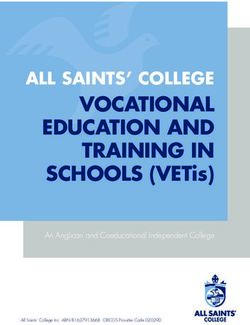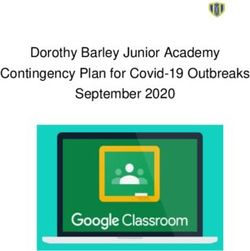IPads For Learning - Parent Information Booklet - Moriac ...
←
→
Page content transcription
If your browser does not render page correctly, please read the page content below
Bring Your Own Device
In 2020, families of students in Years 3 to 6 are asked to provide an Apple iPad (or iPad mini) for use at school and at home. The iPad will allow
students to access the Internet, email, electronic books and a wealth of online tools and resources. It will support a range of learning activities
where students collaborate, create knowledge, problem solve and think critically. Students will be able to produce movies, animations, podcasts
and other multimedia products. The portability, long battery life, ease-of-use, its instant-on technology and wealth of educational apps make it an
ideal device to support teaching and learning.
Moriac Primary School eLearning Vision
Moriac Primary School seeks to develop the skills that will enable our students to participate successfully in a global community. Teachers will
engage students in ways not previously possible. We aim for our students to become adaptable, effective and ethical users of technology to learn,
create and communicate.
Our 1:1 program aims to prepare our students to excel technologically and to:
• Be engaged learners (an iPad 1:1 program supports innovative curriculum planning and implementation. The interactivity of iPad
technology provides students with a highly engaging learning experience)
• Be creative thinkers (there is an excellent range of apps designed to stimulate the student's creative instincts where virtual and real
world creativity can be managed)
• Be problem solvers (powerful apps mean students just don't consume content, they create it and are able to find their own way to
problem solve and engage with it)
• Be connected global citizens (an iPad 1:1 program will support the initiating of global communication and collaboration)
• Be independent and self-directed learners (an iPad 1:1 program provides students with personal, portable devices to access learning at a
time, in a place and at a pace, which supports their learning needs)
• Be social collaborators (the iPad program will enable students to research, to access information and to connect with others for
communication and collaboration)
iPads for Learning: Why the iPad?
Information Technology is the single, most rapidly changing and growing industry in the world. Every day, new technology is developed while old
technologies are retired or improved. The Department of Education and Training configures their networks primarily to support the use of Apple
iPads in classrooms. It is this reason why we have decided to choose the iPad as we believe this device goes hand in hand to support mobile
learning and increase students' flexibility and exposure to ICT to better prepare them for job opportunities in the 21st century.
What does the Classroom look like?
Students will be continuing to learn more about the iPad operating They will also be learning about responsible care and use:
system: • Caring for the iPad and ensuring it is charged and ready to
• Downloading and using a range of apps use each day
• Accessing the wireless network • Accessing the internet and apps in a responsible and
• Managing their work - saving and storing timely manner
• Collaborating with others
• Creating and publishing their learning
We see the classroom as a blended environment. 1 to 1 access to technology enables students and teachers to choose from a wider variety of tools
at any given time. Together, decisions are made about the most effective way that students can craft their work and create, showcase and share
their learning with others. At different times this will include the various usage of books and pencils, posters and keynote presentations or even
iMovie opportunities - other tools we will discover together.
Our classrooms are more connected to students' lives and the digital world in which we live. Learning can become more student driven and
personalised. 1 to 1 gives teachers the opportunity to plan experiences for their students to apply and broaden the skills and knowledge they have
developed in the early years of primary school. Students will have at their fingertips access to one of the most effective tools to bring the real
world into the classroom.iPads will be used within the classroom. Digital Technology will be taught as a Specialist subject again in 2020. As an introduction to using iPads at
Moriac Primary School, our students will investigate and explore being a positive digital cybercitizen. This will allow us to set high expectations of
iPad usage as a learning tool and be responsible users of technology.
Technical support
The school employs an IT technician (half a day per week) to support the 1 to 1 iPad program at school. Students will seek technical support
through their classroom teacher. All warranty issues are to be addressed through individual suppliers. Parents are also encouraged to purchase
Apple Care Plus.
Personalisation
Guidelines for the personalisation of the iPad will be provided by the classroom teacher at the beginning of the year.
Internet at Home
At home, families may decide to provide broadband internet connection. This is a family responsibility. The school will not be able to provide home
set up assistance.
Access to Apps and Digital Content
The iPad is a personal device. It will be the student's tool to assist them in their learning. Families will provided with a list of required Apps at the
beginning of the year (these are also available to view on our school’s website). Families will be notified well in advance if students are required to
download other learning Apps as necessary. Naturally, specialist-subject teachers will also specify Apps that best meet their curriculum needs.
Important things to note about Apps
• All iPads must contain the school-required apps. (see later section)
• Any software added at home must be licensed and G Rated.
• If the iPad needs to be synced or updated the school takes no responsibility for lost files or software. These will need to be restored at
home.
• ‘Jailbroken’ iPads will not be supported by the school.
Family Sharing and Apple IDs for Students under 13
Family Sharing allows you to create an Apple IDs for children under 13. Apple IDs allows your child to participate in Family Sharing and use other
Apple services such as iCloud, iMessage, FaceTime, and Game Centre.
To participate in Family Sharing, all family members must have their own Apple ID. Children under 13 can't create an Apple ID on their own.
However, as a parent or legal guardian, the family organizer can provide verified parental consent for a child to have their own Apple ID and then
create it on the child's behalf.
When you create an Apple ID for a child, it will be added to your family group automatically. Please visit https://support.apple.com/en-
au/HT201060 for more information and the user guide on how to setup family sharing on your iPad.
Parental Controls
iPads do have the parental controls which will allow you prevent access to features which you do not wish your child to have access to. Please visit
the following website that will assist you through this process:
http://support.apple.com/kb/HT4213?viewlocale=en_US&locale=en_US
Discipline and Consequence of Misuse at School
Any non-educational games, which are played in class without permission of the teacher, will be given a warning per our Behaviour Management
processes. If the game is played again, the game will be deleted from the iPad and a note given to parents (N.B. The game will not be deleted from
the iTunes account).Caring for your iPad
Caring For The iPad Screen
The screen is made out of glass but it has a special oleophobic coating in order to protect it from fingerprints. Officially, it means that it's oil
resistant. It is important to take good care of the screen to get the most out of the coating. Here are some ways to protect your iPad screen:
• Don't drop it on hard surfaces. It is glass and it can break.
• Clean the screen with a soft, slightly damp, lint-free cloth.
• Do not clean it with window cleaners, glass cleaners, aerosol sprays, abrasives, or alcohol.
• You can also use a screen protector. These are not for everyone but they do work for the care of the iPad screen.
Caring For Your Batteries
Part of caring for your iPad means caring for the batteries. The batteries in your iPad are lithium polymer (rechargeable) and they will eventually
wear out. It will take a long time before that happens, but there are some things you can do to care for your batteries and get the most out of
them.
• Make sure you keep up on the latest iPad updates. This sounds odd but Apple will sometimes make adjustments to software, which
helps with drain on resources and battery life.
• Go through one charge cycle per month. To do this all you have to do is charge the iPad to 100% and then run it completely out.
Questions Asked from Parents
Q: What happens if the iPad is damaged or stolen?
A: Because the iPad will belong to the family it will be the family's responsibility to insure the iPad if it is lost. It is recommended that families
consider including the iPad in their home contents insurance.
It is the student's responsibility to put their iPad into their designated spot in their classroom once arriving at school. It is the student's
responsibility to look after the device before and after school.
Q. Is a credit card number required for an Apple ID?
A: You will need to enter your credit card details via iTunes through a secure site. You will do this initially when setting up your family sharing
account. Your child will not have access or be able to make purchases without your consent (with family sharing enabled). Please see the Family
Sharing Section of this booklet for more information.
Q: Will introducing iPads mean there's less time spent learning to write with pens and pencils?
A: No, technology will never replace traditional teaching. Traditional pen and paper writing is as important as it ever was. There are some iPad
applications that actually enhance traditional pen and paper writing, which would be used to complement more traditional approaches to learning
Q: How often will the children use their iPads?
A: iPads will be used in many classroom activities whenever they may offer additional learning opportunities for the children. The 1:1 iPad program
will not replace our traditional curriculum. But rather, the technology will be used to enhance and improve student learning and development.
Q: Why do we need iPads?
A: iPad technology when used in education has been shown to increase student engagement and offer significant learning benefits to primary
school children of all ages. Our school's approach to primary education is built on a strong inclusive approach to learning across all age-groups. Our
philosophy of developmental learning and multi-age structure acknowledges that children are at varying levels of development that is not
determined by their age. Children in all years should be provided with the opportunity to benefit from the 1:1 iPad program.
Additionally, Department networks are setup in a way for streamlined iPad connectivity. Android devices are far less functional on our school’s
operating systems compared to Apple iPads.Effective iPad usage at Moriac Primary School
Guideline Reasons
iPads to be securely stored in bags while traveling on buses, riding or Inability to supervise possible exposure to inappropriate Apps, games
walking home from school, this includes before and after school or websites.
Abide by laws and terms and conditions of particular Apps and
We advise to adhere to social media age restrictions
websites
No games during school time (unless teacher directed) iPad is seen as a learning tool
Encourage parents to look at reviews and educate themselves of Apps, It is vital parents have a conversation about the online experiences
games and websites students are using their children are experiencing
Restrict online social connections to primary school students who
Online Social features are turned off on all Apps
need further education regarding positive and appropriate usage
Adhere to proper communication protocols at school via office,
No messaging at school between friends or parents of students
teachers and school diaries.
No messaging at home between friends Encourage face to face communication
Screen time usage should not exceed recommended screen exposure
Research suggests it is unhealthy to exceed daily usage times
times. (see Links Page)
Students are educated by the whole community to create positive Strengthening the education of positive online usage should be a
cyber citizens and social etiquette. priority of all community members
Policy/User Agreement
An iPad use policy/agreement will be distributed to students at the beginning of the year. This will be explained in class and will need to be signed
by both students and parents.
here is if you have to think about it for more than a couple of seconds, choose not to participate.
GOOGLE APPS FOR EDUCATION - PRIVACY INFORMATION
As you may now be aware, Moriac Primary School uses Google Apps for Education (also known as G-Suite for Education) in the Years 3-6 classrooms
as part of our teaching and learning program. Google Apps for Education is an internet based service provided by Google and the Victorian
Department of Education, for educational purposes only. It provides students and teachers with free access to Department-controlled and filtered
online services such as email, calendar, blogging, online document storage (for school work), and sharing facilities from school, and at home. Google
Apps for Education includes the following online services:
Google Apps for Education (‘online services’)
1.Classroom 6.Sheets
2.Gmail 7.Slides
3.Drive 8.Sites
4.Calendar 9.Hangouts
5.Docs 10.Groups
Additional Google apps ‘online services’ may be added by our school to further support teaching and learning
Terms and conditions
Google Apps for Education Terms and Conditions and privacy http://www.google.com/apps/intl/en-
information can be found by clicking on the links opposite: in/terms/education_terms.htmlGoogle access to specific personal information about your child
To enable your child to sign-on and access these online services as part of our schools teaching and learning program, Google require access to
your child’s Department of Education & Training username, first and last name, year level and school.
You may request that our school not provide this information to Google, and opt-out your child from using Google Apps. As a result, your child
will not have access to the online services and alternate arrangements for allocating work will be made.
Parental access to Personal Information
The Department of Education and Training’s (‘Department’) use and handling of your child’s personal information is governed by the Privacy and
Data Protection Act 2014 & Health Records Act 2001(Victoria). You can access personal information held by the Department about you and your
child under the Freedom of Information Act 1982 (Victoria). If a mistake in that personal information is identified, the Department is required to
correct it under the Privacy and Data Protection Act 2014 .
The Google Apps for Education Terms and Conditions provides further information on how Google Apps for Education may use your child’s
personal information.
Providing a safe online environment
Use of online services will be subject to classroom supervision during school hours. Students should report unacceptable behaviour, and a
nominated member of staff will address the issue during school hours.
To further assist your child in having safe and positive experiences online, you can refer to parent information on the Australian Government’s
Office of the Children’s eSafety Commissioner website: https://esafety.gov.au/
In addition, staff at our school have been advised that the use of Google Apps for Education is strictly for teaching and learning material only (e.g.
lesson plans and classwork) and staff do not upload your child’s personal, sensitive, health; or security classified information into Google Apps for
Education.
Student responsibilities when using online services
When using Google Apps for Education, students continue to be responsible for their behaviour as outlined in our school’s Students Acceptable
Use Agreement. The main themes of this agreement are:
● Communicate respectfully;
● Protect personal information; and
● Look after yourself and others.
Purpose of this Privacy Information
The purpose of this Privacy Information and opt-out form is to set out Privacy Information related to Google Apps for Education, and explain:
● you are able to opt-out your child from using the service at any time by written notification to the school.
● how your child’s personal information will be collected, used, disclosed and managed.
● that if the school determines that the personal information, or the online services are no longer required or relevant, the use of the personal
information and/or the online services will cease.Required Apps
Apps Icon Possibles Uses For The App
Online file storage. Save work files in Drive, access from any device and share them
Google Drive
instantly.
Helps teachers create and organize assignments quickly, provide feedback efficiently,
and easily communicate with their classes. Classroom helps students organize their
Google Classroom
work in Google Drive, complete and turn it in, and communicate directly with their
teachers
Google Docs
Co-edit documents, spreadsheets, and presentations in real time. Just like Microsoft
Google Sheets
Word, Excel and PowerPoint.
Google Slides
Google Keep
Build to-do lists, create task reminders, and schedule meetings.
Google Calendar
Seesaw is a student-driven digital portfolio. Seesaw empowers students of any age to
Seesaw: Class create, reflect, collaborate and share. Invite families to Seesaw to keep them in the
loop about their child’s learning, and easily communicate between school and home.
Edit photos, make free cards, and create photo collages. Choose from hundreds of
Pic Collage photo grid layouts and sizes, exclusive stickers, background patterns and textures,
and draw on your collages.
Spark Page makes it easy for anyone to turn words and images into a beautiful gliding
Adobe Spark Page webpage story. You can transform a newsletter, report, invitation or travel adventure
into a visual story that delights readers on any device.
Create beautiful designs and professional graphics with Canva. Whether it’s a photo
Canva editor, pic collage, logo, invitation or poster maker you’re looking for — Canva makes
graphic design easy.
iMovie Create movies quickly and effortlessly.
QR Reader for iPad Opens web pages quickly and efficiently using QR codes.
Kahoot Play fun learning games and cool quizzes to help teach content to the students.You can also read