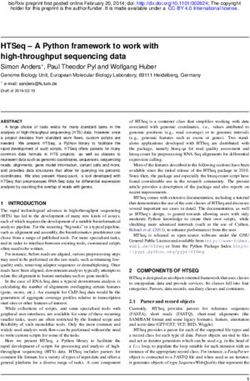IMPLEMENTATION AND TESTING OF RDB ARCHIVER WITH MYSQL - RUIZHE MA, DEPAUW UNIVERSITY SUPERVISOR: DR. RICHARD FARNSWORTH, ARGONNE NATIONAL LABORATORY
←
→
Page content transcription
If your browser does not render page correctly, please read the page content below
Implementation and Testing of RDB
Archiver with MySQL
Ruizhe Ma, DePauw University
Supervisor: Dr. Richard Farnsworth, Argonne National LaboratoryIntroduction
The Relational Database Channel Archiver (RDB Archiver) archives operational data of an
accelerator. Developed by Kay Kasemir at Oak Ridge National Laboratory, RDB Archiver
collects data from Input/output Controllers (IOCs) and writes into a Relational Database. The
project involves implementing and testing the archiver with MySQL database and serves as a
foundation for future developments and the potential application of RDB Archiver at the
Advanced Photon Source (APS) of Argonne National Laboratory. The first part of the paper
describes detailed steps of the setup of RDB Archiver with MySQL and related configurations
for testing. The second part demonstrates the performance of the archiver with MySQL database.
Overview
RDB Channel Archiver is developed as one part of the Control System Studio (CSS). Built as
Java/Eclipse Rich Client Platform (RCP) products, CSS is a collection of tools including the
Channel Archiver, the Data Browser and other control system diagnostic tools and operator
interfaces. An Archive Engine samples Process Variable (PV) data, i.e. named control system
data points that have a value, time stamp and so on, from EPICS (Experimental Physics and
Industrial Control System[1]) IOCs via Channel Access (CA, the EPICS network protocol), and
places them in a Relational Database that has required table structure. Configurations of the
Archive Engine are also stored in RDB. Users can then access historic data from the database as
well as live data using the CSS Data Browser. See Figure 1, “RDB Archive System
Architecture”.
IOC
Channel Access
ArchiveEngine
config.xml Config. Samples
EngineConfig RDB Other tools for config&
-Import (Oracle/MySQL) samples
Data Browsing/ Export
CSS-based OPI
Figure 1.RDB Archive System ArchitectureBuilding the Archive Engine
The Archive Engine is a standalone Java/Eclipse RCP product. It uses a selected set of Java
libraries called Plug-ins (the *.JAR files) to fulfill its functionality. All the Java sources for the
Archive Engine built in this test are downloaded from the SNS CSS web page [2]. However, for
future developments it is suggested to use the latest sources from the Source Forge repository
using the Mercurial version control system [3].
In addition to the sources, you will need
• Java JDK. This should be the Sun/Oracle or Apple JDK, not just a JRE. You also need to
set the related system environment variables for Java after installation.
• Eclipse IDE for RCP and RAP Developers [4]. Using other versions of Eclipse may
result in missing required plug-ins that are part of Eclipse.
When start the Eclipse IDE for the first time, you will be prompt for setting a Workspace. This
is the directory where Eclipse keeps configuration parameters. The Workplace is not necessarily
the same directory where the source files are, but no matter what directory you choose, you will
have to “import” your source files into the workplace to make them recognizable to Eclipse.
Select your desired directory, or use the default directory.
To import the sources into workspace:
• In Eclipse, select File->Import … General->Existing Projects into Workspace
• As a root directory, select the directory where the source files are, for example
C:/css_souces
• Do not check the option “Copy projects into workspace”
• By default all the plug-ins in the directory will be selected. You need to select specific
plug-ins for your product. For the Archive Engine select
org.csstudio.apputil org.csstudio.platform.libs.jdbc
org.csstudio.archive.engine org.csstudio.platform.libs.jms
org.csstudio.archive.rdb org.csstudio.platform.utility.rdb
org.csstudio.auth org.csstudio.utility.httpd
org.csstudio.data org.csstudio.utility.pv
org.csstudio.java org.csstudio.utility.pv.epics
org.csstudio.logging org.csstudio.utility.simu*
org.csstudio.platform.libs.epics org.csstudio.workspace
*This plug-in generates simulated signals and is not required by the Archive Engine per
se, but experimenting with simulated signals is a convenient way to verify whether your
Archive Engine works and you can also test your Archive Engine’s performance with
simulated signals.
• Press FinishThis list should include all the plug-ins that the Archive Engine needs to function. In cases that
errors exist about missing plug-in dependencies, first make sure that you are using the right
version of Eclipse IDE as described above. Then, locate the plug-ins with a red error mark in the
Eclipse Project Explorer on the left side of Eclipse window by default, and expand the plugin
directory tree. In the META-INF folder there is a file named MANIFEST.MF that describes
plugin dependencies, i.e. which other plugins are required to load this plugin. Open the
MANIFEST.MF file in Eclipse and go to the “Dependencies” tab; the missing plugin(s) would
be denoted with a red error mark. See Figure 2, “Finding Missing Plug-ins”.
Figure 2. Finding Missing Plug-ins
After follow the steps described above and import the missing plugins, there should be no errors.
This is actually the trial and error way of how to find all the necessary plugins for a product that
you are not familiar with. First import the source file that contains the *.product file, look for
missing plugin dependencies in the MANIFEST.MF file, and then import the missing plugins.
Next, open the *.product file of the product you are building. For the Archive Engine, open
org.csstudio.archive.engine/ArchiveEngine.product
The Eclipse Product Editor will open. See Figure 3, “Eclipse Product Editor”. During the
development and initial testing, it is more convenient to execute products from within Eclipse.Figure 3. Eclipse Product Editor
In the Overview tab, press Synchronize, then Launch an Eclipse application to run
the product from within Eclipse. The product should start.
In the case of the Archive Engine, it should soon exist with an error message indicating that it
requires command-line arguments. This is fine for now because when running a product from
within Eclipse for the first time, the main goal is that the product should start. It may then stop
because of missing command line arguments, but there should be no errors regarding missing
plugins or compilation problems. To add command-line arguments to products executed in
Eclipse, go to menu Run->Run Configurations … Arguments tab. Add your desired
command-line argument in the “Program Arguments” section, separated by space.
However, if there are no other errors found except missing command-line arguments and you
have some faith in the Archive Engine, you can proceed to export the product and test the
command-line arguments later with the real product.
To export the product, press Eclipse Product export wizard in the Eclipse Product Editor.
• As a root directory, enter the name of the product (Archive Engine in this case)
• In the destination section, enter a directory where you wish to place the exported product,
for example C:/CSS
• You might want to uncheck the option to “Generate metadata repository”
• Press FinishNow you should have a directory like C:/CSS/Archive Engine that contains an ArchiveEngine executable. You can copy that directory to elsewhere and run the Archive Engine there. The Archive Engine is a command-line application. Such applications, in Eclipse called “headless” RCP applications, are invoked from a terminal window, i.e. the Linux shell, Mac OS X terminal, or Windows Command Prompt. They are configured via command-line arguments, and they print information to the terminal. However, there is currently a limitation for command-line products on Windows. In the Windows command line tool cmd.exe you will not see any output from headless RCP applications by default. For the time being, the only solution is to manually replace the generated launcher, such as ArchiveEngine.exe, with a copy of eclipsec.exe from the root directory of Eclipse IDE, and rename eclipsec.exe to your desired name, for example ArchiveEngine.exe. Now you can invoke the product from within the Windows Command Prompt window. Note: The product that you export from Eclipse is by default limited to the operating system on which it was exported. In this project, the Archive Engine and other products are built and run on the Window 32-bit OS. To export code for different platforms, you will need the Eclipse “Delta Pack”, or simply build and export the product in the operating system that you want the product to run on. For more details about cross-platform export, consult the Control System Studio Guide [5], section 3.5. Building Other Products The ArchiveConfigTool is a tool used to export engine configuration into a XML file or import the configuration files into the relational database for new engines. It is defined in the product file: org.csstudio.archive(.config).rdb/ArchiveConfigTool.product You will be able to build the tool following the same steps of building the Archive Engine. It must be noted that the product built from the sources downloaded from the SNS CSS source snapshot is incomplete; the “-import” command is broken. To fix the problem, use the latest sources from the Source Forge repository. In this project, engine configuration is done by directly updating the table content in the MySQL database using MySQL commands; thus this tool is built but not used. The Control System Studio is used mainly for data browsing in this project. It is very confusing at first glance because while the whole collection of tools, including the ArchiveEngine, the
ArchiveConfigTool and the AlarmServer, is called Control System Studio, there is also a
product that contains the Data Browser, PV table and other tools named Control System
Studio, too. Here is a simple way to understand this: think of “Control System Studio” as the
name of the collection of plugins; while all the tools are built using these plugins, some tools can
be separate programs like the ArchiveEngine and the ArchiveConfigTool, and some others
can be integrated into a program that has a Graphical User Interface (in this case, the CSS
product).
To build the CSS product, located the product file:
org.csstudio.sns.product/SNS_CSS.product
Because in this project only the Data Browser is used, CSS is not built from the sources; instead,
the compiled SNS version of CSS is downloaded from the SNS CSS webpage and used with
required setting changes from within the program to suit for testing. In the future, it would be
better to develop an APS version of CSS with all the related tools embedded.
Relational Database Setup and Engine Configuration
Several CSS tools interface to a relational database (RDB). The Archive Engine reads
configuration from an RDB and writes data into it, and the Data Browser retrieves history data
from an RDB. Therefore, basic RDB administration skills are needed for CSS administrators.
Currently, MySQL, Oracle and PostgreSQL are supported. Users can compare the tradeoffs
between different databases and choose according to site needs. This project focuses on the
performance of MySQL.
If you do not have a MySQL server on hand, or you want to test it before moving to the real
database of your site, download the “Community Edition” of MySQL [6] and install it on your
computer per MySQL online documentation [7]. MySQL online documentation is also a good
place to start with if you have no experience with MySQL.
In principle, three types of RDB users are needed:
• Administrator account: A user that has all privileges to the database.
• Write-access user: A user that has “write” privilege to the database. This user account is
used by the Archive Engine to write data into the database.
• Read-only user: A user that only has “read” privilege to the database. This user account is
used by the CSS Data Browser and other end users to access the archived data without
being able to make any changes to them.
In the case of testing, we make no distinctions between these three types of accounts as in this
project.To access the RDB, you have to provide a URL of MySQL to the CSS tools in the following
format:
jdbc:mysql://[host]:[port]/[database]
You will also need to provide a username and the associated password for the RDB. End users
are typically given a read-only account, and the Archive Engine a write-access account.
Before running the Archive Engine, you need to create the required table structure in MySQL.
The configuration of engine is also stored in MySQL as table entries. Locate the file:
org.csstudio.archiver.rdb/dbd/mysql_schema.txt
This schema documents the commands to create the table structure for MySQL. In reality, there
might be minor changes in the structure according to specific site needs, but this is the basic table
structure that the Archive Engine needs to store data in MySQL. See Figure 4, “MySQL Model”.
Figure 4. MySQL ModelEngine and Channel Configuration
The Archive Engines are configured in these tables. You can manually insert configurations into
the tables, or import the configuration files (*.xml) of the old engines into the RDB using the
ArchiveConfigTool.
• smpl_eng
This table stores the configuration of the Archive Engines. For example,
eng_id name descr url
1 Power Power Supply System http://localhost:4812
2 Water Water Supply System http://localhost:4813
The eng_id is a unique integer to identify an engine. The engine’s URL is where the
engine runs. The port numbers are unique for each engine but can be arbitrarily chosen.
This url will be needed to view the engine’s status.
• chan_grp
This table stores the configuration about the group organization. For example,
grp_id name eng_id descr enabling_chan_id
1 401-P 1 Power Supply in Building 401 Null
2 Lodging -P 1 Power Supply in Lodging Null
3 401-W 2 Water Supply in Building 401 Null
4 Lodging -W 2 Water Supply in Lodging Null
The grp_id is a unique integer to identify a channel group. The eng_id defines the ID of
the engine that this group belongs to. The enabling_chan_id defines the ID of the channel
which controls the archiving status of all the channels in this group. Users can enable or
disable the entire archive group based on the status of this particular channel.
The separation of channels into groups is meant for the engineers who maintain the
sample engine configuration to group the channels as needed, such as by location, by
associated front-end computer, and by functionality.
• channel
This table stores the configuration of the channels (PVs). For example,
channel_id name descr grp_id
1 401:P:Bsmt Power in 401 Basement 1
2 401:P:1 Power in 401 1st Floor 1
3 401:W Water Supply in 401 3
smpl_mode_id smpl_val smpl_per retent_id retent_val
1 Null Null 9999 Null
1 Null Null 9999 Null
2 0.1 60 9999 NullThe channel_id is a unique integer to identify a channel. The channel’s name has to be a
valid PV name. The grp_id defines the group that the channel belongs to. The
smpl_mode_id defines the sample mode of the channel. The smpl_val defines the
threshold value for the value change threshold filter. See smpl_mode for details on
sample modes. The smpl_per defines the sample rate in seconds. The retent_id saves
information regarding the length that the user wishes to save the data. It is used for
archived data management and manipulation. The retent_val has no meanings for now.
This is a hierarchical organization: each sample engine has one or more groups, and each
group has one or more channels.
• smpl_mode
This table stores the metadata about sample modes. For example,
smpl_mode_id name descr
1 Monitor Store every received update
2 Scan Periodic scan
The Archive Engine supports several sample modes. Since there are essentially infinite
data that can be stored but the resources (CPU power, disk space, network bandwidth) are
finite, it is better to store fewer samples according to needs.
- Monitored
In this mode, each received sample is written to the disk. With proper configuration at the
IOCs, i.e. the IOCs only pass significant changes to the Archive Engine, this mode is
ideal and highly recommended.
-Monitored With Threshold
This mode is a variation of the Monitored mode, adding a value change threshold filter.
When the channel is configured in the Monitored mode with smpl_val greater than 0, this
mode is active, writing only the samples that differ from the last written sample by at
least the value of smpl_val. Ideally, such filtering process is performed by the front-end
computers to reduce network traffic, but if this is impossible, the engine can do the work
in the price of CPU load.
-Scanned
In this mode, the Archive Engine still receives each update from the data source, but it
only writes the most recent sample at periodic times, specified by smpl_per.
This mode is designed for channels which do not have a good dead-band configuration,
where using the monitored mode would add too many samples to the database. Periodic
sampling is imperfect in the fact that it might miss important data points during standby
periods, but it is a workable compromise in some occasions.• retent
This table stores the metadata about retention. For example,
retent_id descr
9999 Forever
30 A month
Alarm Settings
All the metadata, status and severity are configured in EPICS IOCs. The Archive Engine writes
this information into the tables when it fetches samples from the IOCs.
• enum_metadata
This table stores the metadata of channel status for enumerated channels.
• num_metadata
This table stores the metadata of channel status for numeric channels. For example,
channel_id low_disp_rng high_disp_rng low_warn_lmt high_warn_lmt
1 0 10 3 7
low_alarm_lmt high_alarm_lmt prec unit
1 9 3 mA
This configuration means: channel 1 sends out signals that range from 0 mA to 10 mA;
warnings are sent when the signal falls between 1 mA and 3 mA or between 7 mA to 9
mA; and alarms are set off when the signal falls below 1 mA or above 9 mA. “prec”,
precision, is used for displaying number. In many CSS tools, such as the Data Browser,
you can choose to use different precision settings rather than the one that you get from
the metadata.
• severity
This table stores information about severity settings. For example,
severity_id name
1 OK
2 MINOR
3 MAJOR
4 INVALID
Using the num_metadata configuration above, a severity of “OK” corresponds to a signal
between 3 mA and 7 mA; a “MINOR” corresponds to the warning level; a “MAJOR”
correspond to the alarm level; and an “INVALID” correspond to out of range values.• status
This tables stores information about the status of the channel. For example,
status_id name
1 OK
2 Disconnected
3 High
4 Way High
5 Low
6 Way Low
7 Archive_Off
The status information is similar to the severity information of the signal, but is more
specific. “High” and “Low” correspond to a “MINOR” severity, and “Way High” and
“Way Low” correspond to a “MAJOR” severity.
Data
Samples are stored in these two tables.
• sample
Numeric data are stored in this table along with their time stamp. Different from the table
structure for Oracle, for MySQL there is a separate column for nanoseconds.
channel_id smpl_time nanosecs serevirty_id status_id
1 2011-07-30 12:22:02 312000000 2 5
num_val float_val str_val
Null 2.0610737385376505 Null
• array_val
For double arrays, the float_val in the sample table contains the first array element, and
the array_val table has the following ones.
Preference Settings
Each plugin with configurable settings should have a file preference.ini in its root directory.
This file provides the default settings for the plugin. The Eclipse preference service for a plugin
will automatically use such a file as long as it has the correct name and is located in the plugin’s
root directory.
When building site-specific products, the file plugin_customization.ini in the plugin that
defines that product is automatically used by Eclipse to override settings from individual plugins.
All settings in this global preference file are prefixed with the name of the affected plugin, for
example, to configure the schema prefix of the RDB you should write:
org.csstudio.archive.reader.rdb/schema=If you wonder about the names of preference settings supported by each plugin, consult the preferences.ini of the respective plugin. In the end, the preferences configuration is performed before compile the product. However, for testing it is most convenient to save a copy of the preference file, for example, test.ini, and run the product with a command-line option: archiveengine.exe –pluginCustomization /path/to/test.ini -… If you save the test.ini in the root directory of the product, you do not need the path to the file, for example using –pluginCustomization test.ini For testing the Archive Engine, you want to write the following entries into test.ini including preferences as well as documentations, for example: # Engine Preferences for testing at APS # @author Ruizhe Ma # Archive RDB Access # MySQL address (APS) org.csstudio.archive.rdb/url=jdbc:mysql://164.54.8.243:3306/archive # User name and password with write-access org.csstudio.archive.rdb/user=ruizhema org.csstudio.archive.rdb/password=ruizhema # Schema for MySQL (leave blank for MySQL) org.csstudio.archive.reader.rdb/schema= # Channel Access address for sampling from IOCs org.csstudio.platform.libs.epics/use_pure_java=false org.csstudio.platform.libs.epics/addr_list=127.0.0.1 org.csstudio.platform.libs.epics/auto_addr_list=false # Seconds between log messages for Not-a-Number, futuristic, back-in-time values, buffer #overruns; 24h = 24*60*60 = 86400 seconds org.csstudio.archive.engine/log_trouble_samples=86400 org.csstudio.archive.engine/log_overrun=86400 # Write period in seconds org.csstudio.archive.engine/write_period=30
# Maximum number of repeat counts for scanned channels org.csstudio.archive.engine/max_repeats=60 # Write batch size. Instead of performing insertion for each sample, the Archive Engine writes # a group of samples into the RDB as a batch org.csstudio.archive.engine/batch_size=500 # Buffer reserve (N times what's ideally needed, i.e. buffer_reserve*(write_period/scan_period)) org.csstudio.archive.engine/buffer_reserve=2.0 # Samples with time stamps this far ahead of the local time are ignored # 24*60*60 = 86400 seconds = 1 day org.csstudio.archive.engine/ignored_future=86400 Note: the “ignored_future” is hard-coded into the product at ignored_future=86400 in the old version available from the SNS CSS website. In newer versions, the “ignored_future” can be adjusted through preferences. Running Archive Engines The Archive Engine is a command-line tool. It supports these command-line arguments: -help : Display Help -port 4812 : HTTP server port -rdb_urljdbc: ... : Database URL, overrides preference setting -rdb_userarch_user : Database user, overrides preference setting -rdb_password secret : Database password, overrides preference setting -engine demo_engine : Engine config name -pluginCustomization /path/to/mysettings.ini : Eclipse plugin defaults -data /home/fred/Workspace : Eclipse workspace location Ideally, the RDB preferences are configured in the plugin_customization.ini file or other configuration files such as test.ini, so the actual command in testing looks like: archiveengine –engine Demo –pluginCustomization(/path/to/)test.ini –port 4810(–data Demo) The Archive Engine is an Eclipse product which uses a “Workspace”. Compared to the CSS product it hardly uses the workspace. Its only use might be the .metadata/.log file that could contain error messages of the running instance. In any case, each Archive Engine instance must have a unique workspace directory, and the suggestion is to use the engine name as the workspace name. The “-data Demo” argument will automatically create the directory Demo if not existed. The “-port” option is required to start the engine’s web server and also serves as a
consistency check; the port number must match the number in the URL of the engine’s
configuration. Without specifying the port number, the Archive Engine will use “-port 4812”
by default.
When start the Archive Engine, you may get an error message like Figure 5, “Error Message”.
Figure 5. Error Message
This is fine for testing the engine and it will not impact the engine. In real operation, each
computer that uses CA needs to run an EPICS Channel Access repeater to automatically re-
connect to IOCs after network issues.
The Archive Engine has a built-in web server for status viewing and basic remote control of the
engine. When the engine is running, its web server is accessible via
http:///main
For example,
http://127.0.0.1:4812/main
Other URLs of the web server includes:
http:///stop The engine will write a final Archive_off sample to
each channel, then stop.
http:///restart The engine will restart. Invoking this URL is required
after changes to the configuration of an archive engine
http:///reset Invoke this URL to reset engine statistics displayed on
the main page of the engine
http:///environment Invoke this URL to display engine environment
settings which may be useful to debug a problem
These URLs must be entered directly into the web browser. They are not accessible as links from
the main page.Using the Data Browser
End users will use the Data Browser to access archived as well as live data. In this project, the
compiled SNS CSS product is used.
To configure the connection between the CSS and your RDB, select CSS->Preferences…CSS
Applications->Trends->Data Browser. Add your MySQL URL, for example,
jdbc:mysql://164.54.8.243:3306/archive
in the Archive Data Server URLs and the Default Archive Data Sources sections.
You can remove other SNS URLs in the CSS since you do not need them anyway. You also need
to provide a MySQL account, typically a Read-only account for end users, in Trends->RDB
Archive, and leave other entries empty. See Figure 6, “CSS Configuration”.
Figure 6. CSS Configuration
Once you see an entry like the one shown in window 6 of Figure 6, you are successfully
connected to MySQL. You may need to restart the CSS to make it work.
After connect to MySQL, click the Data Browser icon (window 7) to start the Data Browser.
Right click in the Data Browser’s interface, select “Add PV”, and type in a PV name, forexample, “sim://sine”. The Data Browser will then display the plot of “sim://sine” if it is a valid
PV name. The archived data for “sim://sine” will also be shown, if any. See Figure 7, “Data
Browser”. For more information about how to use the Data Brower, consult the online help of
the CSS.
Figure 7. Data Browser
Test Design and Procedure
To test the archive speed of the Archive Engine with MySQL, simulated signals are used. The
engine’s plug-in, org.csstudio.utility.pv.simu, creates simulated PVs that update
periodically, and by dividing the number of archived samples by the run time we are able to
calculate the archive speed.
A group of PVs are created with Excel spreadsheets and imported into the RDB manually. The
PVs are named in the pattern “sim://sine(0,10,n,0.1)”, meaning that the PVs are sinusoidal waves
valued 0 to 10, split into n updates, updating every 0.1 seconds. By controlling the number of
active PVs we are able to set the desired sample update speed. For example, a group of 100 such
PVs would generate approximately 1000 samples per second. If the archive engine functions
normally without data loss, the archive speed would be 1000 samples per second, too. In reality,
because the simulated PVs operate on a simple timer, the update period is only an approximation
and the sample speed would not be exact 1000 samples per second. An alternative and more
precise way to determine if any data are lost is to look at the web interface of the engine. In theGroup display there is a column named “Overruns” that records the number of lost samples. In the experiment, groups of 50, 100, 150, 200, 300, and 500 PVs are tested. Many factors can potentially impact the archive speed, including the Write_period, the Buffer_reserve, the Batch_size, the network traffic, the storage engine of MySQL, the CPU of the computer where the Archive Engine runs, the memory of the Java Virtual Machine, etc. This project focuses on the effect of the Archive Engine’s parameters that can be configured through the *.ini preference file. In this project, the Archive Engine runs on a Microsoft 32-bit OS with Intel(R) Pentium(R) 4 CPU of 3.20GHz. The database is MySQL, server version 5.0.77 for redhat-linux-gnu (x86_64), using MyISAM storage engine. All the “default settings” of the Archive Engine refers to the settings specified in the test.ini on page 13 of this documentation, i.e. Write_period=30 seconds; Buffer_reserve=2.0; Batch_size=500. The test runs are 5 minutes long as shown by the uptime entry in the web interface of the engine, if not specified otherwise. The engine runs two trials with each set of configuration, and the average value of the archive speed is recorded. After the channel configurations are uploaded into MySQL, the engine is started from the Windows Command Prompt. Open the main page of the engine’s web page to check the uptime and other status. When time is up, refresh the page http:///stop to stop the engine. Go back to the command prompt window and wait until it shows that the engine has completely stopped as the writer generally has not finished writing data into the database although the engine is turned off. When the engine stops, check the samples in MySQL via show table status; Rows in the table Sample is the count of archived samples. Dividing the number of archived samples by the uptime will give the archive speed. The average sample size is calculated by dividing the size of Sample by the number of samples. The size of the table in bytes is estimated by the formula (Data_length+Index_length+9000)/Rows, where 9000 represents the size of the .frm file that cannot be obtained via commands. After recording all the needed data, erase the samples from Sample via delete from sample; and repeat the steps for the next trial.
Test Results and Analyses
The first series of tests are conducted with the default settings. The archive speed is expected to
grow with the sample update speed controlled by the number of PVs until the engine reaches its
limit when the archive speed ceases to increase. Graph 1 is the plot of the archive speed against
the number of IOCs, i.e. the number of PVs.
2500
Archive Speed vs. # IOCs
500 , 2190
2000
300 , 1806
Samples/sec
200 , 1658
1500
150 , 1478
1000
100 , 988
500
50 , 496
0
0 100 200 300 400 500 600
# IOCs Default Settings
Graph 1. Archive Speed vs. # IOCs
The archive speed of the engine grows linearly with the number of IOCs and is close to the
designed value of 500, 1000 and 1500 samples per second when the number of IOCs is 50, 100
and 150, respectively, indicating that the engine has not yet reached its capacity. However, as the
number of IOCs grows beyond 200, the growth of the archive speed slows down and the archive
speed no longer matches the sample update speed, meaning data are lost. With this setting, the
maximum archive speed of the engine is around 1500 samples per second.
It is worth of noting that the archive speed is still increasing despite a slower growth rate,
implying that the maximum archive speed may be optimized with other preference settings.
Hence, the impact of Write_period, Buffer_reserve and Batch_size=500 on the
engine’s performance are studied with the 200 IOCs. Graph 2, 3 and 4 shows the test result of
respective parameters.Archive Speed vs. Write_period
1760
1740 60 , 1738
Samples/sec
1720
1700 45 , 1710
1680
1660 30 , 1658
1640
1620
15 , 1610
1600
10 20 30 40 50 60 70
Write_period (s) No. IOC=200
Graph 2. Archive Speed vs. Write_period
2000
Archive Speed vs. Buffer_reserve
15 , 1981
1950 8 , 1975
1900 4 , 1902
Samples/sec
1850
1800
1750
1700
1650 2 , 1658
1600
0 2 4 6 8 10 12 14 16
Buffer_reserve No. IOC=200
Graph 3. Archive Speed vs. Buffer_reserve
Archive Speed vs. Batch_size
1614
1612 250 , 1612 1000 , 1613
Samples/sec
1610
1608 750 , 1607
1606
1604
1602 500 , 1602
1600
0 200 400 600 800 1000 1200
Batch_size No. IOC=200
Graph 4. Archive Speed vs. Batch_sizeThe results show that both larger Write_period and larger Buffer_reserve have monotonic
positive influences on the archive speed, but the influence of the Batch_size is unclear. It can be
inferred that with larger Write_period and larger Buffer_reserve the archive speed capacity of the
archive engine can be improved. Thus, the archive speed for 200 and 500 IOCs are tested again
with larger Write_period and/or larger Buffer_reserve. The results are shown in Graph 5.
Archive Speed vs. # IOCs
6000
5000 500 , 4931
Default Settings
Samples/sec
4000
Buffer_reserve=16
3000
200, 1981
2000 500 , 2190 Buffer_reserve=32,
150 , 1478 300 , 1806
Write_period=60s
100 , 988 200 , 1658
1000
50 , 496
0
0 100 200 300 400 500 600
# IOCs
Graph 5. Archive Speed vs. # IOCs
The results are very exciting. The new data points line up with the three data points of 50, 100
and 150 IOCs and form a straight line. The archive speed capacity shoots up to as high as 5000
samples per second. Therefore, the archive speed capacity seems to be able to be improved at
will.
However, there is a critical constraint in the experiment design: the sampling process only lasts 5
minutes. In operation, such archive engines need to run for days without a pause. Hence, we test
the engine’s capability to work for much longer periods. The results are summarized in Table 1.
No. IOC Sample Time Buffer_reserve Sample Speed Average Sample Size
100 1.02d=88128s 4 989/sec 74 Bytes
150 2.86h=10296s 8 1479/sec 76 Bytes
150 2.5h=9000s 16 1466/sec 75 Bytes
150 5.7h=20520s 4 1485/sec 76 Bytes
150 18.55h=66780s 4 1160/sec 76 Bytes
150 1.82d=157248s 16 1390/sec 76 Bytes
200 1.29h=4644s 8 1512/sec 76 Bytes
200 1.72h=6192s 16 1536/sec 75 Bytes
200 11.97h=43092s 4 1484/sec 76 Bytes
Table 1. Long Run TestsIt can be seen that when the working duration prolongs, the archive speed is affected. For 200 IOCs the archive speed slows down to about 1500 samples per second regardless of the buffer_reserve. For 150 IOCs, the speed decrease is also noticeable, where the speed slows down to 1390 samples per second in the 1.82 days run. For 100 IOCs, the engine is so far reliable for a full day run. Consequently, although in the short term the archive speed of the engine can be very high, in the long term the engine tends to be sluggish. The estimation of the reliable long run archive speed is about 1000 samples per second, but this estimation need to be proved with more tests of longer working time. One factor that limits the long term speed of the Archive Engine may be the size of memory of the Java Virtual Machine, which is currently 247.5 MB. The archive speed of the engine is dominated by the dynamics between the write speed and the accumulation rate of buffered sample. Only if the write speed is greater or equal to the accumulation rate can the archive engine sustain its speed in the long run. If a larger memory allows the engine to write faster, the archive speed will be improved. The size of each sample remains relative constant at about 76 bytes. Summary The paper describes how the Archive Engine is built from sources and the related configurations for testing. The research only focuses on the MySQL database. The Archive Engine is tested with simulated PVs and is estimated to have a reliable long term archive speed of 1000 samples per second, although in the short term the speed can reach 5000 samples per second. For further researches, other factors such as the network traffic, the MySQL storage engine, the Java Virtual Machine memory and so on should also be tested extensively to find the most efficient combination of parameters. In addition, many other CSS tools that interface to the Archive Engine, for example the AlarmServer, are useful in real operations and should be built and tested. This documentation serves as a setup and user’s manual for the Archive Engine only. For more information regarding advanced technical details of the engine and other CSS products, please consult the CSS Guide and other related online documentation.
Appendix I. Related Web Links 1. EPICS homepage http://www.aps.anl.gov/epics/index.php 2. SNS CSS web page, http://ics-web.sns.ornl.gov/css/products.html 3. Source Forge repository http://cd-studio.hg.sourceforge.net/hgweb/cs-studio 4. Eclipse Download page http://www.eclipse.org/downloads/ 5. Control System Studio Guide http://cs-studio.sourceforge.net/docbook/ 6. MySQL Download page http://dev.mysql.com/downloads/mysql/ 7. MySQL online documentation http://dev.mysql.com/doc/index.html
References
1. K. Kasemir and Gabriele Carcassi. Control System Studio Guide.
http://cs-studio.sourceforge.net/docbook/
2. K. Kasemir. RDB Channel Archiver.
http://ics-web.sns.ornl.gov/css/docs/RDBChannelArchiver.doc
3. Personal emails with K. Kasemir.You can also read