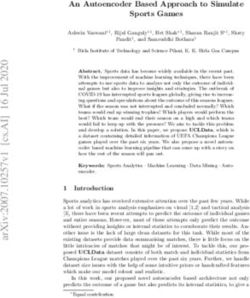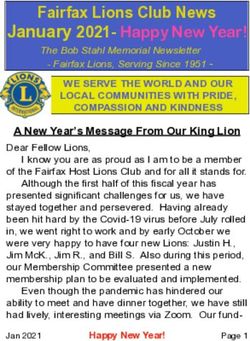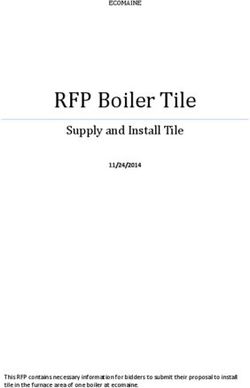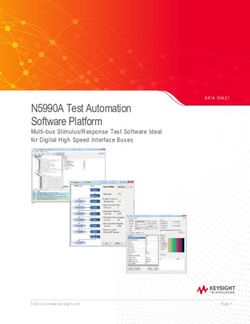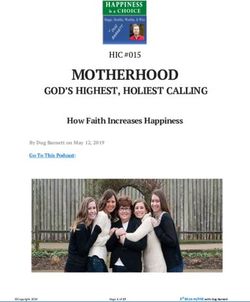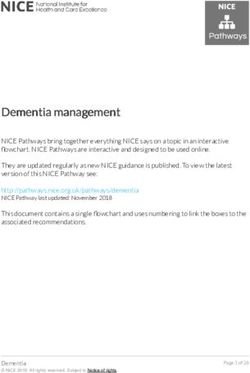IMPACT - idea packet - The Education Fund
←
→
Page content transcription
If your browser does not render page correctly, please read the page content below
Ideas with
2017-2018 IMPACT
idea packet Breakout Edu:
Sponsored by:
It’s Time for
Something Different“It’s time for something different”
Joyce Rosales, NBCT
South Miami K-8 Center, 5241
305-667-8847
jrosales@dadeschools.netTABLE OF CONTENTS
What is BreakoutEdu? Page 2
How Do I Get Started? Page 2
Open Source List Page 3
How Do We Play a BreakoutEdu Game? Page 4
Tips for Success Page 5
Hint Cards Page 5
Debrief Page 5
Digital Breakouts Page 6
Breakout Game Reflection Sheet Page 7
How to Run Breakout EDU in a Class with One Breakout Box Page 8
Screenshot of Game Collections Search Page Page 11
10 Reasons to Play BreakoutEdu Page 12
Lock Parking Lot Page 13
Team/Lock Recording Sheet Page 14
“Back to Reality” Sample Lesson with Standards and Resource Pages Page 15
Photos of “Back to Reality” Breakout with Students Page 25
1What is BreakoutEdu?
BreakoutEdu is a game based learning activity that “transfers the ownership of learning from
the instructor to the student, making it easy to observe how learners approach problem
solving and apply their knowledge.” It is like an Escape Room activity. The games can cover any
subject area and any grade level (up to & including adults). Teachers facilitate the games and
students use critical thinking and cooperative learning skills to solve puzzles and challenges
about a topic or topics. The solutions to the puzzles and challenges are combinations to various
types of locks keeping a lockbox closed. The point of the game is to open all the locks and the
lockbox before a set time has expired (usually about 45 minutes). The purpose of the games is
to give students a fun, motivating way to learn or review content. “A Breakout EDU game
provides learners with many opportunities to fail forward. Every unsuccessful attempt to
open a lock forces the player to try again.”
How do I get started?
First go to the BreakoutEdu.com site. There are a multitude of resources and instructions on
the site. On the “What is BreakoutEdu” page they explain the reasoning behind the use of these
immersive games for learning and have links to videos of classrooms in action using the
BreakoutEdu immersive game activities. The direct link to that page is
http://www.breakoutedu.com/about/. At the top of the page are links to other areas on
BreakoutEdu.com.
Next go to the “Getting Started” page. The direct link to that page is
http://www.breakoutedu.com/welcome/. The first important thing to do is click the “Register
for Access” button. It is completely free and they will email a password to you so that you can
access details for all the different free games already posted on their site. They keep the games
password protected so clever students don’t open a game and find the answers to the puzzles
and challenges without working them out with their team.
After registering, I would check out the “Game Library” so that you can get an idea of all the
games that have been made for all subject areas and grade levels. These are created and
submitted by teachers and are free to use. You won’t be able to open the detailed explanations
and instructions of the games until you receive your password, but you can get an idea from the
titles.
Another button on the Getting Started page is the “Purchase a Kit” button. They have a ready-
made kit with everything you need to do a BreakoutEdu game with a group. There are ways to
use the kit and the 5 locks with a whole class (I have included the steps of the system created
by Lynne Herr on page 8). You could also get multiple kits so you can have students work in
smaller cooperative groups. The kit from BreakoutEdu costs $125. On the cover page, there is a
picture of what is contained in the kit. There is a larger and smaller lockbox; a hasp to hold all
the locks; an invisible ink pen and UV flashlight; hint cards and reflection cards; a flash drive for
digital clues (if needed); and the 5 different locks.
2There is a way to make your own less expensive kits from items you purchase from
Amazon.com or even Home Depot and other retail stores. You can type in BreakoutEdu on
Amazon and they show lists of items to be included. For the larger lockbox, you can use a
lockable tool box. The tool box does not need to be huge. In the kit from BreakoutEdu the
dimensions of their large lockbox are about 10” x 10” x 5”. The smaller lockbox from the
BreakoutEdu kit is meant to be locked with a 3-digit lock usually. On Amazon.com, you could
buy a lockbox that has it’s on 3-digit lock. Here is a list of items I have purchased from
Amazon.com to make my own kits in addition to the ones I bought from BreakoutEdu. These
are just suggestions, there are many different alternatives of the same sorts of boxes and locks.
Open Source List
1. Stanley Tools and Consumer Storage STST13331 Essential Toolbox, 12.5", Black/Yellow
2. Vaultz Locking Utility Box with Combination Lock, Black on Black (VZ00192) – 3-digit
combination lock that can be reset to different combinations. An alternative is to get a
small 2 zipper pouch that can have a 3-digit lock holding the 2 zippers closed.
3. Master Lock 420 Lockout Hasp with Vinyl Coated Handle, 1" Inside Jaw Diameter
4. Wordlock PL-004-BK 5-Dial Combination Padlock, Black. Sometimes after several uses the
letters MIGHT start to wear off. It is a good idea to put clear nail polish on them. I didn’t
know this ahead of time, so I bought a white permanent ink pen and have re-written the
letter on it.
5. Findway 5 UV Ultra Violet Blacklight 9 LED Flashlight Torch Light Outdoors
6. Set of 3 Invisible UV Blacklight Ink Marker Blue Red Yellow
7. Master Lock 1500iD Speed Dial Combination Lock, Assorted Colors – this is used as a
Directional Lock. The BreakoutEdu kit comes with a different sort of Directional lock (and
Wordlock). This Master Lock can be tricky if you do not follow the resetting instructions
VERY carefully and exactly. Many teachers have set the locks and locked them, never to
be able to open them again – I personally have a couple of these myself. You could buy
the multilocks from BreakoutEdu that are for words and directions at this link:
http://www.breakoutedu.com/storeold/multilocks .
8. Master Lock 140D Solid Brass Keyed Different Padlock with 1-9/16-Inch Wide Body, 1/4-
Inch Shackle
9. Puroma 2 Pack Combination Lock 4 Digit Padlock for School Gym Locker, Sports Locker,
Fence, Toolbox, Case, Hasp Storage(Black)
310. Master Lock 646T Set-Your-Own Combination 3 Digit Luggage Lock, 11/16-inch, 2-Pack (if
using the pencil case pouch below).
11. Pencil Case, Homecube Big Capacity Pen Bag Makeup Pouch Durable Students Stationery
with Double Zipper, Black (alternate to the 3-digit lockbox).
12. You can buy the reflection cards separately from the BreakoutEdu site – they are not
required; they just help in reflecting about the game once it is done.
13. You can print out any sort of hint card that you like instead of buying them. 2 per group.
On the Getting Started Welcome page, there is a button for tutorials on how to set and reset all
the different types of locks. The locks also come with written instructions in the packages, but
these tutorials are handy if you misplace the written instructions. There is another button
called “Design a Game”. If you feel creative and up to it, you might want to make your own or
have students create games. This page gives all sorts of directions and resources. IF you design
games and submit them and they are accepted into the official game library, BreakoutEdu
rewards you with different swag like tote bags, expansion packs and full kits.
Another great place to get ideas and support is the BreakoutEdu Facebook page. Teachers post
games there and ask questions and give answers to problems or anything that might be
confusing. Breakout Edu General Discussion link
https://www.facebook.com/groups/breakoutedu/?fref=nf
How do we play a BreakoutEdu game?
Look around for clues and artifacts that will help provide information needed to figure out the
combinations to the locks.
• When you look for a game and choose one (or create one), the teachers have provided
various artifacts to be given to the students or placed around the room.
• Some examples of artifacts are: jigsaw puzzles, posters with text circled in invisible ink
to be viewed with the UV flash light, riddles, maps, and digital clues just to name a few.
Talk with your group and share what you’re thinking about the clues. You might need to think
outside the box to break into the box.
• Use the lock recording sheet to write down what you think the combination might be and show
it to the facilitator before trying the lock.
Test out what you think you know! Try the combinations you think will open the box. If you’re
wrong, think some more and try again.
• Only have one person at a time trying out the combination.
• Don’t grab the locks or boxes from each other.
4Remove all the locks from the Breakout EDU kit before the timer runs out to complete the
game.
• Place open locks on the lock parking lot sheet. Don’t manipulate the lock more so that the code
or combination isn’t reset to some unknown set of numbers or letters.
• Usually there is a “We Broke Out” Sign inside the large lockbox. The students usually
have a photo taken of them holding the sign. You could also have treats or prizes,
though it is discouraged so that students are motivated by playing the game and
succeeding, not earning a prize.
Tips for Success
Work together as a team.
The better you communicate and collaborate the more successful you will be.
If you solve a puzzle, make sure you the rest of your team knows.
Come together to review what you know before deciding as a team when to use your hint
cards.
What are Hint Cards?
Two hint cards are available when you and your team decide that you are not able to move
forward without a little help.
These hints are given to you by the facilitator of the game who is watching and observing the
group.
Hints are not answers, just some information to help your group get over a hurdle or see the
information
Debrief
Breakout EDU doesn't end when the box gets opened. Yes, the game task might be complete at
that point, but some of the best magic is what happens during the debrief discussion.
The Reflection Cards include questions suitable for all Breakout EDU games and are used to
facilitate a group discussion. The cards can be locked in the Breakout EDU box or distributed
after the game concludes. There are also debriefing and reflection sheets available for writing
down answers. On page 7, I have included one created by Kendra Waddell that is in the
Sandbox General info-help folder on Google Drive.
5Digital Breakouts
Another way to play Breakout games is through digital breakouts. Some of them can be found
at http://www.breakoutedu.com/digital. I also have some saved on my class website at
http://www.joyteach.com/Breakouts.html. Sometimes the district filter makes it difficult to
reach them and other times they work perfectly (usually the ones I have saved on my website
have no problems being played). You do not need the password to play these games. Teachers
have created these games using Google Forms. There are hints and clues within the game story
and links to help the students figure out the combinations for the locks. The locks are on the
form to be typed in and submitted instead of a physical lock to unlock.
Sometimes the links and clues lead to a Google Document that needs a copy made. Either the
students need to log into their own Google Account or I have logged into an account I made
especially for the game. Here is a screenshot of a digital breakout related to Minecraft.
6Breakout Game Reflection
Name ________________________ Game ______________________ Date ___________
On a scale of 1 - 5, what was your opinion on today’s activity when compared to routine class
work? Circle One.
I loved it and cannot wait to I liked it. No I didn’t like I hated it. Never, ever
do another one! opinion. it. ask me to do this again!
5 4 3 2 1
Provide two reasons to support the answer you selected above.
1. ______________________________________________________________________
______________________________________________________________________
2. ______________________________________________________________________
______________________________________________________________________
Rate your participation throughout the game.
I rocked it out I worked toward I wanted to be I was barely I did not
and was fully a solution, but involved more, involved in contribute to
involved the was off task but didn’t know finding solving the
whole time! some. how. solutions. game.
5 4 3 2 1
Explain why you participated at the rate selected above. 20-word minimum.
3. ______________________________________________________________________
______________________________________________________________________
Describe something that you learned or something that you were able to prove you knew by
participating in the game.
4. ______________________________________________________________________
______________________________________________________________________
What was your favorite clue or question in the game and why?
5. ______________________________________________________________________
______________________________________________________________________
What should I know or do before trying another game like this?
6. ______________________________________________________________________
______________________________________________________________________
7How to Run Breakout EDU in a Class with One Breakout Box
By Lynne Herr lynneherr1@gmail.com
Why Use The One-Box Method Over Multiple Boxes for your Classroom
First: It’s less locks and equipment for you to manage and reset between class periods.
Second: It costs less.
Third: The ticket system forces students to communicate about their work to develop answers
for which the whole team is confident.
Fourth: It prevents students from hanging around the box fiddling with the locks trying to hack
them. The focus is on the clues and solving them collaboratively.
Procedure for using the Ticket System to Run Breakout EDU with One Box for Your
Class: (Note this example is for the game Time Warp, which uses two 4-digit locks.)
1. Divide your class into teams of 5-8 students. For most classrooms, that means 3-4
teams per class period.
2. Assign each team a color: Blue, Red, Green, Yellow
3. Print a set of game clues for each team and color code them with
a marker, or colored sticker tied to the team color. (NOTE: If the
game uses the UV light, you can buy additional lights so each
team can take their light at the appropriate time they discover it in
the game, or they can use the light when they find it then return it
to the original place where it was found. My preference is to
have one color-coded flashlight per team inside one 3-digit lock
box. When they figure out the code to the lock box, they remove their team’s marked
flashlight and set the box to 000. I keep the box on the table with me next to the
Breakout EDU box.)
4. Place each set of color coded clues (I used the symbol you see in the photo just for
visual interest) in its own area of the classroom to give space between groups. Any
game pieces that must be shared by all teams should remain at the front of the room
with the box. (I learned from Kim Alvarado that hiding clues can waste precious class
time so consider the needs of your group as you decide whether or not you need to hide
clues.)
5. Give each team a set of tickets and a combination recording sheet that match their team
color. I’ve found that it works well to give the team 1-2 more tickets than the number of
locks you have in the game.
6. Create a lock tally sheet with columns organized by
team color (Mine is shown here and included
below). This sheet will be kept at the box station
under teacher supervision.
87. Use a phone or ipad timer at the box station to set to 1 minute. Each colored ticket for a
team is redeemable for one minute at the box to try to open any locks they want to try.
TIP: To avoid confusion, take the ticket and put it next to the box while the team member
attempts the locks during their minute, then set it aside for a future game. When
the next student comes up, do the same. It will help you keep correct lock
opening records as it’s easy to get distracted during the flurry of activity in the
game. For example, you’ll glance down, see the green ticket, and remember to
make the opened lock in the green column.
8. Use a second phone or ipad to launch the game countdown timer.
9. Only one person per team may redeem a ticket and attempt the locks. However, each
ticket may be redeemed by a different person on the team.
10. Only one student may be at the box at a time. The next person in line to try the locks
waits a designated distance from the box (perhaps marked with tape on the floor).
11. When a team opens a lock, the teacher marks it in the correct column on the tally sheet
and rolls the numbers on the lock to the original starting point (it works well for me to
have the lock “show” all zeros for number locks or a standard word such as “SPELL” for
letter locks). NOTE: you are not resetting the lock combination, just putting the numbers
at a common starting point to make each student’s time with the locks most efficient and
consistent from team to team.
12. Based on the tally sheet, the last team to open a lock hands it to the teacher to put into
the storage box.
13. The first team to solve all locks records their time.
14. All teams compete for time. I compare it to heats in a track meet.
15. The last lock to be removed opens the box for the whole class. If the last team doesn’t
open the box in the designated time (suggested 2 min prior to class time ending) the
teacher removes the remaining locks for the successful teams to see what’s inside -
typically the we broke out or epic fail posters.
16. Each team should have the opportunity to earn additional tickets if they are needed to
stay in the game. This can be through team challenges (sing the Hokey Pokey through
at least 3 body parts) or additional work directly related to the game’s content such as an
additional math or language arts challenge problem to be completed in 2 min or less.
9The teacher (box monitor) uses one colored Master Chart per class period to track team
progress
LOCK
Each student team gets one sheet to track their possible solutions. Make a table for each group
with the color of top row changed to match the Master Chart colors.
LOCK
10Here is a screen shot of one of the search pages to look up the different teacher pre-made
games you can use. The direct link is https://games.breakoutedu.com/.
1112
13
14
Sample Lesson
Florida Standards
MAFS.K12.MP.1.1: Make sense of problems and persevere in solving them.
MAFS.K12.MP.3.1: Construct viable arguments and critique the reasoning of others.
MAFS.K12.MP.2.1: Reason abstractly and quantitatively.
LAFS.K12.SL.1.1: Prepare for and participate effectively in a range of conversations and
collaborations with diverse partners, building on others’ ideas and expressing their own
clearly and persuasively.
LAFS.K12.SL.1.2: Integrate and evaluate information presented in diverse media and formats,
including visually, quantitatively, and orally.
One activity we did was called Back to Reality. This is a game in the game collection and was
designed by Adam Bellow and Patti Harju. The content area is Math and the recommended
age levels are Elementary and Middle School. It is a MinecraftEdu inspired game where the
story indicates the students are stuck in the 8-bit world of Minecraft and the only way out is
through the locked boxes. Once the teams opened their main boxes, they found a colorful sign
that said, "We Broke Out" with Minecraft pictures on it. We took photos of the teams with their
signs and shared with families in class stories on ClassDojo. Afterwards we had a reflective
discussion about successes and failures.
Back to Reality
Story: You've become trapped in the 8-bit world of Minecraft and the only way back to
reality is through the locked boxes that you see before you. Make sure you read the clues
carefully and pay attention to everything you see in order to figure out the combinations,
open the locks, and break into the box.
Lock combinations:
3-DIGIT LOCK = 1-4-3
4-DIGIT LOCK = 3-2-6-4
ABC MULTILOCK = S-T-E-E-L
DIRECTIONAL MULTILOCK = UP, LEFT, LEFT, UP, RIGHT
15Setup Instructions:
Breakout EDU Box with Hasp and Word Lock, Direction Lock, Digit Lock, and Key Lock. In the
Box is the "We Broke Out!" sign.
3 Digit Lock Box with the clue to the Word Lock inside.
Print all of the Digital Resources.
LOCKS:
Directional Lock - up, left, left, up, right
Word Lock - S-T-E-E-L
4 Digit Lock - 3264
3 Digit Lock - 143
Key Lock - Hidden near a RedStone.
1. Direction Lock: Place the Pick Axe Images around the classroom, facing in the correct
direction. Write the Roman numbers I through V on the white space of the pick axe images in
invisible ink, indicating order of directions. I (up), II (left), III (left), IV(up,) V(right)
2. 3 Digit Lock: Periodic Table of Minecraft Elements is laminated and copies are placed on a
table. The 4 elements are either sitting on a table, or you might hide them under a chair. If
you hide them in different spots, write 1 of 4, 2 of 4, 3 of 4 and 4 of 4 on them to let the
students know they need to find 4 elements. When the students match the elements to the
chart, they will see the atomic numbers/values and add them up to get the combination to
the 3-digit lock box.
3. Word Lock: The Minecraft Books are placed on a table, there should be one book for each
group. Sticking out of the book is a book mark that says PAGE-WORD-LETTER. We have
created one for the book "Invasion of the Overworld." If you do not have this book, fill in the
blank book mark with the Page-Word-Letter information to spell STEEL, the combination to
the word lock.
4. Key Lock: Print the Redstones. Attach the key to one of the Redstones, and hide them
around the room. If you have extra keys, hide one for each group, or write on the back of the
Redstones, "Turn into the Teacher for the Key" and hide one for each group. Students will
trade the Redstone for the key when needed.
5. 4 Digit Lock: Perimeter and Area of Steve's head. Students will find the Story of Steve.
"Steve searched far and wide for an escape. Feeling hopeless, he began tracing the
perimeter. He wandered the entire area but found no escape. Once he used his head, the
answer was clear." Circle the words Perimeter and Area. When they look at the image of
Steve's head and notice that Perimeter and then Area are mentioned in the letter, they will
find the perimeter is 32 and the area is 64. Together, 3264 is the combination to the 4-digit
lock.
16Blank Word Lock Clue Bookmark – For any book you like.
Filled in Word Lock Clue Bookmark (Goes with "Invasion of the Overworld.")
17Minecraft Steve Face for Area and Perimeter Clue for 4-digit lock
Notice the face is 8 blocks x 8 blocks
18Pick Ax for Directional Lock Clue
19Redstones (make several) and hide key(s) near them
Periodic Table of Minecraft Elements for 3-digit lock clue (I posted on a computer monitor so I
wouldn’t have to print out the dark colors and use up a lot of color printer ink)
Separate Elements
20Separate Elements for 3-digit lock (each group gets one vertical strip of 4 elements)
21Area and Perimeter Clue that goes with Minecraft Steve Face for 4-digit lock
22We Broke Out Sign
23We Almost Broke Out Sign (to use if they don’t break out in time)
24Original Setup with Area/Perimeter Clues Use of Book to find letters for Word lock
Directional Lock clue with Invisible Ink Digital Clue to Figure out 3-digit lock
Successful Breakout Successful Breakout
25Apply for an
Ideas with IMPACT
Adapter Grant!
All Miami-Dade County public school teachers, media specialists, counselors or assistant
principals may request funds to implement any project idea, teaching strategy or project from
the 2017 Idea EXPO workshops and/or curriculum ideas profiled annually in the Ideas with
IMPACT catalogs from 1990 to the current year, 2017-18. Most catalogs can be viewed on The
Education Fund’s website at educationfund.org under the heading, “Publications.”
• Open to all K-12 M-DCPS teachers, counselors, media specialists
• Quick and easy reporting requirements
• Grants range from $150 - $400
• Grant recipients recognized at an Awards Reception
To apply, you must contact the teacher who developed the idea before submitting your application.
Contact can be made by attending a workshop given by the disseminator, communicating via
email or telephone, by visiting the disseminator in their classroom, or by having the disseminator
visit your classroom.
Project funds are to be spent within the current school year or an extension may be requested.
An expense report with receipts is required by Friday, June 1, 2018.
APPLICATION DEADLINE:
December 13, 2017
Apply online at educationfund.org
For more information, contact:
Edwina Lau, Program Director
305.558.4544, ext. 113
elau@educationfund.orgContributors
with IMPACT
Platinum Star
Gold Star
Silver Star
Rod and Lucy
TriMix Foundation Petrey
Raj Rawal and Robert Russell
Anne Marie Miller Memorial Foundation
Bronze Star
The Jack Chester
FoundationYou can also read