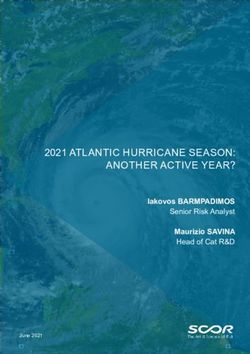Image Guide - intellect - Intellect Books
←
→
Page content transcription
If your browser does not render page correctly, please read the page content below
Contents Contents 2 Introduction 3 Checklist 4 Resolution 5 1. Check image resolution (MAC) 6 2. Check image resolution (PC) 7 Dimensions 8 Screenshots 9 Captions and sources 9 Colour 10 File naming convention 10 Copyright advice 11 Alternative text 11
Introduction This document is to help you choose the right images to include in your journal article or book chapter. Images that do not meet the requirements detailed herein are unlikely to print well, even if they look acceptable on a computer screen. Therefore, this guide will both help you make your work look as polished as possible, and explain why your production editor may contact you to request that your images are resupplied. We reserve the right not to include images that are reproducing poorly. Please note that the majority of images in journals are printed in greyscale, however if you supply them in colour, then they will appear in colour online. Colour image arrangements for books will have been agreed when the book was contracted and recorded in your contract. However, like journals, if you supply images in colour, even if they are printed in greyscale, they will appear in colour online. Finally, this guide offers advice for authors seeking permission to use images from copyright holders. When selecting images that require permission from the copyright holder, please consider how long it will take to obtain this permission. It is important that you are able to submit full resolution images with all permissions cleared at the same time as your revised, post-peer review manuscript. You do not need specialist software to follow the instructions in this guide. In case of any questions, please contact your production editor in the first instance, or holly@intellectbooks.com
Checklist
In order to ensure that your images appear in your published work, please make sure to
follow this checklist:
Submission: all images are submitted with the revised (post-peer review) manuscript
Images follow the resolution guidelines in this document (300 dpi)
Images follow the dimensions guidelines in this document
Permission to use images is secured
Captions and source information are provided
Files are provided in our preferred file format(s) if possible (.jpg, .tiff, .png)
All unnecessary elements and white spaces have been removed (i.e., images will be
put in the publication ‘as is’)
File names follow the naming convention
Image files are provided in separate files to the main text (exceptions are tables
which should be created in Word)
(For book authors) alternative text for all images has been providedResolution The resolution of image files is given in dots per inch (dpi). Essentially, the more dots there are, the clearer the picture is.
To have sharp and clear images in your work, we need the images to be 300 dpi: this is standard across all book and journal printing. Low resolution images print fuzzy, jagged and blurry. As well as the images being 300 dpi, we need the size of the image to be roughly the size you want it shown in your journal (i.e. full/half/quarter page). Most computer monitors have a display setting of 72 or 96 dpi. If we indicate that some of your images are low resolution, they may not look bad on your monitor but will likely print blurry, so please follow this guide to determine if the images are technically large enough to use. If you don’t have Adobe Photoshop or another photo-editing programme we understand it is difficult to work out the size of the image; this is why this guide provides shortcuts to making such calculations, on both Macs and PCs. 1. CHECK IMAGE RESOLUTION (MAC) 1. Open your image with Preview 2. Click ‘Tools’ 3. On the Tools menu, click ‘Adjust Size’ 4. Look at dimensions and dpi – you can choose the unit of measurement 5. Refer to chart on final page to see if it is big enough 6. If the image is too small to use, you need to obtain a better quality image or choose another image for the article or book – changing the numbers in the window will not solve the problem.
2. CHECK IMAGE RESOLUTION (PC) 1. Right click on the image in its folder 2. At the bottom of the drop-down menu click ‘Properties’ 3. On the top tab of properties click ‘Details’ 4. Scroll down to ‘Image’ 5. You will see dimensions displayed in pixels and dpi 6. Refer to guidelines on the next page to see if it is big enough 7. If the image is too small to use, you need to obtain a better quality image or choose another image for the article or book.
Dimensions Now that the resolution has been established, it is important to pass an image with the correct dimensions on to Intellect. Even if an image is 300 dpi, if the dimensions are only 1 cm x 1 cm, it still won’t be suitable to be included in the publication. These are the pixel by pixel dimensions that are necessary for the relevant print size:
Screenshots
Sometimes it may be necessary to include screenshots in your work. To ensure the best
image quality possible, take your screenshot on the largest screen available to you, and
ensure it fills the entire screen. Screenshots are the same resolution as the screen they are
taken on, so will always need to be made smaller to reach the 300 dpi requirement.
Captions and sources
In line with the Intellect Style Guide, captions must be provided for all images in the
following format:
Captions
Images should be referred to as Figure 1, Figures 2–3, etc. Tables should be referred
to as Table 1, Tables 2–3, etc.
Please note the colon after the figure number and the terminating full point, even if
the caption is not a full sentence. Please do not place endnotes within a caption.
Figure captions appear below the image with the source included within them; table
captions appear above the table with the source listed underneath, in the following
style (note the italics):
Source: Details of source, including citation and/or accessed date.
The following is the agreed style for captions, and as much information as is
available should be provided. Correct use of ‘Courtesy of’ or © is the responsibility of
the author.
Artwork
Figure 1: Artist, Title of Artwork, Year. Medium. Dimensions. Location. Copyright
holder information.
For example:
Figure 1: Leonardo da Vinci, Mona Lisa, 1503. Oil on canvas. 77 cm x 53 cm.
The Louvre, Paris. Courtesy of The Louvre, Paris.
Figure 1: Gran Fury, Women Don’t Get AIDS, 1991. Ink on acetate. New York.
47 inches x 70 inches. © Gran Fury.Book/journal/newspaper illustration
Figure 1: Artist, Title of Illustration/description of image, illustration for Publication
Title (Author Year: Page). Copyright holder information.
For example:
Figure 1: John Minton, Landscape near Ajaccio, woodcut, illustration for Time
Was Away (Ross 1948: 75). Courtesy of Alan Ross and John Lehmann Ltd.
Film still
Figure 1: Description of image (Actor Name if available), Director (dir.), Film, Year.
Country. Copyright holder information.
For example:
Figure 1: Sugar Kane Kowalczyk (Marilyn Monroe) plays the ukulele, Billy
Wilder (dir.), Some Like It Hot, 1959. USA. © Ashton Productions.
Colour
Please note that as standard, images are printed in greyscale, with the online publication
being full colour. Therefore, contributors and authors are encouraged to supply colour images
but shouldn’t expect them to be printed as such.
File naming convention
In order to ensure that all image files are processed correctly, it is important to follow the
following naming convention for all image files:
YourLastName_Fig1.jpg (journals)
YourLastName_Chapter1_Fig1.jpg (books)Copyright advice
It is the author’s responsibility to secure written permission from copyright holders for
reproducing images, tables, figures or text extracts. If required, copyright permissions must
be obtained before the journal issue or book is submitted for production. When looking to
use material from books/journals, contact the original publisher. For images from an art
agency, museum, library or gallery, contact the organization. Photographers typically hold
copyright over photographs. You can download a template image copyright letter and
resources related to fair dealing here:
https://www.intellectbooks.com/journal-editors-and-contributors /
https://www.intellectbooks.com/book-authors-and-editors
Some use of copyright material is allowed within academic publishing under ‘fair dealing’ in
UK copyright law, or ‘fair use’ in US law. The UK and US interpretations of fair dealing/use
do differ, and this is still a grey area in copyright. Please be aware that it is your
responsibility if you choose to use content under fair dealing/use, and we do advise you to
seek permission from the copyright holder wherever possible.
Alternative text
If you are contributing a chapter to a book or authoring a monograph, we ask you to provide
descriptive text alternatives for all images, graphs and figures in your work. Useful
guidelines can be found at the Diagram Center website and the Describing Visual Resources
website.
You can also find more information regarding our specific requirements on our website:
https://www.intellectbooks.com/book-authors-and-editors#alternative-text-for-imagesYou can also read