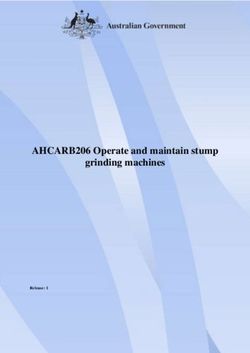Take steps toward a more comfortable workspace
←
→
Page content transcription
If your browser does not render page correctly, please read the page content below
Take steps toward a more
comfortable workspace
Take steps toward a
more comfortable
workspace
Why ergonomics matter Did you know?
Whether you’re working remotely or onsite, a dedicated workspace can Microsoft holds more than 200
pay dividends, not only for your focus and productivity but for your patents for ergonomic mice and
short-term and long-term health and comfort. keyboards and numerous industry
awards. The company’s products
An improperly designed workspace can result in pain, fatigue, and
undergo rigorous design and testing
sometimes even debilitating repetitive strain injuries (RSIs). Work-
processes, ensuring these tools work
related upper-extremity musculoskeletal disorders (MSDs) account for a seamlessly with your body’s natural
significant number of injuries in the workplace,1 though addressing the posture and functions.
impacts of these injuries is equally important when working from home.2
Microsoft is one of the few
Fortunately, there are ways to prevent or mitigate these impacts, such as peripherals manufacturers that
using PC accessories that are ergonomically designed. Ergonomics is the employs in-house ergonomists to
science of designing products and systems to optimize human well-being help design, test, and certify its
and performance. Ergonomists draw on many disciplines from physiology products.
to biomechanics and industrial engineering to design products that
are safe, comfortable, easy to use, and help improve productivity while
delivering on design and performance.
In creating your workspace, think about how you sit, type, swipe, point,
and click—and the tools you could use to do this more comfortably. By
raising your laptop screen to eye level, you promote a natural posture
in your neck. Address impacts on your hands and wrists by adding an
ergonomic mouse and keyboard at the surface level of your desk or table.
1
Carisa Harris, David Rempel, Alysha Meters, Stephen Bao, Jay Kapellush. Findings from the Upper Limb Consortium Study:
new approaches to risk assessment and additional health outcomes. Proceedings of the Human Factors and Ergonomics
Society 2019 Annual Meeting. Oct 2019. Available at:
www.lni.wa.gov/safety-health/safety-research/completed-projects/long-term-burden-of-carpal-tunnel-syndrome
2
Marissa Baker. “Nonrelocatable occupations at increased risk during pandemics: United States.” American Journal of Public
Health. 110(8):1126-1132. June 2020. Available at: www.cdc.gov/niosh/docs/2004-146/default.html
1 Take steps toward a more comfortable workspaceChoosing a comfortable mouse
Also available:
In choosing a mouse for your setup, here are a few things to consider:
• Comfort. A good mouse design finds the right balance of size,
shape, and weight to promote natural wrist position.
• Wired or wireless. A wireless or Bluetooth® mouse provides more
freedom and less clutter in your workspace. However, a wired
mouse requires no batteries. Microsoft Ergonomic Mouse
• Size. You should be able to reach all the buttons without straining
or arching your fingers, which can lead to fatigue and discomfort.
• Surface. Depending on your work surface, consider using a mouse
with BlueTrack® technology. Microsoft BlueTrack technology has the
precision of laser tracking, allowing use of the mouse on virtually
any surface.3
Microsoft has combined breakthrough ideas in mouse comfort. One key
benefit is design that helps get the sensitive area of your hand out of Microsoft Sculpt Ergonomic Mouse
contact with your work surface.
To understand how this works, consider the design of the Microsoft
Bluetooth® Ergonomic Mouse.
Shape
Slant
Microsoft Sculpt Comfort Mouse
Height
Thumbrest
Designed to support your hand and Slant promotes a neutral, relaxed posture
provide just the right amount of surface for the wrist and forearm.
area for the palm and fingers to rest
comfortably. Thumbrest guides the hand into the
correct position and helps maintain it while
Height and shape are designed to using your mouse.
position the wrist and hand to reduce
pressure on the carpal tunnel.
3
Does not work on clear glass or mirrored surfaces.
2 Take steps toward a more comfortable workspaceChoosing a comfortable keyboard
Also available:
In choosing a keyboard for your workspace, here are a few things to
consider:
Comfort. There are three main types of keyboards:
• Straight design offers a traditional keyboard, either with or without
palmrests.
• Split keyboard design helps to position your wrists and forearms in Microsoft Designer Compact Keyboard
a natural, relaxed position.
• Curved design combines the familiarity of a straight keyboard with
the ergonomic benefits of a split keyboard.
Size. Depending on your workstyle, you might want to choose a larger,
more ergonomically designed keyboard. However, for traveling and
mobile computing, a compact keyboard—like the Microsoft Designer
Compact Keyboard—is easy to pack and still provides ergonomic
benefits. Microsoft Sculpt Comfort Keyboard
Wired or wireless. A wireless keyboard provides more freedom and less
clutter in your workspace.
Microsoft offers a variety of ergonomic keyboards designed to suit various
preferences in terms of size, shape, and configuration. For example,
consider the features offered by the Microsoft Ergonomic Keyboard.
Snipping key
Microsoft Sculpt Ergonomic Keyboard
Natural
arc
Split Expressive input Cushioned
keyboard (emoji) key palmrest
3 Take steps toward a more comfortable workspaceSetting up your workspace
Once you’ve chosen your ergonomics accessories, let’s look Other tips to remember:
at how you can incorporate them into your workspace to
1. Take frequent breaks. Stand up and stretch, walk
help you be more comfortable and productive.
around, or at least switch up your activities (for
This begins with positioning your laptop—and any example, from typing to reading). These breaks
additional monitors—at eye level, which helps you keep your increase your physical activity throughout your
head and neck in a neutral position. With the flexibility you workday while also helping your focus, which decreases
get from adding a separate keyboard and mouse, you’re able after about 20–30 minutes.
to align your wrists with your forearms parallel to your work
surface. Ensure that your chair provides support for a natural 2. Rest your eyes. Change your focus from your screen
back arch and is adjusted so your feet are flat on the ground. to about arm distance to the far distance, and then
Don’t forget to take breaks and rest your eyes periodically, back again. You can also customize your font size and
so you can better focus and be more productive. screen brightness to make your eyes comfortable.
Here’s an example of how to set up and position yourself at 3. Keep wrists in line with your forearms and not bent
an ergonomic workstation. upwards, downwards, or to one side or the other.
4. Raise your chair high enough so that elbows are level
or slightly higher than the keyboard. For this, you can
use a pillow, pad, or even folded towels.
4 Take steps toward a more comfortable workspaceYou can also read