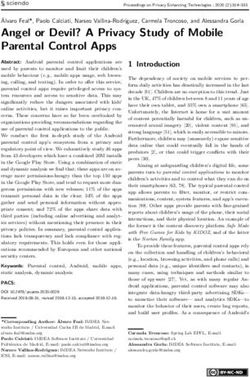IDENTITY AWARENESS, PROTECTION, AND MANAGEMENT GUIDE - A GUIDE FOR ONLINE PRIVACY AND SECURITY COMPRISED OF THE COMPLETE COLLECTION OF DEPARTMENT ...
←
→
Page content transcription
If your browser does not render page correctly, please read the page content below
UNCLASSIFIED
IDENTITY AWARENESS, PROTECTION,
AND MANAGEMENT GUIDE
A GUIDE FOR ONLINE PRIVACY AND SECURITY COMPRISED OF THE
COMPLETE COLLECTION OF DEPARTMENT OF DEFENSE SMART CARDS
SEVENTH EDITION, SEPTEMBER 2018
UNCLASSIFIEDUNCLASSIFIED
IDENTITY AWARENESS, PROTECTION, AND MANAGEMENT
Constant connectivity is a necessity in today’s fast-paced, interconnected world. In
2018, a large portion of your daily activities takes place digitally on websites, mobile
apps, smart devices, and social networks, all of which collect and distribute your
personal information. Personally identifiable data doesn’t just refer to traditional
markers, such as name and date of birth, but also includes your behavioral patterns,
purchasing histories, and connections. In your daily interaction with devices, sensors,
and services, you are sharing traces of your identity in exchange for convenience,
enjoyment, and consumer goods. This vast and ever-growing network of identity data
and habits constructs your singular and unique online identity.
Without knowing how your identity data is collected, who is collecting it, and where
it can end up, safeguarding your information becomes difficult. Fortunately, by using
the recommendations presented in this guide, you can learn to better protect yourself,
your friends, and your family online by becoming a more informed user.
The Anatomy of Your Online Identity: What Footprints Do You Leave?
UNCLASSIFIEDUNCLASSIFIED
TABLE OF CONTENTS
1. FACEBOOK........................................................................................................................................ 2
2. FACEBOOK MOBILE ........................................................................................................................ 4
3. TWITTER........................................................................................................................................... 6
4. INSTAGRAM...................................................................................................................................... 8
5. LINKEDIN.......................................................................................................................................... 10
6. GOOGLE+........................................................................................................................................... 12
7. PHOTO SHARING SERVICES........................................................................................................... 14
8. ONLINE DATING SERVICES............................................................................................................. 16
9. MOBILE DATING APPS................................................................................................................... 18
10. SECURE CHAT APPS....................................................................................................................... 20
11. SMARTPHONES................................................................................................................................ 22
12. TRAVELING SAFELY WITH SMARTPHONES.................................................................................. 24
13. EXIF DATA REMOVAL....................................................................................................................... 26
14. MOBILE WALLETS............................................................................................................................ 28
15. HEALTH APPS & FITNESS TRACKERS........................................................................................... 30
16. SECURING YOUR HOME WIRELESS NETWORK............................................................................ 32
17. ONLINE REGISTRATION................................................................................................................... 34
18. OPTING OUT OF DATA AGGREGATORS......................................................................................... 36
19. IDENTITY THEFT PREVENTION....................................................................................................... 38
20. KEEPING YOUR KIDS SAFE ONLINE............................................................................................... 40
21. VOICE OVER INTERNET PROTOCOL (VOIP)................................................................................. 42
22. VIRTUAL PRIVATE NETWORK (VPN)............................................................................................. 44
23. WINDOWS 10.................................................................................................................................... 46
INDEX................................................................................................................................................ 48
USEFUL LINKS AND RESOURCES
• IdentityTheft.gov (by the FTC) https://www.identitytheft.gov/
• A Parent’s Guide to Internet Safety http://www.fbi.gov/stats-services/publications/parent-guide
• The Balance: Identity Theft 101 https://www.thebalance.com/identity-theft-basics-4073614
• Protect My ID http://www.protectmyid.com/identity-theft-protection-resources
• Privacy Right Clearinghouse http://www.privacyrights.org/privacy-basics
• HTTPS Everywhere https://www.eff.org/https-everywhere
• Securing Your Web Browser https://www.us-cert.gov/publications/securing-your-web-browser
DISCLAIMER:
The Department of Defense (DoD) expressly disclaims liability for errors and omissions in the contents of this guide. No warranty of any kind, implied, expressed, statutory,
including but not limited to warranties of non-infringement of third-party rights, titles, merchantability, or fitness for a particular purpose is given with respect to the contents
of this guide or its links to other Internet resources. The information provided in this guide is for general information purposes only.
Reference in this guide to any specific commercial product, process, or service, or the use of any trade, firm or corporation name is for the information and convenience of the
public and does not constitute endorsement, recommendation or favoring by DoD or the U.S. Government.
DoD does not control or guarantee the accuracy, relevance, timeliness, or completeness of information contained in this guide; does not endorse the organizations or their
websites referenced herein; does not endorse the views they express or the products/services they offer; cannot authorize the use of copyrighted materials contained in
referenced websites. DoD is not responsible for transmissions users receive from the sponsor of the referenced website and does not guarantee that non-DoD websites
comply with Section 508 (Accessibility Requirements) of the Rehabilitation Act.
UNCLASSIFIED
Identity Awareness, Protection, and Management Guide 1FACEBOOK UNCLASSIFIED
SOCIAL NETWORK - DO’S AND DON’TS
• Only establish and maintain connections with people you know and trust. Review your connections often.
• Assume that ANYONE can see any information about your activities, personal life, or professional life that you post and share.
• Ensure that your family takes similar precautions with their accounts; their privacy and sharing settings can expose your personal data.
• Avoid posting or tagging images of you, or your family, that clearly show faces. Select pictures taken at a distance, at an angle, or otherwise concealed.
• Use secure browser settings when possible, and monitor your browsing history to ensure that you recognize all access points.
• Remember that even if you restrict your data from public view, the service still has access to your data and may share it with third-parties.
3 Use the Your Facebook Information tab to view or download your data
MAXIMIZING YOUR FACEBOOK PRIVACY
or delete your account.
Facebook provides shortcuts to privacy settings This tab contains shortcuts
that limit what others can see in your profile. to your Activity Log and an
informative Managing Your
Click on Privacy Checkup to change your basic Information tab that guides
privacy settings. you through common
Facebook and Instagram
For more data management
extensive and questions and concerns.
granular control,
navigate to
4 Timeline and Tagging controls how others interact with your Timeline.
Settings from
Select View As to preview what others can see on your profile.
the top drop
down menu. Click
through each tab
to control how
your personal
information is
shared with
others.
RECOMMENDED SETTINGS
The (1) Security and Login, (2) Privacy, (3) Your
Facebook Information, (4) Timeline and Tagging, (5)
Location, (6) Face Recognition, (7) Public Posts, (8)
Ads and (9) Apps and Websites, tabs contain settings
for protecting personal information. Use the settings Facebook uses your device to
displayed below to maximize your security online. 5
obtain and store location data. The
Location tab displays if your Location
Facebook interactions (e.g., likes, posts) have been History is on. Use View your location
used to behaviorally profile individuals. Minimize the history > > Delete all location
amount of personal information you share by limiting history to remove stored data.
your interactions.
6 Use the Face Recognition tab and disable face recognition by setting
1 The Security and Login tab contains settings to
to “No” as shown. This prevents Facebook from searching and
protect your login credentials, monitor attempted
matching your face against all photos and videos uploaded to its database.
and successful logins, and recover your account in
the event of a lockout. Use Where You’re Logged in to
monitor login activity and end inactive sessions, and
turn ON alerts for unauthorized login under Setting
Up Extra Security > Get alerts.
7 Followers are people outside your “Friends” network who interact with
content you share publicly. Your Public Posts are streamed on their
News Feeds. To prevent this, set Who Can Follow Me to Friends. Restrict
Public Post and Public Profile settings as shown.
2 Use the Privacy tab to control which audiences can search for you,
contact you, and see your posts. Under Your Activity > Use Activity
Log, review past posts individually and limit the audiences for each entry.
Use Limit Past Posts to retroactively change the settings of all “Public”
posts to a “Friends” only audience.
UNCLASSIFIED
2 Identity Awareness, Protection, and Management GuideUNCLASSIFIED Last Updated: 09/01/2018
RECOMMENDED SETTINGS, CONTINUED
8 Use the Ads tab to prevent Facebook from tracking and using your 9 Using Facebook
data for advertising. Under Ad settings, adjust each entry to Not as a login method
allowed or No One. for other apps or sites
enables those services
to access your Facebook
data. Use the Apps and
Websites tab to examine
and manage Active,
Expired, and Removed
permissions to limit
unnecessary access.
FACEBOOK PROFILE PAGE
The Facebook profile page contains tabs that allow users to add information about themselves, view friend lists, and post text entries or photos to their
profiles. General audience settings reside within these tabs. Use the guidelines below to maximize your security while interacting with these features.
ABOUT FRIENDS
Avoid entering personal data in the About section unless required by The Friends tab provides a searchable list of all your Facebook Contacts.
Facebook. This information is mostly optional and contains data fields Click > Edit Privacy to restrict access to your Friend List and Following
including Work and Education, Places You’ve Lived, Contact and Basic settings; set these fields to Friends or Only Me.
Info, Family and Relationships, Details About You, and Life Events. Use
audience settings to change the mandatory fields to Friends or Only Me.
ACTIVITY LOG REVIEWING YOUR INFORMATION
The Activity Log tool chronologically displays your Posts, Posts You’re To review a comprehensive list of data collected by Facebook, navigate to
Tagged in, and Others’ Posts To Your Timeline. Use the dropdown menu Settings > Your Facebook Information > Access Your Information.
shown to delete or manage how individual posts appear on your Timeline.
You can
Download Your
Information
entirely or by type
or date range; in
HTML or JSON
format; and in
high, medium, or
low media quality.
DEACTIVATING/DELETING YOUR FACEBOOK ACCOUNT
Deactivating an account removes your name and photos from posts that you have shared. To deactivate
your Facebook account, navigate to Settings > General > Manage Account then click on Deactivate your
account. Your account remains deactivated until the next login. Some information may still be visible,
such as your name in someone else’s friend list and messages you have exchanged.
To delete your account, navigate to Settings > Your Facebook Information > Delete Your Account and
Information, then click Delete Account. The deletion process begins 14 days after request submission,
and Facebook will permanently remove most of your data within 90 days.
UNCLASSIFIED
Identity Awareness, Protection, and Management Guide 3FACEBOOK MOBILE UNCLASSIFIED
SOCIAL NETWORK - DO’S AND DON’TS
• Only establish and maintain connections with people you know and trust. Review your connections often.
• Assume that ANYONE can see any information you post and share regarding your activities, whereabouts, and personal or professional life.
• Ensure that your family takes similar precautions with their accounts; their privacy and sharing settings can expose your personal data.
• Avoid posting or tagging images of yourself or family that clearly show faces. Select pictures taken at a distance, at an angle, or otherwise concealed.
• Use secure browser settings when possible, and monitor your browsing history to ensure that you recognize all access points.
• Remember that even if you restrict your data from public view, the service still has access to your data and may share it with third-parties.
OVERVIEW
Facebook reports 1.47 billion daily active global users in June 2018. Most users access the mobile app, as reflected by Facebook mobile’s advertising
revenue, which accounted for 91% of Facebook’s overall advertising revenue for Q1 2018. Using Facebook’s mobile app (vs. website) places your identity at
greater risk because smartphones provides to access additional personal data (e.g., location). Use the following recommendations to best protect yourself.
FACEBOOK MOBILE SETTINGS
Facebook Mobile settings closely resemble those of the website. Settings you implement carry across both the web and mobile app. From the icon at the
bottom panel, select Settings & Privacy > Settings. Navigate tabs within the Security, Privacy, and Ads sections to implement settings shown below.
Ad Preferences >
Your Information
Review your active sessions Toggle all
and devices frequently to spot “OFF”
unauthorized activity
Turn ON “two-factor
authentication”
Toggle OFF in both
Facebook mobile &
Turn ON Messenger (if using)
apps to take full effect
IPHONE SETTINGS ANDROID SETTINGS
The iPhone’s security settings can help to further protect your personal data Android phones can be configured to protect your personal data while you
while you use the Facebook Mobile App. From the iPhone’s Settings icon, are using the Facebook app. Navigate to Settings > Apps > Facebook and
select Privacy and navigate through the Location Services, Photos, and scroll down to App Settings > Permissions to review and adjust Facebook’s
Facebook tabs to disable all of the permissions, as seen below. access to your data. Toggle OFF all permissions unless required for a
specific, limited-time use case (e.g., uploading a photo).
Toggle all
OFF
UNCLASSIFIED
4 Identity Awareness, Protection, and Management GuideUNCLASSIFIED
Last Updated: 09/01/2018
POSTING TO FACEBOOK
Facebook Mobile allows you to post a new status, upload photos, or
check in to locations using the What’s on your mind? prompt. The icons
highlighted on the update prompt are shortcuts for adding further personal
information to each post. Several shortcuts pose a significant risk to your
privacy and should be used sparingly. Follow the guidelines outlined in this
section to prevent over-sharing your information.
SELECTING YOUR PRIVACY
With every post, Facebook Mobile allows you to select the audience through
the Select Privacy tab beneath your name. For maximum privacy, select
Specific friends with whom you would like to share your post. Never make
your posts available to the public.
ADD PHOTOS TAG FRIENDS ADD LOCATION LIVE VIDEO BROADCAST
Do not
turn on
Avoid posting photos to your Tagging friends in individual posts Never disclose your location within Avoid posting live video broadcasts.
Timeline. These photos can often be extends the visibility of your post a Facebook post. Doing so allows Videos are hard to vet for potentially
viewed from your contacts’ profile and profile to your friends’ networks. Facebook to keep records on your harmful data and can lead to legal
pages and can be saved without Limit the number of tags you add to whereabouts and allows others to repercussions if others believe a
your knowledge or consent. your Facebook posts. see when you are away from home. video compromises their privacy.
NEARBY FRIENDS - LOCATION SETTINGS LOCAL
Nearby Friends allows you to share your location with friends. When Local uses your GPS location to display local venues. When activated, the
activated, Facebook collects your location data, even while you are not feature permits check-ins, provides a map of your location, and suggests
using the app, and continually broadcasts your approximate locations to places to go based on where you and your friends have already been, or on
your friends. You also have the option to allow certain users to see your situational needs such as dining. Avoid posting on these public threads.
precise location for set periods of time. Do not turn on Nearby Friends.
Disable Location History to
prevent Facebook from logging
your precise location at all times
To use this feature, you must have Location History enabled. This feature
permits Facebook to track your precise location, even when the app is not in
When this feature is enabled, Facebook builds a history of your precise use. Avoid giving Facebook permission to track your location.
locations. You can view and manage this information from Settings >
Location > View your Location History. In general, avoid giving Facebook
permission to track your location.
UNCLASSIFIED
Identity Awareness, Protection, and Management Guide 5TWITTER UNCLASSIFIED
SOCIAL NETWORK - DO’S AND DON’TS
• Only establish and maintain connections with people you know and trust. Review your connections often.
• Assume that ANYONE can see any information you post and share regarding your activities, whereabouts, and personal or professional life.
• Ensure that your family takes similar precautions with their accounts; their privacy and sharing settings can expose your personal data.
• Avoid posting or tagging images of you, or your family, that clearly show faces. Select pictures taken at a distance, at an angle, or otherwise concealed.
• Use secure browser settings when possible, and monitor your browsing history to ensure that you recognize all access points.
• Remember that even if you restrict your data from public view, the service still has access to your data and may share it with third-parties.
OVERVIEW
Twitter is a social networking and micro-blogging site that hosts 327 million monthly active users, as of early 2018. Twitter allows users to post text-based
entries to their profiles and follow updates from other accounts. On average, Twitter users post approximately 500 million entries per day from both the
website and its mobile app. For most, Twitter is used as a source to discover breaking news developments and stay up-to-date on current events or their
friends’ recent whereabouts. Should you choose to maintain a Twitter account, use the recommendations in this card to enhance your privacy.
TWITTER PROFILES
Profile pages can be operated by a single individual, a group of individuals, or even large organizations. Regardless of who maintains the account, each
individual profile is labeled with a unique username known as a Twitter Handle (e.g., @google). Handles allow other users to locate profiles and mention
them in posts. In general, profile pages tend to contain some of the account owner’s personal data and display every Tweet posted by that user.
Twitter updates from users you Follow
will appear on your Home page.
Similarly, those who Follow your profile
will see your Twitter updates.
POSTING TO TWITTER
A Twitter entry is referred to as a “Tweet.” Tweets can be composed of photos, videos, links, polls, or short text entries, limited to 280 characters.
Tweets are public, indexed, and searchable, unless protected by the user. Many users never Tweet, choosing only to follow persons or topics of interest.
Mentions (@username) are used to tag other users or accounts in a
Twitter update. Tags create a link to the mentioned individual’s profile.
When a public user mentions a private Twitter account, the link to the
profile of the private account becomes visible to the public.
Hashtags (#topic) are used to highlight key topics in individual posts.
When a hashtag is posted by numerous users across the network, the
hashtag becomes a “trending topic” of conversation. Trending topics are
advertised on Twitter and extend the reach of posts and profiles. Tweets
with hashtags are searchable within the Twitter search engine.
When a Tweet is published, other Twitter users are able to interact with
Tweets display the the post through the icons highlighted to the left. These icons permit
profiles of those actions including Replies, Retweets, Likes, and More.
who interacted
with the posted • Replies - Replies are text responses to another user’s Tweet. The
content. Limit your Reply prompt automatically mentions the author of the original Tweet
interactions to
better control your within the text of the reply.
profile’s reach. • Retweets - Retweets are used to forward other users’ Tweets to your
personal followers. Retweets always retain a link back to the original
poster’s profile page.
• Likes - Likes are used to show endorsement of another user’s post. A
list of entries liked by a single user appears directly within that user’s
Twitter profile page.
UNCLASSIFIED
6 Identity Awareness, Protection, and Management GuideUNCLASSIFIED
Last Updated: 09/01/2018
TWITTER SETTINGS
Access Twitter’s settings by selecting the thumbnail image of your profile photo in the top banner. From the dropdown menu, select Settings and privacy
and navigate to pages containing customizable security options: Privacy and safety, Email notifications, and Account. After configuring your privacy
settings, access your Twitter data tab to review device and login histories to ensure that your account has not been accessed by unauthorized users.
PRIVACY AND SAFETY
Apply the settings shown below in the Privacy and safety tab to control how others can interact with your Twitter profile and your Tweets. Save changes.
Go to
“Personalization and Data” >
“Edit”
Uncheck
both
Uncheck
Check
Uncheck
all
Uncheck
both
EMAIL NOTIFICATIONS ACCOUNT SETTINGS
Email notifications alert users when others interact with their profiles or Account settings allow you to customize your Twitter handle and contact
content. For maximum security, customize the notifications settings to email. You can also request your Twitter archive which contains a transcript
receive all alerts related to you and your account activities. Save changes. of all of your past Tweets and replies, or elect to deactivate your account.
Use a nickname,
initials, or
pseudonym.
Don’t reveal your
full name inside
the username
Check all
Uncheck all
Uncheck all
UNCLASSIFIED
Identity Awareness, Protection, and Management Guide 7INSTAGRAM UNCLASSIFIED
INSTAGRAM - DO’S AND DON’TS
• Don’t connect your Instagram account with your other SNS profiles (e.g., Facebook, Twitter, Tumblr). It increases your account’s discoverability.
• Only accept follow requests from people you know and trust. Assume that ANYONE can see and forward photos you post, and save or forward copies.
• Ensure that your family takes similar precautions with their photos; their privacy and sharing settings can expose your images to unwanted parties.
• Avoid posting or tagging images that clearly show your face. Select pictures of yourself taken at a distance, at an angle, or wearing sunglasses.
• Don’t embed your posts with hashtags (e.g., #foodie, #caturday), as hashtags increase your posts’ visibility and make them searchable by others.
• Remember that even if you restrict your data from public view, Instagram still has access to your data and may share it with third-parties.
OVERVIEW
Instagram is a photo-sharing application that allows users
Photo scaling and editing tools to curate original content using pictures and videos. With 1
billion monthly active users as of June 2018, it is currently the
second most popular social networking service (SNS) in the
world, exceeded only by Facebook (which acquired Instagram
in April 2012). Instagram functions primarily as a mobile
platform. Its popularity stems from the ease with which users
can take photos on the go and quickly upload, edit (using
many pre-set digital filters), and post images.
In terms of privacy, Instagram accounts can be either public
or private. Content posted on public Instagram accounts
is indexed and can be searched and viewed by anyone,
including non-Instagram members, via search engines such
Pre-set photo filters as Google. Posts made on private accounts are only shared
with followers that have been approved by the account owner.
It is recommended that you keep your personal Instagram
account set to private at all times.
MANAGING YOUR INSTAGRAM PROFILE INSTAGRAM MEDIA FORMATS
Instagram supports three different media
formats for upload, storage, and sharing: Stories
• Stories are temporary video or photo
Choose a profile photo posts that you share in real time but
that doesn’t include your which are not saved to your profile
face or a location you page. New stories are designated with
frequent Videos
a pink-purple circle around your profile
page and are viewable for 24 hours.
• Videos can be shared in a single post
Don’t reveal or as a video series. The best video
your full Don’t reveal formats are MP4 and MOV.
name in your full name,
the “name” birthdate, or • Photos can be shared in a single
field. It other personally post or as a photo series. Instagram
can be left identifiable Photos
supports a maximum resolution of
empty (or information (PII)
you can in the username. 1080x1080 pixels. Larger photos are
insert an Choose automatically downsized during upload.
emoji!). something not The aspect ratio must be set between
linked to your ID. 1:91:1 (landscape) and 4:5 (portrait).
ACCOUNT REGISTRATION - PRIVACY TIPS
1 Do not use your 2 3
Facebook account for
sign up or log in.
“Full Name” is not required
during registration. Do not share.
Choose a complex password
and change it every 3 months. Do not allow
contacts
access.
UNCLASSIFIED
8 Identity Awareness, Protection, and Management GuideUNCLASSIFIED
Last Updated: 09/01/2018
PRIVACY SETTINGS
To access your privacy settings, go to your Profile and tap (iOS) or (Android) in the top-right corner of the screen. Apply the settings shown below
to control how your photos and videos are shared, and to minimize the amount of personal information you share with Instagram and third-parties.
6
1
Click on “Clear 7
Search History” 2
to delete your
Instagram search
history periodically.
3
4
Make your Instagram
account private.
5
1 ACTIVITY STATUS 3 PHOTOS OF YOU 6 CONTACTS SYNCING
Toggle OFF “Show Activity Status” to prevent Toggle OFF “Add Automatically” to review when
other users from seeing when you were last active others tag you in photos before they are added Toggle OFF
on Instagram apps. automatically to your Instagram profile.
7 EMAIL AND SMS
4 LINKED ACCOUNTS
2 STORY CONTROLS
You can block specific
people from viewing your Toggle
Instagram Stories by everything
their usernames OFF
Toggle OFF Do not link
your other SNS
accounts
DELETING INSTAGRAM
5 2-FACTOR AUTHENTICATION From the Settings page, click on Help Center,
then type in “delete my account” to pull up the
Delete Your Account page. Follow the steps
Toggle OFF and confirm deletion by clicking “Permanently
delete my account.” Once you delete your
Toggle ON account, it can’t be reactivated and you can’t
sign up again with the same username.
UNCLASSIFIED
Identity Awareness, Protection, and Management Guide 9LINKEDIN UNCLASSIFIED
SOCIAL NETWORK - DO’S AND DON’TS
• Only establish and maintain connections with people you know and trust. Review your connections often.
• Assume that ANYONE can see any information you post and share regarding your activities, whereabouts, and personal or professional life.
• Ensure that your family takes similar precautions with their accounts; their privacy and sharing settings can expose your personal data.
• Avoid posting or tagging images of you, or your family, that clearly show faces. Select pictures taken at a distance, at an angle, or otherwise concealed.
• Use secure browser settings when possible, and monitor your browsing history to ensure that you recognize all access points.
• Remember that even if you restrict your data from public view, the service still has access to your data and may share it with third-parties.
MANAGING YOUR LINKEDIN PRESENCE
LinkedIn is a professional networking service that allows you to establish connections
with coworkers, customers, business contacts, and potential employees or employers.
Users typically maintain profile pages outlining their professional and educational
achievements, and establish networks with others who report similar backgrounds.
You can also post and share your professional skills, personal interests, and hobbies.
Manage your
Follow the recommended settings to limit the exposure of your personally identifiable “Settings & Privacy”
information (PII) without foregoing LinkedIn’s many useful features.
PROFILE SETTINGS
Click on the Privacy tab under Settings & Privacy. Apply the settings shown below to ensure that your profile is visible only to the people of your choosing.
2 PROFILE VIEWING OPTIONS
1
Set to “Only you”
Set to “Private Mode”
to ensure that your
Set to “No” LinkedIn browsing
history isn’t made
visible to other
Set to “No” members
2
3 WHO CAN SEE YOUR LAST NAME
Set to “No”
3
ABBREVIATE your
last name
1 EDITING YOUR PUBLIC PROFILE
Set your public profile visibility to “Off”
unless you are actively seeking a job or
are otherwise required to have a public
professional web presence.
If your public profile is visible, make sure LINKEDIN QUICK FACTS
all the optional fields are checked OFF to • There are more than 500 million LinkedIn users around the world (as
prevent overexposure. of Jan 2018). The service is widely adopted in the United States, India,
Canada, and the United Kingdom.
• 40% of users visit LinkedIn daily. An average user spends about 17
minutes monthly on LinkedIn.
• Users tend to share information related to their careers or jobs as
opposed to photos or text referencing social events, as is common in
other SNS.
• Compared to free accounts, Premium LinkedIn accounts have access
Uncheck all
optional fields to more information about other users who viewed their profiles.
UNCLASSIFIED
10 Identity Awareness, Protection, and Management GuideUNCLASSIFIED
Last Updated: 09/01/2018
DATA PRIVACY AND ADVERTISING SETTINGS
Apply the Data Privacy and Advertising settings shown below to minimize the amount of information you share with LinkedIn and third-parties. You can
find these settings under Settings & Privacy > Privacy > Data Privacy and Advertising.
Navigate to Settings & Privacy > Account > Partners and Third
Parties > Permitted Services monthly and review which services
and apps you’ve given access to your LinkedIn data. Remove
Set to “Nobody” permissions from services that you no longer use nor require.
Displays total number of third-
party apps with your LinkedIn data
Set to “Nobody”
Set to “No”
Set to “No”
Do not let
LinkedIn share
your data with Review this
3rd-party section monthly!
advertisers
REQUEST DATA ARCHIVE COMMUNICATIONS SETTINGS
LinkedIn maintains an archive detailing each user’s unique account activity. Navigate to Settings & Privacy > Communications > Basic> Messages
Navigate to Settings & Privacy > Account > Download your data to receive from members and partners and apply these settings to prevent LinkedIn
a comprehensive report of your past activity and network information. from sharing your data with its partners and to prevent LinkedIn sponsors
Review your data frequently to ensure that you are not over-sharing from sending you targeted messages.
information. Visit the Help Center to see the types of information
LinkedIn collects.
Set to
“No”
Navigate to Settings & Privacy > Communications > Linkedin messages >
Participate in Research and turn the setting to No to prevent LinkedIn from
using your activities for internal research purposes.
CLOSING YOUR LINKEDIN ACCOUNT
If you no longer plan to use the LinkedIn service, click Closing Your
LinkedIn Account under Account settings and confirm your decision. Set to
“No”
UNCLASSIFIED
Identity Awareness, Protection, and Management Guide 11GOOGLE+ UNCLASSIFIED
SOCIAL NETWORK - DO’S AND DON’TS
• Only establish and maintain connections with people you know and trust. Review your connections often.
• Assume that ANYONE can see any information you post and share regarding your activities, whereabouts, and personal or professional life.
• Ensure that your family takes similar precautions with their accounts; their privacy and sharing settings can expose your personal data.
• Avoid posting or tagging images of you, or your family, that clearly show faces. Select pictures taken at a distance, at an angle, or otherwise concealed.
• Use secure browser settings when possible, and monitor your browsing history to ensure that you recognize all access points.
• Remember that even if you restrict your data from public view, the service still has access to your data and may share it with third parties.
OVERVIEW
Google+ is a social networking service (SNS) with approximately 395 million monthly active users. Like other SNS, Google+ provides a platform for users
to connect with each other and share content. However, it is unique because your Google+ activities and profile extend into other popular Google products
such as Youtube, Google Photos, Maps, and Search. The aggregated data and activities across all Google services create a highly individualized composite
view of your online identity. Follow these recommendations to help limit the personal information you share through Google+ and with Google at large.
PROFILE INFORMATION FOLLOWERS
From your profile, select About and use the pencil icon to the right of your Your social network consists of the people you follow and those who follow
profile picture to edit your name (note changes are reflected across all you. Your followers can see when you post content. Likewise, you are
Google products). Use the pencil icon under Gender, birthday, and more notified when the people you follow post. Your followers can be organized
to edit and manage all profile fields. Mandatory fields, such as gender and into subgroups, referred to as Circles, that help you control who can see
birthday should be set to Private. Other optional fields can be left blank. your content. Select the People tab to manage your circles.
Optional
fields
Set to
“Private”
Avoid identifying family
members. Limit your
followers to the “Friends”
Use the highlighted icons to adjust privacy or “Following” circles.
settings, and select the plus sign to reveal
additional personal data fields.
POSTING TO GOOGLE+
Google+ allows you to share photos, links, locations, and text entries with others in your circles. Once posted, the entries appear in your personal profile and
become visible to others in your default sharing audience. Your followers can interact with the posts as seen in the examples below.
Viewers have the options to like, comment, or reshare individual posts. When a viewer uses one of
these options, a clickable link to their profile appears directly within the post. Limit your use of these
features and use the View Activity option to review the actions taken with your posts.
• Likes - Posted entries appear with a “+1” embedded in the window. Clicking this icon will mark
your endorsement of the content (similar to Facebook “likes”).
• Comments - Users may leave comments on individual posts. These comments are visible to
anyone who has access to the post.
• Reshares - Users may repost your content to their own profiles. It is important to note that both
public and private posts can be reshared by recipients and distributed to new audiences.
Select the What’s new with you? prompt on the Home page to share a new post. Each post can
include up to four different types of content: text, photos, links, and locations. Avoid sharing links
to your other social media profiles, photos that clearly show your face, and any of your frequented
locations, which may lead to unintended dissemination of your personally identifiable information.
Use the icons (highlighted in the image to the left) to disable reshares and set the appropriate
audience settings. Available audience settings include Public, Circles, and People.
AUDIENCE WHO CAN SEE YOUR POST? PRIVACY STRENGTH
Public Anyone Weak or None
Circles All of the individuals within the specified circles Intermediate
People Designated individuals from your followers list Strong
UNCLASSIFIED
12 Identity Awareness, Protection, and Management GuideUNCLASSIFIED
Last Updated: 09/01/2018
GOOGLE+ PROFILE SETTINGS
Google offers extensive settings to secure your Google accounts. To locate the settings unique to your Google+ profile, select Settings from the banner on
the left side of your profile. Apply the following options to increase your profile’s security and limit the reach of your personal data.
CIRCLES - HOW YOU SHARE ON GOOGLE+
A Circle is a customizable list of other users who can receive your shared
content, and whose content can be streamed on your Google+ Home page. Never share your location.
Circles are what you use to organize who sees which content you share
on Google. Available sharing levels are: Public, Extended Circles, Circles,
Custom, and Only You.
To adjust the default size of your audience, navigate to the top of the
Settings page under General. The three settings under General control
who can see your profile and interact with your posts by default. Set these Periodically delete your
options to “Only You” or for a more granular control, choose “Custom” to search history
create a personalized default audience.
Turn “OFF” web & app
activity tracking by
Google
Use “Manage Google
Activity” to review or delete
your older entries.
Set to “OFF”
Limit audience size using
different groups (or Circles)
you’ve created TARGET AUDIENCE
The Target Audience option under Settings > Other controls access to your
public profile and content by setting country or age restrictions. Follow the
guideline illustrated below to restrict your content from being viewed by
specific age groups or countries of interest.
Set to “Custom”
to set country
Turn “OFF” restrictions
Turn “ON”
Set to “No one”
Turn “OFF”
Type in specific countries
to set restrictions here
Turn “OFF”
DELETING YOUR GOOGLE+ PROFILE
Turn “OFF”
Scroll to the bottom of the
Settings page > click on “Delete
your Google+ Profile”
UNCLASSIFIED
Identity Awareness, Protection, and Management Guide 13PHOTO SHARING SERVICES
UNCLASSIFIED
PHOTO SHARING SERVICES - DO’S AND DON’TS
• Only share photos with people you know and trust. Assume that ANYONE can see, save a copy, and forward photos you post and share online.
• Ensure that your family takes similar precautions with their photos; their privacy and sharing settings can expose your images to unwanted parties.
• Avoid posting or tagging images that clearly show your face. Select pictures of yourself taken at a distance, at an angle, or wearing sunglasses.
• Remember that even if you restrict your data from public view, the service still has access to your data and may share it with third-parties.
• Remove EXIF (Exchangeable Image File Format, or photo metadata) and location data from the photos you upload whenever possible.
• Limit the visibility of the photos to only your account or to accounts that you approve individually.
OVERVIEW
Photo sharing services (PSSs) are online photo albums that store, organize, and share your digital photos; many social networking services (SNSs) such as
Facebook and Twitter also function as photo sharing services. PSS provide a convenient way to share photos, but can expose you to privacy risks if you do
not take proper precautions. This chapter explains how to control the security settings of six popular photo sharing services and protect your privacy.
SERVICE PRIMARY USE PRIVACY OPTIONS? EXIF? LOCATION ALLOW GOOGLE
OPTIONS REPOSTING? INDEXED?
Share photos as posts Public, Friends of Friends, No Can tag location to Yes If Public
or albums with SNS Friends, Only Me photos; geolocation
connections suggestions
Organize and share Private (able to share No Locations on photos No, but photos can No
iOS
photos from Apple album/images) tracked by default; no be downloaded
Photos
devices option to remove info once shared
Automatically back up, Private (able to share Yes Can tag location to No, but photos can No, but the
organize, share photos albums/images and tag photos; geolocation be downloaded service is owned
from smartphones your Google contacts) tracking if enabled once shared by Google
Share photos Public, Private, Contacts, Yes Can tag location to Yes If Public (can opt
within grouped user Family, Friends photos, can embed out)
environments location in EXIF data
Share and comment on Public, Private (images are No None (can add location Yes If Public
photos only viewable with a direct to photo description)
URL); albums can be set to
Public, or Hidden
Share concepts and Public, Private (with Secret No None (can add location Yes If Public (can opt
ideas using images Boards) to photo description) out)
FACEBOOK IOS PHOTOS
Facebook is an SNS with 2 billion active members who upload 700 iOS Photos is an intelligent photo organizer and sharing tool exclusively for
million photos per day. To maximize your privacy on Facebook, navigate Apple users. It is the default photo app on all iOS devices and comes pre-
to Settings > Privacy > Timeline and Tagging and make the following installed on Macs, iPhones, and iPads. It cannot be removed or uninstalled.
changes:
• Who can post on your timeline? Only Me iCloud Photo Sharing is a feature that
• Review posts tag you in before they appear on your timeline? On allows users to create private albums
from photos and share with their
contacts. To share photos from your
Apple device, navigate to Settings >
Photos:
• iCloud Photo Sharing: Toggle ON
• Who can see posts you’ve been tagged in on your timeline? Only Me
When photos are shared with contacts
who does not use iCloud, the app
creates a link to a public website with
the shared photos which anyone can
see and access. Users can also post
• Review tags people add to your own posts before they appear? On to SNS, messengers, and other photo
• When tagged in a post, who do you want to add to the audience that’s sharing apps directly from iOS Photos.
not already in the audience? Only Me
• Who sees tag suggestions? No One
iOS Photos doesn’t provide a
privacy control for managing
location data in photos. If you are
Toggle OFF
after viewing concerned, process your photos
has concluded through EXIF removal tools (see
For more information, see the Facebook chapter. pg.28) before sharing them.
UNCLASSIFIED
14 Identity Awareness, Protection, and Management GuideUNCLASSIFIED Last Updated: 09/01/2018
PINTEREST FLICKR
Pinterest is a site where users can upload, categorize, and share images Flickr, acquired by SmugMug in April 2018, is a site dedicated to sharing and
called Pins on dedicated pages called Pin Boards. The site has more than editing photos. The site has more than 90 million monthly active users. To
175 million active users. To maximize your privacy on Pinterest, make the maximize your privacy, click your avatar in the upper right corner and select
following modifications to your account settings. Go to > Edit settings > Settings from the drop down menu. This takes you to the Account settings
Account Basics and make the following changes: page.
• Under Search privacy, toggle ON “Hide your profile from search Make the following changes under the Privacy & Permissions tab for
engines” Global settings and Defaults for new uploads:
Under Personalization, toggle OFF the following selections:
• Use sites you visit to improve which recommendations and ads you
see: toggle OFF
• Use information from our partners to improve which
recommendations and ads you see: toggle OFF
When you make a new Board in Pinterest, toggle the Secret boards option
ON to keep your pins private.
To receive a copy of the information Flickr stores about your account,
navigate to Account settings > Personal Information. Click Request my
Flickr data. Flickr will email you when your download is ready.
IMGUR GOOGLE PHOTOS
Imgur allows users to share photos or albums with anyone using a Google Photos is a photo sharing and storage service with more than 500
customized URL and easily post their photos to other sites such as Reddit million active users. It is the default photo app on Android devices. It is
and Facebook. Imgur has over 100 million users. By default, Imgur strips all primarily used as a personal photo storage and organizational tool, but it
EXIF data from the photos you upload. However, you still need to make a seamlessly connects with Gmail and Google+ and allow photos to be easily
few modifications to your account settings to maximize privacy. shared online via shared albums and public URLs. In addition to location
tagging, Google Photos uses face recognition to group similar faces and
Hover over your username (top right) and select Settings from the drop encourages photo organization by faces contained in the photos.
down menu to make the following changes:
• Default Album Privacy: Select Hidden Make the following changes to your account settings to minimize the
• Comment mentions: check this box to receive notifications when you degree of personal data shared and collected by Google, and maximize
are mentioned in a comment. your privacy. Open the Google Photos app on your smartphone and then
• Use the Security tab to review account activity sessions. navigate to Settings:
• Go to Group similar faces and turn OFF face grouping
• Turn ON Remove geo location in items shared by link
• Navigate to Google Location and turn OFF both Google Location
History and Google Location Sharing
Turn OFF
Monitor Activities
UNCLASSIFIED
Identity Awareness, Protection, and Management Guide 15ONLINE DATING SERVICES
UNCLASSIFIED
ONLINE DATING SERVICES - DO’S AND DON’TS
• Do not link online dating profiles to your social networking or photo sharing services (e.g., Facebook and Instagram).
• Avoid using usernames and profile photos that appear on other social networking sites.
• Do not include information unique to you (e.g., last name or place of work) in your public profile data or messages.
• If possible, upgrade your account to a paid version; paid accounts often offer more control over who can see your profile and what data is visible.
• Always read and take the time to understand the site’s Terms and Conditions before agreeing to register an account.
• Remember that even if you restrict your data from public view, the service still has access to your data and may share it with third parties.
OVERVIEW
Online dating services are used by individuals looking to develop a personal or romantic relationship with other users. While each service is unique,
sites typically ask users to maintain a public profile containing photos of themselves and personal information. These profiles are often searchable
through the site and, at times, may be pushed to users who share common interests or locations. Should you elect to participate in online dating, use the
recommendations in this card to protect your web-based online dating profiles and associated personal data. For additional information about mobile-
based services such as Tinder, Bumble, Hinge, or Coffee Meets Bagel, please reference the Mobile Dating Apps chapter.
COMMON THREATS FROM DATING SITES
Online dating sites present a unique set of threats to users in comparison to other social networking sites. Dating sites encourage interactions between
unacquainted individuals, collect extensive personal information which is used to match compatible individuals, and have only few methods of verifying the
accuracy of users’ claims. Before participating in online dating, consider the following threats to your personal data:
• Sites use questionnaires to pair like-minded individuals, allowing the services to collect targeted information about users’ lifestyles.
• Most sites encourage users to connect a social network to their profiles or require them to supply face photos to help verify the account’s legitimacy.
• Matches may request personal contact information (e.g., phone number or SNS). Use the dating site’s chat feature as the only form of communication.
• Catfishing—a form of social engineering that uses a fake online persona to glean information from unsuspecting, real individuals—is common among
online dating sites and can lead to identity theft, character defamation, and other general online scams.
SELECTING A DATING SITE
Online dating sites are designed to pair individuals with one another based on common interests, values, lifetime achievements, and daily lifestyles. As a
result, users of these sites often find themselves divulging additional information that they may not feel comfortable sharing on other social networking
services (e.g., Facebook). Prior to registering an account, examine the types of data collected by each online dating site and select the service that best fits
your privacy needs. Five of the top dating sites and their respective data requirements are outlined in the following table:
SITE REGISTRATION VISIBLE PROFILE DATA SHARING PRICING
INFORMATION INFORMATION OPTIONS
Name, gender, sexual Most registration information, No questionnaires Free to join; $21-$27/month
orientation, email, ZIP code, optional lifestyle and dating to send messages and use
birthdate, relationship status, preferences, photos Login with Facebook; upload the invisible browsing feature;
biography, photo photos from Facebook other features available at cost
First name, gender, sexual First name, most registration Optional questionnaire Free to join and send
orientation, email, ZIP code, information, optional messages; $10-$20/month for
country, birthdate, biography, questionnaire answers Login with Facebook; upload “A-List” membership, allowing
lifestyle questionnaire, photo photos from Facebook; users to see who likes them
connect Instagram feed and and who has read their
upload photos messages
Gender, sexual orientation, ZIP Most registration information Optional questionnaires Free to join, send messages,
code, email, country, birthdate, and hide profile; $6-$13/month
ethnicity, physical description, Upload photos from Facebook to see extended profiles
personal questionnaires,
biography, interests, face
photo
Gender, sexual orientation, Most registration information, Optional questionnaire Free to join; $12-$20/month
ZIP code, email, face photo, biography, optional lifestyle to send messages and see
birthdate, physical description, and dating preferences Register with Facebook or profile visitors
lifestyle questionnaire, face Google; upload photos from
photo Facebook.
Name, gender, sexual All registration information, Mandatory questionnaire Free to Join; $12-$30/month
preference, email, ZIP code, ethnicity, lifestyle Information to activate SecureCalls and
country, birthdate, relationship Login with Facebook; upload see profile viewers
status, children, lifestyle photos from Facebook
questionnaire, occupation,
face photo
UNCLASSIFIED
16 Identity Awareness, Protection, and Management GuideUNCLASSIFIED
Last Updated: 02/27/2018
REGISTRATION DATA MATCH.COM
Protecting your identity data begins with registration. The example identity Match.com hosts ~25 million unique monthly visitors. Free accounts
below displays the best ways to populate common dating site identity display photos, information submitted during registration, interests, and the
fields. Use the same principles in this example to register your account. traits that users look for in significant others.
Name: Jennifer Vident (Use “Jen V.”)
• Do not provide your full name
Date of Birth: 3/23/1981 (Use “1/1/1981”)
• Supply a false date with your true birth year
Gender: Female Select Settings to toggle profile visibility. Turn the member spotlight off to
• True identification is required for proper site use prevent the profile from appearing in ads. Hidden profiles prevent others
Sexual Preference: Male / Female / Other from seeing the account but also disable Match.com’s matching capability.
• True identification is required for proper site use
Current Location: Hackensack, NJ (Use New York, NY)
• Select a large metropolitan area / nearby zip code
Username: SightSeer889 Private Mode is the optimal security setting—your profile is only visible
• Usernames should not represent your true name to select people—and is available with a paid subscription. Private Mode
permits matching and emailing, and enables a user to see who is interested
Photo: Use a photo that does not clearly show your
in or has viewed the profile.
face or distinguishable landmarks near your location
OKCUPID PLENTY OF FISH
OKCupid hosts ~8 million unique monthly visitors. Personal profiles display Plenty of Fish hosts ~5 million unique monthly visitors. Profiles display the
the user’s first name, photos, registration information, and answers to free- information submitted during registration and the traits that users look for
text questions pertaining to the user’s interests and daily activities. in significant others.
Navigate to Settings > General and activate “Disable auto login links” Select Edit Profile and elect to hide your profile from others. Hidden profiles
to help limit accidentally logging in through email. The questionnaire is do not appear in search results and, unlike other sites, do not lose matching
optional: submitted answers may be kept private using the lock icon shown. or searching functionality as a result. Select Upload Images and set images
to private so they can only be shared with individuals via private message.
Paid subscriptions do not offer significant security upgrades compared to
free accounts. Paid subscriptions do not offer significant security upgrades compared to
free accounts. Subscriptions are designed to increase the reach of a profile.
ZOOSK EHARMONY
Zoosk hosts ~3 million unique monthly visitors. Dating profiles consist of eHarmony hosts ~2 million unique monthly visitors. Profiles display
the data entered during registration and free-text entries describing the registration information, excluding photos and questionnaire responses.
owners’ dating preferences and personal background. Other data includes free-text responses addressing the users’ interests.
Free Zoosk accounts offer little to no user-controlled security settings. Free eHarmony accounts offer little to no user-controlled privacy settings.
Account verification options pose potential threats to privacy, as they Instead, the site determines which data can be seen by others and warns
require linking phone numbers, videos, or social networks. users what types of data may potentially be harmful to share.
Avoid linking
your accounts
When others visit the proflie, Zoosk identifies the visitor to the profile owner. Photos can only be seen by users who maintain paid accounts. Upgraded
Users can activate private browsing for 30 minutes by paying 30 Zoosk accounts also permit users to see who has viewed their profiles and initiate
coins (starting coin price: $5.95 for 60 coins, purchased within the profile). SecureCalls (phone calls without sharing personal phone numbers).
UNCLASSIFIED
Identity Awareness, Protection, and Management Guide 17You can also read