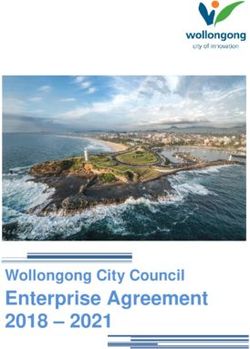Windows XP Professional Operating System Legacy, Enterprise, and Specialized Security Benchmark Consensus Baseline Security Settings
←
→
Page content transcription
If your browser does not render page correctly, please read the page content below
Windows XP Professional
Operating System Legacy, Enterprise,
and Specialized Security Benchmark
Consensus Baseline Security Settings
Version 2.01
August, 2005
Copyright ©2005, The Center for Internet Security
http://www.cisecurity.org
Editors: Jeff Shawgo
Sidney Faber
Nancy Whitney
windows-feedback@lists.cisecurity.orgThe Center for Internet Security
Page 2 of 82The Center for Internet Security
Table of Contents
Table of Contents............................................................................................................... 3
Terms of Use Agreement ................................................................................................... 4
Quick Start Instructions...................................................................................................... 7
I want to run the tool now! .............................................................................................7
For The Seasoned Security Professional .........................................................................7
For the Windows User Seeking Enlightenment...............................................................7
Windows XP Professional Benchmark ............................................................................... 8
Intended Audience ............................................................................................................. 8
Practical Application.......................................................................................................... 8
Keeping Score.................................................................................................................... 9
Security Levels ................................................................................................................ 10
Section 1 – Summary Checklist........................................................................................ 11
Section 2 – Expanded Descriptions of Security Modifications.......................................... 33
1 Service Packs and Security Updates...................................................................... 33
1.1 Major Service Pack and Security Update Requirements ................................ 33
1.2 Minor Service Pack and Security Update Requirements ................................ 33
2 Auditing and Account Policies.............................................................................. 34
2.1 Major Auditing and Account Policies Requirements ..................................... 34
2.2 Minor Auditing and Account Policies Requirements ..................................... 35
3 Security Settings................................................................................................... 40
3.1 Major Security Settings................................................................................. 40
3.2 Minor Security Settings ................................................................................ 41
4 Additional Security Protection.............................................................................. 58
4.1 Available Services ........................................................................................ 58
4.2 User Rights ................................................................................................... 62
4.3 Other System Requirements.......................................................................... 66
4.4 File and Registry Permissions ....................................................................... 68
5 Administrative Templates..................................................................................... 69
5.1 System .......................................................................................................... 69
5.2 Network........................................................................................................ 69
5.3 Windows Components .................................................................................. 72
Appendix A: Windows Security Questionnaire................................................................ 72
Appendix B: Internet Resources ...................................................................................... 76
Appendix C: Problematic Settings................................................................................... 77
Appendix D: Windows XP Service Pack 2 ...................................................................... 78
Appendix E: Change History........................................................................................... 81
Page 3 of 82The Center for Internet Security
Terms of Use Agreement
Background.
The Center for Internet Security ("CIS") provides benchmarks, scoring tools, software,
data, information, suggestions, ideas, and other services and materials from the CIS
website or elsewhere (“Products”) as a public service to Internet users worldwide.
Recommendations contained in the Products (“Recommendations”) result from a
consensus-building process that involves many security experts and are generally generic
in nature. The Recommendations are intended to provide helpful information to
organizations attempting to evaluate or improve the security of their networks, systems,
and devices. Proper use of the Recommendations requires careful analysis and
adaptation to specific user requirements. The Recommendations are not in any way
intended to be a “quick fix” for anyone’s information security needs.
No Representations, Warranties, or Covenants.
CIS makes no representations, warranties, or covenants whatsoever as to (i) the positive
or negative effect of the Products or the Recommendations on the operation or the
security of any particular network, computer system, network device, software, hardware,
or any component of any of the foregoing or (ii) the accuracy, reliability, timeliness, or
completeness of the Products or the Recommendations. CIS is providing the Products
and the Recommendations “as is” and “as available” without representations, warranties,
or covenants of any kind.
User Agreements.
By using the Products and/or the Recommendations, I and/or my organization (“We”)
agree and acknowledge that:
1. No network, system, device, hardware, software, or component can be made fully
secure;
2. We are using the Products and the Recommendations solely at our own risk;
3. We are not compensating CIS to assume any liabilities associated with our use of
the Products or the Recommendations, even risks that result from CIS’s
negligence or failure to perform;
4. We have the sole responsibility to evaluate the risks and benefits of the Products
and Recommendations to us and to adapt the Products and the Recommendations
to our particular circumstances and requirements;
5. Neither CIS, nor any CIS Party (defined below) has any responsibility to make
any corrections, updates, upgrades, or bug fixes; or to notify us of the need for
any such corrections, updates, upgrades, or bug fixes; and
6. Neither CIS nor any CIS Party has or will have any liability to us whatsoever
(whether based in contract, tort, strict liability or otherwise) for any direct,
indirect, incidental, consequential, or special damages (including without
limitation loss of profits, loss of sales, loss of or damage to reputation, loss of
customers, loss of software, data, information or emails, loss of privacy, loss of
Page 4 of 82The Center for Internet Security
use of any computer or other equipment, business interruption, wasted
management or other staff resources or claims of any kind against us from third
parties) arising out of or in any way connected with our use of or our inability to
use any of the Products or Recommendations (even if CIS has been advised of the
possibility of such damages), including without limitation any liability associated
with infringement of intellectual property, defects, bugs, errors, omissions,
viruses, worms, backdoors, Trojan horses or other harmful items.
Grant of Limited Rights.
CIS hereby grants each user the following rights, but only so long as the user complies
with all of the terms of these Agreed Terms of Use:
1. Except to the extent that we may have received additional authorization pursuant
to a written agreement with CIS, each user may download, install and use each of
the Products on a single computer;
2. Each user may print one or more copies of any Product or any component of a
Product that is in a .txt, .pdf, .doc, .mcw, or .rtf format, provided that all such
copies are printed in full and are kept intact, including without limitation the text
of this Agreed Terms of Use in its entirety.
Retention of Intellectual Property Rights; Limitations on Distribution.
The Products are protected by copyright and other intellectual property laws and by
international treaties. We acknowledge and agree that we are not acquiring title to any
intellectual property rights in the Products and that full title and all ownership rights to
the Products will remain the exclusive property of CIS or CIS Parties. CIS reserves all
rights not expressly granted to users in the preceding section entitled “Grant of limited
rights.”
Subject to the paragraph entitled “Special Rules” (which includes a waiver, granted to
some classes of CIS Members, of certain limitations in this paragraph), and except as we
may have otherwise agreed in a written agreement with CIS, we agree that we will not (i)
decompile, disassemble, reverse engineer, or otherwise attempt to derive the source code
for any software Product that is not already in the form of source code; (ii) distribute,
redistribute, encumber, sell, rent, lease, lend, sublicense, or otherwise transfer or exploit
rights to any Product or any component of a Product; (iii) post any Product or any
component of a Product on any website, bulletin board, ftp server, newsgroup, or other
similar mechanism or device, without regard to whether such mechanism or device is
internal or external, (iv) remove or alter trademark, logo, copyright or other proprietary
notices, legends, symbols or labels in any Product or any component of a Product; (v)
remove these Agreed Terms of Use from, or alter these Agreed Terms of Use as they
appear in, any Product or any component of a Product; (vi) use any Product or any
component of a Product with any derivative works based directly on a Product or any
component of a Product; (vii) use any Product or any component of a Product with other
products or applications that are directly and specifically dependent on such Product or
any component for any part of their functionality, or (viii) represent or claim a particular
level of compliance with a CIS Benchmark, scoring tool or other Product. We will not
Page 5 of 82The Center for Internet Security
facilitate or otherwise aid other individuals or entities in any of the activities listed in this
paragraph.
We hereby agree to indemnify, defend, and hold CIS and all of its officers, directors,
members, contributors, employees, authors, developers, agents, affiliates, licensors,
information and service providers, software suppliers, hardware suppliers, and all other
persons who aided CIS in the creation, development, or maintenance of the Products or
Recommendations (“CIS Parties”) harmless from and against any and all liability,
losses, costs, and expenses (including attorneys' fees and court costs) incurred by CIS or
any CIS Party in connection with any claim arising out of any violation by us of the
preceding paragraph, including without limitation CIS’s right, at our expense, to assume
the exclusive defense and control of any matter subject to this indemnification, and in
such case, we agree to cooperate with CIS in its defense of such claim. We further agree
that all CIS Parties are third-party beneficiaries of our undertakings in these Agreed
Terms of Use.
Special Rules.
The distribution of the NSA Security Recommendations is subject to the terms of the
NSA Legal Notice and the terms contained in the NSA Security Recommendations
themselves (http://www.nsa.gov/ia).
CIS has created and will from time to time create, special rules for its members and for
other persons and organizations with which CIS has a written contractual relationship.
Those special rules will override and supersede these Agreed Terms of Use with respect
to the users who are covered by the special rules.
CIS hereby grants each CIS Security Consulting or Software Vendor Member and each
CIS Organizational User Member, but only so long as such Member remains in good
standing with CIS and complies with all of the terms of these Agreed Terms of Use, the
right to distribute the Products and Recommendations within such Member’s own
organization, whether by manual or electronic means. Each such Member acknowledges
and agrees that the foregoing grant is subject to the terms of such Member’s membership
arrangement with CIS and may, therefore, be modified or terminated by CIS at any time.
Choice of Law; Jurisdiction; Venue
We acknowledge and agree that these Agreed Terms of Use will be governed by and
construed in accordance with the laws of the State of Maryland, that any action at law or
in equity arising out of or relating to these Agreed Terms of Use shall be filed only in the
courts located in the State of Maryland, that we hereby consent and submit to the
personal jurisdiction of such courts for the purposes of litigating any such action. If any
of these Agreed Terms of Use shall be determined to be unlawful, void, or for any reason
unenforceable, then such terms shall be deemed severable and shall not affect the validity
and enforceability of any remaining provisions.
WE ACKNOWLEDGE THAT WE HAVE READ THESE AGREED TERMS OF
USE IN THEIR ENTIRETY, UNDERSTAND THEM, AND WE AGREE TO BE
BOUND BY THEM IN ALL RESPECTS.
Page 6 of 82The Center for Internet Security
Quick Start Instructions
Just a few years ago, it was almost impossible to find a reliable source for Windows
security. Since then, the momentum has shifted in the opposite direction – there is a wealth
of information available. Now the questions are, “Which published source do I trust as
authoritative? What should MY standard be?”
One side-effect of this wealth of information available is that there are local
computer security experts who want to toss the documentation aside, and apply the
standards. I have one piece of advice before you go and do that:
IF YOU ONLY READ ONE PAGE IN THIS GUIDE, READ THIS PAGE!
This guide imposes changes that are best implemented in a managed environment.
They are designed to limit communication between computers to positively identified and
authorized personnel. This is a change from the normal way of thinking in a Windows
world. Major systems should still function, but testing this benchmark in a controlled
environment is essential.
I want to run the tool now!
It is understandable to want to “hit the ground running”. If you want to run the
accompanying tool this very minute, go ahead and do so. Please look through the
accompanying “Readme.txt” file. The tool is designed to measure the status of your
system against a standard, and score it accordingly. The tool will not make changes to the
security settings on your system, except that it must be installed as an application.
For The Seasoned Security Professional
More and more Windows support personnel are becoming familiar with the
intricacies of Windows security. Microsoft itself has stated an organizational shift of its
priorities away from ease-of-use toward security awareness.
Section 1 of this guide is a summary checklist of the configuration settings that
constitute a Windows XP Professional compliant computer system. It is brief and to the
point. Appendix A is a questionnaire that can be used to put the trade-offs into perspective
for each of the settings involved.
For the Windows User Seeking Enlightenment
Computer and network security is a difficult topic to summarize. Many of the
features that are enabled “out of the box” on a Windows computer are enabled “in case” the
prospective owner wants to use them. Most of these features never get used, but often still
have vulnerabilities that can be exploited by unscrupulous people.
Section 2 of this guide is written to provide contextual descriptions of each
requirement for this benchmark. It gives plain-text details of what the setting means, why
it is restricted, and what the consequences of restricting that setting may be. It covers the
same information as Section 1, in greater detail. You should still use the questionnaire in
Appendix A to explore some of the trade-offs of implementing these settings.
Page 7 of 82The Center for Internet Security
Windows XP Professional Benchmark
Consensus Baseline Security Settings
August 2005
This document is a security benchmark for the Microsoft Windows XP Professional
operating system for workstations. It reflects the content of the Consensus Baseline
Security Settings document developed by the National Security Agency (NSA), the
Defense Information Systems Agency (DISA), The National Institute of Standards and
Technology (NIST), the General Services Administration (GSA), The SANS Institute, and
the staff and members of the Center for Internet Security (CIS).
Intended Audience
This benchmark is intended for anyone using a Windows XP Professional operating
system who feels at all responsible for the security of that system. A Security Manager or
Information Security Officer should certainly be able to use this guide and the associated
tools to gather information about the security status of a network of Windows machines.
The owner of a small business or home office can use this guide as a straightforward aid in
enhancing his or her own personal network security. A Windows System Administrator
can use this guide and the associated tools to produce explicit scores that can be given to
management to reflect where they currently stand, versus where they should stand with
regard to security.
Any user who uses this guide to make even the slightest improvement on the secure
state of a system might be doing just enough to turn a potential hacker or cracker away to
an easier target. Every computer operator who becomes “Security Aware” improves the
safety level of the Internet.
Practical Application
Just as there is often no single correct way to get to a specific destination, there is
more than one way to implement the settings and suggestions described in this text. In a
network environment, with a Windows 2000 or Windows 2003 Active Directory Domain,
Group Policy can be used to apply nearly all the settings described herein. Many surveys
of Fortune 500 or Fortune 1000 companies have indicated that large companies have been
slow to migrate to Active Directory because of the level of complexity involved, but the
lack of continued support for Windows NT 4.0 Domains is fueling the migration process.
Once an infrastructure has been implemented to support an Active Directory domain,
implementing most of these policies with Group Policy becomes relatively easy.
In an environment where Active Directory isn’t in use, administrators and users are
forced to use the Local Security Policy editor of individual Member Servers and
Workstations to lock down their environment.
The information contained in this text applies equally well to Local Security
Policies and to Group Policies. In a large domain infrastructure, Group Policy can (and
should) be set to override the Local Security Policy. Anyone attempting to make
Page 8 of 82The Center for Internet Security
modifications to the Local Security Policy which seem to “mysteriously disappear” should
contact their system administrator or their management to see if Group Policy may be
overriding their changes.
The actions required to “harden” a Windows operating system will be described in
terms of updating the Local Security Policy. The Local Security Policy Editor, as well as
many other tools used herein, is located in the Administrative Tools menu. In some cases,
clicking the Start button, and then looking under Programs will be enough. Otherwise,
click Start, Settings, and open the Control Panel. Double-click the Administrative Tools
icon in the Control Panel to find the Local Security Policy Editor.
Keeping Score
The goal of every benchmark and the associated scoring tools is to give users a
point-in-time view of where systems stand in relation to the currently accepted standard.
This “score” produced by the scoring tool is a number between 0 and 100.
The criteria used for scoring are divided into five categories: (1) Service Packs and
Security Updates, (2) Auditing and Account Policies, (3) Security Settings, (4) Additional
Security Protection, and (5) Administrative Templates. Additional applications or Services
may detract from the overall score, just as additional services detract from the security of
these systems in the production environment.
Page 9 of 82The Center for Internet Security
Security Levels
One question that needs to be considered when securing computers is “How secure
should they be?” Often people assume that the highest level of security is best, but it is
important to remember that often, a vulnerability is defended by disabling some
functionality. The use of this function may be more important to the usefulness of the
computer than defending against the vulnerability.
In response to this, CIS is publishing three different levels of guidance.
Legacy - Settings in this level are designed for XP Professional systems that need to
operate with older systems such as Windows NT, or in environments where older third
party applications are required. The settings will not affect the function or performance of
the operating system or of applications that are running on the system.
Enterprise Desktop - Settings in this level are designed for XP Professional systems
operating in a managed environment where interoperability with legacy systems is not
required. It assumes that all operating systems within the enterprise are Windows 2000 or
later, therefore able to use all possible security features available within those systems. In
such environments, these Enterprise-level settings are not likely to affect the function or
performance of the OS. However, one should carefully consider the possible impact to
software applications when applying these recommended XP Professional technical
controls.
Enterprise Mobile - These settings are nearly identical to the Enterprise Standalone
settings, but with modifications appropriate for mobile users whose systems must operate
both on and away from the corporate network. In environments where all systems are
Windows 2000 or later, these Enterprise-level settings are not likely to affect the function
or performance of the OS. However, one should carefully consider the possible impact to
software applications when applying these recommended XP Professional technical
controls.
Specialized Security – Limited Functionality – Formerly known as “High Security,”
settings in this level are designed for XP Professional systems in which security and
integrity are the highest priorities, even at the expense of functionality, performance, and
interoperability. Therefore, each setting should be considered carefully and only applied by
an experienced administrator who has a thorough understanding of the potential impact of
each setting or action in a particular environment.
Page 10 of 82The Center for Internet Security
Section 1 – Summary Checklist
Setting: Legacy Enterprise Specialized Security –
Limited Functionality
Desktop Mobile
1 Service Packs and Security Updates
1.1 Major Service Pack and Security Update Requirements
1.1.1 Current Service Pack Installed Service Pack 2 as of this writing
1.2 Minor Service Pack and Security Update Requirements
1.2.1 Security Updates as referred by All Critical and Important Security Updates
Microsoft Security Bulletins
2 Auditing and Account Policies
2.1 Major Auditing and Account Policies Requirements
2.1.1 Minimum Password Length 8 Characters 12 Characters
2.1.2 Maximum Password Age 90 Days
2.2 Minor Auditing and Account Policies Requirements
2.2.1 Audit Policy (minimums)
2.2.1.1 Audit Account Logon Events
Success and Failure
2.2.1.2 Audit Account Management
Success and Failure
2.2.1.3 Audit Directory Service Access
2.2.1.4 Audit Logon Events
Success and Failure
2.2.1.5 Audit Object Access
Failure (minimum) Success and Failure
2.2.1.6 Audit Policy Change
Success (minimum)
2.2.1.7 Audit Privilege Use
Failure (minimum)
2.2.1.8 Audit Process Tracking
Page 11 of 82The Center for Internet Security
Setting: Legacy Enterprise Specialized Security –
Limited Functionality
Desktop Mobile
2.2.1.9 Audit System Events
Success (minimum)
2.2.2 Account Policy
2.2.2.1 Minimum Password Age
1 day
2.2.2.2 Maximum Password Age
90 days
2.2.2.3 Minimum Password Length
8 characters 12 characters
2.2.2.4 Password Complexity
Enabled
2.2.2.5 Password History
24 passwords remembered
2.2.2.6 Store Passwords using
Disabled
Reversible Encryption
2.2.3 Account Lockout Policy
2.2.3.1 Account Lockout Duration
15 minutes 15 minutes
2.2.3.2 Account Lockout Threshold
50 attempts 10 attempts
2.2.3.3 Reset Account Lockout After
15 minutes 15 minutes
2.2.4 Event Log Settings – Application, Security, and System Logs
2.2.4.1 Application Log
2.2.4.1.1 Maximum Event
16 MB
Log Size
2.2.4.1.2 Restrict Guest
Enabled
Access
2.2.4.1.3 Log Retention
As Needed
Method
2.2.4.1.4 Log Retention
2.2.4.2 Security Log
2.2.4.2.1 Maximum Event
80 MB
Log Size
2.2.4.2.2 Restrict Guest
Enabled
Page 12 of 82The Center for Internet Security
Setting: Legacy Enterprise Specialized Security –
Limited Functionality
Desktop Mobile
Access
2.2.4.2.3 Log Retention
As Needed
Method
2.2.4.2.4 Log Retention
2.2.4.3 System Log
2.2.4.3.1 Maximum Event
16 MB
Log Size
2.2.4.3.2 Restrict Guest
Enabled
Access
2.2.4.3.3 Log Retention
As Needed
Method
2.2.4.3.4 Log Retention
3 Security Settings
3.1 Major Security Settings
3.1.1 Network Access: Allow Anonymous Disabled
SID/Name Translation:
3.1.2 Network Access: Do not allow Enabled
Anonymous Enumeration of SAM
Accounts
3.1.3 Network Access: Do not allow Enabled
Anonymous Enumeration of SAM
Accounts and Shares
3.1.4 Data Execution Protection Enabled
3.2 Minor Security Settings
3.2.1 Security Options
3.2.1.1 Accounts: Administrator
Account Status
Page 13 of 82The Center for Internet Security
Setting: Legacy Enterprise Specialized Security –
Limited Functionality
Desktop Mobile
3.2.1.2 Accounts: Guest Account
Disabled
Status
3.2.1.3 Accounts: Limit local account
Enabled
use of blank passwords to console
logon only
3.2.1.4 Accounts: Rename
Administrator Account
3.2.1.5 Accounts: Rename Guest
Account
3.2.1.6 Audit: Audit the access of
Disabled
global system objects
3.2.1.7 Audit: Audit the use of backup
Disabled
and restore privilege
3.2.1.8 Audit: Shut Down system
immediately if unable to log
security alerts
3.2.1.9 DCOM: Machine Access
Restrictions (SP2 only)
3.2.1.10 DCOM: Machine Launch
Restrictions (SP2 only)
3.2.1.11 Devices: Allow undock without
Disabled
having to log on
3.2.1.12 Devices: Allowed to format and
Administrators, Interactive Users Administrators
eject removable media
3.2.1.13 Devices: Prevent users from
Enabled
3.2.1.14 Devices: Restrict CD-ROM
Disabled
Access to Locally Logged-On
User Only
3.2.1.15 Devices: Restrict Floppy
Disabled
Access to Locally Logged-On
Page 14 of 82The Center for Internet Security
Setting: Legacy Enterprise Specialized Security –
Limited Functionality
Desktop Mobile
User Only
3.2.1.16 Devices: Unsigned Driver
Warn, but allow…
Installation Behavior
3.2.1.17 Domain Controller: Allow
Server Operators to Schedule
Tasks
3.2.1.18 Domain Controller: LDAP
Server Signing Requirements
3.2.1.19 Domain Controller: Refuse
machine account password
changes
3.2.1.20 Domain Member: Digitally
Disabled Enabled
Encrypt or Sign Secure Channel
Data (Always)
3.2.1.21 Domain Member: Digitally
Enabled
Encrypt Secure Channel Data
(When Possible)
3.2.1.22 Domain Member: Digitally
Enabled
Sign Secure Channel Data (When
Possible)
3.2.1.23 Domain Member: Disable
Disabled
Machine Account Password
Changes
3.2.1.24 Domain Member: Maximum
30 days
Machine Account Password Age
3.2.1.25 Domain Member: Require
Enabled
Strong (Windows 2000 or later)
Session Key
3.2.1.26 Interactive Logon: Do Not
Enabled
Display Last User Name
3.2.1.27 Interactive Logon: Do not
Disabled
require CTRL+ALT+DEL
Page 15 of 82The Center for Internet Security
Setting: Legacy Enterprise Specialized Security –
Limited Functionality
Desktop Mobile
3.2.1.28 Interactive Logon: Message
Text for Users Attempting to Log
On
3.2.1.29 Interactive Logon: Message
Title for Users Attempting to Log
On
3.2.1.30 Interactive Logon: Number of
2 2 2 0
Previous Logons to Cache
3.2.1.31 Interactive Logon: Prompt User
14 days
to Change Password Before
Expiration
3.2.1.32 Interactive Logon: Require
Enabled Disabled
Domain Controller authentication
to unlock workstation
3.2.1.33 Interactive Logon: Smart Card
Lock Workstation
Removal Behavior
3.2.1.34 Microsoft Network Client:
Enabled
Digitally sign communications
(always)
3.2.1.35 Microsoft Network Client:
Enabled
Digitally sign communications (if
server agrees)
3.2.1.36 Microsoft Network Client: Send
Disabled
Unencrypted Password to Connect
to Third-Party SMB Server
3.2.1.37 Microsoft Network Server:
15 Minutes
Amount of Idle Time Required
Before Disconnecting Session
3.2.1.38 Microsoft Network Server:
Enabled
Digitally sign communications
(always)
3.2.1.39 Microsoft Network Server:
Enabled
Page 16 of 82The Center for Internet Security
Setting: Legacy Enterprise Specialized Security –
Limited Functionality
Desktop Mobile
Digitally sign communications (if
client agrees)
3.2.1.40 Microsoft Network Server:
Enabled Disabled Enabled
Disconnect clients when logon
hours expire
3.2.1.41 Network Access: Do not allow
Enabled
storage of credentials or .NET
passports for network
authentication
3.2.1.42 Network Access: Let Everyone
Disabled
permissions apply to anonymous
users
3.2.1.43 Network Access: Named pipes COMNAP
COMNODE
that can be accessed anonymously
SQL\QUERY
SPOOLSS
LLSRPC
browser
3.2.1.44 Network Access: Remotely System\CurrentControlSet\Co
ntrol\ProductOptions,
accessible registry paths
System\CurrentControlSet\Co
ntrol\Print\Printers,
System\CurrentControlSet\Co
ntrol\Server Applications,
System\CurrentControlSet\Se
rvices\Eventlog,
Software\Microsoft\OLAP
Server,
Software\Microsoft\Windows
NT\CurrentVersion,
System\CurrentControlSet\Co
ntrol\ContentIndex,
System\CurrentControlSet\Co
ntrol\Terminal Server,
System\CurrentControlSet\Co
Page 17 of 82The Center for Internet Security
Setting: Legacy Enterprise Specialized Security –
Limited Functionality
Desktop Mobile
ntrol\Terminal
Server\UserConfig,
System\CurrentControlSet\Co
ntrol\Terminal
Server\DefaultUserConfigurat
ion
3.2.1.45 Network Access: Shares that
COMCFG, DFS$
can be accessed anonymously
3.2.1.46 Network Access: Sharing and
Classic
security model for local accounts
3.2.1.47 Network Security: Do not store
Enabled
LAN Manager password hash
value on next password change
3.2.1.48 Network Security: Force logoff
Enabled
3.2.1.49 Network Security: LAN
Send NTLMv2 Send NTLMv2, refuse LM Send NTLMv2, refuse LM
Manager Authentication Level
and NTLM
3.2.1.50 Network Security: LDAP client
Negotiate Signing
signing requirements
3.2.1.51 Network Security: Minimum
Require Message Integrity, Message Confidentiality,
session security for NTLM SSP
NTLMv2 Session Security, 128-bit Encryption
based (including secure RPC)
clients
3.2.1.52 Network Security: Minimum
Require Message Integrity, Message Confidentiality,
session security for NTLM SSP
NTLMv2 Session Security, 128-bit Encryption
based (including secure RPC)
servers
3.2.1.53 Recovery Console: Allow
Disabled
Automatic Administrative Logon
3.2.1.54 Recovery Console: Allow
Disabled
Floppy Copy and Access to All
Page 18 of 82The Center for Internet Security
Setting: Legacy Enterprise Specialized Security –
Limited Functionality
Desktop Mobile
Drives and All Folders
3.2.1.55 Shutdown: Allow System to be
Disabled
Shut Down Without Having to
Log On
3.2.1.56 Shutdown: Clear Virtual
Enabled
Memory Pagefile
3.2.1.57 System Cryptography: Use
FIPS compliant algorithms for
encryption, hashing, and signing
3.2.1.58 System objects: Default owner
CREATOR OWNER
for objects created by members of
the Administrators group
3.2.1.59 System objects: Require case
Enabled
insensitivity for non-Windows
subsystems
3.2.1.60 System objects: Strengthen
Enabled
default permissions of internal
system objects
3.2.2 Additional Registry Settings
3.2.2.1 Suppress Dr. Watson Crash
(REG_DWORD) 0
Dumps: HKLM\Software\
Microsoft\DrWatson\
CreateCrashDump
3.2.2.2 Disable Automatic Execution of
the System Debugger:
HKLM\Software\Microsoft\
Windows NT\CurrentVersion\
AEDebug\Auto
3.2.2.3 Disable autoplay from any disk (REG_DWORD) 255
type, regardless of application:
HKLM\Software\Microsoft\
Windows\CurrentVersion\
Page 19 of 82The Center for Internet Security
Setting: Legacy Enterprise Specialized Security –
Limited Functionality
Desktop Mobile
Policies\Explorer\
NoDriveTypeAutoRun
3.2.2.4 Disable autoplay for current
(REG_DWORD) 255
user: HKCU\Software\
Microsoft\Windows\
CurrentVersion\Policies\
Explorer\ NoDriveTypeAutoRun
3.2.2.5 Disable autoplay for the default
(REG_DWORD) 255
profile: HKU\.DEFAULT\
Software\Microsoft\Windows\
CurrentVersion\Policies\
Explorer\NoDriveTypeAutoRun
3.2.2.6 Disable Automatic Logon:
HKLM\Software\Microsoft\
Windows NT\CurrentVersion\
Winlogon\AutoAdminLogon
3.2.2.7 Disable automatic reboots after
(REG_DWORD) 0
a Blue Screen of Death:
HKLM\System\CurrentControl
Set\Control\CrashControl\
AutoReboot
3.2.2.8 Disable CD Autorun:
(REG_DWORD) 0
HKLM\System\CurrentControl
Set\ Services\CDrom\Autorun
(REG_DWORD)
3.2.2.9 Remove administrative shares
0
on workstation (Professional):
HKLM\System\
CurrentControlSet\Services\
LanmanServer\Parameters\
AutoShareWks
3.2.2.10 Protect against Computer
Page 20 of 82The Center for Internet Security
Setting: Legacy Enterprise Specialized Security –
Limited Functionality
Desktop Mobile
Browser Spoofing Attacks:
HKLM\System\
CurrentControlSet\Services\
MrxSmb\Parameters\
RefuseReset
3.2.2.11 Protect against source-routing
(REG_DWORD) 2
spoofing: HKLM\System\
CurrentControlSet\Services\
Tcpip\Parameters\
DisableIPSourceRouting
3.2.2.12 Protect the Default Gateway
(REG_DWORD) 0
network setting: HKLM\System\
CurrentControlSet\Services\Tcp
ip\Parameters\
EnableDeadGWDetect
3.2.2.13 Ensure ICMP Routing via
(REG_DWORD) 0
shortest path first:
HKLM\System\
CurrentControlSet\Services\
Tcpip\Parameters\
EnableICMPRedirect
3.2.2.14 Help protect against packet
fragmentation: HKLM\System\
CurrentControlSet\Services\
Tcpip\Parameters\
EnablePMTUDiscovery
3.2.2.15 Manage Keep-alive times:
(REG_DWORD) 300000
HKLM\System\
CurrentControlSet\Services\
Tcpip\Parameters\
KeepAliveTime
3.2.2.16 Protect Against Malicious
(REG_DWORD) 1
Page 21 of 82The Center for Internet Security
Setting: Legacy Enterprise Specialized Security –
Limited Functionality
Desktop Mobile
Name-Release Attacks:
HKLM\System\
CurrentControlSet\Services\
Netbt\Parameters\
NoNameReleaseOnDemand
3.2.2.17 Ensure Router Discovery is
(REG_DWORD) 0
Disabled:
HKLM\System\CurrentControl
Set\Services\Tcpip\
Parameters\PerformRouterDisc
overy (REG_DWORD)
3.2.2.18 Protect against SYN Flood
(REG_DWORD) 2
attacks: HKLM\System\
CurrentControlSet\Services\
Tcpip\Parameters\
SynAttackProtect
3.2.2.19 SYN Attack protection –
Manage TCP Maximum half-open
sockets: HKLM\System\
CurrentControlSet\Services\
Tcpip\Parameters\
TcpMaxHalfOpen
3.2.2.20 SYN Attack protection –
Manage TCP Maximum half-open
retired sockets:
HKLM\System\CurrentControl
Set\Services\
Tcpip\Parameters\TcpMaxHalf
OpenRetired (REG_DWORD)
3.2.2.21 Enable IPSec to protect
(REG_DWORD) 1
Kerberos RSVP Traffic:
HKLM\System\
Page 22 of 82The Center for Internet Security
Setting: Legacy Enterprise Specialized Security –
Limited Functionality
Desktop Mobile
CurrentControlSet\Services\
IPSEC\ NoDefaultExempt
3.2.2.22 Hide workstation from Network
(REG_DWORD) 1
Browser listing: HKLM\System\
CurrentControlSet\Services\
Lanmanserver\Parameters\
Hidden
3.2.2.23 Enable Safe DLL Search Mode:
(REG_DWORD) 1
HKLM\System\
CurrentControlSet\Control\
Session Manager\
SafeDllSearchMode
3.2.2.24 Disable WebDAV basic
(REGDWORD) 1
authentication (SP 2 only):
HKLM\System\CurrentControl
Set\Services\WebClient\Paramet
ers\UseBasicAuth
3.2.2.25 Disable basic authentication
(REGDWORD) 1
over a clear channel (SP 2 only):
HKLM\SOFTWARE\Microsoft\
Windows\CurrentVersion\Inter
net
Settings\DisableBasicOverClear
Channel
3.2.2.26 USB Block Storage Device
(REGDWORD) 1
Policy (SP2 only):
HKLM\System\CurrentControl
Set\Control\StorageDevicePolici
es
3.2.2.27 DTC Access (SP2 only):
(REGDWORD) 0
HKLM\Software\Microsoft\MS
DTC
Page 23 of 82The Center for Internet Security
Setting: Legacy Enterprise Specialized Security –
Limited Functionality
Desktop Mobile
4 Additional Security Protection
4.1 Available Services (Permissions on services listed here: Administrators: Full Control; System: Read, Start, Stop, and Pause)
4.1.1 Alerter Disabled
4.1.2 Automatic Updates
4.1.3 Background Intelligent Transfer
Service
4.1.4 Clipbook Disabled
4.1.5 Computer Browser Disabled
4.1.6 Fax Service Disabled
4.1.7 FTP Publishing Service Disabled
4.1.8 IIS Admin Service Disabled
4.1.9 Indexing Service Disabled
4.1.10 Messenger Disabled
4.1.11 Net Logon
4.1.12 NetMeeting Remote Desktop Sharing Disabled
4.1.13 Remote Desktop Help Session Disabled
Manager
4.1.14 Remote Registry Service
4.1.15 Routing and Remote Access Disabled
4.1.16 Simple Mail Transfer Protocol Disabled
(SMTP)
4.1.17 Simple Network Management Disabled
Protocol (SNMP) Service
Page 24 of 82The Center for Internet Security
Setting: Legacy Enterprise Specialized Security –
Limited Functionality
Desktop Mobile
4.1.18 Simple Network Management Disabled
Protocol (SNMP) Trap
4.1.19 Task Scheduler Disabled
4.1.20 Telnet Disabled
4.1.21 Terminal Services Disabled
4.1.22 Universal Plug and Play Device Host Disabled
4.1.23 World Wide Web Publishing Services Disabled
4.2 User Rights
4.2.1 Access this computer from the network
4.2.2 Act as part of the operating system
4.2.3 Add workstations to domain
4.2.4 Adjust memory quotas for a process
4.2.5 Allow logon through terminal services
4.2.6 Back up files and directories
4.2.7 Bypass traverse checking
4.2.8 Change the system time Administrators
4.2.9 Create a pagefile Administrators
4.2.10 Create a token object
4.2.11 Create permanent shared objects
4.2.12 Debug Programs Administrators Administrators
4.2.13 Deny access to this computer from Guests, Support_388945a0
the network
4.2.14 Deny logon as a batch job
Page 25 of 82The Center for Internet Security
Setting: Legacy Enterprise Specialized Security –
Limited Functionality
Desktop Mobile
4.2.15 Deny logon as a service
4.2.16 Deny logon locally
4.2.17 Deny logon through Terminal Service
4.2.18 Enable computer and user accounts to
be trusted for delegation
4.2.19 Force shutdown from a remote Administrators
system
4.2.20 Generate security audits Local Service, Network Service
4.2.21 Increase scheduling priority Administrators
4.2.22 Load and unload device drivers Administrators
4.2.23 Lock pages in memory
4.2.24 Log on as a batch job
4.2.25 Log on as a service
4.2.26 Log on locally Users, Administrators
4.2.27 Manage auditing and security log Administrators
4.2.28 Modify firmware environment values Administrators
4.2.29 Perform volume maintenance tasks Administrators
4.2.30 Profile single process Administrators
4.2.31 Profile system performance Administrators
4.2.32 Remove computer from docking Users, Administrators
station
4.2.33 Replace a process level token Local Service, Network Service
4.2.34 Restore files and directories Administrators
Page 26 of 82The Center for Internet Security
Setting: Legacy Enterprise Specialized Security –
Limited Functionality
Desktop Mobile
4.2.35 Shut down the system Users, Administrators
4.2.36 Synchronize directory service data
4.2.37 Take ownership of file or other Administrators
objects
4.3 Other System Requirements
4.3.1 Ensure volumes are using the NTFS All volumes
file system
4.3.2 Disable NetBIOS
4.3.3 Enable the Internet Connection but Strongly Recommended
Firewall
4.3.4 Restricted Groups Remote Desktop Users:
4.4 File
4.4.1 File Permissions
4.4.1.1 %SystemRoot%\system32\
Administrators: Full; System: Full
at.exe
4.4.1.2 %SystemRoot%\system32
Administrators: Full; System: Full
\attrib.exe
4.4.1.3 %SystemRoot%\system32\
Administrators: Full; System: Full
cacls.exe
4.4.1.4 %SystemRoot%\system32\
Administrators: Full; System: Full
debug.exe
4.4.1.5 %SystemRoot%\system32\
Administrators: Full; System: Full
drwatson.exe
4.4.1.6 %SystemRoot%\system32\
Administrators: Full; System: Full
drwtsn32.exe
4.4.1.7 %SystemRoot%\system32\
Administrators: Full; System: Full; Interactive: Full
edlin.exe
Page 27 of 82The Center for Internet Security
Setting: Legacy Enterprise Specialized Security –
Limited Functionality
Desktop Mobile
4.4.1.8 %SystemRoot%\system32\
Administrators: Full; System: Full
eventcreate.exe
4.4.1.9 %SystemRoot%\system32\
Administrators: Full; System: Full
eventtriggers.exe
4.4.1.10 %SystemRoot%\system32\
Administrators: Full; System: Full; Interactive: Full Administrators: Full;
ftp.exe
System: Full
4.4.1.11 %SystemRoot%\system32\
Administrators: Full; System: Full; Interactive: Full Administrators: Full;
net.exe
System: Full
4.4.1.12 %SystemRoot%\system32\
Administrators: Full; System: Full; Interactive: Full Administrators: Full;
net1.exe
System: Full
4.4.1.13 %SystemRoot%\system32\
Administrators: Full; System: Full
netsh.exe
4.4.1.14 %SystemRoot%\system32\
Administrators: Full; System: Full
rcp.exe
4.4.1.15 %SystemRoot%\system32\
Administrators: Full; System: Full
reg.exe
4.4.1.16 %SystemRoot%\regedit.exe
Administrators: Full; System: Full
4.4.1.17 %SystemRoot%\system32\
Administrators: Full; System: Full
regedt32.exe
4.4.1.18 %SystemRoot%\system32\
Administrators: Full; System: Full
regsvr32.exe
4.4.1.19 %SystemRoot%\system32\
Administrators: Full; System: Full
rexec.exe
4.4.1.20 %SystemRoot%\system32\
Administrators: Full; System: Full
rsh.exe
4.4.1.21 %SystemRoot%\system32\
Administrators: Full; System: Full; Interactive: Full Administrators: Full;
runas.exe
System: Full
4.4.1.22 %SystemRoot%\system32\
Administrators: Full; System: Full
sc.exe
Page 28 of 82The Center for Internet Security
Setting: Legacy Enterprise Specialized Security –
Limited Functionality
Desktop Mobile
4.4.1.23 %SystemRoot%\system32\
Administrators: Full; System: Full
subst.exe
4.4.1.24 %SystemRoot%\system32\
Administrators: Full; System: Full; Interactive: Full Administrators: Full;
telnet.exe
System: Full
4.4.1.25 %SystemRoot%\system32\
Administrators: Full; System: Full; Interactive: Full Administrators: Full;
tftp.exe
System: Full
4.4.1.26 %SystemRoot%\system32\
Administrators: Full; System: Full
tlntsvr.exe
5 Administrative Templates
5.1 System
5.1.1 Remote Procedure Call
5.1.1.1 RPC Endpoint Mapper Client
Enabled
Authentication (SP2 only)
5.1.1.2 Restrictions for Unauthenticated
Enabled; Authenticated
RPC clients (SP2 only)
without exceptions
5.2 Network
5.2.1 Network Connections
5.2.1.1 Windows Firewall
5.2.1.1.1 Domain Profile
5.2.1.1.1.1 Protect all network
Enabled Enabled
connections (SP2 only)
5.2.1.1.1.2 Do not allow
Disabled Enabled
exceptions (SP2 only)
5.2.1.1.1.3 Allow local program
Enabled Disabled
exceptions
5.2.1.1.1.4 Allow remote
Enabled; define subnet(s) used for internal support only Disabled
administration
Page 29 of 82The Center for Internet Security
Setting: Legacy Enterprise Specialized Security –
Limited Functionality
Desktop Mobile
exception
5.2.1.1.1.5 Allow file and printer
Enabled Disabled
sharing exception (SP2
only)
5.2.1.1.1.6 Allow ICMP
Disabled
exceptions (SP2 only)
5.2.1.1.1.7 Allow Remote
Enabled; define subnet(s) used for internal support only Disabled
Desktop exception (SP2
only)
5.2.1.1.1.8 Allow UPnP
Enabled; define subnet(s) used for internal support only Disabled
framework exception
(SP2 only)
5.2.1.1.1.9 Prohibit notifications
Disabled Enabled
5.2.1.1.1.10 Log dropped
Log dropped packets Log dropped packets
packets (SP2 only)
5.2.1.1.1.11 Log file path
Log file path and name: Log file path and name:
and name (SP2 only)
%SystemRoot%\firewall_domain.log %SystemRoot%\firewall_d
omain.log
5.2.1.1.1.12 Log file size
Size Limit (KB): 4096 Size Limit (KB): 4096
limit (SP2 only)
5.2.1.1.1.13 Log successful
Log successful connections
connections (SP2 only)
5.2.1.1.1.14 Prohibit
Enabled Enabled
unicast response to
multicast or broadcast
(SP2 only)
5.2.1.1.1.15 Define port
exceptions (SP2 only)
Page 30 of 82The Center for Internet Security
Setting: Legacy Enterprise Specialized Security –
Limited Functionality
Desktop Mobile
5.2.1.1.1.16 Allow local
Enabled Disabled
port exceptions (SP2
only)
5.2.1.1.2 Standard Profile
5.2.1.1.2.1 Protect all network
Enabled Enabled
connections (SP2 only)
5.2.1.1.2.2 Do not allow
Enabled Enabled
exceptions (SP2 only)
5.2.1.1.2.3 Allow local program
Disabled Disabled
exceptions(SP2 only)
5.2.1.1.2.4 Allow remote
Disabled Disabled
administration
exception (SP2 only)
5.2.1.1.2.5 Allow file and printer
Disabled Disabled
sharing exception (SP2
only)
5.2.1.1.2.6 Allow ICMP
Enabled; Disabled
exceptions (SP2 only)
Allow outbound source quench
Allow inbound echo request
Allow outbound packet too big
5.2.1.1.2.7 Allow Remote
Disabled Disabled
Desktop exception (SP2
only)
5.2.1.1.2.8 Allow UPnP
Disabled Disabled
framework exception
(SP2 only)
5.2.1.1.2.9 Prohibit notifications
Disabled Enabled
(SP2 only)
5.2.1.1.2.10 Log Dropped
Log dropped packets Log dropped packets
Packets (SP2 only)
Page 31 of 82The Center for Internet Security
Setting: Legacy Enterprise Specialized Security –
Limited Functionality
Desktop Mobile
5.2.1.1.2.11 Log file path
Log file path and name: Log file path and name:
and name (SP2 only)
%SystemRoot%\firewall_standard.log %SystemRoot%\firewal_st
andard.log
5.2.1.1.2.12 Log file size
Size Limit (KB): 4096 Size Limit (KB): 4096
limit (SP2 Only)
5.2.1.1.2.13 Log Successful
Log successful connections
Connections (SP2 only)
5.2.1.1.2.14 Prohibit
Enabled Enabled
unicast response to
multicast or broadcast
(SP2 only)
5.2.1.1.2.15 Define port
exceptions (SP2 only)
5.2.1.1.2.16 Allow local
Disabled Disabled
port exceptions (SP2
only)
5.3 Windows Components
5.3.1 Security Center
5.3.1.1 Turn on Security Center
Enabled Enabled
(Domain PCs Only) (SP2 only)
Page 32 of 82The Center for Internet Security
Section 2 – Expanded Descriptions of Security Modifications
1 Service Packs and Security Updates
Microsoft periodically distributes large updates to its operating systems in the form of
Service Packs, as often as once every few months, or less frequently. Service Packs include
all major and minor fixes up to the date of the service pack, and are extensively tested by
Microsoft prior to release. In light of the vast number of applications available, it is entirely
possible that a bug in a Service Pack may not be discovered, and may slip through this
engineering analysis process. Service Packs should be used in a test environment before
being pushed into production. If a test system is not available, wait a week or two after the
release of a Service Pack, and pay attention to the Microsoft web site for potential bug
reports. Additional mailing list and Internet resources are listed in the appendices of this
document.
It is important to be aware that Service Packs and Security Updates are not just
applicable to operating systems. Individual applications have their own Service Pack
and Security Update requirements. A Windows system that is completely current on
Windows Security Updates and Service Packs also needs to be kept current with Service
Packs and Security Updates for Internet Explorer and Microsoft Office. The total security of
the system requires attention to both Operating System and application levels.
In addition to Service Packs, Microsoft issues many other software updates. For
example, non-security bugs are corrected with a hotfix, and new features are released with a
feature pack. Microsoft issues security updates when a vulnerability is identified in one of
their products. If a number of hotfixes, security updates and other code updates are available
for a product, Microsoft may choose to bundle all these software updates together in an
update rollup.
Security updates can be released within hours of discovery of any particular bug or
vulnerability, because they address a single problem. Since they may be released quickly,
they do not pass the rigorous regression testing involved with Service Packs. They should be
used with caution at first, even more so than Service Packs. Each security update includes a
description of the issue it resolves.
1.1 Major Service Pack and Security Update Requirements
1.1.1 Current Service Pack installed
At the time of this writing, Windows XP Service Pack 2 is available.
WARNING: Although Service Packs are generally reliable and go through extensive
testing, it is possible that it is not compatible with every software product on the market. If
possible, test service packs in a test environment, or at least wait until it has been released for
a short while before installing it, and watch for industry feedback on the compatibility of that
service pack.
1.2 Minor Service Pack and Security Update Requirements
1.2.1 All Critical and Important Security Updates available to date have been installed.
WARNING: Although security updates are generally reliable and go through some
testing, it is significantly possible that a security update addressing a single problem is not
compatible with every software product on the market, and may cause other problems. If
Page 33 of 82The Center for Internet Security
possible, test security updates in a test environment, or at least wait until they have been
released for a short while before installation, and watch for industry feedback on the
compatibility of those security updates.
2 Auditing and Account Policies
2.1 Major Auditing and Account Policies Requirements
2.1.1 Password Length
In general, password length and password complexity requirements are used to protect
against password guessing attacks. These attacks are relatively unsophisticated: the crack is
simply to make repeated guesses to see if the correct password has been chosen. The attack
is usually performed in a manner to circumvent account lockout policies. The attempts are
typically systematic and can be broken into two categories:
• Dictionary attacks start with a list of common words that may be used to form
passwords. The words may be combined, broken down or sent through a variety
of “morphing” algorithms to improve effectiveness.
• Brute force attacks walk through all the possible character combinations. First
“AAAA1” is tried, then “AAAA2”, then “AAAA3”, and so on. Once all the five
character passwords have been tried, the search begins anew with six character
passwords.
Password length significantly increases resistance to brute force attacks. A single extra
character makes a large difference: even if passwords are case insensitive and alphanumeric,
one extra password means the typical brute force attack will take 36 times as long (10 digits
plus 26 letters) to complete.
In addition to password guessing attacks, some legacy Microsoft protocols suffer from a
limitation which makes an eight character password particularly important. These protocols
effectively break down passwords into seven character “chunks”. This creates two significant
vulnerabilities:
• First, passwords with seven or fewer characters are quickly identified.
• Second, since a fourteen character password effectively becomes two seven
character passwords, it is actually only twice as secure as a seven character
password.
In order to protect against the first vulnerability, the general consensus requires
passwords to be eight characters or more.
Protection against the second vulnerability, however, can only be provided through the
use of stronger authentication protocols. In particular, LAN Manager (LANMan) and NTLM
authentication contains this limitation; however, NTLMv2 and Kerberos are not affected by
this. See 3.2.1.47, which discuss how to require NTLMv2 or Kerberos authentication, and
how to disable storage of LANMan password hashes.
2.1.2 Password Age
All passwords must be changed regularly to ensure they are known only by individuals
authorized to use the account.
In addition to limiting user accounts to a single user, this also controls the use of “role”
accounts. Role accounts typically may be shared among users for maintenance and
Page 34 of 82The Center for Internet Security
troubleshooting, or they may be required for various system services and applications, and are
assigned privileges based on their specific purpose. Over time, role account passwords
become well-known and an easy route to access resources. Since the accounts are shared by
multiple individuals, it becomes very difficult to assign accountability when they are
misused. The local administrator and various service accounts are often overlooked, and may
have stale passwords which are well known by support personnel.
The requirement to change passwords also provides a practical defense against brute
force password attacks. Given the nature of the brute force attack, it will always succeed if
there is enough time to eventually guess the password. On a typical computer, it may take
weeks or even months to guess a long alphanumeric password. However, if the password
expired and was changed since during this period, the attack will fail. Therefore the
maximum password length is also driven by the capacity of the most common password
crack software.
2.2 Minor Auditing and Account Policies Requirements
2.2.1 Audit Policy (minimums)
Audit Policy defines the significant events which a computer should log. The log entries,
or events, perform two important roles: they provide a means for near-real-time monitoring
of the system, and they allow investigation of actions which occurred in the past.
When considering system security, audit events will often identify unauthorized attempts
to access resources. The events can be generated from interactive user sessions, or from
automated system processes and services. Default installations of Windows XP have security
event logging disabled.
Security event logging is easily enabled. From the Windows Start menu, select Settings |
Control panel. Under “Administrative Tools”, select “Local Security Policy”. In the console
windows that appears, navigate down the tree to Security Settings | Local Policies | Audit
Policy. To make changes, double-click one of the items, select the appropriate settings in the
dialog box that appears, and select “OK”. Settings will take affect when the Local Security
Settings window is closed.
2.2.1.1 Audit Account Logon Events
Audit logon events track all attempts to access the workstation. These may come from a
local interactive logon, a network logon, a batch process, or even a service. Failed account
logon may show a trend for password attacks; successful logon events are important to
identify which user was logged on to the workstation at a given time.
“Account Logon” events are generated from the use of domain accounts; this differs from
“Logon Events” (2.2.1.4) which are generated by the use of local accounts.
2.2.1.2 Audit Account Management
In order to track successful and failed attempts to create new users or groups, rename
users or groups, enable or disable users, or change accounts’ passwords, enable auditing for
Account Management events. Successful account management events are also generated
when an account is locked out, so these events become important in determining the cause of
an account lockout.
2.2.1.3 Audit Directory Service Access
Page 35 of 82You can also read