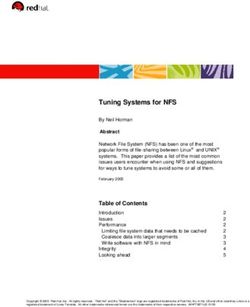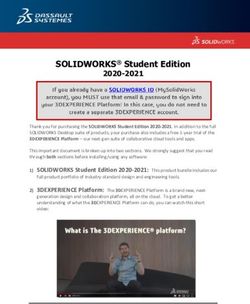HOWTO AVIRA ENDPOINT SECURITY
←
→
Page content transcription
If your browser does not render page correctly, please read the page content below
Table of contents
1. Introduction............................................................................................ 3
2. Product Information ............................................................................. 3
2.1 Operation mode................................................................................................ 3
2.2 Scope of services.............................................................................................. 3
2.3 Optimum protection. Fast updates. Efficient administration...... 3
2.4 System requirements..................................................................................... 5
3. Installation of Avira Endpoint ............................................................. 5
3.1 Pre-requisites for an installation................................................................ 5
3.2 Perform installation......................................................................................... 6
4. Avira Endpoint Security - Configuration Wizard .............................. 8
Avira Endpoint Security (Status: Sep 22, 2014) 21. Introduction This quick guide contains all the information you need to install the Avira Endpoint Security. Further information about the individual components is given in the corresponding manuals. On our Avira website, you can download these manuals as a PDF file, update Avira Endpoint Security or obtain information on other security solutions of Avira GmbH. Our website also contains information on how to obtain fast and professional help from our support team and on our newsletter that you can subscribe to there. 2. Product Information 2.1 Operation mode The Avira Endpoint Security is the ideal security solution for businesses with up to 100 com- puters. In addition to your PCs and servers, it also provides optimum protection for your Email and Internet communication. And it‘s all very easy because Avira Endpoint Security is quickly installed, configured and - thanks to the administration function - easy to manage. Hence, all PCs can be centrally monitored and conveniently updated at any time in case there are soft- ware updates available. 2.2 Scope of services Avira Endpoint Security includes the products listed below. By clicking on the product names you will be forwarded to our Avira homepage where you will find more information regarding each product. • Avira Management Console • Avira Server Security (Windows) • Avira Professional Security (Windows) • Avira Update Manager 2.3 Optimum protection. Fast updates. Efficient administration The Avira Endpoint Security makes your network a safe business. The products of this bundle offer the following advantages. Avira Endpoint Security (Status: Sep 22, 2014) 3
• Professional security package for small networks and ideal supplement for businesses that
use the Microsoft SmallBusiness Server
• Leading detection and elimination of viruses, worms, Trojans, adware, spyware and other
malware
• Innovative AHeAD (Advanced Heuristic Analysis and Detection) technology for the detec-
tion of unknown or rapidly changing attackers for proactive security
• Avira Rootkit Detection (protection against processes that manipulate systems) including
repair function
• Real-time monitoring of all file accesses with integrated on-access scanner and on-demand
scanner for manual and scheduled scans
• Archive detection with selection of archive types to be scanned and adjustable recursion
depth or scanning of run-time packed files in real time
• Scanning of Email traffic for infectious contents directly at the client, checking of every
incoming and outgoing or internally sent Email in real time
• Real-time monitoring of the Internet data traffic (incoming, outgoing), monitoring of HTTP
and FTP connections
• Quarantine for safe isolation of infected and suspicious files
• Simple installation and configuration of the security environment to be protected via the
Avira Endpoint Security Suite Configuration Assistant
• Individual configuration up to user level
• Permanent checking of the product and module status – irregularities or deviations from
the intended status are immediately reported
• Central control of searches and updates as well as network-wide administration by the
Avira Management Console (AMC)
• Planning and automation of routine tasks such as searches and updates for the entire
security environment
• Event Manager for direct monitoring of current system security
• Comprehensive messaging and reporting functions with freely definable rules
• Precisely adjustable user administration including password and general or group based
assignment of rights
Avira Endpoint Security (Status: Sep 22, 2014) 4• SSL-encrypted connections between the AMC and managed clients
• Extremely small updates of detection pattern databases and programs that save band-
width
• Automated updates via Internet or network-wide distribution
2.4 System requirements
The following requirements must be met so that Avira Endpoint Security can run without
problems:
• Processor: Pentium or later, at least 1 GHz
• RAM: 64 MB in addition to the RAM recommended by Exchange
• Hard drive: 400 MB minimum for the installation
• Operating System (PC): Windows XP SP3 or later
• Operating System (Server):
∧∧ Windows Small Business Server 2011 Standard, 64-bit
∧∧ Windows Small Business Server 2008, 64-bit
∧∧ Windows Server 2008 (32 Bit or 64 Bit) SP2; Exchange 2007 (64 Bit) SP1 and "Up-
date Rollup 4 for Exchange 2007 SP1" and Exchange 2010 (with the newest service
pack and patches)
∧∧ Windows Server 2008 R2 (64 Bit) or higher; Exchange 2007 (64 Bit) SP1 and "Up-
date Rollup 4 for Exchange 2007 SP1" and Exchange 2010 (with the newest service
pack and patches)
• Microsoft.NET, version 3.5
• Internet connection (possibly behind a proxy server)
3. Installation of Avira Endpoint
3.1 Pre-requisites for an installation
Please make sure that the following conditions are met so that Avira Endpoint Security can
work correctly on your server:
• System requirements
• Administrator rights available
• A license file is available
Avira Endpoint Security (Status: Sep 22, 2014) 5Note
The installer for that package can be executed only on server systems.
3.2 Perform installation
• Download and save the installation file from the Avira homepage
• Double click the downloaded avira_endpoint_security_en.exe file
• Click on Next in the welcome dialog of the InstallShield Wizard
• In the next dialog box, please read the EULA, accept the license agreement and click Next
• The dialog window „Select License Key“ appears. Click on Browse and choose the directory
where you have stored the license file. Now confirm your selection with Next
• The dialog window „Choose destination location“ appears
Confirm the given destination with Next
- OR -
Select a different destination directory by clicking Browse and confirm it with Next
• The dialog box “Select Features” offers the opportunity to select the available products
from the Avira Endpoint Security bundle which should be installed
∧∧ Avira Endpoint Security: Helps you to install and configure Avira products in your
network
∧∧ Avira Server Security: Protects your Windows servers
∧∧ Avira Professional Security: Protects your Windows workstations
∧∧ Avira Server Security (UNIX): Protects your Unix servers
∧∧ Avira Professional Security (UNIX): Protects your Unix workstations
Avira Endpoint Security (Status: Sep 22, 2014) 6• Click on Next to add the checked features to Avira Endpoint Security
• The dialog window “Administrative user account” appears. Enter a user account with admi-
nistrator rights and the associated password and click on Next
• Specify the network adapter in your network you want to use to manage with your Avira
Endpoint Security
• Make sure to select „Yes“ in the next dialog concerning the configuration of the Microsoft
Windows-Firewall. This is necessary for correct communications of Avira Enpoint Security
clients and servers. Click on Next
• In the next dialog window “Ready to Install”, click on Install. The individual components of
the Avira Endpoint Security will be installed
Avira Endpoint Security (Status: Sep 22, 2014) 7Note
The setup wizard will open in your Windows-Firewall all necessary ports which will be
required by the installed services.
• After a successful installation you will see the message „InstallShield Wizard complete“.
Click on Finish to close the setup.
4. Avira Endpoint Security - Configuration Wizard
After the completion of the InstallShield Wizard, the Avira Endpoint Security Configuration
Wizard starts. This wizard guides you through the configuration process of the Avira Endpoint
Security.
• The welcome screen of the Configuration Wizard will appear. Click on Next
• The products will be added to the software packages in the next window. If it was success-
ful, you should see green checkmarks in front of the product names. However, if this is not
the case, please contact the Avira support
• The network neighborhood will be scanned for clients and servers after a click on Next
• Ticked computers are already managed within the security environment
Avira Endpoint Security (Status: Sep 22, 2014) 8• Select the computers that you want to add to your security environment. Enter your cen-
tral administrative user account including the password. Confirm your information with
Next
• Your administrative user account will then be verified on the selected computers. The
green checkmarks in front of the names indicate whether the account is valid on the res-
pective computer. Change the account data as needed by clicking the corresponding field
and press Check to validate. Click on Next
• The computers will now be added to the security environment. The green checkmarks will
indicate here as well whether this was successful. Click on Next
• On the next screen you will see the installable products. Select the desired Avira product
and confirm your selection with Next
• Then, select the computers where you would like to install the products by checking the
corresponding boxes. Confirm your selection with Next
• The successful installation will be indicated with the green checkmarks in front of the
computer names and the status „Successful“. If this is not the case, please contact our
support. Click on Next
• Complete the installation in the “Summary” window by clicking on Finish
Various settings can be configured subsequently:
∧∧ Install several products for your security environment
∧∧ Add computers that are available in the network but are not yet in the security
environment
Avira Endpoint Security (Status: Sep 22, 2014) 9∧∧ Install the available products on selected computers…
If you do not see other computers in your network, you might have to start the service “Com-
puter Browser”. If it is not activated, click on Start and then select Administrative Tools > Servi-
ces. Double-click on the service Computer Browser and change the Startup type to “Automa-
tic”. Confirm it with OK and click on Start.
Furthermore you have to ensure network discovery is enabled for each computer under Con-
trol Panel > Network and Internet > Network and Sharing Center > Advanced sharing settings.
Note
You can start the Avira Endpoint Security configuration wizard at any time.
Therefore, go to Start > All Programs > Avira and optimize or change the settings.
Avira Endpoint Security (Status: Sep 22, 2014) 10This manual was created with great care. However, errors in design and contents cannot be excluded. The reproduction of this publication or parts thereof in any form is prohibited without previous written consent from Avira Operations GmbH & Co. KG. Issued Q3-2014 Brand and product names are trademarks or registered trademarks of their respective owners. Protected trademarks are not marked as such in this manual. However, this does not mean that they may be used freely. © 2014 Avira Operations GmbH & Co. KG. All rights reserved. Errors and omissions excepted. Avira Operations GmbH & Co. KG Kaplaneiweg 1 88069 Tettnang Germany Telephone: +49 7542-500 0 Facsimile: +49 7542-500 3000 www.avira.com
You can also read