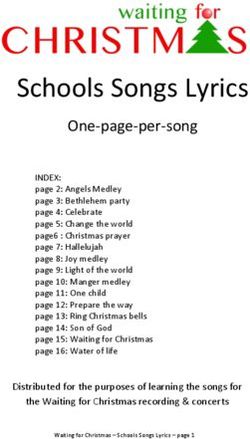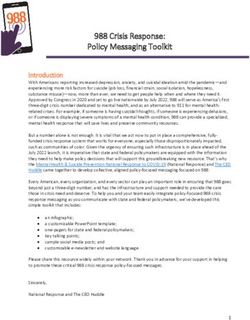GOSPREE TRAINING FOR eGSS 2020
←
→
Page content transcription
If your browser does not render page correctly, please read the page content below
WHAT IS GOSPREE?
GoSpree is a PWA ‘eCoupons’ platform owned and managed by SRA which:-
• Enable retailers to leverage on GoSpree vide ‘electronic coupons’ to drive footfall in their stores,
and boost spending
• Enable SRA to run year round tactical campaigns such as GSS, F1, Christmas, Chinese New Year
etc
• Collect valuable customer information and statistical mining and promote communications via EDM,
and Push Notifications
Shop Dine PlayPublish. Browse. Redeem. Track.
GoSpree Merchants will be
given Brand Account and ID
to input eCoupon offer
details on the site’s CRM
system . Once approved by
SRA, the eCoupons will be
published in GoSpree site
Consumers can browse
Cashier will enter Merchant can
and download
Consumers can the Merchant Code access tracking
eCoupons that they
head over to into the website to report to monitor
would like to redeem in
gospree.sg to invalidate the number of eCoupon
the merchants’ outlets.
browse the deals eCoupon on downloads and
They must first register 5
redemption. redemptions.
on GoSpree.eCoupon Characteristics
• Manage redemption quantity
• Manage validity dates Eg. Valid from 21 Jun 2019 – 28 July 2019
• Manage date for eCoupon release Eg. Fri 16 Jun 2019
• Manage time period for eCoupon Download Eg. 12pm to 2pm
• Uniquely serialised
• Invalidation of eCoupons by store unique PIN or QR Code
6RECCOMENDATIONS Recommended for you
DEDICATED BRAND PAGE
current
It retrieves all the vouchers
belonging to the brand. The
new format will be in next
pageDEDICATED BRAND PAGE
Brand Name (eg Hegen) Add in Brand Name in title
Dos98hadsjofjoijoijfyd9yv9hsabf
Asdiuajs009asfu09dfs09u
Add in a section on the brand
About the brand details
Dsfdsjoijfsoigjoifdjgoisjdo
Sdifidsfdusojdosf
Visit us on
www.hegen.com Add in a section on web links
www.Lazada.sg/gegen
www.prime.com.sg/hegenE-COUPON (MOBILE VIEW)
E-COUPON (DESKTOP VIEW)
32 DAYS OF AWESOME If there are awesome deals, pull
and display. If there are no deals
display, the next page
Awesome
Deals32 DAYS OF AWESOME If there are awesome deals, pull
and display. If there are no deals
display, the next page
Awesome
Deals
We are stocking in some awesome deals!ADVERTISEMENT BANNERS
Advertisement 1ADVERTISEMENT BANNERS
Advertisement 2Gamification (only for eGSS)
• Player needs to tap on 5 shopping bags of the type within
30 secs to win a prize
• Player can accept the prize eg a $5 shopping voucher and
the game stops there. Player can play a new game the next
day
• Player can reject the prize and play again with the hope of
winning a bigger prize. When the prize is accepted, the
game stops. Player can play a new game the next dayREVISED REDEMPTION FLOW
Please select one of the following:
Scan Let Redeem
QRCode cashier online
enter pin
If coupon can be redeemed online, the icon “Redeem Online” will be enabled. Else it will be
disabled
If coupon can be redeemed in-store, the icon “Scan Qrcode” and “Let cashier enter pin” will
be enabled. Else , they will be disabledREVISED REDEMPTION FLOW
current
current
Befoore showing the 4 pin, display the page
in the next slideREVISED REDEMPTION FLOW
Online
Promo code
Please select one of the following:
is
1234
Click ok to route you
to the site
OK
Scan Let Redeem
QRCode cashier online
enter pinGOSPREE PORTAL –
ECOUPON/BACKEND
SETUP
https://sra-admin.ascentis.com.sg/Login.aspxCONTENT
• Instructions to Merchants
• Merchant Login Page
• Forget Password Page
• Change Password
• Brand Page – Mock, Overview, Upload/Edit
• Brand Outlet – Create, Retrieve Outlet QRCode
• ECoupon Detail Page – Mock, Overview, Upload/Edit, Category
• Sample Terms & Conditions
• Latitude/Longitude - for Outlet Listing
• Reports – Overview, Statistics, Download, Redemption
• Frequently Asked Questions
25INSTRUCTIONS TO MERCHANTS (1/2)
• Existing GoSpree Merchants can login to the GoSpree web portal to update & upload brand
information and eCoupons
o Merchant Web portal URL: https://sra-admin.ascentis.com.sg
o Username:
o Password:
• For new Merchants, you can sign up as a GoSpree Merchant on
https://www.retail.org.sg/gospree-for-merchants.php
26INSTRUCTIONS TO MERCHANTS (2/2)
• All brand and eCoupons information are be subjected to SRA for approval
• SRA to approve/reject eCoupons
o If approved, eCoupon will be automatically published onto the GoSpree Consumer app on the start
date of offer period
o If rejected, Merchant brand administrator will have to update and re-submit the eCoupon offer to SRA
for approval
Any updates to the brand and eCoupon information are subjected to SRA approval before
it is published onto the GoSpree site
27GoSpree Portal User Guide (For Merchants)
A) MERCHANT LOGIN PAGE
● Merchant can access the GoSpree portal via https://sra-admin.ascentis.com.sg/Login.aspx,
using their username and password
28B) FORGET PASSWORD PAGE
● Merchant can reset their password by clicking Forget your password? link on the Login page
● On the Forget password page, merchants need to enter their username and click on Reset
Password. An automated email will be sent to the merchant brand administrator email to
reset their password
● If Merchant forget their username, they can contact SRA for support to retrieve their
username & reset their password
29C) CHANGE PASSWORD
To change password, user can
● click on the account icon on top right,
● click on Change Password
● On the next screen, enter the current password, new password, verify new password. Then click on the
Save button on the top right
30BRAND PAGE
31D) BRAND PAGE - OVERVIEW
● Upon login, Merchant will be directed to the Brands page with the below information:
o English Name –this is the English name of the Brand
o Chinese Name – this is the Chinese name of the Brand
o Active – this is the status of the brand page
o Last Modified On – shows the last modified date for the brand
o Action – by clicking on the brand administrator can edit the brand information
NOTE: Brand administrator will not be able to edit the brand information once locked. Brand administrators
have to submit a request to SRA for any changes
32D) BRAND PAGE – UPLOAD/EDIT (1/2)
• Brand administrators to provide the below information:
1. Brand Name (English/Chinese)* – Enter Brand Name in 1
English & Chinese
2. Categories – Choose Category that your Brand is under. You 2
can select multiple Brand categories. For eGSS, please select 3
“eGSS Deals” as one of the catagories
3. Brand Page Image – Upload Image of Brand Page in English
& Chinese. Image dimension: 705 (length) x 400 (height) in 4
pixels in 72 dpi
4. Brand description (English/Chinese) – Brand can include a
short description of up to 400 characters for their brand in 5
English & Chinese
5. Outlet list – Each outlet will have its own unique PIN code,
latitude/longitude to determine the location of each outlet.
See section E) Create Brand Outlet for more details on
creating the outlets. Upon adding new outlet, the system
will generate the QRCode for each outlet
33D) BRAND PAGE – UPLOAD/EDIT (2/2)
6. Brand QRCode – Merchant are encourage to include this
QRCode in their marketing collaterals to promote their
brand. When GoSpree members scan on this QRCode, they
will be direct to the Brand page in GoSpree Consumer Site
• Click on SAVE button on the top right to save all updates
NOTE: DO NOT INPUT ANY INFORMATION/DETAIL IN
THESE SECTIONS
o Enable Credit Card Validation
o Credit Card List (first 6 digits)
o Hide Brand from Listing
o Merchant Code – This is a 4 digit code assigned by
merchant. This is previously used by brands for eCoupons
redemption. The current enhancement is to be able to track
each eCoupon redemption by outlet
Note: Please do note leave the Chinese content empty. If the
Chinese content is not available, please duplicate the English 6
content for Chinese. Do not leave Chinese fields empty
34BRAND OUTLET
35E) CREATE BRAND OUTLET
In order to track the eCoupon redemption rate at each outlet, the brand administrator will have to create
the individual outlets for each brand. Brand administrator can create the outlet by clicking on Add
Outlet
36E) CREATE BRAND OUTLET
● On the brand details screen, the brand administrator will have to
1
provide the below information for each outlet:
●
2
Outlet Location, Outlet Pin* – this is the unique PIN code for each outlet
and is in 4 digits , Search Postal – brand merchant can enter the postal
code and click on Search to retrieve the latitude/longitude. Alternatively,
you can retrieve the latitude/longitude from Google Maps using the
instructions on section I) Latitude/Longitude
3
• Latitude*
4
• Longitude*
1. Outlet Address ,Description, Store Manager, Store Manger Email
5
6
2. Outlet Contact Number and click on SAVE 7
8
37F) RETRIEVE OUTLET QRCODE
o Once the outlet is successfully created, the brand administrator can click on to print the unique
QRCode for the newly added outlet
o The brand administrator to share the outlet PIN and outlet QRCode with the outlet manager for the
fulfilment of eCoupons
o The brand administrator can edit the outlet information at any point of time
38ECOUPON DETAIL
39G) ECOUPON PAGE - OVERVIEW
• To add new eCoupon, click on Catalog > eCoupons from the left navigation
• Once in the eCoupon section, the brand administrator can click on Add Product to add new eCoupon
40G) ECOUPON DETAILS PAGE – UPLOAD/EDIT (1/4)
• On the eCoupon Details tab, the brand administrator will
have to provide the below information to create eCoupon:
1. eCoupon Code* – This code is for internal references for both
the brand administrator & SRA. There should not be any spaces
in the eCoupon code, example DISCOUNT10 not DISCOUNT 10
2. Valid From/To* – Select the eCoupon redemption start/end 1
date 2
3. Name* – Enter eCoupon Name. This information is an internal
3
references for both brand administrator & SRA
4
4. Brand* – Select your brand page. Some brand administrators 5
might have more than 1 brand to administer
5. Outlets* – Brand administrators can select the outlet where
this eCoupon can be redeem. This allows the brand
administrators to run different promotions at different outlets
based on the member’s demographics/traffic at outlets etc
41G) ECOUPON DETAILS PAGE – UPLOAD/EDIT (2/4)
6. Download Limit – Set ‘0’ for unlimited downloads
7. Download Count – This is a system generated counter and
shows the number of eCoupons that has been downloaded
8. eCoupon Expires – Enter number of day(s) the eCoupon will
expire after download. Set ‘0’ for no limit and coupon will be
valid between the Valid From and Valid To period
6
9. Redemption Limit – Enter maximum eCoupon redemption
7
quantity for all users. Set ‘0’ for unlimited redemptions
8
10. Redemption Count – This is a system generated counter and
this is used to track the number of redeemed eCoupons 9
1
11. Hidden Product – If this is selected, the eCoupon will not be 0
1
listed in the GoSpree Consumer Site. This will be use by SRA to 1
1
2
create hidden shopping voucher
12. Keywords – Allows users to search for deals based on the 1
3
keywords. You can enter multiple keywords and separate each
keyword by a comma
13. eCoupon Images – Upload an image of the product that you
would like to feature in the eCoupon. Brand administrators
will have to upload 2 images. Image dimension 1 - length: 640
pixels, height: 480pixels, in 72 dpi & image dimension 2 -
length: 640pixels, height: 480pixels, in 72 dpi
42G) ECOUPON DETAILS PAGE
– UPLOAD/EDIT(3/4) 1
2
• On the eCoupon Page tab, the brand administrator will have to 3
provide the below information:
1. Category* – Select your eCoupon category. Multiple selection of 4
categories can be made. Note: for eGSS, please select “eGSS Deals”. If
you are participating in any of the days 32 Days of Awesome, please
select “32 Days of Awesome – Monday, Tuesday etc.etc. “
2. Displayed From/Until* – Enter eCoupon download period
3. Promotion Headline (English/Chinese)* – Enter eCoupon promotion
headline in both English & Chinese
4. Promotion Description (English/Chinese) – Enter eCoupon description in
both English & Chinese
5. Terms & Conditions (English/Chinese) – Please provide eCoupon T&Cs
5
for GoSpree Site members in both English & Chinese. Refer to section H)
Sample Terms & Conditions for samples terms & conditions
Note: Please do note leave the Chinese content empty. If the
Chinese content is not available, please duplicate the English
content for Chinese. Do not leave Chinese fields empty
43G) ECOUPON DETAILS PAGE – UPLOAD/EDIT(4/4)
• Once all the information is provided, the brand administrator can either:
o Save Changes – Click on this to save the changes to send to SRA for approval at a later stage OR
o Save and Send for Approval – Click on this to save the changes and at the same time send the eCoupon details to SRA for approval.
Once the eCoupon is approve by SRA, it will be published onto the GoSpree Site based on the display date
44H) SAMPLE TERMS & CONDITIONS
• Refer is a sample of terms & conditions for adaptation
English Chinese
• Valid till DD/MM/2017 • 有效至DD/MM/2017
• Limited to the first XXX redemptions • 只限头XXX个兑换
• Maximum X quantity per redemption • 每个兑换只限最多X个数量
• Not valid with other promotions, discounts and vouchers, eCoupons • 不可与其他促销,折扣,立卷以及电子固本同时使用
• Limited to one redemption per transaction per GoSpree Shopper • 每笔交易只限一项兑换
• Images featured are strictly for illustration purposes only • 所示图像只供说明的而已
• Please present eCoupon upon payment to enjoy this promotion • 付款时请出示电子固本以享有这项促销优惠
• Redemptions are based on first-come, first-served basis. While stocks • 数量有限,先到先得,用完即止
last. • 单张收据中需消费满$XX新元可享此优惠
• Valid with minimum spend of $XX in a single receipt • 电子固本不可兑换现金或实物
• eCoupon is not exchangeable for cash or any other items • 独家银联优惠仅适用于以“62”开头的银联卡付款
• Exclusive UnionPay offers are valid exclusively for payment with • 其他条款和条件适用
UnionPay Cards starting with “62”
• Other Terms and Conditions apply
45LATITUDE/LONGITUDE
46I) LATITUDE/LONGITUDE – FOR OUTLET LISTING
• Go to Google Maps via https://www.google.com/maps
47I) LATITUDE/LONGITUDE – FOR OUTLET LISTING
• Enter the outlet address, example postal code 179803
48I) LATITUDE/LONGITUDE – FOR OUTLET LISTING
• Right click on the location pin and select What’s here?
49I) LATITUDE/LONGITUDE – FOR OUTLET LISTING
• Get the coordinates from the information box at the bottom of the screen
• The first set of number is the latitude & the second set of number is the longitude, example: latitude = 1.291616,
longitude = 103.851346
• Merchant can copy & paste the latitude & longitude values into the outlet page
50REPORT
51J) REPORTS - OVERVIEW
• Brand administrators can only access the 3 eCoupons reports for their assigned brands
o eCoupon Statistics
o eCoupon Download
o eCoupon Redemption
52J) REPORTS – ECOUPON STATISTICS
• To view the report, click on Reports > eCoupon Statistics
• This report shows the below information for each eCoupon:
o Brand
o eCoupon Code
o Promotion Headline
o Download Limit – this is the limit that was set up by the brand administrator when creating the eCoupon
o Download Count – this shows the number of eCoupon that has been downloaded
o Redeem Limit – this is the maximum number of eCoupon for redemption
o Redeem Count – this shows the number eCoupon that has been redeemed
53J) REPORTS – ECOUPON DOWNLOAD
• To view the report, click on Reports > eCoupon Download Report
• This report shows the below information for each downloaded eCoupon:
o Download Date
o Card Number
o Member Name
o Brand
o eCoupon Code
o Promotion Headline
o eCoupon Serial No.
o Starts on
o Ends on
o Redeemed Date
54J) REPORTS – ECOUPON REDEMPTION
• To view the report, click on Reports > eCoupon Redemption Report
• This report shows the below information for each redeemed eCoupon:
o Redeemed Date
o Card Number
o Member Name
o Brand
o eCoupon Code
o Promotion Headline
o eCoupon Serial No.
o Starts on
o Ends on
55J) REPORTS – ECOUPON REDEMPTION BY OUTLET
• To view the report, click on Reports > eCoupon Redemption Report by Outlet Report
• Once in this view, you will have to select the outlet to see the eCoupon redemption statistics
• The report will include the redeemed date, member name & card number, outlet, eCoupon code &
serial number and promotion headline
56THANK YOU
For technical enquiries, please email
anwar@sra.org.sg and
sherlene@sra.org.sg
57You can also read