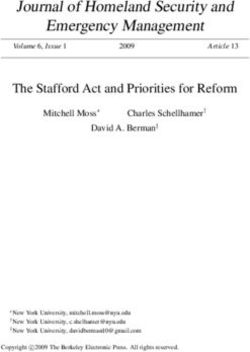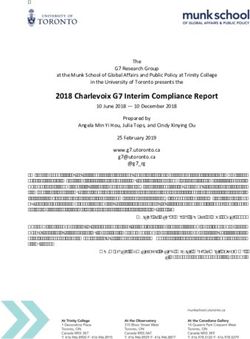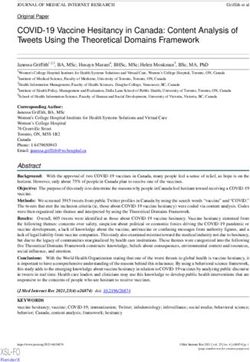GIGABYTE GAZETTE THE - Sun City Summerlin Computer Club
←
→
Page content transcription
If your browser does not render page correctly, please read the page content below
THE
GIGABYTE
GAZETTE
The Monthly Newsletter
of the
Sun City Summerlin
Computer Club
www.scscc.club
September, 2020Table of Contents
President’s Message ..................................................................................................... 1
General Membership Meeting ...................................................................................... 2
Submissions Welcome ................................................................................................. 2
SCSCC Board of Directors Actions ............................................................................. 3
Welcome New Members ............................................................................................... 3
September 2020 Calendars .......................................................................................... 3
Special Interest Groups ................................................................................................ 4
Kaffee Klatches ............................................................................................................. 5
Education Offerings ...................................................................................................... 6
Tom’s Tech-Notes ......................................................................................................... 8
Kretchmar’s Korner..................................................................................................... 12
APCUG Guest Article .................................................................................................. 17
Lab Monitor Schedule ................................................................................................. 19
Issue Contributors
Tom Burt Peggy Cushman
Kathy Kirby David Kretchmar
Jeff Wilkinson Nancy DeMarte
Gigabyte Gazette i September, 2020President’s Message
by Jeff Wilkinson
I was going through my email on Thursday, August 5, 2020, and
came upon an article in a newsletter that I read most every
morning. It had the picture shown above and some text in the side
margin, commemorating Tim Berners-Lee and his contribution to
developing the internet as we know it. It sparked memories of my
time in the defense industry when I accessed the ARPA and
DARPA networks on a green screen terminal with white text and a
flashing command line cursor. I further reflected on how far things
come in relatively short period of time, from text only terminals,
to the creation of the Apple computer, about a mile from where I
lived in Cupertino, California.
As the use of computers progressed and we moved away from those green screened terminals
and began to incorporate personal computers, such as the XT, AT and IBM PS2 we continually
discovered new and useful applications. I remember using a rudimentary application on an IBM
PS2, along with an HP Bubblejet printer, to produce colored graphs, depicting the module
development for a missile program I was working on. I recall the afternoon the president of the
company stopped and asked about the colored graphs and the visual story they told, novel at
the time, posted on my office window. Obviously pleased with the productive use of what was
then cutting edge, he asked that I prepare 20 color copies for a contingent of military brass
coming the next day. As some of you may recall, the speed of both the PS2, and particularly the
Bubblejet printer, was painfully slow, particularly by today’s standards. I set to my task and
prepared the equipment to print multiple copies and left for the evening – in the morning I had
the requested copies, but they were scattered about the floor and had a size 12 footprint on
them from the janitor’s foot stepping on them as they tumbled from the printer to the floor!
So, as we move forward with today’s Windows 10, V2004 machines, equipped with rapidly
booting solid state drives, previously unheard of amounts of memory, a myriad of applications
available to accomplish most any task, all at relatively breakneck speeds, it’s fun to reflect on
how far things have progressed. Remember when Dick Tracy had a wrist radio – we have that!
Remember rabbit ears on top of the black and white TV console? Now we can stream a movie
created on our very own smartphone, or virtually anything ever filmed on a 72” color television,
with sound from a fully realistic surround sound system on demand, any time we wish. And
coming soon, the internet beamed from space! With over 600 satellites in low earth orbit,
Starlink beta tests are showing sub 100 millisecond latencies and download speeds of 11-60
Mbps with upload speeds of 4.5 to17.7 Mbps. Progress marches on very rapidly continually
proving Moore’s Law can be applied to more than semiconductors.
Gigabyte Gazette 1 September, 2020With the internet an integral part of our computing experience on a daily basis, we need to
remember to exercise caution in our surfing activities. Your Computer Club will be offering
informative presentations to help us remain safe. It’s always best to keep your software up to
date, which doesn’t happen if you turn on your computer, check your email, or look at a web
site, and then turn it off without allowing time for required updates! And of course, backups
are essential, since we’ve all heard the adage “It’s not if it will happen, it’s when!” The club
hardware SIG can help with many of these issues and our new Networking SIG can help you to
understand the underpinnings of the internet and how this stuff really works!
Check the club website often for updates and check your email for club notices.
Keep safe and healthy!!
Jeff Wilkinson, President
(702) 527-4056 pres.scscc@gmail.com
General Membership Meeting
Our September General Meeting will be held at 2 PM on Thursday, September 3rd
via Zoom webcast. Our presenter will be Detective Jefferson Grace from
Las Vegas Metro, speaking about Cybercrime and Scams.
For Club information: go to www.scscc.club, contact Jeff Wilkinson, President at
(702) 527-4056 or email him at pres.scscc@gmail.com.
Submissions Welcome
We are always looking for new information to share with our club members. If you have
computer or technical information you would like to share with members of the club, send your
articles to editor Tom Burt at tomburt89134@cox.net. Thank you to everyone for your
contributions.
Gigabyte Gazette 2 September, 2020SCSCC Board of Directors Actions
The Computer Club Board of Directors took the
following actions on August 12, 2020
Chuck Wolff made a motion that the minutes of the July 8, 2020 Board Meeting be approved as
submitted. The motion was seconded by Howard Verne and unanimously approved by the Board.
Tom Burt moved, and Howard Verne seconded, that “The Computer Club adopt the 2020 Constitution,
as worded in the 2020 CCOC Procedures manual with club specific details filled in, as its governing
version, subject to ratification by the membership.” The motion passed unanimously.
Tom Burt made a motion that the meeting adjourn. Howard Verne seconded the motion and it
was unanimously approved by the Board. The meeting was adjourned at 10:28 AM.
Welcome New Members
The following new members have joined the Computer Club from July 27th to August 27th.
Girusha Paulson
As of August 27th, the club has 562 paid memberships for 2020.
September 2020 Calendars
To view this month’s classroom and lab calendars, click the following hyperlink:
http://www.scscc.club/Calendars/scscc_calendar_2020-09Sep.pdf
Gigabyte Gazette 3 September, 2020Special Interest Groups
Special Interest Groups (SIGs) provide a forum for general discussion on a specific computer
related subject. Admission to all SIGs is on a first-come, first-seated basis and is subject to the
maximum allowed by fire code regulations. All of the following meetings are held in the
Classroom. , or indicate whether a SIG would be of interest to a Windows,
Macintosh or Hand-held Device user.
Genealogy Q&A DARK Internet Investing via Zoom
4th Saturday, 9 a.m. to noon in the Lab 3rd Thursday, 9:00 a.m. in even months
Next session: TBA Next meeting: October 15th
Karen Ristic (702-749-6489) Tom Burt (702-341-7095)
Genealogy is one of America’s most popular The Internet Investing SIG provides a forum
and rewarding hobbies. With billions of for members interested in using Internet
records now available online, researching resources for researching and managing
your family tree has never been easier – if investments to meet, discuss, and learn more
you know where to look and which keywords about the topic. The SIG's target audience is
you’ll need to use to create an accurate members with intermediate computer skills
family tree from start to finish. and investment experience, but all members
are welcome.
Hardware / Software Repair Lab iPad/iPod/iPhone DARK
Reservation Required 4th Wednesday, 9 a.m.
Every Tuesday, 1:00 p.m. to 4:00 p.m. Next meeting: TBA
Chuck Wolff (702-233-6634) and Moderator needed
Chuck Hagen (702-418-2614)
This SIG is your forum for learning about and
The Repair Lab provides CLUB MEMBERS discussing the Apple iPhone, iPad tablet and
ONLY with no-cost assistance for those iPod devices as well as Macintosh PCs. It’s
having upgrades and / or hardware and for Apple users of all experience levels.
software problems with their computers.
Bring in only your PC tower, your Mac or your
laptop and your problems. Our TECH team Networking SIG via Zoom
will give you our best effort. Be sure to mark 2nd Thursday at 9 a.m.
your cables so you can re-connect when you Next Meeting: September 10th
get home. Robert Ambrose (rna@muttsoft.com)
This SIG is a discussion forum on computer
network technology including modems,
routers, protocols and ISPs.
Gigabyte Gazette 4 September, 2020Kaffee Klatches Kaffee Klatches provide a forum for general discussion on all computer-related subjects. Admission to all Kaffee Klatches is on a first-come, first-seated basis and is subject to the maximum allowed by fire code regulations. The following meetings are held in the Classroom. or or indicate whether a SIG would be of interest to a Windows, Macintosh or Hand-held Device (iOS or Android) user. Windows 10 SIG DARK First and Third Saturdays, 9:30 a.m. Bill Wilkinson (702-233-4977) If you are a novice or near-beginner computer user, or if you just want some refresher information together with a refreshing cup of coffee, then jump-start or recharge your computing knowledge by attending these Win 10 SIG / Q&A sessions. At each session, attendees will explore several topics of interest to beginners and near-beginners. The topics are always announced a couple of days in advance via email to SCSCC members who have subscribed to the club’s SCSCCNews mailing list. Each topic is presented in a step-by-step manner and is supported by “how to” notes that can be easily and conveniently downloaded from the SCSCCBKK.org web page. Following each “up front” presentation of one or more topics (approximately 60 minutes in duration), an informal open-ended Question and Answer period takes place for those who wish to participate, listen, reflect, or inquire. Kaffee Klatch via Zoom Every Tuesday, 8:30 a.m. Sandy Mintz (702-838-2525) This Kaffee Klatch is an open, free-form discussion group for all users, from beginning to advanced. KK discussions are not restricted to any one subject, computer platform or computer-knowledge level but should be computer or technology related. We will try to answer your questions, help you keep your systems updated and provide some useful “tips and tricks.” Since our SCSCC is built on “neighbor helping neighbor,” if you have a tip or information, we encourage you to bring it in and share. The fellowship is great, the coffee is good, and the education received from the KK attendees is priceless. Stop by on Tuesday morning and have a cup of coffee with us. Gigabyte Gazette 5 September, 2020
Education Offerings
Unless otherwise noted, Seminars, SIGs, Q&As and Kaffee Klatches are held in the Computer
Club classroom at the Pinnacle community center. Unless explicitly stated, advance
registration is not required for classroom sessions. Seating is first-come, first-seated.
Apple Q&A DARK
9 AM on First and Third Wednesdays (September 2 & 16)
Presenter: New Moderator Needed
Bring your Apple iPhone, iPad, Watch or MacBook to get one on one help with your questions
about how to use any Apple device and popular iOS or MacOS apps.
Digital Music – 2020
Thursday, September 24th 9:30 AM – 11:00 AM via Zoom
Presenter: Tom Burt
Location: SCSCC Classroom
Digital file formats have almost totally supplanted phonograph LPs, audio tapes and even CDs
for playing your favorite music pieces. Apple’s iTunes media player / jukebox has become one
of the most widely used and popular programs for managing and playing your digital music
collection. And popular music streaming services are supplanting personal collections of music
files.
In this seminar, we’ll briefly cover some basics of digital music. We will then demonstrate the
steps to use Apple’s free iTunes as a music player, an audio CD ripper, a library manager, an
Internet radio player and a music shopping tool. We’ll also walk through the steps to use iTunes
to produce your own custom mix music playlists that can be played, burned to CDs,
downloaded to your favorite hand-held devices or copied to a USB flash drive. We’ll also review
several popular free and paid music streaming services.
And we’ll include lots of time for your questions.
The presentation handout will be available about September 19th at:
http://www.scscc.club/smnr/DigitalMusic2020.pdf.
Gigabyte Gazette 6 September, 2020Let's Talk Genealogy Q&A and Lab Monitors DARK
4th Saturday (September 26th), 9:00 am to noon
Presenters/Monitors: Karen and Ray Ristic
Location: SCSCC Computer Lab
Genealogists ask a lot of questions. That's what research is all about! Google can provide
genealogy questions to ask of those you are researching for family information. Many websites
are particularly of value especially when you have little or no data about your ancestors.
Karen and Ray Ristic have been doing family history research for over 40 years, teaching classes,
members and officers of genealogy societies, and have published two family history books.
Gigabyte Gazette 7 September, 2020Tom’s Tech-Notes
Home Network Technology – What’s New?
Tom Burt, SCSCC Vice-President
It’s been quite a while since I’ve written about home networking
technology. More and more homes have been deploying various
“smart” devices, such as cell phones, tablets, smart TVs, digital
assistants (Alexa) and home controllers whose operation depends
on having a robust fast and reliable home wireless network. There also have been some
interesting evolutionary developments in the technology that allows it all to work. This month
we’ll survey what’s new, with hyperlinks for those who want to dig deeper.
WiFi 6 (aka 802.11AX)
https://en.wikipedia.org/wiki/IEEE_802.11ax
https://www.theverge.com/2019/2/21/18232026/wi-fi-6-speed-explained-router-wifi-how-
does-work
https://www.pcmag.com/picks/the-best-wi-fi-6-routers
https://www.cnet.com/pictures/meet-the-wi-fi-6-routers-that-support-802-11ax-wifi/
WiFi 6 is a relatively new wireless networking protocol that offers higher speeds and allows a
router to support more concurrent wireless connections. It is backward compatible to existing
WiFi 5 (802.11ac), WiFi 4 (802.11n) and earlier devices. To get the full benefit of WiFi 6, both
the router and the connecting device need to be WiFi 6 capable. However, performance and
connection reliability for earlier-generation devices still benefits from installing a WiFi 6 router.
That’s a good thing because few existing WiFi devices support WiFi 6.
An upgrade to WiFi 6 called WiFi 6e is coming late in 2020. It uses the 2.4 GHz, 5 GHz and a
newly available 6 GHz frequency band. This won’t matter
much for most small home networks, but may be of benefit
to business settings where there are many concurrent
connections demanding high speed. Unfortunately, new
hardware chips are needed to support WiFi 6e, so existing
WiFi 6 gear will not be able to use the 6 GHz band for
higher speed.
Prices on WiFi 6 routers vary depending on features and
capacity. Current prices run from around $80 to $300. As I
write this, I could find no USB WiFi 6 network adapters for
sale, so for now there’s no practical to upgrade an existing laptop to WiFi 6. There are WiFi 6
network cards that can be installed in a desktop tower. Prices run $40 to $60.
Gigabyte Gazette 8 September, 2020WiFi Extenders and Mesh Networks
In large homes or layouts with many walls between the WiFi router and a wireless device
connecting to it (such as a smart TV), the WiFi signal can often be weak and error prone. Also,
as users with cell phones or tablets connected to the WiFi router move around the house, the
connection may drop as the user enters a “dead zone” within the house.
To resolve this, the network hardware providers have offered WiFi extenders and similar, but
more sophisiticated, WiFi mesh network devices. Both types of device connect to the primary
router wirelessly and then act as secondary wireless access points.
https://www.amazon.com/NETGEAR-Wi-Fi-Range-Extender-
EX3700/dp/B00R92CL5E/ref=asc_df_B00R92CL5E/
The simple WiFi Extenders are relatively inexpensive. The Netgear
shown is typical. You plug it into a wall outlet between the router
and the location where the router signal is weak. The extender
connects wirelessly to the router. It broadcasts and receives WiFi
signals to devices too far away to get a strong signal from the main
router. You can have more than one extender in the house. Each
one appears to user devices as a separate WiFi network with its
own SSID.
In Mesh networks, the primary router and the extenders
coordinate to make the distrubted set of of mesh access points
appear as a single network to the user devices. As the user device moves around, the mesh
network hands off the connection to the mesh access point best able to service that
connection.
https://www.linksys.com/us/r/resource-center/whole-home-mesh-
wifi/#:~:text=Mesh%20WiFi%20or%20Whole%20Home,password%2C%20unlike%20traditional
%20WiFi%20routers.
https://www.pcmag.com/picks/the-best-wi-fi-mesh-network-systems
Mesh network systems are best bought as a kit from a single vendor. The kits typically come
with two or three nodes. Prices vary based on number of nodes and WiFi technology. A two
node Netgear Orbi AC1200 WiFi 5 kit costs about $130.
With all that said, our home setup uses a single Netgear AC1750 router, sitting in one of the
bedrooms we have dedicated to office space. The WiFi 5 signal is strong all over our 2000
square foot house. So we have no need for extenders or a mesh network.
Gigabyte Gazette 9 September, 2020Powerline Networking
https://www.hns-berks.co.uk/blogs/power-line-adapters-pros-and-cons
Powerline networking uses your household’s electrical wiring to
carry an Ethernet signal from a wall outlet near your router to a
wall outlet in another part of the house. The powerline adapter
plugged into a power outlet near the router connects to the
router via an ethernet cable. The powerline adapter plugged into
a power outlet in the remote location connects to a device via
another ethernet cable.
The advantage of powerline network devices is that they’re not
subject to wireless interference. They’re a good option for
streaming devices like a Roku box that are far from your main
router.
There are also some new models of remote powerline adapter that can function as a WiFi
access point as well as an Ethernet extender. You can have more than two powerline nodes by
buying either single adapters or extra two-node kits.
Powerline adapter speeds have steadily increased. The latest models’ speeds are rated around
1 gigabit per second, comparable to Ethernet speeds. Simple two-node powerline kits cost
about $50. Kits with a remote access point cost about $130.
Cable Modems – DOCSIS 3.0 and 3.1
More and more households are abandoning their cable and satellite TV providers
in favor of streaming TV services such as Netflix, Hulu, Apple TV, YouTube TV and
others. Other “smart home” devices, such as the Amazon Echo also frequently
access the Internet. For all these Internet “services” to be responsive, you need
fast Internet speeds.
The cable Internet services (Cox in Las Vegas) offer various performance tiers
from 10 megabits downstream all the way to 940 megabits downstream.
However, for speeds above 30 megabits, you need a cable modem that supports
the DOCSIS 3.0 cable Internet standard and for the 940 megabits service, you
need a modem that supports the DOCSIS 3.1 standard.
https://en.wikipedia.org/wiki/DOCSIS
https://www.coxvalue.com/High-Speed-Internet_west_south
While you can rent a cable modem from Cox, it is generally less expensive to buy one. The
payback period is about 1 year. Popular DOCSIS 3.0 or 3.1 cable modem choices are described
in: https://www.tomsguide.com/us/best-modems,review-2832.html. For speeds up to 300
megabits downstream, you will want a modem with 16 downstream x 4 upstream channels.
Above 300 megabits you will want a modem with 32 downstream x 8 upstream channels and
probably should choose one that’s DOCSIS 3.1 compatible.
Gigabyte Gazette 10 September, 2020Internet Service Options - Upcoming At present, Las Vegas consumers have only two major choices for Internet service: Cox cable and CenturyLink DSL. For existing homes, CenturyLink top speeds are about 20 megabits downstream. You can also use cellular data hotspots, but these are relatively slow speed and often subject to caps on maximum data volume per month. Cox’s top speed Gigablast service is 940 megabits downstream but it requires a DOCSIS 3.1 cable modem upgrade. There are two new technologies coming that should offer consumers some alternatives. One option is 5G cellular data, which will include fixed-point Internet service. An antenna on the outside of your house will connect via a 5G cellular data radio to a nearby 5G antenna and from there to the carrier’s Internet network. AT&T, Verizon and T-Mobile are working on building cellular data networks to support this. Speeds and prices should be competitive with Cox. T-Mobile reportedly has 5G coverage in zip code 89134 but may not yet be offering 5G fixed-point Internet. AT&T has 5G cellular coverage in parts of Las Vegas, but “only for business”. Expect their coverage areas and speeds to increase over the next 12 to 18 months. Verizon currently has no 5G Internet service in our area. The second option coming soon is satellite Internet service from SpaceX’s Starlink network of low earth orbit (LEO) satellites. https://www.starlink.com https://www.satelliteinternet.com/providers/starlink SpaceX is launching hundreds (eventually thousands) of small communication satellites into low earth orbits (about 300 miles up). These will operate in a mesh network so that an antenna on your home’s roof will always be in view of one or more of the satellites. Starlink claims speeds of up to 1 gigabit / second downstream. Pricing has not been announced, but SpaceX asserts “it will be affordable”. Starlink plans to begin beta testing in the fourth quarter of 2020. Final Thought Having very fast Internet service (i.e. more than 100 megabits downstream) won’t result in much real-world benefit if your internal home network is running at speeds slower than 100 megabits per second. If your cable modem or router’s Ethernet ports are running at 100 megabits or less, or your WiFi network is running at 100 megabits or less (maybe a lot less), that’s as fast as that part of your network will run. Check out all of your networking equipment and consider upgrading it to 1 gigabit Ethernet and 802.11AC (Wifi 5) or 802.11AX (WiFi i6). That will assure you realize the full benefit of your high speed Internet connection. Gigabyte Gazette 11 September, 2020
Kretchmar’s Korner
By David Kretchmar, Computer Technician
Get a New Computer!
The coronavirus outbreak this year has driven many commercial and social activities online. For
many of us the Internet has become an ever more crucial link to people we care about and the
things we need.
A Pew Research Center survey that was conducted in early April finds that roughly half of U.S.
adults (53%) say the internet has been essential for
them personally during the pandemic and another
34% describe it as “important, but not essential.” I’m
sure those percentages would be just as high or even
higher today.
As we turn to the Internet for important purposes,
many of us are finding our home computers are just
not as fast as we would like them to be. What used to
be an acceptable lag-time when we used our
computer a couple of time a day becomes intolerable
when we spend hours on our systems. Sales of
electronics, including computers and other devices
used to connect to the Internet have surged in recent months, as reflected in the price of many
technology companies.
I’m going to offer my suggestions for some of the choices consumers should be making when
considering a new system.
Where to buy?
Naturally, many buyers of new computers will go on Internet vendor sites such as Amazon,
Newegg, HP, or Dell. Most will deliver a system to your door in just a few days or sooner.
Often the vendor will absorb all of part of the shipping cost (for those of us who still think there
is such a thing as a free lunch). All online vendors with whom I am familiar charge the same
sales tax as local retailers.
There are many brick and mortar stores that sell computers; the ones that come to mind are
Best Buy and Office Depot/Max. Both Best Buy and Office Depot have, in recent years, settled
charges involving the FTC regarding alleged consumer rip-offs. Both companies have paid
millions of dollars in settlements. I am not saying this is still going on, but corporations have an
Gigabyte Gazette 12 September, 2020easier time paying fines than changing corporate culture, and I have seen very little to make me
believe any cultures have changed.
Currently the only analog (not strictly off-
line) store I recommend is Costco, and even
with Costco, the best approach is often
online, to get the greatest selection. Costco
is currently offering a previously unheard of
4-year warranty coverage when the
computer is charged on a Costco credit card.
And if you have to make a return, a drive
over to Costco might be easier than shipping something back.
Mac, Windows, or Linux?
For most users, the simple answer is that you should probably stick with what you’re used to; it
can be hard to adjust to a new operating system unless you’re ready to put in the work. If you
know what Linux is, you probably don’t need to read this. If you don’t know what Linux is, you
probably don’t want it and will limit your choice to Microsoft Windows or Apple iOS (but see
Chromebook).
Desktop or laptop…or Chromebook?
This is a basic choice to make, and one that can have a big impact on the overall cost of your
system, including expenses that come subsequent to the time of the purchase. In general, if a
laptop and desktop have similar performance
specifications, the desktop will be less expensive.
The laptops’ ability to contain a lot of pieces and
parts in a small space, and the need for a battery
and built in graphics, is what increases the price of
the laptop. Smaller, thinner devices command a
higher premium.
A smaller (10- to 13-inch) laptop is best for people
planning to use their computer on the move. These
laptops are typically light enough to easily be
brought to and from your home without much
effort. They may not have the fastest CPUs, but
smaller laptops in this size range are plenty capable of handling everyday productivity tasks.
Battery life varies, but smaller laptops should have battery power to last all day.
If you plan on having a permanent place to use your
computer and don’t need portability, consider getting a
desktop and saving yourself some money. An added
benefit of a desktop is that it’s easier to keep cool, since
everything is not crammed into a small space. It’s much
easier (cheaper) to replace parts and upgrade components
in a desktop. That’s one reason lots of serious game
players have desktops. Desktops might also provide a more
Gigabyte Gazette 13 September, 2020ergonomically correct work environment, often come with better speakers, and allow you to
view your work on a larger screen. Keep in mind that you’ll still have to buy a monitor if one
doesn’t come as a bundle with the desktop.
At less than half the size of full-sized desktops, a compact or slim desktop might be ideal if
space is a problem.
Many consumers have gone to a hybrid computer – the All-in-One (AIO). The AIO combines the
ergonomic advantages of the desktop with a neat package smaller than an older flat-screen
monitor, without wires running between components.
About screens - if you’re planning to use your laptop for mostly work, and/or in a bright room,
consider a matte or satin screen, which will have less glare and be easier on the eyes. If your
laptop will be used mostly for entertainment, normal glossy LCD displays have more vivid color,
contrast, and a sharper picture.
Chromebooks
Chromebooks use the Chrome operating system, an operating system developed by Google, on
a small laptop. They're generally light and
inexpensive, some starting at $200 (a selling point
for many schools). Because the Chrome OS is
already used on Chrome web browser some users
might be more comfortable using a Chromebook
than other computers. Chromebooks are ideal for
users ready to do and store their work in the Cloud.
On the downside, there’s not much storage space
on a Chromebook, so users should be prepared to
stream, instead of download, content like music and movies. You need constant access to the
Internet to get the most out of one of these machines. These aren't heavy duty computers,
though they are OK for tasks like email and browsing the web.
The CPU; Intel or AMD?
Like Apple versus Windows, or PS4 versus Xbox, the Intel versus AMD Intel rivalry is one of the
greatest debates in PCs — and in 2020, these two industry giants are more competitive than
they’ve ever been in memory.
I built my first computer using an AMD Thunderbird CPU, and in the past AMD CPUs were the
best option in budget and entry-level parts of the market, but that’s no longer true. AMD still
represents great value for the money, and it now
is the value play throughout most of the
price/performance continuum, competing with
Intel in just about everything and taking a lead in a
few areas.
Intel and AMD both have excellent processors for
gaming and tasks such as video and photo editing,
but they have their specialties, too. AMD’s top-of-
Gigabyte Gazette 14 September, 2020the-line processors like the 12- and 16-core 3900X and 3950X, have more cores than anything
Intel has on offer outside of the professional space, making them real workhorse processors.
They’re good at gaming, too, but at the very top end, Intel’s most capable CPUs, like the 9900K
and 10900K, hold a sizable advantage over even AMD’s best.
Although you will not necessarily be discretely paying for the CPU in your new computer, the
cost of the CPU is going to be reflected in the purchase price. The most affordable of AMD and
Intel chips cost between $40 and $60 for 2 cores and relatively slow clock speeds. The best
midrange CPUs represented by the AMD Ryzen 5 and Intel i5 cost between $200 and $350,
while top end gaming processors are priced around $500. If you want to go nuts on
performance, you can spend well over $1,000.
You don’t need to buy a high-end PC to get a great CPU for gaming or productivity, especially
since much of the workload in a gaming system is carried by the graphics processing unit (GPU).
At around $250, AMD’s Ryzen 7 3700X, with eight cores is an amazing chip easily beating the
Intel i5 in productivity tasks. The Intel CPU, on the other hand, is a more aggressive gaming
processor and, if you’re interested in overclocking, it can even reach the kind of gaming
performance that the much more expensive i9 offers.
At the more entry-level segments of the market, AMD’s processors tend to offer better value
for money, with standouts like the 3300X and 3600 offering excellent multitasking and gaming
performance. Intel’s latest generations of i3 and i5 CPUs offer credible competition. Budget
options like AMD’s 3200G and Intel’s Core i3 10100 make it possible to have a system without
an added graphics card, making them great for general office work and watching Netflix, but
not a whole lot more.
It’s worth noting that Apple considered the Intel i5 CPU the minimum offered on Apple
computers.
I prefer Intel over AMD despite AMD’s strong position. This is strictly a personal decision based
on my experience over a number of years on a small (less than 2000) population. You might
remember a few years ago it was discovered that a programming defect might allow both Intel
and AMD CPUs to be hacked. The initial fix from Microsoft solved the problem for Intel chips
but rendered some AMD units temporally inoperable. Also, if you can afford it, I would invest
in an i5 CPU, which is a true 4 or 6 core processor that should be up to processing demands
today and during the future life of the system.
The Hard Drive
In 2020 the SSD (Solid State Drive) has become standard equipment on any new computer
system. Depending on the task, an SSD will be anywhere from 4X to 10X quicker than an older
mechanical hard drive. There is no other
component of your system that will have as much
as an impact on your experience as your hard
drive.
Except for the most extreme low-end purchaser, a
computer with an SSD operating system drive is a
necessity in 2020. Older mechanical hard drives
Gigabyte Gazette 15 September, 2020still have their place for storing large quantities of data, such as, video, music or picture collections but usually as a secondary data drive or external hard drive on a system. The prices of SSDs have fallen dramatically – a 500 GB drive can be had for as low as $50. Oh, the Memories… In 2020 the standard compliment of volatile memory (RAM) is 8 GB. I would avoid a bare-bones system offering only 4 GB of RAM, although some are still available. If you want to invest in a little future-proofing, 16 GB of RAM would be worthwhile. It can be expensive to upgrade RAM subsequent to purchase, since if the manufacturer has used all of the RAM slots on the motherboard, the installed RAM must be discarded for an upgrade. Gigabyte Gazette 16 September, 2020
APCUG Guest Article
Add a Caption to a Picture in Word
By Nancy DeMarte, Vice President, Sarasota Technology Users Group
The STUG Monitor
www.thestug.org vp1 (at) thestug.org
Any Word document can be enhanced by a picture. To clarify what the picture represents, like
its name or location, you can include text in the form of a caption. Word makes it easy to add a
caption. Here is how it’s done:
Open Word. Add a picture from your Pictures folder by clicking the Insert tab > Pictures. This
opens your Picture Gallery. Click a picture > Insert. The picture will appear in your document,
but often it is too large. To change its size, click in any corner of the picture and drag your
mouse diagonally toward the center until it is your desired size.
You can also move the picture to a different place in your document, but not until you change
the layout option. Click the picture and then the Layout Options icon (shown at right). Next click
the top left option called Square. Then drag the picture where you want it to be in the
document. This icon also allows text to wrap around the picture.
To add a caption, right click the picture and select “Insert Caption” from
the dropdown menu. Figure 1 will be in the caption box if this is the first
picture in your document. You won’t be able to get rid of the text Figure
1 until you have entered your caption text. Type your caption in the
Caption box and click OK to make your caption appear below the picture.
Now you can click after Figure 1 and backspace to remove it, leaving only
your text. Using the Home tab, you can then remove the italics, center
the caption, or change the font and size.
THIS IS A CAPTION
Gigabyte Gazette 17 September, 2020To be sure that your caption remains with its picture, “group” the two together. First click the
picture to select it. Small “handles” will surround it. Then hold down the Shift key and click the
caption so that both are selected. As soon as you have done that, you will see a new tab on the
command ribbon at the top of the screen.
It may say Shape Format or Picture
Format. Click either one. Next, toward the right end of the ribbon, you will see an icon called
Group. Click Group, then Group again, and your picture and caption will become one box, ready
to move anywhere on the page.
Gigabyte Gazette 18 September, 2020Lab Monitor Schedule
Facial coverings and social distancing of 6 feet required.
The Open Lab session is held once per week: 9 am to noon on Saturdays.
September Monitor Schedule
Jeff Southwell Saturday
Linda McMullin 9/5/2020
Fred Cohen Saturday
Marilyn Gramms 9/12/2020
Mary Hedin Saturday
John Zuzich 9/19/2020
Karen Ristic Saturday
Ray Ristic 9/26/2020
Gigabyte Gazette 19 September, 2020You can also read