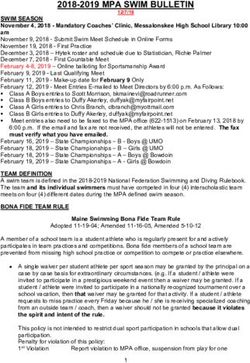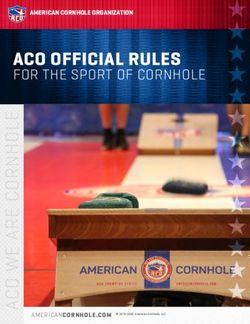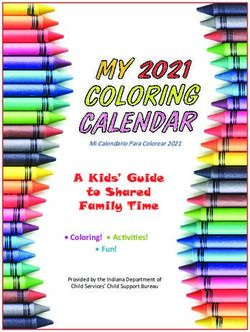Get Started Your Guide to the FreeStyle Libre 2 System
←
→
Page content transcription
If your browser does not render page correctly, please read the page content below
Get
Started
Your Guide to
the FreeStyle
Libre 2 System
* Fingersticks are required if your glucose alarms and readings do not match symptoms or when you see Check Blood
Glucose symbol during the first 12 hours.
See Indications and Important Safety Information on back.Table of Contents
4 Meet the System
6 Apply Sensor
8 Tips to Keep Sensor in Place
10 Activate Sensor
11 Scanning Tips
12 Understand Sensor Glucose Readings
14 Using Alarms for Extra Safety
15 Customizing Alarms
16 Acting on Alarms
18 Set Target Range
19 Learn From Your Data
Welcome 20 Share Your Data
Congratulations on your new FreeStyle Libre 2 system! 22 Tips on Wearing Your Sensor
Whether you’re new to using a continuous glucose
monitoring system (CGM) or need a refresher, this guide is 24 Remove and Replace Sensor
for you. Inside, you’ll find tips for getting the most out of
your CGM system to help manage your diabetes. 25 CGM Difference
—Team FreeStyle Libre 26 Different and Accurate
Pg 2 of 28 Pg 3 of 28Meet the FreeStyle
Libre 2 System 1
Check your glucose with a painless,*1 1-second scan
instead of fingersticks.† Understand how your body
responds to treatment, food, and exercise. See patterns
and trends and customize optional, real-time alarms‡ for
lows and highs. Share insights with healthcare providers.
Get the complete picture of your glucose levels, not just 3
a moment in time.
Applicator
1
Used to apply the sensor
Sensor
2
Circle sensor worn on the back of the upper arm
Has a thin, flexible filament that is painlessly*1 inserted
just under the skin
Handheld Reader
3 Used to scan and see data
* Data from this study was collected with the outside US version of FreeStyle Libre 14 day system. FreeStyle Libre 2 2
has the same features as FreeStyle Libre 14 day system with optional, real-time glucose alarms. Therefore, the study
data is applicable to both products.
† Fingersticks are required if your glucose alarms and readings do not match symptoms or when you see Check Blood
Glucose symbol during the first 12 hours.
‡ Notifications will only be received when alarms are turned on and the sensor is within 20 feet of the reading device.
Reference: 1. Haak, T. Diabetes Therapy (2017): https://doi.org/10.1007/s13300-016-0223-6.
Pg 4 of 28 Pg 5 of 283 Steps to Apply Sensor
Sensors stick better when you wash, clean, and dry your
arm before application.
01 Wash, Clean, and Dry 03 Apply
Select a site on the back of your upper arm that stays flat during Apply the sensor to the back of your upper arm by pressing
normal activity. Clean skin with non-moisturizing, fragrance-free firmly. Listen for the click. Wait for a few seconds and pull back
soap and water. Use an alcohol wipe to disinfect the skin and slowly, leaving the sensor on the skin.
let air dry before proceeding.
02 Prep Applicator Quick Tip
Open sensor by peeling back the lid. Unscrew cap from the Make sure to rotate the site to allow skin to fully heal.
sensor applicator. Line up marks on the sensor applicator. Switching arms each time can help.
Press down firmly and then lift.
Get support and information at FreeStyleLibre.us
Pg 6 of 28 Pg 7 of 28Tips to Help Keep Your
Sensor in Place
The FreeStyle Libre 2 system is designed to stay on for
up to 14 days. Over-bandage†
Be sure to use only medical-grade adhesive,
• Secure sensor by pressing it down and running your finger
bandage, or tape. Apply and remove at the
along the sensor adhesive
same time you apply or remove your sensor.
• Apply sensor to different sites on the back of the upper arm Leave the opening/hole over the center of the
each time to avoid irritating your skin sensor uncovered so it can breathe.
• Avoid placing sensor on moles, scars, stretch marks, and lumps.
Shave hair on arm, if necessary
Some people use the following products for extra stickiness
and protection:*
Torbot Skin Tac™ Tegaderm I.V.™
Hypoallergenic and latex-free “tacky” A transparent film that provides adhesive
skin barrier strength
Skin-Prep™ Protective Barrier Wipe Mastisol® Liquid Adhesive
Protective liquid dressing that allows skin to Clear, non-irritating, non-water-soluble liquid
breathe so tapes and films adhere better adhesive
*Abbott Diabetes Care (“ADC”) is not affiliated with the manufacturers of the products listed. Reference to third-party
products does not constitute or imply an endorsement, recommendation, sponsorship or favoring of any product
or manufacturer. ADC is not responsible for the completeness or accuracy of any information regarding third-party † Over-bandage must be applied at the time of sensor application, the opening/hole in the center of the sensor must not
products. ADC makes no representations, expressed or implied, regarding third-party products or their manufacturers, be covered. Additional medical grade bandages/tape can be applied but do not remove bandages/tape once applied
quality or suitability for you. Manufacturers’ instructions for use of each product should be followed. until sensor is ready for removal.
Pg 8 of 28 Pg 9 of 28Steps to Activate Sensor Scanning Tips
Follow these steps to be ready to get readings in about The more you scan, the more you know about your
one hour. glucose levels.
Scan Frequently
Remember to scan at least once every 8 hours to avoid gaps
New Sensor
Starting Up
OK
01 Turn on FreeStyle in your daily graph. The more you scan, the more complete
Sensor can be used in: Libre 2 Reader picture of your glucose levels you and your doctor have to help
60
manage your diabetes.
02 Tap Scan New Sensor
minutes
03 Scan Sensor with Reader
Key Times to Scan
04 Let Sensor Warm Up for
One Hour Before & After Meals or Snacks
Then you can start getting
glucose readings.
Before & After Exercise and
Sporting Events
Alarms* Tip
Alarms* are on by default.1
For more information on customizing alarms, go to page 15. Before Sleep and After Waking Up
How to Scan Your Sensor
Hold your reader within 1.5 inches of your sensor to scan When You Feel Low Glucose Symptoms
right through your clothes.†
* Notifications will only be received when alarms are turned on and the sensor is within 20 feet of the reading device.
† The reader can capture data from the sensor when it is within 1 cm to 4 cm of the sensor.
Reference 1. FreeStyle Libre 2 User's Manual.
Pg 10 of 28 Pg 11 of 28Understand Your Sensor How to Interpret
Glucose Readings Trend Arrows
You have probably noticed the trend arrow next your
10:23pm current glucose reading. Sometimes it points up,
Ends in 13 days Sensor Glucose Screen sometimes sideways, and sometimes down. But what
This screen shows your current
350
110 mg
dL
glucose reading and a trend
arrow. With trend arrows, you can
does it mean? And how can it help you manage your
glucose levels?
250 monitor the direction your glucose
150 is heading.
50
2pm 6pm 10pm
TIP: Trend arrows may not always
appear (see Check Glucose Current reading What trend arrows mean:
Symbol below).
Glucose is rising quickly
110 (more than 2 mg/dL per minute)
Glucose is rising
110 (between 1 and 2 mg/dL per minute)
Check Glucose Symbol Other times when you need to
do a blood glucose test:
When you see this symbol
during the first 12 hours of • If you think your glucose Glucose is changing slowly
readings are not correct
110 (less than 1 mg/dL per minute)
wearing a Sensor, confirm
Sensor glucose readings • If your glucose readings do
with a blood glucose test not match how you feel Glucose is falling
before making treatment 110 (between 1 and 2 mg/dL per minute)
decisions. • If the reading does not include
a current glucose number
Glucose is falling quickly
Reader Symbol 110 (more than 2 mg/dL per minute)
Pg 12 of 28 Pg 13 of 28Use Alarms* for Customize Alarms*
Extra Safety Alarms* are easy†1 to set based on your target glucose goals.
The FreeStyle Libre 2 system has optional, real-time alarms* 01 Tap the Settings2 symbol
to help keep you safe, even at night. Alarms* are on by
default and can be customized. Alarms feature preset
10:23
tones, a vibration option, and adjustable volume. To receive Ends in 14 days
alarms, your reader should be turned on, within 20 feet of
you, and unobstructed at all times. If your reader is out of
Settings
range of your sensor, you may not receive glucose alarms. Check Review
Alarms
Glucose History
Sound & Vibration
Time & Date
Alarm*
02 Tap Alarms then
1/4
Get an alarm from the FreeStyle Libre 2 reader when your
Change Alarm Settings
glucose is too low or too high. You also receive an alarm when
the reader has lost contact with the sensor for more than 20
minutes.*
Scan 03 Use arrows to set Low and High Glucose Alarms*3
Scan your FreeStyle Libre 2 sensor to see your glucose reading,
trend arrow, and 8-hour history.
Low Glucose Alarm ? High Glucose Alarm ?
Act
Use your results to make treatment decisions. 70mg/dL
240 mg/dL
On On
done done
To learn more about alarms,* visit FreeStyleLibre.us
* Notifications will only be received when alarms are turned on and the sensor is within 20 feet of the reading device.
† Data from this study was collected with the outside US version of FreeStyle Libre 14 day system. FreeStyle Libre 2 has
the same features as FreeStyle Libre 14 day system with optional, real-time glucose alarms. Therefore, the study data is
applicable to both products.
References: 1. Haak, T. Diabetes Therapy (2017): https://doi.org/10.1007/s13300-016-0223-6. 2. Please see the
FreeStyle Libre 2 User’s Manual for complete instructions. 3. 70 mg/dL is the default Low Glucose Alarm level and can be
* Notifications will only be received when alarms are turned on and the sensor is within 20 feet of the reading device. set between 60–100 mg/dL. 240 mg/dL is the default High Glucose Alarm level and can be set between 120–400 mg/dL.
Pg 14 of 28 Pg 15 of 28Acting on Alarms*
The reader alarms* for about 1 minute then repeats itself When any alarm* is on, sound/vibration and signal states
every 5 minutes until dismissed. display on the Home Screen.
Low Glucose Alarm
Low Glucose
Dismiss Alarm & Check
Glucose Notifies you when your glucose
is below the level you set.
High Glucose Alarm
High Glucose
Dismiss Alarm & Check
Glucose
Notifies you when your glucose Symbol What it means
is above the level you set.
Sound and Vibration ON
Sound and Vibration OFF
Signal Loss Alarm Sensor communicating with Reader
Signal Loss
Scan Sensor now?
Sensor not communicating with Reader
No Yes If your sensor is not communicatiing
with the Reader, you will not receive Refer to User's Manual for additional symbols.
glucose alarms.
Adjust Alarms* sound and vibration Settings through
“Sound & Vibration" in the settings menu.
* Notifications will only be received when alarms are turned on and the sensor is within 20 feet of the reading device. * Notifications will only be received when alarms are turned on and the sensor is within 20 feet of the reading device.
Pg 16 of 28 Pg 17 of 28Set Target Range Learn From Your Data
Your Target Glucose Range goals can be entirely specific Access reports on the FreeStyle Libre 2 reader.
to you and may change over time.
Time in Range Time in Range (TIR) is the percentage of time you
Target Glucose Range is pre-set to 70 to 180 mg/dL on the spend within the target glucose range set by your doctor. The
FreeStyle Libre 2 reader. To set your target glucose range, go standard target range falls between 70 mg/dL and 180 mg/dL.1
to the Settings Menu and scroll to Report Settings. From there,
you can select your target glucose range. Time in Range lets you see when you are above, in, and below
your target glucose range.
Time In Target OK
Above 34%
In Target 54%
Below 12% Above Target Range (>180 mg/dL)
Target Range
70-180 mg/dL
Target Glucose Range (70–180 mg/dL)
Last 7 Days
Below Target Range (Share Your Data
Share your glucose data with your healthcare provider Daily Patterns
using LibreView,* a secure, cloud-based diabetes December 7, 2020 - December 20, 2020 (14 Days)
management system. Average Glucose
mg/dL
Daily Average
12am 2am 4am 6am 8am 10am 12pm 2pm 4pm 6pm 8pm 10pm 12am
141 126 120 116 117 149 162 159 140 144 154 152 137
Create a LibreView* account and link your account to your 350
325
Median
healthcare provider in 3 easy steps:
300
275
250
225
200
180
1. Sign Up
150
Target Range 125
100
Sign up is easy, free and accessible online, so no special
70
50
25 25th to 75th Percentile 10th to 90th Percentile
hardware needed.
0
12am 2am 4am 6am 8am 10am 12pm 2pm 4pm 6pm 8pm 10pm 12am
Carbs
351g 32g (4) 36g (5) 26g (2) 143g (11) 6g (1) 93g (7) 15g (1)
grams
200
2. Simple Upload 150
100
Log into your LibreView* Account, connect your glucose 50
0
device, and follow the on-screen instructions to upload data. Rapid-Acting
12am 2am 4am 6am 8am 10am 12pm 2pm 4pm 6pm 8pm 10pm 12am
Insulin
Long-Acting
Insulin
3. View and Share
Discover glucose patterns and trends to help you and your
healthcare professionals make informed decisions about your
health. Your glucose data is stored securely in the cloud so
you and your healthcare professional can view your reports Visit LibreView.com for more information
anytime, anywhere.†
* LibreView is developed, distributed, and supported by Newyu, Inc. The LibreView data management software is
intended for use by both patients and healthcare professionals to assist people with diabetes and their healthcare * LibreView is developed, distributed, and supported by Newyu, Inc. The LibreView data management software is
professionals in the review, analysis and evaluation of historical glucose meter data to support effective diabetes intended for use by both patients and healthcare professionals to assist people with diabetes and their healthcare
management. The LibreView software is not intended to provide treatment decisions or to be used as a substitute professionals in the review, analysis and evaluation of historical glucose meter data to support effective diabetes
for professional healthcare advice. management. The LibreView software is not intended to provide treatment decisions or to be used as a substitute
† From most web-connected devices. for professional healthcare advice.
Pg 20 of 28 Pg 21 of 28Tips for Wearing
Your Sensor
CLOTHING* TRAVELING EXERCISING SHOWERING, BATHING,
Scan right through your System is safe to use while Use skin adhesive if sweating AND SWIMMING†
clothes. Be careful when on an aircraft. Do not expose loosens sensor. Try an Sensor is water-resistant.
placing or removing the sensor to airport full-body over-bandage if playing Do not submerge more than
clothing so as not to scanners. Request another contact sports. 3 feet (1 meter) or keep under
dislodge or loosen the type of screening to avoid water longer than 30 minutes
sensor. removing your sensor. at a time. Gently pat dry after
getting it wet.
MEDICAL PROCEDURES
Notify your healthcare provider and remove your sensor when
necessary. Exposing the sensor to MRI, CT scan, diathermy, or
X-ray may cause damage and incorrect readings.
* The reader can capture data from the sensor when it is within 1 cm to 4 cm of the sensor. † Sensor is water-resistant in up to 1 meter (3 feet) of water. Do not immerse longer than 30 minutes.
Pg 22 of 28 Pg 23 of 28Remove and Replace The CGM Difference
Your Sensor
Here is how to remove, replace, and properly dispose of CGM readings can be different than Blood Glucose Monitor
system components. (BGM) readings but are proven to be accurate.1 CGM readings
can be used for treatment decisions.*
Remove Sensor
Your reader will alert you when it’s time to remove the sensor.
CGM measures interstitial fluid glucose, not blood glucose.
Pull up the adhesive edge that keeps the sensor attached to
your skin. Then slowly peel from your skin in a single motion.
CGM Sensor
Skin Layer
Replace Sensor
CGM readings are
Remember to choose a different spot on the back of your upper taken from interstitial
arm to apply the new sensor. This will help avoid skin irritation. FPO fluid, a thin layer of
Blood glucose fluid that surrounds
readings are taken the cells below your
Sensor Disposal from blood with skin.
The sensor should be disposed of in accordance with all fingersticks.
applicable local regulations related to the disposal of electronic Glucose enters your bloodstream first
before it enters the interstitial fl uid.
equipment, batteries, sharps, and materials potentially exposed
to body fluids.
There are times when your CGM and BGM readings may
Products that can be helpful for removal but are optional:* be different, including when:
• Baby Oil: Soft moisturizer
• You took more than 500 mg per day of vitamin C (ascorbic acid)
• Remove™ Adhesive: Removes adhesive residue on the skin
• It is the first 12 hours wearing a new sensor
• UNI-SOLVE™ Adhesive Remover: Formulated to reduce
• Your sensor is not securely applied
adhesive trauma to the skin by thoroughly dissolving dressing
• A sensor kit was stored somewhere outside of temperature
range (36°F to 82°F)
*Abbott Diabetes Care (“ADC”) is not affiliated with the manufacturers of the products listed. Reference to third-party
products does not constitute or imply an endorsement, recommendation, sponsorship or favoring of any product or
manufacturer. ADC is not responsible for the completeness or accuracy of any information regarding third-party products. * Fingersticks are required if your glucose alarms and readings do not match symptoms or when you see Check Blood
ADC makes no representations, expressed or implied, regarding third-party products or their manufacturers, quality or Glucose symbol during the first 12 hours.
suitability for you. Manufacturers’ instructions for use of each product should be followed. Reference: 1. FreeStyle Libre 2 User’s Manual.
Pg 24 of 28 Pg 25 of 28Different and Accurate
Why are glucose readings different? Understanding the lag1
Rather than taking glucose readings from your blood, CGM sensor Because glucose enters the bloodstream first, blood glucose
readings are taken from interstitial fluid, a thin layer of fluid that readings lead sensor glucose readings. Eventually, sensor glucose
surrounds the tissue cells below your skin. As carbohydrates are readings catch up to blood glucose readings just like the back of
digested, glucose enters your bloodstream before it is absorbed a train following the front of a train.
into the interstitial fluid.
Instead of focusing only on a single moment in time, CGM gives
Think of glucose readings as the cars of a train, where the front you a more complete picture of where your glucose is going, and
of the train is blood glucose and the back of the train is sensor where your glucose has been, so you can make more informed
glucose. treatment decisions.
BG = Blood Glucose SG
SG = Sensor Glucose 129 Insulin
SG Activity
BG 103
BG BG
93
Meals 160 92
SG
SG BG
116
88 91
When glucose levels are This difference is known
changing rapidly, blood as the lag,1 and will be
glucose may not be the more evident after meals,
same as sensor glucose. insulin, and activity.
When the train is traveling on a flat track, where there is little
fluctuation between glucose levels, blood glucose and sensor
glucose are similar.
Reference: 1. Tarini, Chetty. "The Technology of Glucose Sensors." In Glucose Sensor Use in Children and Adolescents,
pp. 7-12. Springer, Cham, 2020.
Pg 26 ofof28
Pg 26 28 Pg
Pg27
27 of
of 28
28Questions?
We’re here for you. If you would like more information or
have additional questions about the FreeStyle Libre 2 system,
please contact our Customer Service Team or visit our
website for more information and useful resources.
Customer Care 1-855-632-8658
Available 7 days a week 8AM to 8PM Eastern Time; excluding holidays
For more tips and product information, visit www.FreeStyleLibre.us
twitter.com/FreeStyleDiabet/
instagram.com/FreeStyleDiabetes/
youtube.com/FreeStyleUS/
facebook.com/FreeStyleUS/
Indications and Important Safety Information
The FreeStyle Libre 2 Flash Glucose Monitoring System is a continuous glucose monitoring (CGM) device with real time
alarms capability indicated for the management of diabetes in persons age 4 and older.*
WARNINGS/LIMITATIONS*: The System must not be used with automated insulin dosing (AID) systems, including
closed loop and insulin suspend systems. Remove the sensor before MRI, CT scan, X-ray, or diathermy treatment. Do not
take high doses of vitamin C (more than 500 mg per day), as this may falsely raise your Sensor readings. Failure to use
the System according to the instructions for use may result in missing a severe low blood glucose or high blood glucose
event and/or making a treatment decision that may result in injury. If glucose alarms and readings from the System do
not match symptoms or expectations, use a fingerstick blood glucose value to make diabetes treatment decisions. Seek
medical attention when appropriate and contact Abbott toll-free 855-632-8658 or visit * www.FreeStyleLibre.us for
detailed indications for use and safety information.
*Please refer to www.FreeStyleLibre.us for the indications and important safety information.
The circular shape of the sensor housing, FreeStyle, Libre, and related brand marks are marks of Abbott. Other
trademarks are the property of their respective owners. Product images are for illustrative purposes only.
©2021 Abbott. ADC-29385 v1.0 02/21You can also read