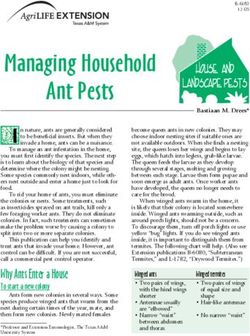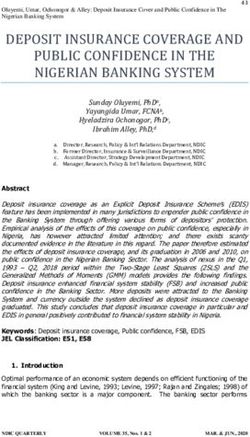EXTREME FISHING DRONES - User Manual V1 www.cutacopteraustralia.com.au - Ultimate Drone Fishing
←
→
Page content transcription
If your browser does not render page correctly, please read the page content below
User Manual V1
www.cutacopteraustralia.com.au
EXTREME FISHING DRONES
www.cutacopteraustralia.com.au 1Thank you very much for purchasing the Cuta-Copter EX-1 fishing drone and we hope you have
hours of enjoyment.
This manual is subject to update and change without notice
Contents
Disclaimer 3
Liability 3
Safety Precautions 5
Features 6
Components List 8
Download The App 9
Battery Charger Procedure 9
Voltmeter Calibration 11
Flight Modes and Functions 11
LED warning lights
Remote Controller - Mode Switch
Modes and Functions
First Flight 15
Practice
Pre-Flight Steps
Preparing Craft
Compass Calibration
Take Off
Landing
Cuta Copter EX-1 – Dropping Baits Flight Checklist 18
Maintenance 23
EX-1 6S and 4S Specifications 25
Symbol Meanings Note Important Warning Caution
2 Copyright © 2020 | Cuta Copter AustraliaDisclaimer
Before using this product please ensure you read this operating manual and watch the instructional videos
carefully and completely.
Take care to strictly follow the instructions contained in this manual to setup and use this product, paying special
attention to warnings and safety precautions to avoid personal injury.
Once you have used this product, it is deemed that you have fully understood and accepted the contents of this manual. In the
event of improper setup and/or use of the product, Cuta Copter Australia will not accept any liability for damages or compensation.
The control system will record all data including, factory parameter setting changes and flight time. The Arducopter flight control
parameters can be adjusted, but any adjustments made outside of the factory settings will not be covered under warranty – Use
extreme caution.
Liability
General
The user accepts all liability and responsibility for the safe operation of the craft.
1. The user understands that the sales agent cannot be held responsible for any damage resulting from an
accident as well any consequential damage.
2. The user undertakes to only operate the craft when they are competent in the operation of the craft. The user
should arrange appropriate insurance if required.
3. Only approved technicians are authorized to service the Cuta-Copter.
4. Make sure you know how to calibrate the GPS. Make sure that you understand the meanings of the various
warning LED colors.
5. Adhere to all local laws – Visit CASA website https://www.casa.gov.au/drones
Over loading
Do not use a bait load in excess of the maximum limit. For safety we rrecommend never exceeding 80% of the
max load ratings - Pilot skill is required when weight loads increase.
4S Model 2kg (Recommended safe lifting weight 1.5 kg)
6S Model 2.5kg ((Recommended safe lifting weight 2 kg)
Recklessness
Please avoid reckless flying like low level flying, high speed flying, racing the bait out. Always climb vertically to
25 mtrs before flying your bait forward.
www.cutacopteraustralia.com.au 3Sale terms and conditions Please consult the terms of sale from your dealer. Consult the local CUTA-COPTER terms and conditions. Personal responsibility to drone maintenance As a drone owner it is your personal responsibility to maintain the drone for safe operation. Internal electronics calibration and compass need to be checked regularly. Failure to check your drone could result in erratic flying and a crash. Make sure you read the Maintenance section on page 23. Wind speed Never attempt to fly the drone in winds where you have no experience. Start flying your drone on a calm day. Then gradually fly it in higher winds and gain experience slowly. Our recommendation is to avoid flying in wind higher than 30kph. Pilot ability The more you use the drone, the better your flying skills will become. Practice in ALT HOLD mode to upskill yourself. NO GPS system is 100% reliable, so in the event of a GPS glitch - you will need to MANUALLY pilot the drone home without the aid of AUTO-PILOT by using Altitude Hold Mode. 4 Copyright © 2020 | Cuta Copter Australia
Safety Precautions
The Cuta Copter EX-1 can be extremely dangerous and could cause personal injury, be careful when flying and
operating it. Please follow the contents of this manual and ensure you comply with CASA regulations when flying.
Before each flight, please check the propellers for damage – replace immediately if damaged. The lithium batteries should
be removed from the aircraft after each flight. When not in use, the lithium batteries should be placed in a fireproof pouch or
container and stored in a cool environment to avoid accidents. Keep out of reach of children and pets.
We strongly recommend using a flight simulator to practice and develop your drone flying skills. When flying, please fly in open
areas and never indoors, and ensure you fully understand the various flight modes Loiter Mode (GPS Mode), ALTitude Hold and
POSition Hold.
When flying in GPS mode, should you find that the craft is unstable or flying uncontrollably, quickly switch to Altitude Hold mode
and manually land the craft as soon as possible. Never try to shut motors in mid-air - reduce power to allow the craft to descend
slowly.
When flying in Loiter and POS Hold modes (GPS) mode, ensure that 3D positioning is confirmed on the APP. Enable voice
prompts in APP to assist you.
Propeller Safety
The Cuta Copter EX-1 uses carbon fibre propellers as the composition material providing great strength. The
Carbon fibre composition material used is extremely hard and can cause significant injury to persons or animals
– please always be aware and keep clear of the spinning blades.
Prior to any flight, carefully inspect all propellers. If a propeller is damaged (Even slightly damaged) - replace the propeller
immediately. Do not attempt to fly the aircraft with a damaged propeller as this can cause the aircrafts stability to deteriorate or
become unmanageable, resulting in the potential loss of the drone and/or causing personal injury.
www.cutacopteraustralia.com.au 5Features The EX-1 has pilot and people safety at the centre of the design. The drone hardware like frame, bait release, flotation etc, are only one part of the safety. How the drone flies and regulates the pilot is an essential element in assisting with the protection of your asset and the lives around you the user. Performance Flight Controller and GPS – The EX-1 features the Pixhawk 4 mini, one of the most advanced flight controllers on the market. The Pixhawk 4 mini features a 32-bit ARM® Cortex® M7, 216 MHz Processor with 2mb flash memory and 512kb RAM. Breaking that down into layman’s terms - It Rocks! The shear speed data is processed results in supreme flight stability, and this is especially noticeable when carrying baits in high winds. In addition to the onboard magnetometer and barometer, it has not one, but two Gyroscopes, two compasses and two accelerometers! – Feel assured of ultra-reliability as redundancy is built in. SkyDroid T10 10ch Radio – This high-quality radio is fitted with sand covers over the gimbals to improve the overall weather resistance. Flush mounted buttons and low-profile toggle switches have been used to prevent damage. The 2 x 18650 lithium batteries provide greater than 20 hours radio time on full charge. The T10 has a maximum transmission distance of 1500m – the ‘Geofence’ distance set at factory is 500metres. App control – The Android APP allows special flight conditions like phone control of landing and take-off, Waypoint missions and follow-me modes. The APP enables drone parameters to be changed wirelessly - (For advanced users). Water Proofing – In total there are 3 air chambers. Main electronics chamber, Battery bay and camera pod. Each chamber has a water-tight seal. For additional protection, the Electronic Speed Controllers are sealed in Di- Electric resin in case the main seals become damaged in anyway. Double flotation – The 3 air chambers provide level 1 flotation. The EX-1 is also filled with laser cut foam buoyancy providing level 2 of flotation. The landing feet also provide additional floats. Quick Switch – The installed quick switch limits the need to open the battery bay between bait drops, the craft is quickly switched on and off using the supplied switch. Backpack – Cuta Copter comes with a backpack carry case making it easy to carry hands free. Real Time Video stream – The EX-1 is equipped with a HD 720p digital reef spotting camera which has a real time video transmission up to 1000 metres. Camera settings like brightness, contrast and saturation can all be adjusted via the APP - recordings only done in Skydroid FPV, not available in Tower at the moment. Robust Design - Cuta Copter has always prided itself on building the toughest drones on the market, and the new EX-1 takes it a step further with even greater survivability. Waterproof Electronic Bait Release – The bait release mechanism is fully waterproof. GPS – The New advanced PIXHAWK 4 GPS enables concurrent reception of up to 3 Global Navigation Satellite Systems ‘GNSS’ not just two such as GPS and GLONASS it deals with GPS, Galileo, GLONASS and BeiDouh – in layman’s terms – It Rocks! The GPS has as also been located to the highest point of the craft for the best satellite reception and maximum separation from other electronic parts in the craft to improve reliability and precise landings. Landing on water – the EX-1 can land and take off from water. Rough water will impact the ability of the craft to take-off, as waves will interfere with the prop lift. Extreme care and after salt cleaning are required with salt 6 Copyright © 2020 | Cuta Copter Australia
exposure. Metal parts in the motors will corrode and reduce the drone’s life if not treated properly. Intentional
landing on water is not recommend for everyday use. If the craft flips over in water, loss of radio signal is likely so
recovery of craft could be difficult.
Follow-Me mode - In this mode, the drone will follow the location of the remote\phone.
Boat Landing mode – this feature allows the drone to land (RTL) at the location of the pilot and not at the take-off
point. This function is useful when using the drone on a boat which has drifted away from the original take-off
co-ordinates - Called ‘Return to Me’ in Skydroid Tower app.
Advanced Flight Modes
• POS Hold
• ALT Hold
• Loiter Mode
• Follow me mode
• Boat landing mode
• GPS Waypoint mission planning
• GPS positions saved
• Tap to fly
Multiple Safety Features
APP display and voice. Visual and voice messages are broadcast to keep the pilot informed about all aspects of
the flight. The system will warn you by voice and display that the battery is low, height, voltage or when Magnetic
interference is detected.
Thrust Loss Detection with bait overload and auto bait release.
Self-protect Low Battery– The bait release is automatically deployed on Low battery.
Self-protect Loss of signal - The bait release is automatically deployed on Loss of signal.
World Magnetic Database - Compass calibration required once only.
Loss of Signal – Return to Land ‘RTL’ function is activated for loss of signal.
Low Battery - Return to Land ‘RTL’ function is activated on low battery.
Launch prevention mode - The battery voltage is displayed on the App for easy battery level checking. In addition,
the craft will not arm\start motors if it detects the battery is not at a safe level for flight.
Anti-pendulum feature (POS.HOLD) mode has a more controlled de-acceleration to assist in limiting the degree
to which a pendulum motion can occur with the bait. This allows for shorter leaders to be used with safety.
RTL speed – Return to Land ‘RTL’ speed has been increased to get the drone off the water as soon as possible.
Landing detect – The new landing detect feature DURING AUTO-LAND will shut off the motors as soon as the
drone detects a landing. Motors will also be shut off if it detects a crash. For normal landing, it is required to hold
the left stick down. Do not move the right stick once the drone is on the ground.
Distance and Altitude Geofence - Although the Cuta can operate up to 1.5kms- the Geofence settings are set at
factory to 500 metres distance and 40 metres altitude. This geofence parameter allows enough battery time for
the drone to return safely when the low battery self protect function is enabled.
Magnetic interference monitoring - Auto adjustment and verbal warnings.
BlackBox - Lifetime Flight recording.
www.cutacopteraustralia.com.au 7Component List
Content - What’s in the box
A C D
B
E G H
F
K
I L
J
A EX-1 Drone with camera and bait release servo installed
B Battery X 1
C Remote Controller with phone holder
D Battery balance charger and cables
E Carbon fibre quick release props (silver and gold HUBS) – Prop Bag
F Backpack carry case
G User Manual and First flight training checklist (Download available at
www.cutacopteraustralia.com.au)
H Snapper mechanical release X 1
I Bag of cables and misc. items
J Lanyard neck strap
K BX100 volt/cell monitor
L QUICK Switch
Different contents configuration may apply, please refer to the actual configuration list at the time of purchase.
8 Copyright © 2020 | Cuta Copter AustraliaDownload The App
The SkyDroid APP is not available on Playstore but we have the link for the
APP download and this will also be on the website:
https://www.dropbox.com/s/8ezfz9xitp6ne42/skydroidtower_v7.0.4_
official_release.apk?dl=0
- If having difficulty downloading whilst on wifi, switch off wifi and turn on 4G.
Activate verbal warnings
To enable verbal warning - go to the Android device SETTINGS and click
enable speech output and check the devices volume.
Go to your devices bluetooth settings and locate T10____
Click on the T10 and enter the password 1234. Open the Skydroid APP and
click Connect bottom left to pair remote.
If using an Android tablet without a sim card - simply hotspot to your
mobile for wifi to access Maps.
Battery Charger Procedure
Connect the charger to the main power and connect the battery to the charger.
Using the arrow buttons < > select the following parameters for each drone type and press enter after each
selection. The parameters should be:
4S Model
• Charging Method BALANCE
• Charging Current 5A
• Number of Cells 14.8V (4S)
6S Model
• Charging Method BALANCE
• Charging Current 5A
• Number of Cells 22.2V (6S)
Once all the parameters are input, PRESS and HOLD the ENTER button down until the charger UP100 makes
a confirmation sound and displays ’CONFIRM’ at this point press ENTER again and the battery will commence
charging.
Once the battery is fully charged the charger will make a confirmation sound – please disconnect the battery
straight away. Never charge a LiPo battery unattended as it may explode!
STORAGE FUNCTION
The storage funtion will prolong your LiPo batteries life by reducing or increasing the voltage to optimum safe
storage levels.
Using the arrow buttons , push the > button until you get to LiPo STORAGE
Press ENTER to start storage function and END to STOP
www.cutacopteraustralia.com.au 9Never over charge or over discharge the LiPo battery as this will reduce the LiPo battery life or the LiPo may catch fire.
The lithium batteries should never be stored at full charge – the ideal level is 3.8V. Always remove the LiPo battery from
the aircraft and place in a fireproof pouch and store in a cool environment.
Battery Safety and Care
• DO NOT leave batteries in full charge state when not in use
• DO NOT leave on low charge when not in use
• NEVER over charge or over discharge a LiPo battery
• ALWAYS store batteries at 3.8V per cell
• ALWAYS store LiPo batteries in a fire-proof pouch and in a cool environment
• Treat battery terminals occasionally with high quality anti corrosion spray such as CorrosionX. TREAT all
the wires at the point they go into the battery so the corrosion formula can protect the terminals inside the
battery
• TREAT the copper plugs on the XT 90 yellow plug and the Quick Switch terminal and plug
• ALWAYS treat the battery and contacts after saltwater exposure
Wind levels and heavy baits will affect the batteries power levels significantly – ALWAYS pay attention to the drone and
remote controller’s battery levels
Study the LiPo voltage chart below to assist you with your battery condition checking – Use the BX100 battery checker
If a LiPo battery swells or is deformed – Discard it Immediately!
LiPo Voltage Chart
1 Cell 2 Cell 3 Cell 4 Cell 5 Cell 6 Cell
20.00% 3.72 7.44 11.36 14.88 18.60 22.32
30.00% 3.78 7.56 11.34 15.12 18.90 22.68
40.00% 3.84 7.68 11.52 15.36 19.20 23.04
50.00% 3.90 7.80 11.70 15.60 19.50 23.40
60.00% 3.94 7.92 11.88 15.84 19.80 23.76
70.00% 4.02 8.04 12.06 16.08 20.10 24.12
80.00% 4.08 8.16 12.24 16.32 20.40 24.48
90.00% 4.14 8.28 12.42 16.56 20.70 24.84
100.00% 4.20 8.40 12.60 16.80 21.00 25.20
10 Copyright © 2020 | Cuta Copter AustraliaVoltmeter Calibration
Check the voltage reading on the app to the actual voltage of the battery by using the BX100 battery Voltage/Cell
monitor. Connect the BX100 to the battery that is connected to the drone.
To check and set the voltmeter via the APP, go to App menu at the top left and select parameters - Scroll down
and select parameter: BATT_VOLT_MULT
If the voltage on your phone is reading low compared to the actual battery voltage, then increase the BATT_VOLT_
MULT value by 0.01 at a time until the Phone/APP reading matches the reading using the BX100 meter on the
battery.
If the reading on the phone is high, then decrease the BATT_VOLT_MULT by 0.01 at a time and check the external
meter as above.
BX100 battery Volt/Cell monitor
Flight Modes and Functions
Led Warning Lights
It is important to understand the various warning lights for safe operation of your craft – ensure you fully
understand each one.
1. Flashing green – ready to arm. Will show 3D in top right of Skydroid Tower app.
2. Faster green – in SBAS mode with better positioning data. Will show 3D & DGPS in top right of Skydroid Tower
app.
3. Solid Green – armed ready to start and launch. Press throttle forward to lift off.
4. Flashing orange - insufficient SATS to launch.
a. RTL activated or LOW battery RTL.
5. Radio beeping – no power on the receiver in the drone. Connect the yellow plug to the drone.
6. Flashing orange before launch – battery too low. Check battery level on phone is above the Min Arm Value.
7. Flashing Blue – lost GPS satellites – switch to ALT hold mode to regain control if drone is in the air.
www.cutacopteraustralia.com.au 11Remote Controller
Switch ‘E’ Flying mode switch Switch ‘F’ – No function
Throttle/Direction Aileron/Lift
Lanyard connection
Battery level indicator
‘A’ Return to launch ‘B’ Bait release
Power On/Off
Switch ‘E’ Flying mode switch
Remote battery charge point
USB for Android Switch ‘F’ No functions
Scroll dials ‘C & ‘D’ – No Functions
12 Copyright © 2020 | Cuta Copter AustraliaMode Switch ‘E’
The top LEFT SWITCH on the remote controller “E” is the flying mode switch.
Switch Full right = Loiter mode (GPS MODE)
Switch Middle = Altitude Hold (a stable self-levelling mode without GPS assistance - for advanced users). All
users should learn to fly in this mode in the event of satellite loss.
Switch Full left = POSition HOLD (GPS mode – slower braking for reduced pendulum effect)
Make sure that you have good space around you when using POS MODE as the drone will take longer to stop and hold its
position.
Modes and Functions
LOITER Mode
The main flying mode is “Loiter Mode” (Far Right position on switch E) This is a GPS mode and is speed limited
to 34kph. Do not fly at full speed to avoid reel over-wind. Loiter mode also has a positive control response and
more direct drone braking.
POS Hold
POS HOLD can also be used. (Far LEFT position on switch E) This mode has been optimized for BAIT LIFTING, as
it has a controlled de-acceleration to assist in limiting the extent that a pendulum might be exacerbated. DO NOT
push the right stick ALL the way forward whilst flying out a bait, as the drone can achieve a high speed that may
over-wind your reel. Practice flying so that you can become familiar with the EX-1 flying speed. In POS HOLD
mode the drone will drift slightly after stick centering. This is to help reduce the pendulum effect when lifting a
bait. Make sure that you have good space around you when using this mode. Do not fly at full speed in this mode.
High speed of over 70kph can be achieved and this can cause the drone to spin if the pilot is too aggressive on
the stick. Always try to release the sticks slowly.
ALT Hold
Alt hold - this is a NON-GPS mode (Middle position on switch E) but has automatic altitude hold and is very stable
and responsive drone flying characteristics. This mode can achieve high flying speed, avoid excessive speed or
the drone could spin out. Always release the right stick slowly when reducing drone speed. Everyone should learn
to use this mode in case the GPS signal is lost.
RTL
RTL (return to launch) By pressing button “A” on the face of the radio, this will activate RTL (return to launch).
Pressing it a 2nd time will de-activate RTL and the drone can be piloted manually. If the A button is highlighted
with a blue light, then this means that it is in RTL mode. Drone will not arm if the A light is BLUE.
Once you have flown your drone out to the bait drop location, release the right stick slowly and then press button
“B” to release the bait. Practice this function over land before flying a bait out.
To RTL, click button “A” once. The blue light will highlight the button.
In the first phase of RTL, the drone will fly itself back to above the Take-off zone at about 35kph. Once it reaches
the launch site it will start to descend, and the pilot can re-position the drone whilst it is descending. Once landing
is detected the system will stop the motors. Always wait till the props have completely stopped spinning before
approaching the drone.
During RTL, the DRONE light will FLASH ORANGE
www.cutacopteraustralia.com.au 13Once the motors are stopped, click button “A” once to exit RTL mode. Drone cannot be armed if in RTL mode.
Check the phone for audible and visual safety messages.
If the battery level is still good, the system will allow you to take-off again. If the light flashes ORANGE continuously
and does not turn green, then the low battery level has been reached and the drone will NOT start motors. Time
to charge the battery.
Once the battery drops below this set level, the drone will not take-off. The light will flash orange and NOT turn GREEN.
LOW BATTERY TO LAUNCH - The EX-1 is programmed with a LOW battery return to launch. The pre-set low
voltage level is:
1. 6S version - 21.5V(while flying)
2. 4S version – 14.45V (while flying)
This means that once the battery reaches the above levels, the drone will take control and come home to land.
Pilot can re-position the drone in the final stages of landing.
This voltage level is user adjustable to maximize the number of bait drops, however, should only be modified with
caution and with safe testing over land.
By reducing this value, your drone will have more fly-time, but will have a smaller reserve tank. Too low can
damage the battery and cause drone to behave erratically or crash. We suggest to NOT set these values below
14.2V for 4S or 21.3V for 6S. (These parameters are based on Geofence distance of 500M and Height of 40M)
If low battery is reached whilst flying, the drone will disable pilot input and immediately activate RTL. Control will
be issued back to pilot once the drone starts descending.
For battery life safety, we suggest that you always fly your drone with a small load of 250grm. This will allow the voltmeter to
detect a low battery condition before battery power has been fully depleted. VERY IMPORTANT.
Changing any factory parameters is recorded on the flight controller and will void the warranty
Always press button “B” to drop the bait if the drone activates RTL on low battery
GEOFENCE
The drone will stop at the max distance set at factory to 500 meters – This distance is used to calibrate the low
battery RTL – If distance is increased, the battery RTL parameter will need to increase to safely return craft – this
will reduce flight time.
The drone will stop at maximum height if altitude geofence limit is reached and this altitude limit is set at factory
to 40 meters.
To change the GEOFENCE (DISTANCE MAXIMUM) use this parameter in the phone app: FENCE_RADIUS
Changing any factory parameters is recorded on the flight controller and will void the warranty.
Be careful NOT to override the drone if it is in low battery landing mode. It is not safe to fly if the battery is LOW.
DO NOT upload parameters whilst drone is flying and Always re-start the drone to save new settings.
14 Copyright © 2020 | Cuta Copter AustraliaFirst Flight
Practice-Practice-Practice
Please practice with your drone for at least 5-6 battery flights before fishing and complete the flight log sheet.
Total flying hours are automatically recorded on the flight control system. Do not change parameters without
knowing what they will do. Use caution when using the phone APP so as not to upload incorrect parameters.
Any parameter changes are at your discretion and are recorded – If the parameters are changed from the factory
settings the warranty will be voided.
It has been shown that users who look after their drone, clean it regularly and do the required checks will have a
very successful experience. Drones are not 100% reliable - Not any type. Users are encouraged to UP-SKILL by
learning to pilot the craft in NON-GPS mode like ALT hold mode.
We suggest a flying altitude of 25M. When Flying the bait out, the drone can lose some altitude and then level off. Please use the
left stick and push it up to add power and assist the drone to maintain altitude. DO NOT fly out a bait at excessive speed.
Pre-Flight Steps
a. Charge DRONE battery
b. Phone battery charged
c. Radio battery charged
d. Bait release working
e. Skydroid Tower APP installed on phone.
f. Ensure safe flight location.
• 50m away from buildings and people.
• Do not fly near cell phone towers or high voltage electrical cables.
• Check wind and satellite conditions - Use UAV Forecast APP before flying.
• Confirm pilot system knowledge.
Preparing Craft
• Insert the charged battery into the battery bay and secure 4 thumb screws, or use the quick release slider.
• Turn on the radio by holding in the middle power button for 3 seconds. The 4 LED lights will light up and
indicate battery level. Consult the radio manual for full detail. The controller battery level will drop from 4 – 1
LED lights – at 1 LED recharge the Controller.
• Attach phone to mount and connect the cable to radio and phone.
• Place the EX-1 drone on a level surface.
• Insert the YELLOW ‘Quick Switch’ bridge switch into the yellow plug at the rear of the drone. Never connect
the battery directly to this port.
• Do not move the drone for 5 seconds
• The yellow light will flash. You can now move your drone to the desired take-off location.
• Start the Skydroid APP on the phone. Press “Connect”. Data will display on the phone once a connection
is established.
We recommend using the 4 thumb screws and silicone grease when flying over water
www.cutacopteraustralia.com.au 15Compass Calibration
You only have to do the compass calibration once and after this it is not required to do again, unless the drone is
hovering in a circle motion (toilet bowling). Pixhawk4 mini’s advanced GPS system has a Worldwide data base
enabling compass settings to remain current. There are 2 ways to calibrate the craft via the remote controller or
via the app.
Method 1 – Via App
Click the top left menu icon on the APP and select Compass Calibration from the drop down – follow the on-
screen directions and do not forget to remove the Quick Switch after successful calibration to save. Ensure you
are facing North when calibrating the drone.
If after calibration the craft is unsteady or toilet bowling, land the craft safely and re-do the calibration process. DO NOT calibrate
near any metal or over re-enforced concrete.
Method 2 – Via Remote Controller
1. Activate calibration mode by moving the left stick to the top and full right. Hold it there until you hear the BEEP
from the drone. When you hear the buzzer beep a regular tone/beep, rotate the drone on all 6 AXIS for 1 minute
until you hear another beeping tone. Check the video tutorial on how to do this.
2. Remove the Quick Switch to turn power off from the drone and re-power in the same way above to SAVE the
compass settings
3. Check the phone for a 3D fix on top right.
If after calibration the craft is unsteady or toilet bowling, land the craft safely and re-do the calibration process.
Take-Off
Once the craft light starts to FLASH GREEN then the system will allow you to arm and spin the motors.
If the system detects a LOW battery it will not allow the motors to start. Check the full battery voltage on the top
left of the phone display in the Skydroid APP. The light will remain ORANGE if there is a LOW BATTERY or other
error.
If the light is still FLASHING green, then you can start in 2 different ways,
Method one – via the remote controller
Move left stick to bottom and full right until the light turns SOLID GREEN. The motors will spin up when left
stick is placed back in centre. Press left stick up lightly and it will launch the drone.
Method two - via the APP (Light on drone must be FLASHING GREEN)
1. Press the “Arm” icon. Press the ‘ARM’ icon - When you ARM the drone, this will set the HOME position. If you
ARM the drone in a different position this will set a new HOME position.
2. Press and move the slider on screen to the right. The motors will start spinning.
3. Press the “Take-Off” icon and move slider to right to confirm. The drone will take off in “Guided” mode and
once at 3M will wait your command. You will need to cancel “Guided” mode by clicking the “A” BUTTON
twice. (Click…Click)
4. Increase height to desired level 20 plus metres to activate the safety features. Use the right stick to fly the
drone out.
View the video TUTORIAL to assist you with first take-off and never push the RIGHT stick FULL forward (full speed)
After arming with the phone and the motors are spinning, you can then just push the left stick up to launch the drone.
16 Copyright © 2020 | Cuta Copter AustraliaLANDING
The craft will descend when the throttle is below half
• Always slow the drone down to eye level before landing the craft gently – On touch down always hold the
left stick full down and hold it down until the motors stop and keep the left stick held down for 5 seconds
after motors de-arm.
• Power down by turning off the drone first by removing the Quick Switch and then turn off the remote
controller.
Always wait until the props have completely stopped spinning before approaching the drone. Once landed remove the Quick
switch and place it on the propeller and cover the drone with the drone cover.
If the battery level is good, the system will allow you to take off again.
If the light flashes ORANGE continuously and does not turn GREEN, then the low battery level has been reached and the drone
will NOT start the motors – Time to change the battery.
www.cutacopteraustralia.com.au 17Cuta-Copter EX-1 – Dropping Bait’s Checklist
This Training Manual will assist you with your first flight
only and does not take the place of your manual or the
instructional videos. Ensure you have read and understood
the videos and manual. Ensure you always have the manual
with you for reference.
Before You Attempt to Fly
• Fully understand the dangers of LiPo batteries
• Fully understand the CASA rules and make sure the location you are flying in is not restricted
• Understand the flight modes – LOITER, ALT HOLD, POS HOLD, RTL and fully understand what happens and
how it performs in each flight mode.
• Read the manual and watch the instructional videos fully
• If it is possible, use a drone flight simulator to get some virtual flight time before flying if you have never flown
a drone before or buy a cheap $100 drone and practice, practice, practice.
18 Copyright © 2020 | Cuta Copter AustraliaFirst Flight Checklist
• Ensure you have downloaded the Skydroid Tower App and setup the App as per the manual and video directions
• Check the remote controller and drone batteries are fully charged
• Make sure the wind is low
• Check the propellers are not damaged – even the slightest damage can have catastrophic consequences
• Check all battery connections
• Choose a calm day for first flight.
• Flying Site – Situational Awareness
• Have at least 30M of space around you the pilot
• Stay 50M away from any people or animals
• Avoid obstacles like trees and buildings, metals, magnets, power lines etc
• Be careful on rocks – some rocks contain Iron Ore that can interfere with the compass
Taking Your First Flight
Always use a Drone Landing Pad – the bigger the better like OANNES 130cm Landing Pad or OANNES 1.8m X
1.8M Landing Mat.
• Powerup procedure
• Always turn the remote controller on first and then the craft by inserting the yellow Quick switch into the craft
• Keep the craft totally still on power up – (THIS IS EXTREMELY IMPORTANT)
• Understand the compass calibration process and Calibrate the drone
• When you first launch the drone make sure to hover the drone at 10 metres to make sure it is behaving
correctly – if not land the drone and re-do the compass calibration.
• “Green for GO, RED for STOP, Orange for Caution”
• Understand that wherever the motors are started/armed – that this is the recorded return to home point
• Arm the motors by using the left stick – Hold DOWN and Right, or Arm motors via the App until the light turns
green and the propellers are idling
• Always take off vertically to 10 metres and test the drone is behaving correctly – if not carefully land the
drone and re calibrate the compass
• If the drone is behaving correctly - take it to a height of 25 metres to activate the safety features – increase
the height to 30 metres before moving forward.
• Whilst in a hover learn how the sticks on the remote controller are moved and position the drone.
• Point the craft in the desired direction by using the rudder (Left stick)
• Achieve forward flight by pressing the right stick lightly forward.
• Slow the craft down by releasing the right stick slowly and avoid making the craft stop suddenly by
sudden incorrect stick releasing.
• Fly the craft sideways using the right stick left and right and use the same fluid stick control.
• The craft will hover in one place when all control sticks are in the middle position. If it hovers in a circle
re-do compass calibration.
• Understand the different flying characteristics of the drone in each of the flight modes
Avoid overspeed in POS Hold and Alt Modes
Never hold the left stick all the way down for more than 9 seconds
Never Dis-Arm the craft whilst in the air
www.cutacopteraustralia.com.au 19Landing the craft
The craft will descend when the throttle is below half
• Always slow the drone down to eye level before landing the craft gently – On touch down always hold the left
stick full down and hold it down until the motors stop and keep the left stick held down for 5 seconds after
motors de-arm.
• Power down by turning off the drone first by removing the Quick Switch and then turn off the remote controller.
Learning to Drop Baits
When weight is added to the drone it totally changes the flight characteristics of the drone – make sure you are
confident enough flying the drone before attempting the bait drop. Do not attempt to carry more than half a kilo
while you are learning. The Cuta Copter EX-1 battery can carry 700gms baits to 200metres five times on average
and dependent upon wind conditions.
Always use at least 6-10 batteries in flight time before you even attempt a bait lift
• The main flying mode is “LOITER MODE” (Far RIGHT position on Switch E) This is a GPS mode and is speed
limited to 34kph. Do not fly at full speed when taking baits out to avoid reel over wind. Loiter mode also has
a positive control response and more direct drone braking and can be used successfully with longer bait rigs
of 4.5-6 plus meters to reduce pendulum effect
• If you are using a short bait rig always ensure you have selected the bait drop flight mode POS HOLD (Far LEFT
position on switch E) This mode has been optimized for BAIT LIFTING, as it has a controlled de-acceleration
to assist in limiting the extent that a pendulum might be exacerbated. DO NOT push the right stick ALL the
way forward whilst flying out a bait as the drone can achieve a high speed that may over-wind your reel.
Practice flying so that you can become familiar with the EX-1 flying speed.
In POS HOLD mode the drone will drift slightly after stick centering. This is to help reduce the pendulum effect when lifting a
bait. Make sure that you have good space around you when using this mode. Do not fly at full speed in this mode as High speed
of over 70kph can be achieved, and this can cause the drone to spin if the pilot is too aggressive on the stick.
• Attach the rig via a drop loop of no less than 1 meter to the crafts sling release, or the Snapper tension release
and ensure the reel bail is open for spinning reels. If you are using an overhead reel, bring drag setting down
to a light level but be careful not to go too far as you can over spool the reel.
• Make sure the line from the rod to the drone is kept lower than the drone and away from the motors – Never
hook rigs to the drone whilst in flight.
• When lifting the baits, keep in mind to rise the craft at a controlled pace and be ready to compensate power for
the weight, once the rig is off the ground take the drone to minimum height of 25metres to ensure the safety
features are enabled. Slowly move the craft forward at a safe speed to the desired drop zone and always use
gentle fluid movements on the sticks. Always monitor the drone’s height – this is the most important key
indicator along with the battery level when taking baits out.
Bait release closed Bait release open
Immediately drop the bait if the craft wants to return due to low battery.
If the signal is lost from the remote control to the craft, low battery is detected or loss of thrust, the bait will be released and the
craft will enter ‘RTL Mode’ automatically.
When taking baits out the craft will naturally want to descend a bit initially – compensate by increasing altitude whilst flying
out the bait.
20 Copyright © 2020 | Cuta Copter AustraliaDropping the Bait
• Always try to release the sticks slowly when approaching the drop zone and come to a full stop and then press
button “B” (Bait release) to release the bait. Practice this function over land before flying a bait out.
• Once you have dropped the bait press the “A” (Auto Mode) button on the face of the remote controller and this
will activate RTL (Return to launch). Pressing the ‘A’ button a second time (Click-Click) will de-activate RTL
and the drone can be manually piloted. If the ‘A’ button is highlighted with a BLUE light, this confirms the RTL
mode is enabled.
Drone will not arm if the ‘A’ light is BLUE.
In the first phase of RTL (Return to launch), the drone will fly itself back to above the take-off zone at about
35kph. Once it reaches the landing site it will start to descend. The pilot can re-position the drone whilst it is
descending. Once the landing is detected the system will stop the motors.
Always wait until the props have completely stopped spinning before approaching the drone. Once landed remove the Quick
switch and place on the propeller and cover the drone with the drone cover.
If the battery level is good, the system will allow you to take off again.
If the light flashes ORANGE continuously and does not turn GREEN, then the low battery level has been reached and the drone will
NOT start the motors – Time to change the battery.
Bait Lift Guide
For safety never lift more than 80% of the drones load rating and never exceed the load rating.
www.cutacopteraustralia.com.au 21DRONE FISHING RIG BASIC SNAPPER RIG NOTE: The overall length of the rig should be no less than 4 metres and is dependent on the water depth you are dropping into - ideally 6 metres to drone reduces the pendulum effect. NOTE: Using lower than 0.7mm line to the drone will cause tangles. 22 Copyright © 2020 | Cuta Copter Australia
Maintenance
Drones require responsible operators that keep safety as top priority, and to keep your drone safe you will need to
maintain it properly. Drones require regular on-board electronic maintenance and frame and motor care.
1. Clean everything regularly
2. Do the accelerometer calibration once per month or when system warns you. View the video on ACC calibration.
3. Do the voltage meter calibration when the battery voltage is not displaying accurately.
Voltmeter Calibration
Check the voltage reading on the app to the actual voltage of the battery by using the BX100 battery Voltage/Cell
monitor. Connect the BX100 to the battery that is connected to the drone.
To check and set the voltmeter via the APP, go to App menu at the top left and select parameters - Scroll down
and select parameter: BATT_VOLT_MULT
If the voltage on your phone is reading low compared to the actual battery voltage, then increase the BATT_VOLT_
MULT value by 0.01 at a time until the Phone reading matches the reading using the BX100 meter on the battery.
If the reading on the phone is low, then increase the BATT_VOLT_MULT by 0.01 at a time and check the external
meter as above.
If the reading on the phone is high, then decrease the BATT_VOLT_MULT by 0.01 at a time and check the external
meter as above.
Press Upload on the phone APP to save the new values.
Accelerometer Calibration
1. Accelerometer and GYRO calibration can be done wirelessly from the phone APP. This feature means that you
do not need to connect to a PC to perform this maintenance. 6 Axis ACC calibration should be done at least
every 4-8 weeks for regular drone users, or if any warning messages are received from APP.
2. Compass calibration should be done if you notice that the drone is hovering in a circle, (Toilet Bowling).
3. Corrosion treatment - Use CorrosionX spray (plastic friendly) on the motors.
4. Blow motors out with compressed air if sand is ingested (gently).
5. Treat all battery terminals, switch and on drone with CorrosionX spray.
Saltwater exposure care
We do not recommend intentionally exposing your craft to saltwater, but this is acceptable if you need to if you
follow the after-salt water exposure steps carefully.
The EX-1 has 3 watertight chambers.
1. Top main electronics bay
2. Lower battery bay
3. Lower camera pod.
After salt exposure, completely rinse the craft with fresh water, preferably before salt crystallization occurs.
Complete immersion in a swimming pool, bath or shower works well. Rinse motors with fresh water and then
treat with Corrosion-X. Treat external battery terminal with anti-corrosion fluid.
www.cutacopteraustralia.com.au 23The EX-1 has closed cell flotation installed in the centre section of the drone. This is the 2nd level of flotation to
protect the drone in case any of the chambers has a water breach. Make sure that the fresh water flushes this
inner core as well. Afterwards, stand drone vertically and allow it to dry out in warm area.
Salt water will always start corrosion somewhere – Use a quality corrosion and water displacement spray that does not gum up
like CorrosionX.
The breather membrane must be dry before next flight which is situated under the canopy.
Don’t leave the drone in direct sunlight for long periods of time. Pack drone away after use to avoid contamination from the
elements.
24 Copyright © 2020 | Cuta Copter AustraliaEX-1 6S and 4S SPECIFICATIONS
Aircraft
Waterproof Level: IP67 on main Chamber
Surface Buoyant: Level 2 Flotation
Drone Weight: 4S 1712gms, 6S 1739gms (Without battery)
Dimensions: 355mm x 355mm
Max Ascend Speed: 10m/s
Max Descend Speed: 3m/s
Max Flight Speed: 20m/s (ATTI mode)
Max Flight Altitude: Geofence 40M – Set at factory
Wind Rating Typical Maximum: 40kph (21-22Knots)
Wind Rating Peak Gusts: 50kph(26-27 Knots)
Max Flight Time (safe-no load): 23 minutes
Max Flight Range: 1.5km, Geofence set to 500M distance and 40M Height
Max Payload Capacity: (6S) 2.5kg - Recommended safe lifting weight 2KG
(4S) 2kg - Recommended safe lifting weight 1.5kg
ESC: (6S) 40A – sealed in di-electric resin, (4S) 20A – sealed in di-electric resin
Propellers: (6S) 13” carbon fibre propellers (4S) 13” carbon fibre propellers
Working Temperature: -10°C ~ 40°C
APP: SkyDroid Ground Station APP (Android Only)
Motor: (6S) 420KV Brushless/Waterproof, (4S) 620KV Brushless/Waterproof
GPS
Concurrent reception of up to 3 Global Navigation Satellite Systems ‘GNSS’ - GPS, Galileo, GLONASS and
BeiDouh
Flight Controller
Type: Pixhawk 4 mini
Processor: 32 Bit Arm® Cortex®-M7, 216MHz, 2MB memory, 512KB RAM
Sensors: 2 x Accelerometers, 2 x Gyroscopes, 2x compasses, Magnetometer, Barometer
PMU: PM06 V2
Remote Control
Weight: 660g
Frequency: 2.400-2.483GHz
Range: 1.5km (unobstructed, free of interference) Set at factory to 500M (user adjustable)
Modulation: New FHSS
Working Current: 100mAh
No. of Channels: 10
Battery: 2 X 18650 Lithium batteries (Provided) 20 hours flight time
Video Transmission
Range: 1km Max (unobstructed, free of interference)
Working current: 180mA
Camera: 720P HD 1280x720
www.cutacopteraustralia.com.au 25APP Data Display Information
Satellites, Distance, Height, Voltage, Ground Speed, Altitude, Vibration, Magnetic interference, Flight Time display,
Drone Flight direction indicator
Standard Battery
(6S/5400mAh 22.2V LiPo)
Battery Type: LiPo
Battery weight: 627gms
Operating Temp: -10̊ to 50̊C
Charging Current: 5AMP
Voltage: 22.2V
(4S/8100mAh 14.8V LiPo)
Battery Type: LiPo
Battery weight: 660gms
Operating Temp: -10̊ to 50̊C
Charging Current: 5AMP
Voltage: 14.8V
Charger
Type: 100W Smart Balance Charger LiPo
Battery Charge Time: 90mins
EXTREME FISHING DRONES
www.cutacopteraustralia.com.au
26 Copyright © 2020 | Cuta Copter Australiawww.cutacopteraustralia.com.au
PO Box 1076 Canning Vale DC PERTH WA 6970
sales@cutacopteraustralia.com.auYou can also read