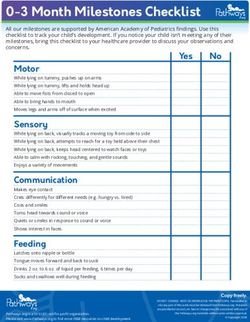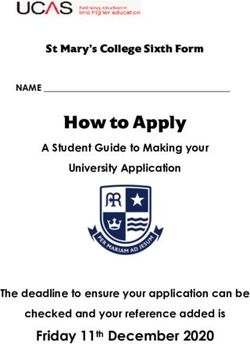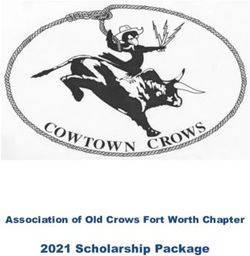EXCEL Online Application Guide 2022-23 - Halifax Regional ...
←
→
Page content transcription
If your browser does not render page correctly, please read the page content below
EXCEL Online Application Guide 2022-23
To access the EZChildTrack Parent Portal landing page, please visit: https://ca.ezchildtrack.com/excel/parent using the most up-to-date version of your
web browser. Please note: the mobile version of the parent application is now available.
Returning Families New Families
If you are new to EXCEL, you can register for a program by clicking on the
If you already have an account, enter the Parent Portal by providing your [Register] button in the ‘New Parents Open Account’ section of the Parent Portal
registered email address and password in the ‘Returning Parents Sign In’ section. landing page. Once you select the desired program for registration, you will
If you have forgotten your password, click on “Click Here” beside ‘Forgot enter your email address. An email verification screen will open indicating that a
Password” in the ‘Returning Parents Sign In’ section. validation code has been sent to your email address. Enter the validation code
and click on [Add Primary Account] to begin the application process. On the
If you have an account but do not have a password yet, select the “Sign Up” Instruction page, you can click on [View Detail by Site] to see the sites that have a
button in the ‘Existing Parents Sign Up’ section. Enter your registered email limited number of seats or are already on the waitlist. If you have already
address in the box provided and click the [Sign Up] button. An email will be sent entered the parent portal and started the application process, click on [Review
to the email address you provided with instructions to create a password. The My Account]. You will be required to enter a validation code. You can then click
link provided is valid for a limited time. on [Validate and Copy my Information] to keep the information you have already
entered or click on [Never mind! I will just re enter all information to continue].
In the Registration section of the Parent Portal Home Page, click on the Register
button of the desired program. If you have children attending schools in different If you have children attending schools in different units, simply enter the
units, simply enter the EZChildTrack Parent Portal on the specified registration EZChildTrack Parent Portal on the specified registration dates by clicking on the
dates for each child and register for the appropriate program. Register Button in the New Parents Open Account box and click on the register
button for the desired program. When you are registering for a second or third
Click on [Review My Account] to enroll returning children, add new children, and time, you will enter the Primary Account Holder’s email address. After you enter
make any necessary changes to the Primary Account Holder and Secondary your email address, a pop-up will prompt you to retrieve a Validation Code from
Account Holder. the recognized email address. Enter the Validation Code and click on [Validate
and Copy my Information]. The system will automatically populate the current
parent registration form with all previously submitted adult and child data. You
can then register/add the child(ren) for the specified program.
When completing the parent application form, please note that mandatory fields (information) will have a red border if they are not populated.
You will not be able to move forward until these fields are populated. EZChildTrack has added a “Pick Up Where I Left Off” checkbox on the
Instructions page. If checked, the data entered will be saved if you exit and sign in at another time.
1Category Required Information
Parent/Guardian 1 (Primary Account Holder) - Email Address
This individual will automatically be an Name (Last Name/First Name)
emergency contact and authorized for pick up. Home Address
Phone Number (please provide at least one phone number at which the Parent/Guardian 1 can be
reached)
Check the “Do not have Work Phone/Home/Cell Phone” box under the number field as applicable
Cost Share – indicate if you will be sharing the cost of tuition with another person and provide the
required information.1
Name
Phone Number
Email Address
Percentage/Amount for each Payer
Cost share account holders are required to each pay the account-level registration fee and will receive
individual Income Tax receipts.
Click on [Add Secondary Contact] or “I do not have a secondary account” to continue.
Parent/Guardian 2 (Secondary Account Holder) - Name
If not including a Parent/Guardian 2, click on “I do Home Address (or check “Address same as Primary Account Holder”, if applicable)
not have a secondary account” at the bottom of Phone Number (please provide at least one phone number at which the Parent/Guardian 2 can be
the Parent/Guardian 1 (Primary Account Holder) reached)
page. Check the “Do not have Work Phone/Home/Cell Phone” box under the number field as applicable
Email Address
This individual will automatically be an
emergency contact and authorized for pick up. Click on [Register My Children] to continue.
Child- If you have a child or children listed, you Name
can click on [Enroll], [Change] or [Skip Nick Name (Optional)
Enrollment] as applicable. Click on the [Add] Gender (Optional)
button in the Add Child section to add a new child Date of Birth
to the application. Relationship with Primary Account Holder
If the child lives with the Primary Account Holder (Checkbox)
2Category Required Information
Address of Child – if you check that the child lives with the Primary Account Holder, the address will
automatically populate. If the child does not live with the Primary Account Holder, please provide the
address in the available fields.
School
Grade (for the 2022-23 school year)
Student ID (Optional)
Please note: If your child(ren) participated in an EXCEL 2021-22 Program, their grade field will be
populated with the grade they will be in when the program starts in September and cannot be changed.
If your child’s grade is incorrect, continue completing the application, if possible, and contact the EXCEL
Office (902-464-2000 ext. 2787 or excelregistrar@hrce.ca) so the error can be corrected.
Click on [Add/Review Emergency Contacts] to continue.
Emergency Contacts – must provide at least one Name
emergency contact. This individual will Relationship with Child
automatically be authorized for pick up. Do not If the child lives with the Emergency Contact (Checkbox)
include the Parent/Guardian 1 or 2. Phone Number (please provide at least one phone number for each Emergency Contact)
Check the “Do not have Work Phone/Home/Cell Phone” box under the number field as applicable
If you would like to change the relationship, lives with, phone number(s) of an existing contact, please
enter the new information into the appropriate field(s).
If you wish to remove a person from your emergency contacts, click on [Remove this Contact]. You can
then enter information for a new emergency contact.
You cannot activate a dropped contact through the Parent Application. Please contact the EXCEL office
for assistance.
Click on [Add/Review Authorized to Pick Up] to continue.
Authorized to Pick Up (Optional) - You can enter Name
up to 5 authorized individuals to pick up your Relationship with Child
child from the program. Do not include the If the child lives with the Emergency Contact (Checkbox)
Parent/Guardian 1, Parent/Guardian 2 or Phone Number (please provide at least one phone number for each individual listed)
Check the “Do not have Work Phone/Home/Cell Phone” box under the number field as applicable
3Category Required Information
Emergency Contacts.
If you would like to change the relationship, lives with, phone number(s) of an existing contact, please
enter the new information into the appropriate field(s).
If you wish to remove a person from your authorized to pick up contacts, click on [Remove this
Contact]. You can then enter information for a new authorized to pick up contact.
You cannot activate a dropped contact through the Parent Application. Please contact the EXCEL office
for assistance.
Click [Enter Medical Information] to continue.
Medical Information Check Yes or No boxes to indicate if your child has:
1. Life Threatening Allergies
2. Disabilities
3. Requires additional support to participate
4. Medical Concerns/Conditions
If you check yes, you will be asked to provide a brief description.
Click [Enroll Child] to continue.
Enroll Child Until the program begins in September, the expected start date will be the first day of school. The start
date will be populated with September 6, 2022. The first day of school, however, will not be confirmed
until the 2022-23 School Calendar has been published. Registration during the period leading up to the
beginning of the program is intended for children starting the EXCEL Program on the first day of school
in September.
If registering after the beginning of the program in September, the preferred start date must be within
two weeks of the date of submission of your application. If you would like your child(ren) to start the
program after the two-week period, you will be billed for the days/month(s) of service leading up to
that start date to reserve your place in the program.
A list of activities will then be shown for which the child is eligible for enrollment. Carefully select all
desired activities.2
4Category Required Information
Click on [Save Enrollment] to continue. You can then add/enroll another child or click on [Upload
Documents] to continue.
Upload Documents If you have a document(s) you would like to provide during the application process such as a court
order, confirmation of financial assistance from an outside agency, or a form required by an outside
agency confirming EXCEL tuition, you can upload it here. Only one form per category can be uploaded.
This is not a mandatory field.
Click on [Continue to Terms and Conditions] to continue.
Terms and Conditions For all children you are registering, check Yes or No and initial each release/waiver. Checking “No” does
not stop you from continuing.
Please review the EXCEL Parent Handbook prior to signing into the registration system as you are
required to initial that you understand and agree to abide by the policies therein.
You will be required to initial that you understand the contractual terms and conditions and agree to
abide by them.
Click on [View Fee Summary] to continue.
Fees and Payments All account holders must pay an annual registration fee (2022-23: $37.00). This fee is non-refundable
even if the child is withdrawn from the program, regardless of whether or not they attended. Payment
can be made online during the application process or later through the Parent Portal. Online payment
methods include: Visa, MasterCard, Visa Debit or MasterCard Debit.
The $37.00 registration fee will be applied even if your child(ren) are only enrolled in one of your
desired activities (i.e., Before or After).
If the capacity has been reached for all program activities in which you wish to enroll and your
child(ren) are placed on the waitlist, you will not be required to pay the $37.00 registration fee until
such time as space is available for your child(ren) to enroll. Click on [Submit Application] to continue.
If there is space available in one or more of your requested activities, please complete the remainder of
the Fees and Payments section including the following:
5Category Required Information
Financial Assistance3 - If you will be receiving financial assistance for EXCEL tuition, you will be required
to click yes to this question and click on the agency providing this assistance. If the agency who will be
assisting is not listed, please choose Other.
If not, under the heading, “Select your payment method to make a payment”, Credit Card will be the
choice presented. The following payment cards are accepted: Visa Credit or Debit, MasterCard Credit or
Debit. The system will recognize the different cards based on the card number. The name of the payer,
address, expiry date and CVV (3-digit number on the back of the card) are required. Please note: the
payer must be a person listed on the application form as primary or secondary account holder,
emergency contact, or authorized to pick up. The address provided must match the address provided
to your credit card company or financial institution.
Click on [Enter Credit Card] to continue.
Families who wish to pay monthly tuition fees online can set up auto payment at the time of
registration with the payment card used to pay the registration fee. On the “Make Payment” screen
where you are required to enter your payment card information, there is a section that says, “Enroll in
Recurring Autopay”. Below, it will say “Use this card for autopay” and will provide Yes or No as your
options. Simply click Yes if you would like to set up for autopay, then click the “Make Payment” button.
Tuition payments will be applied to the payment card entered on the 20th of the month preceding the
month of service. By enrolling in Autopay, the Payer authorizes the Halifax Regional Centre for
Education to process payments on a recurring basis for the amount of the Account Balance on each
Payment Due Date. If the payment fails for any reason, the payer has until the end of the Payment Due
Date to post a one-time payment to cover the Account Balance. A Late Payment Fee of $18.50 will be
posted to the Account on the day following the Payment Due Date if the balance has not been remitted.
If you choose to pay later by cash, cheque or money order (payable to HRCE/EXCEL), please visit/mail
the EXCEL Administration office at 25 Alfred Street, Dartmouth, NS, B3A 4E8 to make payment in order
for the enrollment process to be completed.
Click on [Submit Application] to continue.
Submit Application Once you have completed each step, you should receive a message indicating that: “Registration
submitted successfully” and see your child(ren)’s enrollment requests.
6Category Required Information
If you already have an account in EZChildTrack, you can click on [Print] for a copy of the confirmation of
the successful submission of your application. You can then log into the parent portal and will be able to
download the PDF of this application anytime before your application is approved by the EXCEL office.
If you do not have an account in EZChildTrack and/or your child(ren) are added to the waitlist, you can
click on [Download the PDF Version] to get a copy of the parent application for your records.
Please note: if you do not already have an account in EZChildTrack, you will not be able to access the
Parent Portal until your child(ren) are enrolled in a program.
Click the red “power” button (top right-hand corner) or X to exit.
Follow Up You should receive an enrollment and/or waitlist notification email immediately. Please check your
junk/spam folders in case the emails do not get delivered to your Inbox.
If you do not receive a confirmation email, please contact the EXCEL Administration office by calling
902-464-2000 ext. 2787 to ensure that your application was received.
1
If anyone is prohibited from access to your child(ren) or there are other custody arrangements related to EXCEL, you will be asked to provide a signed, stamped copy of the
custody agreement upon approval of your application. This can be uploaded or sent by email to excelregistrar@hrce.ca.
2
Given the demand for the EXCEL program, it is critical that you enroll your child(ren) in the correct activities. If you wish to change your child’s enrollment, please contact the
EXCEL Administration office (902-464-2000 ext. 2787) or excelregistrar@hrce.ca to request the change. The date and time of the change being made will become the new date
and time for acceptance consideration.
3
If you will be receiving financial assistance for EXCEL fees, written confirmation of acceptance of financial responsibility by an agency representative must be uploaded during the
application process or emailed to the EXCEL administration office (excelregistrar@hrce.ca) within one week of the date of registration to ensure that your application can be fully
processed. It is the responsibility of the parent/guardian to obtain this written confirmation. As spaces will not typically be held beyond the one-week timeframe, please contact
the EXCEL office (902-464-2000 ext. 2787) if there is a delay in obtaining this written confirmation.
7You can also read