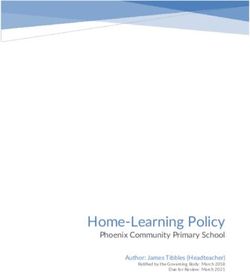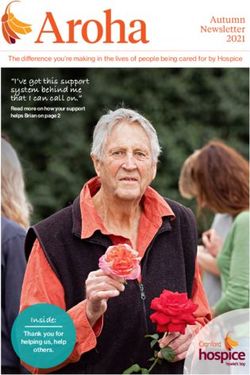Exams 2021 - Accounting Technicians Ireland
←
→
Page content transcription
If your browser does not render page correctly, please read the page content below
Exams 2021 Pre-exam checklist Please refer to this checklist in advance of sitting your exams and ensure to take note of permissible / non-permissible materials. This checklist outlines key information to help you prepare for the day of your exam, as well as outlining how to avail of support before and during your exam should you require it.
Preparing for your exam day
Please ensure to engage with the e-assessment application(s) in advance of your actual exam.
Using Moodle for your exams
Ahead of your exam(s), you will have been sent the link to:
• Access the Moodle exam platform (access exam link here)
Candidates should access Moodle for your exam via this link only. Please note, this Moodle is a
different version to that which you may have used previously and you will need to login directly
through the new link.
If you are sitting exams on the Moodle platform, please familiarise yourself with how to upload files
by accessing the ‘Practice Exam – August 2021’ area available under ‘Course Categories’ in your
course Moodle.
You will need to follow the steps to enrol yourself on the practice exam session. View our how-to-
guide to correctly upload your exam documents to Moodle.
When uploading exam answer documents, please ensure to save all files as your student
registration number and the name of the exam. You should upload one document per answer.
Using TestReach for your exams
For students sitting Year 1 Business Law and/or Business Management exams on the TestReach
application, you will have received 1 enrolment email and 1 registration email from TestReach per
exam booked. Please ensure to follow the instructions within each email in order that you are
correctly set-up for your exam.
You are required to self-enrol ahead of sitting your exam on TestReach. It is important to do this at
least 3 days prior to your scheduled exam. Please note, if you do not complete the instructions to
self-enrol on TestReach, you will be unable to sit your exam. For Business Management, self-
enrolment must be completed before 9.30am on Monday 9 August. For Business Law, self-
enrolment must be completed before 9.30am on Sunday 15 August.
A pre-exam tutorial on TestReach has been made available to you, the details of which is listed in
the Enrolment Email from TestReach. This tutorial enables you explore the in-exam environment
and check your system requirements.
The Business Management and Business Law exams will run with a waterfall start time of 15-minute
intervals. You are able to choose your start-time when completing the enrolment on the TestReach
platform.
2Before starting your exam(s)
• Make a note of your start time. We advise logging on 20 – 30 minutes prior to your exam.
This will allow plenty of time for you to get settled and be ready to start your exam
• Check your computer equipment. Please note that you must use a computer or laptop
which you can type on to complete your exam(s). Chromebooks / tablets and or devices are
not permitted and may impact your exam session
• Check your internet speed. For optimal performance, a reliable and stable connection speed
of minimum 516kbps. is required. You can check your internet speed here. If you are sitting
the exam from home, please ask others within the household to avoid internet use during
your exam session if possible
• It is the candidate’s responsibility to ensure your computer:
o is in good order and has sufficient memory
o has up-to-date software, drivers etc
o has good internet connection speeds
o is plugged into a power source for the duration of the exam
o all apps running in the background are closed in case it impedes with the progress
of the exam
• Prepare your exam environment in which you plan to take your exam in advance. The area
should be quiet and adequately lit. Your workspace must be clear of unauthorised materials
and the location should be free from interruptions
• Before starting your exam, you will need to ensure that you are alone and are not
disturbed. Please notify members of the household in advance of the duration of your exam
to avoid disruptions. It may be a good idea to include an ‘exam in progress’ notice outside
of the room, to remind household members that you are sitting an exam
• For IAS exam candidates, please download your datasets in advance
• Please remind yourself of the ATI Rules and Regulations which are available to read on our
exam webpage here
3Permitted materials
Students are permitted to have the following:
• Additional blank note paper for rough work if required
• Thesaurus
• Non-programmable calculator
• Mobile phone on airplane mode
• Connected keyboard and mouse if preferred
For students sitting their exam(s) on Moodle, the following materials are also permitted:
• Second screen or monitor if preferred which can be used for extended display
• The exam paper may be printed
• Printed tax reference material
• Course materials should you wish to refer to them
Different criteria apply for candidates sitting the Business Law and/or Business Management
exam(s). Please refer to page 5 for more information.
Exam support
If you experience any difficulty accessing either Moodle or TestReach on the day of your exam, our
support team will be on hand to help you successfully onboard.
If you require support logging into the Moodle exam platform:
• Email examsupport@accountingtechniciansireland.ie
• Include your student registration number and mobile number in the subject line
• A member of our support team will respond
If you require support logging into the TestReach exam application:
• Phone the TestReach IT support team on: +353 (1) 699 1385 / +44 (0)20 34758685
• You can also email support@testreach.com
Once you are in the exam session, a support chat will be available in both Moodle and TestReach
and you can contact our support team there.
4Candidate exam checklist for remote invigilated exams (TestReach)
For candidates sitting Business Law and/or Business Management, please ensure to read through
this section thoroughly. It is your responsibility to familiarise yourself and adhere to the protocols
outlined below:
• Before your exam, please ensure that you have downloaded the TestReach application as
per your enrolment email
• Make sure you have completed the webcam check and confirmed your exam slot at least 3
days in advance of the exam day
• Candidates who do not complete this process 3 days in advance will be considered a no-
show and will not be able to sit their exam
• Complete the Pre-Exam Tutorial sent to you via email
• You will need your TestReach user information with you – user ID and password
• You will need to present a Photo ID – either your passport, student ID, public services card
or driving license
• Please ensure you are not interrupted during your exam and that you are alone in the room
• Your exam environment should be well-lit and free from clutter and unauthorised materials
• You will be asked to scan the room for a 360° view using your monitor / webcam
• You need to remain in view of the webcam throughout the duration of your exam
• Your mobile phone should be on airplane mode and put out of reach on your desk
• You may use a second monitor but only as a mirror of the first screen
• The only authorised items allowed for this exam are water / drinks, a single blank note page
and pen. All items must be shown to the invigilator
• You must remove any headphones / earphones for the duration of the exam
• No smart watches are allowed
• Candidates are permitted to take toilet breaks during the exam. You should advise the
invigilator of this before you leave the room. You do not need to wait for a response from
the invigilator but please be aware that the invigilator will note the duration you have left
the room for
• Please behave in a respectful manner towards the invigilator and comply with any
procedural requests, and respond to all validation questions
5Starting your exam on TestReach
We recommend logging into TestReach 20 – 30 minutes prior to your scheduled waterfall start time. You will
require your TestReach User ID and Password.
Once logged into TestReach, it is advised that all candidates enter the exam session 15 minutes before start
time in order to allow you to go through the pre-validation process with their invigilator.
• Select ‘Connect to Supervisor’. Please note that the connection may not be immediate but the
invigilator is aware that are you are ready to start your exam
• Once you are connected, the invigilator can view: the candidate’s desktop / screen, a ‘chat box’ for
any instant messages, and a live audio / video of the candidate via their webcam
• The invigilator will then advise you of the pre-validation process before the exam begins via audio
Authentication / Validation Process
There is a list of steps taken to verify a candidate’s identification and secondly that the testing area is secure:
• The invigilator will ask you to show your photo ID to the camera. This ID should either be an in–date
passport, driving licence, student ID or public services card with photograph
• You will be asked to pan your monitor / camera around the room to get a 360° view. This is to ensure
that:
o There are no other computers visible in the room
o Any phone visible has been put out of reach
o There are no notes / wall boards with information on them
• You will also be asked to scan your desk (including any shelves under the desk) – this is to make sure
that there are no phones, books, post-its etc. nearby. As there are no resources allowed for this
exam, other than water / drink, the test area should be clear
• If the supervisor observes any unauthorised items, they will request that the candidate removes
them from the testing area
6Candidate issues on the exam day
It is your responsibility to ensure your computer is in good order. If the candidate’s equipment fails on exam
day then there are limited troubleshooting steps that the TestReach support team can work through.
If you have any difficulties with regards to logging into the TestReach application for your exam please
contact:
+353 (1) 699 1385 / +44 (0)20 34758685 / support@testreach.com
• If a candidate experiences poor internet connection at the time of their exam, you may have your
exam resumed up to a maximum of 3 times. After this you will be asked to contact Accounting
Technicians Ireland to rebook your exam
• If you experience an issue local to your device i.e. issues with your webcam, sound card, graphics
card etc. the TestReach customer support team will spend up to a maximum of 15 mins on an in-
bound telephone helping you to resolve issues local to your device
• At this point, the customer support team will end the call and advise you to contact Accounting
Technicians Ireland to rebook your exam. This is to ensure that the TestReach support team have the
required availability to provide a high level of support to all candidates taking the exam at that time
• If you are late for the exam and experience issues logging onto the TestReach application, you should
call the TestReach support line within 30 mins of your exam start time who will help you to resolve
the issue. If a candidate calls after 30 mins, you will be advised to contact Accounting Technicians
Ireland to rebook your exam
7You can also read