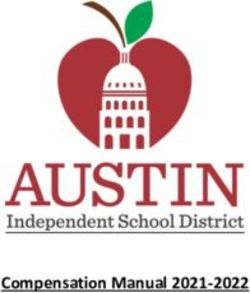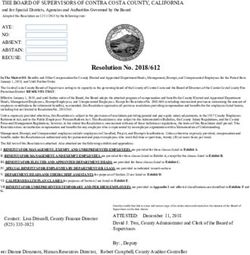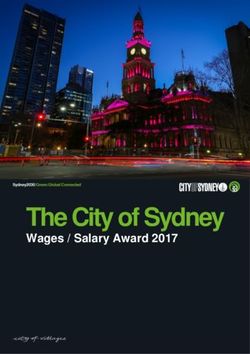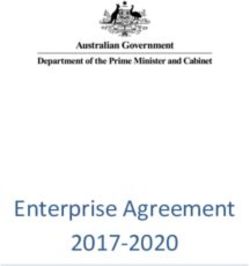Escape Setup for STRS Reform - Sonoma County Office of Education - February 24, 2021 - Sonoma County Office of ...
←
→
Page content transcription
If your browser does not render page correctly, please read the page content below
Sonoma County Office of Education
Escape Setup for
STRS Reform
February 24, 2021
ESCAPE SETUP – STRS REFORM FEBRUARY 24, 2021 1Purpose: CalSTRS (California State Teachers Retirement System) has been working on a system modernization effort known as the Pension Solution Project. They have undertaken a replacement of their current legacy pension administration and auxiliary systems (START). The goal of the replacement is to ensure CalSTRS has a pension system with enough flexibility to quickly respond to business changes. For more information, please see the CalSTRS Employer Support Portal. Pension Solution Project Background: This is a multi-year project that has been going on for a few years and now it’s here! CA Education code states that employers must comply with the new file format when submitting data to CalSTRS. Increase ability to respond to customer and business needs Enhance services to members, beneficiaries, staff and employer Gain long-term operational efficiencies Improve internal controls More secure What are the deadlines? March – May 2021 - Update Addons with SCOE IT March – May 2021 – Update Job Categories/Classes April 2021 – STRS Testing begin April – June 2021 May 31, 2021 – District Updates Due July 2021 – Final Testing for all Districts in Sonoma County ESCAPE SETUP – STRS REFORM FEBRUARY 24, 2021 2
STRS Reminders
Secure Employee Website (SEW)
Districts must be reviewing SEW to verify Membership Status and Membership Option. There
should be at least one person at each District that has access to SEW. If there is no access,
please contact Alli Britton, SCOE STRS Retirement Analyst abritton@scoe.org.
STRS Members and Non-Members will have a Client ID in SEW that will need to be added in the
Escape Retirement records for new employees or updates in the STRS Membership ID.
SCOE IT has imported the YTD STRS Membership IDs. Going forward, Districts will need to
enter the STRS Membership ID for employees that already have a Client ID in SEW. For records
not available in SEW, leave the Membership ID blank and Alli Britton will enter in Escape.
Example of SEW REAP Record STRS Member:
Client Id: 0000000000 (Escape STRS Member Id)
Retirement Formula: 2%@62 (Escape Plan Option: New)
DB Status: Member (Escape Member Status: 1 Member)
Review SEW and send a copy to Alli Britton
Recommended to attach in the Employee Record in the Attachment Tab
Do NOT Send form with Social Security Number nor the last 4 digits;
Must black out!
ESCAPE SETUP – STRS REFORM FEBRUARY 24, 2021 3Example of SEW REAP Record STRS Non-Member:
Client Id: 0000000000 (Escape STRS Member Id)
Retirement Formula: 2%@62 (Escape Plan Option: New)
DB Status: NONMBR (Escape Member Status: 2 Non-Member or Retiree)
Review SEW and send a copy to Alli Britton
Recommended to attach in the Employee Record in the Attachment Tab
Do NOT Send form via email with Social Security Number nor the last 4
digits; Must black out!
ESCAPE SETUP – STRS REFORM FEBRUARY 24, 2021 4Example of SEW REAP Record Retiree:
Retirement Formula: 2%@60 (Escape Plan Option: Pre 2013)
DB Status: SR (Escape Member Status: 2 Non-member/Retiree)
Review SEW and send a copy to Alli Britton
Attach in the Employee Record in the Attachment Tab
Do NOT Send form via email with Social Security Number nor the last 4
digits; Must block out!
ESCAPE SETUP – STRS REFORM FEBRUARY 24, 2021 5Example Employee99
After information is entered into Employment Management and the Retirement Tab has been
completed, review the snapshot Employee99 and send a copy to Alli Britton, SCOE STRS
Retirement Analyst.
HR/Payroll – Payroll – Adjust Payroll
Search for the Employee
Click on the Preview Button
Select Employee Payroll for the Employee99 Report
Select Pay Detail Salary for the Pay37
Example Employee99
Review the STRS Retirement Detail and STRS Reported
Review Employee99 and send copy to Alli Britton
Attach in the Employee Record in the Attachment Tab
Do NOT Send form via email with Social Security Number nor the last 4
digits; Must block out!
ESCAPE SETUP – STRS REFORM FEBRUARY 24, 2021 6Example CalSTRS Permissive Membership ES 0350 Form:
This ES 0350 Form must be included in the new hire packet for all certificated positions including
certificated substitute positions. An employee can elect membership at any time while performing
creditable service.
Once this form has been received, send copy to Alli Britton, SCOE STRS Retirement Analyst.
Form can be found in SCOE Resources or online:
https://forms.calstrs.com/CalSTRSOnlineFormRequestWebUI/Root/Pages/OpenAttachment.aspx
?FormId=0b9bcd0d-72bf-4d75-b3c4-1f072e1da663
Review and send original to Alli Britton
Attach in the Employee Record in the Attachment Tab
Do NOT Send form via email with Social Security Number nor the last 4
digits; Must block out!
ESCAPE SETUP – STRS REFORM FEBRUARY 24, 2021 7Example CalSTRS Retirement System Election ES 0372 Form:
If a STRS Member is working in a Classified Position that Qualifies for PERS, then the employee
has the option to elect to remain in STRS and the ES 0372 should be provided to the employee.
The District must provide this form to the employee within 10 days of hire date and the District
must submit this form within 60 Days of hire date or qualifying event.
Once this form has been received, send copy to Alli Britton, SCOE STRS Retirement Analyst.
Form can be found in SCOE Resources or online:
https://forms.calstrs.com/CalSTRSOnlineFormRequestWebUI/Root/Pages/OpenAttachment.aspx
?FormId=1c367fbd-f510-4b36-abdc-bcd0ce87956b
Review and send original to Alli Britton
Attach in the Employee Record in the Attachment Tab
Do NOT Send form via email with Social Security Number nor the last 4
digits; Must block out!
ESCAPE SETUP – STRS REFORM FEBRUARY 24, 2021 8Escape Set up for STRS Reform
In order to comply with Regulatory Changes, Escape has changed the STRS Contribution files
and Address file processing to adhere to the new file format (NFF) including changes to various
activities and reports and validate the new NFF codes.
Changes have been made in the following activities that will not interfere with the current
reporting:
Organization Record (SCOE IT)
o STRS Organization Codes
Pay Cycle Setup (SCOE IT)
o STRS Expected Periods
Retirement Setup - STRS Member Id (Districts/SCOE Retirement Analyst)
Job Categories/Classes (Districts)
o Enter STRS Classification Codes
Addon Setup (SCOE IT/Districts)
o STRS Classification Codes
o STRS Expected Periods
o STRS Special Compensation Earnings Types
Initiate Payroll Requests (Districts)
o Schedule using Recurring Option
Report: Retire25 STRS Errors (New) (Districts)
o Review Errors
o Continue to run and resolve errors until blank
ESCAPE SETUP – STRS REFORM FEBRUARY 24, 2021 9Organization Record
The Org record is where the STRS Organization Code (County Code), STRS Employer Number
and STRS Employer Unit (District Id) in Section 7 - Retirement Setup. This is already in the Org
record.
It’s always a good idea to review the Org record to verify information is current and correct.
This is typically Read Only for most users, if changes need to be made, CBOs can send an email
to helpdesk@scoe.org.
Go to System – Setup – Organizations
Example:
49 = County Code
001 = District Code
ESCAPE SETUP – STRS REFORM FEBRUARY 24, 2021 10Pay Cycle Setup – STRS Expected Periods
The STRS Expected Periods are based on the number of payments in a Fiscal Year. These
coincide with the number of Pay Periods that are in the Pay Cycle Id.
SCOE IT has updated the STRS Expected Periods in the system Pay Schedules that is attached
to the Pay Cycle Id that is in the employee Pay Cycle Tab in Employee Management.
For Information Only:
Example:
Pay Schedule Code
10A has been
updated with the
STRS Expected
Periods 10AM
10 Payments –
August to May
ESCAPE SETUP – STRS REFORM FEBRUARY 24, 2021 11Pay Cycle Setup – STRS Expected Periods
The Pay Cycle Ids have been updated with the Pay Schedule Id with the new STRS Expected
Periods. There is no change in Pay Cycle Codes when adding to the Employee record.
For Information Only:
Notice the STRS
Expected Periods is
blank this will
default from the
Pay Schedule setup
HR/Payroll – Employment – Employee Management – Pay Cycle
There is no change
in the Pay Cycle
Code when setting
up in the Employee
record.
Example Pay Cycle:
CE0A {Certificated
10 Month Aug-May}
ESCAPE SETUP – STRS REFORM FEBRUARY 24, 2021 12Pay Cycle Setup – Benefits Override
This is a good time to review the Pay Cycle setup and other options that are available including
the Annualize FY Benefits Costs field that can be used for Benefit Overrides. This would be for
employees that are Late Starts and/or Early Terminations and that are less than 12 months.
This field can be used to modify or remove the prorate option in order for benefits to calculate
correctly for the summer months portion that is added monthly.
HR/Payroll – Employment – Employee Management – Pay Cycle
Annualize FY Benefit Costs:
Code Description Example
0 Use Org Default See Org Record
1 No Current Period only; No Annualization
2 Advance July No Earnings, but has H&W Coverage
3 Arrears June No Earnings, but has H&W Coverage
4 Both 2 & 3 July & June No Earnings, but has H&W Coverage
One advance period normal
5 Change from 11 earnings to 10 earnings
arrears
6 Do not Take Summer Late Start/Early Term; No Advance or Arrears
7 No Advance/only Arrears Late Start, June No Earnings, but has H&W Coverage
8 Only Advance/No Arrears Early Term, July No Earnings, but has H&W Coverage
ESCAPE SETUP – STRS REFORM FEBRUARY 24, 2021 13Pay Cycle Setup – Benefits Override Late Start
Recommended for employee that are Late Starts during the fiscal year:
Add the Pay Cycle with the Annualize FY Benefits Costs Override Option that applies
Enter End Date June 30
Copy to July 1
o Remove the override for the new fiscal year to be setup correctly from the start
Enter End Date
Copy to July 1
Remove Option
ESCAPE SETUP – STRS REFORM FEBRUARY 24, 2021 14Retirement Tab Reminders
When adding a new employee or a change in the employee status, the Retirement Tab will need
to added or updated. Be sure to review in SEW for the employee Membership Status (Member,
Non-member or Retiree) and Plan Option (Formula 2% @ 60 or 2%@62). If there is an existing
record in SEW, the District will need to enter the STRS Membership Id.
HR/Payroll – Employment – Employee Management – Retirement Tab
○ Member Status verify in SEW in the DB Status
■ 1 = Member
■ 2 = Non-Member or Retiree
○ Plan Option verify in SEW in the Retirement Formula
■ N = New (2%@62)
■ O = Pre 2013 (2%@60)
ESCAPE SETUP – STRS REFORM FEBRUARY 24, 2021 15Retirement Tab Reminders
STRS Assignment Code
Review the STRS Assignment Codes that are valid for SCOE. Select from the drop down menu
for one that applies. To update the record, it must be ended and copied, then change the STRS
Assignment Code. Be sure to use the correct STRS Assignment Codes. Retirees must have
Code 61 {Retirants, employed}, do not use 54 Subs for Retired substitutes.
IMPORTANT:
Retirees must
have Code 61;
DO NOT USE
54 Subs for
Retirees
STRS Member Id
District must review in SEW for Client Id to
enter in STRS Member Id
Leave Blank if no record in SEW
SCOE Retirement Analyst will enter after DO NOT USE Codes with strike thru
the employee has been setup in SEW These codes are invalid reporting
for Sonoma County K-12
ESCAPE SETUP – STRS REFORM FEBRUARY 24, 2021 16Certificated Job Categories/Classes
Districts will need to update the Job Category or Job Class with the new STRS Classification
Codes. The Job Category can be updated with the STRS Classification if the same classification
code applies to ALL the Job Classes in that Job Category. Most likely it will be the Job Class that
will need to be updated.
HR/Payroll – Setup – Assignment – Job Categories/Classes – Job Category
Review the Job Category
Go to the Job Class Tab to review Descriptions
If ALL the Job Classes within the
Job Category have the same STRS
Classification Code select the option
that applies
If ALL the Job Classes DO NOT
Most
have the same STRS Classification
Common
Code, then open each Job Class to
Setup
enter each STRS Classification
Code that applies; See next page for
Job Classes
ESCAPE SETUP – STRS REFORM FEBRUARY 24, 2021 17Certificated Job Categories/Classes
HR/Payroll – Setup – Assignment – Job Categories/Classes – Job Class
Go to the Job Class Tab to review Descriptions
Open each Job Class to update the STRS Classification Code
Click to collapse Section 1
– Job Class Information
Click to open Section 2 –
STRS Information
ESCAPE SETUP – STRS REFORM FEBRUARY 24, 2021 18Certificated Job Categories/Classes
Open Section 2 – STRS Information
STRS Classification Code: Use drop down to select the Description that applies
Example Job Classes:
Counselor: COUN Counseling
Librarian: LIBR Librarian
Nurse: HESE Health Services
Principal: SVAD Supervision/Administration
Psychologist: HESE Health Services
Superintendent: SPCC
Superintendent/President/Chancellor
Teacher: TEAC Teaching
RSP Teacher: TEAC Teaching
STRS Base Hours: Leave Blank as this is calculated using the Assignment Calendar and
employee FTE
Small Save/Close or Click Next to go to next Job Class
Big Save/Close when complete or Save/Close periodically to save data entered
ESCAPE SETUP – STRS REFORM FEBRUARY 24, 2021 19Review All Other Fields in Job Classes
Now is a good time to review all other fields in the Job Classes to utilize other features and reports
that have been added over the years since we implemented Escape in 2009/2010.
Pay Code: Certificated Positions must
have option A {Needs Credentials; this
controls Pay Holds for missing or
invalid credentials
Leave Group: Will automatically add
Leave Group to the employee record
when the Assignment is added
Column From & Thru: Associated
with the Salary Schedule Columns.
This will create a Warning Error when
adding in the Assignment record if the
Salary is out of Range.
Applies to Pay54 Government
Compensation of CA Reporting
Row From & Thru: Associated with
the Salary Schedule Range. This will
create a Warning Error when adding
in the Assignment record if the Salary
is out of Range
Applies to Pay54 Government
Compensation of CA Reporting
State Job Classification:
CalPADS reporting
Non Classroom Based Assignment:
CalPADS reporting
EEOC Assignment Classification:
Employee51 EEO-5 Reporting;
Elementary-Secondary Staff
Information Survey
ESCAPE SETUP – STRS REFORM FEBRUARY 24, 2021 20Classified Job Categories/Classes
The Classified Job Categories will also have to be updated in case there are employees working
in classified positions that have elected to remain in STRS. This task will be much easier to
update since it can be done at the Category Level and applies to all Job Classes.
HR/Payroll – Setup – Assignment – Job Categories/Classes
Open the Classified Job Category
STRS Classification Code: ORSS {Other Retirement System Service}
STRS Base Hours: Leave Blank
Save/Close
ESCAPE SETUP – STRS REFORM FEBRUARY 24, 2021 21Review Addons
Districts will need to work with SCOE IT to update Addons with the new STRS Codes. Addons
are used for “extra” pay earnings such as Stipends, Extra Hours, Substitute, etc...
Addons will need to be updated with the new STRS Classification Codes, STRS Base Hours and
STRS Special Compensation Earnings Types. We will also need to review the STRS Days Per
Year and STRS Hours Per Day. These must be updated each fiscal year when there is a change
in the number of Calendar Days.
HR/Payroll – Setup – Payroll – Addons
Verify that the STRS Days Per Year are valid
Verify that the STRS Hours Per Day are valid
STRS Classification Code: Use drop down menu to select one that applies
NOTE: Many Certificated Addons are Outgrowth based on CA Education Codes
22119.5 and 26113 when performing creditable activities. Follow the link below to
see the CalSTRS Directive 2016-04.
https://www.calstrs.com/sites/main/files/file-attachments/ed2016-
04.pdf?145679273904.pdf?1456792739
ESCAPE SETUP – STRS REFORM FEBRUARY 24, 2021 22Review Addons
Addons will need to be setup with STRS Expected Periods if they are different from the Pay Cycle
STRS Expected Periods.
STRS Expected Periods: Use drop down menu to select one that applies
o Most Common will be 0000 0 Payments - Intermittent
Or Leave Blank to use the Pay Cycle STRS Expected Periods
ESCAPE SETUP – STRS REFORM FEBRUARY 24, 2021 23Review Addons
Addons that are categorized as Special Compensation will need to be updated with the new STRS
Spec Comp Earnings Type. This is similar to PERS
STRS Spec Comp Earnings Type: Use drop down menu to select one that
applies
Examples of Special Compensation:
Class Size Overage: EXST Special Pay Excess Students
Master Stipend: CLDE Special Pay Certification/License/Degree
Longevity: LNGY Special Pay Longevity
Hiring Bonus: HTRT Special Pay Hiring/Transfer/Retirement
ESCAPE SETUP – STRS REFORM FEBRUARY 24, 2021 24Initiate Payroll Requests
When changes are being made in Setup Records, be sure to Initiate Payroll Requests to
recompute pay and update payroll records. This can be scheduled Daily, but always remember to
initiate payroll requests before Payroll is submitted and again after payroll is processed to capture
any changes.
HR/Payroll – Processes – Initiate Payroll Requests
Schedule Initiate Payroll to run Daily
Review that there is not already a Daily Recurring by another user
Click New (This must be set up new each Fiscal Year)
Enter Requested Run Time: 10:00 PM, hit Enter and Date and Time will populate
o Best to schedule after hours since it may take a while to update
Enter Comment
Save/Close and Review that the Recurring Option is Daily and in Waiting Status
ESCAPE SETUP – STRS REFORM FEBRUARY 24, 2021 25Retire25 – STRS Errors (New)
Districts need to review the Retiree25 STRS Errors (New) report and resolve errors. During
implementation, continue running this report and making updates until the report is blank. After
implementation run monthly with Payroll Submission timeline.
HR/Payroll – Reports – Retirement – Retire25
Enter Reporting Period Month: Use dropdown menu to select
Enter the Reporting Period Year: Calendar Year
Click Go to generate the report
Example Retire25 STRS Errors (New):
Review error codes and update “Missing” or “Invalid” Information until the Report is Blank.
ESCAPE SETUP – STRS REFORM FEBRUARY 24, 2021 26Retire25 STRS Errors Common Errors Resolving Errors
Pay Rate too low for Annual Pay Rate; Send
Annualized Pay Rate less than minimum wage email to helpdesk@scoe.org to Review Addon
Setup
Send email to helpdesk@scoe.org to Review the
Invalid Expected Periods
Pay Cycle or Addon Setup
Member Contribution Code invalid for Non-
Mbr Contrib invalid for Non member
Member; Review in Retirement Record
Review in SEW to get Client Id to enter in
Retirement Record; If Client Id not available
Missing or invalid STRS member Id (Client Id)
contact Alli Britton, SCOE STRS Retirement
Analyst abritton@scoe.org
Review in the Employee Retirement Record for
Missing or invalid Assignment Code
Missing Assignment Code
Review in Job Class or Addon for missing STRS
Missing Service Type
Classification Code
Default is SLRY (Salary) Review in Addon for
Missing Earnings Type
missing Special Comp Earnings Type
RGLR = Regular transaction type used for
current month or arrears
ADJS = Adjustment transaction type used to
Invalid Trans Type (ADJ) correct previously reported and erroneous payroll
transactions
RPRA = Bargained Retroactive Pay Rate
transaction type
ESCAPE SETUP – STRS REFORM FEBRUARY 24, 2021 27You can also read