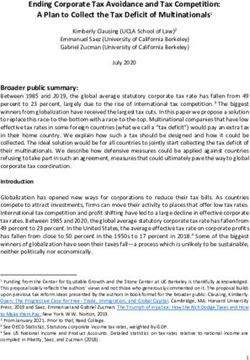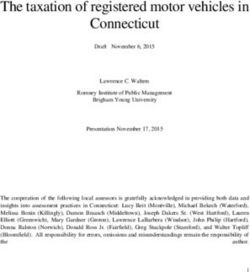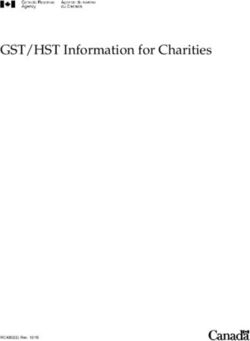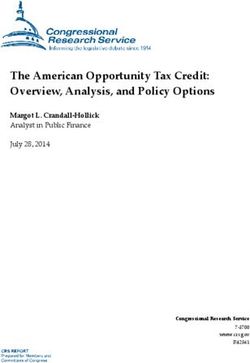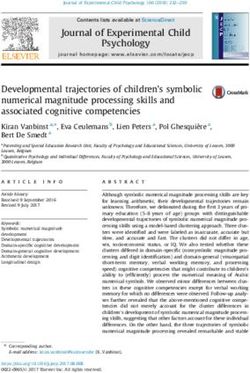2018 Year-End Customer Guide - HR/Payroll Latitude - Ceridian
←
→
Page content transcription
If your browser does not render page correctly, please read the page content below
HR/Payroll Latitude
Year-End Customer
Guide
Welcome to the 2018 year-end information guide. Use this as a reference to lead
you through the year-end process. The information contained in this guide is as
up to date as possible as of October 3, 2018. As new information becomes
available, it is distributed via the following media:
• Banner pages included with your payroll
• Ceridian web site at https://www.ceridian.com/ca Support Employer
Support
• To receive Ceridian’s electronic newsletter, submit your e-mail address
athttps://info.ceridian.com/newsletter.
• Please visit https://www.ceridian.com/ca/resources or
https://www.ceridian.com/ca/blog for more information
Note: Dates have been removed from most of the screen captures in this guide.
Please use appropriate dates for your company for year end when working in the
HR/Payroll Latitude application.
Contact your Service Delivery Team for year-end related questions at
Email: HPL@Ceridian.com
Phone: 1 877-864-5599 ext. 6190
Fax: 1 877-864-5769
Please be advised that the Year-End Customer Guide is a national document
distributed to Ceridian customers across Canada. Differences may occur with
respect to Provincial and / or regional processes and procedures.
If you have any questions about how or if something applies to you, contact your
Service Delivery Team.
The information provided in this guide is provided by Ceridian Canada Ltd. as a
convenience to you. Ceridian does not warrant the accuracy or completeness of
2
Year-End Customer Guidethe information. Contents may be subject to change. Always check with the
proper authority for the most current information available.
3
Year-End Customer GuideTable of Contents
HR/Payroll Latitude Year-End Customer Guide......................................................................... 2
Important Information to Note for 2018 ...................................................................................... 7
Checklist of 2018-2019 Year-End Activities ............................................................................... 9
2018-2019 Year-End Activities............................................................................................... 9
Ceridian Bulletin Board ............................................................................................................ 14
New in 2018 ......................................................................................................................... 14
New for 2019........................................................................................................................ 15
Important Topics to Review.................................................................................................. 16
Resources for Year-End Information.................................................................................... 16
Self Service Tax Form Initiation ........................................................................................... 16
Online Tax Forms powered by epost™................................................................................ 17
epost™ Subscription (2018 Tax Forms) ......................................................................................................... 17
epost™ Tax Form Holding Period and Release ............................................................................................. 17
Default Holding Period.................................................................................................................. 17
Holding Period Override ............................................................................................................... 18
Imposed Release ........................................................................................................................... 18
Registered Employees .................................................................................................................................... 18
Tax Forms on CD................................................................................................................. 19
Reports and Reporting ......................................................................................................... 20
Tax Form Sort Options ......................................................................................................... 21
Scheduling ............................................................................................................................... 23
Processing Bonus Runs, Vacation Pay Runs and First Pay of the New Year ...................... 23
Important Dates for Employers with Direct Deposits (EFTs) ................................................ 23
2019 Bank Holidays ............................................................................................................. 24
Important Dates and Deadlines............................................................................................ 25
Missed Tax Form Processing Deadline .......................................................................................................... 26
Postage Request ........................................................................................................................... 26
Introduction to Year-End Processing ....................................................................................... 27
Definitions, Acronyms and Abbreviations............................................................................. 27
About Year-End Processing ................................................................................................. 28
New Year Setup for Ceridian HR/Payroll Latitude................................................................ 29
4
Year-End Customer GuideMandatory Setup Prior to 2019 ....................................................................................................................... 29
Setting up the New Plan Year ....................................................................................................... 29
Setting Up Your Holiday Schedule ................................................................................................ 31
Setting up a Payroll Schedule ....................................................................................................... 35
Setting Up Your Payroll Processing Period ................................................................................... 38
Re-Accessing the Processing Periods Page ................................................................................... 44
Deleting Periods ............................................................................................................................ 45
Creating a Suffix Run for Year-End...................................................................................... 45
First Pay of the Year ....................................................................................................................................... 48
Before Beginning........................................................................................................................... 48
Enabling Year-End Processing ............................................................................................ 48
Initiating Year-End Processing ............................................................................................. 49
Automatic Initiation of Year-End Processing .................................................................................................. 49
Manual Initiation of Year-End Processing ....................................................................................................... 50
Updating Employee’s Tax Form for Year-End...................................................................... 53
Updating an Employee’s YTD, Tax Body and J4 Information ........................................................................ 54
Updating Manual or Void Cheques ................................................................................................................. 55
Creating Tax Forms for the Previous Year for Employee’s Hired in the Current Year ................................... 56
Flagging Year-End New Hires ........................................................................................................................ 57
Creating Tax Forms for Employees not on the Payroll ................................................................................... 58
Rehiring An Employee On The First Pay Of the Year .................................................................................... 61
Processing Year-End Updates ............................................................................................. 62
Monitoring the Status of Year-End Payroll Preview Jobs ..................................................... 65
Viewing Year-End Payroll Preview Reports .................................................................................................... 66
Transmitting Year-End Files ........................................................................................................................... 67
Receiving and Translating the Results of the Year-End Updates .................................................................. 69
Validating the Employee Updates ................................................................................................................... 72
Closing Year-End Processing ......................................................................................................................... 73
Importing Year-End New Hires and Updates ........................................................................... 76
Importing Employees into the Current Year and Including them in Year-End ...................... 76
Importing Updates to Employees’ Year-End Information................................................................................ 77
Importing Year-End Adjustments .................................................................................................................... 77
Transferring Employees from one CRA Business Number to Another .................................... 78
How to Initiate the Production of Your Tax Forms with IVR ..................................................... 79
IVR – Interactive Voice Response ....................................................................................... 79
Submission of Tax Forms ........................................................................................................ 81
T4/RL Filing Deadline for 2018 ............................................................................................ 81
Electronic Filing.................................................................................................................... 81
Making Amendments After T4s and RL-1s Have Been Processed ...................................... 82
Tax Form Cancellations .................................................................................................................................. 82
Issuing an Amended T4/T4A .......................................................................................................................... 83
5
Year-End Customer GuideIssuing an Amended RL-1/RL-2...................................................................................................................... 83
Filing NR4 Tax Forms .......................................................................................................... 84
Provincial Health Care Levies & WCB ..................................................................................... 85
Ontario Employer Health Tax (EHT) .................................................................................... 85
Debit or Credit Balance ................................................................................................................................... 86
Ontario EHT Annual Exemption ...................................................................................................................... 86
EHT Annual Year-End Return - Annual Remitters .......................................................................................... 86
EHT Annual Year-End Return - Monthly Remitters ........................................................................................ 87
Balancing EHT Payments - An Example ........................................................................................................ 87
Manitoba Health and Post-Secondary Education Tax.......................................................... 88
Québec Health Services Fund (HSF)................................................................................... 89
Québec CNESST (Commission des normes, de l'équité, de la santé et de la sécurité du
travail) .................................................................................................................................. 91
Newfoundland and Labrador Health and Post-Secondary Education Tax (HAPSET).......... 92
WCB Reports ....................................................................................................................... 92
Workers Compensation Maximum Assessable Amounts for 2018 ................................................................. 93
Appendix A .............................................................................................................................. 94
Forms ................................................................................................................................... 94
HR/Payroll Latitude Year-End ......................................................................................................................... 95
Ontario Employer Health Tax (EHT) ............................................................................................................... 95
HR/Payroll Latitude Year-End ......................................................................................................................... 96
QUÉBEC HEALTH SERVICES FUND (HSF) ................................................................................................. 96
For Clients with Québec Employees ............................................................................................................... 96
HR/Payroll Latitude Year-End ......................................................................................................................... 97
NEWFOUNDLAND HEALTH & POST-SECONDARY EDUCATION TAX (HAPSET) ................................... 97
HR/Payroll Latitude Year-End ......................................................................................................................... 98
REMITTANCE FREQUENCY, EI RATE & WCB RATE CHANGES .............................................................. 98
HR/Payroll Latitude Year-End ......................................................................................................................... 99
WEEKLY AND BI-WEEKLY PAYROLLS CHANGE IN NUMBER OF PAYS PROCESSED ......................... 99
HR/Payroll Latitude Year-End ....................................................................................................................... 100
TAX FORMS ON CD /POSTAGE REQUEST .............................................................................................. 100
6
Year-End Customer GuideImportant Information
to Note for 2018
Net Claim:
• Ceridian will increase employees basic and spousal Federal and Provincial
Net Claims with your transmission submitted for the first pay of 2019 or
by January 2, 2019 (whichever comes first).
• If you transmit your payroll for the first pay of 2019 prior to January 2,
2019, use the 2018 old Net Claim amounts for any Net Claim changes or
new hires.
• If you transmit your payroll for the first pay of 2019 on or after January 2,
2019, use the 2019 new Net Claim amounts for any New Hires or Net
Claim changes.
• The Tax Exemption Change Report (YAYA) is generated to record the
NEW Federal and Provincial Net Claim amounts on the first pay of the
year.
• Tax Form Mail Out by Canada Post - Tax forms can be mailed out via Canada
Post by Ceridian to any location in Canada.
• Negative Amounts – Employee Master File Report (YYYY) - this report is
produced when negative amounts appear on the T4 proof listing. This report,
together with the T4 Proof Listing is used to assist with correction of the
negative information. This topic will be covered in the Year-end Webinar.
Note: No T4/Releve1 will be produced with negative amounts.
• Plan Year – Mandatory Set-up - Set-up the 2019 Plan Year (if not already set-
up) by accessing System/Benefit Setup Options/Plan Year/New. Do not
check-off “Current Plan Year”. This needs to be set-up prior to last pay of
year.
• Holiday Schedule – Mandatory Set-up - Set-up your 2019 Holiday Schedule (if
not already set-up) by accessing System/System/Calendars/New. The
Holiday Schedule needs to be created prior to last pay of the year.
• Payroll Schedule – Mandatory Set-up - Set-up your 2019 Payroll Schedule (if
not already set-up) by accessing System/Payroll/Payroll Schedule
Settings/New. The Plan Year and Holiday Schedule needs to be created prior
to setting-up the Payroll Schedule. You will need to match the Plan Year and
attach the 2019 Holiday Schedule.
7
Year-End Customer Guide• Payroll Processing Period – Mandatory Set-up - Set-up your 2019 Payroll
Processing Period (if not already set-up) by accessing System/Payroll/Payroll
Processing Period. The 2019 Plan Year, Holiday Schedule & Payroll Schedule
(in that order) will need to be created prior to setting up the Payroll Processing
Period.
• HPL Y/E Suffix Run - Normal Suffix run and delivery charges apply.
• Force Year End - All clients will be forced into the year-end stream effective
January 2, 2019 (if you have not yet processed a payroll with a pay date of
2019). Taxation year is driven by payment date, not pay period ending date.
8
Year-End Customer GuideChecklist of 2018-2019
Year-End Activities
To ensure your year-end processing is completed in a timely manner, please
strictly adhere to the due dates indicated in the chart below. Forms that are not
received by the due dates may result in the late processing of your request.
Important Note: To ensure that all changes for the First Pay of the Year are
applied together, Ceridian recommends that you send in ALL your changes
together in ONE request. This includes changes for EHT Exemption, WCB
Worksheet Request Form, Pension Adjustment Form and Quebec Health Services
Fund Information Form
2018-2019 Year-End Activities
Action Deadline
Sign-in and register for Ceridian’s HR/PAYROLL November /
LATITUDE Year-End Webinars by accessing December
https://www.ceridian.com/ca/support/education or 2018
calling our Loyalty Team @ 1-866-975-4738
Register for Ceridian’s Legislative Webinars by accessing Oct/Nov 2018
https://www.ceridian.com/ca/support/education or
calling our Loyalty Team @ 1-866-975-4738 for available
dates.
To sign-up for electronic tax forms (epost™), contact your Early Nov 2018
Service Delivery Team for setup.
Review your Control Header to ensure the following Dec 1, 2018
numbers are correct.
• PSID
• EHT
9
Year-End Customer Guide2018-2019 Year-End Activities
Action Deadline
• Federal Business Number(s) (BN's)
• Revenu Québec Number
• Pension Number(s) / DPSP
• EI and QPIP Rate(s)
• All Provincial numbers
Request reports required to review tax form allocations Ceridian
and balance your payroll. For details, see Reports and recommends
Reporting, page 20. you request
these reports
on a quarterly
basis and with
your last pay of
the year
Check your payroll schedule for the remainder of 2018 for
any conflicts with statutory holidays.
New Year Setup. For details see New Year Setup for Prior to last
Ceridian HR/Payroll Latitude, page 29. pay of Year and
• Create 2019 Plan Year – Mandatory Set-up (if not before Payroll
already created) Schedule is
• Create 2019 Holiday Schedule – Mandatory Set-up (if created
not already created)
• Create 2019 Payroll Schedule Settings – Mandatory Prior to last
Set-up (if not already created) pay of Year
and after Plan
Year & Holiday
Schedule is
created
• Create 2019 Payroll Processing Period – Mandatory Prior to last
Set-up (if not already created) pay of Year
and after Plan
Year, Holiday
Schedule &
Payroll
10
Year-End Customer Guide2018-2019 Year-End Activities
Action Deadline
Schedule is
created
If your new year pay period is switched from 26 to 27 (bi 7 Business
weekly) or 52 to 53(weekly) or vice versa, Complete the days prior to
WEEKLY AND BI-WEEKLY PAYROLLS CHANGE IN your 1st pay
NUMBER OF PAYS PROCESSED form, page 99 ONLY if run of 2019
changes are required.
If Ceridian remits statutory deductions for your company, Dec 31, 2018
submit all statutory adjustments to Ceridian by the last
business day of the year via a suffix run. Ceridian will not
remit any statutory adjustments processed after the last
business day of the year.
Final adjustments to be received from a Pension and/or
Benefits Administrator (eg. P.A.s) impact the processing of
tax forms. Request these figures as soon as possible.
Review your vacation accrual dates if using Ceridian’s 7 Business
vacation accrual plan days prior to
your 1st pay
run of 2019
Review any Flex calculation that has a maximum built in 7 Business
and contact Ceridian Service Delivery Team to make any days prior to
updates for the new year. your 1st pay
run of 2019
Review / submit the GL accrual date or report date to 7 Business
Ceridian Service Delivery Team to update for the new year. days prior to
your 1st pay
run of 2019
Complete the Ontario Employer Health Tax (EHT) form, 7 Business
page 95 ONLY if changes are required. days prior to
your 1st pay
run of 2019
11
Year-End Customer Guide2018-2019 Year-End Activities
Action Deadline
If you have employees in Québec, complete the Québec 7 Business
Health Services Fund (HSF) form, page 89 ONLY if days prior to
changes are required. your 1st pay of
2019
If you have employees in Québec, inform your Ceridian
office of any changes to your CSST rates.
Complete the REMITTANCE FREQUENCY, EI RATE & 7 business days
WCB RATE CHANGES form, page 98. prior to your 1st
pay of 2019
Complete the WEEKLY AND BI-WEEKLY PAYROLLS 7 Business
CHANGE IN NUMBER OF PAYS PROCESSED form, page days prior to
99 ONLY if changes are required. your 1st pay of
2019
Complete the TAX FORMS ON CD /POSTAGE REQUEST 7 business days
form, page 100 ONLY if changes are required. prior to your 1st
pay of 2019
Determine if you need to change the sort order of the tax 7 business days
forms compared to last year. Contact your Service Delivery prior to
Team if a change is required. requesting
your tax forms
to print
To prepare for tax form initiation, ensure you have your February 22,
IVR Branch ID, Payroll ID and PIN number. Initiate your 2019
tax form production via IVR. See How to Initiate the
Production of Your Tax Forms, page 79.
Ceridian will file electronically to CRA and/or RQ on your
behalf. You must have your tax forms processed by
February 22 in order to meet the deadline set by CRA and
Revenu Québec.
Note: RL1 Summary needs to be filed by the employer
12
Year-End Customer Guide2018-2019 Year-End Activities
Action Deadline
After verifying that the T4s/Relevés are correct, distribute February 28
them to your employees.
Note: Failure to distribute tax forms to employees before
this deadline can result in penalties (fines) being levied by
CRA/Revenu Québec.
Employers are responsible for filing all Provincial returns Consult the
(Eg. EHT, WSIB, WCB, CSST,WHSCC, WS, WSCC , individual
HAPSET & HSF as well as RL-1 Summaries, etc.). Provincial
agencies for
due dates
13
Year-End Customer GuideCeridian Bulletin Board
The bulletin board is the section of the year-end guide where Ceridian introduce
new enhancements, provide you with suggested topics for review, resource
information, and an introduction to some of the tools Ceridian offers to enhance
your year-end processing. Review this section carefully and if you have any
questions, contact your Service Delivery Team.
New in 2018
• Federal:
• Home relocation loan deduction eliminated effective January 1, 2018
• Social events – threshold for reporting employee benefits derived from
employer sponsored social events is increased from $100 to $150
• Alberta and Ontario – Employment Standards amendments were made
effective January 1, 2018. In Alberta, the changes impacted holiday
pay/eligibility, overtime banking, and leaves. In Ontario, they impacted
holiday pay (until June 30, 2018), overtime for multiple rate employees,
vacation and leaves.
• Provincial Parental Leaves – Extended to align with 18-month EI benefit
option. Currently available to federally regulated employees and employees
working in Ontario, Alberta, New Brunswick, British Columbia,
Newfoundland, Manitoba.
• Saskatchewan – the Labour-sponsored Venture Capital Tax Credit rate was
reduced from 20 percent to 17.5% for the 2018 taxation year. The maximum
individual annual tax credit that can be earned declined from $1,000 to $875.
• Quebec:
• Health Services Fund – There were 2 rate reductions and a threshold
change in 2018. Revenu Quebec intends to offer tools to assist employers
with RL-1 Summary completion. It is critical that employers enter
worldwide wages correctly and update that figure annually.
• Source Deductions Return (TP1015.3) – The method of calculating
the Quebec employee basic/spousal amount and other amounts changed
in 2018. The basic/spousal amount increased from $11,635 to $15,012 and
other amounts were increased and indexed.
14
Year-End Customer GuideNew for 2019
• Fondaction – Despite earlier announcements, the rate of the tax credit for
the purchase of shares issued by Fondaction remained at 20% throughout
2018.
New for 2019
• CPP and QPP – Enhancements will add 0.15% to the 2018 employee
contribution rates of 4.95% (CPP) and 5.40% (QPP). The combined
employee/employer enhancement for 2019 is 0.30%.
• Ontario:
• Employer Health Tax – Exemption is set to increase from $450,000
(inflation adjustment) and there is a potential change to exemption
eligibility so that it would only be available to individuals, charities, not‐
for‐profit organizations, private trusts and partnerships, and CCPCs.
• Employment Standards – The 3 Hour Rule provisions were amended
by Bill 148 to increase on-call and call-in pay obligations effective January
1, 2019.
• British Columbia:
• Employer Health Tax – An annual or quarterly tax on BC Payroll was
announced in Budget 2018. There is a $500,000 exemption for employers
with BC Payroll below $1.5M and a calculated rate for employers between
$500,000 and $1.5M. Employers with BC Payroll above $1.5M will pay
1.95%.
• Family Day – 2019 holiday will be on the third Monday in February
(rather than the second Monday in February)
• Newfoundland – Starting January 1, 2019, the threshold for Health and
Post-Secondary Education Tax (Payroll Tax) will be increased by $100,000,
from $1.2 million to $1.3 million.
• Quebec:
• Labour standards – Bill 176 modified a number of labour standards
requirements and entitlements. This includes equal treatment provisions,
changes to staggering agreements and broadening holiday indemnity
eligibility. In addition, as of 2019:
• vacation entitlement increases to 3 weeks after 3 years (rather than
5 years)
• there are 2 days paid leave associated with bereavement, family,
sick, organ donation and domestic leaves
15
Year-End Customer GuideImportant Topics to Review
• Health Services Fund – The upper total payroll threshold (beyond
which the rate is 4.26%) is increasing for 2019 from $5.5M to $6.0M.
• Manitoba – Budget 2018-19 announced an end to the 15% Labour-
Sponsored Funds Tax Credit on shares acquired after 2018.
Important Topics to Review
During the year-end process, please take the time to review the following sections
of the year-end guide:
• Tax Form Holding Period and Release, page 17.
• Important Dates and Deadlines, page 25.
• Electronic Filing, page 81.
Resources for Year-End Information
In addition to this guide, refer to the following for more information on year-end:
• For further details concerning payroll deductions, consult CRA’s Employer’s
Guide - Payroll Deductions and Remittances (T4001), or go to CRA’s web site:
www.cra-arc.gc.ca. Sample tax forms are available at this site.
• For Revenu Québec information, see their Guide for Employers: Source
Deductions and Contributions
(http://www.revenu.gouv.qc.ca/en/sepf/formulaires/tp/tp-1015_g.aspx) or
go to www.revenu.gouv.qc.ca. Sample tax forms are available on this site.
• Access the above and other employer guides from Federal, Provincial, and
Territorial government websites.
Self Service Tax Form Initiation
Ceridian would like to remind you that all initial tax form requests must be made
by you, via Ceridian’s self serve IVR (Interactive Voice Response) Service.
Using IVR provides fast, convenient self service and by-passes phone queue wait
times! IVR is available 24 hours a day, seven days a week.
Please be prepared by ensuring that you have your IVR Branch ID 277, Payroll ID
and PIN number on hand. If you do not have this information, please contact
your Service Delivery Team for assistance.
16
Year-End Customer GuideOnline Tax Forms powered by epost™
For more information on how to use IVR and when it is available, see How to
Initiate the Production of Your Tax Forms, page 79.
Online Tax Forms powered by epost™
Ceridian’s online service offering provides you with the ability to have employee
pay statements and tax forms delivered directly to your employees via epost™,
the online mail delivery service powered by Canada Post. This secure web-based
service is available to your employees 24 hours a day, 7 days a week, in English
and French. Contact your Service Delivery Team for more information on
becoming a subscriber.
Features of this service include:
• Electronic Postmark™ and RCMP-audited data security system
• Email Notification. At your employee’s option, epost™ will send an email
notification to notify them of new mail.
• Online storage of important documents for seven years
Note: Online tax forms via epost™ are delivered in .pdf format, and are available
from the start of tax form processing January 2019 to March 30, 2019. Tax forms
processed outside of this time frame will produce paper forms.
epost™ Subscription (2018 Tax Forms)
Employer registration must occur prior to, or with, the final payroll processing of
the year. Please allow yourself additional time to complete the Ceridian
agreement and for Ceridian to enter the required system option.
Employee subscription to epost™ and adding ‘Ceridian’ as a mailer, must be
completed 24 hours before tax forms are processed. Please keep in mind that if
an employee misses the opportunity to subscribe, they will receive paper tax
forms and must wait until the following year-end to receive online tax forms.
epost™ Tax Form Holding Period and Release
Default Holding Period
It is important to note that online tax forms are held by Ceridian for a default of 3
calendar days after processing before being released to epost™ for delivery (pay
statements are available on cheque date).
17
Year-End Customer GuideOnline Tax Forms powered by epost™
Caution: For Online tax forms via epost™, Ceridian does not recommend you run
them on Friday. This does not allow you enough time to review and verify the
accuracy prior to it being released to ePost on Monday morning. Contact your
Service Delivery Team for assistance.
For example, if you run your tax forms on Monday January 7. They will be sent
to ePost at 7:30 AM CST on Thursday January 10. If you run your tax forms on
Friday January 11, they will be sent to ePost on Monday January 14.
The purpose of the 3 day holding period is:
1. To allow for client review and verification of accuracy.
2. To provide the opportunity to re-run tax forms, in situations where changes or
updates are required.
• If tax forms are re-run within the 3 day holding period, the original tax
forms will be overwritten with the new tax forms
• If the 3 day holding period has expired, subscribed employees will receive
2 copies of their tax form(s) in their epost™ mailbox (the date stamp will
identify which form is the most current).
Holding Period Override
Once tax forms have been processed, you may, on a per request basis, contact
your Service Delivery Team to override the default setting to:
• Waive the 3 day waiting period, releasing tax forms to epost™ for delivery, or
• Defer the release to epost™ beyond the default 3 day holding period until
further notice. You are required to contact Ceridian a second time when you
are ready to have forms released to epost™.
Imposed Release
Irrespective of the holding period, in order to ensure all employees receive their
tax forms prior to CRA’s and RQ’s deadline of Thursday, February 28 2019, all
pending employee tax forms will be released to epost™ for delivery on Friday,
February 22, 2019.
Contact your Service Delivery team for further information.
Registered Employees
The Epost Subscription Report (E2E2) report details which employees have
subscribed to epost™ pay statements, tax forms or both. The report is broken
18
Year-End Customer GuideTax Forms on CD
into two sections, Employees Subscribed and Employees Not Subscribed. Please
note this report is billable.
Tax Forms on CD
Ceridian can provide you with a copy of your 2018 tax forms on CD-ROM in PDF
format, viewable with Adobe Acrobat Reader.
Refer to the WL transaction on your Control Header (WLFD99 line) to verify if
you are set up to receive your tax forms on CD. A ‘Y’ indicates that you are set up
for CD Tax Forms and the number beside it will indicate how many copies you
will receive.
Features of this Product include:
• Tax forms are the same in appearance as actual paper forms.
• Password protection. In order to ensure the security and confidentiality of
data, each CD is password protected. Contact your Service Delivery Team to
receive your password.
• Replace lost or damaged employee forms. Please be sure to blank out your
Business Number, clearly mark the form as ‘Duplicate Copy’ and sign and
date the form.
• Search Engine. Each CD is indexed by Employer Number, Last Name, First
Name, Full Name, SIN, and Form Type, and provides you with the ability to
search your tax forms using the built-in search functionality available with
Adobe Reader.
• You can view, print, or e-mail any of the details you require without the need
for paper or to backup and restore files.
The default of this offering provides, both, paper copies of tax forms and a CD.
Ceridian has made a step towards being green and can now suppress the print of
the employer forms.
The deadline to request a 2018 CD is Friday March 29, 2019.
Additional charges apply.
To receive your tax forms on CD, complete and submit the TAX FORMS ON CD
/POSTAGE REQUEST, form found on page 100.
Note: All tax forms are available on CD except the T4A-NR.
19
Year-End Customer GuideReports and Reporting
Reports and Reporting
During October and November, Ceridian recommends that you begin reviewing
your Tax Form allocations and balancing your payroll. These reports help you
quickly find any differences and make any necessary corrections. These reports
are available at no additional cost. To request the reports, access
System/Payroll/Processing Schedule. Select the Pay Period you are currently
working with and open. Accept default to edit Current Period and click OK.
Scroll down to the Special Report section and key in “TRV”. If you also wish to
generate the WCB report, include “W” as well.
• Tax Matrix Report (lqlq) is broken into two matrices (one for Earnings and the
other for Deductions & Benefits) with similar but not identical layouts, which
detail all earnings, benefits and deductions with their descriptions and the tax
form box(es) to which the year-to-date amounts will be directed based on
company HED set up (A8, J4 and WLs).
• Masterfile Status Report (9F9F) highlights the employee year-to-date out of
balance figures. You receive this report each pay, after the Combined Register.
• Tax Body Difference Report ('etet') highlights Tax Body differences.
• Tax Form Exception (‘YFYF’) lists employees with negative values on tax
forms, invalid Business numbers and missing pension numbers. A tax form
WILL NOT be produced for employees on this report unless the information
is corrected.
• Negative Employee Masterfile Report (‘YYYY’) identifies employees with
negative information in the boxes of the Tax Form.
• Balancing Reports (‘k2k2-k8k8’) J41-J47 identify differences between
earnings/deductions and what is being reported on the tax forms.
• Proof Listings identify tax form allocations. It also identifies employee level
Federal/Provincial Business Numbers and Pension Numbers. The Proof
listing is a preview of your final tax form.
• Masterfile and Combined Register Reports do NOT accompany tax forms. It is
very important that you keep the last payroll register from your company's
very last payroll or adjustment run.
Note: Are there any optional reports or files, such as G/L Reports H1H1 and
R1R1, that you need to process in the year-end stream? If so, email your Service
Delivery Team by December 29th with the 4 character report code found on the
top of the report.
20
Year-End Customer GuideTax Form Sort Options
Tax Form Sort Options
Tax form proof listings and tax forms can be sorted in different sequences. Your
control header shows the sort option selected opposite "WLGDTAXSORTOPT" in
fields 28 and 54. The value of these fields and their defaults are as shown.
WLGDTAXSORTOPT MUST appear on your company header. If no options are
selected the Proof Listing will sort in register order and Tax Forms will sort by
BUSINESS/BN#, Employee Name.
Tax Forms - Sort Options (Field 28)
1 = Company, BUSINESS/BN#, Province, Employee Name
2 = Company, BUSINESS/BN#, Province, Employee Number
3 = Company, BUSINESS/BN#, Control 3,4, Employee Number
4 = Company, BUSINESS/BN#, Control 3,4, Employee Name
5 = Company, BUSINESS/BN#, Employee Name (Default)
6 = Company, BUSINESS/BN#, Employee Number
7 = Company, BUSINESS/BN#, Control 3,4,5,6, Employee Number
8 = Company, BUSINESS/BN#, G98, Control 3,4,5,6, Employee Number
Tax Form Sort Options (Field 29)
The employees control 3 or 4 will print on tax forms
Code 3 = Control 3
Code 4 = Control 4
Code 7 = Control 3 & 4
Blank = No controls printed on tax forms
Tax Form Proof Listings - Sort Options (Field 54)
1 = Company,BUSINESS/BN#,Province, Employee Name
2 = Company,BUSINESS/BN#,Province, Employee Number
3= Company,BUSINESS/BN#,Control 3,4, Employee Number
21
Year-End Customer GuideTax Form Sort Options
4 = Company,BUSINESS/BN#,Control 3,4,Employee Name
5 = Company,BUSINESS/BN#,Employee Name
6 = Company,BUSINESS/BN#,Employee Number
c = Company,Control 3,4,5,Employee Number (Default)
Note: To make any changes to the Sort Option(s) contact your Service Delivery
Team.
22
Year-End Customer GuideScheduling
Processing Bonus Runs, Vacation Pay
Runs and First Pay of the New Year
Do not transmit a Bonus or Vacation run for your first pay of the new year.
Since high volumes can impact processing times in December, please be aware of
possible delivery delays.
Important Dates for Employers with
Direct Deposits (EFTs)
Please review a December calendar to ensure your December and January
payrolls are processed early enough to guarantee deposits are made on time. The
following input schedule is recommended for releasing EFT payments so that all
employees receive payment on the due date.
EFT Payment Date Input to Ceridian
December 21, 2018 December 18, 2018
December 24, 2018 December 19, 2018
December 27, 2018 December 20, 2018
December 28, 2018 December 21, 2018
January 2, 2019 December 24, 2018
January 3, 2019 December 27, 2018
January 4, 2019 December 28, 2018
Any payrolls processed outside of these recommended guidelines are done on a
best-efforts basis by the receiving banking institutions. Ceridian is unable to
speed up the processing of deposits with the banks once the EFT information has
been released to them. Due to bank closures, no EFT files are processed on
Tuesday, December 25, 2018, Wednesday December 26, 2018, and Tuesday
January 1, 2019. Please process your payments accordingly.2019 Bank Holidays
2019 Bank Holidays
Federally regulated banking institutions are obligated under federal law to
observe the statutory holidays stipulated in the Canada Labour Code. The
observance of provincially legislated holidays is a discretionary business decision
made by each bank.
Employers are not obliged to observe civic holidays unless they have agreed to in
an employment contract or collective agreement. It is recommended that you
contact your banking institution directly regarding their holiday schedule or
regarding any days of interest.
2019 Date Holiday Bank Holiday
Tuesday January 1 New Year's Day Bank
Wednesday Day After New Year's Day Bank and Clothing
January 2 (QC) Industry for Quebec
Only
Monday February Family Day (AB, BC, ON, SK, Bank for multiple
18 NB) provinces
Islander Day (PE)
Louis Riel Day (MB)
Nova Scotia Heritage Day
(NS)
Friday February 22 Yukon Heritage Day (YT) Bank for YT Only
Friday April 19 Good Friday Bank
Monday May 20 National Patriots Day (QC) Bank
Victoria Day
Friday June 21 National Aboriginal Day (NT, Bank for NT and Yukon
YK)
Monday June 24 St. Jean Baptiste (QC) Bank for Quebec Only
Monday July 1 Canada Day Bank
24
Year-End Customer GuideImportant Dates and Deadlines
2019 Date Holiday Bank Holiday
Monday August 5 British Columbia Day (BC) Bank for multiple
provinces Only
Saskatchewan Day (SK)
New Brunswick Day (NB)
1st Monday in Aug. (NU/NT)
Optional Civic Holiday
(ON/PE)
Optional Heritage Day (AB)
Optional National Day (NS)
Optional Terry Fox Day (MB)
Monday August 19 Discovery Day (YT) Bank for YT Only
Monday Labour Day Bank
September 2
Monday October Thanksgiving Day Bank
14
Monday November Remembrance Day Bank
11
Wednesday Christmas Bank
December 25
Thursday Boxing Day Bank
December 26
Wednesday
New Years Day Bank
January 1, 2020
Thursday January Day After New Year's Day Provincial/Bank for
2, 2020 (QC) Quebec only
Important Dates and Deadlines
Activity Deadline
Company level changes 5 business days prior to adjustment
run
Suffix run submission February 15, 2019
Tax form initiation February 22, 2019
25
Year-End Customer GuideImportant Dates and Deadlines
Important: Ceridian recommends that you run your Adjustments by February 15,
2019 to provide enough time to validate and/or make corrections prior to the Tax
Form deadline. While you are able to run your adjustments after February 15,
2019, Ceridian does not guarantee your tax forms will be submitted on time.
Missed Tax Form Processing Deadline
Ceridian’s tax form processing deadline is Friday, February 22, 2019. You could
incur penalties from CRA for late filing. It is recommended that you process your
tax forms prior to Ceridian’s deadline of February 22, 2019 and resolve any issues
with amended tax forms closely thereafter.
Important: Please note, there will be no penalties on AMENDED forms that were
included in your original electronic file to CRA. Any NEW forms created after the
fact may be considered late by CRA and you may still be subject CRA penalties. If
you discover that you have missed a form after your electronic file has been
submitted, please contact CRA and advise them immediately.
Issuing of penalties regarding tax filing is at the discretion of CRA and there may
be situations where an assessment is issued (by CRA) due to circumstances not
related to tax form activities handled by Ceridian.
For more information on CRA’s late filing penalties, please refer to
https://www.canada.ca/en/revenue-
agency/services/tax/businesses/topics/payroll/penalties-interest-other-
consequences.html
Postage Request
On the BR transaction located in the middle part of your Control Header - refer
to Column “PST MRK” code 1 (Tax Forms) or 3 (Tax Forms & Pay Statements),
identify if your company is setup for your Tax Forms to be mailed out by
Ceridian. Zero or blank indicates no postage mark.
Complete the TAX FORMS ON CD /POSTAGE REQUEST form, page 100 if
applicable. If postage was requested last year, it will be produced again for this
year.
26
Year-End Customer GuideIntroduction to Year-
End Processing
This guide explains the process of using the HR/Payroll Latitude for year-end
processing. It includes information on entering year-end employee personal
information, taxes, new hires, adjustments and manual/void cheques to update
the employee tax forms.
Once the information is entered in HR/Payroll Latitude, the results are available
to view on the employee wage and tax, cheque history and adjustment history
pages.
This guide also includes information on:
• How HR/Payroll Latitude automatically opens Year-End when begin new for
the first pay period of the year is run.
• The steps required when setting the payroll schedule to enable the creation of
year-end pay periods.
• The steps required to create year-end pay periods.
• How to update an employee’s personal information, tax set-up and
adjustments for YTD, Tax Body and J4 amounts.
• How to enter new hires for the current year.
• Rehiring an employee on the first pay of the year.
• The steps required to prepare and transmit the updates to the Year-End
Master
• The steps required to receive and translate the results from the payroll engine.
• How to validate the changes and adjustments made for the employee’s tax
forms.
• How to close and re-open year-end processing.
• How to import year-end information into the year-end Personal and Tax page
along with year-end adjustments.
Definitions, Acronyms and Abbreviations
The following new terms are introduced to simplify the description of the various
scenarios.
27
Year-End Customer GuideAbout Year-End Processing
Term Definition
Year-End Pay Period The last regular pay period of the year for a given
PSID/Pay Frequency based on the Cheque Date.
When setting up the payroll schedule for the year, the
last regular pay period for the year is marked by
selecting the Year-End Pay Period option.
Year-End Suffix Period The pay period created to prepare and transmit year-
end employee profile and tax changes, year-end
adjustments and manual/void cheques.
Year-End New Hire Employee’s that have been hired directly into year-
end for the sole purpose of creating a tax form. These
employees are processed for year-end only and are
not saved to or sent to the payroll masterfile for the
current year unless they are synchronized.
Year-End Synchronization The process of applying updates to the employee’s
(YES)
name, address, SIN and tax set-up to the current year.
This is controlled by the Apply changes to current
year option on the year-end Personal and Tax page.
About Year-End Processing
Ceridian HR/Payroll Latitude lets you process year-end adjustments without
interrupting current processing. You can enter year-end suffix periods at the
same time you are entering the current pay period information.
Note: Do not transmit adjustment runs at the same time as regular runs.
HR/Payroll Latitude stores year-end information, such new hire information and
employee personal and tax changes for the prior year-end, in a separate year-end
table. HR/Payroll Latitude does not copy year-end information to the current
year for the employee unless the option to apply the year-end changes to the
employee's current year as well is selected. This option is available on each of the
applicable year-end pages in HR/Payroll Latitude.
Year End Adjustments and First pay of the Year
Ceridian accepts year-end transmission runs every business day (excluding
holidays).
Company level changes must be received by Ceridian 5 business days prior to the
adjustment run. Allow 5 business days for processing and delivery.
28
Year-End Customer GuideNew Year Setup for Ceridian HR/Payroll Latitude
Beginning early January, tax forms are processed every business day (excluding
holidays). Allow 7 business days for processing and delivery. Please keep in mind
that if your account is set up for Indicia, forms are mailed directly to your
employees via Canada Post.
2019 Year End transmission and Tax form processing schedule will be available in
January, watch for communication in banner pages or contact your Service Team.
Changes to employee numbers, pay frequencies and transfers require suffix
runs, which must be completed prior to the first pay of the new year. Any
Adjustments (manual or void) cannot be keyed into the application on the first
regular pay of the new year. Submit on the 2nd pay of the year.
It is recommended that rehires not be submitted on the first pay period of the
year if the employee was terminated in the previous year (status 'TM' and
termination date). Employees with the status of ‘TM’ and termination date are
purged prior to the first pay of the year. These employees would be sent by HPL
as 're-hires' and inevitably be rejected because they no longer exist.
New Year Setup for Ceridian HR/Payroll
Latitude
Mandatory Setup Prior to 2019
The set up tasks must occur in the following order and at any time
before the last pay of the year:
1. Setting up the new plan year
2. Setting up your holiday schedule
3. Setting up a payroll schedule
4. Setting up your payroll processing periods
Setting up the New Plan Year
To set up the new plan year:
1. Click System → Benefit Setup Options → Plan Years.
The Open Plan Years screen displays.
2. Click New.
29
Year-End Customer GuideNew Year Setup for Ceridian HR/Payroll Latitude
The Plan Year Setup : Add screen displays.
Do not select
3. In the Description field, enter a name for the plan year.
4. In the Year field, enter the year for the plan you are setting up.
5. In the Start Date field, enter or select the start date for the plan year you are
setting up.
6. In the End Date field, enter or select the end date for the plan year you are
setting up.
7. Ensure that the Current Plan Year check box is NOT selected.
Use the year for the plan you are creating
8. Click Save.
30
Year-End Customer GuideNew Year Setup for Ceridian HR/Payroll Latitude
Setting Up Your Holiday Schedule
To set up a holiday schedule:
1. Click System System Calendars.
The Open Calendar screen displays.
2. Click New.
The Calendar Setup : Add screen displays.
31
Year-End Customer GuideNew Year Setup for Ceridian HR/Payroll Latitude
3. From the Type of Calendar drop-down list, select Holiday Calendar.
4. Click Next.
The Base Information and Dates sections display.
32
Year-End Customer GuideNew Year Setup for Ceridian HR/Payroll Latitude
5. In the Description field, enter the year for the holiday schedule you are setting
up.
6. In the Short ID field, enter a unique code for the holiday calendar.
7. In the # in Calendar Year field, enter the number of company holiday dates in
the year.
8. In the # in Plan Year field, enter the number of company holiday dates in the
benefit plan year.
9. Click Save.
10. Click Add.
33
Year-End Customer GuideNew Year Setup for Ceridian HR/Payroll Latitude
The Calendar Date Setup : Edit screen displays.
11. In the Date field, enter or select the date for the first of the 9 company
holidays in the calendar year.
12. In the Description field, enter a description for the holiday.
13. Click Save.
The Date and Description are added to the Dates section of the Calendar
Setup: Edit screen.
34
Year-End Customer GuideNew Year Setup for Ceridian HR/Payroll Latitude
14. Repeat steps 10 – 13 for each of the remaining holidays.
15. Click Save.
Setting up a Payroll Schedule
To set up your payroll schedule:
1. Click System → Payroll → Payroll Schedule Settings.
The Open Schedule Settings screen opens.
35
Year-End Customer GuideNew Year Setup for Ceridian HR/Payroll Latitude
2. Click New.
The Schedule Settings : Add screen opens.
3. In the Schedule Info section, click Select.
The Open Dialogue : Select PSID screen opens.
36
Year-End Customer GuideNew Year Setup for Ceridian HR/Payroll Latitude
4. Select the PSID for which you are setting up a payroll schedule.
5. Click Open.
The Schedule Settings : Add screen opens with the selected PSID displaying
in the Select PSIDs field.
6. In the Plan Year field, select the plan year for which you are setting up the
payroll schedule.
7. In the Holiday Schedule to use field, select the appropriate holiday calendar.
37
Year-End Customer GuideNew Year Setup for Ceridian HR/Payroll Latitude
8. Click Save.
Setting Up Your Payroll Processing Period
To set up your payroll processing period (one PSID, one frequency at
a time):
1. Click System → Payroll → Payroll Processing Period.
The Open Processing Period screen opens.
38
Year-End Customer GuideNew Year Setup for Ceridian HR/Payroll Latitude
2. Click New.
The Processing Period : Pre Add screen opens.
3. Select Create processing schedule.
4. Click OK.
The Processing Period : Add screen opens.
39
Year-End Customer GuideNew Year Setup for Ceridian HR/Payroll Latitude
5. In the Payroll Service ID field, select the PSID for which to set up the payroll
processing period.
6. In the Plan Year field, select the appropriate plan year.
40
Year-End Customer GuideNew Year Setup for Ceridian HR/Payroll Latitude
7. Click OK.
8. Enter the Ending Pay Period. For example, 52 for weekly and 26 for a bi-
weekly payroll.
41
Year-End Customer GuideNew Year Setup for Ceridian HR/Payroll Latitude
9. Click OK.
The Processing Periods Schedule : Add screen opens. The selections in the
following screens are dependant upon previous year setup or your last pay
setup of 2019.
42
Year-End Customer GuideNew Year Setup for Ceridian HR/Payroll Latitude
10. Verify that all of the settings are correct in each section.
11. Click Save.
43
Year-End Customer GuideNew Year Setup for Ceridian HR/Payroll Latitude
The Processing Periods : Mass Edit screen opens.
12. Verify the pay period starting and ending dates created.
13. Click Save.
Note: Verify the New Period Clear/Pay Cycle and Ded Cycle for each period for
the year, as this controls many reports and clearing of year to dates.
To mark pay period 27 or 53 as the final period:
1. Select pay period 26 or 52 and deselect Year End Pay Period.
2. Select pay period 27 or 53 and place the check mark for Year End Pay Period.
This will then identify the last period of the year
Re-Accessing the Processing Periods Page
To re-access the Processing Periods Page:
1. Select System Payroll Payroll processing periods.
2. Select the 1st period of the year and click Open.
3. Click Edit Range of Periods.
4. Select First period.
5. Select last period.
6. Click OK.
If your period listing is incorrect, you will need to delete the periods and start this
process over again.
44
Year-End Customer GuideYou can also read