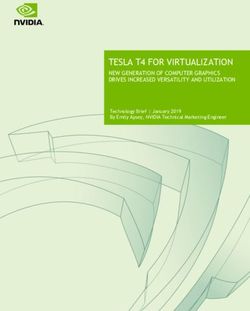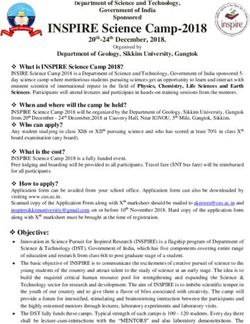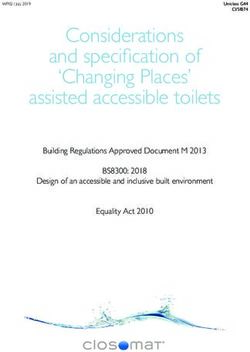Enlarging the Mouse Pointer
←
→
Page content transcription
If your browser does not render page correctly, please read the page content below
Enlarging the Mouse Pointer
The default size for the mouse pointer in OS X doesn’t suit everybody. Here’s how to make
it bigger and easier to see.
1.) Open System Preferences - it’s the fourth item in the Apple menu (the shape) in the
very top left corner of the screen as shown here:
a.) In the “System” section, usually about the fourth line of icons in System
Preferences, there is an icon labeled “Universal Access” which looks like a guy with
his arms out on a blue circle. This is the on the Universal Access icon. Click on this.
b.) The Universal Access pane has sections labeled “Seeing”, “Hearing”, “Keyboard”,
and “Mouse”.
c.) Click on the “Mouse” section and you’ll see a bunch of options related to how the
mouse works.
d.) Near the bottom of this pane is a slider labeled “Cursor Size”. Move the slider
towards the right and watch the mouse pointer get larger as you do. You can move
it to any point you like and the mouse pointer will stay that size.
e.) The mouse pointer’s size will stay enlarged until you go back and set it to a
smaller size again, logging out or rebooting the computer won’t change the size.
This setting only applies to whichever account you are logged into when you change
the setting, so if your computer has more than one account the others won’t be
affected. The mouse pointer size also won’t be enlarged after you log out, so the
login screen will still have the small pointer.
If you set the mouse pointer to a very large size, it can be sometimes hard to tell exactly
where it’s pointing - especially when you are using the “I-beam” shape pointer that pops up
when the mouse is over text. I suggest you open a file of text that you will be working on,
and check that you can still use the mouse usefully with the text - some adjustment of the
size might be useful.
There are other ways to make the mouse pointer more visible - programs are available that
can make the pointer animated, change its color, put something around the cursor to help
users find it. Some of these programs have the visibility help there all the time, others
especially highlight the mouse pointer only when you press a certain keystroke.
Leslyn Radomsky, MS/CCC, SLP/PA-L
Speech/Language Specialist/Assistive Technology Consultant
Department of Special Education
State College Area School District
* this information was obtained from the ATMac: Assistive Technology for the Mas OS X website.Categories: Neurologically Impaired, Simple, Users, Vision Impaired "Tags: cursor size, mouse
cursor, pointer size
Related Posts
Series: Simple accessibility hints
Simple: Zoom in to see screen details more easily
Simple: Alert Sounds You Can See
Simple: Zoom without smoothing
Simple: Announce when application displays an alert
4 Comments For “Simple: Bigger Mouse Pointer”
Lisa Connor May 12th, 2008 at 6:23 pm !If you use this feature you may find your
cursor disappears when certain applications start. I’m not sure what causes it but it
mostly happens with games that probably have custom cursors and seems more likely
with full screen games. (I know this applies to The Sims 2{"Putting your cursor back
to the smallest size will cause the pointer to appear when you start the game again."
Ricky Buchanan May 12th, 2008 at 6:58 pm !@Lisa: Thanks for the hint - I don’t play
games much so I haven’t come across this problem. It sounds like something that
could be reported as a bug to Apple - you could email accessibility@apple.com about
it to help them fix it. Especially knowing which games cause it would be important."
chuck Oct 31st, 2008 at 1:10 pm !New to MAC and OSX, thanks for the quick and simple
solution. I was looking for this in system prefs for about 15mins and gave up. Glad
your site is alive and well on the net, it contains great information…."
Ricky Buchanan Nov 10th, 2008 at 12:36 pm !@chuck: Glad to be of service, it can be a
huge pain if you can’t find what you’re looking for!"Leave a Reply
How Do I Change My Picture?
Go to gravatar.com to upload your preferred avatar.
Name Required
Email (not published) Required
Website
Notify me of followup comments via e-mail
You can use these XHTML tags:
« PresButan VisioVoice 1.1 »
What is ATMac?
ATMac covers all Apple products with a slant towards disability. We have an interest in
users with a disability, adaptive and assistive technology, and making accessible programs
and content. Read More »
Never Miss Another Update!
Would you like to receive new ATMac articles automatically and for free? Subscribe here:
Name:
Email:
More options on the subscription page.
Newest Posts
New MacSpeech Scribe For Transcription
One of the major things that the MacSpeech Dictate family has been lacking is the ability
to take pre-recorded files and convert them to text. Not any more: MacSpeech Scribe will
do just that for you, with up to 99% accuracy.
Accessing the iPad: Mouthsticks and Styluses
When Apple announced the iPad the first thing I thought was “how, as a quadriplegic with
limited use of my arms, will I be able to use this device?”. Fortunately I immediately
already had a pretty good idea on how this could be accomplished being that I’ve been aniPod Touch 2G user for almost 18 months. Ultimately the iPad is probably going to be able to do quite a bit more than the iPod Touch but the iPod Touch is still essentially the iPad’s “little brother”. So I thought I’d share the methods I use to access my iPod Touch in hopes that these ideas may be useful for people with physical disabilities hoping to get an iPad. Accessibility and the iPad: First Impressions As expected, at their press gathering this morning Apple announced their new product: the iPad. So what’s an iPad? Will the iPad be accessible, and what will it mean for accessibility in general? Mac Video Tutorial Subtitles project The Mac Video Tutorial Subtitles Project captions Apple’s tutorial vdeos in multiple languages, including English. They want to make this great resource available to non-English speaking users, and to those with hearing impairments or language processing problems. Round-Up: Discount Software, Accessible PDFs, Best App Ever Cheap Mac and iPhone/iPod Touch software on the 20th of January to benefit Haiti. Accessible Podcast/iTunes U Guidelines are now really accessible. Is Proloquo2Go the best app ever? And it’s AT blog carnival time soon - get your submissions in today. Featured Posts iPhone/iPod Touch: The Ultimate E-book Reader Reading seems like a simple activity. One that is so simple that it’s probably taken for granted by most people. But if you’re somebody with severe physical limitations reading can become a chore. I’ve unexpectedly stumbled onto a device that I think is the best solution. Would you believe it’s the iPod touch? All I Want For Christmas Is Power! Power’s what assistive technology gives us, really. The power to communicate, to read, to type, to plan, to play, to control things. The power to achieve things that we couldn’t otherwise achieve. Here are some ideas for gifts to empower assistive technology users. Accessibility Changes Lives This is the first post in a series about assistive technology. I want to show you why accessibility, adaptive technology, assistive technology, and other disability-friendly practices matter more than you think. The Accessible iPhone 3GS The iPhone 3GS has many new accessibility features, including a fully working screen reader. So what experiences are people having with this phone so far, and which applications are accessible? Voice-Activated Mouse Clicks with MacSpeech Dictate One feature missing from the still-new MacSpeech Dictate program is the ability to control the mouse. This addition won’t let you control the movement of the mouse, but we can teach you how to use your voice for mouse clicks. For those who have the ability to move
the mouse, this could make the difference between a usable computer system and an unusable computer system. Copyright © 2010 ATMac. Powered by WordPress. Options theme by Justin Tadlock Read more: http://atmac.org/bigger-mouse-pointer/#ixzz0fdQtNrec
You can also read