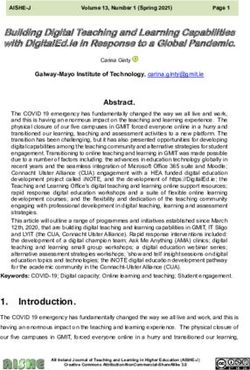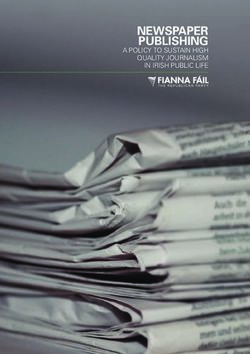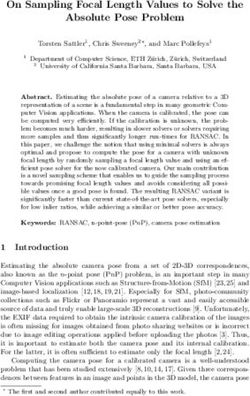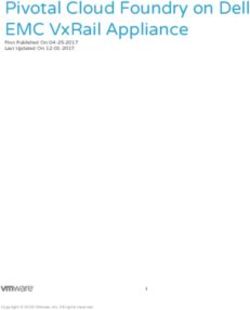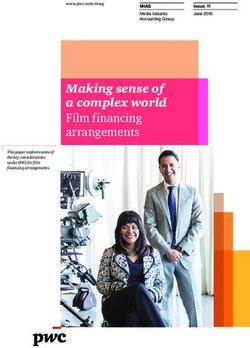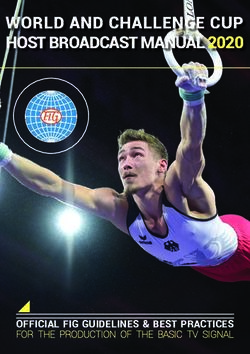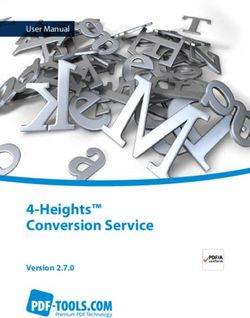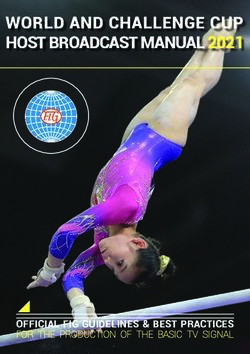Digital Camera Guidance for EPA Civil Inspections and Investigations - July 2006
←
→
Page content transcription
If your browser does not render page correctly, please read the page content below
U.S. EPA - Office of Compliance (Mail Code: 2223A)
National Compliance Monitoring Policy Branch
1200 Pennsylvania Avenue, N.W.
Washington, DC 20460
EPA-305-F-06-002
Digital Camera Guidance for EPA
Civil Inspections and Investigations
July 2006July 17, 2006 EPA 305-F-06-002
USE OF DIGITAL CAMERAS FOR CIVIL INSPECTIONS AND INVESTIGATIONS
STATEMENT OF GUIDANCE
EPA has determined it is acceptable to use digital cameras/photographs for
documenting civil inspections and investigations provided certain requirements are met. This
document is for guidance purposes only. Photographs recorded, maintained, or reproduced in a
manner other than as described in the recommended steps may nevertheless be used as
evidence in developing or going forward with an agency action. However, the person
responsible for such photographs should consult with EPA counsel on the appropriate use,
handling, and documentation of such photographs. This document is intended for the guidance
of EPA staff. It does not set forth requirements that are binding on EPA staff or on third parties
or courts. The fact that a particular requirement set forth in this document is not satisfied shall
not be relevant to the admissibility or legal force of a particular digital photograph.
INTRODUCTION
EPA inspectors often include photographs taken during the inspection in the inspection
report to support their observations. Generally, EPA inspection manuals for specific programs
address the use of photographs. In recent years, inspectors have begun to use digital cameras.
The use of digital images presents somewhat different issues related to the use of these
electronic images as evidence. To be effective, the image should be of sufficient clarity and
detail to support the observations, and should represent what the inspector saw with the
appropriate level of detail. Credibility of the digital image (as well as any photographic image
whether digital or film) and acceptability in court (i.e. evidence) depends on the ability of the
photographer (or the witness who was present when the photograph was taken) to authenticate
the photograph by answering the simple question: Is this a fair and accurate representation of
what you saw? To address potential concerns, this document sets forth EPA's guidance on the
use of digital photographs and identifies requirements necessary to ensure the integrity of the
pictures.
The document addresses image capturing, storage, and handling. In addition, this
document provides an overview of digital camera technology, peripheral equipment, and
recommended steps found in Appendix A. Credibility of digital images in court usually depend on
reliability, reproducibility, and security. It is acceptable to make changes to digital images such
as cropping, enlarging, or making it lighter/darker to improve the sharpness provided the
inspector does all the following:
• Records how, when, and where the picture was taken;
• Logs the steps used in processing the image when they include techniques other
than those used in a traditional photographic darkroom;
1 H-1July 17, 2006 EPA 305-F-06-002
• Complies with a written SOP that includes the recommended steps set forth in
this document; and
• Ensures the preservation of the original digital image.
RECOMMENDED PROCEDURES
Inspectors should take precautions to ensure the integrity of the digital image and
resulting photographs because these are easy to manipulate. Appendix B of this document
provides technical information and considerations related to digital camera use. Inspectors
should ensure they meet the following minimum requirements when using digital photographs to
document EPA civil inspections and investigations:
A. The integrity of the digital image should be preserved:
1. When inspectors use digital photographs as evidence, the person testifying
should be able to verify the authenticity of the printed image. This includes
knowledge on how the image was acquired, its relevance to the case, and how it
corroborates testimony as to issues which may be disputed in the case.
2. The quality of the photograph should be good enough to show details, objects,
and relevant information.
B. Inspectors using a digital camera for inspections should be able to capture, store, print,
and handle digital images properly:
1. Inspectors should have equipment which will allow the secure use and storage of
the digital images such as storage media, printer, and computer. (The Basic
Technical Information Section, Appendix B, provides further details on
equipment).
2. The inspector should follow the recommended steps for handling the digital
image. Each Regional office with inspection authority using digital cameras
should develop recommended steps governing their use. Appendix A of this
document contains a model of the recommended steps.
3. The inspector should not delete any digital images while conducting an inspection
regardless of whether they are of poor quality.
4. A record of any copies of the digital images given to a facility should be kept in
EPA’s inspection file. The record should identify and describe the digital images
and can be noted in the field notes, on a Photo-Log, or as a separate list.
5. Protect CBI. Digital photos which may contain Confidential Business Information
(CBI) should not be sent via e-mail. When taking, storing, using, or transferring
2 H-2July 17, 2006 EPA 305-F-06-002
digital photos which contain CBI data inspectors should follow standard CBI
procedures regarding use of computers and electronic storage media at all times.
C. Inspectors should maintain an Archival Copy of all images taken:
1. Inspector/photographer should create an archival copy1 of all original images
taken during the inspection as soon as practical after image capture. Inspectors
should NOT delete any photographs taken. This archival copy should be labeled
and maintained in the inspection file in a secure location. Any enhancements
needed on the image should be made only to a working copy.2 (NEVER EDIT
THE ORIGINAL IMAGES OR ARCHIVAL COPY). Ideally unalterable storage
media such as a read-only Compact Disk (CD-R) should be used to create the
archival copy. If this option is not available, other storage media (including
alterable) may be used for the archival copy, provided the images can be verified
and Chain-of-Custody procedures are followed to prevent tampering. When using
an alterable storage media, cyclic redundancy check3 software can be used to
verify the images.
2. When mailing the archival copy via postal mail, inspectors should place the
storage media in a protective jacket, pouch, or equivalent with a custody seal and
follow the procedures used for mailing samples to ensure its integrity.
3. If digital images are CBI, CD’s containing there images should be stored following
appropriate CBI procedures.
D. The inspector should keep a Photo-Log in the inspection file of all the photographs taken
including the printed images referenced in the inspection report:
1. The Photo-log is a record of the archival copy, which includes all the photographs
taken during the inspections.
2. The record should include: identity of the photographer, date, time, location,
[including information identifying the location such as EPA Identification numbers,
latitude, and longitude], and a brief description of the pictures, (including anything
1
An archival copy is an unchanged, unedited copy of the original images that will be used as the permanent record.
It is the functional equivalent to the “negatives” in film photography.
2
The working copy is the “back-up” copy of the original images which may be used to make minor enhancements or
edits such as cropping and improving contrast.
3
Cyclic Redundancy Check (CRC) is a technique to obtain data reliability. It is used to protect blocks of data called
Frames. The CRC performs a mathematical calculation on a block of data and returns a number that represents the
content and organization of that data, a checksum. By comparing the checksum of one block of data to another, it
can be determined wether they match.
3 H-3July 17, 2006 EPA 305-F-06-002
worthy of special note). This record may be a list of the photos noted as part of
the field notes, may be a separate photo list, or a separate Photo-Log.
3. For working copies, If images are transferred from one storage media to another
or changes are made to an image, EPA should keep a record in the inspection file
of the identity of the person making the transfer/change and the date of transfer or
change. The record should include the type of change. Minor edits can be made
to the working copy such as cropping, reduction, enlargement, or contrast
improvement. Each change should be saved as a separate image file and
documented so that all enhancements can be reconstructed, if necessary.
4. The inspection report should contain printed copies of the digital photos
referenced in the report. The printed images should be initialed by the inspector
and dated when the photo was taken (unless the photo is already imprinted with
the date taken).
4 H-4July 17, 2006 EPA 305-F-06-002
REFERENCES/ADDITIONAL INFORMATION
1. Berg, Erik, “Legal Ramifications of Digital Imaging In Law Enforcement”, Forensic Science
Communications, Vol 2, No. 4, October 2000, Available at
www.fbi.gov/hq/lab/fsc/backissu/oct2000/berg.htm.
2. Azcarate, Penney, “Digital Imaging Technology and the Prosecutor”, Prosecutor,
January/February 2000, (34 FEB Prosecutor 26). Available at
http://www.paamtrafficsafety.com/hot_topics/digital.pdf.
3. “Guidelines for Field Applications of Imaging Technologies”, Scientific Working Group on
Imaging Technologies (SWGIT), Version 2.0, June 8, 1999, Forensic Science Communications,
Vol. 2, No. 1, January 2000, Available at www.fbi.gov/hq/lab/fsc/backissu/jan2000/swigit.htm.
4. “Definitions and Guidelines for Use of Imaging Technologies in the Criminal Justice System”,
Scientific Working Group on Imaging Technologies, Version 2.2, December 7, 2000, Forensic
Science Communications, Vol. 3, No. 3, July 2001, Available at
http://www.fbi.gov/hq/lab/fsc/backissu/july2001/swgitltr.htm.
5. Camp, William W., “Practical Uses of Digital Photography In Litigation”, ATLA Annual
Convention Reference Materials, July 2000, Volume 2, Attorney’s Information Exchange Group
(AIEG).
6. Keane, James I., “585 Prestidigitalization: Magic, Evidence and Ethics In Forensic Digital
Photography”, Ohio Northern Law Review, 1999, Twenty-second Annual Law Review
Symposium Courtroom 2000: Technology and the Legal System Symposium Article (25 Ohio N
U I. Rev.585).
7. Carbine, James E. and McLain, Lynn, “Proposed Model Rules Governing the Admissibility of
Computer-Generated Evidence”, January 1999, Santa Clara Computer and High Technology
Law Journal (15 Santa Clara Computer & High Tech L.J. 1).
8. Lynch, Peter A. “Digital Cameras and the Fire Investigator: A Trap for the Unwary”, Cozen &
O’Connor, San Diego Regional Office. Available at www.interfire.org/features/camera.asp.
9. Staggs, Steven, “The Admissibility of Digital Photographs In Court”. Available at www.crime
scene-investigator.net/admissibilityofdigital.html.
10. Herbert, Rusty and Gigger, Richard, (EPA Region 6), “Background Information for Digital
and Photographic Imaging” and “Draft Region 6 Standard Operating Procedure Digital Camera
Imaging” June 2001.
5 H-5July 17, 2006 EPA 305-F-06-002
11. Blitzer, Herbert L. and Jacobia, Jack, Forensic Digital Imaging and Photography, Academic
Press, 2002.
12. TSCA Confidential Business Information Security Manual, Office of Pollution Prevention and
Toxics, April 1995.
Websites:
1. www.digital-camerastore.com/digitalinfor2.htm - good basic info and lists of cameras/prices.
2. www.cliffshade.com/dpfwiw/advice.htm – “Advice for first-time digital camera users”, – good
overview of digital camera use with links to more information.
3. www.cooking-italian-food.com/photography.htm – “Digital Camera Guide - Photography
Definitions and Terminology”, - discussion of resolution, optical/digital zoom, ISO, storage
media, and other basic terminology.
4. “An Introduction to Image Compression”, - www.debugmode.com/imagecmp/.
5. “Resolution, File Size & Image Quality”, - www.haroldsphoto.com/digital.asp.
6. “Frequently Asked Questions on Digital Photography”, - www.photodrive.ru/faq6_e.htm.
7. Maresware Forensic and Analysis Software - a list of commercial forensic software, including
cyclic redundancy check. www.dmares.com/maresware/DOCS/press_release.htm.
8. “Error Detection and Correction”, - description of Cyclic Redundancy Check
www.linktionary.com/e/error.html.
9. “Understanding Cyclic Redundancy Check”, - http://4d.com/acidoc/CMU/CMU79909.htm.
a description of how the CRC error detection system algorithm works.
10. photoalley.com - on-line digital camera “store”.
6 H-6July 17, 2006 EPA 305-F-06-002
APPENDIX A
Recommended Steps for the Use of Digital Cameras
A. Creating Digital Pictures
1. Camera Use
The Inspector should be familiar with the camera’s features before using it during
inspections. He/she should read appropriate manuals and practice using the camera before an
inspection. In addition, the inspector should know the following:
• How to store an image;
• The capacity of the storage media being used;
• How to transfer images from one storage media to another;
• How and what is needed to print good quality images;
• How to use the different settings (resolution choice, digital zoom, close-up,
flash, etc.); and
• The camera’s limitations (weather, zooming, lighting).
2. Preparing to Take Pictures
Before taking pictures, the inspector should:
• Ensure that the camera and supporting equipment are appropriate to the task.
The camera should possess appropriate resolution and capacity for the type of
photo required, including close-up or distance photos, if needed;
• Ensure that the camera is in working order;
• Check the settings – make sure the date/time settings are properly set;
• Make sure there is adequate storage media for the projected number of photos
needed; and
• Make sure that fresh and back-up batteries are available.
B. Photo Image Storage/Handling and Security.
1. Storing/Handling Images.
The inspector should use the following procedures when storing/handling digital images:
• Number each Storage Media (storage card, smart media, or other card)
sequentially and label it with the name of the facility and date taken. Indicate what
pictures from the inspection are contained on each.
• Store each incident/inspection’s images on one storage media card, if possible,
clearly identifying pictures captured for each inspection.
A1 H-7July 17, 2006 EPA 305-F-06-002
• Images from one incident/inspection should not be split between two electronic
storage cards unless the storage media does not have enough memory to store
all the images from one inspection/incident.
• Before each inspection create an “end-card” image label and photograph it.
• If images from more than one incident/inspection need to be captured on a single
storage card, insert a “blank” image after the “end card” image.
• Ensure that there is adequate space on your hard drive, and as soon as possible
after each incident/inspection, download the images from the camera’s storage
media to the hard drive of the computer, verifying that the images have been
successfully transferred. (DO NOT CHANGE THE IMAGES IN ANY WAY).
• Using the downloaded images, copy them to a CD-R or other permanent storage
media to create the archival copy. (Do not edit or change the image).
• Label the archival copy with the time, date, name of facility/site, and “Archival
Copy”.
• File the archival copy with inspection report in a secure location. If the archival
copy is on alterable storage media, file it with a Chain of Custody form.
• Once an archival copy is securely filed, the original storage media may be erased
and re-used.
• Create a second copy (“Working Images”) from the downloaded images to use
for enhancements such as cropping or contrast. Label this “Working Images”.
• If any images are changed, save each change as a separate file so that it can be
replicated, if necessary.
• Note any image changes and record the file numbers on the Photo-Log or photo
record and include it with the Inspection Report.
• Once the archival copy and a working copy have been made, the images may be
removed from the hard drive to free up memory, if needed.
2. Image Security.
The original images and/or archival copy should be stored either with the inspection file,
in a locked file cabinet, or in an other secure location. If any of the information is CBI, all CBI
procedures should be followed, including use of secure computers, storage media, data
handling, and transmission. See your local Document Control Officer if you have any questions
regarding proper CBI procedures.
• If the archival copy is kept on alterable storage media (such as USB), each
archival copy should have a Chain of Custody form to document access to the
images.
The Chain of Custody form should include:
1. The identity of the photographer;
2. The date and location where the photos were taken;
3. The file identification numbers of the photos in the set; and
4. A log to record the identity, signature, date, and time of any person having
access to the photos/images.
A2 H-8July 17, 2006 EPA 305-F-06-002
• If the archival copy is stored on alterable media:
1. Each person viewing or using the archival copy should sign the Chain of
Custody Log; and
2. To send via postal mail to another location, place it in a jacket, pouch, or
equivalent holder with a custody seal and the Chain of Custody form
(follow the same procedures used when mailing samples).
• The Region should have a file management procedure in place mandated by EPA
Records Schedule 211 and EPA Records Management Regulations which can
be found at: http://www.epa.gov/records/policy/schedule/sched/211.htm.
• Inspector should be careful when handling images and avoid extreme
temperatures, electricity, x-rays (airports), power surges, or other similar events,
which might cause electrostatic interference and thus impact the image quality.
A3 H-9July 17, 2006 EPA 305-F-06-002
APPENDIX B
Basic Technical Information Section Related to Digital Camera Use
Digital and film photography share many similarities. Both create an image through the
use of a light-sensitive medium. In the case of digital cameras, light falls on a grid of detectors
known as a charge coupled device, CCD, and produces a pattern of electrical charges that are
measured, converted to numbers, and stored. Each value in the grid corresponds to a picture
element, (also known as a pixel) in the digital image.4 The electrical output of the CCD is sent to
a converter that changes the image to a digital output which is then stored in the camera as a
computer data file with each file representing a different photograph.5 The following information
includes a discussion of some important factors relevant to digital camera use.
Resolution
Digital camera resolution is the amount of sharpness or detail in the image and is
dependent on the number of pixels in the image. This is generally determined by the number of
pixels across the width and height of the CCD. Pixel count is established by multiplying these
numbers. Therefore, it is important to know the maximum CCD resolution (total number of pixels
in a camera’s sensor) in order to know the film equivalent capability of the digital camera. This
is generally stated as “x” Mega Pixels. For example, 1280 x 960 pixels would give the film
resolution of a 5" x 7" print and 1600 x 1200 pixels would give the film resolution of a 8" x 10"
print.
For higher quality, multi-purpose use, CCD resolution in the 3.1+ mega pixel range is
needed. Higher mega pixel levels allows creation of a greater number of images with a high
level of detail that will not be lost if the image should be enlarged. This is important where larger
photos may be necessary and/or where greater detail is important. It is also important if more
than a few high resolution pictures are going to be needed during an inspection.
The quality of a printed photo is only partially dependent on the camera resolution.
Printer resolution capability is also an important factor when printing photos.
Photo Storage and Printing
Storage and printing are other important considerations for the use of digital cameras.
The computer is most often the mechanism used to store and print digital photos. To transfer
images from the digital camera’s memory to the computer, the camera is connected to the
computer using a Universal Serial Bus (USB) port. Most computers have a USB port that simply
4
Erik C. Berg, “Legal Ramifications of Digital Imaging in Law Enforcement”, Forensic Science Communications,
October 2000.
5
Penney Azcarate, “Digital Imaging Technology and the Prosecutor”, Prosecutor, January/February 2000.
B1 H-10July 17, 2006 EPA 305-F-06-002
connects to the camera with a plug-in cable and images can be downloaded to the hard drive. If
a USB port is not available, a card reader can be connected to the printer port to transfer images
to the computer and the images then can be stored on the computer’s hard drive. However, if
the hard drive were to fail the images could be lost so back-up storage is necessary. Some
cameras are also equipped to transfer the images directly from the camera to the computer.
The disadvantage of this system is that if the transfer is interrupted some images could be lost.
Images can be printed at the same time they are downloaded, or printed as needed. For
truly photographic quality prints, a commercial developer is recommended, particularly if large
pictures are required. (Commercial developers have access to a different process that can
provide better color and resolution than that afforded by in-house processing). For in-house
viewing or most general purposes, a good quality color ink-jet printer using archival inks is
recommended, particularly if the photos will be stored for a long period of time. For high quality
images, premium glossy photo paper will give a great degree of color accuracy, even under
magnification. For general purposes plain paper, photo quality ink-jet paper, premium photo
paper, etc. can be selected depending on the necessary quality outcome.
Storage Media/Memory
A digital camera uses and/or contains random access memory (RAM) to store the
images. When RAM is used up, it should be restored in order to take more pictures. There are
currently several types of storage media used to record digital photos. The most common ones
are Smart Media, Compact Flash, and Stick Memory. Also available is another card-sized
storage media, an IBM “Microdrive”, which fits the Compact Flash Type II card slot and can store
up to 1 gigabyte of data when used with a compatible camera. Regardless of the storage media
used by the camera, pictures can be downloaded and stored either on the computer’s hard drive
or on a compact disk (CD) if the computer is equipped with a CD “burner”.
The number of photos which can be taken per session is a function of the resolution
selected and the amount of memory required. This is somewhat dependent on the file format
used. Most digital cameras use a file format which “compresses” the image so that more
pictures can be stored on the storage media. There are two file types used to store the digital
images on the storage media. A “lossless” file is one where no data is lost. Two file format types
frequently used by digital cameras to capture “lossless” images are TIFF (Tagged Image File
Format) and RAW (that has not been altered, processed or manipulated in any way). Lossless
files or lossless compressed files tend to be quite large. Because these images require so much
memory, to store more than one or two digital images in this format requires a very high capacity
(and expensive) storage media, so this is primarily used only by professional photographers
using high-end equipment.
Another file type in which some data may be lost is known as a “lossy” file. Images stored
this way take up less much less room but may lose some data or image quality. However, the
resultant “loss” may not be significant to over-all picture quality. One type of “lossy” file format
that is currently used by most digital cameras is a standard file format known as JPEG (Joint
Photographic Experts Group). This file format is designed to address the known limitations of the
human eye and was named for the committee that devised and wrote the standard. At the
B2 H-11July 17, 2006 EPA 305-F-06-002
highest JPEG resolution, even though there may be some small loss of image quality, it would not
be obvious to the human eye. (This is less true for pictures of things like signs or other very hard-
edged objects). When the camera saves files in the JPEG format, the amount of compression
(image quality) must be decided upon. Most cameras give you the option in the setup menu to
choose the JPEG image quality: fine (1:4 compression ratio), normal (1:8 compression ratio), and
basic (1:16 compression ratio). The decision is always a compromise between image quality and
the number of files that can be fit on a memory card. Unless many images need to be crammed
onto the card, or the final quality is not that crucial, it is recommended to always use the camera
setting that delivers the highest quality (lowest compression level). In most cases, a high-quality
compression setting (fine) produces excellent image quality and generates compact file sizes
that will allow many images to be fit onto a storage card. Generally, a 3.1 Mega Pixel (MP)
camera using a 16 Mega Byte (MB) storage medium at high resolution could store approximately
only two TIFF files, but could store at least 12 JPEG photos with no noticeable image loss.
Most digital cameras come with built-in picture file identifier (which assigns a unique
number to each picture), date, and time stamps. This is an important feature which can be
helpful for record-keeping purposes.
Power Supply
Because they are electronic, digital cameras require significantly more power than other
types. As a result, batteries can drain quickly. This can be true even when batteries are left in
the camera and are not in use. Repeated viewing of images through the camera’s liquid crystal
display (LCD) screen can also rapidly deplete batteries. This is particularly significant for digital
cameras because battery depletion can cause the camera settings to be lost, in addition to being
problematic if the power suddenly disappears when needed during use.
Most digital cameras use nickel metal hydride (NiMH rechargeable batteries) others use
nickel cadmium (NiCd, rechargeable), lithium (non-rechargeable), and of course, alkaline (non
rechargeable). Of these, the NiMH batteries are the most economical because of their basic
cost, rechargeability, length of charge, and long service life. (They are also environmentally
preferable to the nickel cadmium batteries which are gradually being phased out). The lithium
batteries are useful as cold-weather back-ups. Having extra battery sets is essential when using
digital cameras for anything more than a few quick shots.
Optical Zoom
Another factor affecting picture quality, particularly for close-ups or distance, is optical
zoom. Optical zoom is “true zoom” or telephoto, which makes the image appear closer without
losing detail (a 2x optical zoom is roughly equivalent to a 35-70 mm zoom on a film camera).
Digital zoom is really just built in image enlargement with some resulting loss of photo detail.
Cameras with a higher degree of optical zoom allow for a greater degree of flexibility in use
without loss of image quality.
B3 H-12July 17, 2006 EPA 305-F-06-002
Computer Requirements
If a computer is equipped with a CD “burner”, the images can be stored on a read-only
CD (CD-R). This has several advantages. Images stored to a CD-R are created by permanently
altering the disc with a laser light beam. CD writers cannot delete laser marks, so the images
can be stored without alteration and any alteration would be detectable. This is only true for CD
R, not CD-RW (read-write). The “original” images could be stored this way to form an
unalterable archive and it is feasible to store large numbers of images in a small amount of space
(a typical CD can store hundreds of images). Once the images are archived to a CD-R, copies
of the unaltered “originals” can be made from the CD-R and any necessary enhancements, such
as improving contrast or “cropping” can be done on the copies and properly noted in a Photo-Log
for future reference. Each change should be saved as a separate image file and documented so
that all enhancements can be reconstructed, if necessary.
An alternative to using the CD-R is to store the images on a USB Flash Drive or computer
hard drive and use commercially available software to perform a “Cyclic Redundancy Check”
(CRC) on the stored images. The software performs a calculation that generates a unique
number which can be checked later against the stored data to ensure that they match, indicating
that the data also matches.
A computer has two types of memory, hard disk storage and Random Access Memory
(RAM). The computer’s hard disk drive is the memory used to store the digital images before
transferring them to another storage medium, such as a CD-R. A high-capacity hard drive is
needed if many digital images will be downloaded at one time. A hard disk drive should not be
filled to more than 70% of its maximum capacity in order to not cause performance deterioration.
A computer with at least a 10 gigabyte hard drive is recommended at a minimum, but the amount
of hard drive memory needed will depend on what other programs are resident which use
memory, and how many pictures will be downloaded from the camera’s storage media before
being transferred to CD-R or other permanent storage.
Computer speed is another consideration. Speed is normally measured in millions of
cycles per second or MHz. Speed affects how fast the digital images can be downloaded or
edited. A speed of at least 233 MHz is recommended, although computers are now available at
speeds of 2000 MHz (2Ghz).
B4 H-13You can also read