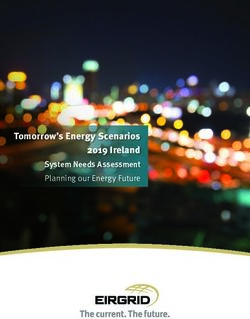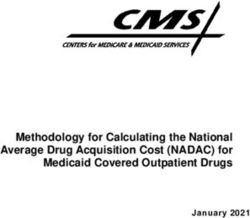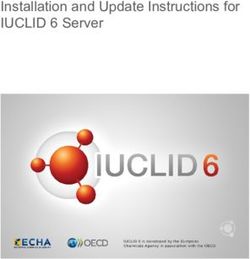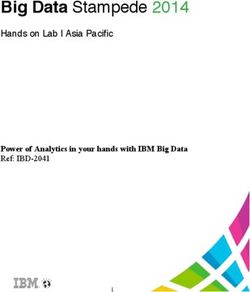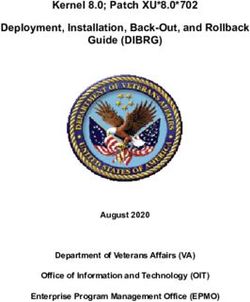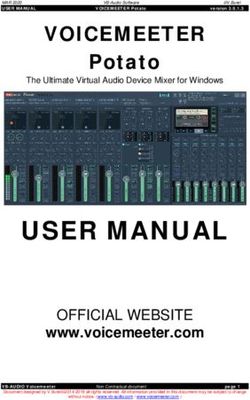Dell EMC PowerStore Host Configuration Guide
←
→
Page content transcription
If your browser does not render page correctly, please read the page content below
Notes, cautions, and warnings
NOTE: A NOTE indicates important information that helps you make better use of your product.
CAUTION: A CAUTION indicates either potential damage to hardware or loss of data and tells you how to avoid
the problem.
WARNING: A WARNING indicates a potential for property damage, personal injury, or death.
© 2020 - 2021 Dell Inc. or its subsidiaries. All rights reserved. Dell, EMC, and other trademarks are trademarks of Dell Inc. or its subsidiaries.
Other trademarks may be trademarks of their respective owners.Contents
Additional Resources.....................................................................................................................6
Chapter 1: Introduction................................................................................................................. 7
Purpose.................................................................................................................................................................................. 7
Chapter 2: Best Practices for Storage Connectivity...................................................................... 8
General SAN Guidelines..................................................................................................................................................... 8
Recommended Zoning Configurations......................................................................................................................8
Using LUN 0 with PowerStore................................................................................................................................... 8
Fibre Channel SAN Guidelines.......................................................................................................................................... 9
Recommended Configuration Values Summary..................................................................................................... 9
Fibre Channel SAN Configuration Limitations........................................................................................................ 9
Minimal Zoning Configuration for Fibre Channel....................................................................................................9
Recommended Zoning Configuration for Fibre Channel.................................................................................... 10
iSCSI SAN Guidelines........................................................................................................................................................ 13
Recommended Configuration Values Summary....................................................................................................13
Minimal Subnetting Configuration for iSCSI..........................................................................................................13
Recommended Configuration for iSCSI.................................................................................................................. 14
Chapter 3: Host Configuration for VMware vSphere ESXi............................................................ 18
Chapter Scope.................................................................................................................................................................... 18
Recommended Configuration Values Summary..........................................................................................................18
Fibre Channel Configuration............................................................................................................................................19
Pre-Requisites...............................................................................................................................................................19
NVMe over Fibre Channel Configuration on ESXi Hosts...................................................................................20
iSCSI Configuration........................................................................................................................................................... 21
Pre-Requisites...............................................................................................................................................................21
Software iSCSI Adapter Configuration................................................................................................................... 21
Jumbo Frames.............................................................................................................................................................. 22
Delayed ACK................................................................................................................................................................. 22
Login Timeout...............................................................................................................................................................22
No-Op Interval..............................................................................................................................................................23
vStorage API for System Integration (VAAI) Settings.............................................................................................23
Confirming that VAAI is Enabled on the ESXi Host............................................................................................ 23
Setting the Maximum I/O............................................................................................................................................... 24
Confirming UNMAP Priority............................................................................................................................................24
Configuring VMware vSphere with PowerStore Storage in a Multiple Cluster Configuration.......................24
Multipathing Software Configuration...........................................................................................................................25
Configuring Native Multipathing..............................................................................................................................25
Post-Configuration Steps................................................................................................................................................28
AppsOn: Virtual Machine Compute and Storage Collocation Rules for PowerStore X Clusters............. 28
Disk Formatting............................................................................................................................................................28
Presenting PowerStore Volumes to the ESXi Host............................................................................................ 29
Creating a File System............................................................................................................................................... 29
Contents 3VMware Paravirtual SCSI Controllers.................................................................................................................... 29
Virtual Disk Provisioning............................................................................................................................................ 29
Virtual Machine Guest OS Settings........................................................................................................................ 30
Chapter 4: Host Configuration for Microsoft Windows.................................................................31
Recommended Configuration Values Summary..........................................................................................................31
Fibre Channel Configuration........................................................................................................................................... 32
Pre-Requisites.............................................................................................................................................................. 32
iSCSI Configuration...........................................................................................................................................................32
Pre-Requisites.............................................................................................................................................................. 32
Multipathing Software Configuration........................................................................................................................... 32
Configuring Native Multipathing Using Microsoft Multipath I/O (MPIO)..................................................... 33
Post-Configuration Steps - Using the PowerStore system....................................................................................34
Presenting PowerStore Volumes to the Windows Host.................................................................................... 34
Creating a File System............................................................................................................................................... 34
Chapter 5: Host Configuration for Linux......................................................................................35
Recommended Configuration Values Summary.........................................................................................................35
Fibre Channel Configuration...........................................................................................................................................36
Pre-Requisites.............................................................................................................................................................. 36
NVMe-FC Configuration on Linux Hosts............................................................................................................... 36
iSCSI Configuration...........................................................................................................................................................37
Pre-Requisites.............................................................................................................................................................. 37
Configuring the PowerStore Cluster Disk Device with iSCSI........................................................................... 37
Configuring the PowerStore Cluster Disk Device with iSCSI - Single Network Subnet Support............38
Multipathing Software Configuration...........................................................................................................................39
Configuring Linux Native Multipathing...................................................................................................................39
Configuring Device Mapper Multipathing (DM-multipathing) with MVMe-FC............................................40
Configuring Oracle ASM............................................................................................................................................. 41
Post-Configuration Steps - Using the PowerStore system....................................................................................42
Presenting PowerStore Cluster Volumes to the Linux Host.............................................................................42
Partition Alignment in Linux...................................................................................................................................... 42
Creating a File System............................................................................................................................................... 42
Chapter 6: Host Configuration for AIX.........................................................................................44
Recommended Configuration Values Summary......................................................................................................... 44
Fibre Channel Configuration...........................................................................................................................................45
Pre-Requisites..............................................................................................................................................................45
Queue Depth.................................................................................................................................................................45
Fast I/O Failure for Fibre Channel Devices...........................................................................................................46
Dynamic Tracking........................................................................................................................................................ 46
Fibre Channel Adapter Device Driver Maximum I/O Size..................................................................................47
Dell EMC AIX ODM Installation...................................................................................................................................... 47
Dell EMC AIX ODM Installation Requirements......................................................................................................47
Chapter 7: Host Configuration for Solaris....................................................................................49
Recommended Configuration Values Summary.........................................................................................................49
Fibre Channel Configuration...........................................................................................................................................50
Pre-Requisites..............................................................................................................................................................50
4 ContentsQueue Depth................................................................................................................................................................. 51
Solaris Host Parameter Settings.................................................................................................................................... 51
Configuring Solaris native multipathing.................................................................................................................. 51
Host storage tuning parameters..............................................................................................................................52
Post configuration steps - using the PowerStore system...................................................................................... 55
Partition alignment in Solaris.................................................................................................................................... 55
Chapter 8: Host Configuration for HP-UX................................................................................... 56
Recommended Configuration Values Summary.........................................................................................................56
Fibre Channel Configuration........................................................................................................................................... 57
Pre-Requisites.............................................................................................................................................................. 57
HP-UX Host Parameter Settings.................................................................................................................................. 57
Maximum Transfer Length........................................................................................................................................ 57
Multipathing Software Configuration...........................................................................................................................58
Configuring Native Multipathing Using HP-UX Multipath I/O (MPIO)..........................................................58
Post-Configuration Steps - Using the PowerStore System................................................................................... 58
Presenting PowerStore Volumes to the HP-UX Host........................................................................................58
Creating a file system.................................................................................................................................................59
Appendix A: Considerations for Boot from SAN with PowerStore................................................ 60
Consideration for Boot from SAN with PowerStore................................................................................................ 60
Contents 5Preface
As part of an improvement effort, revisions of the software and hardware are periodically released. Some functions that are
described in this document are not supported by all versions of the software or hardware currently in use. The product release
notes provide the most up-to-date information about product features. Contact your service provider if a product does not
function properly or does not function as described in this document.
Where to get help
Support, product, and licensing information can be obtained as follows:
● Product information
For product and feature documentation or release notes, go to the PowerStore Documentation page at https://
www.dell.com/powerstoredocs.
● Troubleshooting
For information about products, software updates, licensing, and service, go to https://www.dell.com/support and locate
the appropriate product support page.
● Technical support
For technical support and service requests, go to https://www.dell.com/support and locate the Service Requests page.
To open a service request, you must have a valid support agreement. Contact your Sales Representative for details about
obtaining a valid support agreement or to answer any questions about your account.
6 Additional Resources1
Introduction
Topics:
• Purpose
Purpose
This document provides guidelines and best practices on attaching and configuring external hosts to PowerStore systems, or
in conjunction with other storage systems. It includes information on topics such as multipathing, zoning, and timeouts. This
document may also include references to issues found in the field and notify you on known issues.
Regarding ESXi hosts, this document provides guidelines only for configuring ESXi hosts that are connected externally to
PowerStore. For configuring an internal ESXi host in PowerStore X model, refer to the PowerStore Virtualization Guide.
For further host connectivity best practices in conjunction to other Dell EMC storage systems, also refer to the E-Lab Host
Connectivity Guides. For details, refer to the E-Lab Interoperability Navigator at https://elabnavigator.emc.com.
Introduction 72
Best Practices for Storage Connectivity
This chapter contains the following topics:
Topics:
• General SAN Guidelines
• Fibre Channel SAN Guidelines
• iSCSI SAN Guidelines
General SAN Guidelines
This section provides general guidelines for storage connectivity.
NOTE: This document describes mainly the storage-specific recommendations for PowerStore. It is recommended to
always consult with the OS documentation for the up-to-date guidelines specific for the used operating system.
NOTE: In hosts running a hypervisor, such as VMware ESXi, Microsoft Hyper-V or any clustering software, it is important
to ensure that the logical unit numbers of PowerStore volumes are consistent across all hosts in the hypervisor cluster.
Inconsistent LUNs may affect operations such as VM online migration or VM power-up.
Recommended Zoning Configurations
Consider these recommendations for zoning configuration:
● The optimal number of paths depends on the operating system and server information. To avoid multipathing performance
degradation, do not use more than 8 paths per device per host. It is recommended to use 4 paths.
● Keep a consistent link speed and duplex across all paths to the PowerStore cluster per single host or a cluster of hosts.
● With a multi-appliance cluster, it is highly advised to zone the host to as many appliances as possible, in order to achieve
best load distribution across the cluster. Make sure to keep the minimum/optimal zoning recommendations for each
appliance.
NOTE: A multi-appliance cluster is not designed to provide better resiliency, but to provide better load balance. In order
to perform volume migration between appliances, a host must be zoned to both appliances.
Using LUN 0 with PowerStore
The PowerStore system exposes an SACD (Storage Array Controller Device) by default. The device is exposed with a LUN ID
#0. A user may choose to override the SACD with a real storage device (e.g. volume or clone) by setting the device LUN ID to
#0. Doing so may require the user to manually force a host re-scan to discover that device. For instructions on forcing a host
re-scan, refer to the OS vendor documentation.
8 Best Practices for Storage ConnectivityFibre Channel SAN Guidelines
This section describes the best practices for attaching hosts to a PowerStore cluster in a highly available resilient and optimal
Fibre Channel SAN.
Recommended Configuration Values Summary
The following table summarizes the recommended configuration values related to Fibre Channel SAN.
Validation Impact Severity Refer to Section
Use two separate fabrics. Redundancy Mandatory Recommended Zoning
Configuration for Fibre
Channel
Each host should be zoned to both nodes of each Redundancy Mandatory Minimal Zoning Configuration
appliance. for Fibre Channel
Maximum number of paths per appliance per Performance Warning Recommended Zoning
volume per host: 8 Configuration
Recommended number of paths per volume per Performance Warning Recommended Zoning
host: 4 Configuration
Link speed should be consistent across all paths Performance Warning Recommended Zoning
to the PowerStore cluster per single host or a Configuration
cluster of hosts.
Balance the hosts between the nodes of the Performance Recommended Recommended Zoning
appliance to provide a distributed load across all Configuration
target ports.
Maximum ISL Hops: 2 Performance Recommended Recommended Zoning
Configuration for Fibre
Channel
Fibre Channel SAN Configuration Limitations
Review these limitations when configuring hosts with PowerStore storage using either SCSI Fibre Channel (SCSI-FC) or NVMe
over Fibre Channel (NVMe-FC):
NOTE: NVMe-FC is supported with PowerStore OS version 2 or later.
● Direct-attach storage (DAS) is supported for SCSI-FC.
● Direct attach storage is not supported for NVMe-FC.
● NVMe-FC requires NPIV to be enabled at the switch level (NPIV is enabled by default on PowerStore FC ports).
● If NPIV is disabled on the switch and the administrator wants to enable NPIV on the port for NVMe-FC to work, it is required
to disable and then reenable the port at the switch.
Minimal Zoning Configuration for Fibre Channel
To prevent a host path failure due to a single node failure, make sure to maintain redundancy.
● A PowerStore appliance contains two nodes.
● A host must be zoned at minimum with one path to each node for redundancy.
NOTE: The diagrams throughout this chapter illustrate possible implementations of these guidelines. Other possible
implementations are not illustrated.
Best Practices for Storage Connectivity 91. Host
2. PowerStore Appliance
3. Fibre Channel Switch
4. Node
Recommended Zoning Configuration for Fibre Channel
Consider the following recommendations when setting up a Fibre Channel SAN infrastructure.
● You can zone the host to 1-4 appliances. It is recommended to zone the host to as many appliances as possible to allow
volume migration to and from all appliances.
● Use two separate fabrics. Each fabric should be on a different physical FC switch for resiliency.
● Balance the hosts between the two nodes of the appliance.
● The PowerStore cluster can be shipped with various extension modules for Fibre Channel. If your PowerStore cluster
contains more than one extension I/O module per node, distribute the zoning among all I/O modules for highest availability
and performance.
● Use single initiator zoning scheme: Utilize single-initiator per multiple-target (1:many) zoning scheme when configuring
zoning with a PowerStore cluster.
● Host I/O latency can be severely affected by FC SAN congestion. Minimize the use of ISLs by placing the host and storage
ports on the same physical switch. When this is not possible, ensure that there is sufficient ISL bandwidth and that both the
Host and PowerStore cluster interfaces are separated by no more than 2 ISL hops.
● For more information on zoning best practices, refer to the Networked Storage Concepts and Protocols techbook: https://
support.emc.com/docu33913_Networked-Storage-Concepts-and-Protocols-TechBook.pdf
● PowerStore supports direct attachment of hosts to the appliances.
The following diagram describes a simple Fibre Channel connectivity with a single PowerStore appliance:
10 Best Practices for Storage Connectivity1. Host
2. PowerStore Appliance
3. FC SAN Switch
4. Node
The following diagram describes a simple Fibre Channel connectivity with two (2) PowerStore appliances:
1. Host
2. PowerStore Appliance
3. FC SAN Switch
4. Node
The following diagram describes a simple Fibre Channel connectivity with three (3) PowerStore appliances:
Best Practices for Storage Connectivity 111. Host
2. PowerStore Appliance
3. FC SAN Switch
4. Node
The following diagram describes a simple Fibre Channel connectivity with four (4) PowerStore appliances:
1. Host
2. PowerStore Appliance
12 Best Practices for Storage Connectivity3. FC SAN Switch
4. Node
NOTE: Refer to your Fibre Channel switch user manual for implementation instructions.
iSCSI SAN Guidelines
This section details the best practices for attaching hosts to a PowerStore cluster in a highly-available, resilient and optimal
iSCSI SAN.
Recommended Configuration Values Summary
The following table summarizes the recommended variables related to iSCSI SAN:
Validation Impact Severity Refer to Section
Each host should be connected to both Redundancy Mandatory Minimal Subnetting Configuration
nodes of each appliance. for iSCSI
Maximum number of paths per volume per Performance Warning Recommended Zoning
host: 8 Configuration
Recommended number of paths per Performance Warning Recommended Zoning
volume per host: 4 Configuration
Link speed should be consistent across all Performance Warning Recommended Zoning
paths to the PowerStore cluster. Configuration
Duplex setting should be consistent Performance Warning Recommended Zoning
across all paths to the PowerStore cluster Configuration
per single host or a cluster of hosts.
If Jumbo Frames are required for iSCSI Performance Warning Recommended Configuration for
traffic or management traffic (Vvol), iSCSI
make sure that all ports (servers,
switches and system) are configured with
the same MTU value.
Enable the TCP Offloading Engine (TOE) Performance Warning Recommended Configuration for
on the host iSCSI interfaces. iSCSI
Balance the hosts across the target ports Performance Recommended Recommended Zoning
of the appliances to provide a distributed Configuration
load across all target ports.
Use dedicated NICs or iSCSI HBAs for Performance Recommended Recommended Configuration for
PowerStore cluster iSCSI connection. iSCSI
NOTE: Avoid partitioning the iSCSI
interface.
With PowerStore OS version 2 (or later), Performance Normal Recommended Configuration for
up to 32 network subnets are supported iSCSI
for the iSCSI target portals, but only up to
8 network subnets per physical port. With
PowerStore OS version 1, only a single
network subnet is supported.
Minimal Subnetting Configuration for iSCSI
To prevent host path failure due to a single node failure, make sure to maintain redundancy.
● A PowerStore Appliance contains two nodes.
Best Practices for Storage Connectivity 13● A host must be connected at minimum with one path to each node for redundancy.
Recommended Configuration for iSCSI
Consider the following recommendations when setting up an iSCSI SAN infrastructure.
● External hosts can be attached via ISCSI to a PowerStore cluster via either the embedded 4-port card or via a SLIC:
○ Hosts connected via the first two ports of the 4-port card, will be connected using ToR switches (also used for
PowerStore internal communication). With this configuration, it is recommended to use a dedicated VLAN, and if not
possible, use a separate subnet/network for iSCSI storage.
○ For hosts connected using any other iSCSI port (that is, not the first two ports), use either dedicated iSCSI switches or a
dedicated VLAN for iSCSI storage.
● The PowerStore cluster can be shipped with various extension modules for iSCSI. If your PowerStore cluster contains more
than one extension I/O module per node, distribute the connections among all I/O modules for highest availability and
performance.
● You can connect the host to 1-4 appliances. It is recommended to connect the host to as many appliances as possible to
allow volume migration to and from all appliances.
● iSCSI switch recommendations
○ Use nonblocking switches
○ Use enterprise grade switch
○ Utilize at minimum 10GbE interfaces
● It is recommended to use dedicated NICs or iSCSI HBAs for PowerStore cluster iSCSI and not to partition the iSCSI
interface (that is, disable NIC Partitioning - NPAR).
● Enable the TCP Offloading Engine (TOE) on the host iSCSI interfaces, to offload the TCP packet encapsulation from the
host's CPU to the NIC or iSCSI HBA, and free up CPU cycles.
● When using PowerStore iSCSI, it is recommended to use interfaces individually rather than using NIC Teaming (Link
Aggregation), to combine multiple interfaces into a single virtual interface.
● With PowerStore OS version 2 (or later), up to 32 subnets are supported for the iSCSI target portals, but only up to 8
network subnets are supported per physical port. With PowerStore OS version 1, only a single network subnet is supported.
● If Jumbo Frames are required for iSCSI traffic or management traffic (Vvol), make sure that all ports (servers, switches and
system) are configured with the same MTU value.
NOTE: VMware requires setting Jumbo Frames at the virtual switch and VMKERNEL level.
NOTE: Refer to your iSCSI switch user manual for instructions on the implementations.
The following diagram describes a simple iSCSI connectivity with a single PowerStore appliance:
1. Host
14 Best Practices for Storage Connectivity2. PowerStore Appliance
3. ToR/iSCSI Switch
4. Node
NOTE: For detailed information on connecting the PowerStore appliance to the ToR/iSCSI switch, refer to the PowerStore
Network Planning Guide and the Network Configuration Guide for Dell PowerSwitch Series.
The following diagram describes a simple iSCSI connectivity with two (2) PowerStore appliances:
1. Host
2. PowerStore Appliance
3. ToR/iSCSI Switch
4. Node
NOTE: For detailed information on connecting the PowerStore appliance to the ToR/iSCSI switch, refer to the PowerStore
Network Planning Guide and the Network Configuration Guide for Dell PowerSwitch Series.
The following diagram describes a simple iSCSI connectivity with three (3) PowerStore appliances:
Best Practices for Storage Connectivity 151. Host
2. PowerStore Appliance
3. ToR/iSCSI Switch
4. Node
NOTE: For detailed information on connecting the PowerStore appliance to the ToR/iSCSI switch, refer to the PowerStore
Network Planning Guide and the Network Configuration Guide for Dell PowerSwitch Series.
The following diagram describes a simple iSCSI connectivity with four (4) PowerStore appliances:
1. Host
2. PowerStore Appliance
16 Best Practices for Storage Connectivity3. ToR/iSCSI Switch
4. Node
NOTE: For detailed information on connecting the PowerStore appliance to the ToR/iSCSI switch, refer to the PowerStore
Network Planning Guide and the Network Configuration Guide for Dell PowerSwitch Series.
NOTE: Make sure to connect port 0 of each node to a different iSCSI switch.
NOTE: Refer to your iSCSI switch user manual for implementation instructions.
Best Practices for Storage Connectivity 173
Host Configuration for VMware vSphere ESXi
This chapter contains the following topics:
Topics:
• Chapter Scope
• Recommended Configuration Values Summary
• Fibre Channel Configuration
• iSCSI Configuration
• vStorage API for System Integration (VAAI) Settings
• Setting the Maximum I/O
• Confirming UNMAP Priority
• Configuring VMware vSphere with PowerStore Storage in a Multiple Cluster Configuration
• Multipathing Software Configuration
• Post-Configuration Steps
Chapter Scope
This chapter provides guidelines only for configuring ESXi hosts that are connected externally to PowerStore. For configuring an
internal ESXi host in PowerStore, refer to the PowerStore Virtualization Guide document.
Recommended Configuration Values Summary
The following table summarizes all used and recommended variables and their values when configuring hosts for VMware
vSphere.
NOTE: Unless indicated otherwise, use the default parameters values.
Validation Impact Severity Refer to Section
To clarify the above note for using Stability & Performance Recommended For further details,
default parameter settings unless refer to OS and HBA
stated otherwise in this chapter, documentation.
make sure that the following are set
per the default OS setting:
● LUN and HBA queue depth
● HBA timeout
Specify ESXi as the operating system Serviceability Mandatory Presenting PowerStore
for each defined host. Volumes to the ESXi Host
ESXi configuration: VAAI should be Performance Mandatory Confirming that VAAI is
enabled, therefore: Enabled on the ESXi Host
● DataMover.HardwareAccele
ratedMove =1
● DataMover.HardwareAccele
ratedInit =1
● VMFS3.HardwareAccelerate
dLocking=1
ESXi configuration: Stability & Performance Mandatory Setting Maximum I/O
Disk.DiskMaxIOSize = 1024
18 Host Configuration for VMware vSphere ESXiValidation Impact Severity Refer to Section
ESXi configuration: Keep the UNMAP Stability & Performance Mandatory Confirming UNMAP Priority
priority for the host at the lowest
possible value (default value for ESXi
6.5).
Path selection policy: VMW_PSP_RR Stability & Performance Mandatory Configuring vSphere Native
Multipathing
Alignment: Guest OS virtual machines Storage efficiency & Warning Disk Formatting
should be aligned. Performance
iSCSI configuration: Configure end- Performance Recommended Jumbo Frames
to-end Jumbo Frames.
iSCSI configuration: Disable Delayed Stability Recommended Delayed ACK
ACK on ESXi.
iSCSI configuration: Adjust Stability Recommended Login Timeout
LoginTimeOut to 30.
iSCSI configuration:: Adjust Stability Recommended No-Op Interval
NoopInterval to 5.
Path switching: Switch for every I/O. Performance Recommended Configuring vSphere Native
Multipathing
Virtual Disk Provisioning: Use thin Performance Recommended Virtual Machine Formatting
provisioned virtual disks.
Virtual machine configuration: Stability & Performance Recommended VMware Paravirtual SCSI
Configure virtual machines with controllers
Paravirtualized SCSI controllers.
RDM volumes: In Guest OS, span Performance Recommended Virtual Machine Guest OS
RDM volumes used by the virtual Settings
machine across SCSI controllers.
NOTE: For information on virtualization and Virtual Volumes, refer to the PowerStore Virtualization Guide and the Best
Practices Guide.
NOTE: As noted in Dell EMC KB article 000126731 (https://www.dell.com/support/kbdoc/en-il/000126731), when using
vSphere v6.7 there is a known issue relating to VMFS deadlock. To resolve, install the latest vSphere version (v6.7 P02)
that includes a fix for this issue. For further details, refer to fix PR 2512739 in the release notes of this vSphere version
(https://docs.vmware.com/en/VMware-vSphere/6.7/rn/esxi670-202004002.html).
Fibre Channel Configuration
This section describes the recommended configuration that should be applied when attaching hosts to PowerStore cluster using
Fibre Channel .
NOTE: This section applies only to Fibre Channel. If you are using only iSCSI, go to iSCSI HBA Configuration.
NOTE: Review Fibre Channel SAN Guidelines before you proceed.
Pre-Requisites
Before installing HBAs on an ESXi host, the following pre-requisites should be met:
● Refer to the E-Lab Interoperability Navigator (https://elabnavigator.emc.com) for supported FC HBA models and drivers.
● Verify that all HBAs have supported driver, firmware and BIOS versions.
● Verify that all HBAs BIOS settings are configured according to E-Lab recommendations.
Host Configuration for VMware vSphere ESXi 19NVMe over Fibre Channel Configuration on ESXi Hosts
For details on NVMe over Fibre Channel (NVMe-FC) configuration with ESXi hosts, see the VMware vSphere Storage
document for the vSphere version running on the ESXi hosts (the About VMware NVMe storage section).
NOTE: NVMe-FC on an ESXi hosts connected to PowerStore is currently not supported with Raw Device Mapping files
(RDMs) and VMware vSphere Virtual volumes (vVols).
Setting the ESXi Host NVMe Qualified Name
Prerequisites
When configuring NVMe-FC on an ESXi host that is connected to PowerStore, ensure to set the host subsystem NVMe
Qualified Name (Host NQN) to a valid name according to spec restrictions. For NVMe-FC, the host NQN should be generated
based on the WWN.
Steps
1. Connect to the ESXi host as root.
2. Run the following esxcli command for the Host NQN to be automatically generated according to spec during the ESXi host
reboot:
esxcli system module parameters set -m vmknvme -p vmknvme_hostnqn_format=0
3. Reboot the ESXi host.
4. Run the esxcli nvme info get command to confirm that the Host NQN was generated correctly.
# esxcli nvme info get
Host NQN:
nqn.2014-08.org.nvmexpress:uuid:5ffefdd7-0a51-3700-0b16-001e6792303a
Setting up NVMe HBAs
For further details on HBA setup, see NVMe HBA documentation.
Setting Up Marvell NVMe HBAs
Follow these steps to setup Marvell (QLE) NVMe HBA for ESXi:
Steps
1. Connect to the ESXi host as root.
2. Run the following esxcli command:
esxcli system module parameters set -p ql2xnvmesupport=1 -m qlnativefc
3. Reboot the ESXi host.
Setting Up LPe3200x NVMe HPA
Follow these steps to setup LPe3200x NVMe HPA for ESXi:
Steps
1. Connect to the ESXi host as root.
2. Run the following esxcli command:
esxcli system module parameters set -m lpfc -p lpfc_enable_fc4_type=3
3. Reboot the ESXi host.
20 Host Configuration for VMware vSphere ESXiiSCSI Configuration
This section describes the recommended configuration that should be applied when attaching hosts to a PowerStore cluster
using iSCSI.
NOTE: This section applies only for iSCSI. If you are using only Fibre Channel with vSphere and PowerStore, go to Fibre
Channel HBA Configuration.
NOTE: Be sure to review iSCSI SAN Guidelines before you proceed.
Pre-Requisites
Before configuring iSCSI, the following pre-requisites should be met:
● Follow the VMware recommendations for installation and setup of the appropriate NIC/iSCSI HBA for your system.
● It is recommended to install the latest driver version (patch), as described in the VMware support site for each specific
NIC/iSCSI HBA.
● Refer to the E-Lab interoperability Navigator (https://elabnavigator.emc.com) for supported NIC/iSCSI HBA models and
drivers.
Software iSCSI Adapter Configuration
This topic provides a high-level procedure for configuring the iSCSI adapter on ESXi hosts connected to PowerStore.
About this task
For further details on this topic, refer to the VMware vSphere documentation for the ESXi version installed on the ESXi hosts.
As noted in the iSCSI SAN Guidelines section, PowerStore system supports only a single subnet for all iSCSI communication.
Steps
1. Create a single vSwitch comprised of two uplink physical ports.
2. Create two VMkernel ports on the same subnet as the storage cluster iSCSI portals (the communication must not be
routable).
Example:
● iSCSI-A-port0 1.1.1.1/24
● iSCSI-A-port1 1.1.1.2/24
● iSCSI-B-port0 1.1.1.3/24
● iSCSI-B-port1 1.1.1.4/24
● vmk1 1.1.1.10/24
● vmk2 1.1.1.11/24
Host Configuration for VMware vSphere ESXi 213. Make sure that both VMkernel interfaces are attached to the same vSwitch.
4. Override the default Network Policy for iSCSI. For details refer to VMware vSphere documentation.
For example, with ESXi 6.5, refer to https://docs.vmware.com/en/VMware-vSphere/6.5/
com.vmware.vsphere.storage.doc/GUID-9C90F3F6-6095-427A-B20C-D46531E39D32.html
5. Configure port binding for each VMkernel interface as described in the VMware vSphere documentation. For
example, with ESXi 6.5, refer to https://docs.vmware.com/en/VMware-vSphere/6.5/com.vmware.vsphere.storage.doc/
GUID-D9B862DF-476A-4BCB-8CA5-DE6DB2A1A981.html
NOTE: Configuring port bindings will cause all traffic to flow from all bound interfaces. Without port binding, only
a single session will be used whereas with port binding, four sessions will be used (assuming two VMkernel ports
and two target iSCSI portals). For more information, refer to https://docs.vmware.com/en/VMware-vSphere/7.0/
com.vmware.vsphere.storage.doc/GUID-4C19E34E-764C-4069-9D9F-D0F779F2A96C.html
Jumbo Frames
Configure end-to-end Jumbo Frames for optimal performance.
When using iSCSI with ESXi hosts and PowerStore, it is recommended to configure end-to-end Jumbo Frames (MTU=9000) for
optimal performance. Ethernet frames will be larger than the standard frame size of 1500 bytes (for IPv4) or 1280 bytes (for
IPv6).
NOTE: When using Jumbo Frames, make sure that all ports (ESXi server, switch/es and storage) are configured with the
correct MTU value. With VMware ESXi, the correct MTU size must be set on the virtual switch as well.
For further details on configuring Jumbo Frames with iSCSI on ESXi, refer to VMware KB article 1007654 on the VMware
website (https://kb.vmware.com/kb/1007654).
Delayed ACK
For optimal traffic, it is recommended to disable Delayed ACK on ESXi.
For optimal iSCSI traffic between the ESXi hosts and PowerStore, especially during periods of network congestion, it is
recommended to disable Delayed ACK on ESXi. By disabling Delayed ACK, the ESXi host would send an ACK acknowledgment
segment for every received data segment (rather than delaying the sending of ACK acknowledgment segments, while receiving
a stream of TCP data segments).
For further details on the Delayed ACK parameter and how to disable it using the vSphere Client, refer to VMware KB article
1002598 on the VMware website (https://kb.vmware.com/kb/1002598).
NOTE: The recommended method for configuring the Delayed ACK setting is per discovered iSCSI target. This allows to
disable Delayed ACK only for PowerStore iSCSI targets.
Login Timeout
Follow these steps to set the iSCSI login timeout.
About this task
When establishing an iSCSI session between the initiator and target, the login timeout setting controls how long the ESXi host
attempts to log in to the iSCSI target before failing the login and retrying. The default setting for LoginTimeOut is 5. For
example, by default an iSCSI session ceases retries after 20 seconds (5 times the LoginRetryMax setting, which is set by
default to 4).
To optimize the iSCSI session behavior with PowerStore and to better handle periods of network disruptions, it is recommended
to adjust LoginTimeOut to 30.
The following steps describe how to adjust LoginTimeOut, using command-line.
Steps
1. Connect to the ESXi host as root.
2. Run the following command:
22 Host Configuration for VMware vSphere ESXiesxcli iscsi adapter param set -A adapter_name -k LoginTimeout -v value_in_sec
Example
For example:
esxcli iscsi adapter param set -A vmhba64 -k LoginTimeout -v 30
No-Op Interval
Follow these steps to set the iSCSI No-Op interval.
About this task
The noop iSCSI settings (NoopInterval and NoopTimout) are used to determine if a path is dead, when it is not the active
path. iSCSI will passively discover if this path is dead using NoopTimout. This test is carried out on non-active paths every
NoopInterval, and if no response is received by NoopTimout, the path is marked as DEAD.
The default setting for NoopInterval is 10. To optimize the iSCSI session behavior with PowerStore, it is recommended to adjust
NoopInterval to 5. This would trigger an iSCSI path failover following a network disconnection sooner, prior to a command
timeout.
The following steps describe how to adjust NoopInterval using command-line:
Steps
1. Connect to the ESXi host as root.
2. Run the following command:
esxcli iscsi adapter param set -A adapter_name -k NoopInterval -v value_in_sec
Example
esxcli iscsi adapter param set -A vmhba64 -k NoopInterval -v 5
vStorage API for System Integration (VAAI) Settings
PowerStore Storage cluster fully supports VAAI. VAAI must be enabled on the ESXi host before using PowerStore.
VAAI is an API that offloads operations such as virtual machine provisioning, storage cloning, and space reclamation to storage
clusters that supports VAAI. PowerStore clusters fully support VAAI.
To ensure optimal performance of PowerStore storage from vSphere, VAAI must be enabled on the ESXi host before using
PowerStore storage from vSphere. Failing to do so may expose the PowerStore cluster to the risk of datastores becoming
inaccessible to the host.
This section describes the necessary settings for configuring VAAI for PowerStore storage.
Confirming that VAAI is Enabled on the ESXi Host
Follow these instructions to confirm that VAAI is enabled on the ESXi host.
About this task
When using vSphere ESXi version 6.5 and above, VAAI is enabled by default. Before using the PowerStore storage, confirm that
VAAI features are enabled on the ESXi host.
Steps
1. Verify that the following parameters are enabled (that is, set to 1):
● DataMover.HardwareAcceleratedMove
● DataMover.HardwareAcceleratedInit
● VMFS3.HardwareAcceleratedLocking
2. If any of the above parameters are not enabled, click the Edit icon and click OK to adjust them.
Host Configuration for VMware vSphere ESXi 23NOTE: These settings will enable ATS-only on supported VMFS Datastores, as noted in VMware KB# 1021976 (https://
kb.vmware.com/s/article/1021976)
Setting the Maximum I/O
Follow this guideline to set the maximum I/O request size for storage devices.
Disk.DiskMaxIOSize determines the maximum I/O request size passed to storage devices. With PowerStore, it is required
to change this parameter from 32767 (the default setting of 32MB) to 1024 (1MB).
Example: Setting Disk.DiskMaxIOSize to 1024 (1MB)
esxcli system settings advanced set -o "/Disk/DiskMaxIOSize" --int-value 1024
NOTE: When setting Disk.DiskMaxIOSize to 1MB on ESXi hosts connected to arrays other than PowerStore, performance
on large I/Os may be impacted.
NOTE: For details on a possible Windows EFI boot issue with PowerStore storage (in case the above maximum I/O
block size setting adjustment cannot be done), refer to VMware KB article 2137402 on the VMware website (https://
kb.vmware.com/s/article/2137402). This KB article also lists all ESXi versions that include a fix for this issue. With these
versions the Disk.DiskMaxIOSize setting adjustment to 1024 (1MB) is not required. In such cases, to avoid a potential
host-side DU issue when upgrading the ESXi version on the host, make sure to refer to this KB and confirm that the target
ESXi version also includes a fix for this Windows EFI boot issue.
Confirming UNMAP Priority
This topic provides steps for setting UNMAP priority on a DataStore.
Prerequisites
NOTE: Provisioning Virtual Disks with UNMAP set to a non-default priority on a DataStore provisioned on PowerStore may
result in an increased amount of write I/Os to the storage subsystem. It is therefore highly recommended to keep UNMAP
set to a default priority.
NOTE: Refer to Dell EMC KB article SLN320477 (https://www.dell.com/support/article/sln320477) for further unmap-
related recommendations when doing VMFS (Virtual Machine File System) bootstorm or failover with VMware SRM (Site
Recovery Manager) on VMFS datastores from ESXi hosts connected to PowerStore.
To set UNMAP priority on a datastore:
Steps
1. Access vSphere Client and locate the ESX Storage Configuartion panel.
2. Go to the Storage tab.
3. Right-click the affected DataStore.
4. Click Edit Space Reclamation.
5. Set the value (with ESX 6.7 or later, set to 100MB/s, with ESX 6.5, set to Low).
6. Click OK.
Configuring VMware vSphere with PowerStore
Storage in a Multiple Cluster Configuration
Use the listed recommended values when multiple clusters are connected to vSphere.
The following table lists the recommended vSphere settings when multiple storage clusters are connected to vSphere (in
addition to PowerStore). Follow these recommendations instead of other recommendations included in this chapter.
24 Host Configuration for VMware vSphere ESXiFor reference, this table also includes the corresponding recommendations for settings when vSphere is connected to
PowerStore storage only.
Setting Scope/Granularity Multi-Storage Setting PowerStore Only Setting
UCS FC Adapter Policy Per vHBA default default
Cisco nfnic Global default (32) default (32)
lun_queue_depth_per_path
Disk.SchedNumReqOutstanding LUN default default
Disk.SchedQuantum Global default default
Disk.DiskMaxIOSize Global 1MB 1MB
XCOPY (/DataMover/ Global default (4MB) default (4MB)
MaxHWTransferSize)
XCOPY (Claim Rule) N/A No Guidance No Guidance
vCenter Concurrent Clones vCenter default (8) default (8)
(config.vpxd.ResourceManager.m
axCostPerHos)
● UCS FC Adapter Policy - The total number of I/O requests that can be outstanding on a per-virtual Host Bus Adapter
(vHBA) in UCS.
● Cisco nfnic lun_queue_depth_per_path - Cisco nfnic driver setting to set the LUN queue depth per path. The default value
for this setting is 32 (recommended). For details on Cisco nfnic settings, refer to the Cisco nfnic driver documentation on
the Cisco website.
● DiskSchedNumReqOutstanding - The total number of outstanding commands permitted from all virtual machines collectively
on the host to a LUN. For details, refer to VMware vSphere documentation.
● Disk.SchedQuantum - The maximum number of consecutive "sequential" I/Os allowed from one VM before forcing a switch
to another VM. For details, refer to VMware vSphere documentation.
● Disk.DiskMaxIOSize - The maximum I/O size ESX allows before splitting I/O requests. For details, refer to Setting the
Maximum I/O
● XCOPY (/DataMover/MaxHWTransferSize) - The maximum number of blocks used for XCOPY operations. For details, refer
to VMware vSphere documentation.
● vCenter Concurrent Clones (config.vpxd.ResourceManager.maxCostPerHost) - The maximum number of concurrent full
clone operations allowed (the default value is 8). For details, refer to VMware vSphere documentation.
Multipathing Software Configuration
Configuring Native Multipathing
PowerStore supports the Native Multipathing Plugin (NMP).
This section describes the procedure required for configuring native multipathing for PowerStore volumes.
For best performance, it is recommended to do as follows:
● Set the NMP Round Robin path selection policy on PowerStore volumes presented to the ESXi host.
● Set the NMP Round Robin path switching frequency to PowerStore volumes from the default value (1000 I/O packets) to 1.
These settings ensure optimal distribution and availability of load between I/O paths to the PowerStore storage.
Host Configuration for VMware vSphere ESXi 25Configuring NMP Round Robin as the Default Pathing Policy for All
PowerStore Volumes
Follow this procedure to configure NMP Round Robin as the default pathing policy for all PowerStore volumes using the ESXi
command line.
About this task
NOTE: As of VMware ESXi version 6.7, Patch Release ESXi670-201912001, the satp rule presented in this procedure is
already integrated into the ESXi kernel.
NOTE: Use this method when no PowerStore volume is presented to the host. PowerStore volumes already presented to
the host are not affected by this procedure (unless they are unmapped from the host).
NOTE: With ESXi 6.7 hosts connected to PowerStore, it is recommended to disable action_OnRetryErrors. For
details on this ESXi parameter, refer to VMware KB# 67006 (https://kb.vmware.com/s/article/67006).
Steps
1. Open an SSH session to the host as root.
2. Run the following command to configure the default pathing policy for newly defined PowerStore volumes to Round Robin
with path switching after each I/O packet:
esxcli storage nmp satp rule add -c tpgs_on -e "PowerStore" -M PowerStore -P VMW_PSP_RR
-O iops=1 -s VMW_SATP_ALUA -t vendor -V DellEMC -o disable_action_OnRetryErrors
NOTE: Use the disable_action_OnRetryErrors parameter only with ESXi 6.7 hosts.
This command also sets the NMP Round Robin path switching frequency for newly defined PowerStore volumes to switch
every I/O.
Next steps
NOTE: Using this method does not impact any non-PowerStore volume presented to the ESXi host.
Configuring NMP Round Robin on a PowerStore Volume Already Presented
to the ESXi Host
Follow this procedure to configure NMP Round Robin on a PowerStore volume that is already presented to the ESXi host, using
ESXi command line:
About this task
NOTE: Use this method only for PowerStore volumes already presented to the host. For volumes not yet presented to the
host, refer to Configuring vSphere NMP Round Robin as the default pathing policy for all volumes.
Steps
1. Open an SSH session to the host as root.
2. Run the following command to obtain the NAA of PowerStore LUNs presented to the ESXi host:
#esxcli storage nmp path list | grep DellEMC -B1
The following example demonstrates issuing the esxcli storage nmp path list command to obtain the NAA of all
PowerStore LUNs presented to the ESXi host:
#esxcli storage nmp path list | grep DellEMC -B1
Device: naa.68ccf09800e8fa24ea37a1bc49d9f6b8
Device Display Name: DellEMC Fibre Channel Disk
(naa.68ccf09800e8fa24ea37a1bc49d9f6b8)
--
Device: naa.68ccf098003a54f16d2eddc3217da922
Device Display Name: DellEMC Fibre Channel Disk
26 Host Configuration for VMware vSphere ESXi(naa.68ccf098003a54f16d2eddc3217da922)
--
Device: naa.68ccf09000000000c9f6d1acda1e4567
Device Display Name: DellEMC Fibre Channel RAID Ctlr
(naa.68ccf09000000000c9f6d1acda1e4567)
--
Device: naa.68ccf098009c1cf3bfe0748a9183681a
Device Display Name: DellEMC Fibre Channel Disk
(naa.68ccf098009c1cf3bfe0748a9183681a)
--
Device: naa.68ccf09000000000c9f6d1acda1e4567
Device Display Name: DellEMC Fibre Channel RAID Ctlr
(naa.68ccf09000000000c9f6d1acda1e4567)
--
Device: naa.68ccf098009c1cf3bfe0748a9183681a
Device Display Name: DellEMC Fibre Channel Disk
(naa.68ccf098009c1cf3bfe0748a9183681a)
--
Device: naa.68ccf09800e8fa24ea37a1bc49d9f6b8
Device Display Name: DellEMC Fibre Channel Disk
(naa.68ccf09800e8fa24ea37a1bc49d9f6b8)
--
Device: naa.68ccf098003a54f16d2eddc3217da922
Device Display Name: DellEMC Fibre Channel Disk
(naa.68ccf098003a54f16d2eddc3217da922)
3. Run the following command to modify the path selection policy on the PowerStore volume to Round Robin:
#esxcli storage nmp device set --device="" --psp=VMW_PSP_RR
For example:
#esxcli storage nmp device set --device="naa.68ccf098003f1461569ea4750e9dac50" --
psp=VMW_PSP_RR
4. Run the following command to set the NMP Round Robin path switching frequency on PowerStore volumes from the default
value (1000 I/O packets) to 1:
#esxcli storage nmp psp roundrobin deviceconfig set --device="" --iops=1 --
type=iops
For example:
#esxcli storage nmp psp roundrobin deviceconfig set --
device="naa.68ccf098003f1461569ea4750e9dac50" --iops=1 --type=iops
5. Run the following command to validate that changes were applied to all PowerStore LUNs:
#esxcli storage nmp device list | grep -B1 -A4 DellEMC
Each listed PowerStore LUN should have the following NMP settings:
● Path Selection Policy: VMW_PSP_RR
● Path Selection Policy Device Config: policy=rr, iops=1
The following example demonstrates issuing the esxcli storage nmp device list command to validate that
changes were applied to all PowerStore LUNs:
#esxcli storage nmp device list |grep -B1 -A4 DellEMC
naa.68ccf09000000000c9f6d1acda1e4567
Device Display Name: DellEMC Fibre Channel RAID Ctlr
(naa.68ccf09000000000c9f6d1acda1e4567)
Storage Array Type: VMW_SATP_DEFAULT_AA
Storage Array Type Device Config: {action_OnRetryErrors=off}
Path Selection Policy: VMW_PSP_FIXED
Path Selection Policy Device Config:
{preferred=vmhba2:C0:T0:L0;current=vmhba2:C0:T0:L0}
--
naa.68ccf098003a54f16d2eddc3217da922
Device Display Name: DellEMC Fibre Channel Disk
(naa.68ccf098003a54f16d2eddc3217da922)
Storage Array Type: VMW_SATP_ALUA
Storage Array Type Device Config:
{implicit_support=on; explicit_support=off; explicit_allow=on; alua_followover=on;
action_OnRetryErrors=off; {TPG_id=1,TPG_state=ANO}}
Path Selection Policy: VMW_PSP_RR
Path Selection Policy Device Config: {policy=rr,iops=1,bytes=10485760,useANO=0;
Host Configuration for VMware vSphere ESXi 27You can also read