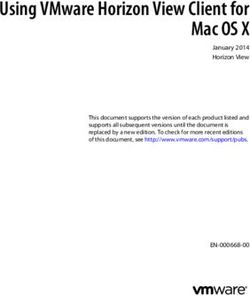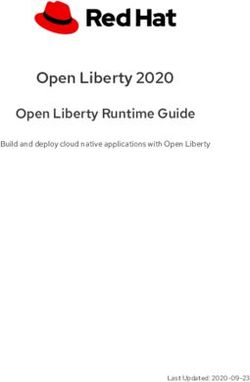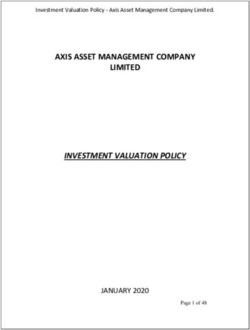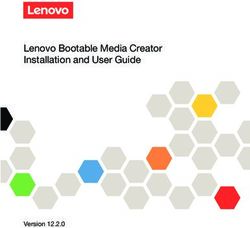Security and Compliance Configuration for VMware Cloud Foundation 4.3 - 10 JAN 2022 VMware Cloud Foundation 4.3 VMware Cloud Foundation 4.3.1
←
→
Page content transcription
If your browser does not render page correctly, please read the page content below
Security and Compliance Configuration for VMware Cloud Foundation 4.3 10 JAN 2022 VMware Cloud Foundation 4.3 VMware Cloud Foundation 4.3.1
Security and Compliance Configuration for VMware Cloud Foundation 4.3
You can find the most up-to-date technical documentation on the VMware website at:
https://docs.vmware.com/
VMware, Inc.
3401 Hillview Ave.
Palo Alto, CA 94304
www.vmware.com
©
Copyright 2021-2022 VMware, Inc. All rights reserved. Copyright and trademark information.
VMware, Inc. 2Contents
About Security and Compliance Configuration for VMware Cloud Foundation 4.3
4
1 Software Requirements 5
2 Securing ESXi Hosts 7
Security Best Practices for Securing ESXi Hosts 7
Configure Multiple Security Settings on the ESXi Hosts by Using the ESXi Shell 8
Configure Multiple Security Settings on the ESXi Hosts by Using PowerCLI 9
Enable Normal Lockdown Mode on the ESXi Hosts 13
3 Securing vCenter Server 14
Security Best Practices for Securing vCenter Server 14
Configure Security Settings for vCenter Server from the vSphere Client 16
Configure Security Settings for vCenter Server by Using PowerCLI 20
Configure Security Settings for vCenter Server by Using an SSH Client 21
Configure Security Settings on the vCenter Server Appliance 22
4 Securing SDDC Manager 23
5 Securing Management Virtual Machines 25
6 Securing vSAN 28
Security Best practices for Securing vSAN 28
Configure a Proxy Server for vSAN from the vSphere Client 28
Configure vSAN Data-At-Rest Encryption from the vSphere Client 29
7 Securing NSX-T Data Center 31
Security Best Practices for Securing NSX-T Data Center 31
Configure Security Settings for NSX-T Data Center from User Interfaces 36
Configure Security Settings for NSX-T Data Center by Using CLI Commands 37
Configure Security Settings for NSX-T Data Center by Using NSX-T API 39
8 Security Configurations Not Applicable or Not Compatible with VMware Cloud
Foundation 41
VMware, Inc. 3About Security and Compliance Configuration for VMware Cloud Foundation 4.3 Security and Compliance Configuration for VMware Cloud Foundation provides general guidance and step-by-step configuration for securing the workload domains in your VMware Cloud Foundation environment towards compliance with the NIST 800-53 standard. This guide is validated for the management workload domain and VI workload domains for VMware Cloud Foundation 4.3 and VMware Cloud Foundation 4.3.1. Legal Disclaimer This document is intended to provide general guidance for organizations that are considering VMware solutions to help them address compliance requirements. The information contained in this document is for educational and informational purposes only. This document is not intended to provide regulatory advice and is provided “AS IS”. VMware makes no claims, promises or guarantees about the accuracy, completeness, or adequacy of the information contained herein. Organizations should engage appropriate legal, business, technical, and audit expertise within their specific organization for review of regulatory compliance requirements. Intended Audience Security and Compliance Configuration for VMware Cloud Foundation is intended for cloud architects, infrastructure administrators, and cloud administrators who are familiar with and want to use VMware software to secure and work towards compliance. Required VMware Software The Security and Compliance Configuration for VMware Cloud Foundation documentation is compliant and with certain product versions. See VMware Cloud Foundation Release Notes for more information about supported product versions. VMware, Inc. 4
Software Requirements
1
To configure your VMware Cloud Foundation instance for compliance, you must download and
license additional VMware and third-party software.
Security and Compliance Configuration for VMware Cloud Foundation uses scripts and
commands based on VMware PowerCLI to reconfigure the SDDC. You must prepare a host
with supported OS for running Microsoft PowerShell, set-up Microsoft PowerShell, and install the
latest version of VMware PowerCLI. The host must have connectivity to the ESXi management
network in the management cluster.
Table 1-1. Additional Software Required for Security and Compliance Configuration for VMware
Cloud Foundation
Product Group Script/Tool Description
VMware PowerCLI Supported OS for VMware PowerCLI Operating system that supports
Microsoft PowerShell and VMware
PowerCLI. For more information on
supported operating systems, see
VMware PowerCLI User's Guide.
VMware vSAN Key Management Server (KMS) Key Management Servers are
developed and released by Security
and Cloud vendors for encryption
in virtualized environments. You
use a Key Management Server to
enable the encryption of vSAN
storage. For a list of supported Key
Management Server , see KMS list.
Refer to the Key Management Server
vendor documentation for setup and
configuration instructions, ensuring
that all encryption keys are available
across regions to enable decryption
in the case of a region failover.
VMware, Inc. 5Security and Compliance Configuration for VMware Cloud Foundation 4.3
Table 1-1. Additional Software Required for Security and Compliance Configuration for VMware
Cloud Foundation (continued)
Product Group Script/Tool Description
VMware vSAN Proxy server vSAN uses an external proxy server
to connect to the Internet to
download the Hardware Compatibility
List.
VMware NSX-T Data Center SFTP server Space for NSX-T Manager backups
must be available on an SFTP server.
The NSX-T Manager instances must
have connection to the remote SFTP
server.
Table 1-2. VMware Scripts and Tools Required for Security and Compliance Configuration for
VMware Cloud Foundation
Product Group Script/Tool Download Location Description
VMware vSphere, vRealize VMware PowerCLI n/a VMware PowerCLI contains
Operations Manager modules of cmdlets based
on Microsoft PowerShell
for automating vSphere,
vSphere Automation SDK,
vSphere Update Manager,
vRealize Operations
Manager, VMware NSX-T
Data Center, and others.
VMware PowerCLI provides
a PowerShell interface to
the VMware product APIs.
VMware, Inc. 6Securing ESXi Hosts
2
You perform procedures on the ESXi hosts in all your workload domains by using different
interfaces, such as PowerCLI, SSH, and the vSphere Client.
Procedure
1 Security Best Practices for Securing ESXi Hosts
You must follow multiple best practices at all times when you operate your ESXi hosts.
2 Configure Multiple Security Settings on the ESXi Hosts by Using the ESXi Shell
You edit the /etc/ssh/sshd_config file on all the hosts to disable login as the root user,
disallow compression, and disable port forwarding for the SSH daemon. You also enable
secure boot and disable the OpenSLP service.
3 Configure Multiple Security Settings on the ESXi Hosts by Using PowerCLI
You perform the procedure on all ESXi hosts in all your workload domains to configure
firewall settings, password policy, inactivity timeouts, failed login attempts, join ESXi hosts
to Active Directory domain, and remove ESX Admin group membership. Also, stop the
ESXi shell service, configure login banners for the Direct Console User Interface (DCUI)
and SSH Connections, disable warnings, enable Bridge Protocol Data Unit (BPDU) filter,
configure persistent log location, remote logging, VLAN setting, and enable bidirectional
CHAP authentication using PowerCLI commands.
4 Enable Normal Lockdown Mode on the ESXi Hosts
You enable normal lockdown mode on the ESXi hosts.
Security Best Practices for Securing ESXi Hosts
You must follow multiple best practices at all times when you operate your ESXi hosts.
VMware, Inc. 7Security and Compliance Configuration for VMware Cloud Foundation 4.3
Table 2-1. ESXi Hosts
Best Practice Description
Add only system accounts to the ESXi exception users You can add users to the exception users list from
list. the vSphere Client. Such users do not lose their
NIST80053-VI-ESXI-CFG-00125 permissions when the host enters lockdown mode. Only
add service accounts such as backup agents. Do not add
administrative users or user groups to that list.
Install Security Patches and Updates for ESXi hosts. You install all security patches and updates on the ESXi
NIST80053-VI-ESXi-CFG-00129 hosts as soon as the update bundles are available in
SDDC Manager.
Do not apply patches to ESXi manually or by using
vSphere Update Manager or VMware vCenter Lifecycle
Manager in a VMware Cloud Foundation environment
unless directed to do-so by support. If you patch
the environment without using SDDC Manager can not
only lead to a less-secure environment, but may cause
problems with automated upgrades or actions in the
future.
Do not provide root or administrator level access to The CIM system provides an interface that enables
CIM-based hardware monitoring tools or other third-party hardware-level management from remote applications
applications. through a set of standard APIs. Create a limited-privilege,
NIST80053-VI-ESXi-CFG-01106 read-only service account for CIM and place this user in
the Exception Users list. If a CIM write access is required,
create a new role with only the Host.CIM.Interaction
permission and apply that role to your CIM service
account.
The ESXi host must use approved certificates. The default self-signed, VMCA-issued host certificate
NIST80053-VI-ESXi-CFG-01113 must be replaced with a certificate from a trusted
Certificate Authority (CA).
Configure Multiple Security Settings on the ESXi Hosts by
Using the ESXi Shell
You edit the /etc/ssh/sshd_config file on all the hosts to disable login as the root user,
disallow compression, and disable port forwarding for the SSH daemon. You also enable secure
boot and disable the OpenSLP service.
You perform the procedure from an ESXi Shell session connected to the ESXi host and on all the
ESXi hosts in the respective workload domain.
Procedure
1 Log in to an ESXi host by using ESXi Shell with the root user.
VMware, Inc. 8Security and Compliance Configuration for VMware Cloud Foundation 4.3
2 Open the VI editor to add or edit the settings in /etc/ssh/sshd_config.
vi /etc/ssh/sshd_config
a NIST80053-VI-ESXi-CFG-00005 In the VI editor, add or correct the following line to disable
login as the root user.
PermitRootLogin no
b NIST80053-VI-ESXi-CFG-00012 In the VI editor, add or correct the following line to
disallow compression for the ESXi host SSH daemon.
Compression no
c NIST80053-VI-ESXi-CFG-01111 Add or correct the following line to disable port forwarding
for the ESXi host SSH daemon.
AllowTcpForwarding no
d Save and close the VI editor.
e Restart the SSH service to apply the new configurations.
/etc/init.d/SSH restart
3 NIST80053-VI-ESXi-CFG-01108 Enable secure boot on the host.
# /usr/lib/vmware/secureboot/bin/secureBoot.py -c
Note If the imaging appliance (VIA) is used to image the ESXi hosts it currently does not
support UEFI which is a requirement for enabling secure boot. ESXi installations done through
other methods are supported and can enable UEFI/secure boot.
If the output indicates that Secure Boot cannot be enabled, correct the discrepancies and try
again.
4 Perform the procedure on the remaining hosts in the current and any other workload
domains.
Configure Multiple Security Settings on the ESXi Hosts by
Using PowerCLI
You perform the procedure on all ESXi hosts in all your workload domains to configure firewall
settings, password policy, inactivity timeouts, failed login attempts, join ESXi hosts to Active
Directory domain, and remove ESX Admin group membership. Also, stop the ESXi shell service,
configure login banners for the Direct Console User Interface (DCUI) and SSH Connections,
disable warnings, enable Bridge Protocol Data Unit (BPDU) filter, configure persistent log
location, remote logging, VLAN setting, and enable bidirectional CHAP authentication using
PowerCLI commands.
VMware, Inc. 9Security and Compliance Configuration for VMware Cloud Foundation 4.3
To perform the procedure, you connect to the vCenter Server for the respective workload
domain to perform the procedure on the ESXi hosts for that workload domain. When you run
commands, on the prompts to specify the object of a command, enter [A] Yes to All to run a
task on all hosts for the domain.
Procedure
1 Log in to the vCenter Server for the workload domain you want to reconfigure by using a
PowerCLI console.
Setting Value
Command Connect-VIServer -Server management-domain-
vcenter-server-fqdn -Protocol https
User name administrator@vsphere.local
2 NIST80053-VI-ESXI-CFG-00022 Configure the password complexity policy for the ESXi host.
The requirement is a length of minimum fifteen characters from four character classes that
include lowercase letters, uppercase letters, numbers, special characters, and a password
difference is also mandatory.
Get-VMHost | Get-AdvancedSetting -Name Security.PasswordQualityControl
| Set-AdvancedSetting -Value "similar=deny retry=3
min=disabled,disabled,disabled,disabled,15"
3 NIST80053-VI-ESXI-CFG-00028 Configure the ESXi hosts firewall to only allow traffic from the
ESXi management network.
$esxiHosts = Get-VMHost
foreach($esxiHost in $esxiHosts){
$esxcli = Get-EsxCli -VMHost $esxiHost.Name
#This disables the allow all rule for the target service.
$arguments = $esxcli.network.firewall.ruleset.set.CreateArgs()
$arguments.rulesetid = "sshServer"
$arguments.allowedall = $false
$esxcli.network.firewall.ruleset.set.Invoke($arguments)
#Next add the allowed IPs for the service.
$arguments = $esxcli.network.firewall.ruleset.allowedip.add.CreateArgs()
$arguments.rulesetid = "sshServer"
$arguments.ipaddress = "Site-specific networks"
$esxcli.network.firewall.ruleset.allowedip.add.Invoke($arguments)
4 NIST80053-VI-ESXI-CFG-00030 Show warnings in the vSphere Client if local or remote shell
sessions are enabled on the ESXi hosts.
Get-VMHost | Get-AdvancedSetting -Name UserVars.SuppressShellWarning | Set-
AdvancedSetting -Value 0
VMware, Inc. 10Security and Compliance Configuration for VMware Cloud Foundation 4.3
5 NIST80053-VI-ESXI-CFG-00034 Set the maximum number of failed login attempts before an
account is locked to 3.
Get-VMHost | Get-AdvancedSetting -Name Security.AccountLockFailures | Set-
AdvancedSetting -Value 3
6 NIST80053-VI-ESXI-CFG-00038 Configure the inactivity timeout to automatically close idle
shell sessions to 600 seconds.
Get-VMHost | Get-AdvancedSetting -Name UserVars.ESXiShellInteractiveTimeOut | Set-
AdvancedSetting -Value 600
7 NIST80053-VI-ESXI-CFG-00043 Run the command to enable the Bridge Protocol Data Unit
(BPDU) filter.
Get-VMHost | Get-AdvancedSetting -Name Net.BlockGuestBPDU | Set-AdvancedSetting
-Value 1
8 NIST80053-VI-ESXI-CFG-00109 Configure the password history setting to restrict the reuse of
the last five passwords.
Get-VMHost | Get-AdvancedSetting -Name Security.PasswordHistory | Set-
AdvancedSetting -Value 5
9 NIST800-53-VI-ESXI-CFG-00112 Stop the ESXi shell service and set the startup policy.
Get-VMHost | Get-VMHostService | Where {$_.Label -eq "ESXi Shell"} | Set-VMHostService
-Policy Off
Get-VMHost | Get-VMHostService | Where {$_.Label -eq "ESXi Shell"} | Stop-VMHostService
10 NIST80053-VI-ESXi-CFG-00114 Join ESXi hosts to an Active Directory (AD) domain to
eliminate the need to create and maintain multiple local user accounts.
Get-VMHost | Get-VMHostAuthentication | Set-VMHostAuthentication -JoinDomain -Domain
"domain name" -User "username" -Password "password"
11 NIST80053-VI-ESXI-CFG-00122 Configure the login banner for the DCUI of the ESXi host.
Get-VMHost | Get-AdvancedSetting -Name Annotations.WelcomeMessage | Set-AdvancedSetting
-Value "This system is for the use of authorized users only. Individuals using this
computer system without authority or in excess of their authority are subject to having
all their activities on this system monitored and recorded by system personnel. Anyone
using this system expressly consents to such monitoring and is advised that if such
monitoring reveals possible evidence of criminal activity system personal may provide the
evidence of such monitoring to law enforcement officials."
12 NIST80053-VI-ESXI-CFG-00123 Configure the login banner for the SSH connections.
Get-VMHost | Get-AdvancedSetting -Name Config.Etc.issue | Set-AdvancedSetting -Value "This
system is for the use of authorized users only. Individuals using this computer system
without authority or in excess of their authority are subject to having all their
VMware, Inc. 11Security and Compliance Configuration for VMware Cloud Foundation 4.3
activities on this system monitored and recorded by system personnel. Anyone using this
system expressly consents to such monitoring and is advised that if such monitoring
reveals possible evidence of criminal activity system personal may provide the evidence
of such monitoring to law enforcement officials."
13 NIST80053-VI-ESXI-CFG-00136 Configure a persistent log location for all locally stored logs.
Get-VMHost | Get-AdvancedSetting -Name Syslog.global.logDir | Set- AdvancedSetting -Value
“New Log Location”
Note Specify the log location as[datastorename] path_to_file, where the path
is relative to the root of the volume backing the datastore. For example, the path
[storage1] /systemlogsmaps to the path /vmfs/volumes/storage1/systemlogs.
14 NIST80053-VI-ESXi-CFG-00137 For a host added to Active Directory, use an Active Directory
group instead of the default ESX Admins group for the esxAdminsGroup property on the ESXi
hosts.
Get-VMHost | Get-AdvancedSetting -Name Config.HostAgent.plugins.hostsvc.esxAdminsGroup |
Set-AdvancedSetting -Value AD_Group
15 NIST80053-VI-ESXi-CFG-00164 Configure a remote log server for the ESXi hosts.
Get-VMHost | Get-AdvancedSetting -Name Syslog.global.logHost | Set-AdvancedSetting
-Value ""
16 NIST80053-VI-ESXi-CFG-00168 Set a timeout to automatically close idle DCUI sessions after
600 seconds.
Get-VMHost | Get-AdvancedSetting -Name UserVars.DcuiTimeOut | Set-AdvancedSetting
-Value 600
17 NIST80053-VI-ESXi-CFG-00564 Set a timeout to automatically close sessions in the host client
after 600 seconds of inactivity.
Get-VMHost | Get-AdvancedSetting -Name UserVars.HostClientSessionTimeout | Set-
AdvancedSetting -Value "600"
18 NIST80053-VI-ESXi-CFG-01102 Enable bidirectional CHAP authentication for iSCSI traffic.
Get-VMHost | Get-VMHostHba | Where {$_.Type -eq "iscsi"} | Set-VMHostHba -ChapType
Required -ChapName chap_name -ChapPassword password -MutualChapEnabled $true
-MutualChapName mutual_chap_name -MutualChapPassword mutual_password
19 NIST80053-VI-ESXi-CFG-01112 Disable the OpenSLP service on the host.
Get-VMHost | Get-VMHostService | Where {$_.Label -eq "slpd"} | Set-VMHostService -Policy
Off
Get-VMHost | Get-VMHostService | Where {$_.Label -eq "slpd"} | Stop-VMHostService
VMware, Inc. 12Security and Compliance Configuration for VMware Cloud Foundation 4.3
Enable Normal Lockdown Mode on the ESXi Hosts
You enable normal lockdown mode on the ESXi hosts.
Procedure
1 In a Web browser, log in to vCenter Server by using the vSphere Client.
Setting Value
URL https://vcenter-server-fqdn/ui
User name administrator@vsphere.local
2 NIST80053-VI-ESXI-CFG-00031 Enable normal lockdown mode on a host.
a In the Hosts and clusters inventory, select an ESXi host.
b Click Configure.
c Under System, select Security Profile.
d In the Lockdown Mode panel, click Edit.
e In the Lockdown mode dialog box, select the Normal radio button and click OK.
3 Repeat the procedure for all ESXi hosts in all workload domains.
VMware, Inc. 13Securing vCenter Server
3
You perform procedures on the vCenter Server in all your workload domains using different
interfaces: PowerCLI, SSH, and vSphere Client.
Procedure
1 Security Best Practices for Securing vCenter Server
You must follow multiple best practices at all times when you operate your vCenter Server
instances.
2 Configure Security Settings for vCenter Server from the vSphere Client
You perform the procedure on all vCenter Server instances to configure password policies,
lockout policies, alarms, smart Card configurations, proxy, login banners, LDAP, and other
configurations.
3 Configure Security Settings for vCenter Server by Using PowerCLI
You perform the procedure on all vCenter Servers instances to configure host password
length, native VLAN, reserved VLAN, and VGT.
4 Configure Security Settings for vCenter Server by Using an SSH Client
You perform the procedure on all vCenter Server instances to configure session timeouts
and MOB configurations.
5 Configure Security Settings on the vCenter Server Appliance
You configure a syslog server and configure backups for vCenter Server from the vCenter
Server Appliance Management Interface.
Security Best Practices for Securing vCenter Server
You must follow multiple best practices at all times when you operate your vCenter Server
instances.
VMware, Inc. 14Security and Compliance Configuration for VMware Cloud Foundation 4.3
Table 3-1. vCenter Server
Best Practice Description
Assign correct roles to vCenter Server users. Users and service accounts must only be assigned
NIST80053-VI-VC-CFG-00415 privileges they require. Least privilege principle requires
that these privileges must only be assigned if needed, to
reduce risk of confidentiality, availability, or integrity loss.
Use unique service accounts for applications that connect Create a service account for each application that
to vCenter Server. connects to vCenter Server. Only grant the required
NIST80053-VI-VC-CFG-00401 permissions for the application to run.
Restrict the use of the built-in single sign-on Administrator Only use the administrator@vsphere.local account for
account. emergencies and situations where no other option exists.
NIST80053-VI-VC-CFG-00439 The built-in single sign-on account must not be used for
daily operations. Set up a policy that restricts the use of
the account.
vCenter Server must restrict access to cryptographic These permissions must be reserved for cryptographic
permissions. administrators where VM encryption and/or vSAN
NIST80053-VI-VC-CFG-01211 encryption is in use. Catastrophic data loss can result
from a poorly administered cryptography. Only the
Administrator and any site-specific cryptographic group
must have the following permissions:
n Cryptographic Operations privileges
n Global.Diagnostics
n Host.Inventory.Add host to cluster
n Host.Inventory.Add standalone host
n Host.Local operations.Manage user groups.
Use templates to deploy virtual machines Use templates that contain a hardened, patched, and
NIST80053-VI-VC-CFG-01235 properly configured operating system to create other,
application-specific templates. You can also use the
application template to deploy virtual machines.
The vCenter Server must use LDAPS when adding an SSO To protect confidentiality of LDAP communications,
identity source secure LDAP (LDAPS) must be explicitly configured when
NIST80053-VI-VC-CFG-01229 adding an LDAP identity source in vSphere SSO. When
configuring an identity source and supplying an SSL
certificate, vCenter Server will enforce LDAPs.
The vCenter Server must implement Active Directory The vCenter Server must ensure users are authenticated
authentication with an individual authenticator prior to using a group
NIST80053-VI-VC-CFG-01228 authenticator. Using Active Directory for authentication
provides more robust account management capabilities.
The vCenter Server must use a limited privilege account When adding an LDAP identity source to vSphere SSO
when adding an LDAP identity source the account used to bind to AD must be minimally
NIST80053-VI-VC-CFG-01230 privileged. This account only requires read rights to
the base DN specified. Any other permissions inside or
outside of that OU are unnecessary and violate least
privilege.
VMware, Inc. 15Security and Compliance Configuration for VMware Cloud Foundation 4.3
Table 3-1. vCenter Server (continued)
Best Practice Description
Backup the vCenter Native Key Providers with a strong The vCenter Native Key Provider feature was introduced
password. in U2 and acts as a key provider for encryption based
NIST80053-VI-VC-CFG-01239 capabilities such as encrypted virtual machines without
requiring an external KMS solution. When enabling this
feature a backup must be taken which is a PKCS#12
formatted file and if no password is provided during the
backup process this presents the opportunity for this to
be used maliciously and compromise the environment.
Restrict access to the cryptographic role. The built-in Administrator role has the permission
NIST80053-VI-VC-CFG-01210 to perform cryptographic operations such as Key
Management Server (KMS) functions and encrypting and
decrypting virtual machine disks. This role must be
reserved for cryptographic administrators where virtual
machine encryption or vSAN encryption is required.
All other vSphere administrators who do not require
cryptographic operations must be assigned the No
Cryptography Administrator role.
The vCenter Server Machine SSL certificate must be The default self-signed, VMCA-issued vCenter reverse
issued by an appropriate certificate authority. proxy certificate must be replaced with an approved
certificate. The use of an approved certificate on the
NIST80053-VI-VC-CFG-01205
vCenter reverse proxy and other services assures clients
that the service they are connecting to is legitimate and
trusted.
Configure Security Settings for vCenter Server from the
vSphere Client
You perform the procedure on all vCenter Server instances to configure password policies,
lockout policies, alarms, smart Card configurations, proxy, login banners, LDAP, and other
configurations.
Procedure
1 In a Web browser, log in to vCenter Server by using the vSphere Client.
Setting Value
URL https://management-domain-vcenter-server-fqdn/ui
User name administrator@vsphere.local
2 Configure the password policies.
a From the Home menu of the vSphere Client, click Administration.
b Under Single Sign-On, click Configuration.
VMware, Inc. 16Security and Compliance Configuration for VMware Cloud Foundation 4.3
c On the Local Accounts tab, under Password policy, click Edit.
d In the Edit password policies dialog box, configure the settings and click Save.
Configuration ID Setting Value
NIST80053-VI-VC-CFG-00421 Maximum lifetime 60
3 Configure the lockout policies.
a On the Local Accounts tab, under Lockout Policy click Edit.
b In the Edit lockout policies dialog box, configure the settings and click Save.
Configuration ID Setting Value
NIST80053-VI-VC-CFG-00436 Maximum number of failed login 3
attempts
NIST80053-VI-VC-CFG-00434 Time interval between failures 900 Seconds
NIST80053-VI-VC-CFG-00435 Unlock time 0 seconds
4 NIST80053-VI-VC-CFG-00442 Configure an alert if an error occurs with the ESXi remote syslog
connection.
a In the Hosts and clusters inventory, select the vCenter Server that manages the ESXi host
you configure.
b Click the Configure tab, select Alarm Definitions.
c Click Add to open the New alarm definition wizard.
d On the Name and targets page, enter the settings and click Next.
Setting Value
Alarm name esx.problem.vmsyslogd.remote.failure
Target type vCenter Server
VMware, Inc. 17Security and Compliance Configuration for VMware Cloud Foundation 4.3
e On the Alarm rule 1 page, under If, enter esx.problem.vmsyslogd.remote.failure as
a trigger and press Enter.
f Configure the remaining settings for the alarm, click Next, and follow the prompts to finish
the wizard.
Setting Value
Trigger the alarm and Show as warning
Send email notifications Off
Send SNMP traps On
Run script Off
5 NIST80053-VI-VC-CFG-01219 Configure an alert to the appropriate personnel about SSO
account actions
a Click Add to open the New alarm definition wizard.
b On the Name and targets page, enter the settings and click Next.
Setting Value
Alarm name com.vmware.sso.PrincipalManagement
Target type vCenter Server
c On the Alarm rule 1 page, under If, enter com.vmware.sso.PrincipalManagement as a
trigger and press Enter.
d Configure the remaining settings for the alarm, click Next, and follow the prompts to finish
the wizard.
Setting Value
Trigger the alarm and Show as warning
Send email notifications Off
Send SNMP traps On
Run script Off
6 NIST80053-VI-VC-CFG-00418 Configure a proxy for the download of the public Hardware
Compatibility List.
a In the Hosts and Clusters inventory, select the the vCenter Server that you configure.
b Click the Configure tab and under vSAN, click Internet Connectivity.
c On the Internet connectivity page, click Edit.
VMware, Inc. 18Security and Compliance Configuration for VMware Cloud Foundation 4.3
d Select Configure the Proxy Server if your system uses one check box.
e Enter the proxy server details and click Apply.
7 NIST80053-VI-VC-CFG-01236 Remove the privilege to use the virtual machine console for the
standard virtual machine user role.
a On the Home page of the vSphere Client, click Administration , and click Roles.
b From the Roles provider drop-down menu, select the vCenter Server that you configure.
c Select the Virtual machine user (sample) role and click Edit role action.
d In the Edit Role dialog box, select the Virtual machine group and under Interaction,
deselect the Console interaction check box.
e Click Next and click Finish.
8 NIST80053-VI-VC-CFG-01209 Configure a login message.
a From the Home menu of the vSphere Client, click Administration.
b Under Single Sign-On, click Configuration.
c Click the Login Message tab and click Edit.
d In the Details of login message text box, enter This system is for the
use of authorized users only. Individuals using this computer system
without authority or in excess of their authority are subject to
having all their activities on this system monitored and recorded by
system personnel. Anyone using this system expressly consents to such
monitoring and is advised that if such monitoring reveals possible
evidence of criminal activity system personal may provide the evidence
of such monitoring to law enforcement officials. and click Save.
9 NIST80053-VI-VC-CFG-01212 Configure Mutual CHAP for vSAN iSCSI targets.
a In the Hosts and Clusters inventory, select the vSAN-enabled cluster.
b Click the Configure tab and under vSAN, click Services.
c In the vSAN iSCSI Target Service tile, click Enable.
d Enable the service from the toggle switch and, from the Authentication drop-down menu,
select Mutual CHAP.
e Configure the incoming and outgoing users and secrets appropriately and click Apply.
10 NIST80053-VI-VC-CFG-01213 Configure Key Encryption Keys (KEKs) to be re-issued at 60
days intervals for the vSAN encrypted datastores.
a In the Hosts and Clusters inventory, select the vSAN-enabled cluster.
b Click the Configure tab and, under vSAN, click Services.
c In the Data cervices tile, click Edit.
VMware, Inc. 19Security and Compliance Configuration for VMware Cloud Foundation 4.3
d Turn on Data-in-transit encryption and enter a custom interval of 86400 minutes that
equals 60 days.
e Click Apply.
11 NIST80053-VI-VC-CFG-01238 Disable SNMPv1/2 receivers.
a In the Hosts and Clusters inventory, select the the vCenter Server that you configure.
b Click the Configure tab and, under Settings, click General.
c On the vCenter Server Settings page, click Edit.
d In the Edit vCenter general settings dialog box, click SNMP receivers.
e Disable all the enabled receivers and click Save.
12 Set SDDC Deployment Details on the vCenter Server Instances.
a In the Global Inventory Lists inventory, click vCenter Servers.
b Click the vCenter Server object and click the Configure tab in the central pane.
c Under Settings, click Advanced Settings and click Edit settings.
d In the Edit advanced vCenter Server Settings dialog box, enter the settings and click
Add.
Setting Value
Name config.SDDC.Deployed.ComplianceKit
Value VCF-NIST-800-53
Configure Security Settings for vCenter Server by Using
PowerCLI
You perform the procedure on all vCenter Servers instances to configure host password length,
native VLAN, reserved VLAN, and VGT.
Procedure
1 Log in to vCenter Server by using a PowerCLI console.
Setting Value
Command Connect-VIServer -Server management-domain-
vcenter-server-fqdn -Protocol https
User name administrator@vsphere.local
VMware, Inc. 20Security and Compliance Configuration for VMware Cloud Foundation 4.3
2 NIST80053-VI-VC-CFG-01201 Configure all port groups to a value different from the value of
the native VLAN.
Get-VDPortgroup "portgroup name" | Set-VDVlanConfiguration -VlanId "New VLAN#"
3 NIST80053-VI-VC-CFG-01202 Configure all port groups to VLAN values not reserved by
upstream physical switches
Get-VDPortgroup "portgroup name" | Set-VDVlanConfiguration -VlanId "New VLAN#"
4 NIST80053-VI-VC-CFG-01227 Do not configure VLAN trunking in vCenter Server unless Virtual
Guest Tagging (VGT) is required and authorized.
a (Optional) If you use VLAN ranges, enter VLAN ranges with a comma separated value to
configure trunking.
Get-VDPortgroup "Portgroup Name" | Set-VDVlanConfiguration -VlanTrunkRange ""
b (Optional) If you use a single VLAN, enter a single VLAN ID to configure trunking.
Get-VDPortgroup "Portgroup Name" | Set-VDVlanConfiguration -VlanId ""
Configure Security Settings for vCenter Server by Using an
SSH Client
You perform the procedure on all vCenter Server instances to configure session timeouts and
MOB configurations.
Procedure
1 Log in to vCenter Server by using a Secure Shell (SSH) client.
Setting Value
FQDN sfo01-m01-vc01.sfo.rainpole.io
User name root
2 Enter shell to launch BASH on the appliance.
3 NIST80053-VI-VC-CFG-00422 Run the commands so that vSphere Client sessions expire after
10 minutes of user inactivity and restart the service.
sed -i 's/session.timeout = 120/session.timeout = 10/' /etc/vmware/vsphere-ui/
webclient.properties
service-control --stop vsphere-ui
service-control --start vsphere-ui
VMware, Inc. 21Security and Compliance Configuration for VMware Cloud Foundation 4.3
4 NIST80053-VI-VC-CFG-01203 Disable the managed object browser when not required for the
purpose of troubleshooting or maintenance of managed objects.
a Navigate to and open /etc/vmware-vpx/vpxd.cfg
b Locate the ... element.
c Add or update the element in the section with the
false property.
d Run the command to restart the vpxd service.
service-control --restart vmware-vpxd
Configure Security Settings on the vCenter Server
Appliance
You configure a syslog server and configure backups for vCenter Server from the vCenter Server
Appliance Management Interface.
Procedure
1 In a Web browser, log in to the vCenter Server Appliance Management Interface.
Setting Value
URL https:///vcenter-server-fqdn:5480
User name administrator@vsphere.local
2 NIST80053-VI-VC-CFG-01218 Configure the appliance to send logs to a central log server.
a Select Syslog on the left navigation pane and click Configure to configure the address
and port of a site-specific syslog aggregator or SIEM with the appropriate protocol and
click Save.
b Note : UDP is discouraged due to it's stateless and unencrypted nature.
3 NIST80053-VI-VC-CFG-01220 The vCenter Server configuration must be backed up on a
regular basis.
a Select Backup on the left navigation pane and click Configure or Edit for an existing
configuration.
b Enter site-specific information for the backup job.
c Ensure that the Schedule is set to Daily and click Create.
VMware, Inc. 22Securing SDDC Manager
4
You must follow multiple best practices at all times when you operate your SDDC Manager.
Table 4-1. SDDC Manager
Best Practice Description
SDDC Manager Backup You must back up the SDDC Manager regularly to avoid
NIST80053-VI-SDDC-CFG-1600 downtime and data loss in case of a system failure.
You can back up and restore SDDC Manager with an
image-based or a file-based solution. File-based backup
is recommended for customers who are comfortable
with configuring backups using APIs, and are not using
composable servers or stretched clusters.
For image-based backups of SDDC Manager, use a
solution compatible with VMware vSphere Storage APIs
- Data Protection.
For file-based backups, configure an external SFTP server
as a target backup location.
Install Security Patches and updates for SDDC Manager Make sure you install all security patches and updates.
NIST80053-VI-SDDC-CFG-1602 To apply patches and updates to SDDC Manager, follow
the guidance in the VMware Cloud Foundation Lifecycle
Management document.
Use an SSL certificate issued by a trusted certificate The use of a trusted certificate on the SDDC Manager
authority on the SDDC Manager appliance assures clients that the service they are
NIST80053-VI-SDDC-CFG-1603 connecting to is legitimate and trusted. To update
the SDDC Manager certificate, refer the following URL:
Install Certificates with External or Third-Party Certificate
Authorities.
Do not expose SDDC Manager directly on the Internet Allowing access to the SDDC Manager appliance from the
NIST80053-VI-SDDC-CFG-1604 internet or externally to the organization could expose the
server to denial of service attacks or other penetration
attempts. Note that this fix refers to an entity outside
the scope of SDDC Manager. Security Architect (SA)
should work with network or boundary team to ensure
proper firewall rules or other mechanisms are in place
to protect the SDDC Manager appliance from being
accessible externally to the organization.
VMware, Inc. 23Security and Compliance Configuration for VMware Cloud Foundation 4.3
Table 4-1. SDDC Manager (continued)
Best Practice Description
Assign least privileges to users and service accounts in Users and service accounts must only be assigned
SDDC Manager privileges they require. Least Privilege requires that these
NIST80053-VI-SDDC-CFG-1605 privileges must only be assigned if needed, to reduce risk
of confidentiality, availability, or integrity loss.
From the SDDC Manager UI, under Administration >
Users, review the users and groups assigned a role in
SDDC Manager and verify that an appropriate role is
assigned.
Dedicate an account for downloading updates and Using a dedicated My VMware account when access
patches in SDDC Manager is allowed to pull updates online will ensure consistent
NIST80053-VI-SDDC-CFG-1607 access to updates and security patches in the event of
system administrator turnover or account access issues.
From the SDDC Manager UI, go to Administration >
Repository Settings, configure a dedicated account that
is not associated with a particular system administrator.
VMware, Inc. 24Securing Management Virtual
Machines 5
To perform the procedure, you connect to the management domain vCenter Server and perform
multiple configurations on the management virtual machines that belong to the management
domain. vSphere Cluster Services (vCLS) nodes are not subject of securing as they are service
VMs and not true VMs.
After you run the script, you must shut down the guest OS and power on (cold boot) the VMs for
the advanced settings to take effect. Do not reboot the VMs. Cold boot must be performed one
VM at a time so that service are not interrupted. Cold boot of vCenter Server and SDDC Manager
requires a maintenance window.
Perform cold boot in the following order:
1 NSX-T Edge nodes
2 NSX-T Manager nodes
3 vCenter Server
4 SDDC Manager
Configuration ID Description
NIST80053-VI-VC-CFG-00070 Disable copy operations.
NIST80053-VI-VC-CFG-00071 Disable drag and drop operations.
NIST80053-VI-VC-CFG-00073 Disable paste operations.
NIST80053-VI-VC-CFG-00076 Disable Host Guest File System (HGFS) file transfers.
NIST80053-VI-VC-CFG-00097 Disable console access through the Virtual Network
Computing protocol.
NIST80053-VI-VC-CFG-00099 Limit informational messages from the VM to the VMX file.
NIST80053-VI-VC-CFG-00101 Prevent unauthorized removal, connection
and modification through the
isolation.device.connectable.disable parameter.
NIST80053-VI-VC-CFG-00102 Restrict sending host information to guests.
NIST80053-VI-VC-CFG-00561 Audit all uses of PCI or PCIe pass-through functionalities.
NIST80053-VI-VC-CFG-01232 Lock the virtual machine guest operating system when
the last console connection is closed.
VMware, Inc. 25Security and Compliance Configuration for VMware Cloud Foundation 4.3
Configuration ID Description
NIST80053-VI-VC-CFG-01233 Disable 3D features on the virtual machine when not
required.
NIST80053-VI-VC-CFG-01242 Configure Log size on the virtual machine.
Procedure
1 Log in to the management domain vCenter Server by using a PowerCLI console.
Setting Value
Command Connect-VIServer -Server management-domain-
vcenter-server-fqdn -Protocol https
User name administrator@vsphere.local
2 Run the script to configure advanced settings on all management virtual machines.
You must enter the names of the VMs that you reconfigure in the first line of the script. For
example, $VMs = ("edge-node1", "nsx-manager1", "vcenter-server", "sddc-manager").
$VMs = (list-of-comma-seperated-management-domain-VM-names)
$AdvancedSettingsTrue =
("isolation.tools.copy.disable","isolation.tools.dnd.disable","isolation.tools.paste.disabl
e","isolation.tools.hgfsServerSet.disable","isolation.device.connectable.disable","tools.gu
est.desktop.autolock")
$AdvancedSettingsFalse =
("RemoteDisplay.vnc.enabled","tools.guestlib.enableHostInfo","pciPassthru*.present","mks.en
able3d")
Foreach ($vm in $VMs){
Foreach ($advancedSetting in $AdvancedSettingsTrue) {
$setting = Get-VM $vm | Get-AdvancedSetting -Name $advancedSetting | Select-Object
-Property Name, Value
if(!$setting.Name){
Get-VM $vm | New-AdvancedSetting -Name $advancedSetting -Value true
-Confirm:$false
}
elseif($setting.Value -ne $true){
Get-VM $vm | Get-AdvancedSetting -Name $advancedSetting | Set-AdvancedSetting
-Value true -Confirm:$false
}
}
Foreach ($advancedSetting in $AdvancedSettingsFalse) {
$setting = Get-VM $vm | Get-AdvancedSetting -Name $advancedSetting | Select-Object
-Property Name, Value
if(!$setting.Name){
Get-VM $vm | New-AdvancedSetting -Name $advancedSetting -Value false
-Confirm:$false
}
elseif($setting.Value -ne $false){
Get-VM $vm | Get-AdvancedSetting -Name $advancedSetting | Set-AdvancedSetting
-Value false -Confirm:$false
VMware, Inc. 26Security and Compliance Configuration for VMware Cloud Foundation 4.3
}
}
$advancedSetting = "tools.setinfo.sizeLimit"
$setting = Get-VM $vm | Get-AdvancedSetting -Name $advancedSetting | Select-Object
-Property Name, Value
if(!$setting.Name){
Get-VM $vm | New-AdvancedSetting -Name $advancedSetting -Value 1048576
-Confirm:$false
}
elseif($setting.Value -ne 1048576){
Get-VM $vm | Get-AdvancedSetting -Name $advancedSetting | Set-AdvancedSetting
-Value 1048576 -Confirm:$false
}
$advancedSetting = "log.rotateSize"
$setting = Get-VM $vm | Get-AdvancedSetting -Name $advancedSetting | Select-Object
-Property Name, Value
if(!$setting.Name){
Get-VM $vm | New-AdvancedSetting -Name $advancedSetting -Value 2048000
-Confirm:$false
}
elseif($setting.Value -ne 2048000){
Get-VM $vm | Get-AdvancedSetting -Name $advancedSetting | Set-AdvancedSetting
-Value 2048000 -Confirm:$false
}
}
VMware, Inc. 27Securing vSAN
6
You perform procedures on the vCenter Server instance by using the vSphere Client.
Procedure
1 Security Best practices for Securing vSAN
You must follow multiple best practices at all times when you operate your vSAN storage.
2 Configure a Proxy Server for vSAN from the vSphere Client
You perform the procedure on the respective vCenter Server to configure a proxy server for
the download of the public Hardware Compatibility List.
3 Configure vSAN Data-At-Rest Encryption from the vSphere Client
You enable vSAN Data-At-Rest encryption on the vSAN cluster. Before you can enable
vSAN encryption, you must set up a Key Management Server (KMS) and establish a trusted
connection between vCenter Server and the KMS.
Security Best practices for Securing vSAN
You must follow multiple best practices at all times when you operate your vSAN storage.
Table 6-1. Security Best practice for Securing vSAN
Best Practice Description
Plan your vSAN capacity. Ensure you have sufficient capacity in the management
NIST80053-VI-Storage-SDS-CFG-00186 vSAN cluster for the management VMs. You can expand
the datastore by adding capacity devices or hosts with
capacity devices to the cluster.
Configure a Proxy Server for vSAN from the vSphere Client
You perform the procedure on the respective vCenter Server to configure a proxy server for the
download of the public Hardware Compatibility List.
VMware, Inc. 28Security and Compliance Configuration for VMware Cloud Foundation 4.3
Procedure
1 In a Web browser, log in to your vCenter Server by using the vSphere Client.
Setting Value
URL https://management-domain-vcenter-server-fqdn/ui
User name administrator@vsphere.local
2 NIST80053-VI-Storage-SDS-CFG-00207 Configure a proxy for the download of the public
Hardware Compatibility List.
a In the Hosts and Clusters inventory, select the vCenter Server object.
b Click the Configure tab and under vSAN, click Internet Connectivity.
c On the Internet connectivity page, click Edit.
d Select Configure the Proxy Server if your system uses one check box.
e Enter the proxy server details and click Apply.
Configure vSAN Data-At-Rest Encryption from the vSphere
Client
You enable vSAN Data-At-Rest encryption on the vSAN cluster. Before you can enable vSAN
encryption, you must set up a Key Management Server (KMS) and establish a trusted connection
between vCenter Server and the KMS.
n Do not deploy your KMS server on the same vSAN datastore that you plan to encrypt.
n You cannot encrypt a witness host. The witness host in a stretched cluster does not
participate in vSAN encryption. Only metadata is stored on the witness host.
For more information, see vSAN Data-At-Rest Encryption in the vSAN product documentation.
Procedure
1 In a Web browser, log in to your vCenter Server by using the vSphere Client.
Setting Value
URL https://management-domain-vcenter-server-fqdn/ui
User name administrator@vsphere.local
2 VI-Storage-SDS-CFG-00183 Enable encryption on the vSAN cluster.
a In the Hosts and Clusters inventory, select the vSphere cluster that uses vSAN as
storage.
b Click the Configure tab and under vSAN, click Services.
VMware, Inc. 29Security and Compliance Configuration for VMware Cloud Foundation 4.3
c Click the Data-At-Rest-Encryption Edit button.
d In the vSAN Services dialog box, enable the toggle switch of Data-At-Rest encryption,
select a KMS cluster, and click Apply.
e Repeat the procedure by selecting the vSphere cluster for the VI workload domain.
VMware, Inc. 30Securing NSX-T Data Center
7
You perform the procedures on different components of NSX-T Data Center.
Procedure
1 Security Best Practices for Securing NSX-T Data Center
You must follow multiple best practices at all times when you operate your NSX-T Data
Center environment.
2 Configure Security Settings for NSX-T Data Center from User Interfaces
You perform the procedure in NSX-T Data Center to configure logging servers, enable
logging for distributed and gateway firewall rules, and enable port binding for Spoofguard
profile. Configure the settings for all NSX-T Data Cnter instances in your VMware Cloud
Foundation environment.
3 Configure Security Settings for NSX-T Data Center by Using CLI Commands
You configure NSX-T Manager to backup audit records to logging server, session timeouts,
maximum authentication failures, password length. Also, you configure NSX-T Edge nodes
to backup audit records to central audit server.
4 Configure Security Settings for NSX-T Data Center by Using NSX-T API
You enable TLS 1.2 protocol and disable TLS 1.1 for NSX-T manager.
Security Best Practices for Securing NSX-T Data Center
You must follow multiple best practices at all times when you operate your NSX-T Data Center
environment.
VMware, Inc. 31Security and Compliance Configuration for VMware Cloud Foundation 4.3
Table 7-1. NSX-T Data Center
Best Practice and Configuration ID Description
Install Security Patches and Updates for NSX-T Data You install all security patches and updates for NSX-T
Center. Data Center as soon as the update bundles are available
NIST80053-VI-NET-CFG-01447 in SDDC Manager.
Do not apply patches to NSX-T Data Center manually in
a VMware Cloud Foundation environment unless directed
to do-so by support. If you patch the environment
without using SDDC Manager you can cause problems
with automated upgrades or actions in the future.
Use roles and privileges in NSX-T Manager to limit user Users and service accounts must only be assigned the
privileges. required privileges.
NIST80053-VI-NET-CFG-01410 To create a new role with reduced permissions, navigate
to System > Users and Roles > Roles . Click Add Role and
provide a name and the required permissions, and click
Save.
You can reduce permissions to an existing role. Navigate
to System > Users and Roles > User Role Assignment.
Click the menu drop-down next to the target user or
group, select edit, remove the existing role, select the
new role, and click Save.
Integrate VMware Identity Manager with NSX-T Data You integrate NSX-T Data Center with VMware
Center. Identity Manager to enforce two-factor authentication.
NIST80053-VI-NET-CFG-01415 The integration ensures the individuals can be
held accountable for the configuration changes they
implement (non-repudiation).
The BGP NSX-T Tier-0 gateway must be configured to If the same keys are used between eBGP neighbors,
use a unique key for each autonomous system (AS) that it risks of a hacker compromising any of the BGP sessions
peers with. increases. It is possible that a malicious user exists in one
NIST80053-VI-NET-CFG-01459 autonomous system who would know the key used for
the eBGP session. This user would then be able to hijack
BGP sessions with other trusted neighbors.
For every NSX-T Tier-0 gateway, view timers and
password for every external BGP (eBGP) neighbor and
configure password with a unique key.
Validate the integrity of the installation media or patch or Verify the authenticity of the software prior to installation
upgrade in NSX-T Manager. to validate the integrity of the patch or upgrade received
NIST80053-VI-NET-CFG-01408 from a vendor. This ensures the software has not been
tampered with and has been provided by a trusted
vendor.
Always download VMware software from VMware Secure
website using a secure connection. Verify the MD5/SHA1
hash output of the downloaded media with the value
posted on the VMware secure website. MD5/SHA1 hash
must match.
Configure NTP servers for the NSX-T Manager nodes Configure the NSX-T Manager nodes to synchronize
NIST80053-VI-NET-CFG-01401 internal information system clocks using redundant
authoritative time sources.
VMware, Inc. 32Security and Compliance Configuration for VMware Cloud Foundation 4.3
Table 7-1. NSX-T Data Center (continued)
Best Practice and Configuration ID Description
Ensure that any NTP servers you use are authorized as Ensure that all systems use the same relative time source
per your own policies. (including the relevant localization offset), and that the
NIST80053-VI-NET-CFG-01445 relative time source can be correlated to an agreed-
upon time standard (such as Coordinated Universal Time
—UTC). It is simpler to track and correlate actions of an
intruder when reviewing the relevant log files. Incorrect
time settings can make it difficult to inspect and correlate
log files to detect attacks, and can make auditing
inaccurate.
Either use a valid TLS certificate or create a way to NSX-T Data Center admin implicitly receives Workspace
specify a self-signed certificate that is used for certificate ONE Access admin token due to the fact that the stored
pinning. client credentials are not scoped to just RO on Workspace
NIST80053-VI-NET-CFG-01486 ONE Access. This is the risk until modify Workspace ONE
Access to offer finer grains access controls.
Do not install or use software not supported by VMware Do not install or use any software not supported by
on your NSX-T Data Center appliances. VMware to minimize the threat to infrastructure. Do
NIST80053-VI-NET-CFG-01444 not add other software components to the NSX-T Data
Center appliances as it is an untested configuration and
could potentially interfere with the operation of the
security functions they provide.
The NSX-T Tier-0 Gateway must be configured to reject Accepting route advertisements belonging to the local
inbound route advertisements for any prefixes belonging AS can result in traffic looping or being black holed,
to the local autonomous system (AS). or at a minimum using a non-optimized path. For every
NIST80053-VI-NET-CFG-01435 NSX-T Tier-0 gateway, view Route Filter for every eBGP
neighbor and ensure that the In Filter is configured with a
prefix list that rejects prefixes belonging to the local AS.
The NSX-T Tier-0 Gateway must be configured to use its When the loopback address is used as the source for
loopback address as the source address for iBGP peering eBGP peering, the BGP session is harder to hijack as the
sessions. source address to be used is not known globally—making
NIST80053-VI-NET-CFG-01462 it more difficult for a hacker to spoof an eBGP neighbor.
By using traceroute, a hacker can easily determine the
addresses for an eBGP speaker when the IP address of
an external interface is used as the source address. The
routers within the iBGP domain must also use loopback
addresses as the source address when establishing BGP
sessions.
For every NSX-T Tier-0 gateway, view Source Address
for every internal BGP (iBGP) neighbor and configure it
with an NSX-T Tier-0 gateway loopback address.
Disable Protocol Independent Multicast (PIM). The multicast NSX-T Tier-0 gateway must be configured
NIST80053-VI-NET-CFG-01437 to disable PIM on all interfaces that are not required to
support multicast routing. If multicast traffic is forwarded
beyond the intended boundary, it is possible that it can
be intercepted by unauthorized or unintended personnel.
Limiting where, within the network, a given multicast
group data is permitted to flow is an important first step
in improving multicast security.
VMware, Inc. 33Security and Compliance Configuration for VMware Cloud Foundation 4.3
Table 7-1. NSX-T Data Center (continued)
Best Practice and Configuration ID Description
Disable inactive interfaces on an NSX-T Tier-0 gateway. An NSX-T Tier-0 gateway must be configured to have all
NIST80053-VI-NET-CFG-01438 inactive interfaces disabled. An inactive interface is rarely
monitored or controlled and might expose a network to
an undetected attack on that interface. If an interface
is no longer used, the configuration must be deleted
and the interface disabled. For sub-interfaces, delete sub-
interfaces that are on inactive interfaces and delete sub-
interfaces that are inactive.
Enforce a Quality-of-Service (QoS) policy. The NSX-T Tier-0 and Tier-1 gateways must be configured
NIST80053-VI-NET-CFG-01441, NIST800-53-VI-NET- to enforce a Quality-of-Service policy to limit the effects
CFG-01512 of packet flooding denial-of-service attacks. Ensure
that mechanisms for traffic prioritization and bandwidth
reservation exists.
Implement measures to protect against Denial-of-Service As Bidirectional Forwarding Detection (BFD) might be tied
attacks. into the stability of the network infrastructure (such as
NIST80053-VI-NET-CFG-01488 routing protocols), the effects of an attack on a BFD
session might be serious. A link might be falsely declared
to be down, or falsely declared to be up. In either case,
the effect is denial of service. Implementing appropriate
measures against DoS attack is critical. Edge checks for
max-allowed-hops or TTL check for ingress BFD packets
to mitigate spoofing attacks.
Disable inactive linked segments for NSX-T Tier-1 For each segment attached to an NSX-T Tier-1 gateway
gateways. that is not in use, edit the segment and set the
NIST80053-VI-NET-CFG-01442 Connectivity to None.
Ensure the directory where the NSX-T backup is stored Dedicate a user for the backups directory on your SFTP
on the SFTP server is secured with proper directory Server and restrict the access of all other users to that
permissions. directory. Configure a single user with read and write
NIST80053-VI-NET-CFG-01406 permissions for the directory that stores backups on your
SFTP server. Configure a strong password for the backup
NIST80053-VI-NET-CFG-01482
user.
Ensure that IPv4 DNS is authorized and secure By ensuring that the IPv4 DNS servers are authorized
NIST80053-VI-NET-CFG-01405 and secure would mitigate the risks against DNS based
vulnerabilities. Also, ensure that the DNS server is
hardened based on the best practice guidelines.
VMware, Inc. 34You can also read