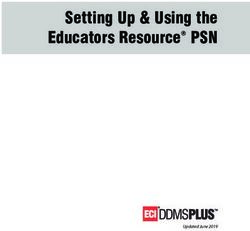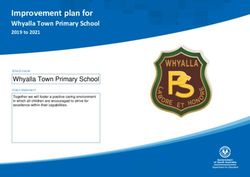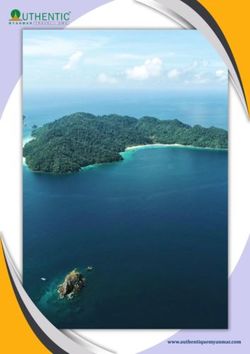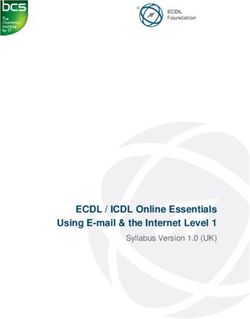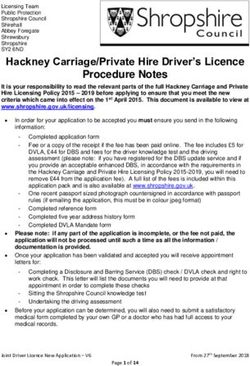Dell BYOD Portal Information Pack - 2020 Program - Kedron State High School
←
→
Page content transcription
If your browser does not render page correctly, please read the page content below
Contents
Why Dell? ................................................................................................................................................ 3
About Datacom Systems ......................................................................................................................... 3
Dell Warranty, Accidental Damage and Insurance options .................................................................... 3
Dell Pro Support Onsite Warranty Solution – what do you get? ........................................................ 3
Dell Accidental Damage Protection Policy (ADP) – what do you get for this? ................................... 3
Avoid Accidental Damage on your Dell Computer ............................................................................. 4
Protecsure Laptop Insurance – should you chose the optional insurance policy what do you get? . 4
What is Absolute LoJack? .................................................................................................................... 4
Anti-Virus – what do you get? ................................................................................................................ 4
How do I log a warranty or accidental damage job? .............................................................................. 4
Payment Options .................................................................................................................................... 5
Delivery of Laptop ................................................................................................................................... 5
Who do you contact for questions relating the products, delivery of your laptop or the Dell BYOD
Portal? ..................................................................................................................................................... 5
Accessories .............................................................................................................................................. 5
Battery Life .............................................................................................................................................. 6
Your Portal .............................................................................................................................................. 6
HOW TO ORDER ...................................................................................................................................... 6
Step One.............................................................................................................................................. 6
Step Two ............................................................................................................................................. 7
Step Three ........................................................................................................................................... 8
Step Four ............................................................................................................................................. 9
Step Five ............................................................................................................................................ 10
Step Six .............................................................................................................................................. 12
Step Seven......................................................................................................................................... 13
Step Eight .......................................................................................................................................... 14
Step Nine ........................................................................................................................................... 14
Page 2 of 15Why Dell?
Dell has a longstanding relationship with the Department of Education & Training and is
fortunate to hold a large market share of the notebooks and desktops purchased by schools
throughout Queensland. As a result of this, we are in a unique position to understand what
devices work and don’t work in a school environment.
Dell has chosen a small group of devices from the DET approved devices on the Education
Panel for our BYOD Program powered by Datacom Systems. The devices in our BYOD
Program are built for education and corporate environments – they are not retail/consumer
devices. We don’t believe that the retail models are suitable in a school environment. Dell
also includes 24x7 software support. So you’re covered.
About Datacom Systems
Datacom Systems specialises in supplying solutions to the education sector throughout
Australia. This year, we are very pleased to have been selected as the preferred partner by
Dell for the Department of Education & Training Parent BYOD program. We look forward to
working with staff and families involved with this program which leads the way for the use of
technology in the classroom.
Dell Warranty, Accidental Damage and Insurance options
Dell Pro Support Onsite Warranty Solution – what do you get?
Each laptop offered on the Dell BYOD Portal includes 3 years’ onsite warranty, 24x7
Software Support. The repair can be done either at your home with Dell accredited service
providers or can be repaired onsite at your child’s school.
Dell Accidental Damage Protection Policy (ADP) – what do you get for this?
What is ADP? ADP is an enhanced Warranty Service provided by Dell underwritten by AIG
Australia Limited. With this service, if purchased, for the term of your coverage, if Dell
Notebook/Tablet fails because of accidental damage, Dell will repair the device as necessary
or replace the device with a new product which is equivalent to the damaged product, as
determined by Dell on behalf of AIG. The number of claims per year is limited to one claim.
Dell does not charge an excess on your claims.
What’s Not Covered? ADP does not include cover for:
1. externally-attached computers, peripherals, or other devices that may work in
conjunction with the Supported Product;
2. components, cases, television or monitor wall mounts, wiring, or items commonly
known as “accessories” or “consumables” and which are not built in or on the base
unit of the Supported Product; or
3. any other components not internal to the Supported Product for which you purchased
Service; and
4. other parts/components requiring regular user maintenance including but not limited
to batteries, light bulbs, disposable/replaceable print/ink cartridges, print or photo
paper, memory disks, memory cards, SIM cards, disposable memory devices, wire
connections, carrying cases, stylus pens, docking stations, external modems,
Page 3 of 15external speakers, game devices, game disks, secondary monitors, external mouse
for notebooks, external keyboard for notebooks, or other input/output devices.
Please refer to the Service Description document for a full list of exclusions and terms and
conditions in the Product Disclosure Statement contact Datacom for a copy.
Avoid Accidental Damage on your Dell Computer
A great introduction for new computer owners, especially younger ones, on how to avoid
damaging your new Dell. Please go to the following website to view this informative video
http://youtu.be/qZ34IRZFmGs
Protecsure Laptop Insurance – should you chose the optional insurance policy
what do you get?
1. Equipment is covered against fire as long as there is a single identifiable incident (no
other accidental damage is covered)
2. Cover if the equipment is stolen from home or the school or an organised school
event. There does not need to be forcible or violent entry
3. Cover if the equipment is stolen in transit between the school and home as long as it
is supervised by the user or a responsible adult
4. Cover if left on a mode of public transport
5. Overseas cover for up to 28 days anyone trip
6. Full consumer legislation protection
7. Excess $150
Please refer to the PDS for full terms and conditions before purchasing this policy.
What is Absolute LoJack?
Your Built-In Plan against Device Theft. Imagine the relief when your stolen device is
recovered and returned to you. Absolute LoJack is the leader in data protection and theft
recovery with a proven solution that both locates your stolen device and gets it back to you.
The patented Absolute Persistence Technology can survive a factory reset or hard wipe,
allowing the Absolute Investigations Team to locate and retrieve your stolen laptop,
smartphone or tablet; Sorry bad guys. Our return policy is the best in the business.
How do I log a warranty or accidental damage job?
For Warranty and Support, please call Dell ProSupport on 1300 662 087 or visit
www.dell.com.au/support.
Complete the ADP Claim form and contact Dell ProSupport – it’s that simple. No 3rd party
interaction required. The contact details are; Dell ProSupport on 1300 662 087 or visit
www.dell.com.au/support.
Page 4 of 15Payment Options
Under the Dell BYOD Portal, we offer you two payment options.
Major Credit cards - VISA, VISA Debit, MasterCard, Debit MasterCard and AMEX.
Please note that a surcharge of 4% applies for AMEX only.
Direct Deposit
o BSB 242 000
o Account Number 230 273 006
o Account Name Datacom Systems
If you choose the pay via direct deposit, simply choose this option in the payment section
and continue to process your order. Once you have received your order confirmation, you
will be required to reference your “order number” when processing your payment into our
account.
Datacom Systems do not offer finance; however, we work with a number of providers who
can offer six months’ interest free packages for the purchase of equipment. An example of
this would be GEM finance. For further information and to apply for this card, please go to
the following website http://www.gemvisa.com.au/apply.html . Once you have received your
GEM Card you can use this on our portal by choosing the appropriate credit card payment
option.
Disclaimer: Datacom are not associated or affiliated with GEM finance or any other credit
card provider. Any transaction is purely between your chosen finance provider and yourself
and you are advised to read the disclosure statement and terms and conditions from the
provider that you have selected.
Delivery of Laptop
Your order can either be shipped to your home address or to your child’s school for
collection. If delivered to your home address, your order will be delivered by StarTrack
Express. You will receive a text message 4 days prior to your delivery date. If you are not at
home to receive your order, an Australia Post notice will be left at our home and you can
then collect this from the post office advised on the slip. Delivery of your order will take
approximately 2 weeks from receipt of your order.
Who do you contact for questions relating the products, delivery of
your laptop or the Dell BYOD Portal?
You can either email Datacom at DellBYOD@datacom.com.au or call us at 1300 778 612.
Accessories
There are a number of accessories you can also purchase for your laptop which are offered
on the portal. A ruggedized case would be recommended to assist with the protection of the
laptop.
Page 5 of 15Battery Life
The laptops offered through the Dell BYOD Portal will allow your child to complete a full day
of school work and the battery life is detailed on the portal for each model.
Your Portal
Datacom has a dedicated on-line ordering system that has been made available for this
program. It is called the Datacom MySchoolShop Dell BYOD Portal and will allow you to
place an order at any time. This system has been customised for Kedron State High
School.
The link to your portal is https://datashop-qld.datacom.com.au/kedronshs
HOW TO ORDER
Step One
To begin, please click on the hyperlink above or your can enter the address into your
browser.
The site requires an Access Key and Pin number to access the portal. These details are
specific for Kedron State High School and portal is designed with the devices the school has
chosen that best suit the students requirements for education. These details are below;
https://datashop-qld.datacom.com.au/kedronshs
Username: kedronshs
Password: parent
Once you have put in the Access Key and Pin Number, to accept the terms and conditions
please click the “I accept the Terms and Conditions” box to proceed to the portal.
Page 6 of 15Step Two
Once your login has completed successfully, you will be presented with information tabs and
the catalogues for the different devices and accessories that relate to those devices. This will
allow you to browse the products that are on offer as a part of this program. The categories
for Kedron State High School are the Latitude 3350, Latitude 3470 and Latitude 5470.
Page 7 of 15Step Three
When you have chosen your device, product information is displayed and should you require
further information please click on the “download PDF” for full product specifications for that
device. Each device has a list of recommended options to purchase including; Dell
Accidental Damage, Protecsure Insurance, Lojack Anti-Theft and cases. To complete Step
Three click “Add To Basket” or to view further product details, click the “back” tab that will
take you back to the catalogue of products.
Page 8 of 15Step Four
When you have completed your purchases, please click on the “basket” icon in the top right
hand corner of the portal and then click “checkout”.
Page 9 of 15Once you have clicked on “checkout” you will see your order and will have an opportunity to
purchase additional items that relate to the device. This is listed in case you have forgotten
to order the items previously. Once you are happy with your order click “place order”.
Step Five
The Checkout screen will show you the items you have ordered and you now need to
complete the “order details”, ‘contact details”, “delivery details” and “payment details” to
process your order. You will be required in the “order details” section to create your own
“order pin”. This is required should you wish to retrieve order information at a later date.
Page 10 of 15Please take a note of this “order pin” number for your records. There are four payments
options available. Once you have completed all the required fields, please click “next”.
Page 11 of 15Step Six
You will be presented with the final summary of your order and you then click “place order”
to finalise payment.
Page 12 of 15Step Seven
Your order has now be placed and received by Datacom Systems. If you pay by credit card
you will be asked to “make a payment”. Please click this box. For direct debit orders you
will bypass this process.
Page 13 of 15Step Eight
You will be allocated an individual “order number” and should you have an inquiry relating to
your order, this number will be required. You will also receive an emailed confirmation
containing all the details of your order.
Step Nine
You will receive an email confirming your order.
Page 14 of 15Page 15 of 15
You can also read